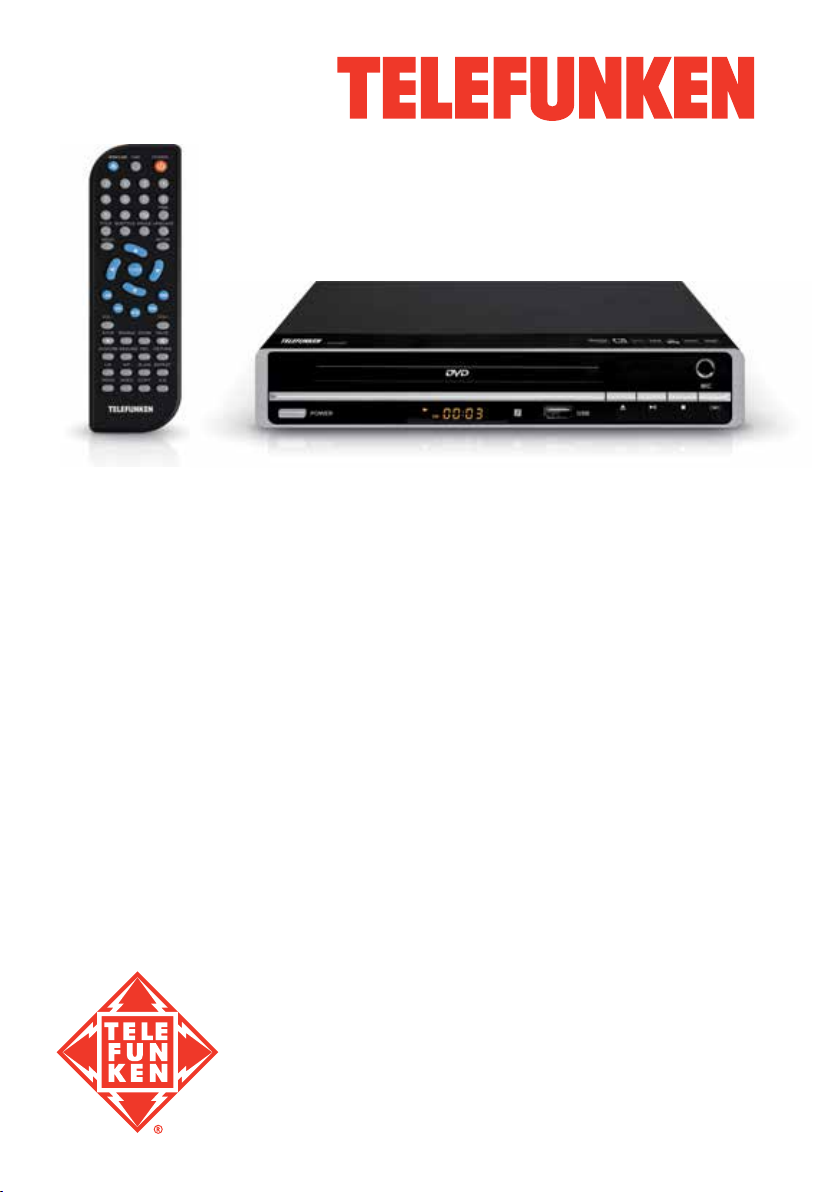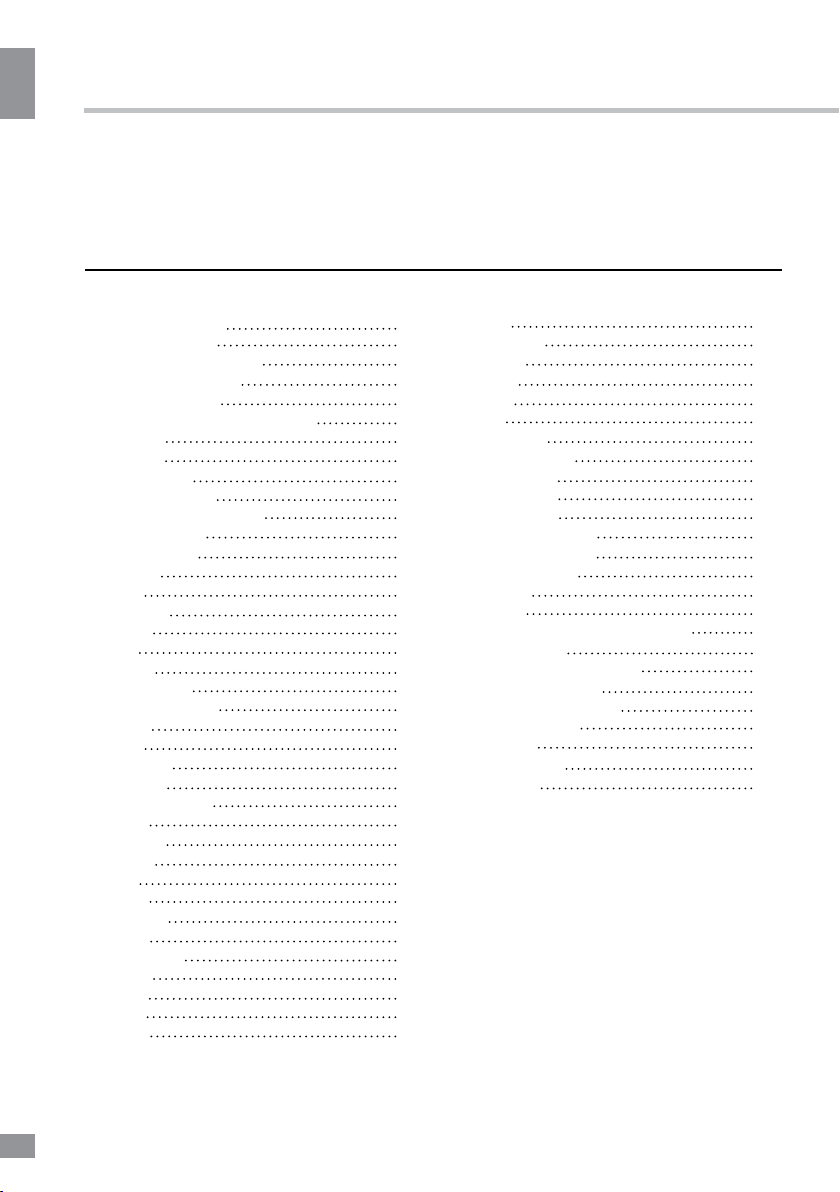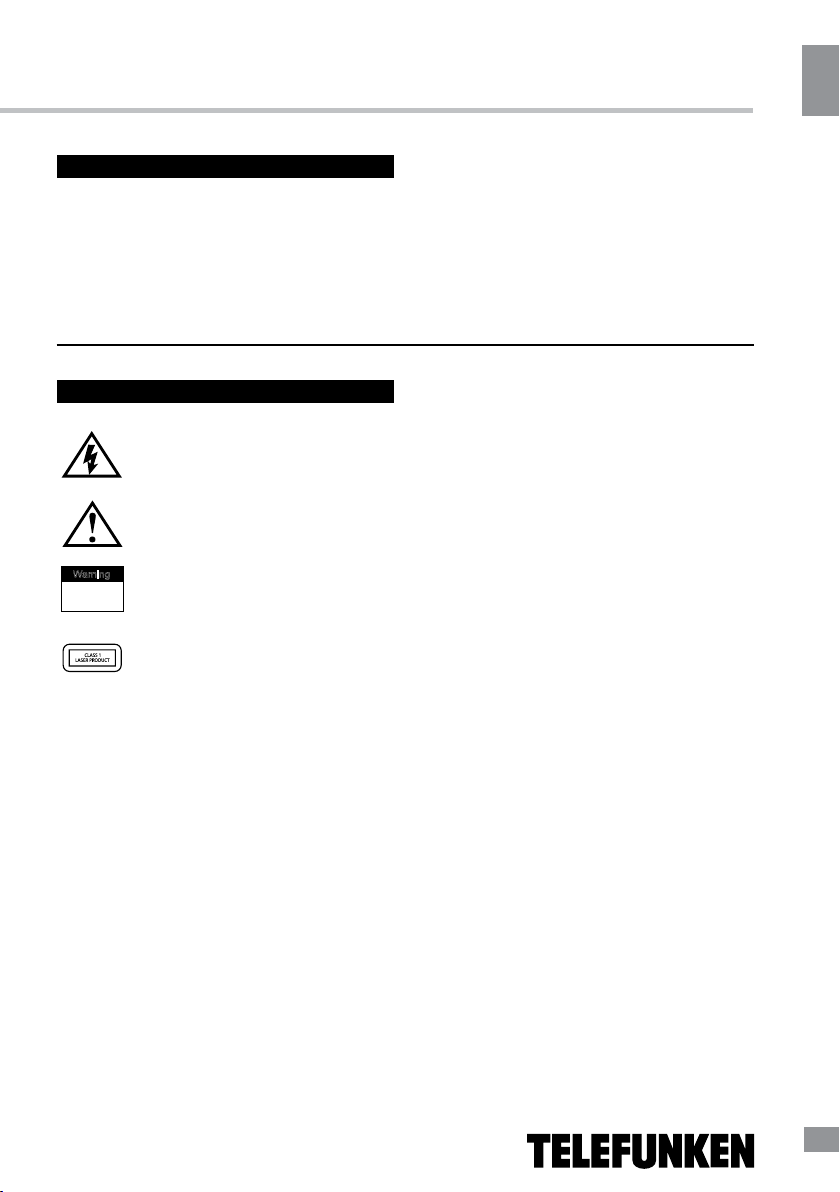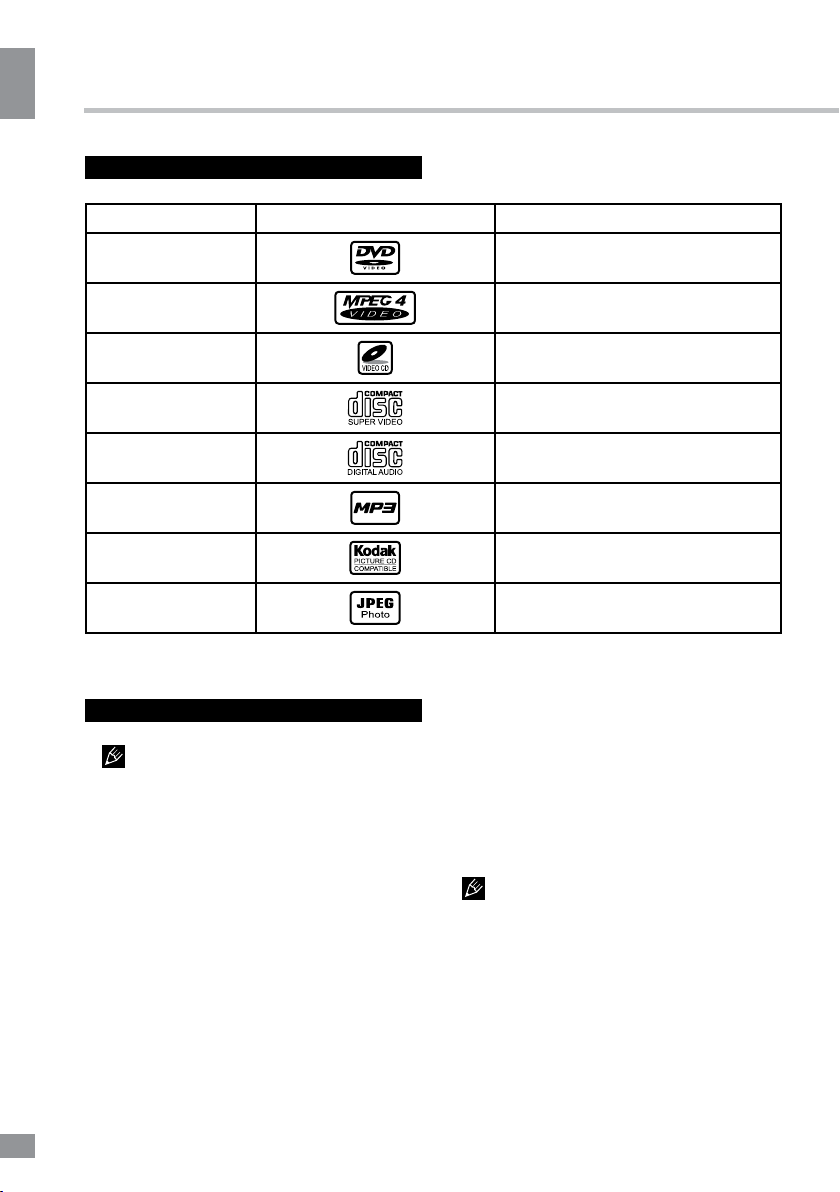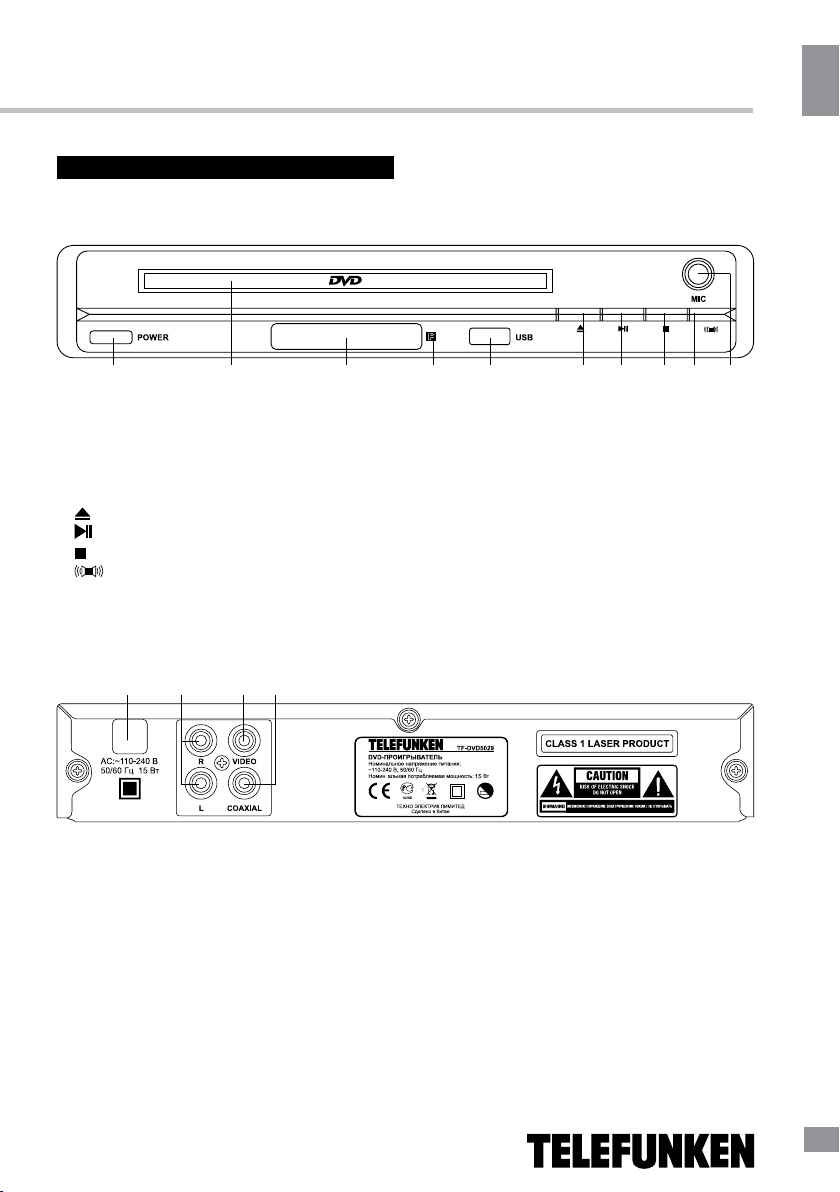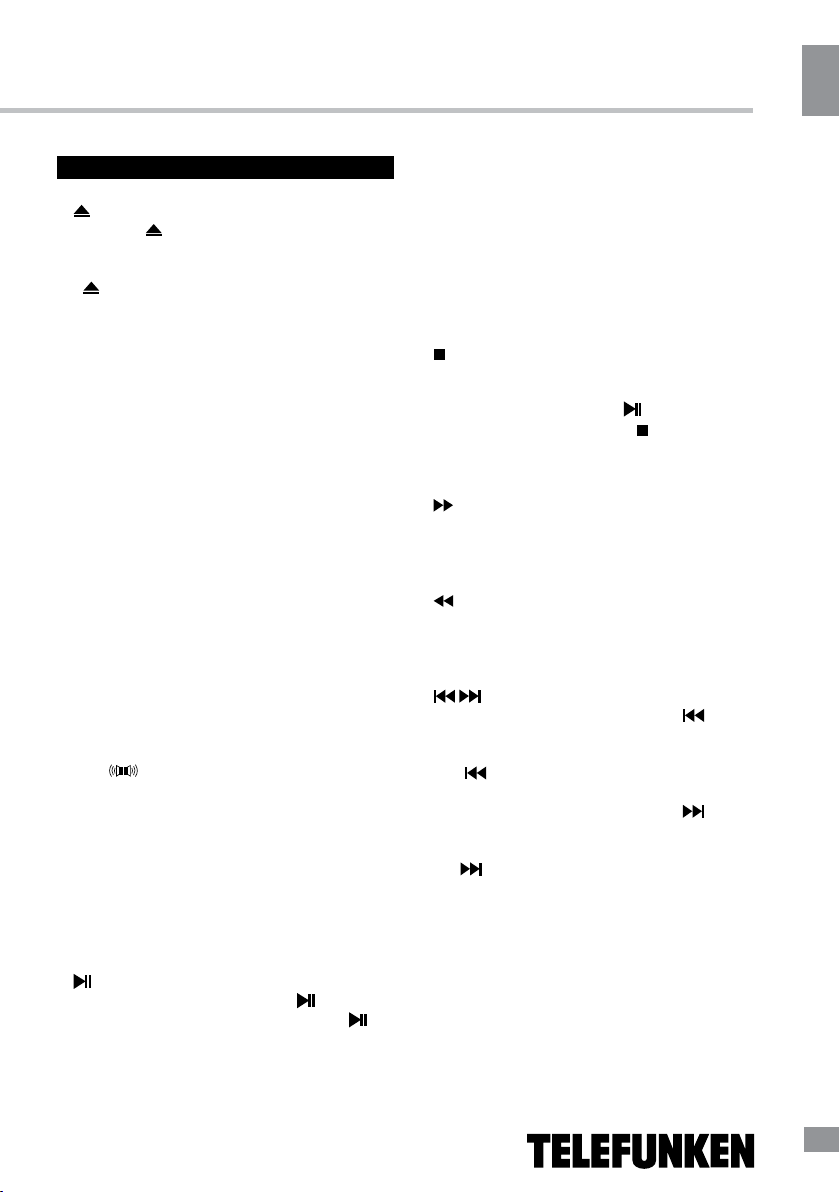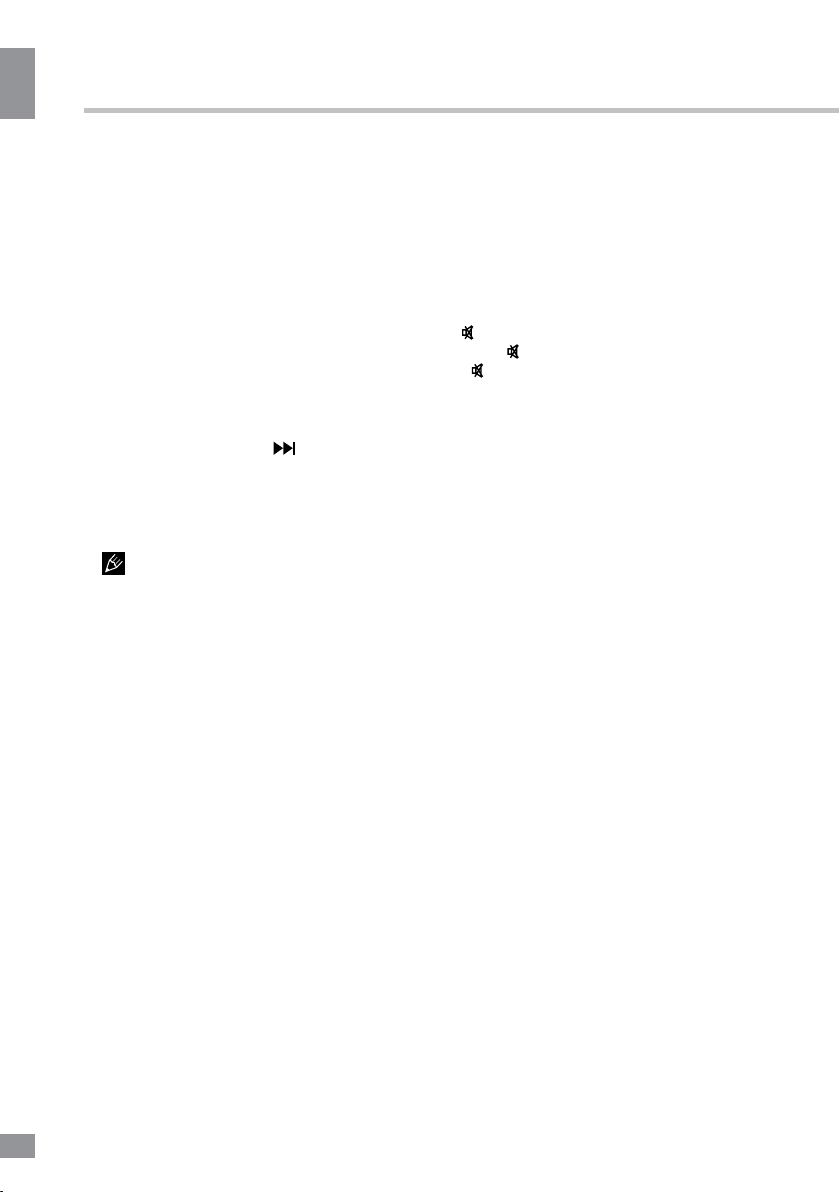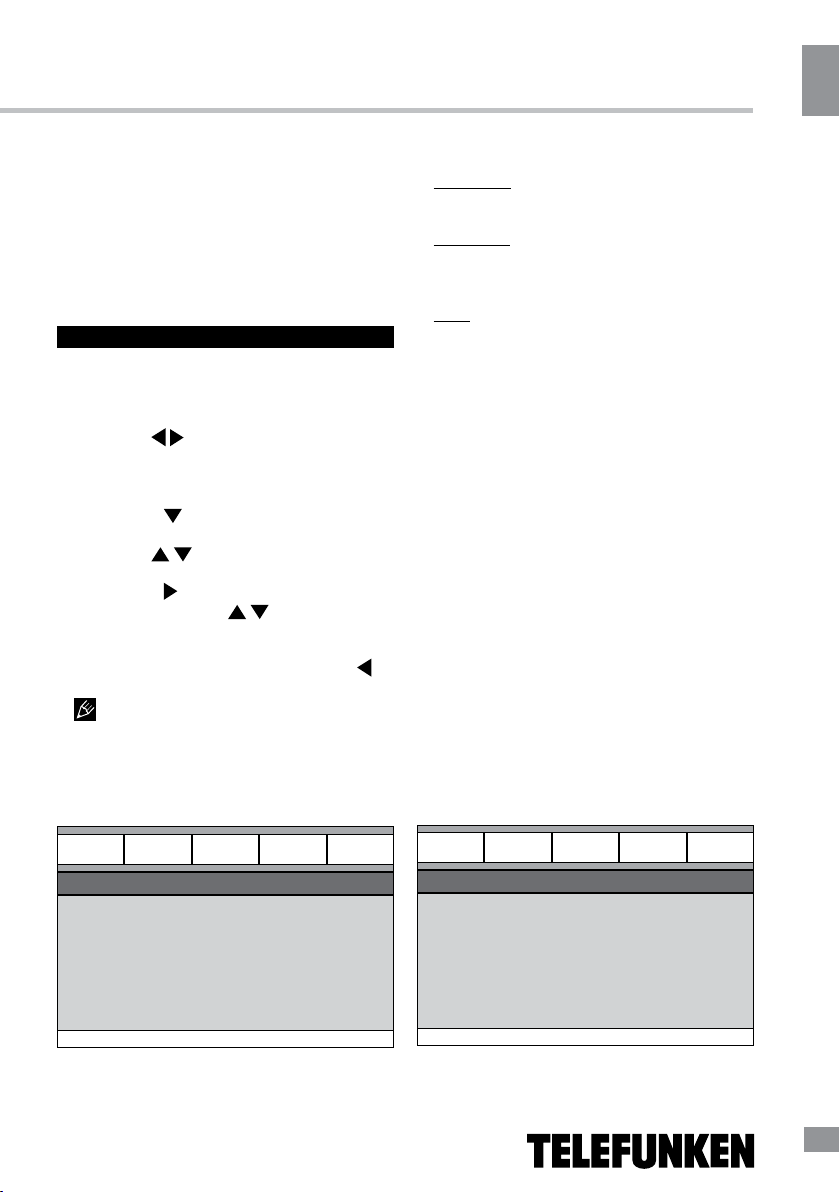Before you start
Before you start
3
If you want to dispose of this product, do not mix it with general household waste. There
is a separate collection system for used electronic products in accordance with legislation
that requires proper treatment, recovery and recycling.
Please contact your local authorities for the correct method of disposal. By doing so, you
will ensure that your disposed product undergoes the necessary treatment, recovery and
recycling and thus prevent potential negative effects on the environment and human health.
Utilization of the product
Important safeguards
Alerts the user to the presence
of dangerous voltage within the
product’s enclosure.
Alerts the user to the presence
of important operating
instructions.
To reduce the risk of electric shock
or fire, do not open the cover. Refer
servicing to qualified service
personnel.
This mark indicates this unit belongs
to class 1 laser product.
• To prevent the risk of fire or electric
shock, do not let water come into contact with
the device and don’t use the device in high
humidity conditions.
• The device is equipped with high voltage
components and a laser system, hence you
should not open the device and repair it by
yourself. The laser beam is dangerous to eyes
when the housing is removed. Do not look at it!
• When the device is moved from cold
premises to the warm room or vice versa,
condensate may form on the laser head and
the device may not operate properly. In this
case please turn the device on for 1-2 hours
without a disc before playback to heat it to a
proper operating temperature.
• Don’t try to manually open or close the
disc tray to load discs.
• Turn off the receiver only when there is no
disc inside.
• If you are not going to use the device for a
long time unplug it from the wall outlet.
• Before turning the device on, please make
sure you have connected it properly, adjust the
volume of speakers and amplifiers of your audio
system to the minimum. Adjust the volume
as necessary only after normal playback has
started to avoid damage of your audio system.
• Use power sources of rated voltage,
otherwise the unit may not function or may be
damaged.
• Place the unit on a horizontal surface.
Keep the unit ventilated. Don’t block the heat
hole. Overheat may cause malfunction.
• Do not place any objects on the unit cover,
this may make it function improperly (incorrect
playback).
• Please place the device in a dry and
well-aired area. Do not place it near heating
units or expose it to direct sunlight, mechanical
vibration, humidity or excessive dust.
• Never use liquid detergents, abrasives or
organic compounds (alcohol, gasoline, etc) to
clean the unit body.
• All repairs and technical service should
be carried out by qualified service center
personnel.
All images provided herein are schematic
drawings and may differ from real world
objects.
Warning
RISK OF ELECTRIC SHOCK
DO NOT OPEN