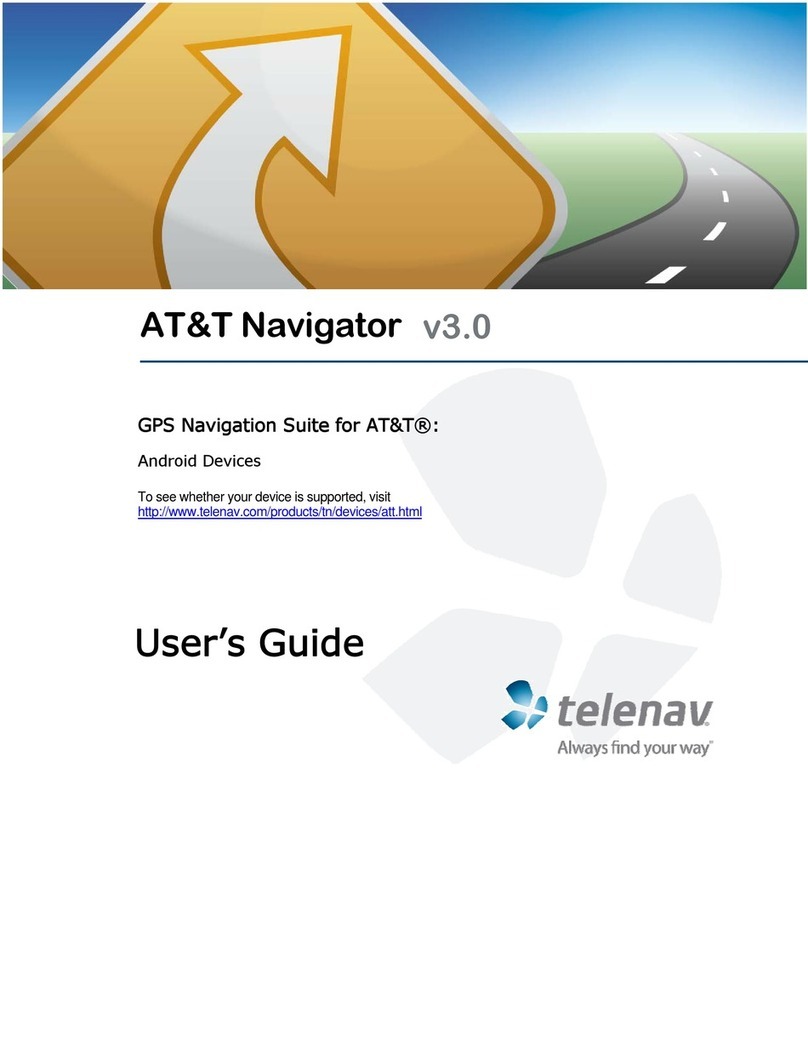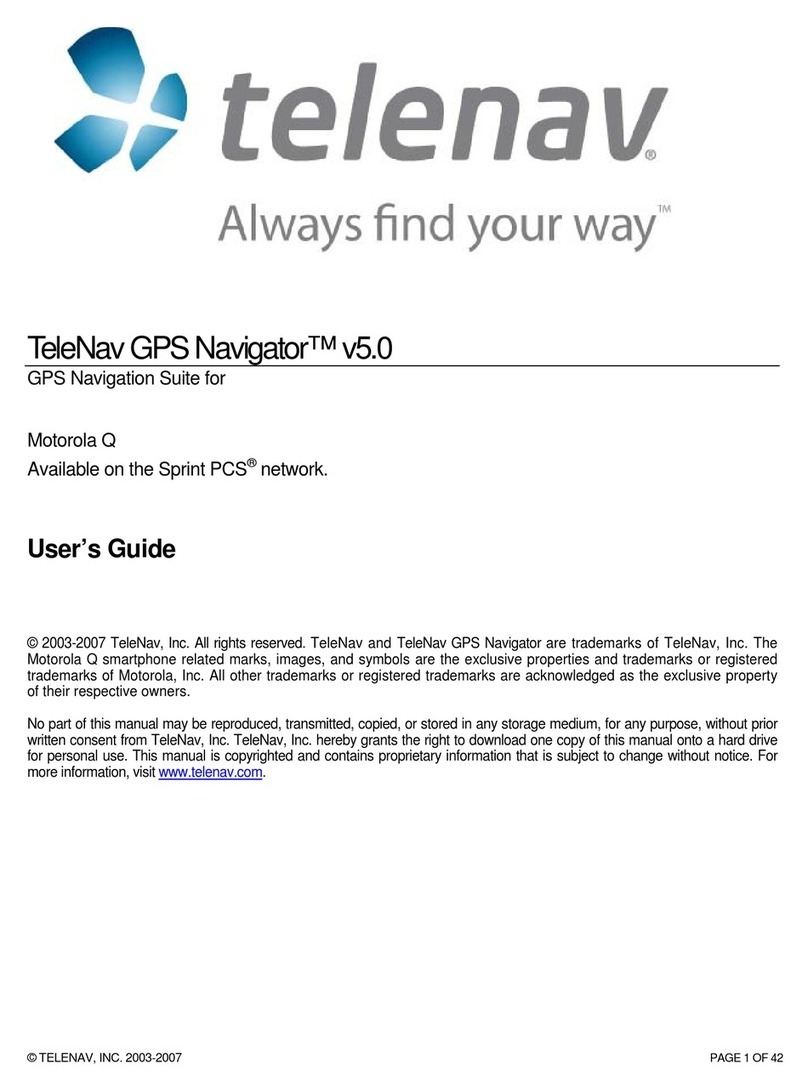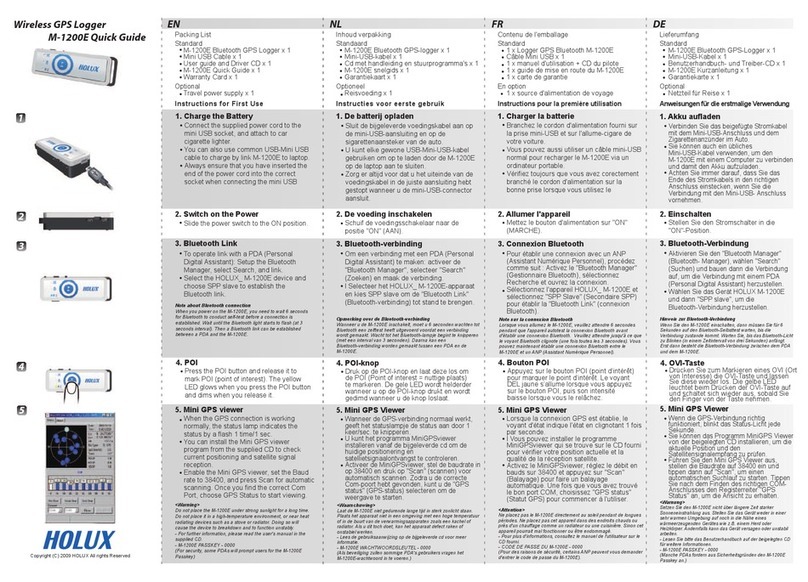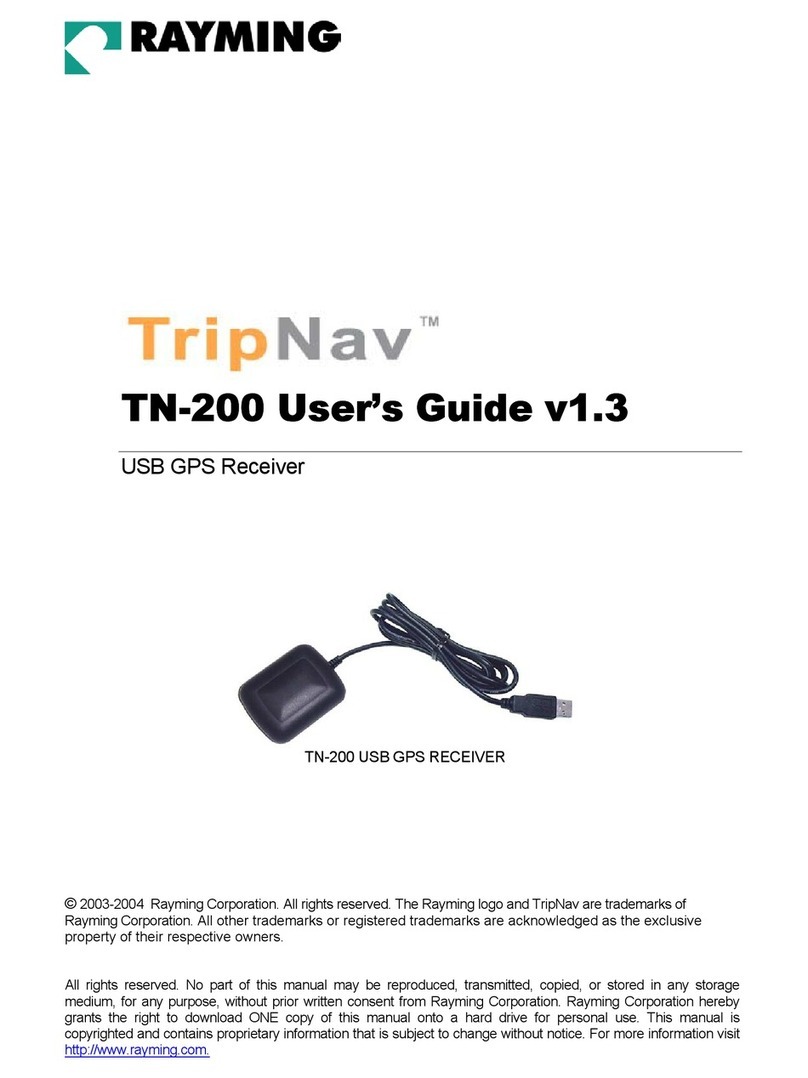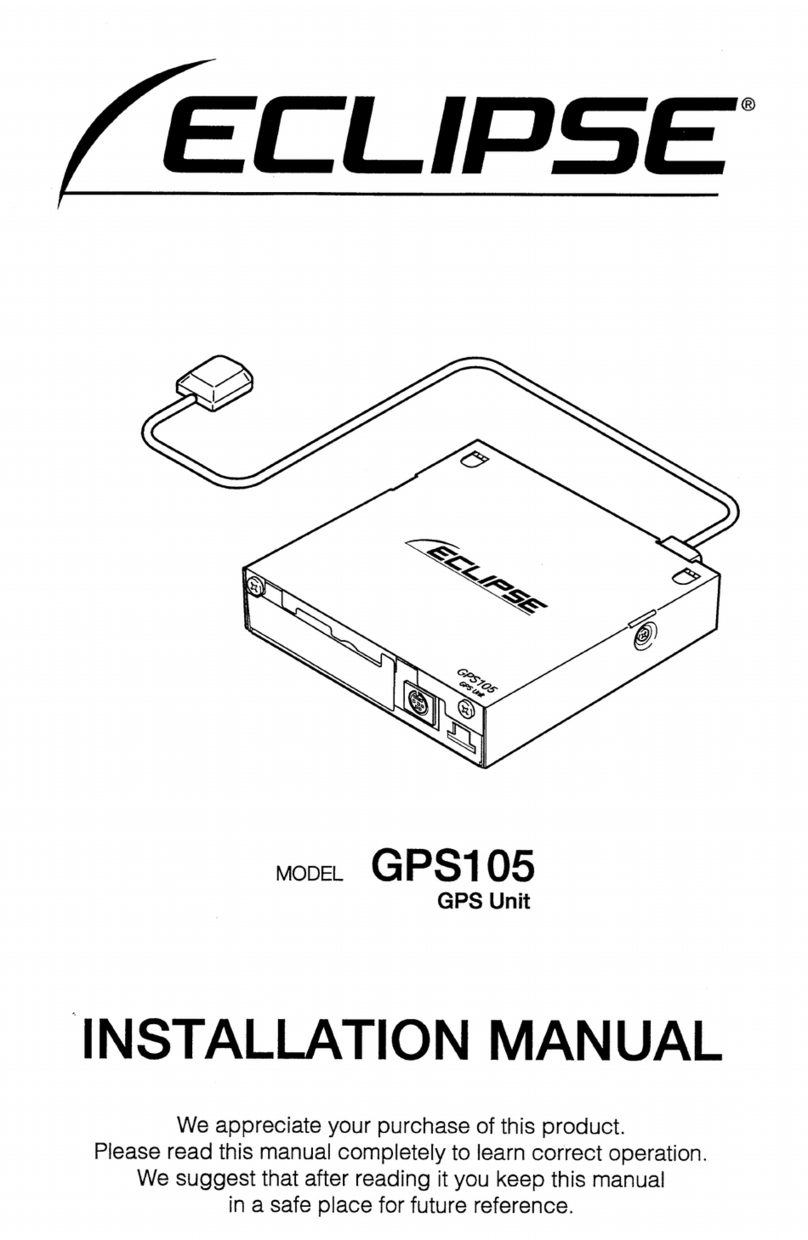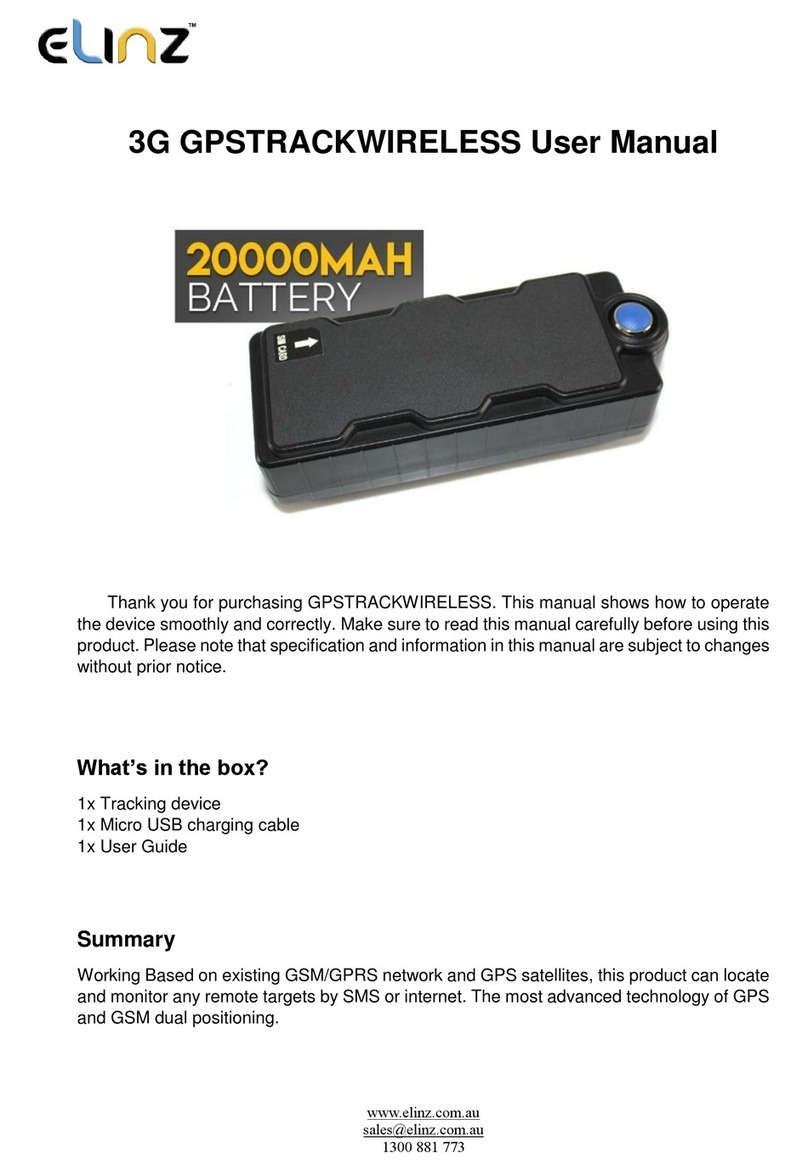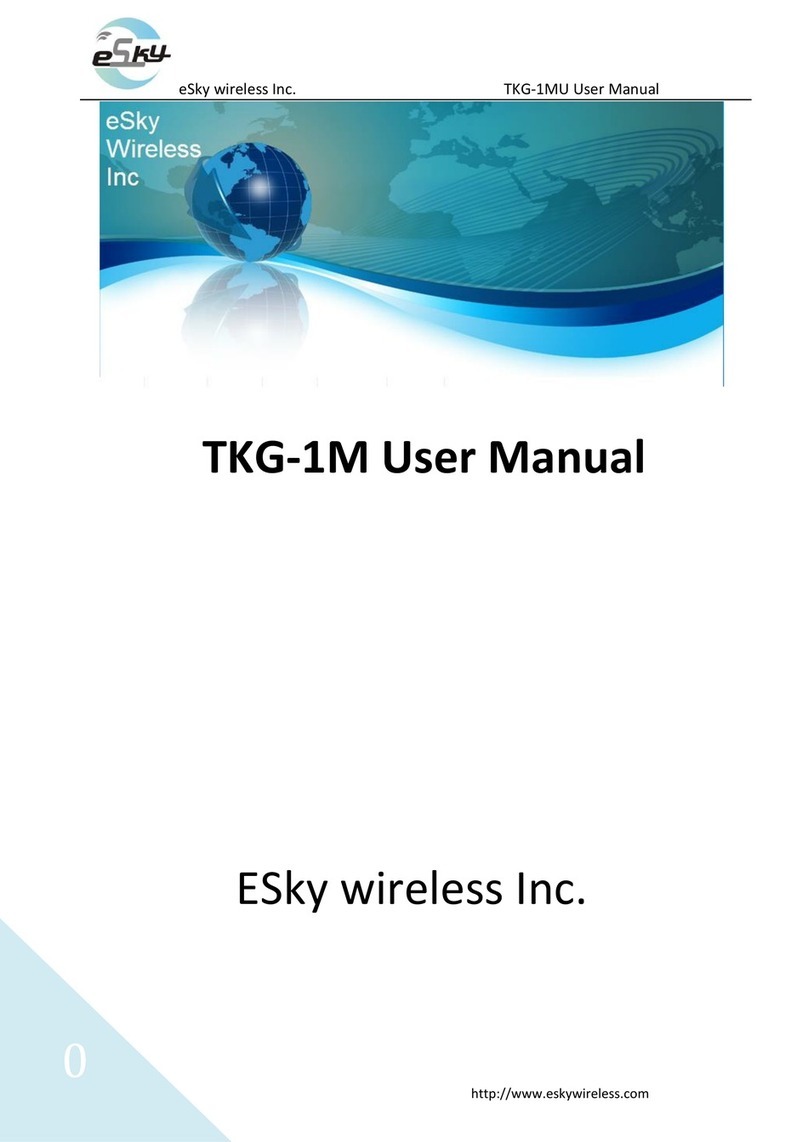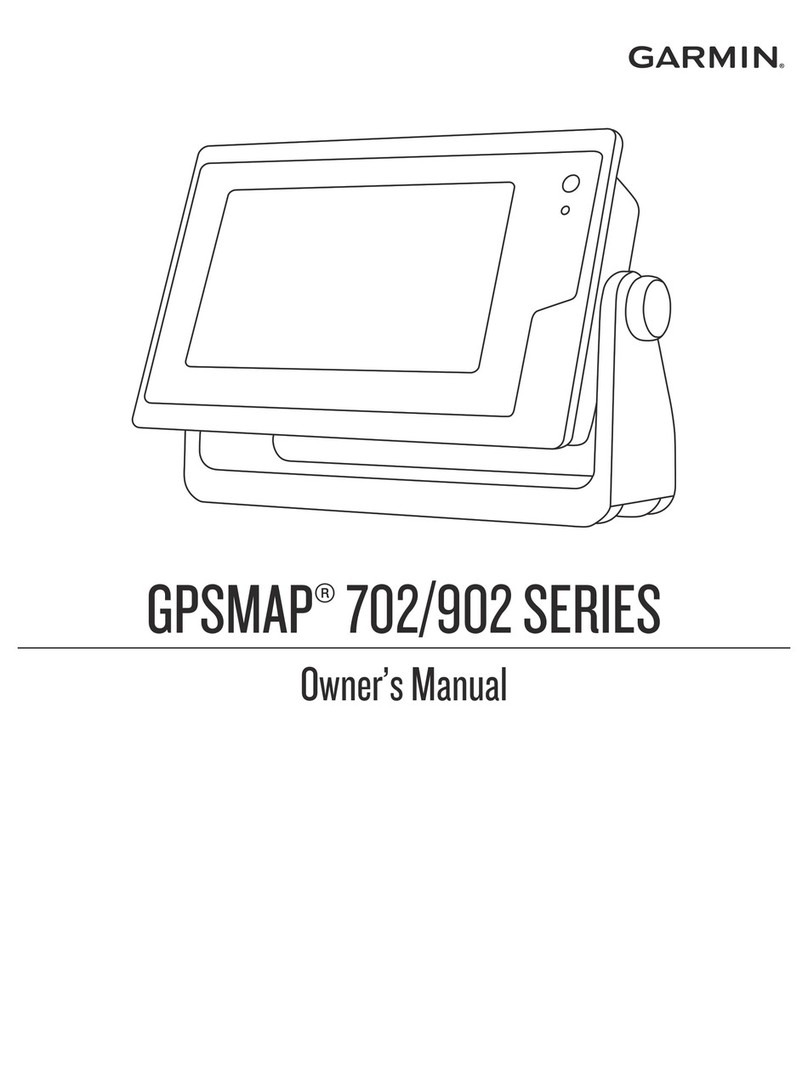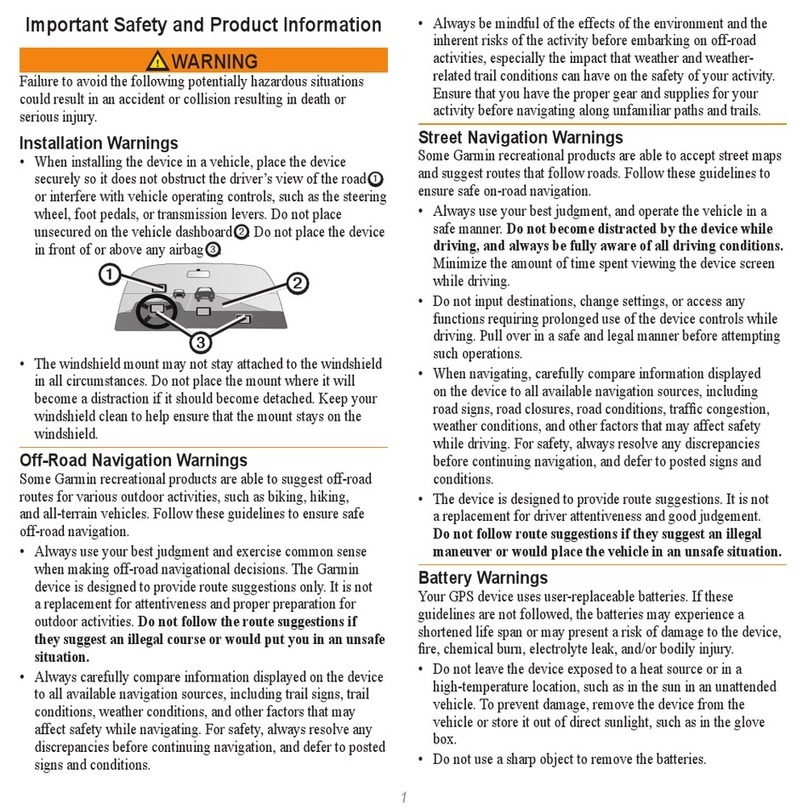TeleNav V5.0 LITE User manual

V5.0 LITE
GPS Navigation Suite for Sprint Nextel®:
Motorola i9
User’s Guide
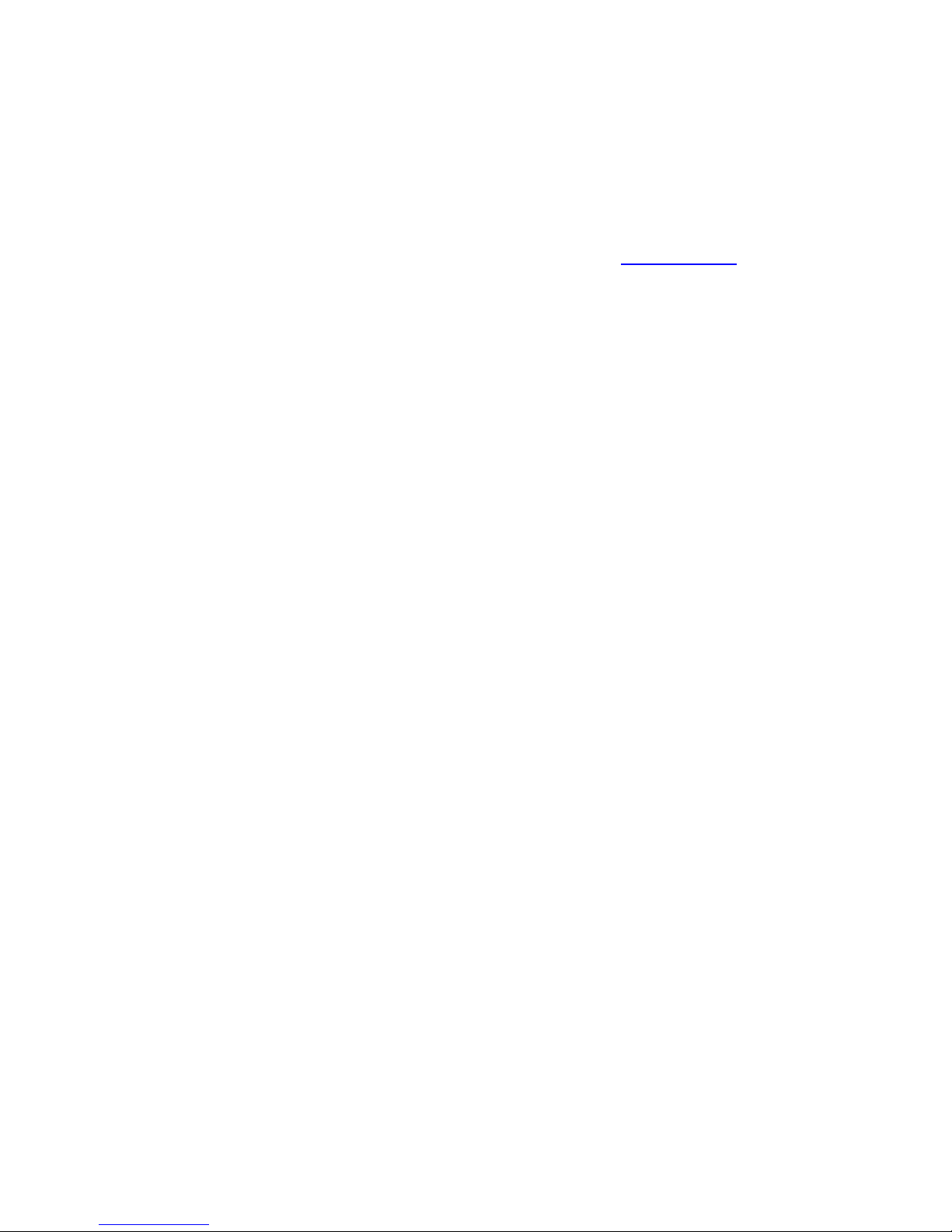
© TELENAV, INC. 2003-2009 PAGE 2 OF 36
Copyrights
© 2003-2009 TeleNav, Inc. All rights reserved. TeleNav and TeleNav GPS Navigator are trademarks of TeleNav,
Inc. All other trademarks or registered trademarks are acknowledged as the exclusive property of their respective
owners. No part of this manual may be reproduced, transmitted, copied, or stored in any storage medium, for any
purpose, without prior written consent from TeleNav, Inc. TeleNav, Inc. hereby grants the right to download one
copy of this manual onto a hard drive for personal use. This manual is copyrighted and contains proprietary
information that is subject to change without notice. For more information, visit www.telenav.com.
© 2003-2009 Sprint Nextel. All rights reserved. Sprint PCS and its families of related marks, images, and symbols
are the exclusive properties and trademarks or registered trademarks of Sprint Nextel. All other trademarks,
registered trademarks, and servicemarks are acknowledged as the exclusive property of their respective owners.
© 2008-2009 Tele Atlas. All rights reserved. This material is proprietary and the subject of copyright protection and
other intellectual property rights owned by or licensed to Tele Atlas North America, Inc. The use of this material is
subject to the terms of a license agreement. You will be held liable for any unauthorized copying or disclosure of this
material.
© 2008-2009 NAVTEQ map data for North America. All Rights Reserved.

Table of Contents
1. Welcome...........................................................................................................................................................5
2. Safety and Legal Notices................................................................................................................................5
3. Data Service Options......................................................................................................................................6
4. The Phone Controls........................................................................................................................................7
5. Launching the TeleNav GPS Navigator Application ..................................................................................9
6. Using the TeleNav GPS Navigator Application.........................................................................................10
Quick Start .......................................................................................................................................................... 11
7. TeleNav GPS Navigator Menu Overview....................................................................................................12
Drive To Menu............................................................................................................................................. 12
Directory Menu............................................................................................................................................ 13
Tools/Extras Menu ...................................................................................................................................... 14
8. Get Driving Directions (Drive To Menu).....................................................................................................14
My Favorites ....................................................................................................................................................... 16
Save a Location to My Favorites................................................................................................................ 16
Delete a Location from My Favorites.......................................................................................................... 17
Recent Places..................................................................................................................................................... 18
Select a Recent Place................................................................................................................................. 18
Save or Delete Recent Places.................................................................................................................... 19
Address – Type It................................................................................................................................................ 19
Address – Speak It............................................................................................................................................. 20
City....................................................................................................................................................................... 21
Businesses.......................................................................................................................................................... 21
Airports................................................................................................................................................................ 22
Initial Driving Directions...................................................................................................................................... 23
GPS Origin Refinement...................................................................................................................................... 24
Audible Guidance Tones.................................................................................................................................... 24
Miss a Turn?....................................................................................................................................................... 25
Navigation Views................................................................................................................................................ 25
3D Map ........................................................................................................................................................ 26
Route Summary .......................................................................................................................................... 26
9. Directory Menu ..............................................................................................................................................27
10. Tools/Extras Menu ........................................................................................................................................29
Preferences......................................................................................................................................................... 29
© TELENAV, INC. 2003-2009 PAGE 3 OF 36

Contact................................................................................................................................................................ 30
About................................................................................................................................................................... 30
11. Make a Phone Call from TeleNav GPS Navigator.....................................................................................30
Taking an Incoming Call..................................................................................................................................... 31
12. Change your PIN number.............................................................................................................................31
13. Interruption of Other Services.....................................................................................................................32
14. Exit the TeleNav GPS Navigator Application.............................................................................................32
15. The TeleNav Website ....................................................................................................................................32
Available Without Logging In ............................................................................................................................. 32
Available With Logging In................................................................................................................................... 33
16. Error Conditions............................................................................................................................................33
17. FAQ..................................................................................................................................................................34
18. Customer Support.........................................................................................................................................35
Carrier Customer Support.................................................................................................................................. 35
TeleNav Customer Support............................................................................................................................... 35
19. TeleNav Services Warranty..........................................................................................................................36
© TELENAV, INC. 2003-2009 PAGE 4 OF 36

1. Welcome
The TeleNav GPS Navigator™ application on your phone uses GPS position determination technology and access to
your carrier’s data network to provide you with driving directions and a host of other services including:
•GPS navigation that gives you turn-by-turn directions to any destination address in the continental United
States. If you miss a turn or get off-track, TeleNav GPS Navigator will calculate a new route for you. You
can enter a destination address by using TeleNav GPS Navigator’s automatic voice recognition system or
by typing on the phone’s keypad.
•A Directory feature that allows you to find businesses or points of interest near your current location, near
an airport, near a waypoint, or near any other entered address. You can easily call the business that you’ve
found to check on the availability of an item or to make a reservation. You can navigate to the business
location now or save the address for later use.
•The ability to personalize your application preferences by selecting US customary or metric distance units,
the language for audible guidance, and so on.
You can also use many of TeleNav GPS Navigator’s features on the TeleNav website, such as getting driving directions
(Route Planning) and using the Search function to find businesses. You can also use the website to add an address to
your My Favorites list and to manage your My Favorites and Recent Places lists. To access the TeleNav website, go to
www.telenav.com.
2. Safety and Legal Notices
Please read this section carefully before using TeleNav GPS Navigator
Sprint Nextel and TeleNav, Inc. will not accept any responsibility whatsoever for accidents resulting from failure to
observe common sense precautions. Your personal judgment, traffic regulations, and common sense must always take
precedence over any driving direction produced by TeleNav GPS Navigator.
WARNING: Keep your eyes on the road.
It is your responsibility as the vehicle operator to keep your eyes on the road and be an alert driver at all times,
ESPECIALLY when the vehicle is moving. The vehicle operator should not be distracted by the application displays, by
audible cues, or by manually interacting with the controls. When you need to enter data on your phone using the keypad
or study the display, only do so while the vehicle is parked, not while the vehicle is in motion. Turn off your phone if your
ability to drive responsibly is decreased by using the TeleNav GPS Navigator application.
WARNING: Install the equipment safely.
If you are using a phone mounting kit, make sure that it does not obstruct your vision. You may wish to charge the phone
while using TeleNav GPS Navigator. If so, make sure that the charging cable does not interfere with any of the vehicle’s
controls.
WARNING: Drive safely and use common sense.
The vehicle operator’s personal judgment, traffic regulations, and common sense must always take precedence over the
instructions provided by TeleNav GPS Navigator.
It is your responsibility as the vehicle operator to drive safely, observe all traffic rules, and use your own personal
judgment while driving. If you feel that a route suggested by the navigation software instructs you to perform an unsafe or
illegal maneuver, places you in an unsafe situation, or routes you into an area that you consider to be unsafe, do not
follow the navigation instructions.
© TELENAV, INC. 2003-2009 PAGE 5 OF 36

3. Data Service Options
The TeleNav GPS Navigator application that you install on your phone requires a means of accessing the public
Internet, which is typically provided by your carrier’s data network.
The TeleNav GPS Navigator application on your phone communicates with the TeleNav GPS Navigator servers to get
routing and points of interest via your carrier’s data network. You do not need to purchase additional data services if you
already have a data or email services plan for your phone. However, if you do not already have a data or email services
plan, you must order one from your carrier so you can use the TeleNav GPS Navigator application. For contact
information, please see the “Customer Support” section on Page 35.
© TELENAV, INC. 2003-2009 PAGE 6 OF 36
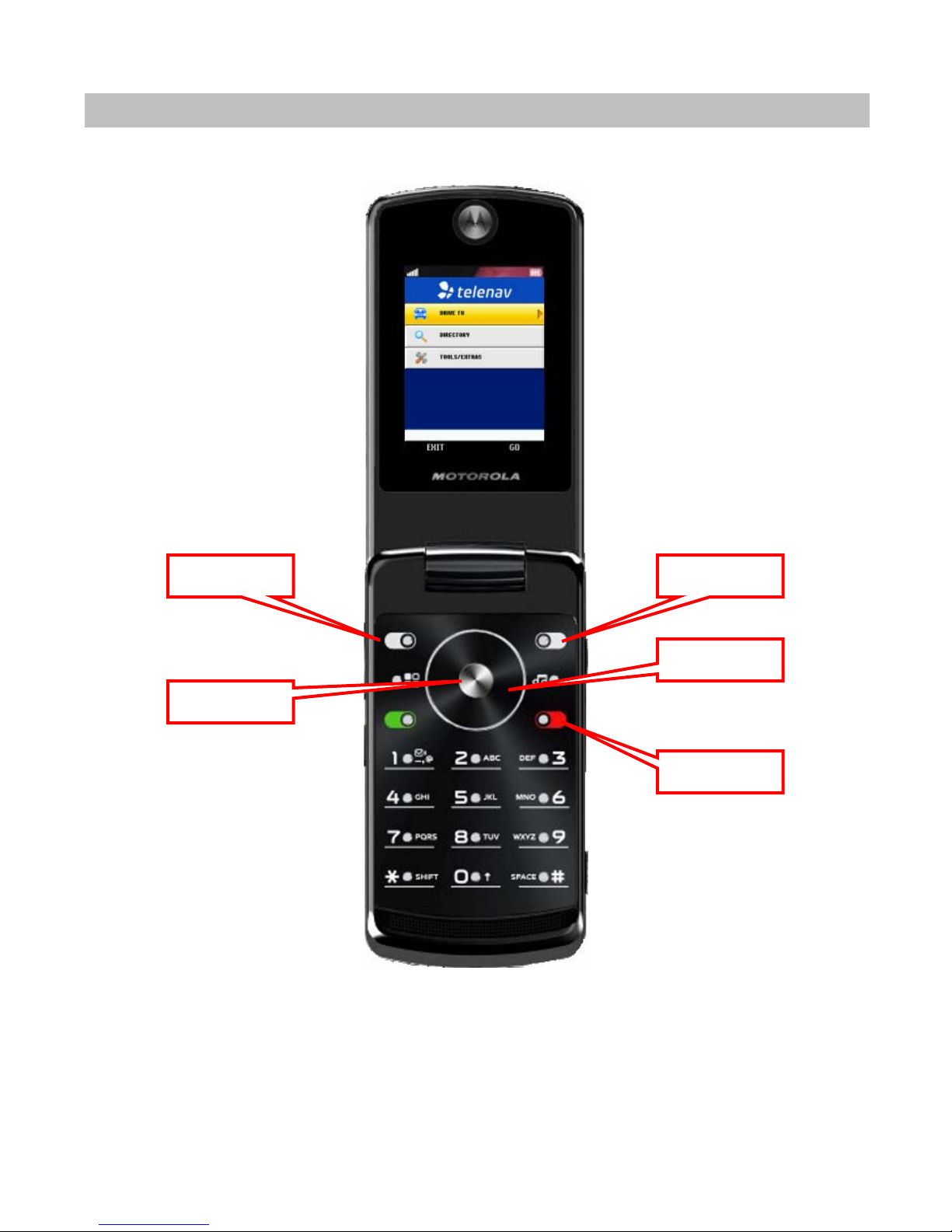
4. The Phone Controls
The following keys on your Motorola i9 phone are referenced in this manual as follows.
Left softkey
Navigation key
Right softkey
OK button
END key
© TELENAV, INC. 2003-2009 PAGE 7 OF 36

Left softkey The key in the upper left corner of the keypad.
The left softkey performs the function directly above it on the menu bar. The left softkey is typically
used as YES or GO (usually the same as pressing the OK button), although sometimes it opens a
special menu or puts the keypad in a different mode. For example, the left softkey switches you
between alpha and numeric modes when you type information in a text field. In the graphic below,
the left softkey executes the GO command and takes you to the My Favorites screen.
Right softkey The key in the upper right corner of the keypad. The right softkey is typically used to go BACK one
screen, CLOSE a screen, or EXIT the application. In the graphic above, the right softkey takes you
back to the previous screen (the TeleNav GPS Navigator Main Menu).
Back button The Back button is located below the right softkey. For consistency throughout the TeleNav GPS
Navigator application, consider using the left softkey instead of the Back button to go back to the
previous screen. The Back button is normally only used to delete entries in a text field.
OK button The Menu/OK button in the center of the circular navigation key.
Navigation keys The circular navigation key that surrounds the OK button. The navigation key has four possible
choices—left, right, up, and down. These are referred to as the Left navigation key, the Right
navigation key, the Up navigation key, and the Down navigation key.
END key The END key returns you to the Sprint Nextel Main Menu. Pressing and holding the END key turns
off the phone.
If you are viewing a menu with a numerical listing, you can quickly shortcut to the item
by pressing the number corresponding to the row you want. For example, if you want
to select “City” in the menu shown to the right, simply key in “4.” You will be taken
directly to the City menu without having to scroll down to “City” in the Drive To Menu
list.
If you see a right arrow next to a highlighted item (such as in the “My Favorites” line in
the example to the right), you can select the right navigation key to select it. This
functions the same as pressing the OK key.
© TELENAV, INC. 2003-2009 PAGE 8 OF 36

5. Launching the TeleNav GPS NavigatorApplication
To launch the TeleNav GPS Navigator application on your phone, do the following steps:
1. On the Sprint Nextel Main Menu, press the Menu key.
2. Highlight Java Apps and press OK.
3. Select the TeleNav GPS Navigator application.
NOTE: If you are doing another function on your phone and want to go to the Main Menu so you can launch the TeleNav
GPS Navigator application, press the END key once. As mentioned earlier, if you hold the END key down too long, it
may shut off the phone.
4. The TeleNav GPS Navigator splash screen appears.
5. On the Login screen, type in your 10-digit Phone Number your 4-digit PIN.
Then scroll down and choose “Done.”
© TELENAV, INC. 2003-2009 PAGE 9 OF 36

6. The following message appears: “Turn on your phone’s speaker if possible.”
Turn on the speaker if it is not already on. Then select the OK button.
7. A warning message appears. Press the EXIT softkey to reject this warning
and exit application startup, or press the GO softkey to accept this warning
and start TeleNav GPS Navigator.
8. The TeleNav GPS Navigator Main Menu appears.
6. Using the TeleNav GPS Navigator Application
You can use the TeleNav GPS Navigator for many business and personal functions including:
•Finding businesses, such as restaurants, hotels, and stores.
•Getting audible and visual driving directions to virtually anywhere in the United States within the Sprint
Nextel coverage area.
•Making reservations at restaurants, motels and hotels.
© TELENAV, INC. 2003-2009 PAGE 10 OF 36
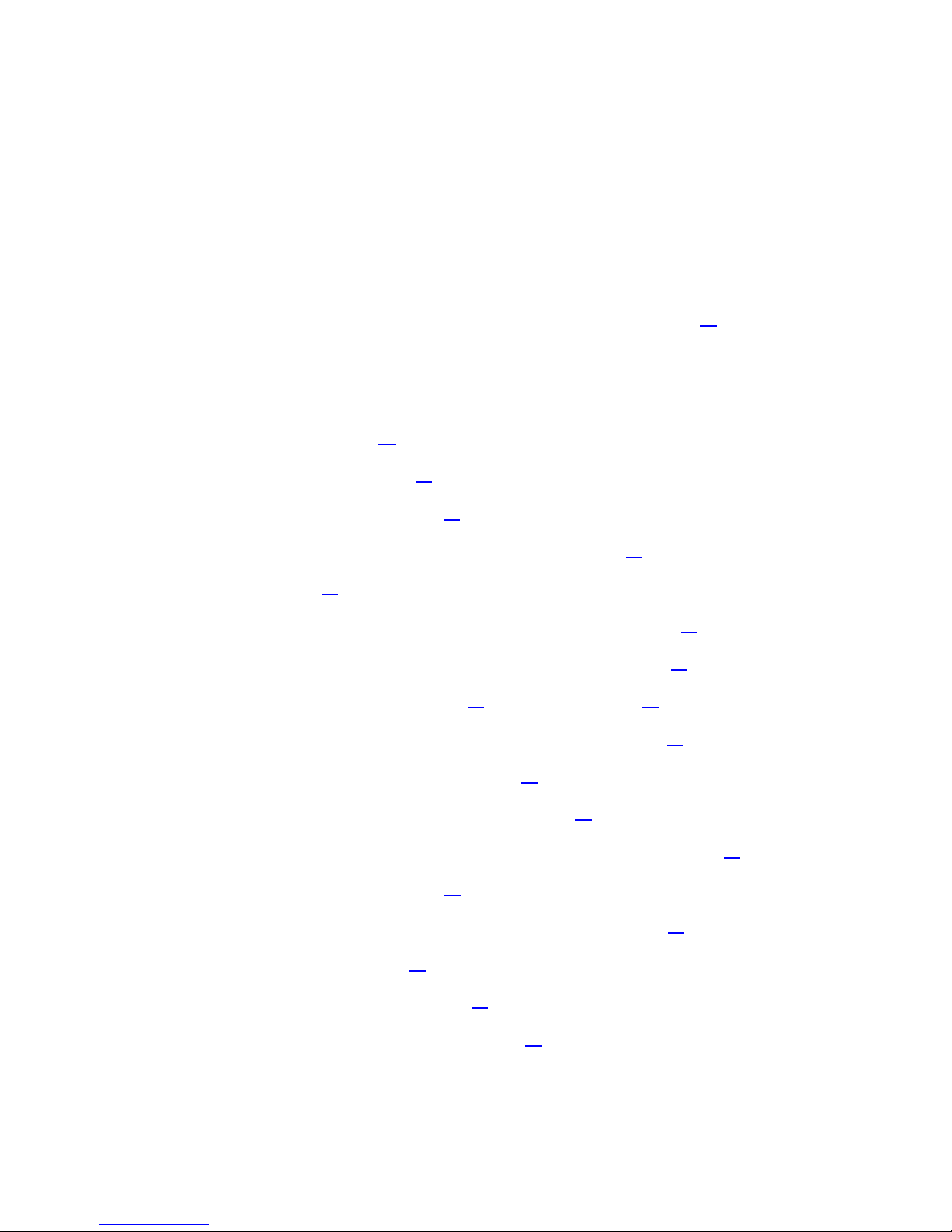
•As a replacement for paper maps.
•As a personal information manager to keep a My Favorites list of places that you’ve visited or called.
For example, you can use the TeleNav GPS Navigator to find a motel, save the motel’s location to your My Favorites list
so you can easily find it again later, call it and make reservations, and then get audible turn-by-turn and visual directions
to the motel.
You can also search for a particular type of business closest to your current location or closest to another location. For
example, you could search for a Mexican restaurant closest to your current location or closest to the motel at which you
just made reservations.
For an overview of the menu options, see the TeleNav GPS Navigator Menus section on page 12.
Quick Start
The tutorials in this section get you up and running quickly so you can:
•Get driving directions (see page 14).
•Get initial driving directions (see page 23).
•Refine your GPS point of origin (see page 24).
•Understand the meaning of various audible guidance tones (see page 24).
•Miss a turn? (see page 25).
•Change navigation options like your origin, destination or route style (see page 23).
•Learn about navigation views such as 3D Map or Route Summary (see page 25).
•Enter a Drive To address by typing (see page 19) or speaking (see page 20).
•Save locations to your My Favorites list so you can find them later (see page 16).
•Delete locations from your My Favorites list (see page 17).
•Select recent locations from your Recent Places list (see page 18).
•Search the Directory to find businesses like restaurants, hotels, and stores (see page 27).
•Call locations that you’ve found (see page 30).
•Take an incoming call when you’re using TeleNav GPS Navigator (see page 31).
•Change your PIN number (see page 31).
•Interruption of other phone services (see page 32).
•Exit the TeleNav GPS Navigator application (see page 32).
© TELENAV, INC. 2003-2009 PAGE 11 OF 36

7. TeleNav GPS Navigator Menu Overview
This section gives you a brief overview of the TeleNav GPS Navigator menus.
The TeleNav GPS Navigator Main Menu options are:
•Drive To
•Directory
•Tools/Extras
Drive To Menu
Use Drive To and select from a variety of ways to navigate to a chosen address. The Drive To Menu options are:
•My Favorites - Favorite places that you have found and saved in the past so you can quickly search
for them. Your My Favorites list can grow to an unlimited length.
•Recent Places - TeleNav GPS Navigator automatically saves all of the places that you:
1.) Found in a Directory search, or 2.) Located using a street address, city, or airport. You can get
directions to a Recent Place, save a Recent Place to your My Favorites list, or delete a Recent Place.
Your Recent Places list can grow to an unlimited length.
•Addresses - Enter a street address by typing or speaking. The address is automatically saved to your
Recent Places list.
•City - Enter a name of a city. The city is automatically saved to your Recent Places list.
© TELENAV, INC. 2003-2009 PAGE 12 OF 36
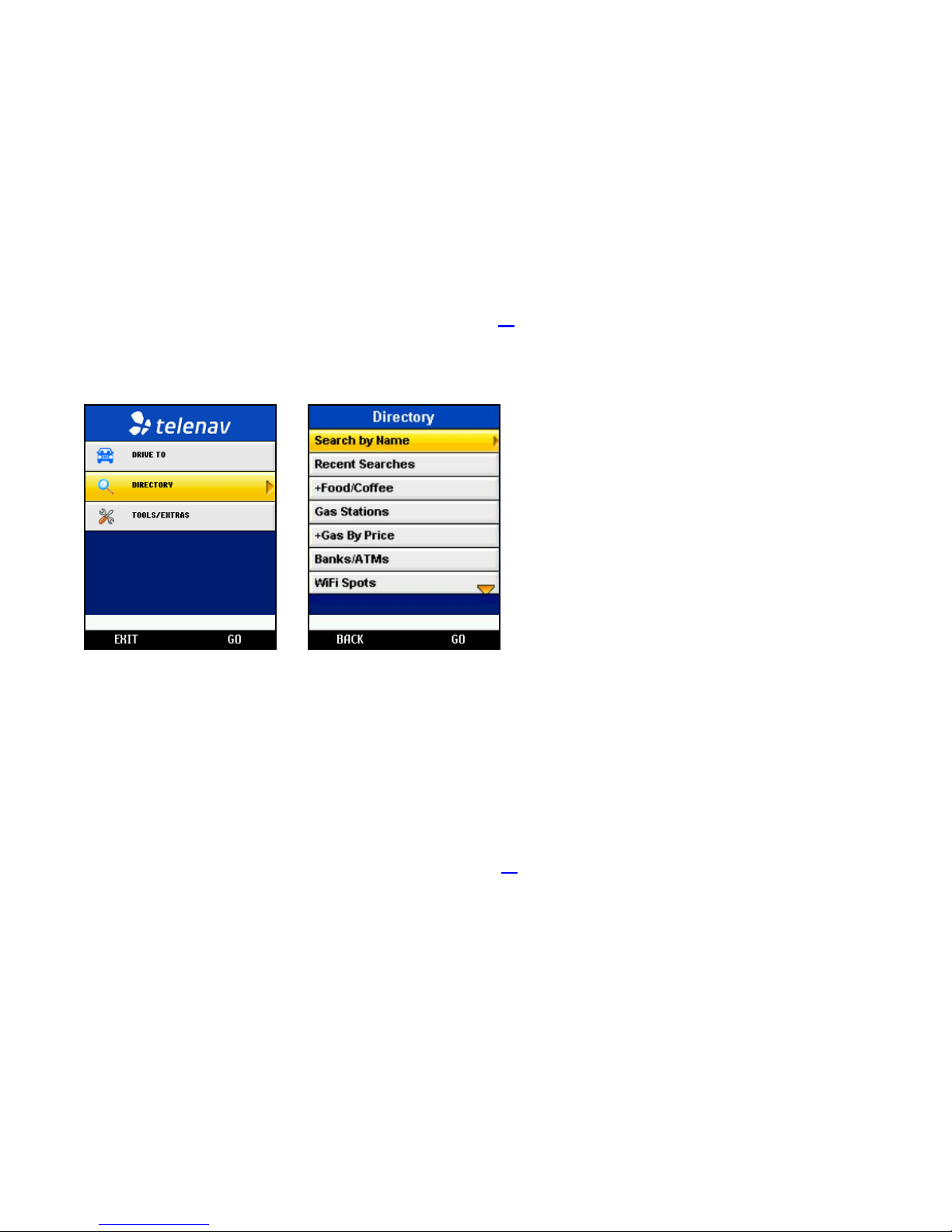
•Businesses - Search the directory and find the addresses and phone numbers of businesses such as
restaurants, hotels, and gas stations. Once you find what you are looking for, you can get audible and
visual driving or walking directions, place a call (depends on phone number availability), or save the
business to your Favorites. The Directory search result is automatically saved to your Recent Places
list.
•Airports - Quickly find airports by 3-letter code or city name. Airports closest to your current location
are automatically suggested. The chosen airport is saved to your Recent Places list.
Select one of these menu items or press the BACK softkey to return to the TeleNav GPS Navigator Main Menu.
For more information about using the Drive To Menu, see page 14.
Directory Menu
The Directory menu provides you with a few different ways to find the addresses and phone numbers of businesses
such as restaurants, hotels, and gas stations.
Once you find what you are looking for, you can get audible and visual driving or walking directions, call the location (if
there is a phone number listed with the business), or save the location to your My Favorites list.
The result of every search is automatically saved to your Recent Places list. If you do not have time to save the result of
your Directory search to your My Favorites list, you can easily go into your Recent Places list later and save the location
to your My Favorites list.
For more information about using the Directory Menu, see page 27.
© TELENAV, INC. 2003-2009 PAGE 13 OF 36
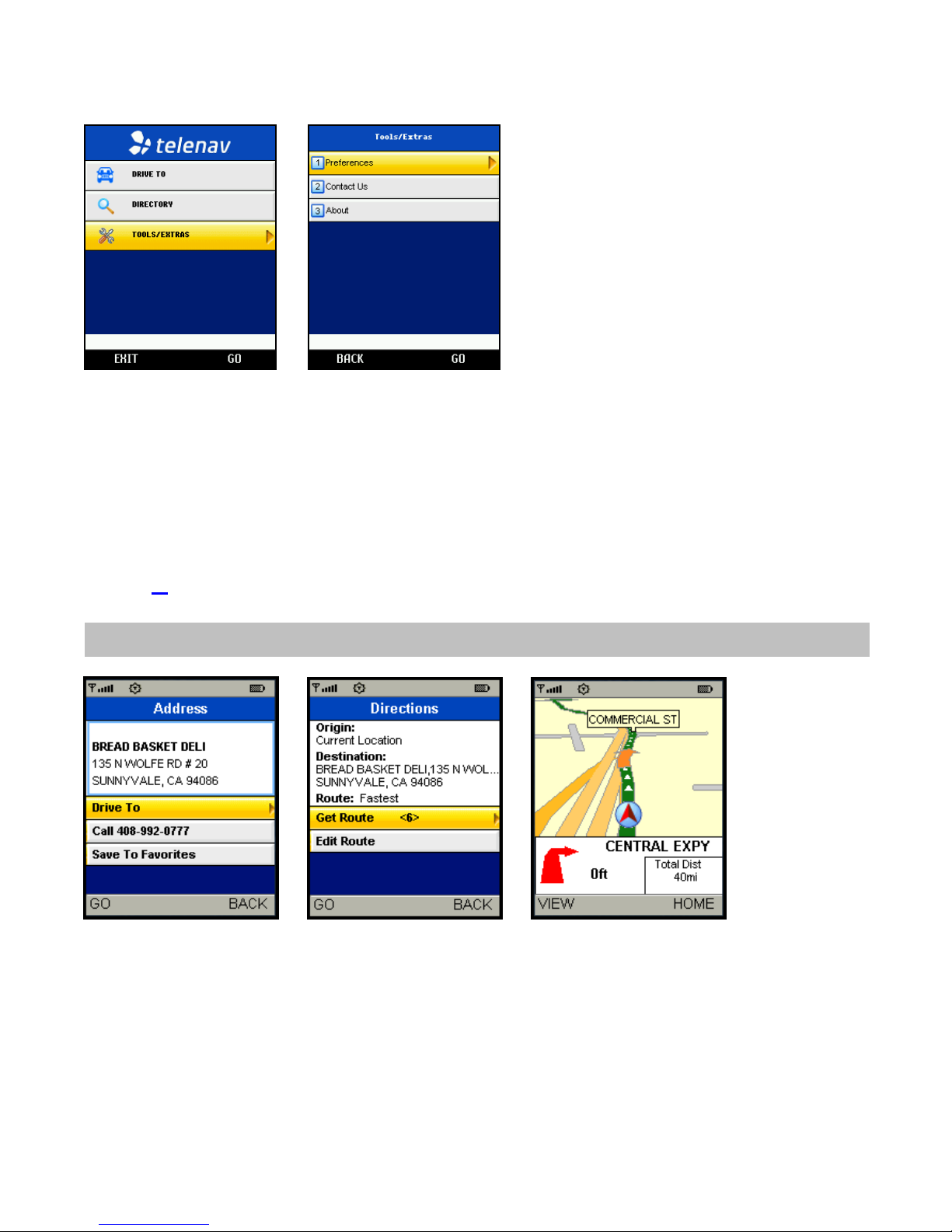
Tools/Extras Menu
The Tools & Extras menu gives you options for setting your preferences and other features.
The Tools & Extras Menu options are:
•Preferences
•Contact Us
•About
See page 29 for full details on these features.
8. Get Driving Directions (Drive To Menu)
There are several ways to get driving directions to a desired location.
1. Select the Drive To option from the TeleNav GPS Navigator Main Menu. Then select one of the Drive To menu
options shown below.
© TELENAV, INC. 2003-2009 PAGE 14 OF 36
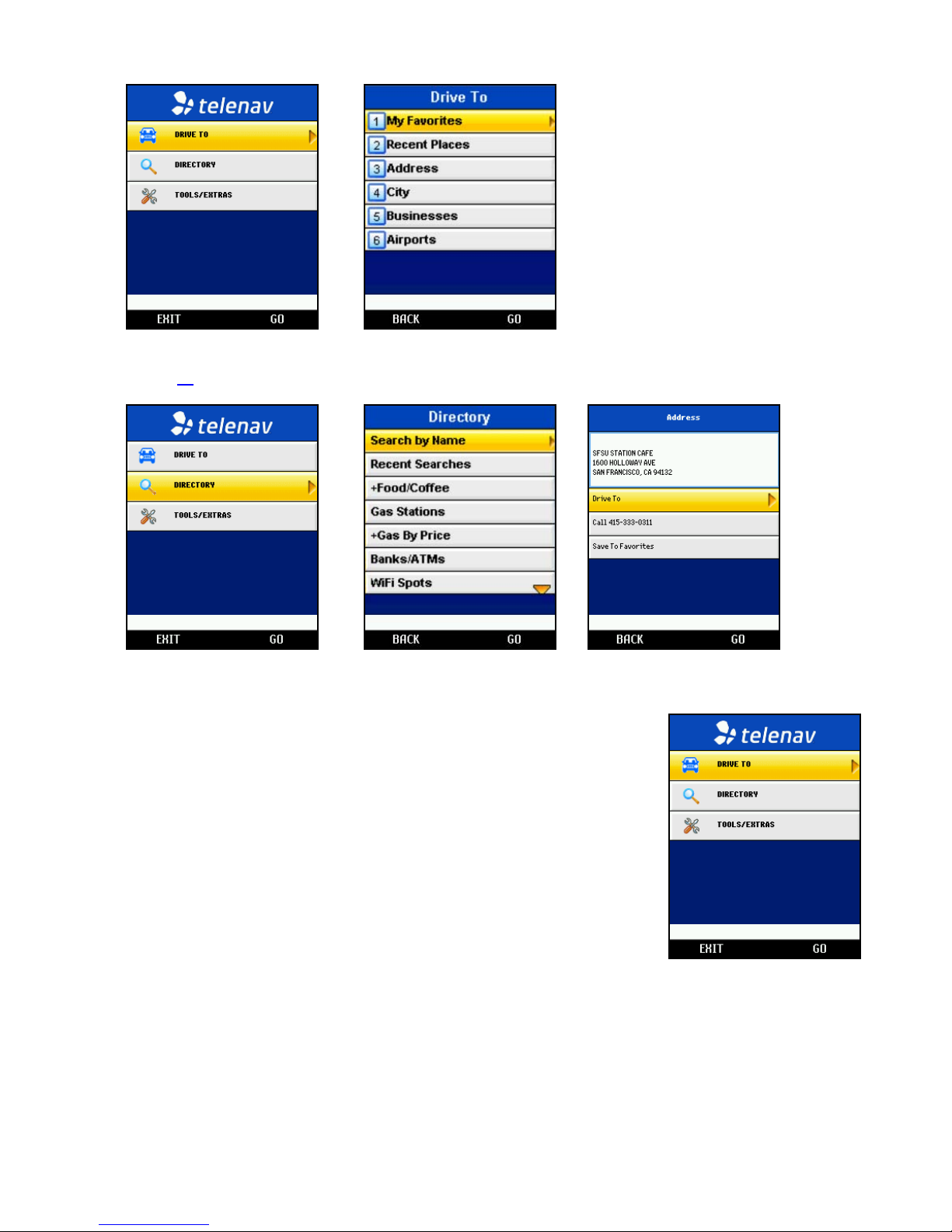
2. Select Directory from the TeleNav GPS Navigator Main Menu, search for a location, and select Drive To (see
page 27).
To use the Drive To menu, do the following steps:
1. Select Drive To from the TeleNav GPS Navigator Main Menu.
© TELENAV, INC. 2003-2009 PAGE 15 OF 36
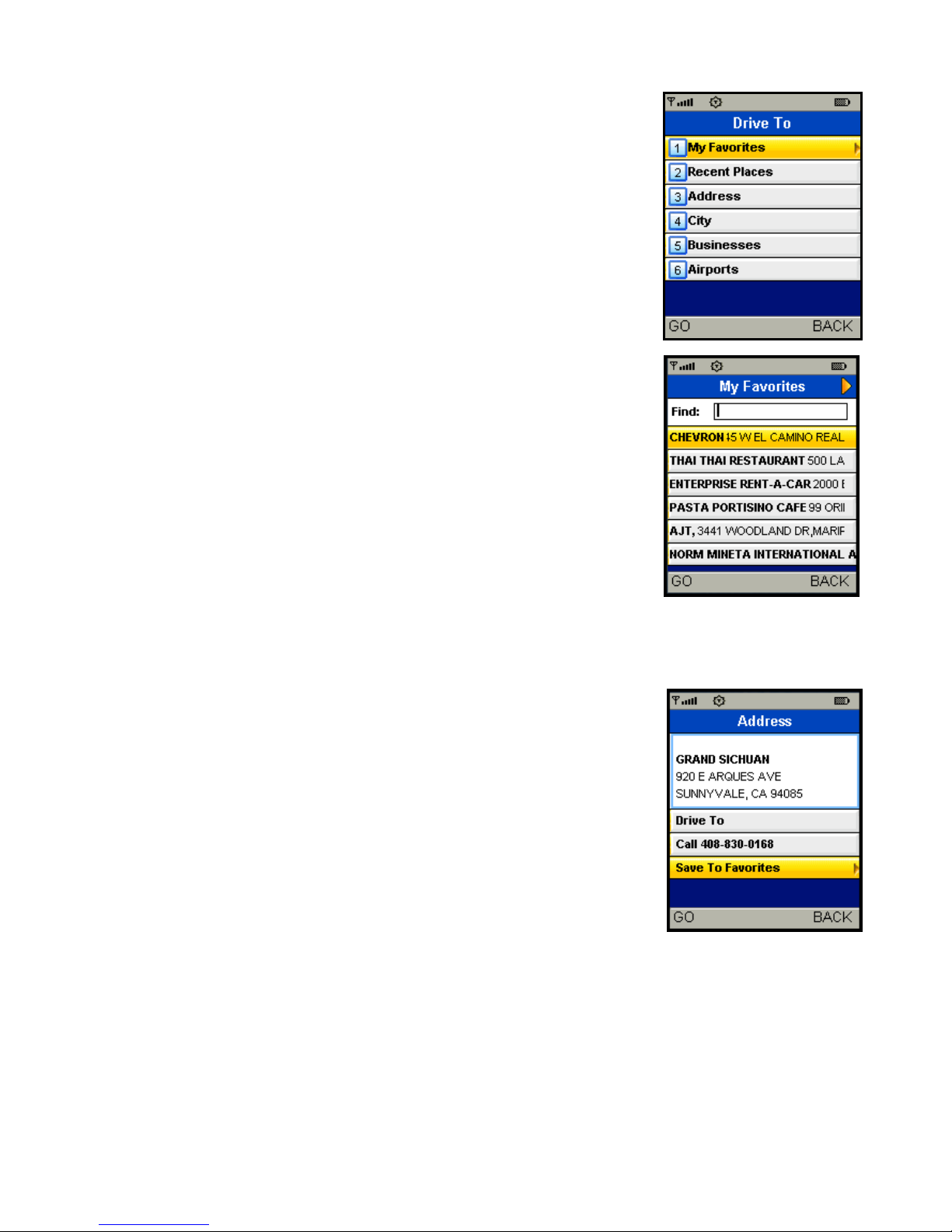
2. Select one of the following options from the Drive To menu as shown in the
illustration to the right and discussed below.
My Favorites
In the Favorites screen, press the Down navigation key until you highlight your
desired location. Then press OK to generate your route.
Your Favorites list can grow to an unlimited length. If your Favorites list gets very
large, it may be easier to use the Find function to find your desired Favorite. To use
the Find function, enter one or more alphanumeric characters in the Find text box.
Matching entries will move to the top of the list.
Save a Location to My Favorites
To save a location to your Favorites list, select the Save To Favorites option from an
Address Details screen. You can reach the Address Details screen from a number of
menus, including Drive To >> Businesses and Directory.
© TELENAV, INC. 2003-2009 PAGE 16 OF 36
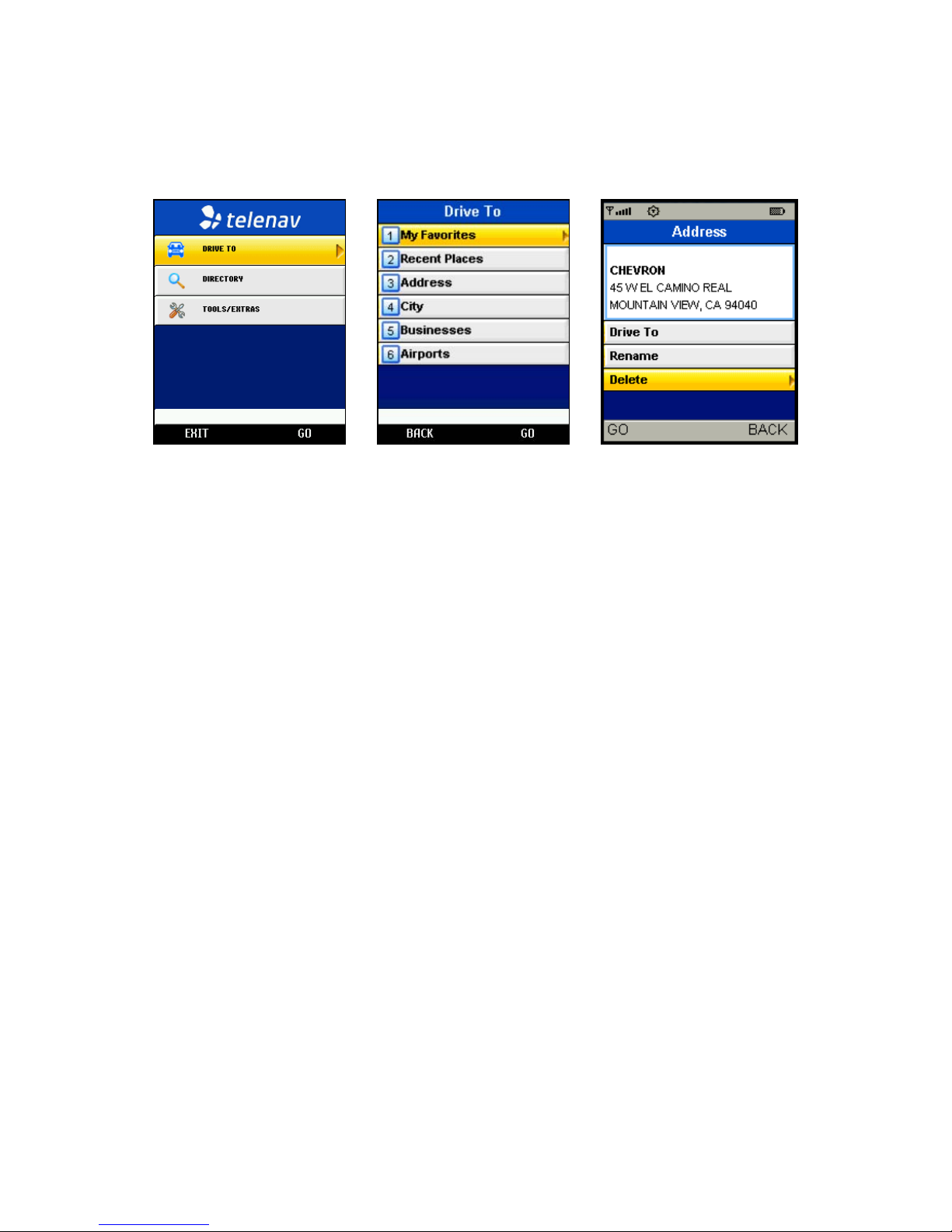
Delete a Location from My Favorites
To delete a location from your My Favorites list, select the location in your Favorites list and choose “Delete” in the
Address Details screen.
© TELENAV, INC. 2003-2009 PAGE 17 OF 36

Recent Places
In the Recent Places screen, press the Down navigation key until you highlight your
desired location. Then press OK to go to the Address screen for this location.
You have the following options from the Address screen: Drive To (to get driving
directions to this location); Save To Favorites (save this Recent Place to your My
Favorites list); or Delete (delete this Recent Place from your Recent Places list).
Selecting Drive To from the Address screen takes you to the Directions screen.
Your Recent Places list can grow to an unlimited length. If you have a large Recent
Places list, it may be easier to use the Find function to find your desired Recent Place.
To use the Find function, enter one or more alphanumeric characters in the Find text
box. Matching entries will move to the top of the list.
Select a Recent Place
TeleNav GPS Navigator automatically keeps a list of all of the places that you have found when using any of the Drive
To functions.
© TELENAV, INC. 2003-2009 PAGE 18 OF 36
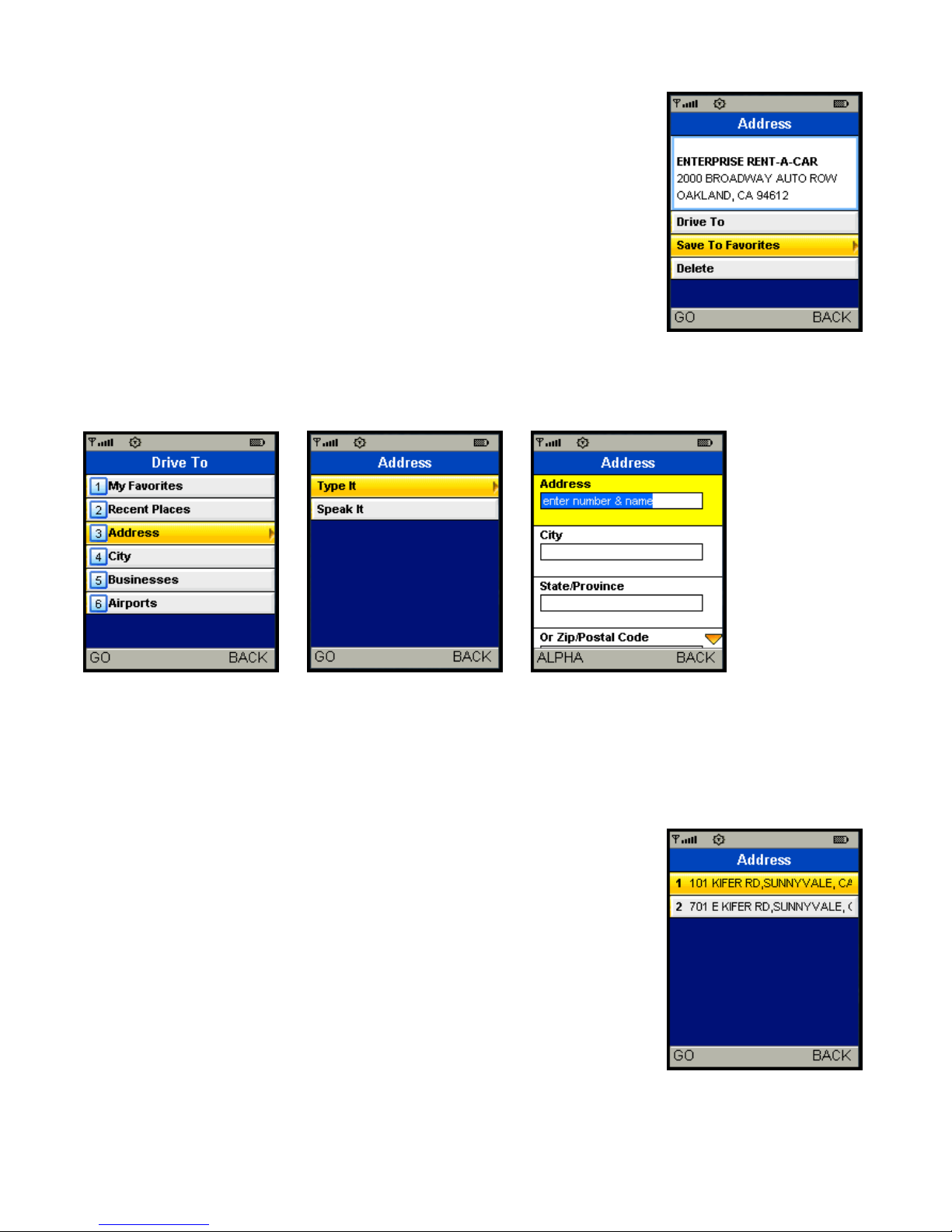
Save or Delete Recent Places
You can save a Recent Place to your Favorites list (the location stays in your Recent
Places list). You can also delete a Recent Place from your Recent Places list if you do
not want to display it any longer. Simply select a Recent Place form the list and press
OK for the Address screen. Then choose either “Save To Favorites” or “Delete.”
Your Recent Places list can grow to an unlimited length. If your list is too long, you can
enter one or more alphanumeric characters in the Find text box. Matching entries will
move to the top of the list.
Address – Type It
Enter a street address by typing in the appropriate fields as shown above. See the User’s Guide for your phone for
information on how to enter numbers and letters. When you are done typing, press the OK button twice. Partial entry (5
or more letters) is okay for the street name. After your location appears, you have the following options: get driving
directions or save the address to your My Favorites list.
HINT: To change back and forth from typing numbers to typing letters, press the ALPHA softkey.
TeleNav GPS Navigator checks to see if the address that you entered can be found.
TeleNav GPS Navigator prompts you to modify the address if the address is too new
to be found in the mapping database or if the street number can’t be found for some
other reason, for example, if the street number doesn’t exist.
Choose an address from the list to generate the route. You can also enter an address
by speaking (see next section).
© TELENAV, INC. 2003-2009 PAGE 19 OF 36
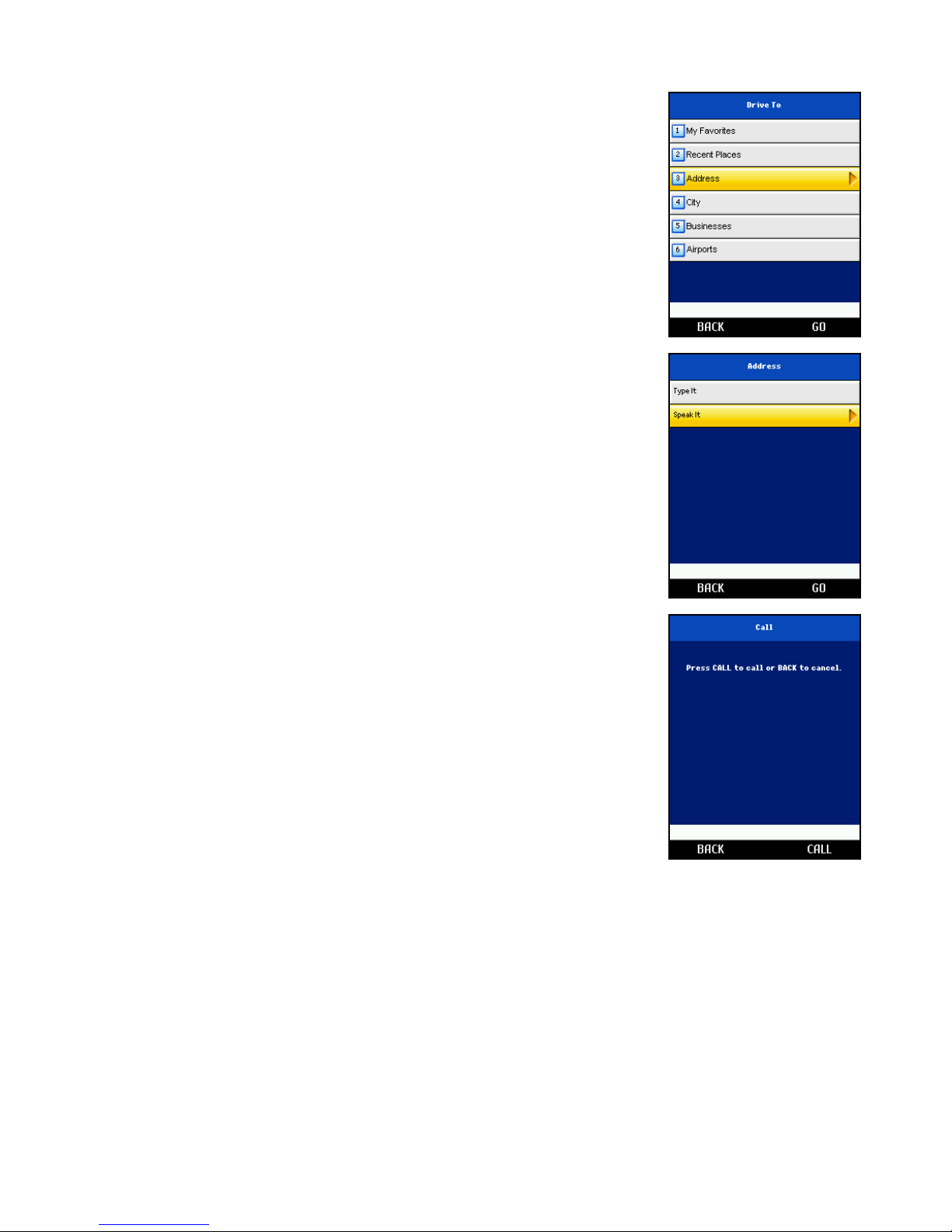
Address – Speak It
To enter an address by speaking, do the following steps:
1. From the Drive To menu, select Address.
2. Select the Speak It option. This places a call to the TeleNav Speak It server.
3. Because the phone can only do one function at a time, it cannot make a call and
run TeleNav GPS Navigator at the same time, so the phone will automatically
exit from the TeleNav GPS Navigator application when you make a call.
4. Follow the voice prompts to dictate an address.
5. Re-launch TeleNav GPS Navigator after speaking your directions. The new
address can be found in the Recent Places list.
The following section contains an example of what you might hear and say when using the Speak It option for entering
an address.
TeleNav prompt >> Welcome to TeleNav! Let’s get your destination. Is it a street address, an intersection, or an
airport?
Your response >> Street Address
TeleNav prompt >> OK, Tell me the 5 digit ZIP code, or the city and state, like Los Angeles, California. For a
Canadian address, say the city and province.
Your response >> Arlington, Texas
TeleNav prompt >> I heard Arlington, Texas. Say GO BACK if this is not correct. <pause> Say the street
© TELENAV, INC. 2003-2009 PAGE 20 OF 36
Table of contents
Other TeleNav GPS manuals