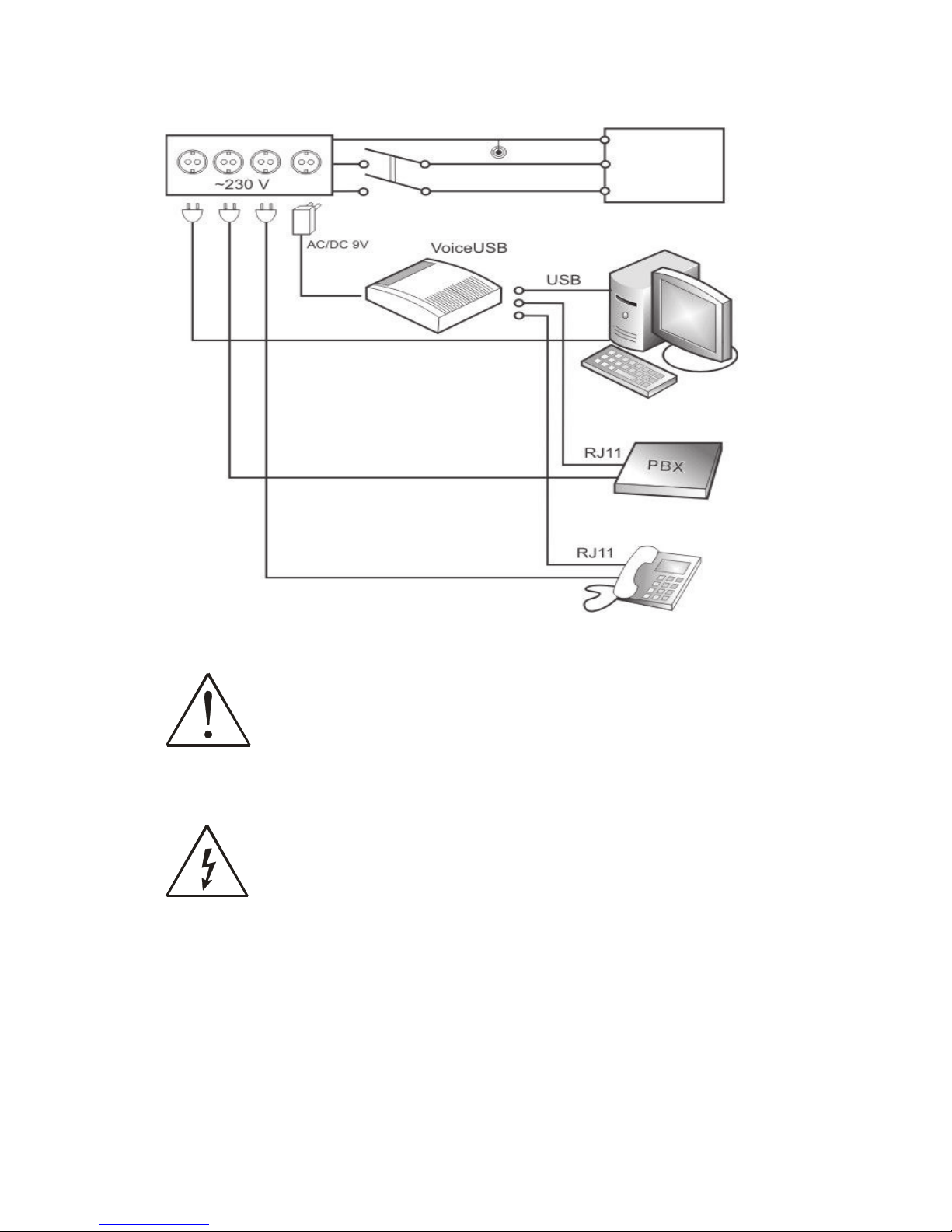Table of Contents
ATTENTION...........................................................................................................................................................4
GENERAL SAFETY REQUIREMENTS..........................................................................................................4
1ABOUT THE DOCUMENT.......................................................................................................................7
2INTRODUCTION.........................................................................................................................................7
3PACKAGE CONTENTS .............................................................................................................................8
4TECHNICAL CHARACTERISTCS...........................................................................................................8
4.1 Data Transfer ..........................................................................................................................................8
4.2 Mechanical characteristics .....................................................................................................................8
4.3 Operating characteristics .......................................................................................................................9
4.4 Indication ...............................................................................................................................................10
5VoiceUSB PREPARATION TO WORK ..................................................................................................11
5.1 Connection of antenna.........................................................................................................................11
5.2 Inserting SIM card ................................................................................................................................11
5.3 Devices connection to VoiceUSB .......................................................................................................12
5.3.1 Trunk mode ................................................................................................................................12
5.3.2 Extension mode .............................................................................................................................18
5.4 Connecting VoiceUSB to the PC.........................................................................................................23
5.5 Connection of the power supply ........................................................................................................24
5.6 THE START .........................................................................................................................................24
5.7 Entering the PIN code.........................................................................................................................24
5.7.1 Manual PIN code entering .........................................................................................................25
5.7.2 Automatic PIN code entering....................................................................................................25
6VoiceUSB Service menu.....................................................................................................................................26
6.1 General Parameters ..............................................................................................................................27
6.1.1 Device operating mode control.................................................................................................27
6.1.2 Country selection.........................................................................................................................27
6.1.3 USB Connection Mode...............................................................................................................27
6.1.4 Number dial interval ...................................................................................................................28
6.2 Security parameters...............................................................................................................................28
6.2.1 Changing Service menu password.................................................................................................28
6.2.2 PIN code entering control .........................................................................................................29
6.3 Trunk mode parameters....................................................................................................................30
6.3.1 Caller ID type display..................................................................................................................30
6.3.2 Number prefix..............................................................................................................................30
6.3.3 Polarity reverse.............................................................................................................................31
6.3.4 Call duration indicating signal....................................................................................................31
6.4 Extension mode parameters..................................................................................................................32
6.4.1 DTMF sensitivity in Extension mode ........................................................................................32
6.5 Numbers and prefixes blocking..........................................................................................................32
6.5.1 Prefix blocking .............................................................................................................................32
6.5.2 Number blocking.........................................................................................................................33
6.5.3 Allowed numbers.........................................................................................................................34
6.6 Restoring default settings.....................................................................................................................35
6.6.1 Default settings ............................................................................................................................36
6.7 Table of Parameters ............................................................................................................................37
7ACRONYMS .................................................................................................................................................38
TECHNICAL SUPPORT.....................................................................................................................................38
List of Countries .....................................................................................................................................................39