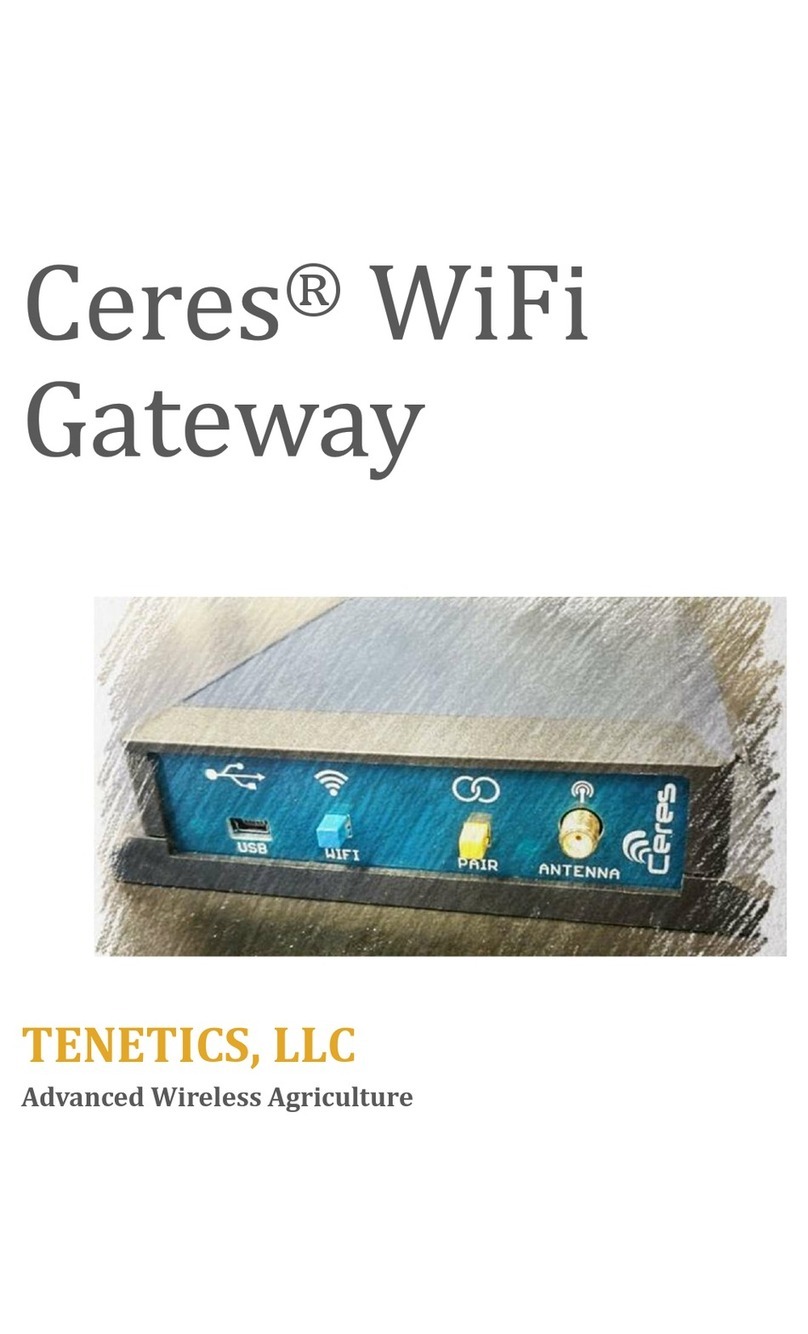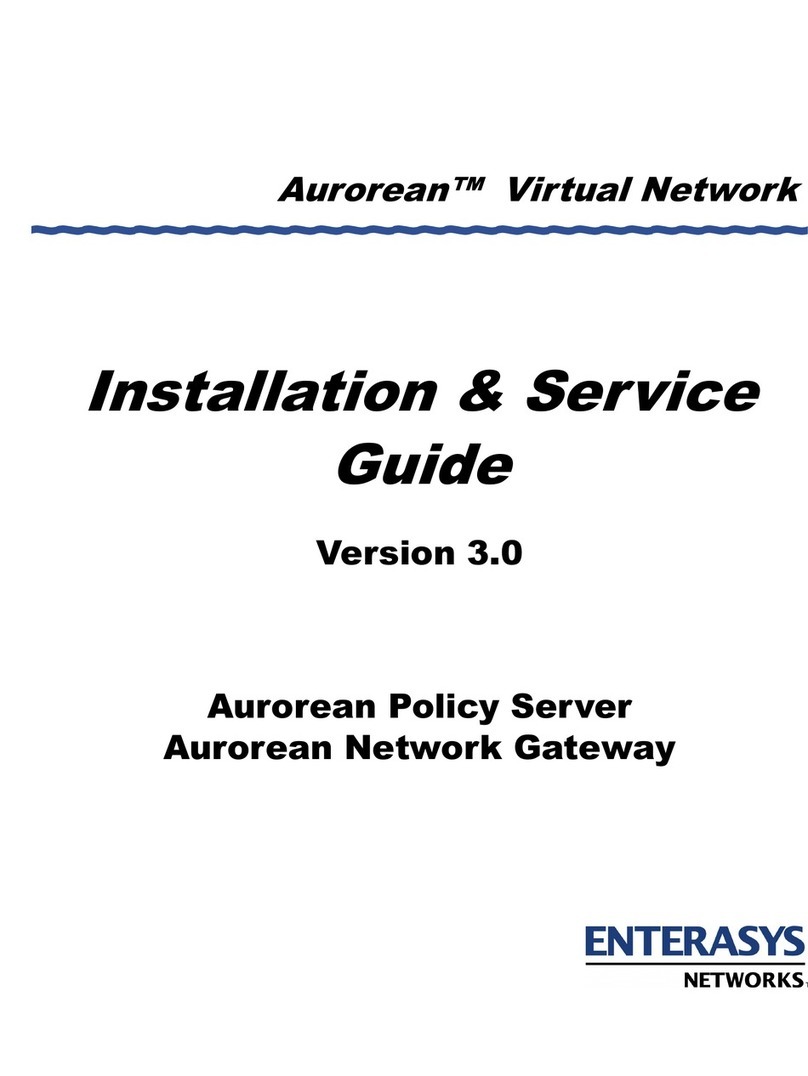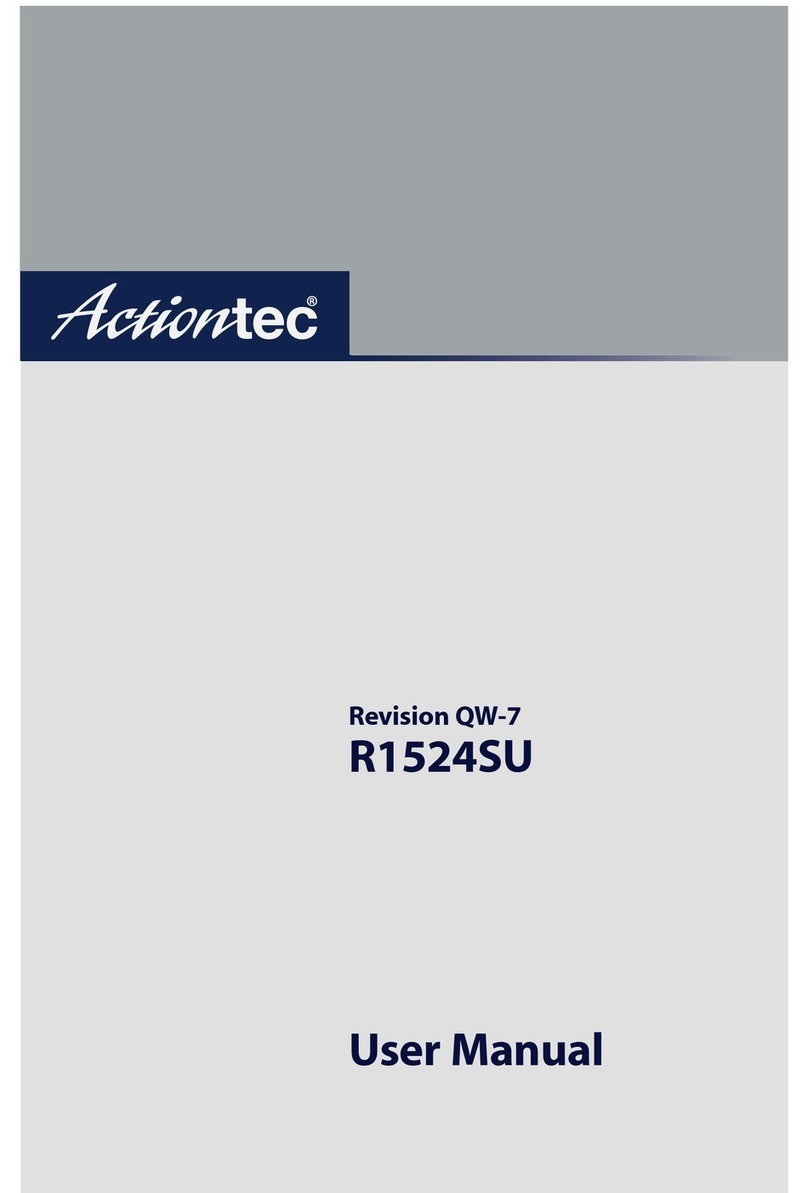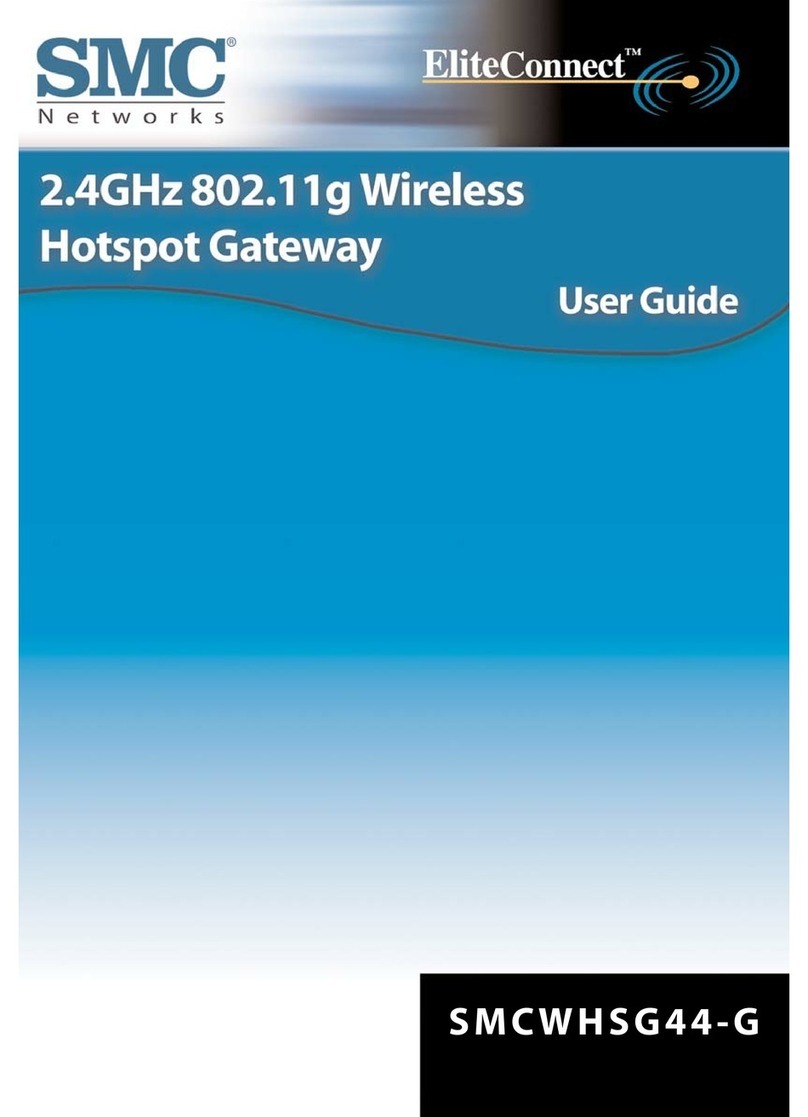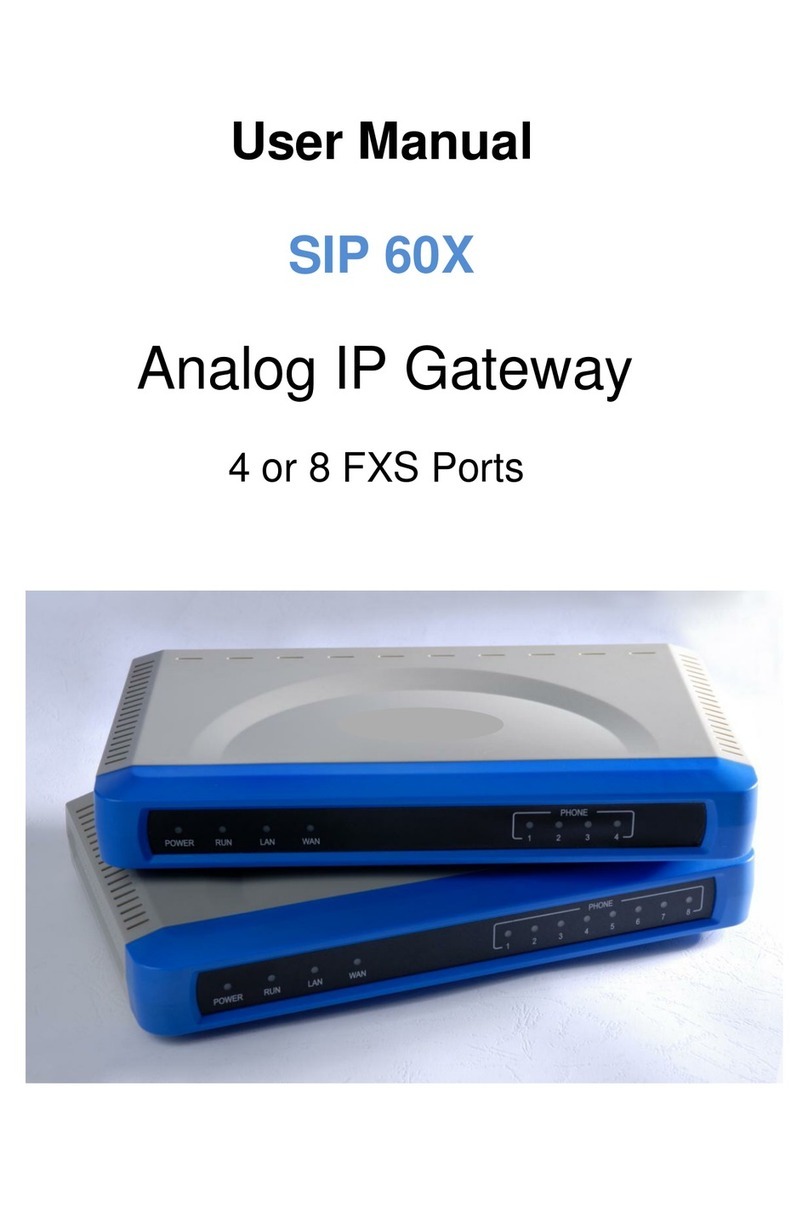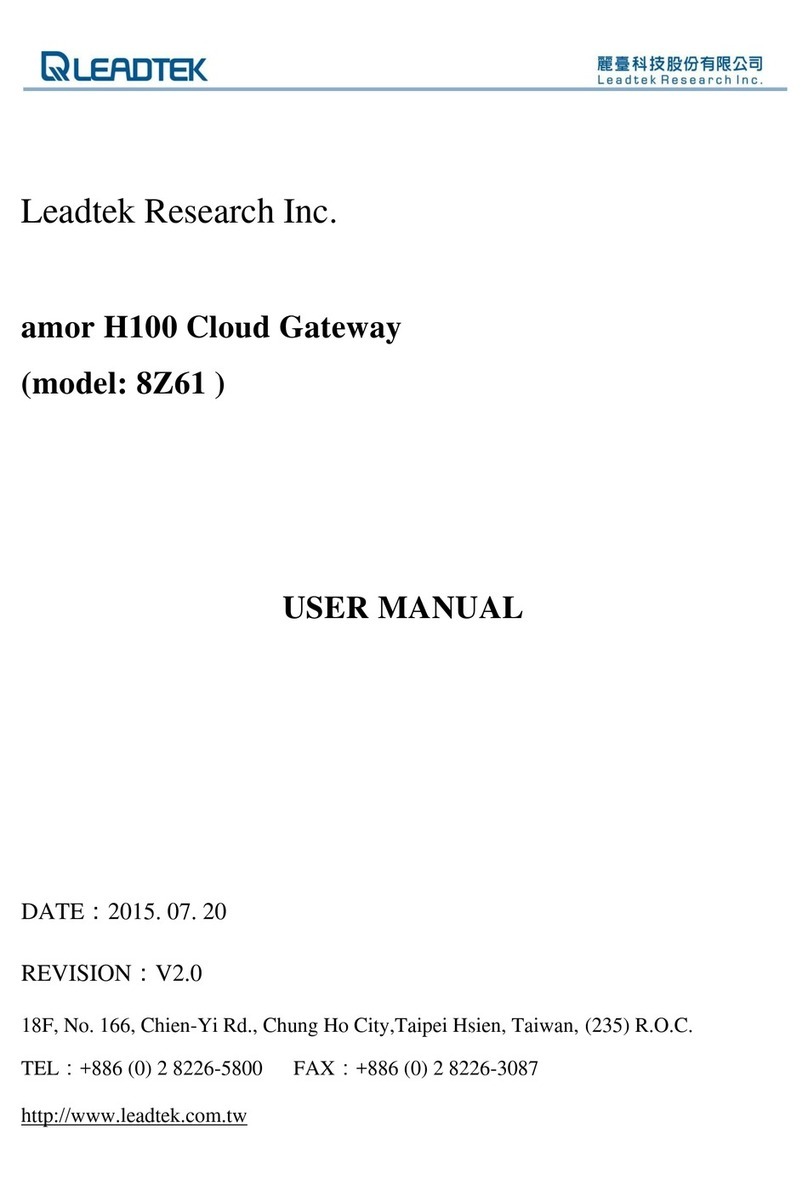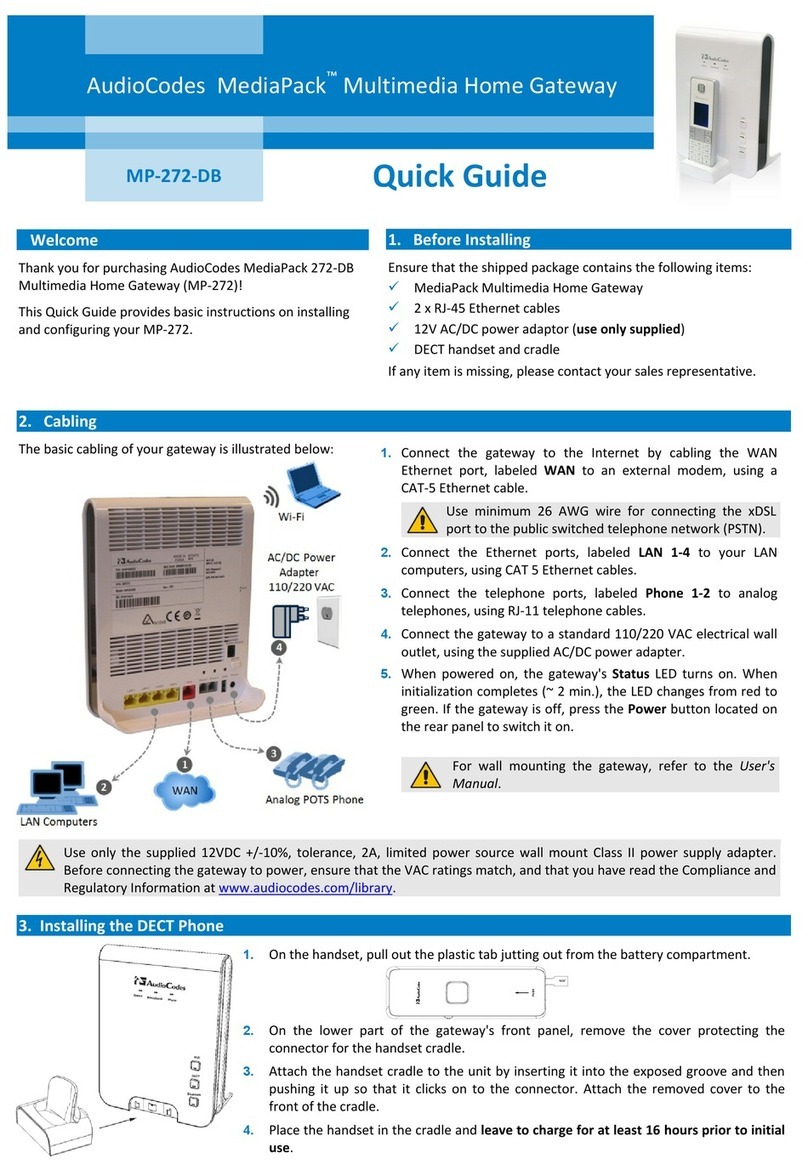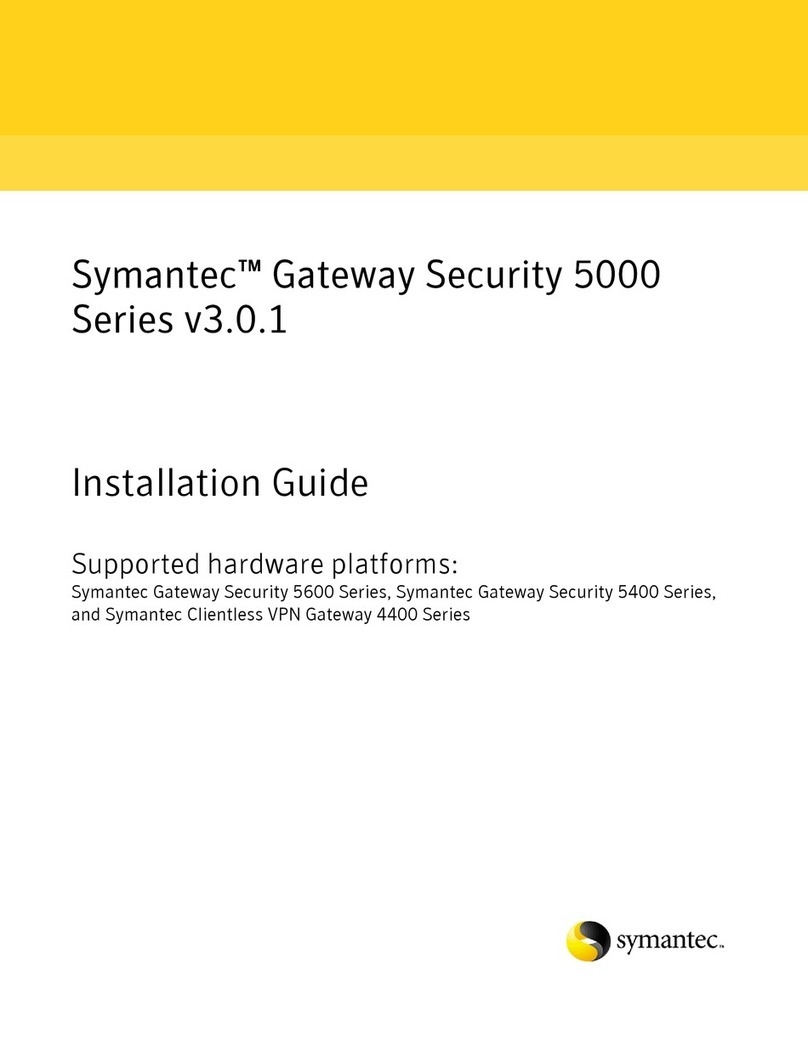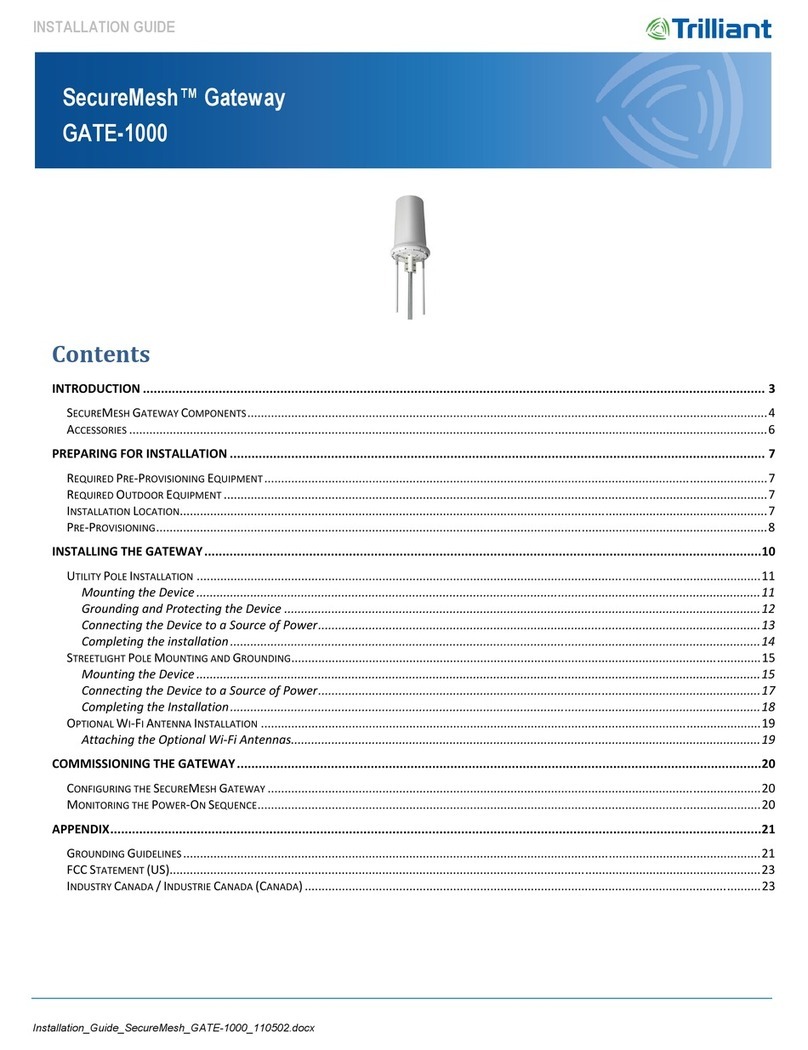TENETICS, LLC Ceres User manual

Who we are
Tenetics is committed to bringing precision agriculture technology to
small and medium-sized farms. Our Ceres wireless products help you
monitor and manage your farm from your computer or smart-phone.
Ceres is designed for agriculture:
•Easy installation
•Maintenance free
•Long wireless range
•Wide operating temperature
•Rugged outdoor reliability
Ceres (Demeter) was the Greek and
Roman goddess of agriculture.
“Cereal” comes from her name.
Contact Us
Tenetics is located in suburban Maryland. For more information about
Ceres products, please contact us or visit our website.
Phone: 301-970-9700
Email: ceres@tenetics.com
Web: https://www.tenetics.com
Tenetics, LLC
10630 Little Patuxent Pkwy
Columbia, MD 21044
Ceres® Wi-Fi
Gateway
TENETICS, LLC
Advanced Wireless Agriculture

Table of Contents
Getting Started/Overview ...........................................................................................1
Installation
Location/Mounting.......................................................................................3
Push-button Wi-Fi Connection ................................................................3
Advanced Wi-Fi Configuration.................................................................4
Pairing Sensors.................................................................................................................6
Remote Locations............................................................................................................7
Disconnecting....................................................................................................................7
Reset to Factory Defaults .............................................................................................7
Specifications ....................................................................................................................8
FCC Notice...........................................................................................................................9
FCC Notice
This device complies with Part 15 of the FCC Rules. Operation is subject to the
following two conditions: (1) This device may not cause harmful interference,
and (2) this device must accept any interference received, including interference
that may cause undesired operation.
This device and its antenna(s) must not be co-located or operating in
conjunction with any other antenna or transmitter.
This equipment has been tested and found to comply with the limits for a Class B
digital device, pursuant to part 15 of the FCC Rules. These limits are designed to
provide reasonable protection against harmful interference in a residential
installation. This equipment generates, uses and can radiate radio frequency
energy and, if not installed and used in accordance with the instructions, may
cause harmful interference to radio communications. However, there is no
guarantee that interference will not occur in a particular installation. If this
equipment does cause harmful interference to radio or television reception,
which can be determined by turning the equipment off and on, the user is
encouraged to try to correct the interference by one or more of the following
measures:
●Reorient or relocate the receiving antenna.
●Increase the separation between the equipment and receiver.
●Connect the equipment into an outlet on a circuit different from that to
which the receiver is connected.
●Consult the dealer or an experienced radio/TV technician for help.
This equipment complies with FCC radiation exposure limits set forth for an
uncontrolled environment. This equipment should be installed and operated
with minimum distance 20cm between the radiator and your body.
Contains FCC ID: 2AHMR-ESP12F
FCC WARNING: Changes or modifications not expressly approved by the party
responsible for compliance could void the user’s authority to operate the
equipment.
9

Specifications
Power
•Typical power consumption is less than ½ Watt
•USB mini-B power input
•Included power supply
◦Input: 100-240VAC 50/60 Hz input, UL listed
◦Output: 5vdc at up to 750mA
Physical
•4.5”x 5.0”x 1.3”
•-40 to +85C operating temperature range
•Indoor operation (standard)
•Outdoor weatherproof enclosure available (option)
Wireless
•Wi-Fi: 802.11 b/g/n compliant (2.4GHz)
◦WPS push-button connection supported
◦WPA/WPA2 encryption supported
◦FCC, CE certified
•Ceres Long-Range Wireless:
◦Long range sub-GHz frequency band
◦Secure frequency hopping spread spectrum (FHSS)
◦Advanced filtering against cellular and pager interference
◦RP-SMA antenna, 1.2dBi gain
Getting Started
Congratulations on selecting Ceres for your precision
agriculture. This manual will help you get your wireless
Gateway installed and running in less than 5 minutes.
Package Contents
Your Gateway package contains:
•Ceres Wi-Fi Gateway
•Ceres long range antenna
•AC Mains to USB power adapter
•USB A to mini-B power cable
Overview
The wireless Gateway is a part of the Ceres
farm management system (FMS). If you
haven’t already done so, you should start by
registering and setting up your farm here:
https://www.tenetics.com/CeresWeb
The Ceres gateway is an integral part of the FMS, connecting your long-
range wireless sensors and controls with the Ceres servers.
8
1

Each Ceres gateway supports up to 100 remote sensors and
controllers. A farm can have multiple Ceres gateways.
The Wi-Fi gateway contains two radio transceivers:
•A short-range 802.11 (Wi-Fi) transceiver connects to
the internet via your local network access point.
•A long-range transceiver that communicates with your
remote Ceres sensors and controllers.
Wi-Fi wireless range is typically 100-300 meters. Long-range
wireless varies with terrain and intervening obstacles, however
1-2 miles (2-3km) is typical for flat un-obstructed farms.
Transmissions from remote wireless sensors and controllers are
received by the gateway and stored in internal memory. The
gateway can store more than 10000 readings allowing use in
areas with limited or intermittent internet access.
The gateway periodically uses Wi-Fi to connect to the internet
and forward the received data to a secure database at a Tenetics
data center. The database is automatically maintained and
backed up so your data remains secure. The database makes
your data available any time via your smart-phone or computer.
.
Remote Locations
Where Wi-Fi networking is not available, the gateway can be used with a
Cellular Hotspot. Cellular hotspots provide Wi-Fi internet access via the
cellular telephone network. Ask your cellular carrier about supported
hotspots.
Due to the low power consumption of the Ceres Wi-Fi Gateway and
many hotspots, these devices can be solar powered for locations where
AC power is not available. Ask your Ceres dealer for details about Ceres
weatherproof enclosures and solar power options.
Disconnecting from a Network
To disconnect from a Wi-Fi network and forget the configured SSID/PSK:
press and hold the blue WIFI button for 10 seconds. When you release
the button, the gateway will disconnect from your access point and erase
the stored SSID/PSK. You can then repeat the Wi-Fi connection or
configuration steps to connect to a new Access Point.
Restoring Factory Defaults
To restore a gateway to its factory default settings:
1. Disconnect the USB cable (turn the gateway off)
2. Press and hold the blue WIFI button
3. Connect the USB cable (turns the gateway on)
4. Continue holding the WIFI button for 10 seconds
5. Release the WIFI button
NOTE: all configuration and settings will be erased including remote
device pairings, stored readings and network configurations.
2
7
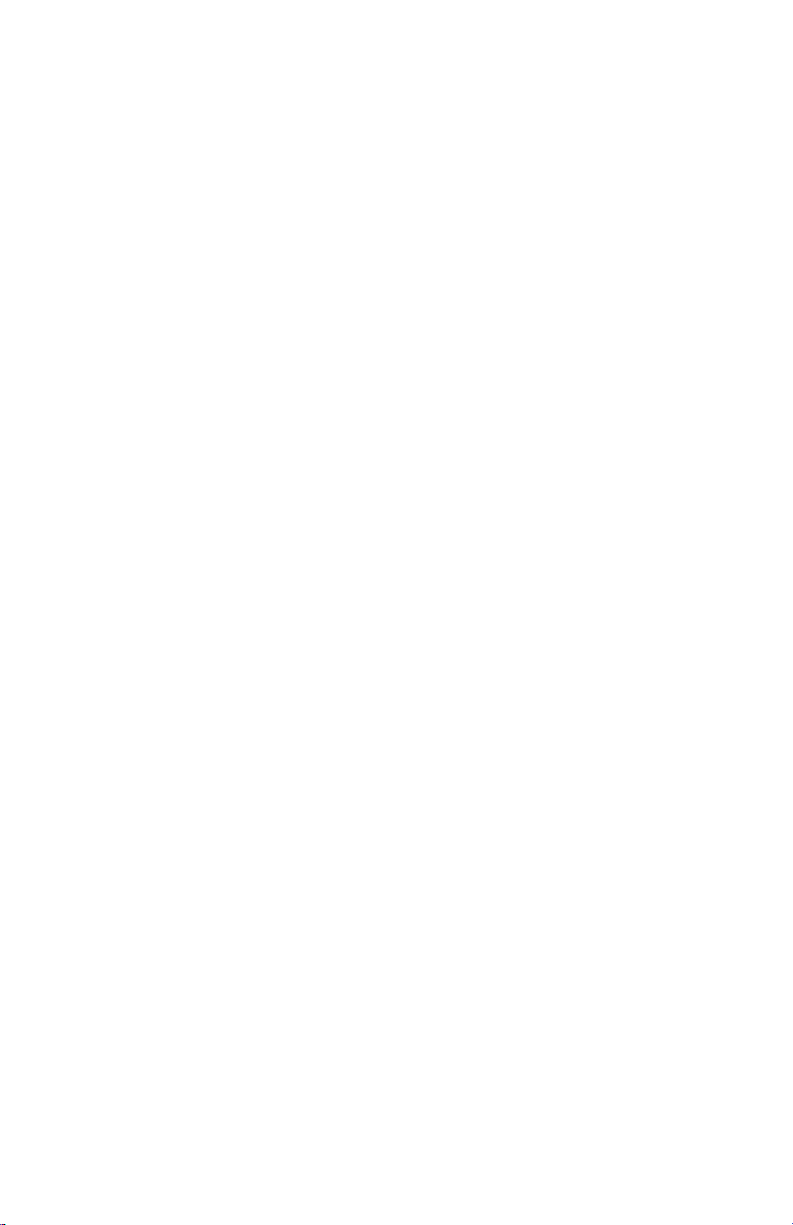
Advanced Configuration
For special circumstances, the gateway hotspot provides access to
additional configuration settings under the System tab. Most users
should not change these settings unless directed by Tenetics technical
support. You can:
•change the gateway name
•set the time zone
•en/disable the long-range wireless receiver filter
•change the system password,
•load new firmware
Pairing Sensors and Controls
Once your gateway is connected to your Wi-Fi network, you are ready to
pair it with Ceres remote sensors, rain gauges, irrigation controllers, etc.
1. Place the gateway in pairing mode: press the yellow PAIR
button; the yellow LED will start blinking. The gateway will
remain in pairing mode for 2 minutes.
2. Open your remote device, make sure the battery is connected,
and press the PAIR button on the remote device (you may need
to do this twice). If pairing was successful, the orange LED on
the device will blink several times.
3. Replace the cap and deploy the device in your fields. For best
results, use the CeresDroid app to add each device to your farm.
CeresDroid automatically records the device’s GPS location and
lets you give it an easy-to-remember name. If CeresDroid is not
available, you can set names and locations using CeresWeb
NOTE: You cannot pair sensors until Wi-Fi configuration is complete.
Location/Mounting
The gateway can be wall mounted or placed on any flat surface. Pick an
indoor location as close to your fields as possible. The gateway should
be within 100-300m of your Wi-Fi Access Point/Router.
For wall mounting, use two 1/8” (#5) screws. If mounting to drywall,
use appropriate drywall anchors spaced 4.65” apart.
Once the location is chosen and the gateway is mounted, carefully thread
the provided antenna onto the gateway antenna connector until it stops
turning; DO NOT OVERTIGHTEN.
Pro Tips:
* Mount indoors away from wet locations
* The antenna should be vertical and as high as possible
* Don’t put the antenna near metal objects
* Locate the gateway where it has an unobstructed view of your fields
Push-button Wi-Fi Connection
1. Plug the AC power adapter into the wall and connect it to your
gateway using the supplied USB cable. The green USB/power
indicator will light.
2. Press and hold the WPS button on your Wi-Fi Access
Point/Router for several seconds to enable pairing new devices
(for the exact process, consult your Access Point manual).
Typically, a light on your Access Point will start blinking.
3. Press and release the WIFI button on your gateway. The blue
light will blink as the gateway connects to your access point.
After 10-60 seconds, the blue light will turn off if connected or
continue blinking if the connection failed; you can repeat the
steps above or try Advanced Wi-Fi configuration (see below).
4. Add the gateway to your farm using CeresWeb or CeresDroid.
6
3

Advanced Wi-Fi Configuration
The push-button connection process may not be appropriate if:
•Your access point does not support WPS push-button connect
•You want to customize your gateway configuration
In these cases, you can quickly configure the gateway using your laptop
or smart-phone:
1. Plug the power adapter into the wall and connect it to your
gateway using the supplied USB cable. The green USB/power
indicator will light.
2. The gateway creates a Wi-Fi hotspot that you can connect to
with your laptop or smart phone; connect to the network with
SSID CeresGateway_XXYYZZ.
3. When asked for the PSK (pre-shared key), enter the serial
number found on the bottom of your gateway.
4. Depending on your operating system, you may see a warning
that the connection does not provide internet access; this is
normal, you should accept this and continue.
5. Start your favorite web browser and go to http://ceres.com or
http://192.168.4.1
6. When asked to authenticate, login with username admin and
password admin
7. Under the WiFi Tab, configure the gateway to connect
to your Wi-Fi access point by entering the Access
Point’s SSID and pre-shared key (PSK) password.
8. Press the Connect button and the blue LED will start
blinking as the gateway connects to the access point.
When the connection is successful (10-60 seconds), the
blue light will turn off and the gateway will turn off its
hotspot.
You are now ready to start pairing Ceres devices (soil
sensors, rain gauges, irrigation controllers, etc.) with
your gateway.
NOTE: If after 60 seconds the blue light continues
blinking, the connection was not successful and you
should repeat steps 5-8.
4
5

Advanced Wi-Fi Configuration
The push-button connection process may not be appropriate if:
•Your access point does not support WPS push-button connect
•You want to customize your gateway configuration
In these cases, you can quickly configure the gateway using your laptop
or smart-phone:
1. Plug the power adapter into the wall and connect it to your
gateway using the supplied USB cable. The green USB/power
indicator will light.
2. The gateway creates a Wi-Fi hotspot that you can connect to
with your laptop or smart phone; connect to the network with
SSID CeresGateway_XXYYZZ.
3. When asked for the PSK (pre-shared key), enter the serial
number found on the bottom of your gateway.
4. Depending on your operating system, you may see a warning
that the connection does not provide internet access; this is
normal, you should accept this and continue.
5. Start your favorite web browser and go to http://ceres.com or
http://192.168.4.1
6. When asked to authenticate, login with username admin and
password admin
7. Under the WiFi Tab, configure the gateway to connect
to your Wi-Fi access point by entering the Access
Point’s SSID and pre-shared key (PSK) password.
8. Press the Connect button and the blue LED will start
blinking as the gateway connects to the access point.
When the connection is successful (10-60 seconds), the
blue light will turn off and the gateway will turn off its
hotspot.
You are now ready to start pairing Ceres devices (soil
sensors, rain gauges, irrigation controllers, etc.) with
your gateway.
NOTE: If after 60 seconds the blue light continues
blinking, the connection was not successful and you
should repeat steps 5-8.
4
5
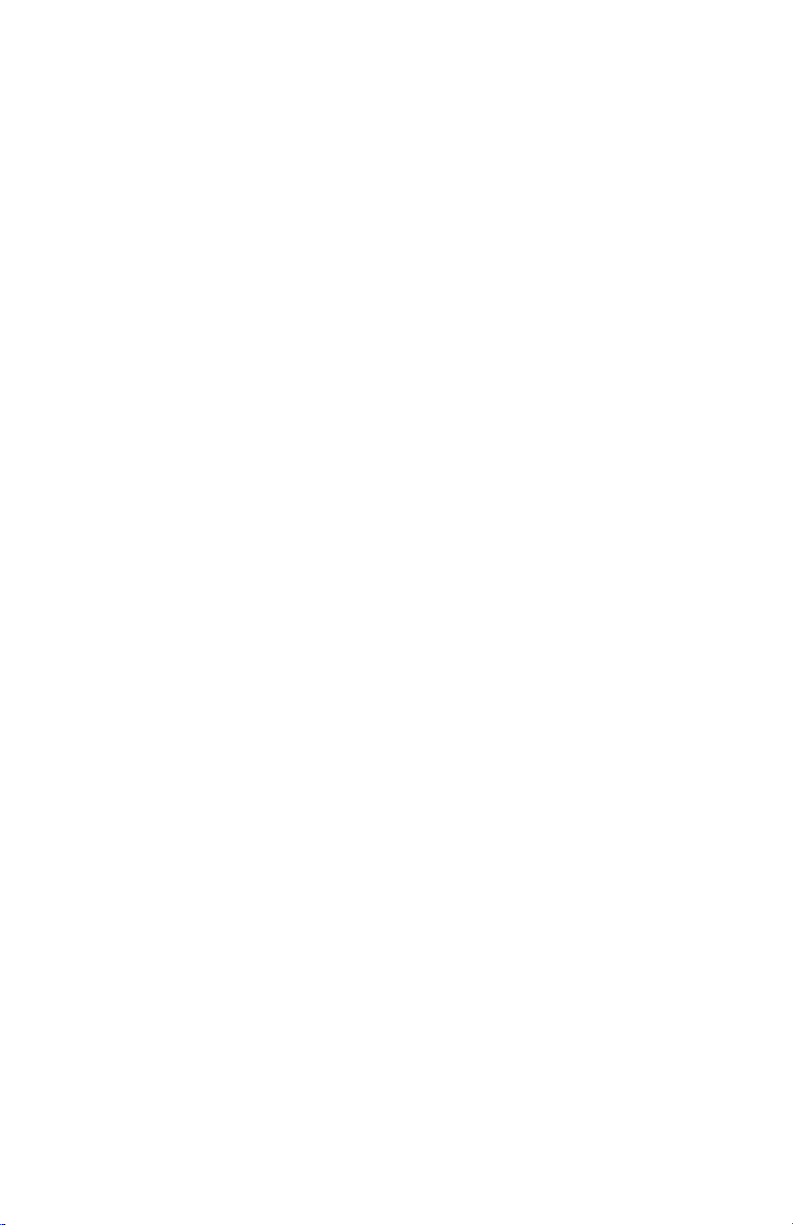
Advanced Configuration
For special circumstances, the gateway hotspot provides access to
additional configuration settings under the System tab. Most users
should not change these settings unless directed by Tenetics technical
support. You can:
•change the gateway name
•set the time zone
•en/disable the long-range wireless receiver filter
•change the system password,
•load new firmware
Pairing Sensors and Controls
Once your gateway is connected to your Wi-Fi network, you are ready to
pair it with Ceres remote sensors, rain gauges, irrigation controllers, etc.
1. Place the gateway in pairing mode: press the yellow PAIR
button; the yellow LED will start blinking. The gateway will
remain in pairing mode for 2 minutes.
2. Open your remote device, make sure the battery is connected,
and press the PAIR button on the remote device (you may need
to do this twice). If pairing was successful, the orange LED on
the device will blink several times.
3. Replace the cap and deploy the device in your fields. For best
results, use the CeresDroid app to add each device to your farm.
CeresDroid automatically records the device’s GPS location and
lets you give it an easy-to-remember name. If CeresDroid is not
available, you can set names and locations using CeresWeb
NOTE: You cannot pair sensors until Wi-Fi configuration is complete.
Location/Mounting
The gateway can be wall mounted or placed on any flat surface. Pick an
indoor location as close to your fields as possible. The gateway should
be within 100-300m of your Wi-Fi Access Point/Router.
For wall mounting, use two 1/8” (#5) screws. If mounting to drywall,
use appropriate drywall anchors spaced 4.65” apart.
Once the location is chosen and the gateway is mounted, carefully thread
the provided antenna onto the gateway antenna connector until it stops
turning; DO NOT OVERTIGHTEN.
Pro Tips:
* Mount indoors away from wet locations
* The antenna should be vertical and as high as possible
* Don’t put the antenna near metal objects
* Locate the gateway where it has an unobstructed view of your fields
Push-button Wi-Fi Connection
1. Plug the AC power adapter into the wall and connect it to your
gateway using the supplied USB cable. The green USB/power
indicator will light.
2. Press and hold the WPS button on your Wi-Fi Access
Point/Router for several seconds to enable pairing new devices
(for the exact process, consult your Access Point manual).
Typically, a light on your Access Point will start blinking.
3. Press and release the WIFI button on your gateway. The blue
light will blink as the gateway connects to your access point.
After 10-60 seconds, the blue light will turn off if connected or
continue blinking if the connection failed; you can repeat the
steps above or try Advanced Wi-Fi configuration (see below).
4. Add the gateway to your farm using CeresWeb or CeresDroid.
6
3

Each Ceres gateway supports up to 100 remote sensors and
controllers. A farm can have multiple Ceres gateways.
The Wi-Fi gateway contains two radio transceivers:
•A short-range 802.11 (Wi-Fi) transceiver connects to
the internet via your local network access point.
•A long-range transceiver that communicates with your
remote Ceres sensors and controllers.
Wi-Fi wireless range is typically 100-300 meters. Long-range
wireless varies with terrain and intervening obstacles, however
1-2 miles (2-3km) is typical for flat un-obstructed farms.
Transmissions from remote wireless sensors and controllers are
received by the gateway and stored in internal memory. The
gateway can store more than 10000 readings allowing use in
areas with limited or intermittent internet access.
The gateway periodically uses Wi-Fi to connect to the internet
and forward the received data to a secure database at a Tenetics
data center. The database is automatically maintained and
backed up so your data remains secure. The database makes
your data available any time via your smart-phone or computer.
.
Remote Locations
Where Wi-Fi networking is not available, the gateway can be used with a
Cellular Hotspot. Cellular hotspots provide Wi-Fi internet access via the
cellular telephone network. Ask your cellular carrier about supported
hotspots.
Due to the low power consumption of the Ceres Wi-Fi Gateway and
many hotspots, these devices can be solar powered for locations where
AC power is not available. Ask your Ceres dealer for details about Ceres
weatherproof enclosures and solar power options.
Disconnecting from a Network
To disconnect from a Wi-Fi network and forget the configured SSID/PSK:
press and hold the blue WIFI button for 10 seconds. When you release
the button, the gateway will disconnect from your access point and erase
the stored SSID/PSK. You can then repeat the Wi-Fi connection or
configuration steps to connect to a new Access Point.
Restoring Factory Defaults
To restore a gateway to its factory default settings:
1. Disconnect the USB cable (turn the gateway off)
2. Press and hold the blue WIFI button
3. Connect the USB cable (turns the gateway on)
4. Continue holding the WIFI button for 10 seconds
5. Release the WIFI button
NOTE: all configuration and settings will be erased including remote
device pairings, stored readings and network configurations.
2
7

Specifications
Power
•Typical power consumption is less than ½ Watt
•USB mini-B power input
•Included power supply
◦Input: 100-240VAC 50/60 Hz input, UL listed
◦Output: 5vdc at up to 750mA
Physical
•4.5”x 5.0”x 1.3”
•-40 to +85C operating temperature range
•Indoor operation (standard)
•Outdoor weatherproof enclosure available (option)
Wireless
•Wi-Fi: 802.11 b/g/n compliant (2.4GHz)
◦WPS push-button connection supported
◦WPA/WPA2 encryption supported
◦FCC, CE certified
•Ceres Long-Range Wireless:
◦Long range sub-GHz frequency band
◦Secure frequency hopping spread spectrum (FHSS)
◦Advanced filtering against cellular and pager interference
◦RP-SMA antenna, 1.2dBi gain
Getting Started
Congratulations on selecting Ceres for your precision
agriculture. This manual will help you get your wireless
Gateway installed and running in less than 5 minutes.
Package Contents
Your Gateway package contains:
•Ceres Wi-Fi Gateway
•Ceres long range antenna
•AC Mains to USB power adapter
•USB A to mini-B power cable
Overview
The wireless Gateway is a part of the Ceres
farm management system (FMS). If you
haven’t already done so, you should start by
registering and setting up your farm here:
https://www.tenetics.com/CeresWeb
The Ceres gateway is an integral part of the FMS, connecting your long-
range wireless sensors and controls with the Ceres servers.
8
1

Table of Contents
Getting Started/Overview ...........................................................................................1
Installation
Location/Mounting.......................................................................................3
Push-button Wi-Fi Connection ................................................................3
Advanced Wi-Fi Configuration.................................................................4
Pairing Sensors.................................................................................................................6
Remote Locations............................................................................................................7
Disconnecting....................................................................................................................7
Reset to Factory Defaults .............................................................................................7
Specifications ....................................................................................................................8
FCC Notice...........................................................................................................................9
FCC Notice
This device complies with Part 15 of the FCC Rules. Operation is subject to the
following two conditions: (1) This device may not cause harmful interference,
and (2) this device must accept any interference received, including interference
that may cause undesired operation.
This device and its antenna(s) must not be co-located or operating in
conjunction with any other antenna or transmitter.
This equipment has been tested and found to comply with the limits for a Class B
digital device, pursuant to part 15 of the FCC Rules. These limits are designed to
provide reasonable protection against harmful interference in a residential
installation. This equipment generates, uses and can radiate radio frequency
energy and, if not installed and used in accordance with the instructions, may
cause harmful interference to radio communications. However, there is no
guarantee that interference will not occur in a particular installation. If this
equipment does cause harmful interference to radio or television reception,
which can be determined by turning the equipment off and on, the user is
encouraged to try to correct the interference by one or more of the following
measures:
●Reorient or relocate the receiving antenna.
●Increase the separation between the equipment and receiver.
●Connect the equipment into an outlet on a circuit different from that to
which the receiver is connected.
●Consult the dealer or an experienced radio/TV technician for help.
This equipment complies with FCC radiation exposure limits set forth for an
uncontrolled environment. This equipment should be installed and operated
with minimum distance 20cm between the radiator and your body.
Contains FCC ID: 2AHMR-ESP12F
FCC WARNING: Changes or modifications not expressly approved by the party
responsible for compliance could void the user’s authority to operate the
equipment.
9

Who we are
Tenetics is committed to bringing precision agriculture technology to
small and medium-sized farms. Our Ceres wireless products help you
monitor and manage your farm from your computer or smart-phone.
Ceres is designed for agriculture:
•Easy installation
•Maintenance free
•Long wireless range
•Wide operating temperature
•Rugged outdoor reliability
Ceres (Demeter) was the Greek and
Roman goddess of agriculture.
“Cereal” comes from her name.
Contact Us
Tenetics is located in suburban Maryland. For more information about
Ceres products, please contact us or visit our website.
Phone: 301-970-9700
Email: [email protected]
Web: https://www.tenetics.com
Tenetics, LLC
10630 Little Patuxent Pkwy
Columbia, MD 21044
Ceres® Wi-Fi
Gateway
TENETICS, LLC
Advanced Wireless Agriculture
Other manuals for Ceres
1
Table of contents
Other TENETICS, LLC Gateway manuals