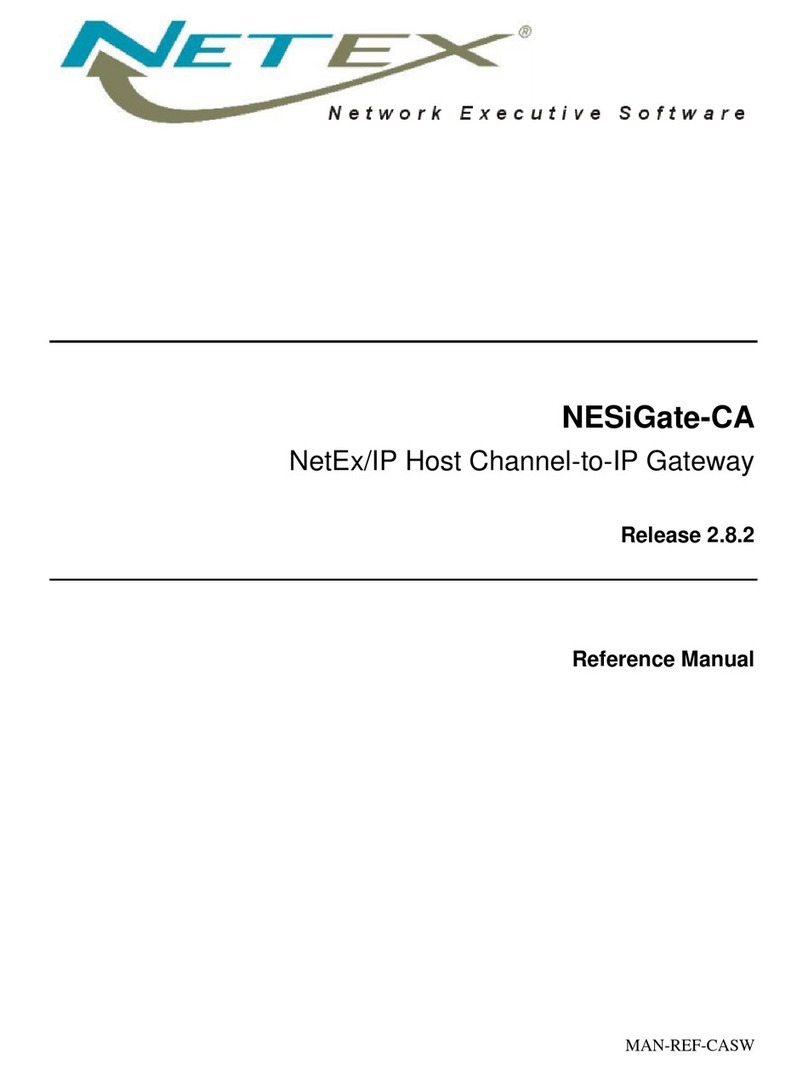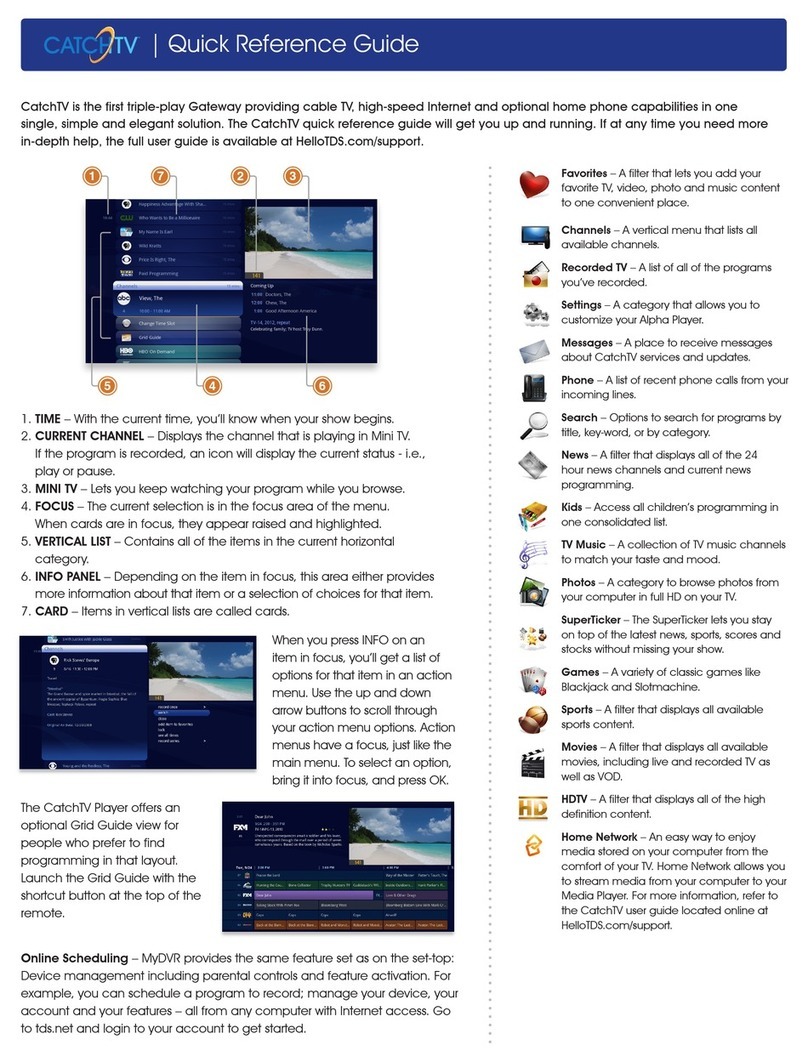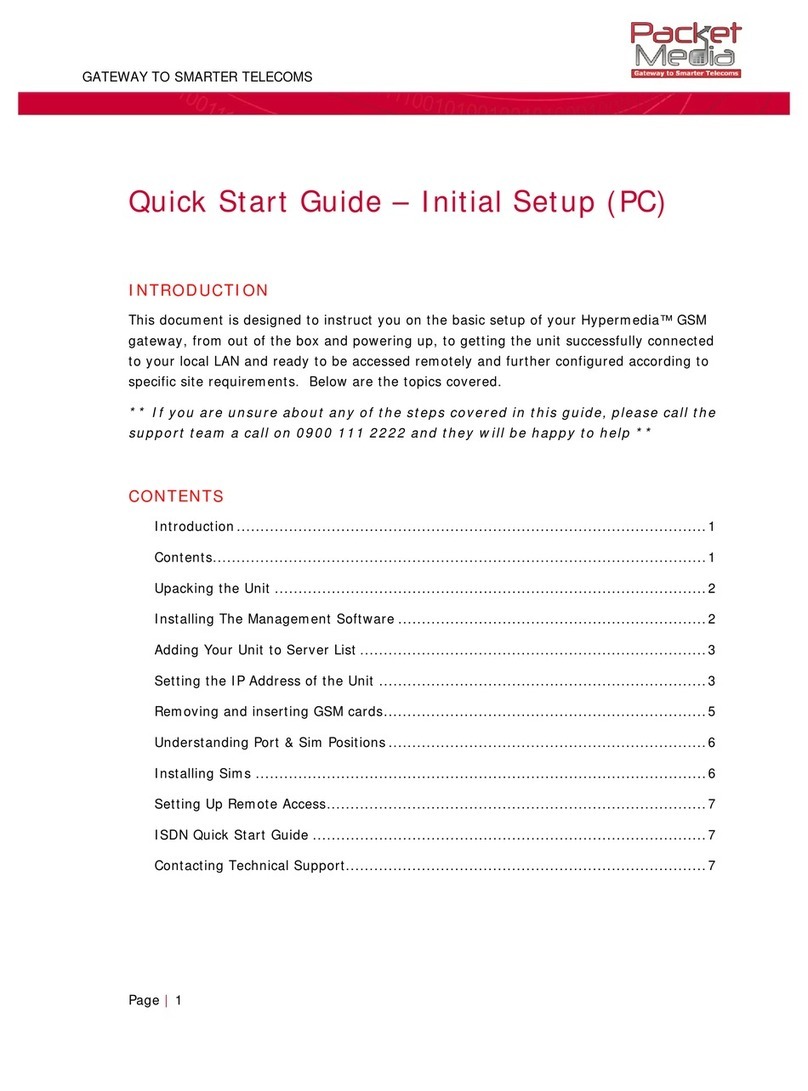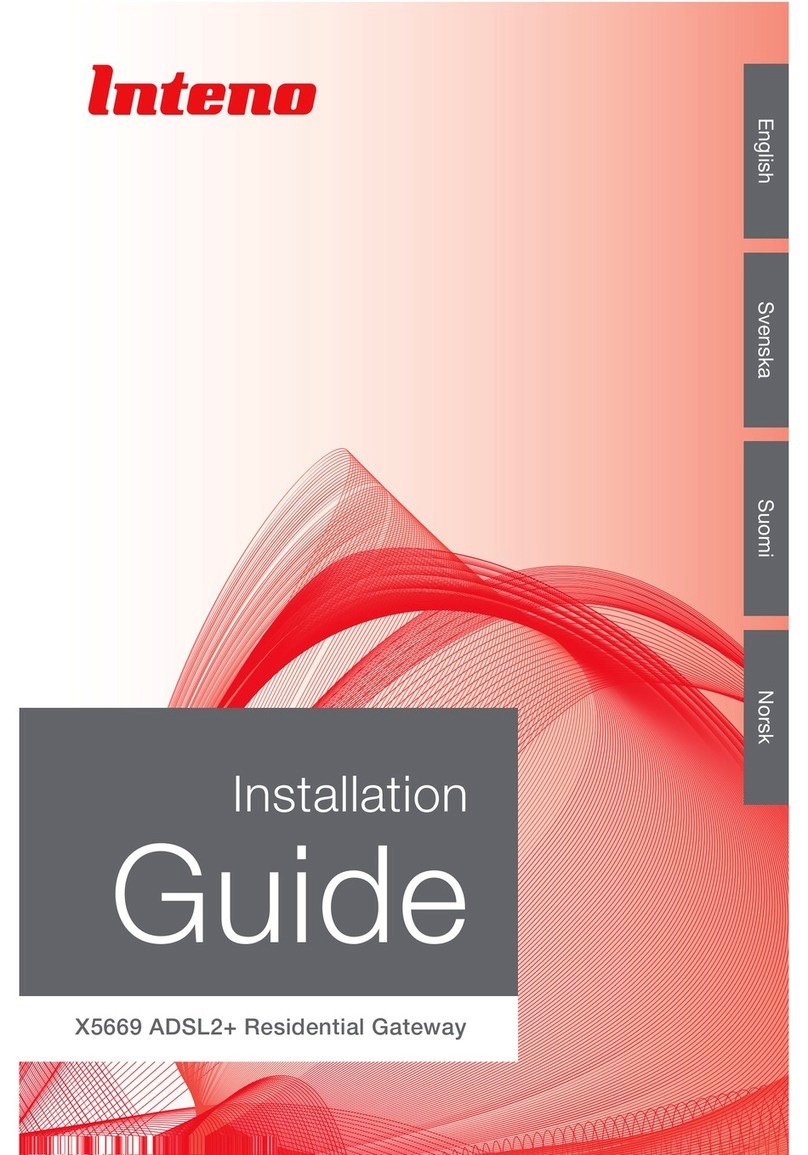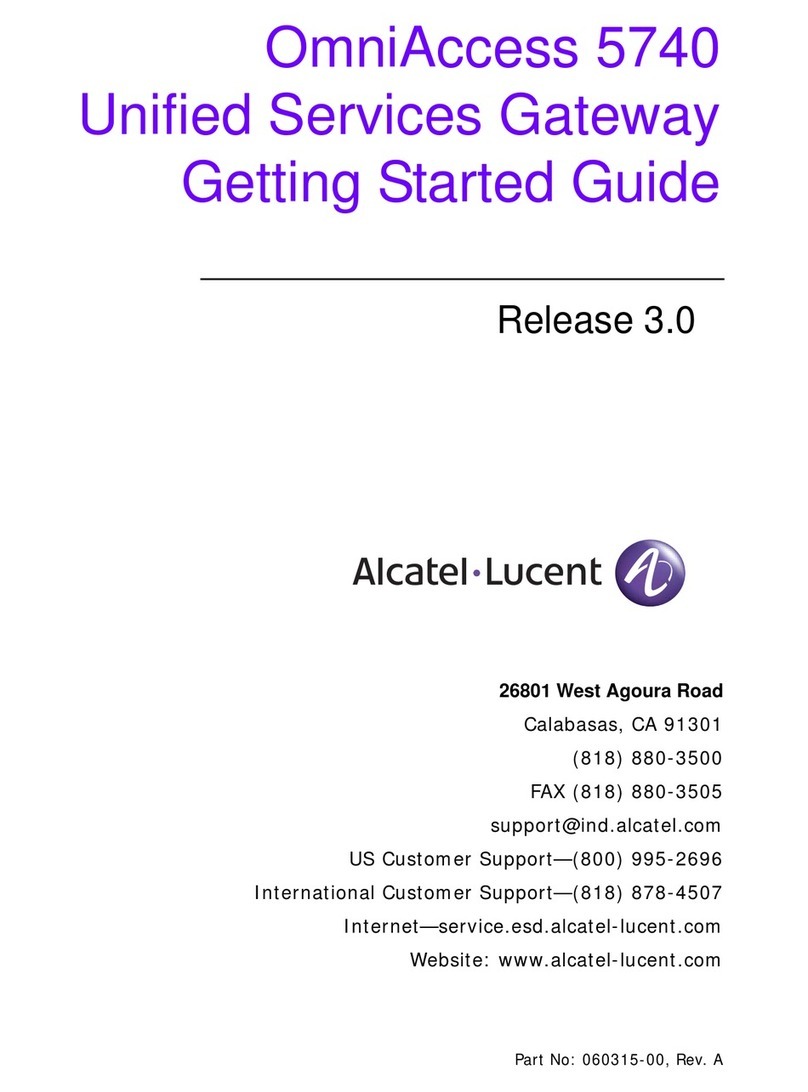SharkRF openSPOT User manual


DMR transceiver
1
1.1
1.2
1.2.1
1.2.2
1.3
1.3.1
1.3.1.1
1.3.1.2
1.3.2
1.3.2.1
1.3.3
1.3.3.1
1.3.3.2
1.3.4
1.3.5
1.3.6
1.4
1.4.1
1.4.2
1.5
1.5.1
1.5.2
2.1
2.2
2.3
2.4
2.5
2.6
2.6.1
2.6.2
2.6.3
2.6.4
2.6.5
Table of Contents
openSPOT4 user manual
First steps
Connecting to a Wi-Fi network
Quick Setup
Setting up your transceiver
DMR radio setup
Example configurations
DMR usage notes
D-STAR® radio setup
D-STAR® APRS®
C4FM/Fusion® radio setup
Using the Wires-X® button
C4FM/Fusion® APRS®
NXDN® radio setup
P25 radio setup
POCSAG pager setup
LED states
Status LED
Power LED
Button usage
Power button
Wi-Fi button
Web interface
Opening the web interface
About the web interface
Status page
Connectors page
Modem page
Settings page
Configuration profile
Firmware upgrade
SharkRF Network
Voice announcements
Location settings

DMR transceiver
2
2.6.6
2.6.7
2.6.8
2.6.9
2.6.10
2.6.11
2.6.12
2.6.13
2.6.14
2.6.15
2.6.16
2.6.17
2.6.18
2.7
2.7.1
2.7.2
2.7.3
2.7.4
2.7.5
2.7.6
2.8
2.8.1
2.8.2
2.8.3
2.8.4
2.8.5
2.8.6
2.8.7
2.9
3.1
3.2
3.3
3.4
3.5
3.6
3.7
DMR settings
D-STAR® settings
C4FM/Fusion® settings
NXDN® settings
P25 settings
POCSAG settings
Transcode gain settings
Lock settings
Call mute settings
Beeper settings
RTC settings
Call audio settings
Miscellaneous settings
Network page
Network traffic
Network settings
NTP settings
Wireless settings
IP settings
MAC settings
Side panels / Tools page
Quick call
BrandMeister Manager
DMR SMS chat
POCSAG/DAPNET
APRS® chat
ID database lookup
Upgrade
Login page
Connectors
Null
Homebrew/MMDVM®
DMRplus dongle
DCS/XLX
REF/XRF
FCS
YSFReflector

DMR transceiver
3
3.8
3.9
3.10
3.11
3.12
3.13
3.14
4.1
4.1.1
4.1.2
4.1.3
4.1.4
4.1.5
4.1.6
4.1.7
4.2
4.2.1
4.2.2
4.2.3
4.2.4
4.2.5
4.3
4.4
5.1
5.2
5.3
5.4
NXDNReflector
P25Reflector
DAPNET
APRS®
SharkRF IP Connector Client
SharkRF IP Connector Server
AutoCal
Advanced usage
Control calls
Local echo service
Configuration profile query
Change configuration profile
Connector status query
Active IP address query
Battery status query
Time query
Cross modes
DMR transceiver
D-STAR® transceiver
C4FM transceiver
NXDN® transceiver
P25 transceiver
USB serial console
Factory reset
Miscellaneous
Troubleshooting
Specifications
Acknowledgement
Open source licences

DMR transceiver
4
openSPOT4 and openSPOT4 Pro user
manual
This user manual is for the stable firmware version v5. It's updated with new
information when a new stable firmware is released.
The PDF version is available here, however we recommend using the online
manual, as it gets updated when a new stable firmware is released.
Company names and products in this manual are trademarks or registered
trademarks of the respective company.
D-STAR® is a registered trademark of Icom Inc.
System Fusion® is a registered trademark of Yaesu Musen Co., Ltd.
NXDN® is a registered trademark of JVC Kenwood Corp. and Icom Inc.
APRS® is a registered trademark Bob Bruninga, WB4APR
MMDVM® is a registered trademark of Shenzhen HKCNMA Co., Ltd.
Support information
The openSPOT4 is designed to be very simple to use, but if you have questions,
feel free to ask them in email. You can also seek help in our community forum.
Please note that we don't have official support on other platforms like
Facebook.

DMR transceiver
5
Package contents
The openSPOT4 package contains a USB cable for charging its battery. You will
need a web browser on a computer, tablet or mobile phone for setting up the
openSPOT4 through its web interface, but after that, the device can work
standalone.

DMR transceiver
6
First steps
Charging the battery
Connect the openSPOT4 to a USB power supply to start charging the battery.
The openSPOT4 is fully functional while it is charging.
Powering up
Power up the openSPOT4 by pressing the power button for at least 1 second.
If the device is running with the factory default configuration, then there's an
initialization running for about 5 seconds and the status LED is flashing white:

DMR transceiver
7
After this, the LED will be slowly flashing white indicating that the device has
entered access point (AP) mode and it's broadcasting its own Wi-Fi network
called openSPOT4 AP:
The AP mode is the openSPOT4's default mode of operation if no Wi-Fi
networks are configured. AP mode lets you configure a Wi-Fi network which the
openSPOT4 will connect to. You can enable AP mode later anytime by pressing
the Wi-Fi button for about 3 seconds - until the status LED turns white,
indicating that AP mode has started.
Connecting the openSPOT4 to a Wi-Fi network
Connect your web browser device (phone/tablet/computer) to the Wi-Fi
network called openSPOT4 AP.
If there is no Wi-Fi network called openSPOT4 AP, then make sure the
openSPOT4 is in AP mode (status LED is flashing white). You can switch
between AP and normal mode anytime by pressing the Wi-Fi button for 3
seconds.
Also make sure the openSPOT4 is placed close to your
phone/tablet/computer.
The initialization setup opens automatically:
If the initialization setup won't open automatically, then you can open it by
entering http://192.168.99.1/ into the web browser while your browser
device is connected to the Wi-Fi network openSPOT4 AP. Note that this IP
address only works while the openSPOT4 is in AP mode (indicated by white
status LED), and your browser device is connected to the openSPOT4 AP
Wi-Fi network.
Select the country of operation, then click on the Next button. The Wi-Fi
network select screen will be displayed:

DMR transceiver
8
Select which Wi-Fi network the openSPOT4 will use (usually your own Wi-
Fi network) by clicking on the Connect button in the row of the desired Wi-
Fi network.
Enter the Wi-Fi network password in the Network key dialog (make sure
you enter the password case sensitive), then click on the dialog's Connect
button:
The openSPOT4 starts connecting to the selected Wi-Fi network:
After the openSPOT4 has connected to the selected Wi-Fi network, you'll
see the following screen:

DMR transceiver
9
Click on the Next button. The openSPOT4 will turn off it's Wi-Fi network
"openSPOT4 AP", and its status LED will become green or alternating green
and orange which means the Null connector is active and the device is
connected to the selected Wi-Fi network.
Your browser device (phone/tablet/computer) detects that the openSPOT4
AP Wi-Fi network is no longer available, and drops the connection. It
should automatically connect back to the previously used Wi-Fi network. If
it does not, connect it to the same Wi-Fi network as you've selected for
the openSPOT4.
If the openSPOT4 can't connect to the configured Wi-Fi network (the status
LED stays flashing blue), then it will automatically switch back to AP mode
(indicated by flashing white LED) after 1 minute. If this happens, then re-do the
steps above and verify that the Wi-Fi password is entered correctly.
Quick Setup initialization
If the openSPOT4 is connected to the Wi-Fi network (indicated by green or
green/orange) flashing LED, then open SharkRF Link in your web browser. Enter
the openSPOT4's device UID (you can find this ID on the sticker at the bottom
of the openSPOT4), then click on the Connect button.
The openSPOT4's web interface will open in your web browser. If not, then
make sure your browser device (phone/tablet/computer) is connected to the
exact same Wi-Fi network as the openSPOT4, and that the openSPOT4 is
connected to the Wi-Fi network indicated be green/orange or green LED.
Fill in your callsign and IDs at the Quick setup's Owner Information section, then
click on the Save button.

DMR transceiver
10
Quick Setup
The Quick Setup helps you to configure the openSPOT4 with your transceiver
and connect to the preferred network.
Select the type of your transceiver
Set some basic settings like the frequency, and select the network you want
to connect (this will set which connector will be used)
Select the server to connect, set the needed network parameters (like your
callsign, IDs, etc.), and click on the Connect button
After the openSPOT4 is connected to the selected server it is ready to use
with your transceiver

DMR transceiver
11
Setting up your transceiver
Here are some tips on setting up different types of transceivers.
DMR radio setup
Set up a simplex channel (with the same RX and TX frequencies). You can
set the timeslot to any value, as it is not used in simplex mode.
Set the channel's color code to the openSPOT4's color code (by default it's
1, it can be changed on the Settings page, DMR settings section).
Set the TX contact for the current channel to the talkgroup you want to talk
on. If you want to use a reflector, or Homebrew call rerouting, set it to ID 9
with a group call (which means TG9).
Create an RX group list and add TG9 to it. Assign this RX group list to the
previously created simplex channel. This way you'll be able to hear the
openSPOT4's voice announcements, which will be sent to TG9.
Create a contact with private call to ID 9999, which is the openSPOT4's
built-in local echo service. Make a call to this ID to test the connection
between the transceiver and the openSPOT4.
Run AutoCal in case you have voice quality issues. See the AutoCal's usage
description in the Connectors section below.
Take a look at the example channel configurations.
D-STAR® radio setup
Set the radio to single frequency mode.
If you want to use a reflector, set the URCALL on your radio to CQCQCQ,
and the local module on the openSPOT4 to D.
If you want to use a gateway, set the URCALL on your radio to the
gateway's callsign and remote module. The remote module should be the
last character of the URCALL. Make sure you have registered your local
module on the D-STAR® gateway registration system. If you have a
registration, you have probably registered the "space" local module. In this
case set your openSPOT4's local module to a space (empty) character.
You can check your D-STAR® registration here.
You don't have to care about RPT1 and RPT2 settings.
You can make a test call to the openSPOT4's built-in local echo service to
test the connection between the transceiver and the openSPOT4 by setting
the URCALL to .......E (7 spaces and an E, replace dots with spaces).
Take a look at the D-STAR® APRS® page if you want to forward your
transceiver's GPS position to the APRS® network.
If you use a Kenwood TH-D74A transceiver, then make sure the
Direct Reply
feature is turned off, as it basically causes automatic callsign routing, which
could cause one's transmission to not be heard on the used reflector.

DMR transceiver
12
C4FM/Fusion® radio setup
Set the radio to single frequency mode.
Use digital narrow (DN) mode. Voice wide (VW) mode does not support late
entry.
If your radio has half deviation mode turned on, make sure you use the
C4FM Half Deviation
modem mode on the openSPOT4.
You can make a test call to the openSPOT4's built-in local echo service to
test the connection between the transceiver and the openSPOT4 by setting
the DGID to 99 in your radio. Don't forget to set the DGID back to AUTO (or
ALL or 00, depending what's available on your radio) after you've done with
the local echo test.
Run AutoCal in case you use the C4FM Half Deviation mode and there are
voice quality issues. See the AutoCal's usage description in the Connectors
section below.
Take a look at the Wires-X® button usage description and the C4FM/Fusion®
APRS® page if you want to forward your transceiver's GPS position to the
APRS® network.
NXDN® radio setup
Set up a simplex channel (with the same RX and TX frequencies).
Set the channel's Radio Access Number (RAN) to the openSPOT4's RAN (by
default it's 0, it can be changed on the Settings page, NXDN® settings
section).
Create a contact with private call to ID 9999, which is the openSPOT4's
built-in local echo service. Make a call to this ID to test the connection
between the transceiver and the openSPOT4.
Run AutoCal in case you have voice quality issues. See the AutoCal's usage
description in the Connectors section below.
P25 radio setup
Set up a simplex channel (with the same RX and TX frequencies).
Set the channel's Network Access Code (NAC) to the openSPOT4's NAC (by
default it's 0, it can be changed on the Settings page, P25 settings section).
Note that the openSPOT4 requires the NAC in decimal format (example:
if you have the NAC 0x293 in your radio then you have to enter 659 in the
openSPOT4).
Create a contact with private call to ID 9999, which is the openSPOT4's
built-in local echo service. Make a call to this ID to test the connection
between the transceiver and the openSPOT4.
Run AutoCal in case you have voice quality issues. See the AutoCal's usage
description in the Connectors section below.
POCSAG pager setup
Make sure you set the your pager's receive frequency to the openSPOT4's
POCSAG frequency, and that the baud rates match. Polarity should be

DMR transceiver
13
normal. The openSPOT4's POCSAG frequency and other settings can be
changed on the Settings page, POCSAG settings section.
Make sure you set the RIC(s) in your pager's configuration to the address(es)
you want to receive messages on.
See the DAPNET Wiki for more information about POCSAG and DAPNET.

DMR transceiver
14
Example DMR radio channel
configurations
Hytera
Motorola

DMR transceiver
15
Tyt

DMR transceiver
16

DMR transceiver
17
DMR usage notes
There are two basic types of DMR calls your transceiver can transmit or receive:
private and group. The openSPOT4 forwards what it receives from your radio to
the network, or from the network to your radio. The network may forward your
calls to its other connected stations (hotspots/repeaters/gateways) or calls from
other connected stations to you based on linked talkgroups and reflectors.
Talkgroups and reflectors are network features, they are completely handled by
the network and not the openSPOT4, and their behavior may be different on
each network.
Talkgroups
DMR networks usually have static or dynamic linking available for a talkgroup.
Statically linked TGs remain linked all the time, dynamically linked TGs stay
linked for you only for a limited amount of time after the last call (usually 15
minutes on BrandMeister, depending on the currently used server's
configuration).
Having a talkgroup linked either dynamically or statically means that stations
which have the same linked talkgroup will receive all (usually group) calls
sent to that talkgroup.
Dynamic talkgroups
You can link a TG dynamically by simply starting a (group) call to the talkgroup
ID. The network will automatically link your openSPOT4 to the called TG ID.
To unlink all dynamically linked talkgroups, call TG4000 (start a short group call
to DMR ID 4000).
Note: calling TG4000 will also unlink linked reflectors, not just all dynamic
talkgroups.
Dynamic talkgroups on the BrandMeister Network
The BrandMeister Network lets you call any talkgroup ID and will create that
talkgroup dynamically for you.
There's BrandMeister Network feature for hotspots called auto static
talkgroups: the first talkgroup ID you call after calling TG4000 will be linked
auto static which means it won't be unlinked after a timeout. You can unlink
this auto static TG by calling TG4000.
Static talkgroups on the BrandMeister Network
Statically linked TGs can be configured on the BrandMeister Network's dashboard
after logging in, or by using the openSPOT4's BrandMeister Manager.

DMR transceiver
19
Reflectors
Reflector IDs are between DMR ID 4000 and 5000. To link a reflector, start a
short private call to the reflector ID. To unlink the reflector, start a short private
call to DMR ID 4000.
Only 1 reflector can be linked at a time. To talk on the linked reflector, send
your calls to DMR ID 9 with a group call (TG9). You'll receive all calls from the
reflector also to TG9.
Reflectors on the BrandMeister Network
Reflectors have been turned off on the BrandMeister Network since 2020. Most
servers already have them disabled. Use talkgroups instead.
Advices for hotspot usage
BrandMeister Network
Avoid statically linking talkgroups and only use one auto static talkgroup at a
time.
DMRplus/IPSC/other networks
Define what TGs to link statically at the DMRplus options section at the bottom
of the Homebrew/MMDVM® connector settings page.
Changing modules on XLX servers
Table of contents
Other SharkRF Gateway manuals