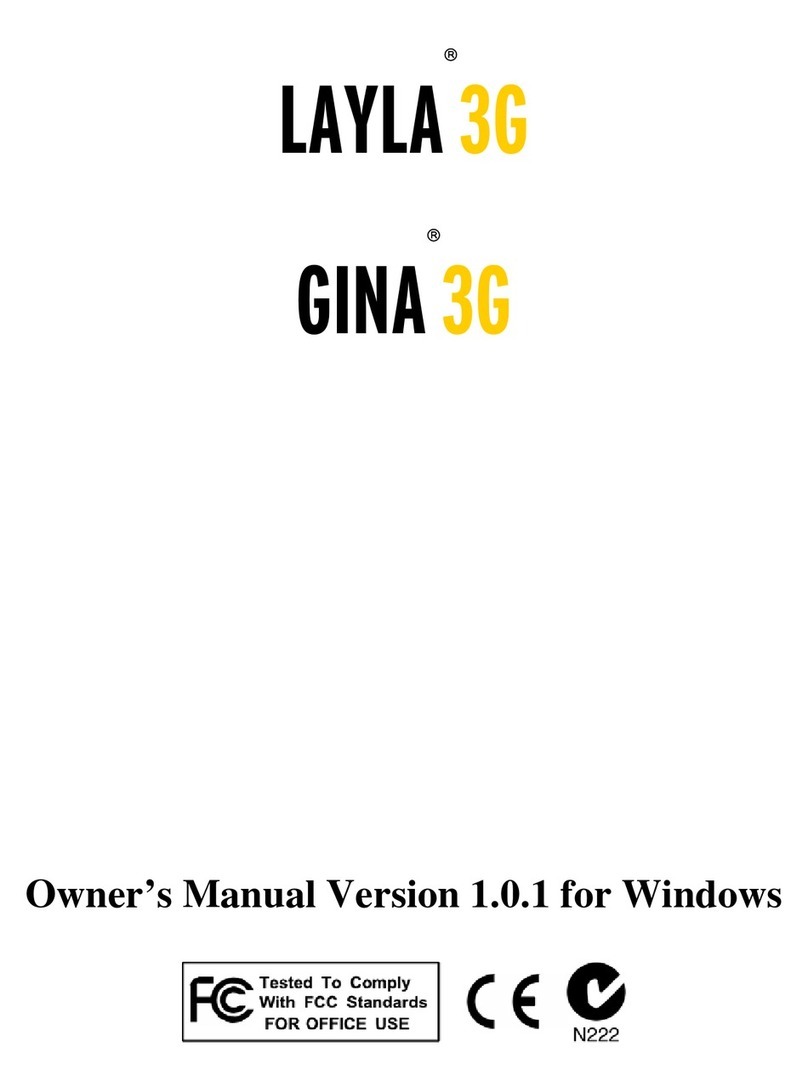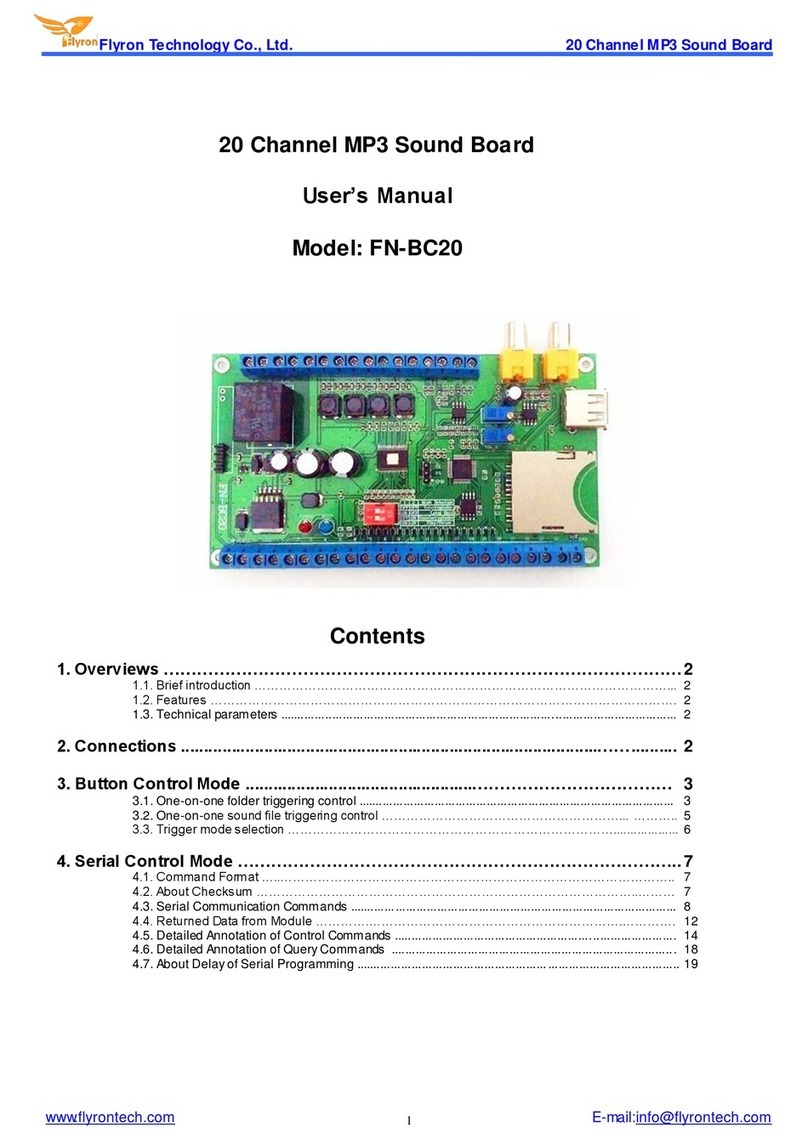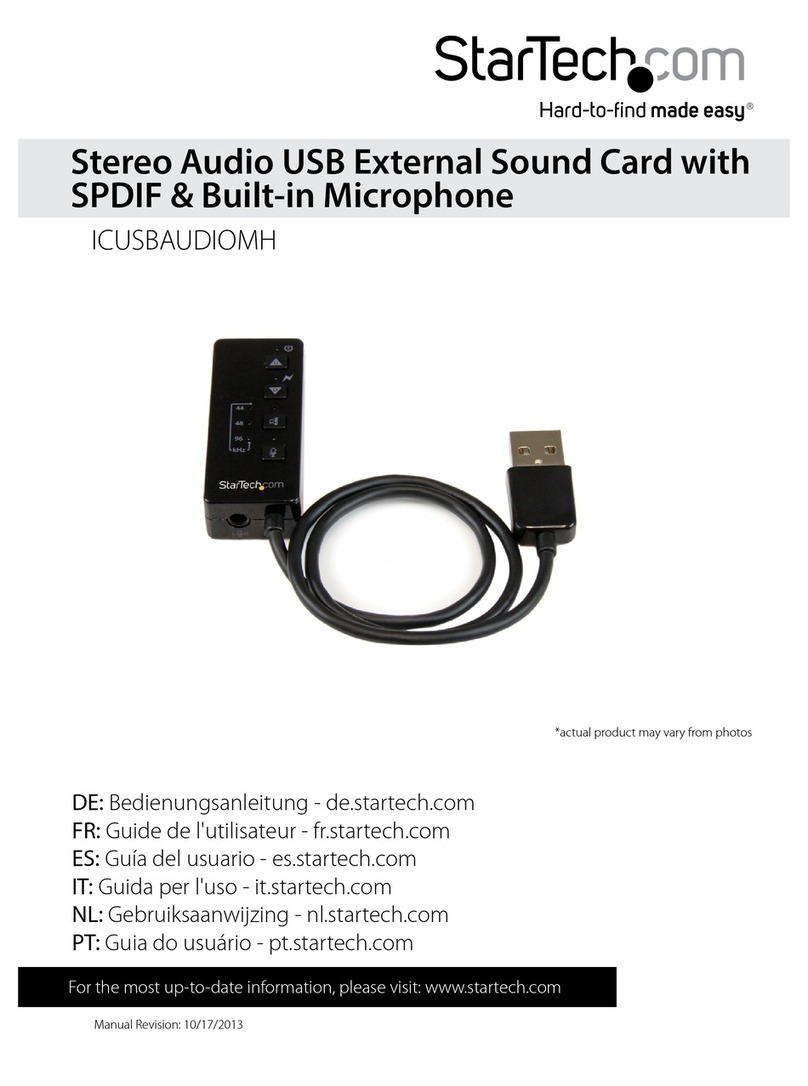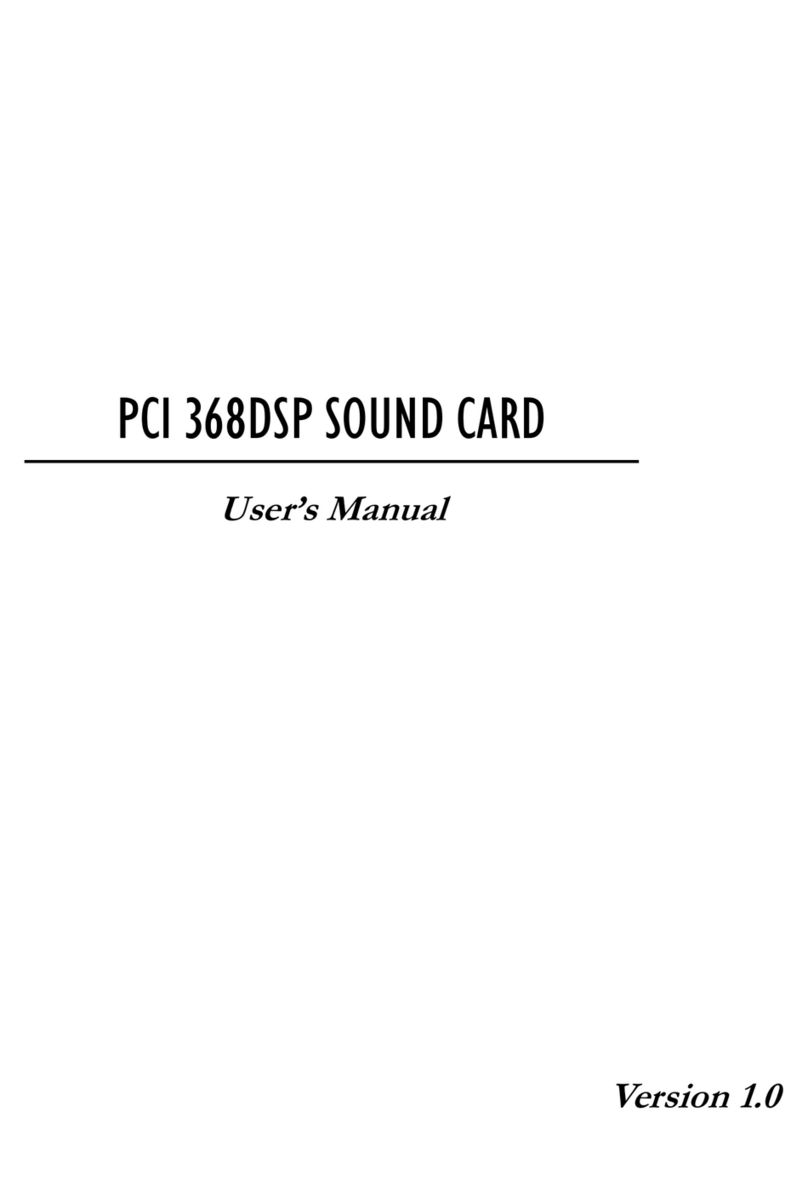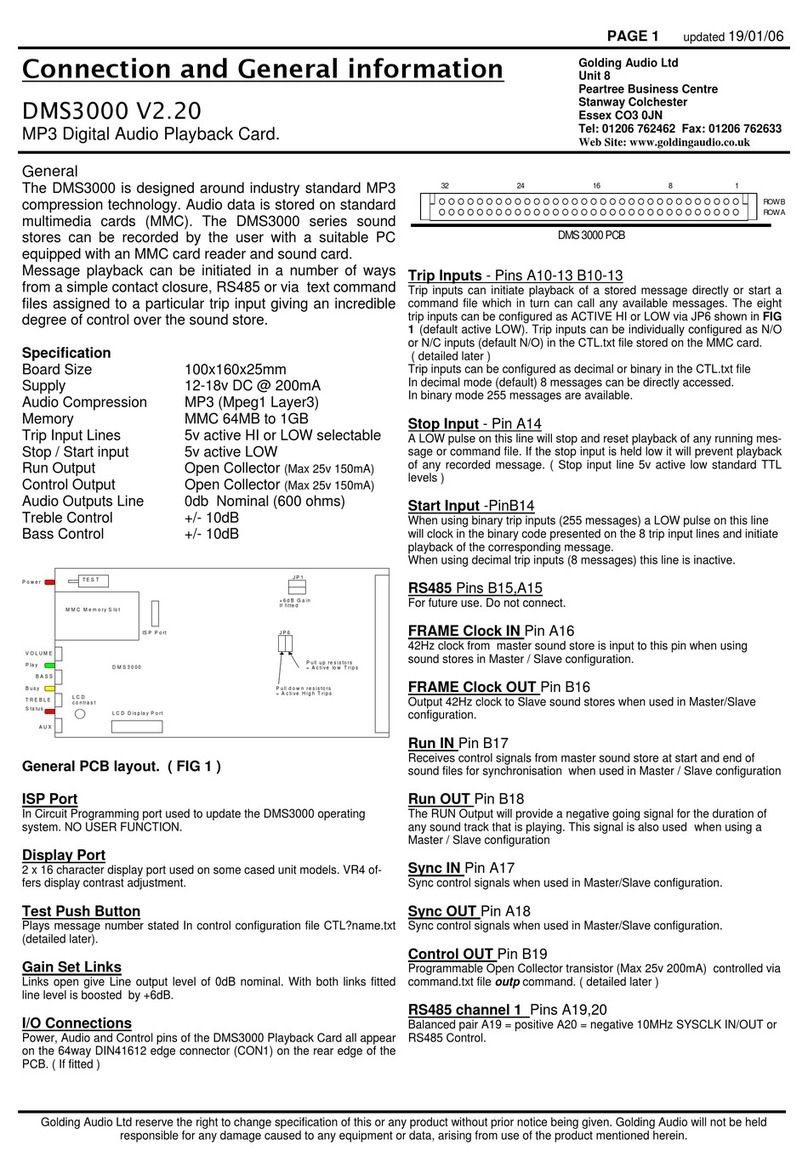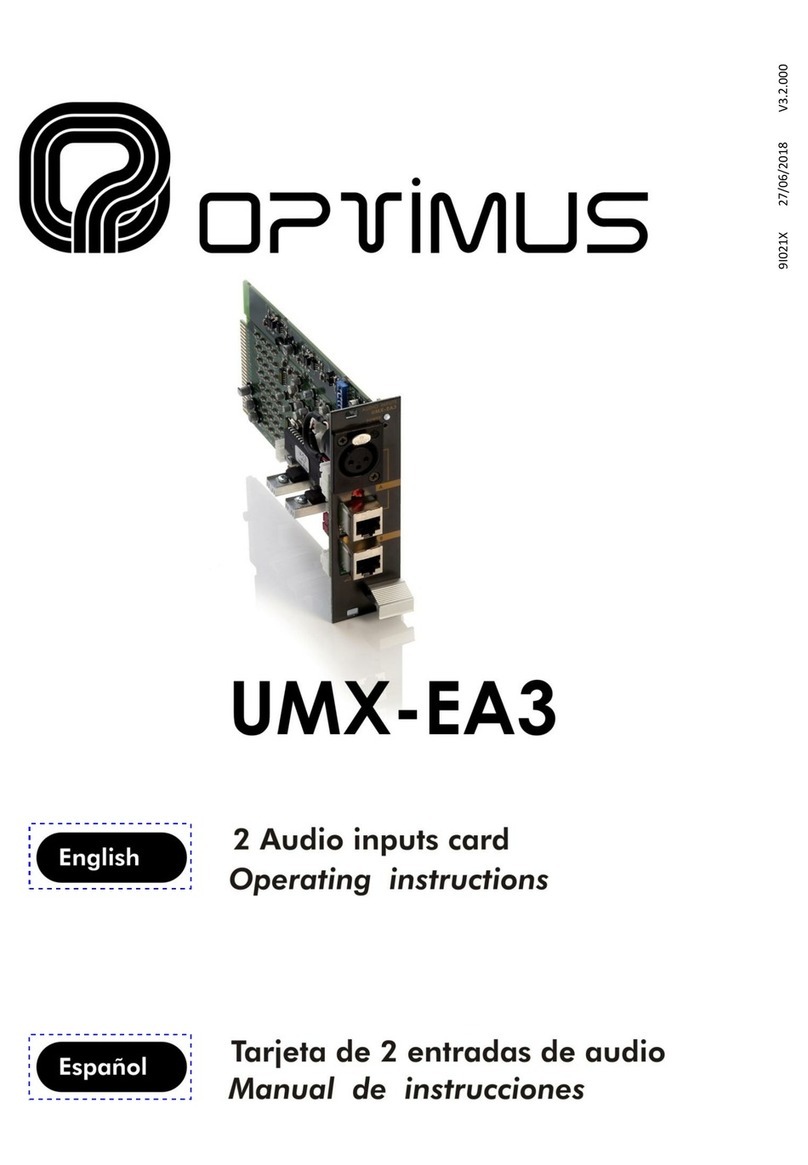tenlamp G3 User manual

User Manual
Model: G3
Content
1
G3 live sound card user manual
Thank you for using this live sound card for live streaming product of our company. In
order to let you experience the product better, we provide the detailed instruction which
you can find the product’ s introduction, usages and other information. Before using
this product, please read the manual carefully, so that you can use it right. And if
there is any printing or translation error, we apologize for the inconvenience.
Product Overview···············································2
Product Appearance···········································2
Interface Wiring··································3
Definition Description··································4
Operation·························································5
Connection Setting··············································8
BT Paired·······················································9
Technical parameters··········································9
Troubleshooting·················································10
List of Accessories·············································11
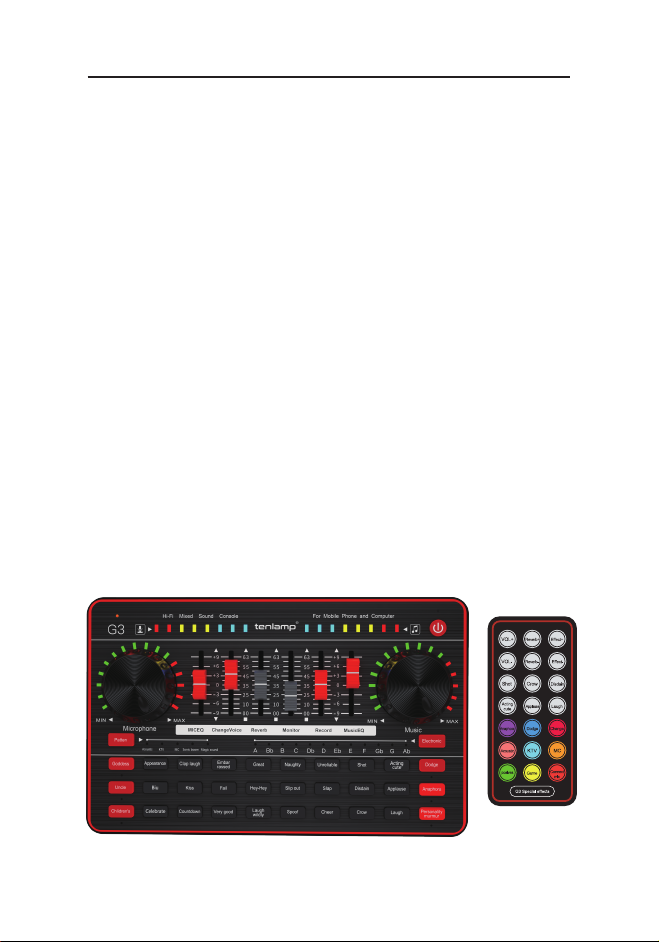
Product Overview
Product Appearance
2
G3 live sound card user manual
The G3 audio console is a portable, rich-feature and entertaining vocal effect processor
with DJ mixer and sound card, designed to simplify online live streaming, podcasting and
broadcasting, integrating a microphone interface, a mixer, a voice changer, etc, helping
webcast streamer provide valuable and interesting audio contents to interact with viewers,
engage more audiences and entertain your community.
G3 is a comprehensive solution for audio processing that integrates audio input collecting,
processing & optimizing and output controlling. Built-in high-performance digital DSP
reverberation processing, supports high-definition digital recording, voice changing, PC or
phone live streaming, BT wireless accompaniment, real-time earphone monitoring. 3.5mm
mic interface inputs, 5 default sound scenes miixing modes, 12 electronic tone tones, 24
popular livestreaming SFX for atmosphere creation.
It is super simple operation, short user learning curve, lightweight, plug-and-play with no
extra driver required. It works well on smartphones, tablets and desktop computers,
compatible with systems: Android, iOS, Window and macOS, Linux, etc.
The built-in DSP digital audio processor can help tune your sound in real-time and enrich
your sound line, makes it possible to change your voice and add more funny sound effects
to your podcast or streaming, which will make your live streaming more entertaining.
Suitable for professional livestream studios, podcast studios, personal live streaming,
recording, chatting, singing...

Interface Wiring
① ② ③ ④ ⑤ ⑥ ⑦
3
G3 live sound card user manual
①PC/Charging: DC+5V; micro USB port; Used for sound card charging and data transmis-
sion; Also used as a computer live streaming interface or computer playing accompani-
ment interface; The product serves as an external sound console for the computer/cell-
phone while live streaming, recording or singing on the computer.
②Broadcast: 3.5mm port; The processed sound can be output to the smartphone, PC or
other device by connecting the audio console to devices through a 3.5mm TRRS cable.
Can live stream to multiple platforms at the same time. Can be connected to the computer
microphone jack or mobile phone earphone jack when live streaming.
③Music: 3.5mm port; Connect an external audio source or devices to the audio console
via an 3.5mm audio cable, to play background music during live streaming or audio
production. When playing accompaniment music, it can be connected to the phone head-
phone jack and computer earphone jack; 3.5mm Music instrument accompaniment input
jack.
④Audio: 3.5mm port; Connect audio playback device such as speakers and headphones.
⑤Earphone: 3.5mm port; Monitor earphone jack, used to monitor sound of audio console
in real-time.
⑥Headset: 3.5mm port; Used to sound input by a earphone with microphone. ALSO used
to monitor sound of audio console in real-time.
⑦Microphone: 3.5mm port; Connect (XLR to 3.5mm) condenser microphone that does not
require external power supply.
PC/Charging
Broadcast Music Audio
Earphone
Headset
Microphone

Definition Description
4
G3 live sound card user manual
1. Charging lamp: the Red lamp is displaying during charging, and the lamp will be turned
off when battery is full.
2. Power on/off button: Long press the button 2 seconds to power on/off the sound card,
After power on, short press to turn on/off PC "Loopback" function("Loopback" function
must be opened when using PC live streaming or playing accompaniment song); when
Loopback function is ON, the accomp music or sound from PC can be heard by viewers,
when OFF, viewers can not hear sound from PC.
3. Accompaniment volume indicator and breathing lamp: adjust accompaniment volume to
indicate the current volume level, the display lamp starts flashing when stop adjusting.
4. Music Knob: adjust the input volume of accompaniment music.
5. Electronic-Tone state lamp: Cyclic indication of current electronic-Tone status.
6. Electronic button : Short-click cyclic electronic tones. Long press to turn off the sound.
7. Dodge button / status light: Auto ducking function; when ON, when streamer speak with
a microphone, sound card will automatically lower the volume of the accompaniment.
8. Anaphora button/state lamp: when turn on the function, It will be eliminate 85% the
singer's vocals of the current accompaniment song, and turn it into pure music.
9. Personality murmur button /status light: press the button to turn on special voice
function, and the 6 voices can be cyclically switched.
10. Live sound effect buttons area: 24 buttons in total.
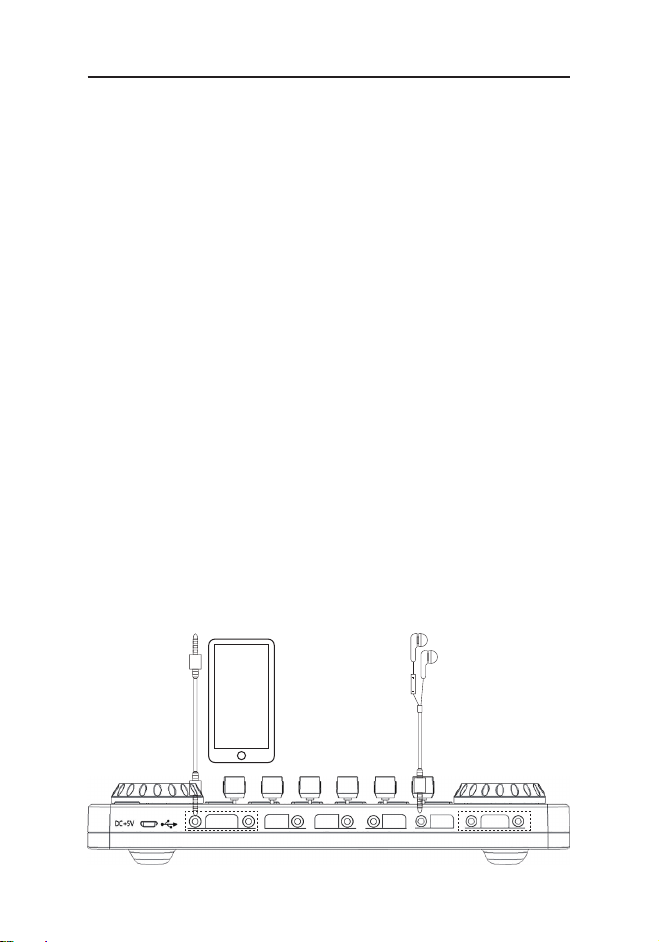
Operation
1.Smartphone/PC Live Streaming + Headset Input & Monitoring
5
G3 live sound card user manual
11. Voice changing button: three preset buttons: goddess, uncle and children’ s, and the
status lamp is displayed at the same time.
12. Pattern button: cycle to switch 5 modes: original sound mode, Karaoke mode, shout
mode, popping mode, magic sound mode.
13. Pattern Lamp : Indicates the current mode, a total of five modes.
14. Microphone knob: control input volume of microphone.
15. Microphone level indicator and breathing lamp: display microphone volume to indicate
the current volume level, the display lamp starts breathing when stop adjusting.
16. BT status indicator: when the light flashes, it is waiting for pairing. When the lamp is
always ON, it has been pair and connected.
17. Microphone volume level indicator: eight segment dynamic level display .
18. MIC EQ fader : push up to increase microphone bass, slide down to increase micro-
phone treble.
19. ChangeVoice fader: fine-tune the current voice when turn on special voice or the
Goddess, Uncle and Children's. In other modes, it can be adjust from male voice to female
voice at 32 level .
20. Reverb fader: from minimum to maximum reverberation effect in the original sound.
Fine tuning in other modes.
21. Monitor fader : adjust the monitoring volume of the earphone/headset.
22. Record fader: adjust the output volume of live streaming and recording.
23. Music EQ fader: push up for the increase accompaniment song treble effect, down for
the increase accompaniment song bass effect.
24. Accompaniment dynamic level indication.
PC/Charging
Broadcast Music Audio
Earphone
Headset
Microphone
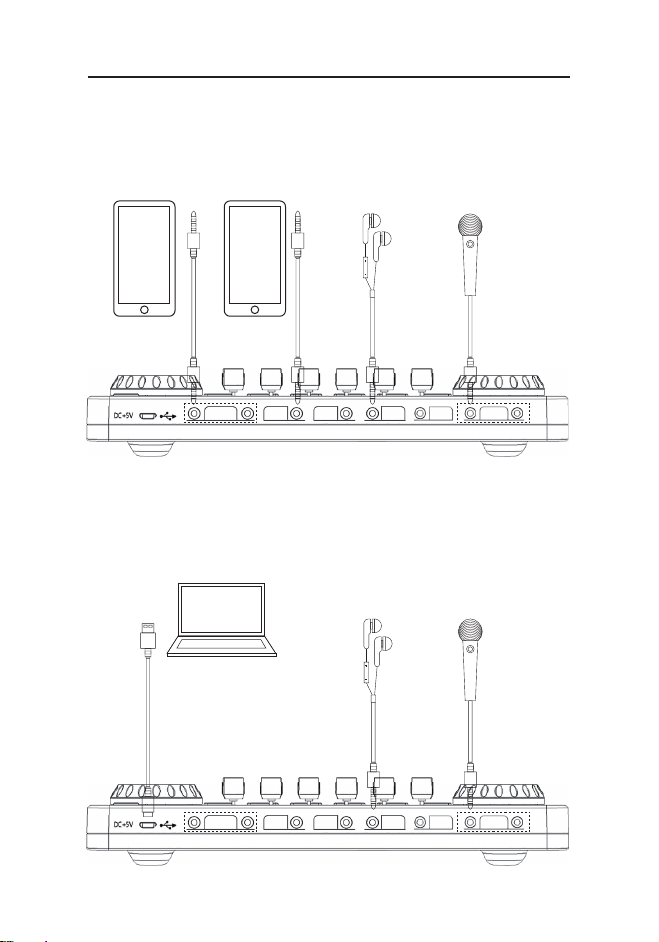
2.Smartphone1 live streaming + smartphone2 play accompaniment +
3.PC live stream + microphone input + earphone/speaker monitoring
microphone input + earphone monitoring.
6
G3 live sound card user manual
PC/Charging
Broadcast Music Audio
Earphone
Headset
Microphone
PC/Charging
Broadcast Music Audio
Earphone
Headset
Microphone
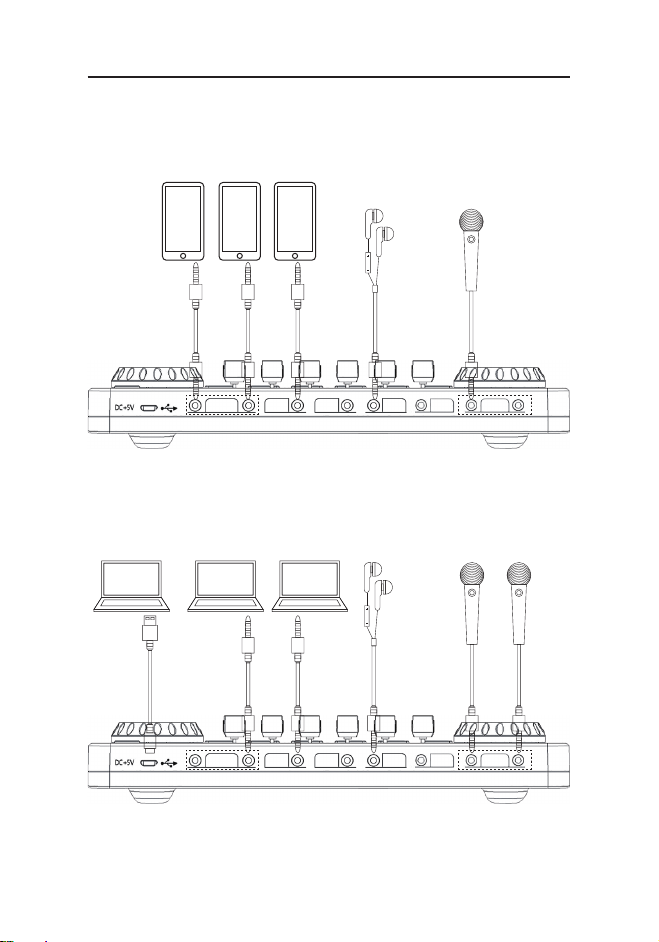
7
G3 live sound card user manual
PC/Charging
Broadcast Music Audio
Earphone
Headset
Microphone
4.Smartphone1 live streaming + smartphone2 live streaming +
smartphone3 play accompaniment + microphone input + ear-
phone/speaker monitoring.
5. PC1 live(PC USB jack-- sound card micro USB jack) + PC2
live(PC mic jack--sound card Broadcast jack) + PC3 play
accompaniment(PC earphone jack--sound card Music jack) +
mic1 input + mic2 input + earphone/speaker monitoring.
NOTE: ①During using PC live streaming or playing accompaniment, you must turn
on the "Loopback" function(short press Power switch to turn on/off). ②Please do
not charge the sound card during live streaming.
PC/Charging
Broadcast Music Audio
Earphone
Headset
Microphone
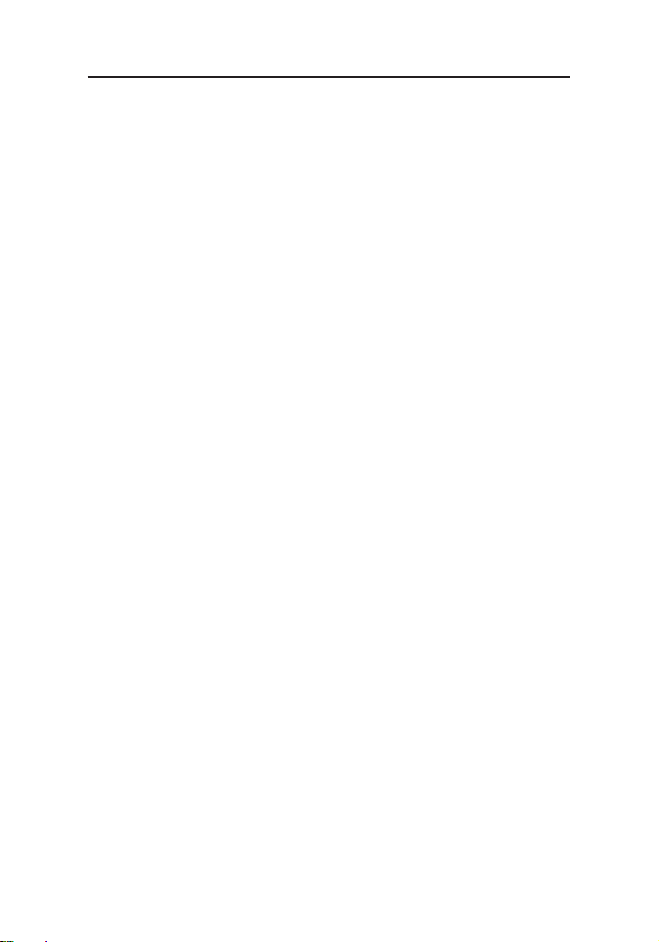
G3 live sound card user manual
Connection Setting on Phone or PC
8
1.Live Streaming on Smartphone:
①Using the 3.5mm to 3.5mm audio cable: One end insert into G3 sound card "Broadcast"
jack, other end insert smartphone 3.5mm headphone jack(lightning or Type-C jack need
adapter but not included).
②Can support live broadcast up to two smartphones at the same time.
2. Live Streaming on Computer or Laptop:
①Using the micro USB charging cable:One end insert into G3 sound card "micro USB"
charging jack, other end insert the USB jack of computer or laptop(The suggestion is to
connect the black USB2.0 interface).
②Using the 3.5mm to 3.5mm audio cable: One end insert into G3 sound card "Broadcast"
jack, other end insert into PC "Mic" jack.
③Can support live broadcast up to three PC at the same time.
3. Accompaniment Music Input:
①Using smartphone playing accomp: Using the 3.5mm to 3.5mm audio cable, one end
insert into the G3 sound card "Music" jack, other end insert into the smartphone head-
phone jack. Then using phone player or music software to play music.
②Using smartphone BT: BT ID: G3 Soundcard, then using phone player or music
software to play music.
③Using PC palying accomp: ⑴First way: Using the micro USB charging cable:One
end insert into G3 sound card "micro USB" charging jack, other end insert the USB jack of
computer or laptop. then use the music software or website to play music. ⑵Second way:
Using the 3.5mm audio cable: One end insert into G3 sound card "Music" jack, other end
insert into computer or laptop "Earphone" jack. then use the music software or website to
play music.
4. Computer or Laptop Live Streaming Settings
①After the connection is correct, find the small speaker LOGO in the lower right corner of
the screen, right-click---select the playback device and the recording device, if not, you can
select the sound;
②Set both the speaker on the playback page and the microphone on the recording page
to: MV-AP82X or Tenlamp G3 SoundCard. After setting, click Apply to confirm.
③The software used by the computer also needs to be set, such as accompaniment
software and live stream software. In the software-"Settings", set the audio input and
output of "sound card", "audio output", "microphone", etc. to: MV-AP82X or Tenlamp G3
SoundCard, click Apply and confirm.
5. NOTE: ①The Loopback function(Short press the Power switch) must be turned on,
when using computer or laptop live streaming or playing accompaniment music.
②For better sound quality, please do not use while charging.

Technical parameters
BT Paired Connection and Playback
9
G3 live sound card user manual
For the first time, the sound card will automatically wait for BT to be searched after power
on the unit. the effective range of received signals is less than 10 meters. The ID number
of this device is “G3 soundcard”
Playing music on mobile phones and transmitting it to the device via BT can be used as
music accompaniment.
Tip: BT feature is only for accompaniment music playback.
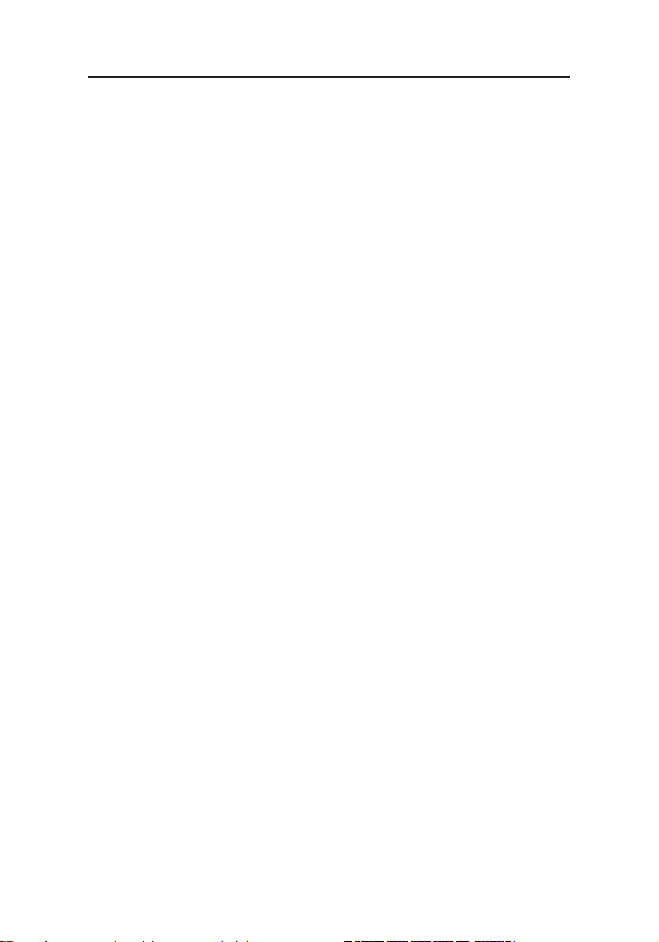
10
G3 live sound card user manual
1. Q: The device does not work, or there is no sound suddenly.
Answer: The battery is dead, please connect to USB to charge before use;
2. Q: There is a lot of noise during the live streaming.
Answer: a. Check whether the headset is inserted in place, and then plug in the headset
again;
b. Whether the earphone is plugged into the corresponding identification position:
c. Appropriately reduce the microphone volume;
d. Check whether the battery is close to a dead state, please charge it in time;
e. If the PC is livestreaming, and some laptops have interfering sound cards, try to unplug
the computer's charging cable;
3. Q: The microphone has no sound.
Answer: a. Check the insertion position of the mic cable and make sure that the logo is
face to you;
b. The microphone sound is turned off to the minimum, then please monitor and increase
gradually the voice volume of mic;
4. Q: The live streaming sound is small or silent.
Answer: a. Check whether the live cable connection is plugged into the live broadcast port;
b. Check whether the mobile phone is inserted in place;
c. Try to see if the mobile phone recording can be broadcast live again;
d. Check whether the Recording volume is turned on to the maximum.
5. Question: The viewers can't hear the sound when using computer livestreaming, and it
has no effect
Answer: a. Check whether the USB live cable is plugged into the charging port, please use
the configuration cable of this machine correctly;
b. Check whether the Recording volume is turned on to the maximum, Turn the Record
Knob clockwise to increase the livestream output volume;
c. Check whether the "Internal" function is turned on.
6. Q: The sound is not normal.
Answer: a. This device has a variety of tone-shifting effects, please switch the sound effect
to original sound mode;
b.The earphone is incorrectly inserted in the headset position, please unplug it and insert it
to the earphone mark position.
7. Q: Can not be used with guitar
Answer: It should be connected to a 3.5mm "Music" jack, if 6.35mm plug, Please use a
6.35mm to 3.5mm adapter.
8. Q: Dodge function not working
Answer: It doesn't work on a voice call, it works on podcast or live streaming.
Troubleshooting(FQA)

11
G3 live sound card user manual
Please do not charge the sound card during live streaming.
• Please charge the sound card before using for the first time.
• If not used for a long period, please charge the podcast console every 3 months.
• Charging is also possible when the power is off. Do not charge for a long time. Please
stop charging when the battery is fully charged to avoid over -charging.
• It performs well on PC, however, we can’ t make sure that it is 100% compatible via
digital connection as iOS and Android systems are constantly updating. If the USB digital
connection doesn’ t work, please use the 3.5mm to 3.5mm TRRS input (USB-C or Light-
ning to 3.5mm adapter may be required but not included) to connect your device.
• BT connection is limited by distance. Please do not place the too far away from sound
card to avoid interference. BT feature is only for accompaniment music playback.
• During using PC livestream or accompaniment, you must turn on the "Internal" function,
Only in this way can the viewers hear the sound from your PC.
• To avoid personal injury or property damage caused by high temperature, noise, radia-
tion, fire, machinery and other factors, please use this product in a safe environment, and
read carefully and observe the following:
1. If you encounter product heat, smoke, odor, etc. during use, please turn off the power
and cut the power in time, and send it to the seller for maintenance.
2. Please do not modify, disassemble or repair this equipment by yourself to avoid invali-
dating the product warranty or causing personal injury. If necessary, please contact the
customer service to deal with it.
3. This product should be used and stored in a dry, ventilated, and safe environment. Do
not use this product in a humid, dusty environment.
4. Please avoid rain and dust entering the product to avoid short circuit. Close to the fire,
collision and severe vibration will cause irreversible damage to the product damage.
5. Please do not use this product in the occasions prohibited by law, and follow the
relevant safety regulations to use this product to avoid any accidents.
6. This product cannot be used as a children's toy, please place it out of the reach of
children.
Warm Tips::
Live sound card ACCESSORIES
1 G3 Sound Card
3.5mm to 3.5mm Audio cable
MicroUSB cable
G3 Controller
User Manual
1 pcs
3 pcs
1 pcs
1 pcs
1 pcs
Item List Number
2
3
4
5
Other manuals for G3
1
Table of contents