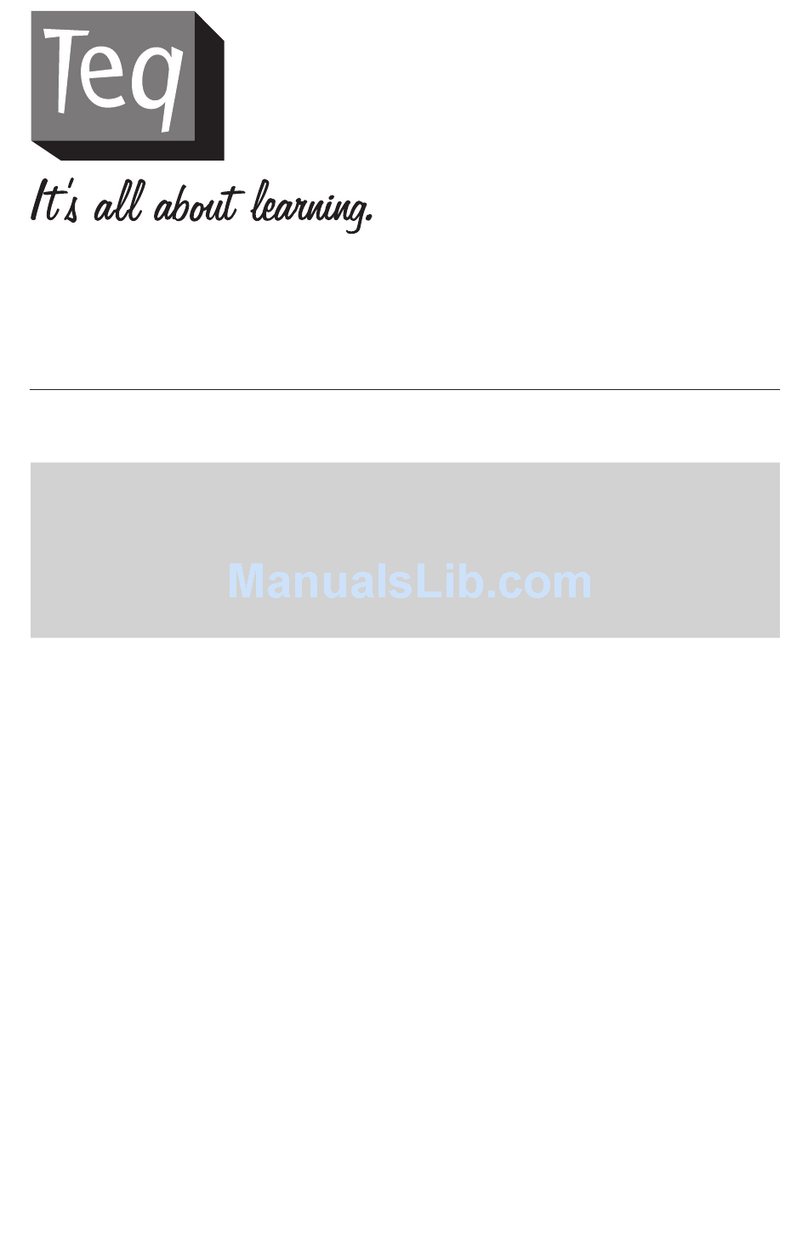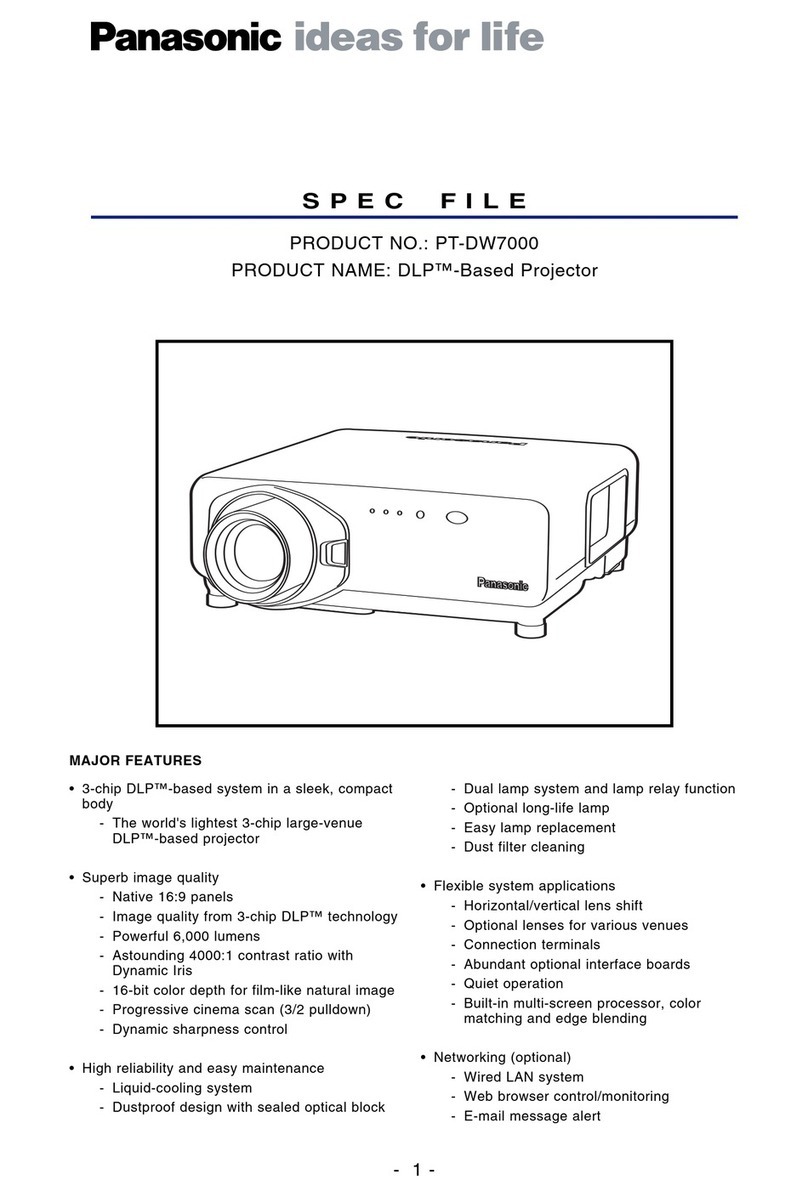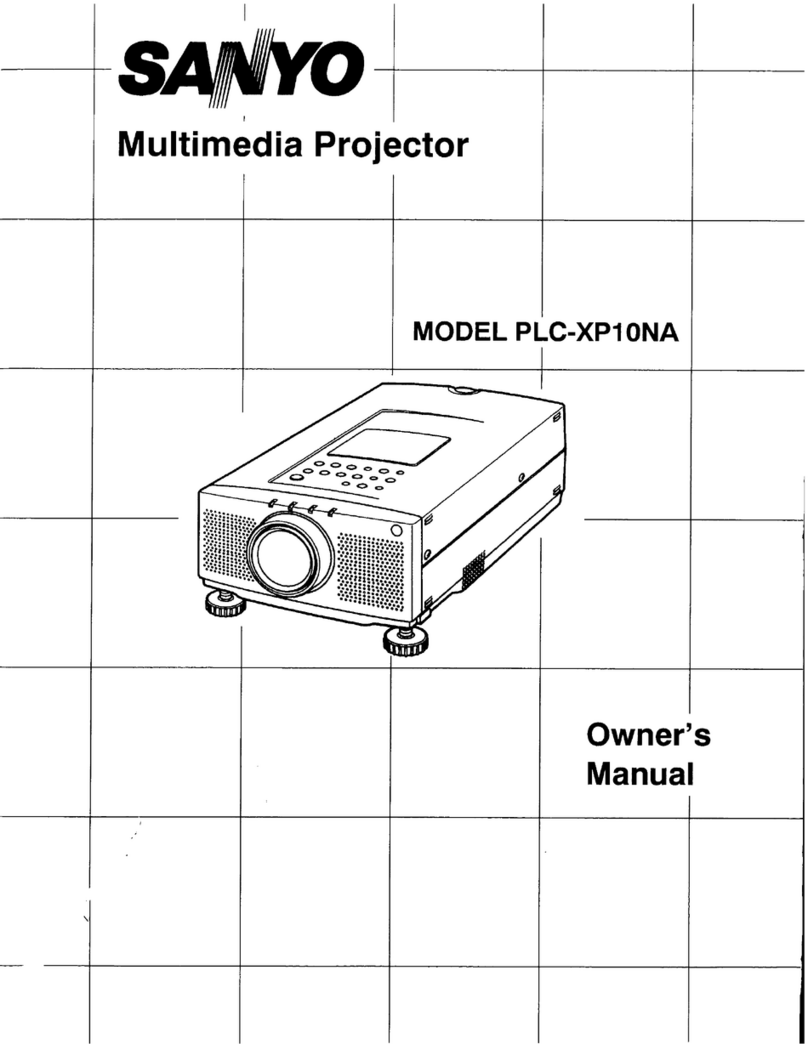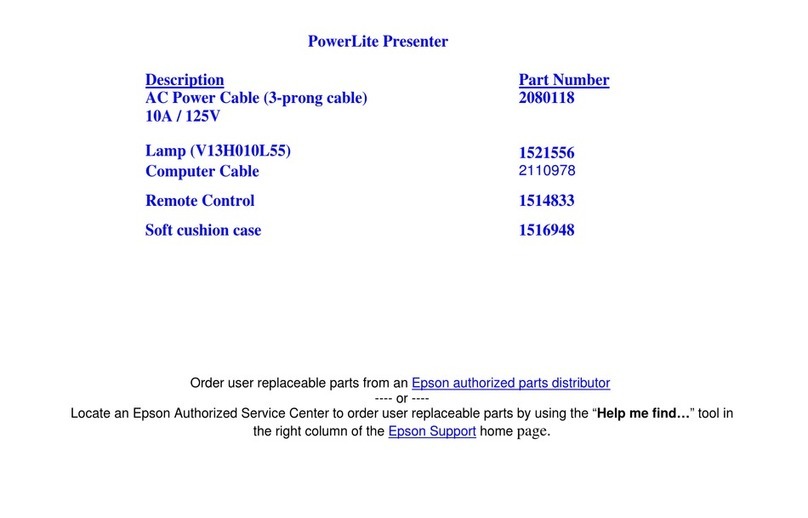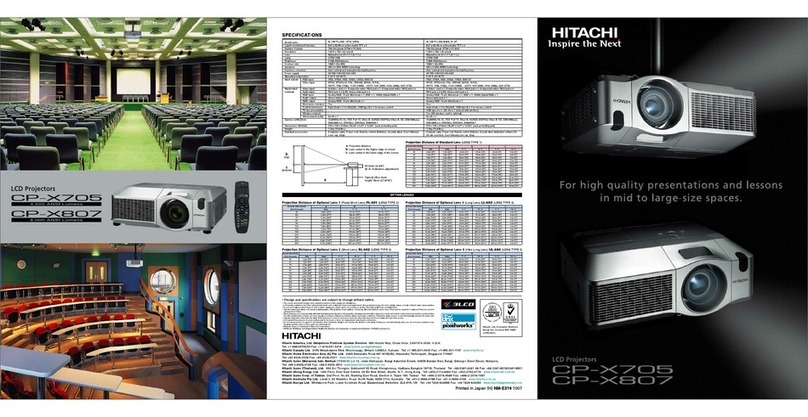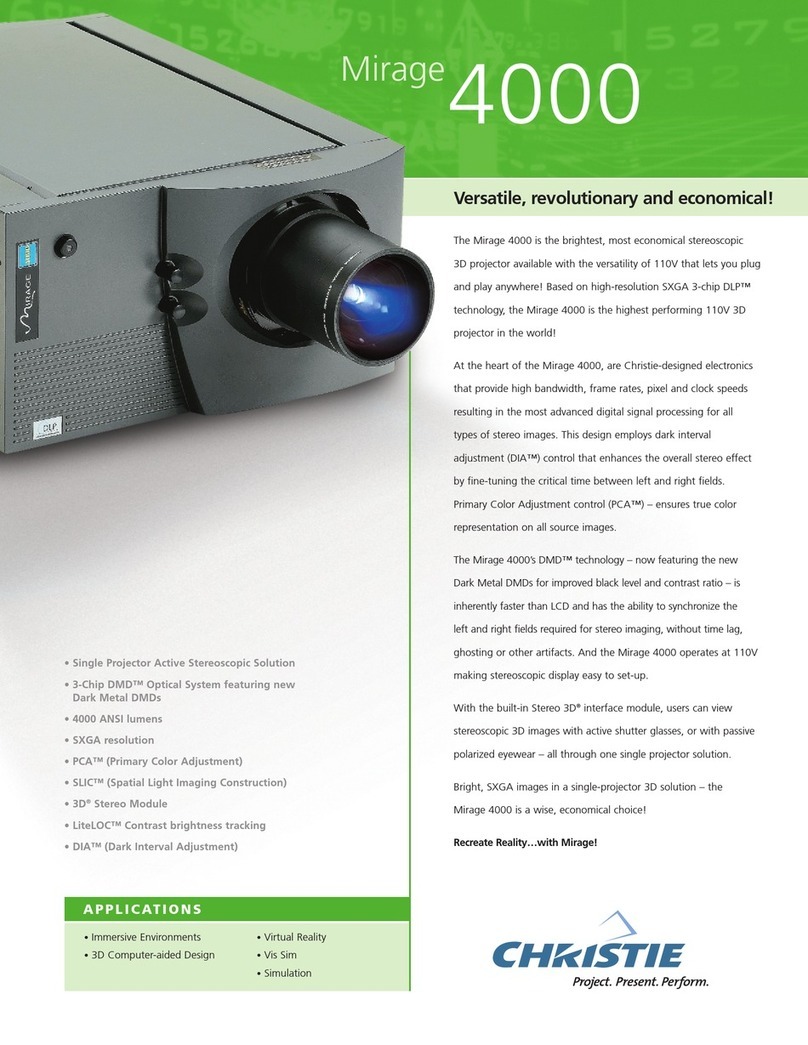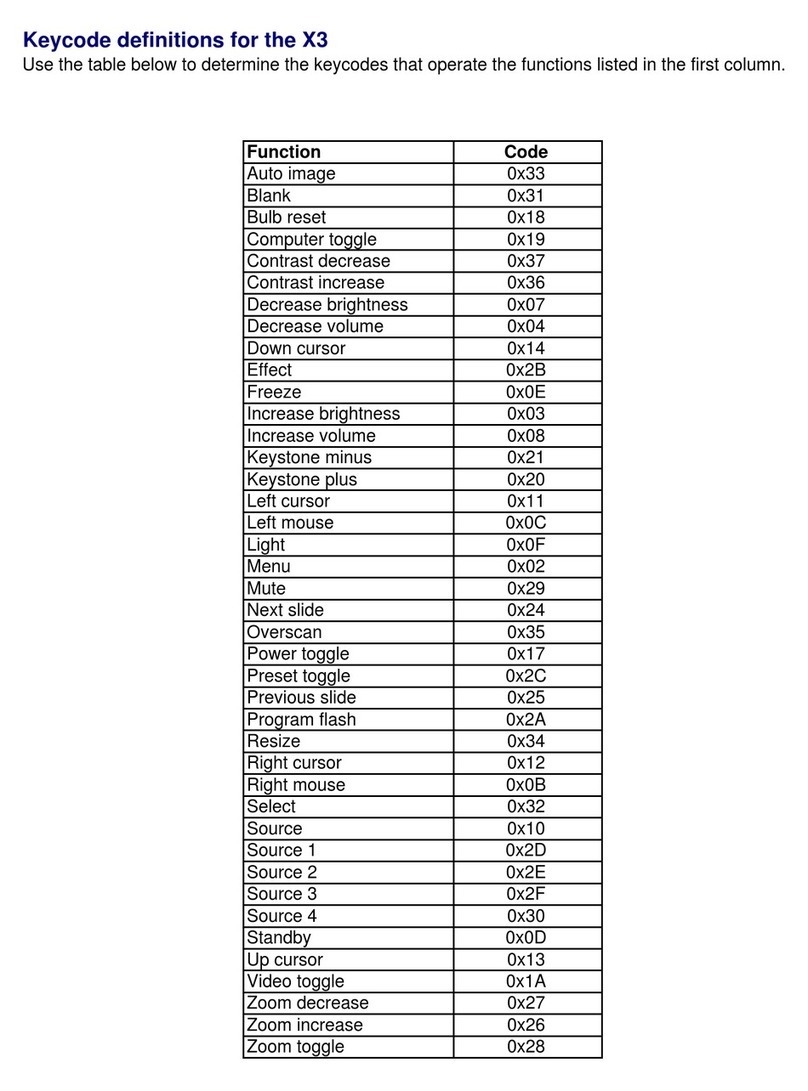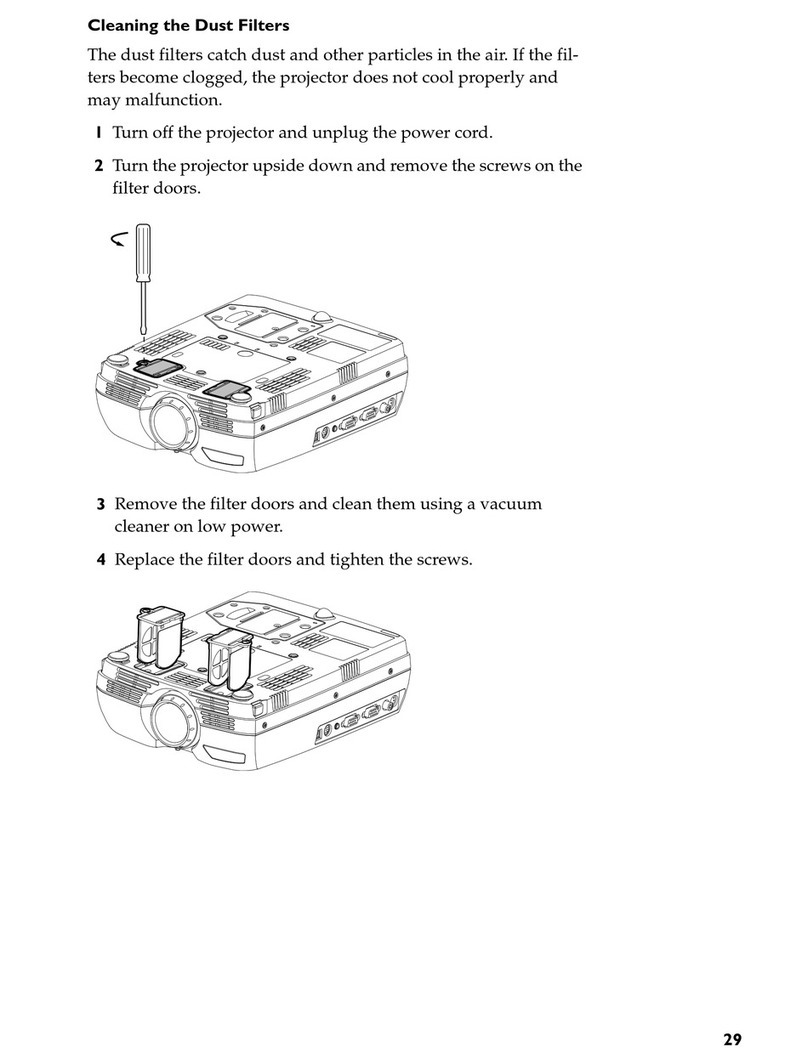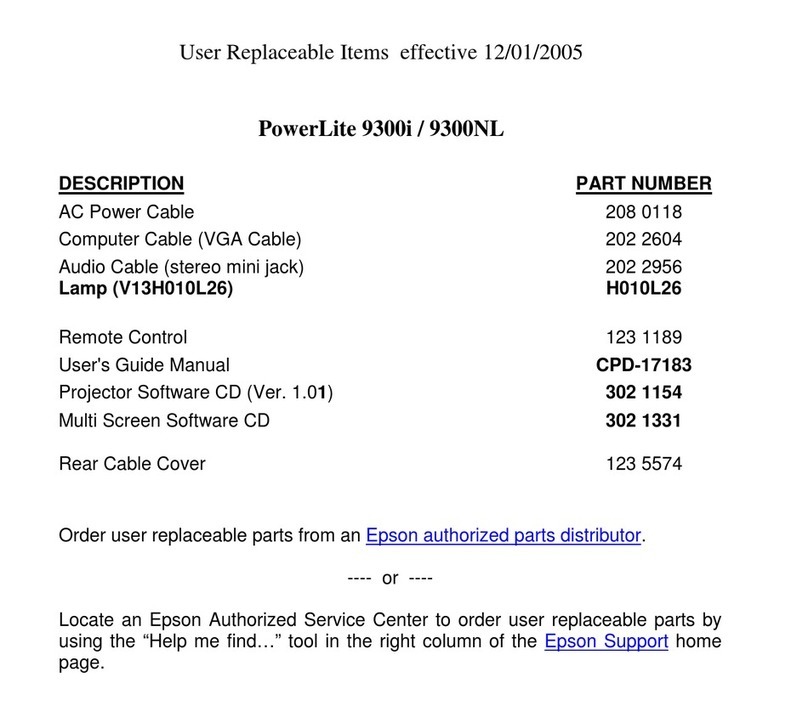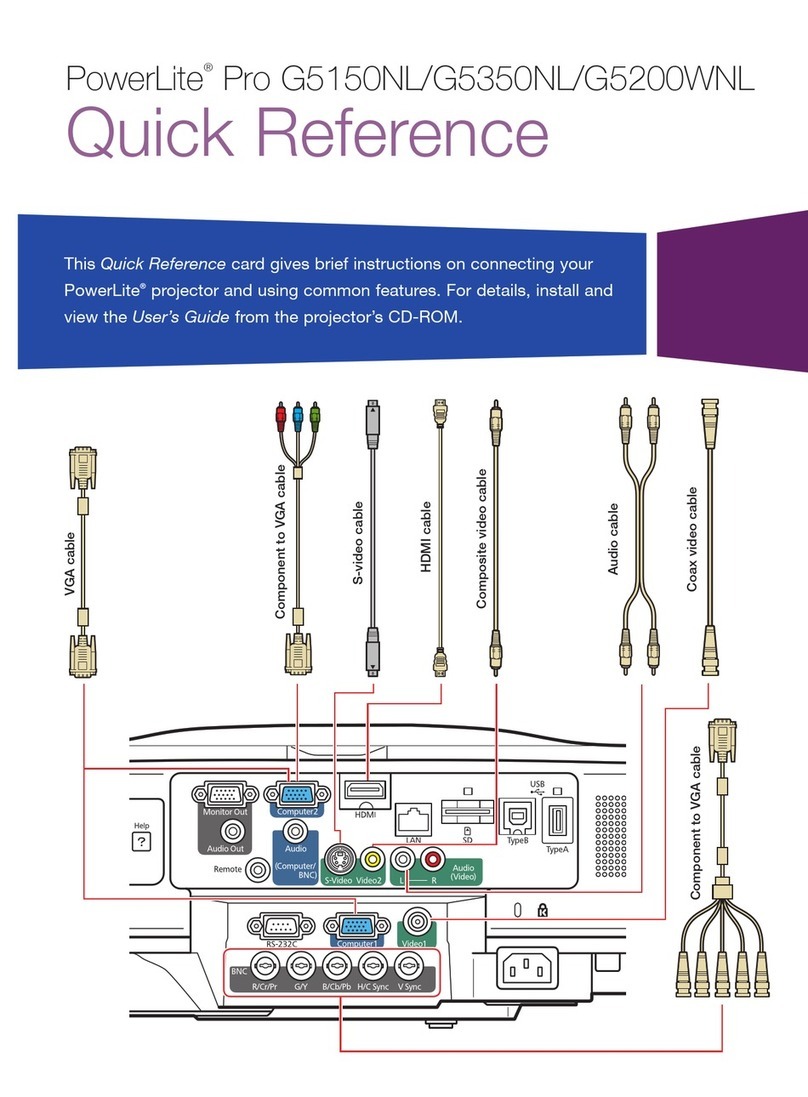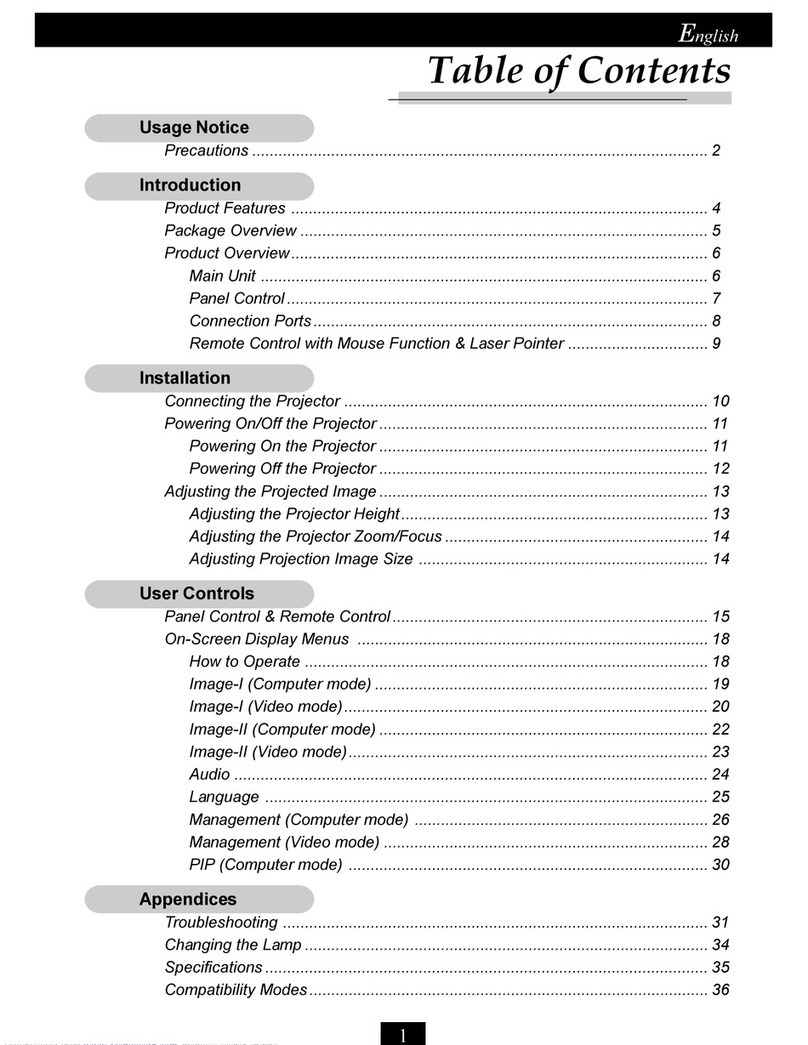TEQ ZW750 User manual

1
TEQ-ZW750 Projector
User’s Manual (concise)
Thank you for purchasing this projector. Please read through this manual to ensure proper
safety and operation.
WARNING
nBefore using this product, be sure to read the entire manual. After reading the manual, store it in
a safe place for future reference.
nHeed all the warnings and cautions in the manual or on the product.
nFollow all the instructions in the manual or on the product.
NOTE
In this manual, unless any comments are accompanied, “the manuals” means all the
documents provided with this product, and “the product” means this projector and all the
accessories came with the projector.
Contents
Introduction....................... 2
Warnings ..........................2
Important Safety Instruction ...............2
Regulatory Notices ................. 3
About Electro-Magnetic Interference. . . . . . . . . .3
About Waste Electrical and Electronic Equipment..3
Contents of package ................ 4
Arrangement ...................... 5
Connecting your devices............. 7
Connecting the power supply ......... 9
Using the cable cover .............. 10
Preparing the remote control ........ 11
Turning on the power .............. 12
Adjusting the projector’s elevator feet . 13
Operation. . . . . . . . . . . . . . . . . . . . . . . . 14
Turning off the power .............. 16
Replacing the lamp ................ 17
Cleaning and replacing the air lter ... 19
Replacing the internal clock battery... 21
Caring for the mirror and lens........ 22
Specications .................... 23
Troubleshooting................... 24

2
INTRODUCTION
Warnings
The following entries and graphical symbols are used for the manuals and the product, for
safety purposes. Please know their meanings beforehand, and heed them.
WARNING This entry has a risk of serious personal injury or even death.
CAUTION This entry has a risk of personal injury or physical damage.
NOTICE This entry notices a fear of causing trouble.
Important Safety Instruction
The following are important instructions for safely using the product. Be sure to follow them
always when handling the product. The manufacturer assumes no responsibility for any damage
caused by mishandling, beyond normal usage dened in these manuals of this projector.
WARNING
nNever use the product in or after an abnormality (ex. smoke, strange smell, foreign liquid or
object lodged inside, malfunction, etc.) If an abnormality should occur, unplug the projector
immediately.
nSituate the product away from children and pets.
nUnplug the projector from the power outlet if the projector is not being used for an extended
period.
nDo not open or remove any portion of the product, unless the manuals direct it. For internal
maintenance, contact Teq.
nOnly use the accessories specied or recommended by Teq.
nDo not modify the projector or accessories.
nDo not let any objects or liquids get inside the product.
nDo not wet the product.
nDo not place the projector where any oils, such as cooking or machine oil, are used. Oil may
harm the product, resulting in malfunction, or falling from the mounted position.
nDo not apply a shock or pressure to this product.
- Do not place the product on an unstable place such as an uneven surface.
- Remove all the attachments, including the power cord and cables, when carrying the projector.
nDo not look into the lens and the openings on the projector, while the lamp is on.
nDo not approach the lamp cover and the exhaust vents while the projection lamp is on. After the
lamp goes out, do not touch it until the projector cooled sufciently.

3
REGULATORY NOTICES
About Electro-Magnetic Interference
This is a Class A product. In a domestic environment this product may cause radio
interference, in which case the user may be required to take adequate measures.
This product may cause interference if used in residential areas. Such use must be
avoided unless the user takes special measures to reduce electromagnetic emissions to
prevent interference to the reception of radio and television broadcasts.
IN CANADA
This Class A digital apparatus complies with Canadian ICES-003.
IN THE US AND PLACES WHERE THE FCC REGULATIONS ARE APPLICABLE
This device complies with part 15 of the FCC Rules. Operation is subject to the following
two conditions: (1) This device may not cause harmful interference, and (2) this device
must accept any interference received, including interference that may cause undesired
operation.
This equipment has been tested and found to comply with the limits for a Class A digital
device, pursuant to Part 15 of the FCC Rules.
These limits are designed to provide reasonable protection against harmful interference
when the equipment is operated in a commercial environment. This equipment generates,
uses, and can radiate radio frequency energy and, if not installed and used in accordance
with the instruction manual, may cause harmful interference to radio communications.
Operation of this equipment in a residential area is likely to case harmful interference, in
which case the user will be required to correct the interference at his own expense.
Instructions to Users
Some cables have to be used with the core set. Use the accessory cable or a designated
type cable for the connection. For cables that have a core only at one end, connect the
core to the projector.
CAUTION
Unapproved changes or modications may void the user’s authority to operate the
equipment.

4
REGULATORY NOTICES (continued)
About Waste Electrical and Electronic Equipment
The mark is in compliance with the Waste Electrical and Electronic Equipment
Directive 2002/96/EC (WEEE). You must dispose the equipment, including
any spent or discarded batteries or accumulators, as unsorted municipal
waste. Use the return and collection systems available. If the batteries or
accumulators included with this equipment display the chemical symbol Hg,
Cd, or Pb, means the battery has a heavy metal content of more than 0.0005%
Mercury, or more than, 0.002% Cadmium, or more than 0.004% Lead.
CONTENTS OF PACKAGE
Your projector should come with the items shown
below. Make sure all the items are included.
Contact Teq immediately if any items are missing.
(1) Remote control with the two AA batteries
(2) Power cord
(3) Computer cable
(4) Parts of cable cover
(5) Security label
(6) Application CD
WARNING
Do not attempt to install the projector yourself. Have Teq handle all installation work. Note
that manufacturer will accept no liability whatsoever for accidents or injuries resulting from an
incorrect installation or improper use.
NOTE
Keep all original packing materials for future reshipment. Be sure to use the original
packing materials when moving the projector. Use special caution for the lens.
(1)
(2)
(3)
(4)
(5)
(6)

5
ARRANGEMENT
Refer to the illustrations and tables below to determine screen size and projection
distance. The values shown in the table are calculated for a full size screen: 1280 x 800
(a) Screen size (diagonal) (b) Projection distance (±8%) (c1) (c2) Screen height (±8%)
nOn a horizontal surface
nMounted on the wall or ceiling
nKeep a space of 30 cm or more between the sides of the
projector and other objects such as walls. Do not place or
attach anything that will block the lens or vent holes.
nIn the case of a special installation such as on the wall
or ceiling, the specied mounting accessories (
20) and service may be required. Before installing the
projector, consult Teq.
nThe screen position may shift after installation if the projector is mounted on the wall or
ceiling, due to the exibility of the plastic projector body. If readjustment is necessary,
consult Teq.
nThe projected image position and/or focus may change during warm-up (approx. 30
minutes after the lamp is turned on) or when the ambient conditions change. Readjust
the image position and/or focus as necessary.
nSince the projector features an ultra short throw, be aware that you must select a screen
carefully to achieve optimal performance.
- A soft screen, such as a pull-down screen, may cause serious distortion of a projected
image. A hard screen, such as a board screen, is recommended for use with this
projector.
- A high-gain screen, such as a bead screen that has narrow viewing angle, is not
suitable for this projector. A low-gain screen (around 1.0), such as a matte screen that
has wide viewing angle, is recommended for use with this projector.
- A screen with a weave pattern may cause moiré on the projected image, which is not
a failure of the projector. A screen that has less moiré effects is recommended for use
with this projector.
(a) Screen size (diagonal) (b) Projection distance (c1) Screen height (c2) Screen height
type(inch) m m inch m inch m inch
60 1.5 0.120 4.7 0.295 11.6 1.102 43.4
70 1.8 0.188 7.4 0.332 13.1 1.274 50.2
80 2.0 0.256 10.1 0.369 14.5 1.446 56.9
90 2.3 0.324 12.8 0.407 16.0 1.618 63.7
100 2.5 0.392 15.4 0.444 17.5 1.791 70.5

6
ARRANGEMENT (continued)
WARNING
nInstall the projector in a stable horizontal position.
nPlace the projector in a cool place, and make sure there is sufcient ventilation. Do not place the
projector where the air from an air conditioner or similar unit will blow on it directly.
nDo not place the projector anyplace where it may get wet.
nOnly use the specied mounting accessories, and leave installing and removing the projector
with the mounting accessories to Teq.
nRead and keep the user’s manual in a safe place.
CAUTION
nAvoid placing the projector in a smoky, humid or dusty place.
nPosition the projector to prevent light from directly hitting the projector’s remote sensor.
NOTE
nThe projector may make a rattling sound when tilted, moved or shaken, since a ap to
control the air ow inside of the projector has moved. Be aware that this is not a failure
or malfunction.

7
CONNECTING YOUR DEVICES
Be sure to read the manuals for devices before connecting them to the projector. Make
sure all the devices are suitable to be connected with this product, and prepare the cables
required to connect. Please refer to the following illustrations:
nWhen AUTO is selected for the COMPUTER IN1 or COMPUTER IN2 port in
COMPUTER IN of the INPUT menu, that port will accept component video signals.
nTo use the projector’s network functions, connect the LAN port to the computer’s LAN
port, or to an access point that is connected to the computer with wireless LAN, using a
LAN cable.
nIf you insert a USB storage device, such as a USB memory drive, into the USB TYPE A
port and select the port as the input source, you can view images stored in the device.
nYou can connect a dynamic microphone to the MIC port with a 3.5 mm mini-plug. In that
case, the built-in speaker will output the sound from the microphone, even while the
sound from the projector is output.

8
CONNECTING YOUR DEVICES (continued)
WARNING
nOnly use the appropriate accessories. Otherwise, it could cause a re or damage to the device
and the projector.
- Only use the accessories specied or recommended by the projector’s manufacturer. Consult
Teq when the required accessory did not come with the product or the accessory is damaged.
It may be regulated under some standard.
- For a cable with a core at only one end, connect the end with the core to the projector. That
may be required by EMI regulations.
- Do not disassemble modify the projector or the accessories.
- Do not use a damaged accessory. Be careful not to damage the accessories. Route a cable so
that it is neither stepped on nor pinched out.
CAUTION
nDo not turn on or off the projector while connected to a device in operation, unless it is
directed in the manual.
nBe careful not to mistakenly connect a connector to a wrong port.
nBefore connecting the projector to a network, be sure to obtain the consent of the
administrator of the network.
nDo not connect the LAN port to any network that might have an excessive voltage.
nBefore removing the USB storage device from the port of the projector, be sure to use
the REMOVE USB function on the thumbnail screen to secure your data.
NOTICE
nUse the cables with straight plugs, not L-shaped ones, as the input ports of the projector
are recessed.

9
NOTE
nIf a loud feedback noise is produced from the speaker, move the microphone away from
the speaker.
nThis projector does not support plug-in power for the microphone.
nThe COMPUTER IN1/2 port can also support a component signal. The specic adapter
or cable is required for a component video input to the projector.
CONNECTING POWER SUPPLY
1. Put the connector of the power cord into the AC IN
(AC inlet) of the projector.
2. Firmly plug the power cord’s plug into the outlet.
After a few seconds, the POWER indicator will light
steady orange.
Please remember that when the DIRECT POWER ON
function is activated, the connection of the power
supply will turn on the projector.
WARNING
nPlease use extra caution when connecting the power cord, as incorrect or faulty connections may
result in re and/or electrical shock.
nOnly use the power cord that came with the projector. If it is damaged, consult Teq
nOnly plug the power cord into an outlet that matches the voltage of the power cord. The power
outlet should be close to the projector and easily accessible. Remove the power cord for
complete separation.
nNever modify the power cord.
NOTICE
nThis product is also designed for IT power systems with a phaseto- phase voltage of 220
to 240 V.
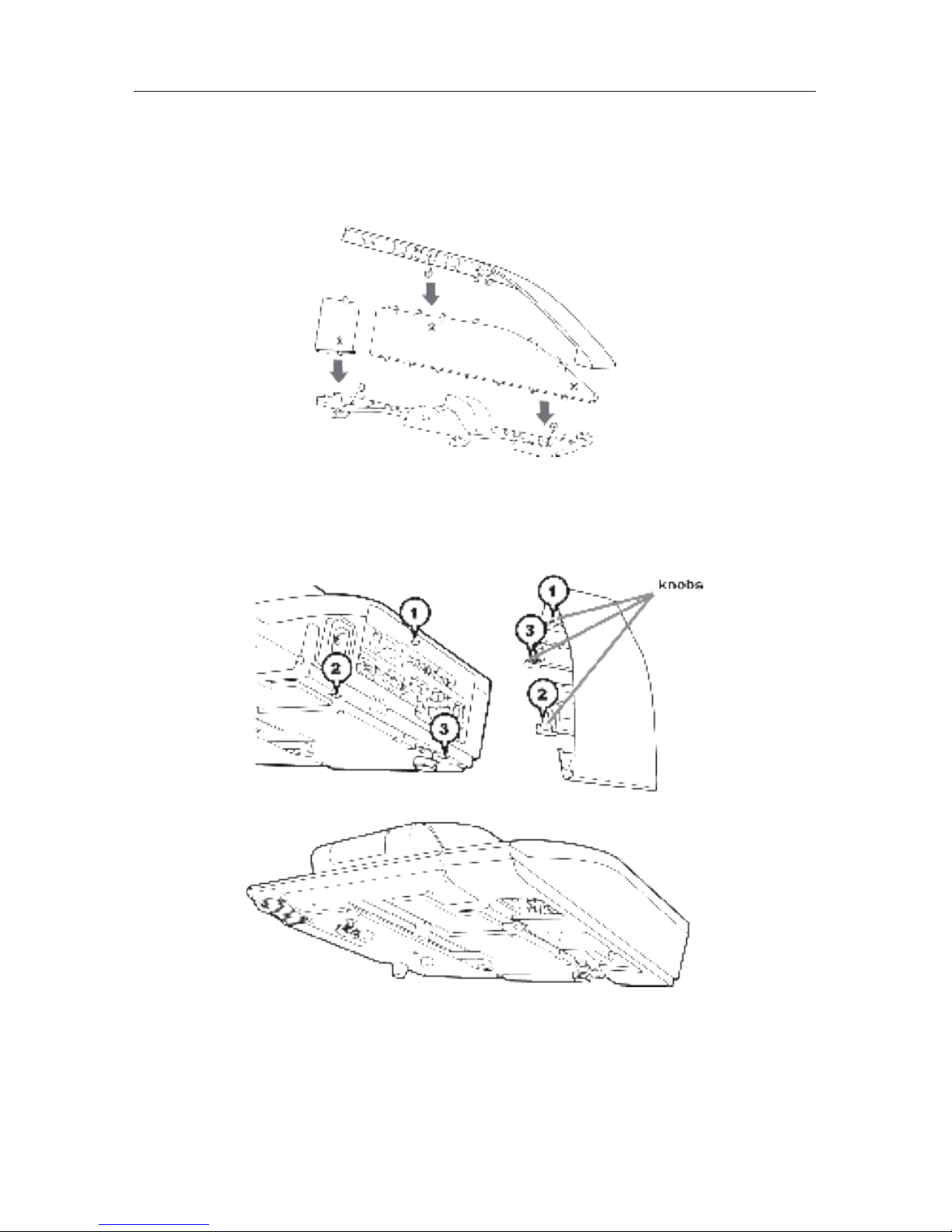
10
USING THE CABLE COVER
Utilize the cable cover as the guard and blind for the connecting parts.
1. Connect the signal cables and the power cord to the projector rst.
2. Combine parts as shown in gure, and assemble the cable cover.
3. Insert the three knobs on the cable cover into the three holes on the projector, as shown
in the gure. Pass the cables through the holes on the bottom of the cable cover.
CAUTION
nBe careful not to pinch the cables in the cable cover, to prevent damage to the cables.
nUse the cable cover that is supplied with the projector. Do not attempt any modications
to the cable cover.

11
PREPARING THE REMOTE CONTROL
Please insert the batteries into the remote control before use. If the remote control starts
to malfunction, try replacing the batteries. If you will not use the remote control for an
extended period, remove the batteries and store them in a safe place.
1. Hold the hook part of the battery cover to
remove it.
2. Align and insert the two AA batteries
according to their plus and minus terminals, as
indicated in the remote control.
3. Replace the battery cover in the direction of the arrow and snap it back into place.
NOTE
nTry changing the batteries when the remote control
malfunctions.
nThis remote control works with the remote sensors
on the projector using infrared light (Class 1 LED). The
active sensor will sense the remote control signal
assigned within 60 degrees to right and left, and within
3 meters.
nPrevent the remote sensors from being hit by a strong
ray. It may cause a malfunction.
WARNING
nAlways handle the batteries with care and use them only as directed. Improper use may
result in battery explosion, cracking or leakage, which could result in re, injury and/or
pollution of the surrounding environment.
nOnly use the batteries specied. Do not use batteries of different types at the same
time. Do not mix a new battery with used one.
nMake sure the plus and minus terminals are correctly aligned when loading a battery.
nKeep a battery away from children and pets.
nDo not recharge, short circuit, solder or disassemble a battery.
nDo not place a battery in a re or water. Keep batteries in a dark, cool and dry place.
nIf you observe battery leakage, wipe out the leakage and then replace a battery. If the
leakage adheres to your body or clothes, rinse well with water immediately.
nObey the local laws on disposing the battery.
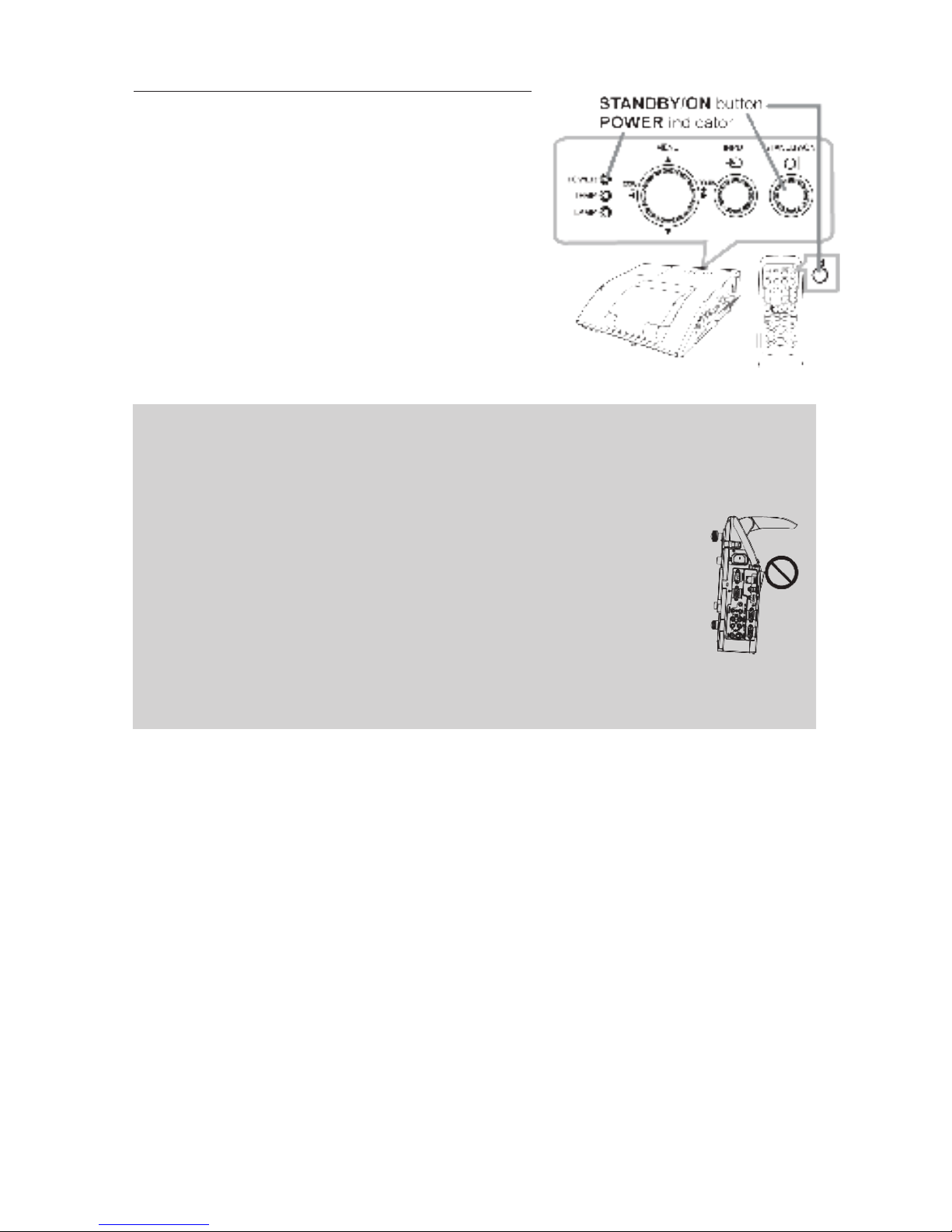
12
TURNING ON THE POWER
1. Make sure the power cord is rmly and correctly
connected to the projector and the outlet.
2. Make sure the POWER indicator is steady
orange.
3. Make sure there is nothing obstructing the lens
door while it is opening. Press the STANDBY/ON
button on the projector or the remote control. The
lens door will open, the projection lamp will light
up, and the POWER indicator will begin to blink
green. When the power is completely on, the
indicator will stop blinking and light steady green.
WARNING
nNever look into the projection lens or mirror while the projection lamp lights,
since the projection lamp ray may cause a trouble on your eyes.
nBe careful not to pinch your nger with the lens door, to prevent an injury.
nDo not place the projector vertically with the lens door open as shown in the
gure on the right. It may cause malfunction or injury.
nDo not stand under the projector mounted on the wall or ceiling when its lens
door is opening or closing. Moreover, do not look at the mirror when the lens door
is opening or closing.
nNever touch a lens door or mirror. If the mirror is broken, the projected image will
be distorted. Close the lens door and contact your dealer.
NOTE
nPlease power on the projector prior to the connected devices.
nThe projector has the DIRECT POWER ON function, which automatically turns on the
projector.

13
ADJUSTING THE PROJECTOR’S ELEVATOR
The projector has a front foot for inclinations and rear feet for horizontals. Spacers on the
each elevator foot are installed at the time of shipment. If necessary, detach the spacer to
manually twist for more precise adjustments.
WARNING
nKeep the spacers away from children and pets. If swallowed, consult a physician immediately for
emergency treatment.
NOTE
nThe adjustment angle can be adjusted up to plus or minus 1° each of front and rear foot.
nAfter the foot is adjusted, it is possible to return it to the state of the shipment with a spacer.
Install large on the front foot and small on the rear foot of the spacer. If you will change
the location of the projector, keep and reuse the spacers.
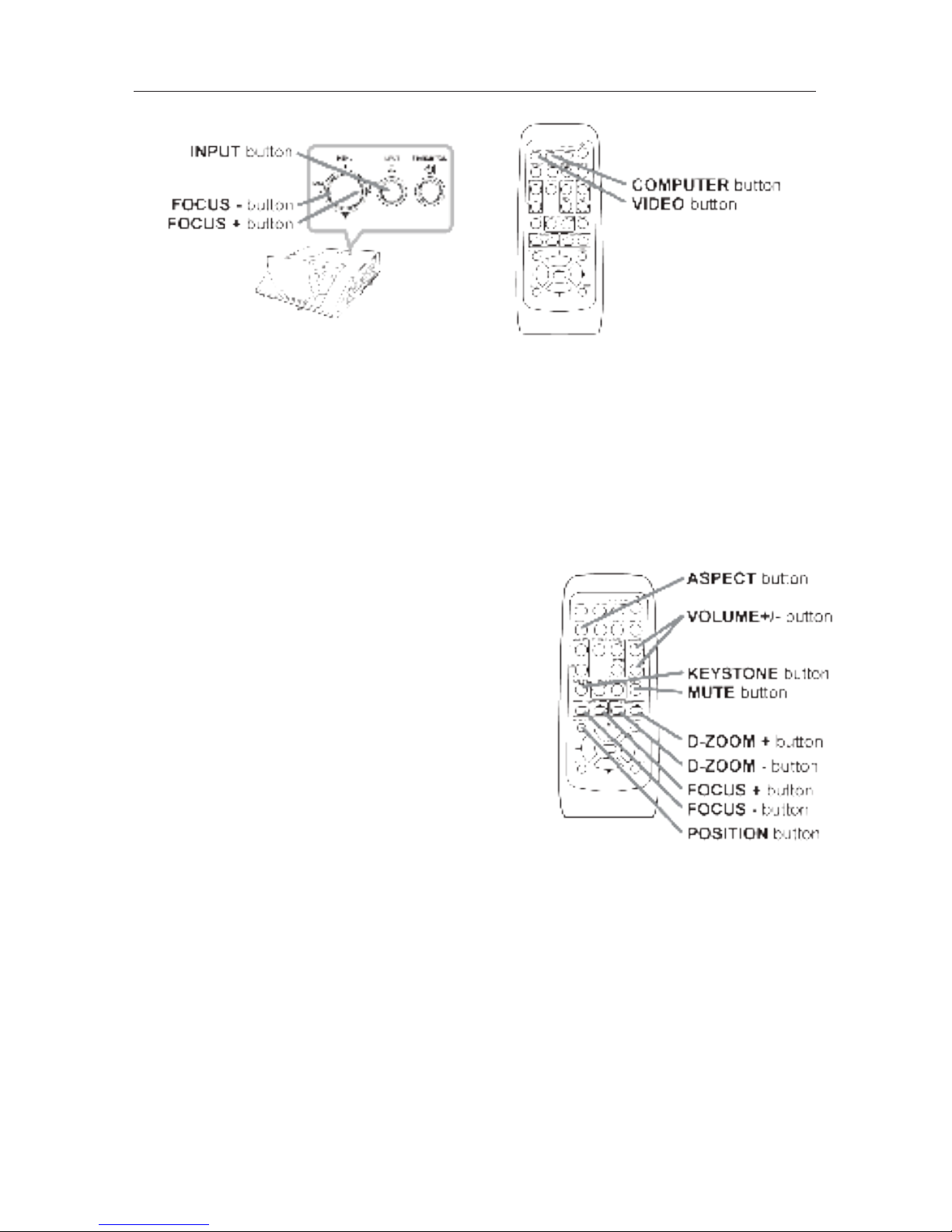
14
OPERATION
Displaying and switching the image
Press the INPUT button on the projector. Each time you press the button, the projector
will switch its input port. You can also use the remote control to select an input signal.
Press the VIDEO button to select an input signal from the HDMI, S-VIDEO or VIDEO
port, or the COMPUTER button to select an input signal from the COMPUTER IN1,
COMPUTER IN2, LAN, USB TYPE A or USB TYPE B port.
Focusing
Use the FOCUS + and FOCUS – buttons on the
projector or remote control to adjust the screen
focus.
Selecting an aspect ratio
Each time you press the ASPECT button on the
remote control, it will switch the aspect ratio of the
image.
Zooming
Use the D-ZOOM + and D-ZOOM – buttons on the
remote control to adjust the screen size.
Adjusting the picture position
After pressing the POSITION button on the remote control, use the , ,and
buttons. Press the POSITION button again to nish this operation.

15
Correcting distortion
Press the KEYSTONE button on the remote control. A dialog will appear on the screen to
help you correct the distortion.
Use the /cursor buttons to select, MANUAL or PERFECT FIT operation, and press the
button to perform the following:
MANUAL will display a dialog for keystone correction.
PERFECT FIT display a dialog for adjusting the shape of the projected image in each of the
corners and sides.
Use the cursor buttons according to the dialog.
Press the KEYSTONE button again to nish this operation.
Adjusting the volume
Use the VOLUME +/- buttons to adjust the volume.
Muting the sound
Press the MUTE button on the remote control. To restore the sound, press the MUTE or
VOLUME+/- button.
CAUTION
nIf you wish to have a blank screen while the projector’s lamp is on, use the BLANK
function (see the Operating Guide). Any other method of blocking the projection light,
such as attaching something to the lens or placing something in front of the lens, may
cause the damage to the projector.
NOTE
nThe ASPECT button will not work without a proper signal.

16
TURNING OFF THE POWER
1. Press the STANDBY/ON button on the projector
or the remote control. The message “Power off?”
will appear on the screen for about 5 seconds.
2. Make sure there is nothing obstructing the lens
door while it is closing. Press the STANDBY/
ON button again when the message appears.
The projector lamp will go off, and the POWER
indicator will begin blinking in orange. Then the
POWER indicator will stop blinking and light in
steady orange when the lamp cooling is complete.
Do not turn on the projector again on for about
10 minutes. Do not turn off the projector shortly after turning it on. Such operations may
cause or shorten the lifetime of some parts or result in a malfunction.
WARNING
nBe careful not to pinch your nger with the lens door, to prevent an injury.
nDo not touch around the lamp cover and the exhaust vents during use or just after use.
nRemove the power cord for complete separation. The power outlet should be close to the
projector and easily accessible.
NOTE
nPlease power off any connected devices before the projector.
nThis projector has the AUTO POWER OFF function that can make the projector turn off
automatically.

17
REPLACING THE LAMP
A lamp has a nite product life. Using the lamp for extended periods of time may cause
the pictures to darken or compromise the color tone. Note that each lamp has a different
lifetime, and some may burst or burn out soon after you start using them. Preparation of a
new lamp and early replacement are recommended. To prepare a new lamp, contact Teq
with the lamp type number:
Type number : DT01181
1. Turn off the projector, and unplug the power cord. Allow the
projector to cool for at least 45 minutes.
2. Prepare a new lamp. If the projector is mounted on a wall or
ceiling, or if the lamp has broken, ask Teq to replace the lamp.
In case of replacement by yourself, follow the following
procedure.
3. Loosen the screw (marked by arrow) of the lamp cover and then
slide and lift the lamp cover to the side to remove it.
4. Loosen the 2 screws (marked by arrow) of the lamp, and slowly
pick up the lamp by the handle. Never loosen any other screws.
5. Insert the new lamp, and rmly retighten the 2 screws of the lamp
that were loosened in the previous process to lock it in place.
6. When putting the interlocking parts of the lamp cover and the
projector together, slide the lamp cover back in place. Then
rmly fasten the screw of the lamp cover.
7. Turn on the projector and reset the lamp time using the LAMP
TIME item in the OPTION menu.
(1) Press the MENU button to display a menu.
(2) Point at the ADVANCED MENU in the menu using the /
button, then press the button.
(3) Point at the OPTION in the left column of the menu using the
/button, then press the button.
(4) Point at the LAMP TIME using the /button, then press the button. A dialog will appear.
(5) Press the button to select “OK” on the dialog. This will reset the lamp time.
CAUTION
nDo not touch any inner space of the projector while the lamp is out.
NOTE
nOnly reset the lamp time when you have replaced the lamp.

18
REPLACING THE LAMP (continued)
HIGH VOLTAGE HIGH TEMPERATURE HIGH PRESSURE
WARNING
nThe projector uses a high-pressure mercury glass lamp. The lamp can break with a loud
bang, or burn out if jolted or scratched, handled while hot, or worn over time. Note that
each lamp has a different lifetime, and some may burst or burn out soon after you start
using them. In addition, if the bulb bursts, it is possible for shards of glass to y into the
lamp housing, and for gas containing mercury and dust containing ne particles of glass to
escape from the projector’s vent holes.
nAbout disposal of a lamp: This product contains a mercury lamp; do not put it in a trash.
Dispose of it in accordance with environmental laws.
nFor lamp recycling, go to www.lamprecycle.org (in the US).
nFor product disposal, consult your local government agency or www.eiae.org (in the US) or
www.epsc.ca (in Canada). For more information, ask Teq.
nIf the lamp should break (it will make a loud bang when it does), unplug the power
cord from the outlet, and make sure to request a replacement lamp from Teq. Note that
shards of glass may damage the projector’s internals, or cause injury during handling, so
please do not try to clean the projector or replace the lamp yourself.
nIf the lamp should break (it will make a loud bang when it does), ventilate the room
well, and make sure not to inhale the gas or ne particles that come out from the
projector’s vent holes. Do not to get particles in your eyes or mouth.
nBefore replacing the lamp, turn off the projector and unplug the power cord, then wait
at least 45 minutes for the lamp to cool sufciently. Handling the lamp while hot may
cause burns, as well as damage to the lamp.
nNever unscrew anything except the appointed (marked by an arrow) screws.
nDo not open the lamp cover while the projector is mounted on a wall or ceiling. This
is dangerous, since if the lamp’s bulb has broken, glass shards will fall out when the
cover is opened. Working in high places is dangerous, so askTeq to have the lamp
replaced, even if the bulb is not broken.
nDo not use the projector with the lamp cover removed. At the lamp replacing, make sure
that the screws are screwed in rmly. Loose screws could result in damage or injury.
nOnly use the lamp of the specied type. Use of a lamp that does not meet the lamp
specications for this model may cause a re, damage or shorten the life of this product.
nIf the lamp breaks soon after the rst time it is used, it is possible that there are
electrical problems. If this happens, consult Teq.
nHandle with care: jolting or scratching could cause the lamp bulb to burst during use.
nUsing the lamp for long periods of time, may cause it to darken, burn out or burst.
When the pictures appear dark or when the color tone is poor, please replace the lamp
as soon as possible. Do not use old (used) lamps; this is a cause of breakage.
Disconnect
the plug
from the
power
outlet

19
CLEANING AND REPLACING THE AIR FILTER
The projector has two kinds of lters inside. Please check and clean the lters periodically.
When the indicators or a message prompts you to clean the lter, comply with it as soon
as possible. If the lters are damaged or heavily soiled, replace them with the new ones.
To prepare the new lters, contact Teq with the following type number:
Type number : UX37191 (Filter set)
When you replace the lamp, please replace the air lter. An air lter of specied type will
come together with a replacement lamp for this projector.
1. Turn off the projector, and unplug the power cord. Allow
the projector to sufciently cool down.
2. Use a vacuum cleaner on and around the lter cover.
3. Slide the lter unit upward to take it off from the
projector.
4. Use a vacuum cleaner for the lter vent of the projector.
5. Take the ne meshed lter out while holding the lter
cover. It is recommended to leave the coarse meshed
lter in the lter cover as it is.
6. Use a vacuum cleaner on both sides of the ne meshed
lter while holding it so it will not be sucked in. Use a
vacuum cleaner for the inside of the lter cover to clean
up the coarse meshed lter. If the lters are damaged or
heavily soiled, replace them with new ones.
7. Put the ne meshed lter on the coarse meshed one,
turning its stitched side up.
8. Put the lter unit back into the projector.
9. Turn on the projector and reset the lter time using the
FILTER TIME item in the EASY MENU.
(1) Press the MENU button to display a menu.
(2) Point at the FILTER TIME using the /button, then press the button. A dialog
will appear.
(3) Press the button to select “OK” on the dialog. This will reset the lter time.

20
CLEANING AND REPLACING THE AIR FILTER (continued)
WARNING
nBefore taking care of the air lter, make sure the power cable is unplugged, then allow the
projector to cool sufciently.
nOnly use the air lter of the specied type. Do not use the projector without the air lter or the
lter cover. It may result in a re or malfunction to the projector.
nClean the air lter periodically. If the air lter becomes clogged by dust or the like, internal
temperatures will rise and may cause a re, burn or projector malfunction.
NOTE
nOnly reset the lter time when you have cleaned or replaced the air lter.
nThe projector may display the message such as the “CHECK THE AIR FLOW” or turn off
the projector to prevent the internal heat level rising.
Table of contents
Other TEQ Projector manuals