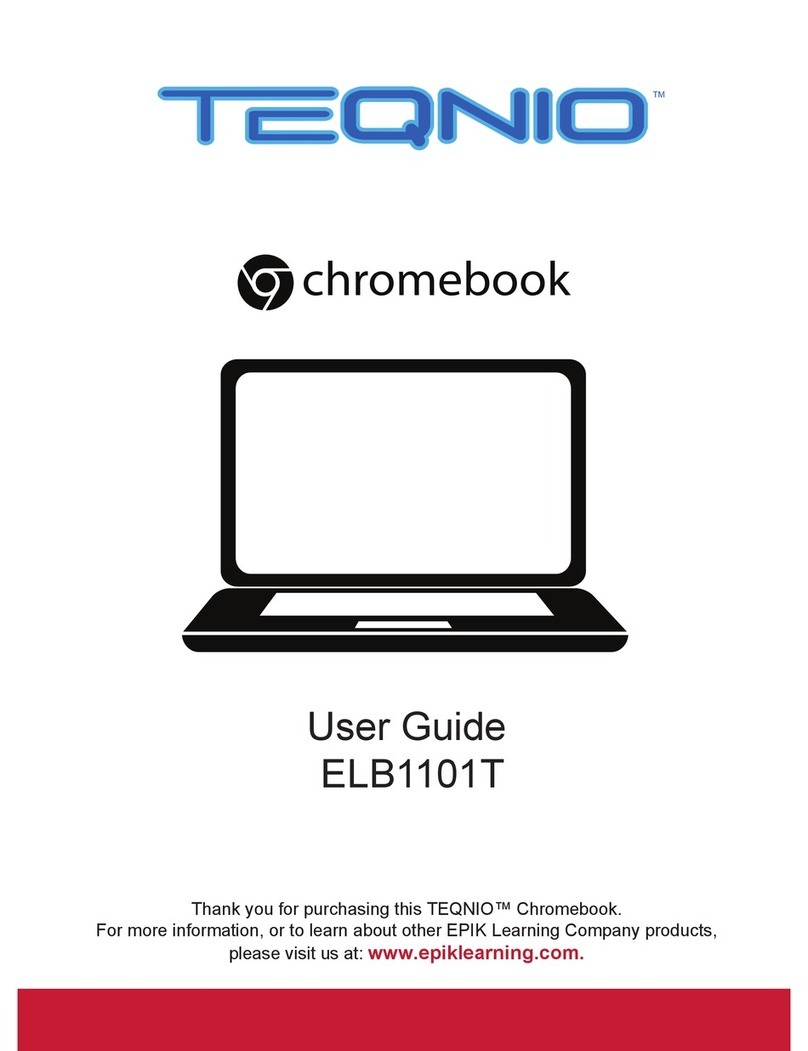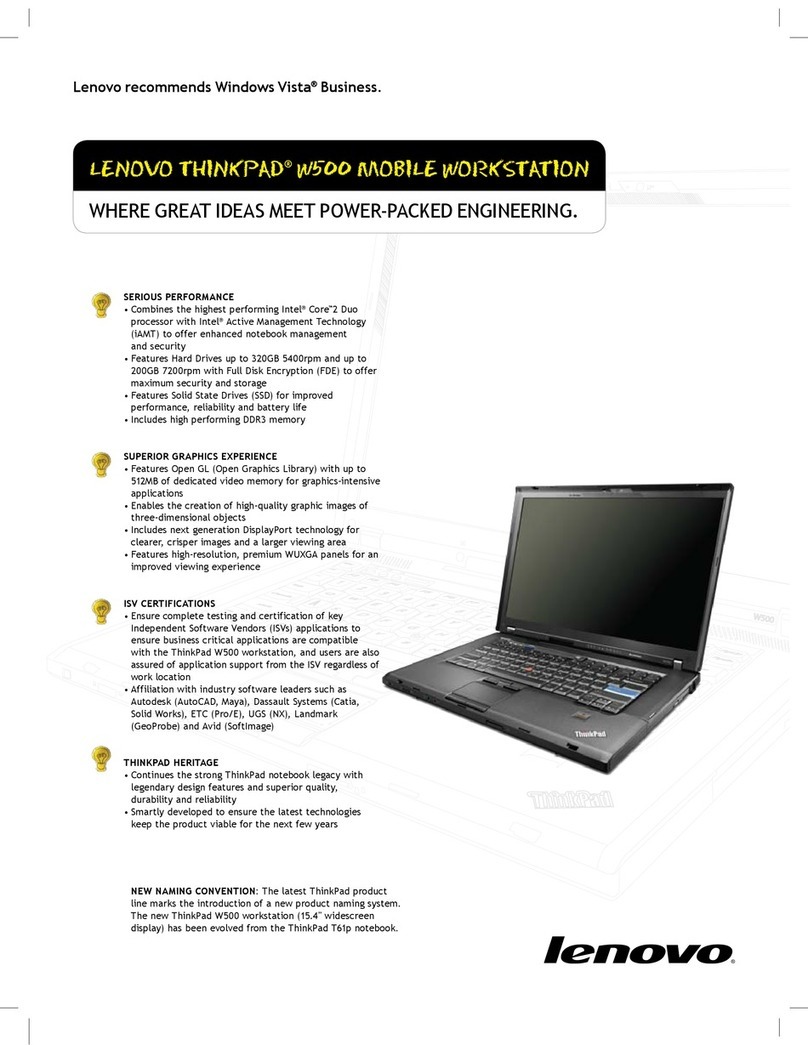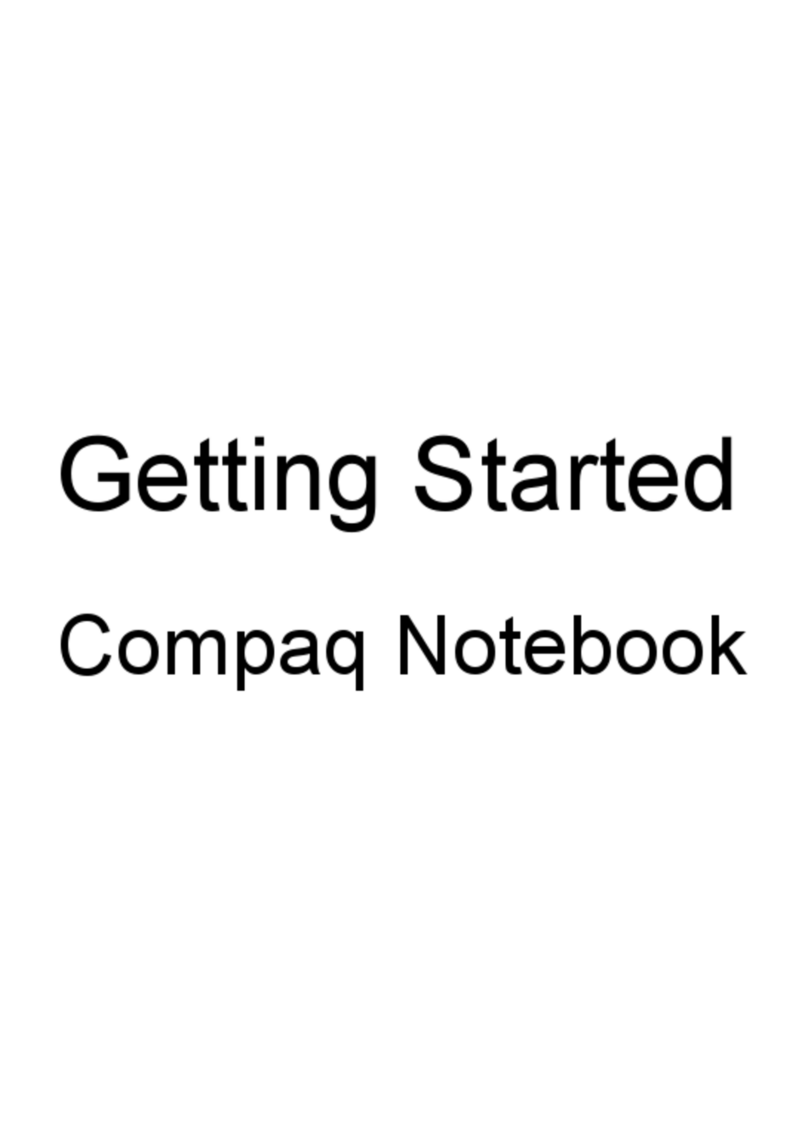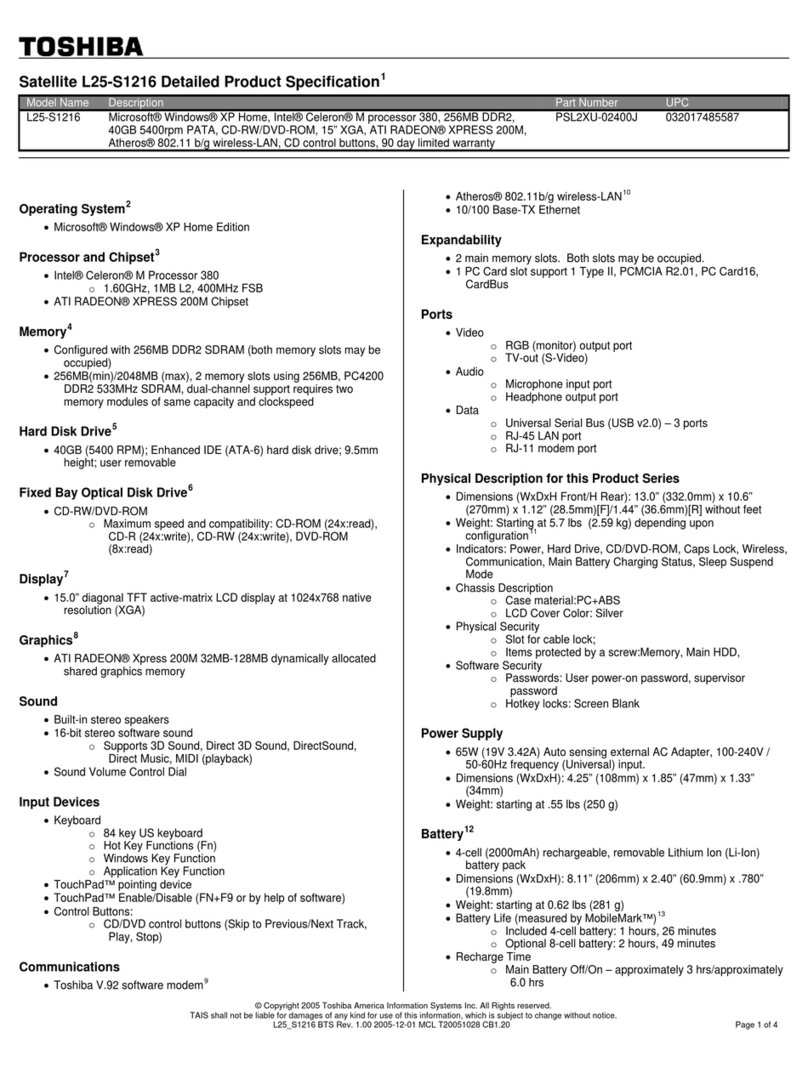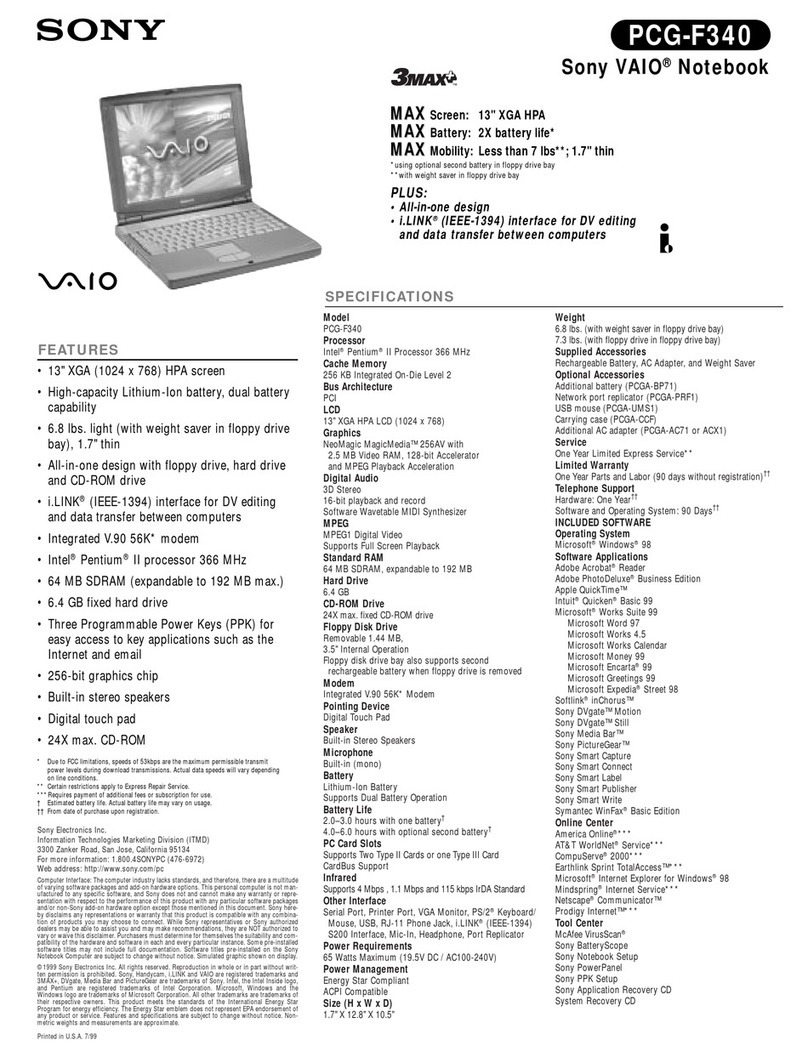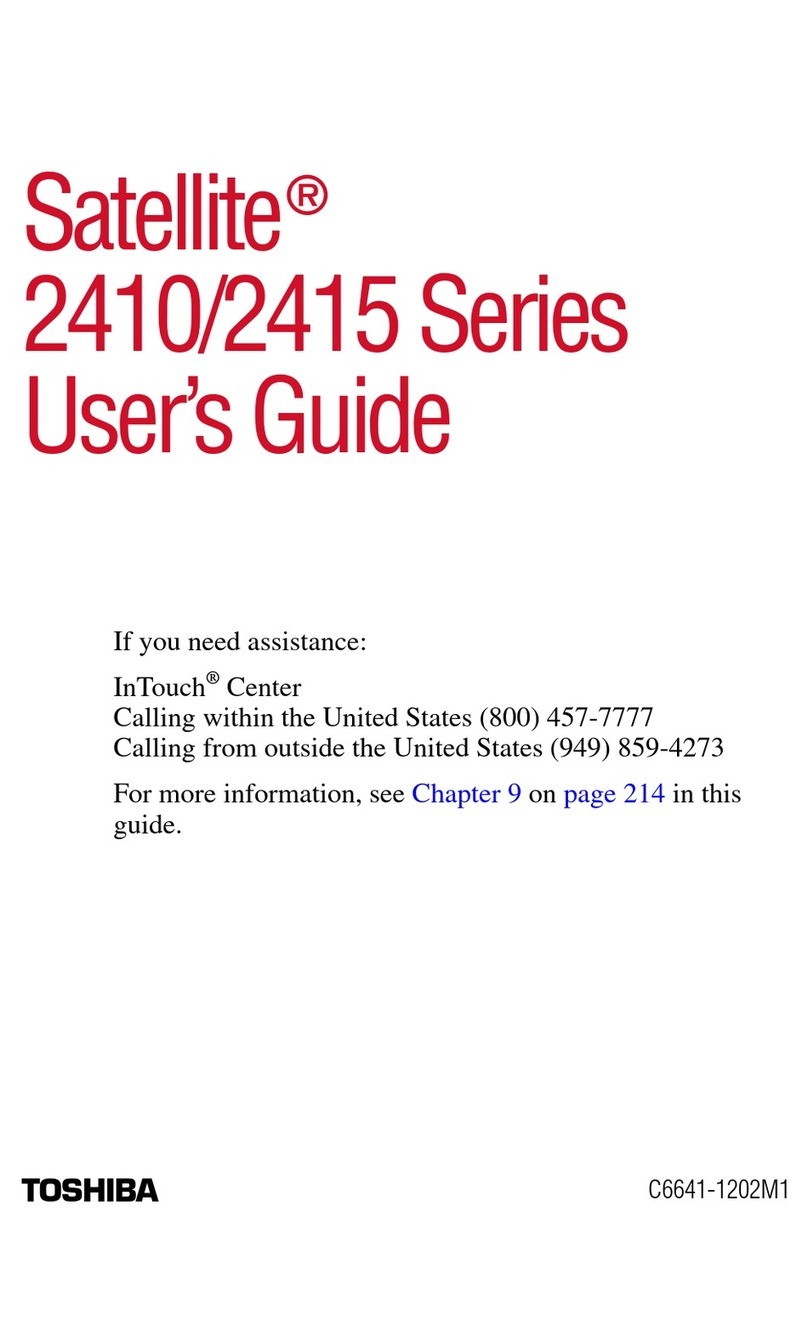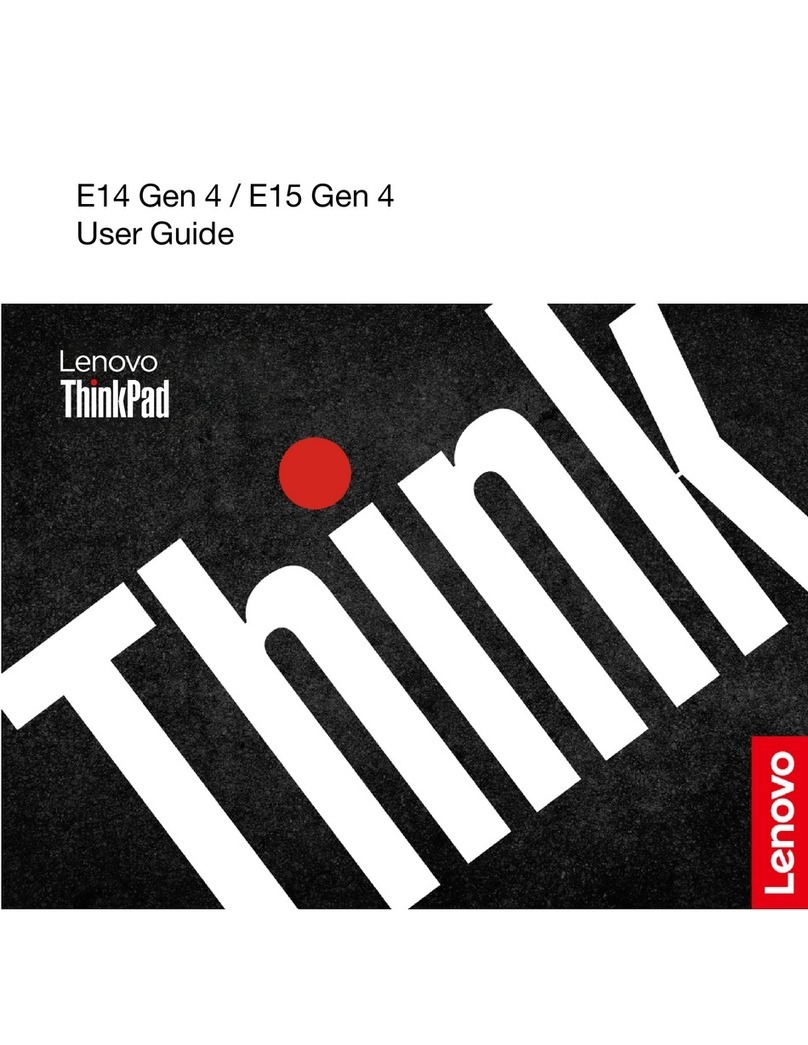Teqnio ELL1103T User manual

ELL1103T
USER GUIDE
Convertible Touchscreen Laptop
Designed by
the EPIK Learning Company
California, USA
www.epiklearning.com
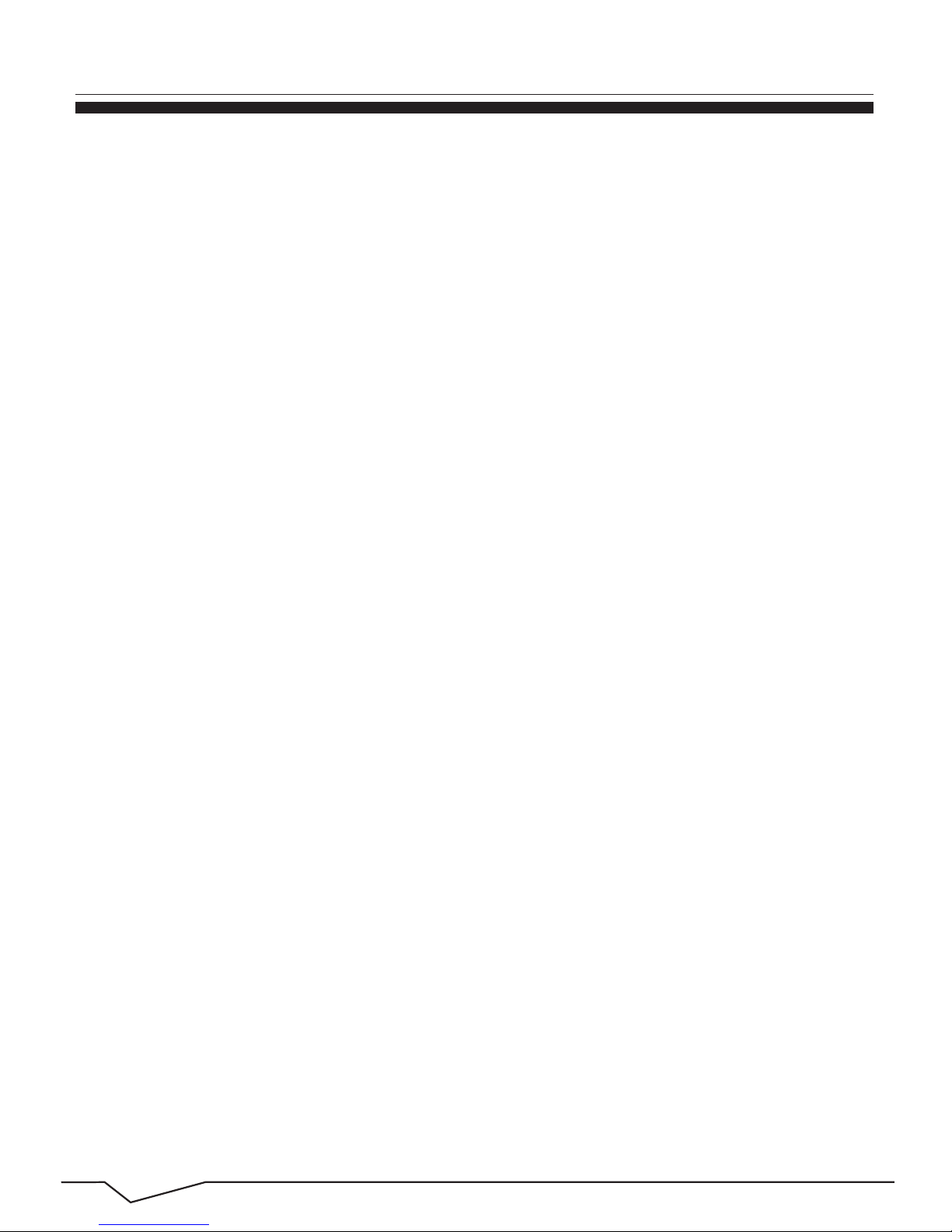
1
Introduction and Table of Contents
This User Guide is designed to guide you through the key functions and features
of your TEQNIO™ Convertible Touchscreen Laptop. Please read carefully to
ensure an optimal user experience and keep it handy for future reference.
NOTE:
To change from English language prompts to Spanish language prompts, please
go to “Control Panel," then to “Clock, Language and Region," and then to
“Language” to change from English to Spanish.
1. Introduction...........................................................................
1.1 Table of Contents .................................................................
1.2 Overview ..............................................................................
2. Appearance and Buttons........................................................
2.1 Introduction to Desktop........................................................
2.2 Windows Start Menu ...........................................................
2.3 Image Slide Applications......................................................
2.4 Introduction to App Interface ..............................................
2.5 Dual Screen App ..................................................................
2.6 Running Programs…..............................................................
3. Basic Operations...................................................................
3.1 Sleep, Restart and Shut Down .............................................
3.2 Recovery...............................................................................
3.3 Bluetooth...............................................................................
3.4 Security Management ..........................................................
4. Features ...............................................................................
Thank you for purchasing this TEQNIO™ Convertible Touchscreen Laptop.
For more information, or to learn about other EPIK Learning Company
products, please visit us at: www.epiklearning.com
1.1 TABLE OF CONTENTS
1 INTRODUCTION
Page
1
1
2
5
4
4
4
5
5
6
7
7
8
8
8
9

2
The TEQNIO™ Convertible Touchscreen Laptop from The EPIK Learning
Company is a next-generation 2-in-1 laptop featuring Windows 10. It also
features a 11.6” High Resolution Screen (1920 x 1080) and boasts a 1.44 GHz
Intel Quad Core Atom Processor. The screen can be easily rotated to be used as
a laptop or tablet. With the Convertible Laptop you can access the web, news,
local business information and the Windows Store, where you can download
your favorite apps, games, movies, music and more! With a built-in Bluetooth
function you can seamlessly pair your Convertible Laptop with Bluetooth
compatible devices. You can store all your important documents, pictures and
movies with its 32 GB of memory. The storage capacity can also be expanded to
up to 128 GB using the Micro Card Reader slot. The TEQNIO™Convertible
Touchscreen Laptop is your answer for a full-featured, all-in-one laptop.
* The TEQNIO™Learning Convertible Touchscreen Laptop is a high-density
electronic product. DO NOT attempt disassemble the device.
* Please do not drop or bang the device.
* Avoid using this product in the following environments: extreme high or low
temperatures, high humidity, dusty areas, long-term exposure to the sun.
* The product may be cleaned with a damp cotton cloth; the use of any chemical
cleaning fluid is prohibited. Please keep the product away from water at all
times.
* Using the headphones for long periods of time at high volume may cause
permanent hearing damage.
* DO NOT use headphones while crossing the street, riding a bicycle or driving
a motorcycle or bicycle, in order to avoid traffic accidents.
* Please use approved battery, battery charger and accessories only. The use of
any other type of products would be a breach of warranty and may be
dangerous.
* If you have any questions regarding the use of this product, please contact
your local dealer or contact the Epik Learning Company customer service
* Epik Learning will not be held responsible for any files lost due to product
damage, repair or other causes. Please be sure to follow instructions in the
User Guide and backup your files in a timely manner.
Overview and Notes
1.2 OVERVIEW
NOTES

3
2.0 APPEARANCE AND BUTTONS
Appearance and Buttons
6
8
7
9
10
11
1
3
2
Front Camera: Take photos and record video.
Earphone Jack: 3.5mm standard earphone jack.
USB 2.0 port: Connect an external USB device.
Micro SD Card Slot: Supports Micro SD and Micro SDHC format.
Power Button.
Loudspeaker: enables audio without having to link an additional device.
DC Jack: Connect the adapter for charging.
USB 3.0 Jack: Connect the external USB device.
Mini HDMI output.
Keyboard
MIC: Microphone.
5
4
5
6
7
8
9
10
4
2
3
1
11
TOP
BOTTOM BOTTOM/ KEYBOARD
SCREEN

4
Introduction to Desktop
2.1 INTRODUCTION TO THE DESKTOP
2.2 WINDOWS START MENU
2.3 IMAGE SLIDE APPLICATIONS
Slide to right Slide to left
Press the key on the keyboard or click the icon on the screen until you see
the Start Menu. All applications/programs are displayed in the form of
“magnets” listed on the screen. Click on any of the icons to open.
You must log on to your Microsoft account before the start up application can
run.
Slide to the right from the left side of the screen to start the desktop application.
Slide to the left from the right side of the screen to start the Charm menu
column.
Slide to right/Slide to left.
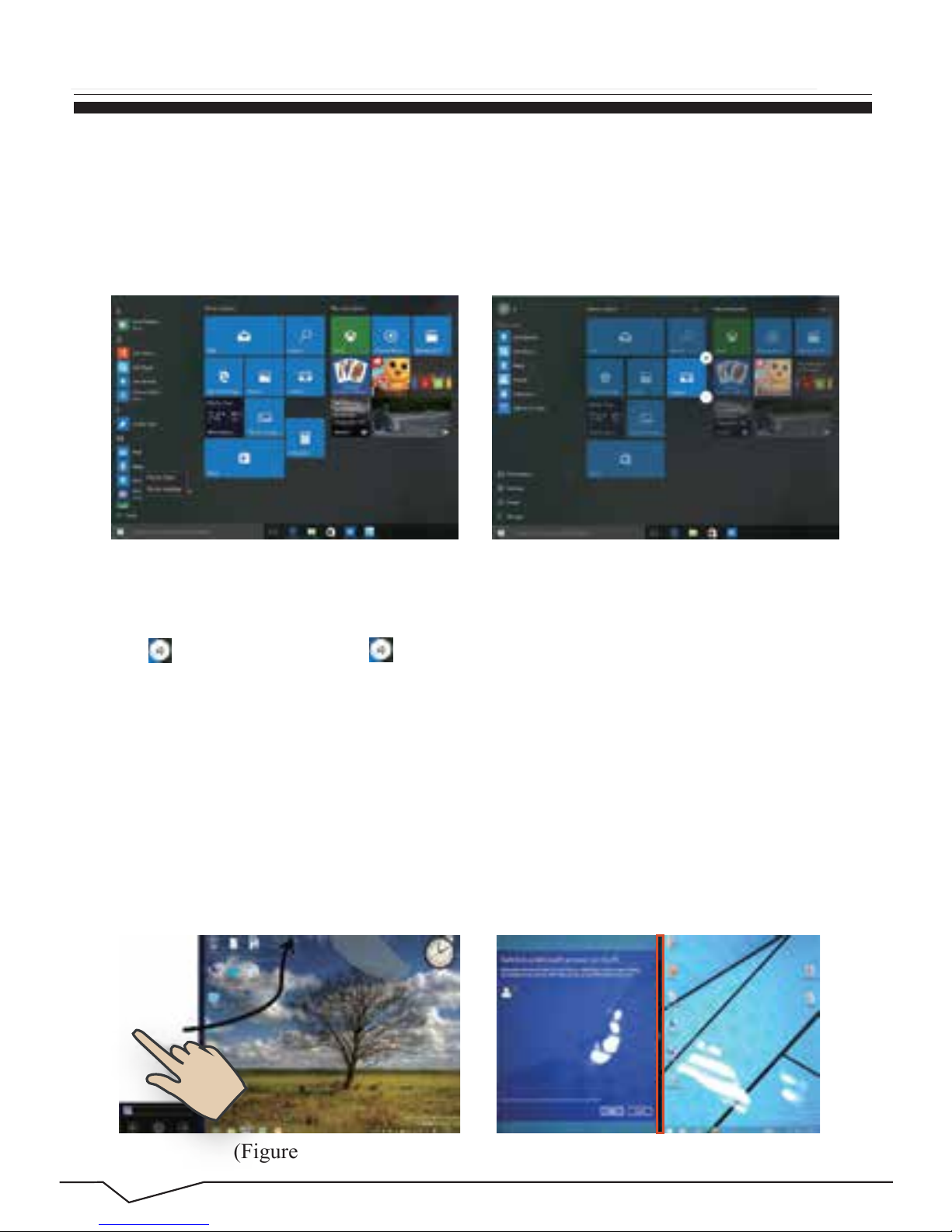
5
Introduction to Desktop (Cont’d)
2.4 INTRODUCTION TO APP INTERFACE
If you want to pin more application programs on the Start interface, press and
hold the application program for about one second, and release the magnet until
the pop-up option appears and select “Pin to Start” to fix to the start screen, or
just press and move to the start screen. (Screen 1).
Conversely, if you want to cancel or delete a certain application in the Start
screen, press and hold the application program magnet for about one second and
click . You can also click to check more menu options, such as resizing the
magnet you want. (Screen 2) Slide it to the left from the right side of the screen to
start Action Center to check the laptop status: Rotation lock, Bluetooth,
Brightness, etc.
(Figure 1)
(Screen 1) (Screen 2)
(Figure 2)
2.5 DUAL SCREEN APPLICATION
On My Computer in (Figure 1), slide
inward from the left side of the screen, drag it and hold. Let go when the double
interfaces appears. In (Figure 2), press the partition button on the middle
partition line and drag right and left to partition the display proportion of the
double screens.

6
Introduction to Desktop (Cont’d)
2.5 DUAL SCREEN APPLICATION (CONT’D)
2.6 RUNNING PROGRAMS
Slide fingers to the right from the left side of the screen to scan the running
program, and you can close it via single click.
Follow the instructions below to operate programs correctly.
Reduce
On the touch screen, narrow two
fingers to reduce the image.
Move Downward
Move Upward
On the touch screen, widen two
fingers to enlarge the image.
Enlarge
Move Right/Left
In start screen, slide from the
top of the screen to view all
applications/programs.
In the start screen, slide upward from
the bottom of the screen to visit all
applications/programs.
In start screen, slide finger right
and left to move the image.

7
3.0 BASIC OPERATIONS
3.1 Sleep, Restart and Shutdown
Basic Operations
3.2 RECOVERY
Force Reset / Shutdown
If the laptop freezes, you can press and hold the Power button for 8~12 seconds,
then the laptop will shutdown.
Follow the steps below
Click the button in the lower left corner of screen and select “Settings”
then select “Update & Security”, click on “Recovery”. The program will walk
you through simple steps necessary to recover your system.
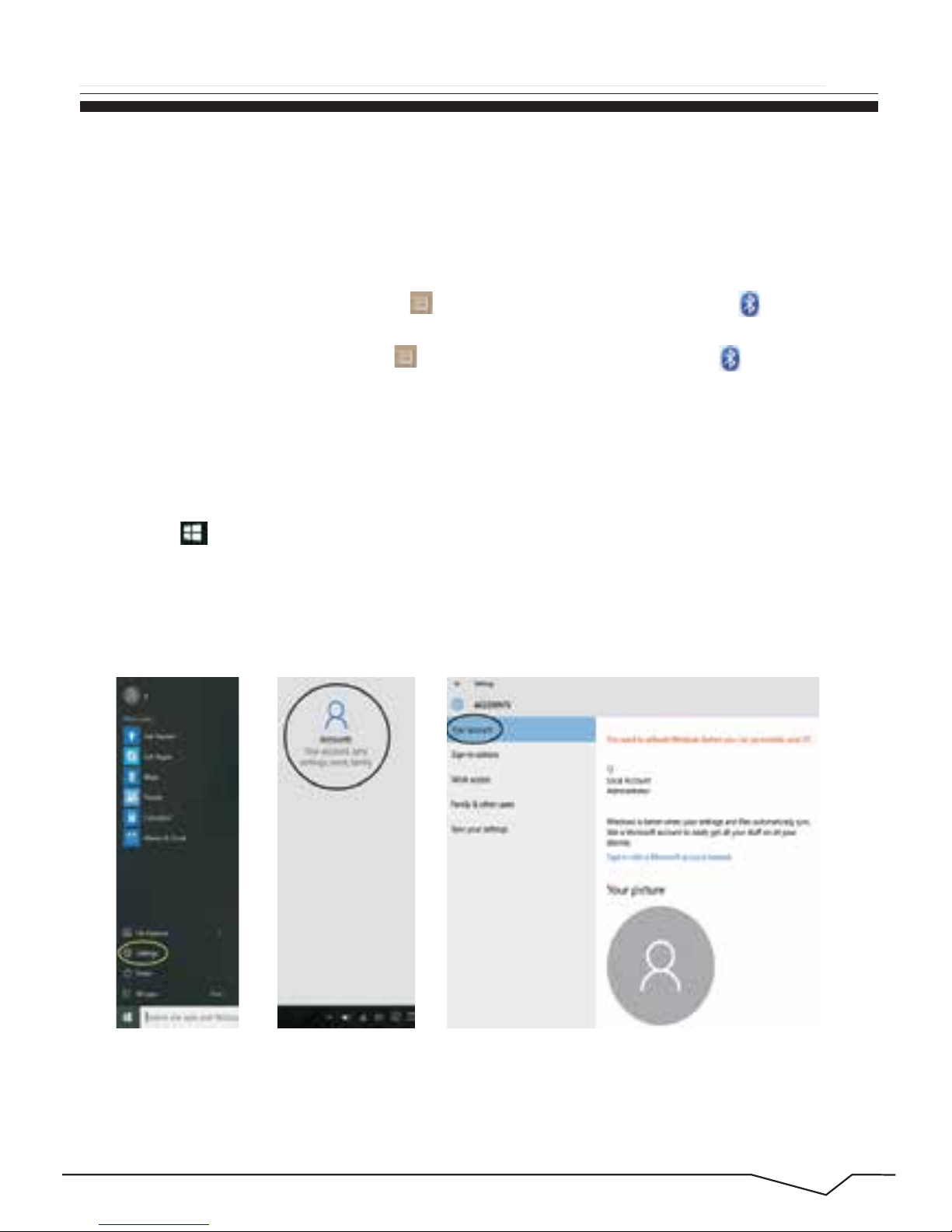
8
3.3 BLUETOOTH
3.4 SECURITY MANAGEMENT
Basic Operations (Cont’d)
Method for quick setup:
Click the button in the lower left corner of screen and select “Settings”.
Select “Accounts” on the right and click “Create local account” in “Your account”
on the right side. After creating a user name and a password for Windows Live ID
Account, input username, password, confirm password and password prompt.
a) Turn on Bluetooth: Start Menu - Settings - Devices - Bluetooth.
After you turn on Bluetooth, the laptop will auto-search other devices you can pair
with your device.
b) Send a File: Before sending files, you should open the window, "Select where
to send your files": Click the icon at lower right corner of desktop - - Send a File.
c) Receive a File: Before receiving the files, you should open the window "Waiting
for a connection": Click the icon at lower right corner of desktop - - Receive a File.
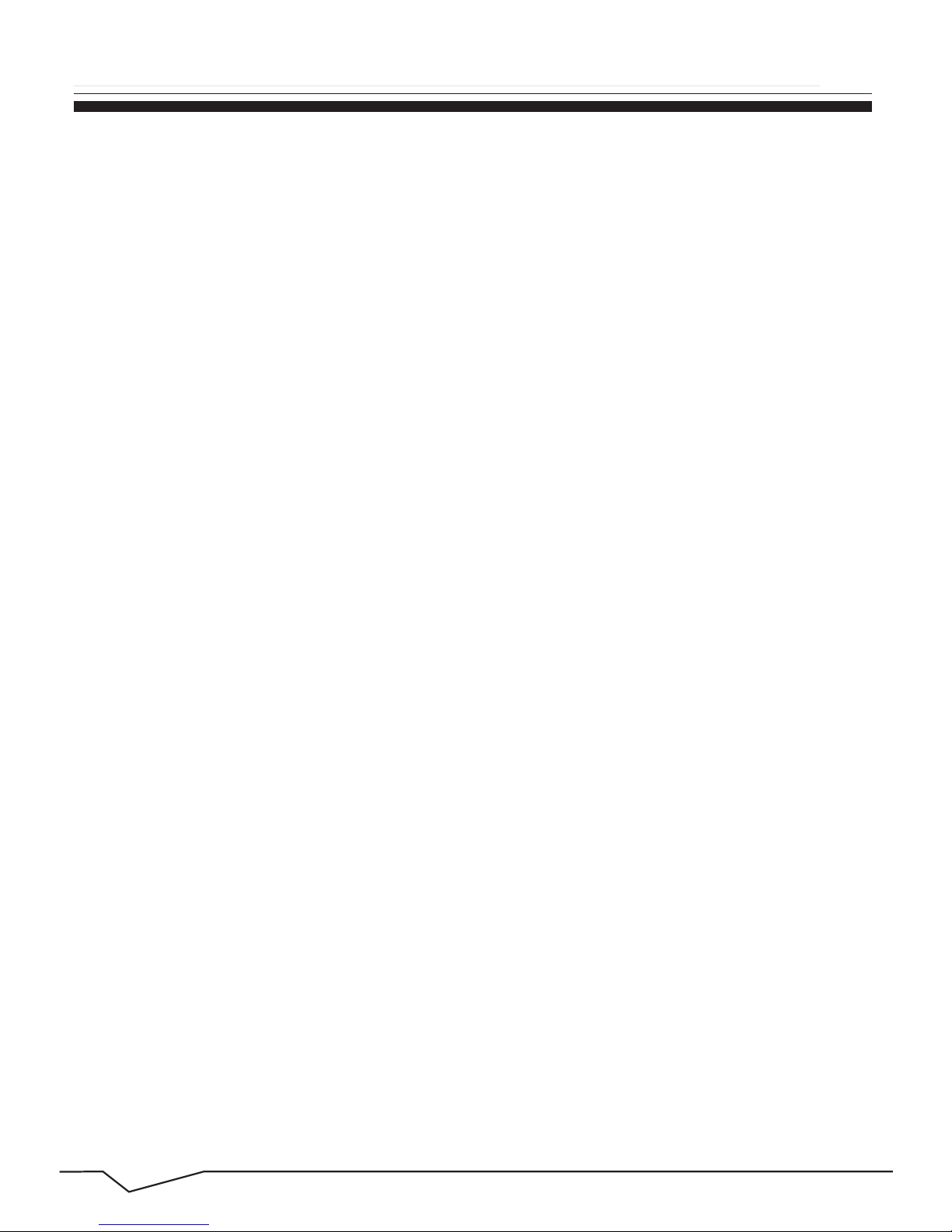
9
4.0 FEATURES
Features
* Screen: 11.6" HD Touch Screen, IPS, 1920 x 1080 High Resolution
* Processor: Intel®Atom™Processor Z8350, Quad Core, 1.44GHz
* OS: Windows 10
* Memory: 2GB
* Storage: 32GB
* Wireless Connection: WIFI 802.11 b/g/n
* Build in Bluetooth 4.0
* Front Camera: 0.3MP
* Supports Skype Video Call
* Supports 1080P Full HD Video
* USB 2.0 x 1 and USB 3.0 x1
* Card Slot: Micro SD Card (Max: 128GB)
* Audio Output: Stereo Speaker (8Ω 1.0w) / 3.5MM Stereo Headphone Jack
* Windows Store, Office Work, Internet Browser, Calendar, Calculator, E-mail, etc.
* Picture Viewing, Music / Video Playback, Games, etc.
* Supports Multi Languages
* Battery: Built in 9300 mAh / 3.7V Li-ion, Rechargeable
* Power Source: 5V 3A
Items are included in your package:
* Laptop
* Power Adapter
* User Manual

Table of contents
Other Teqnio Laptop manuals