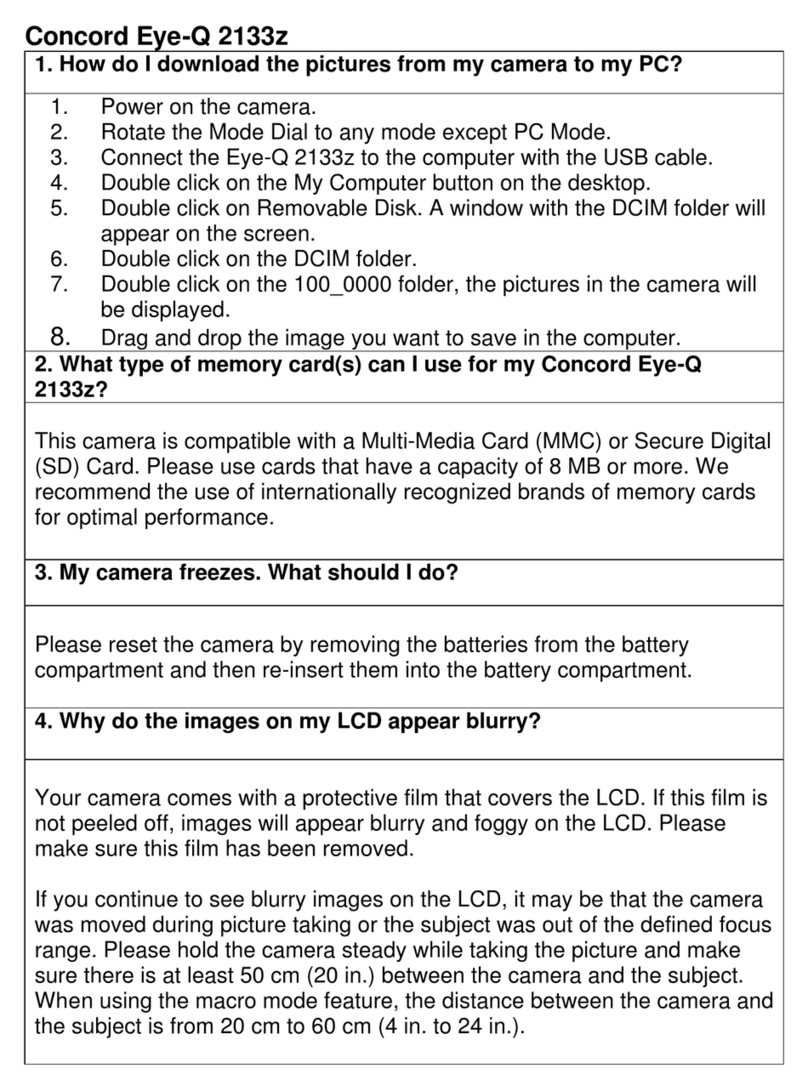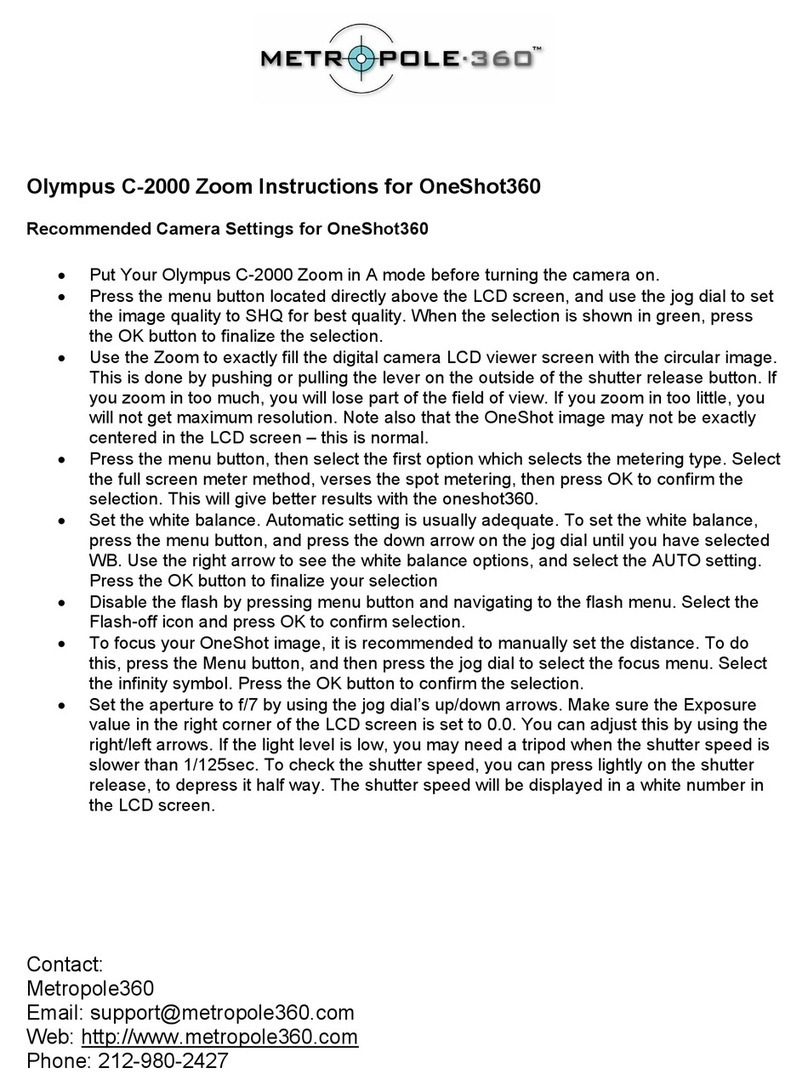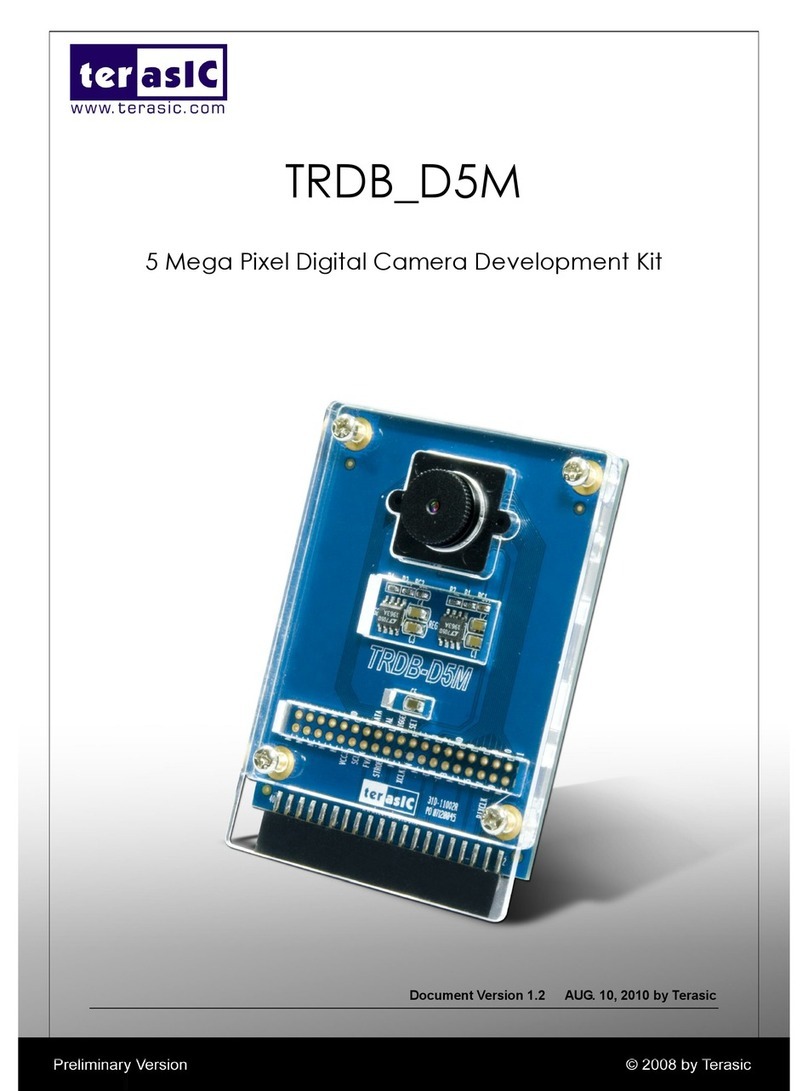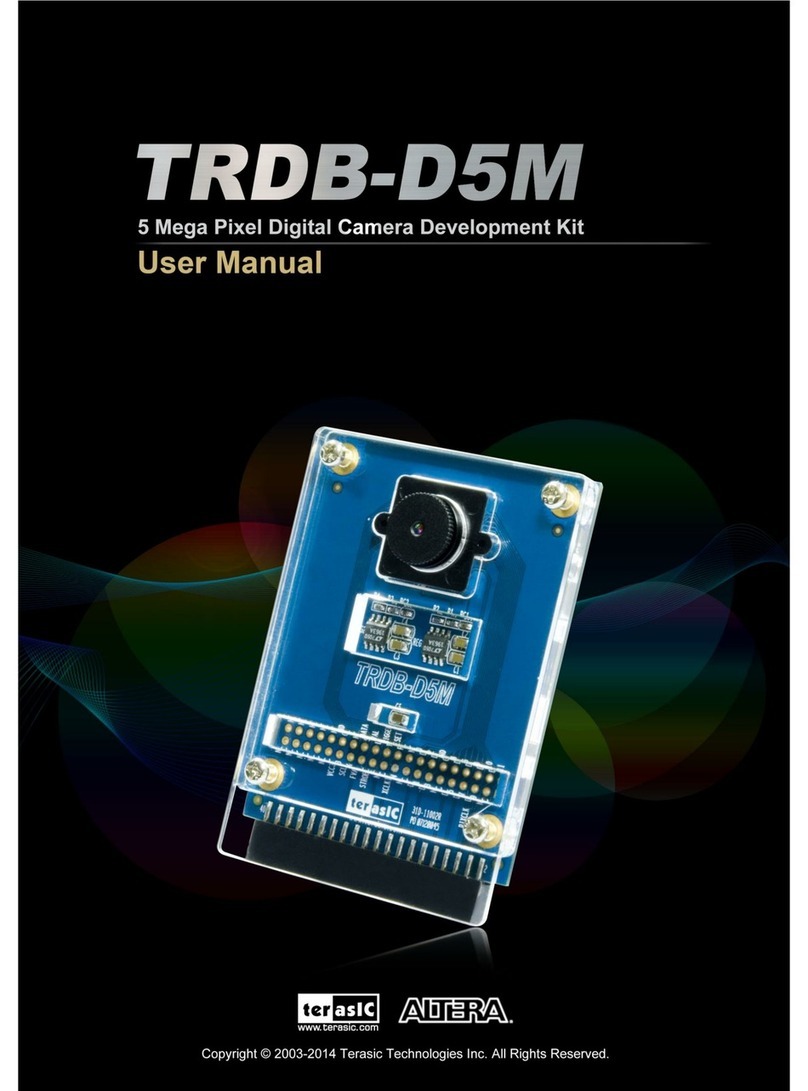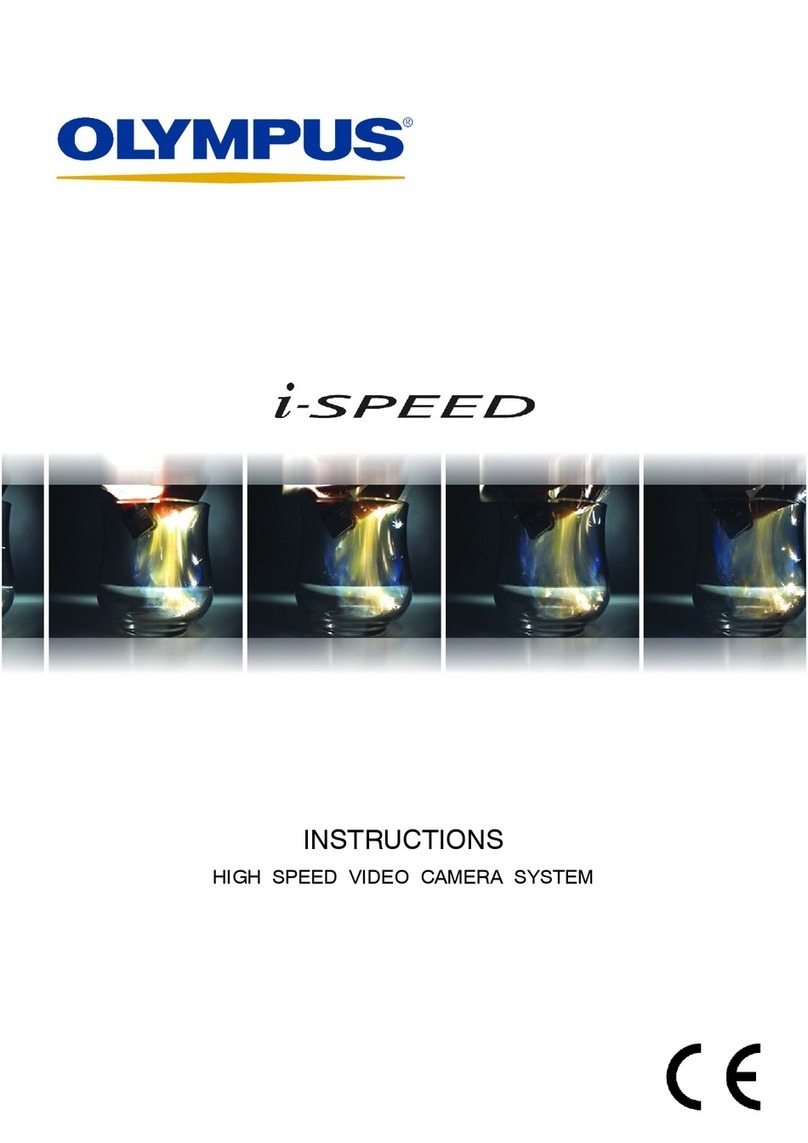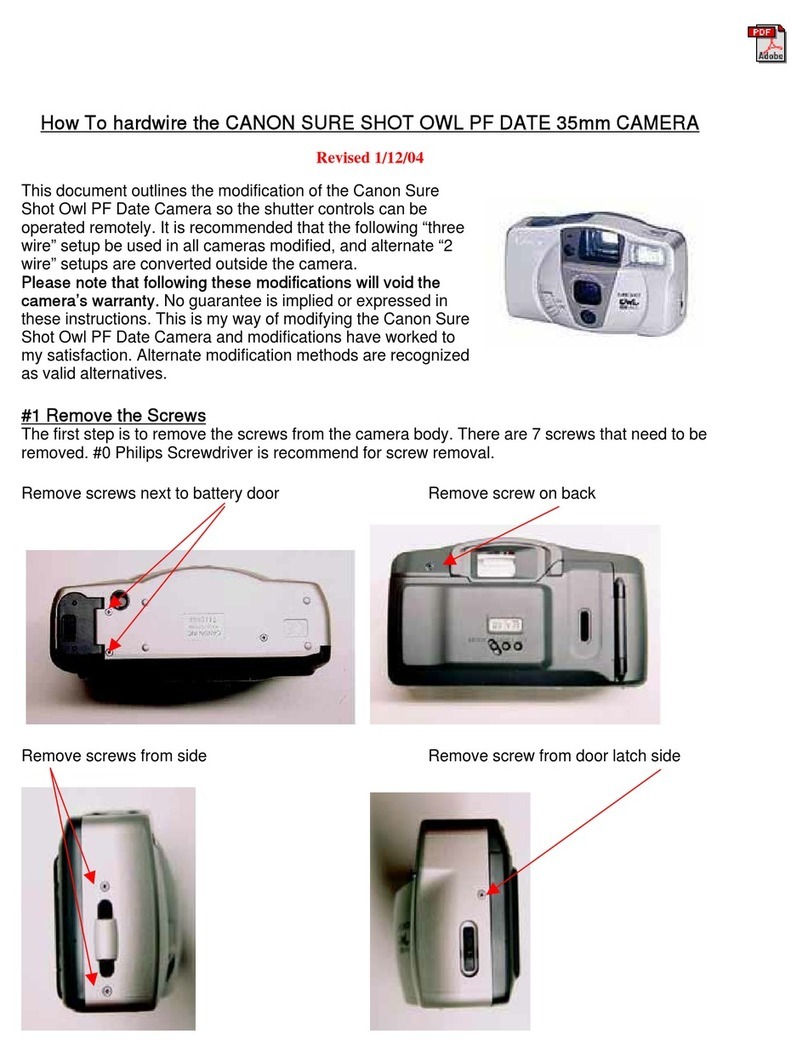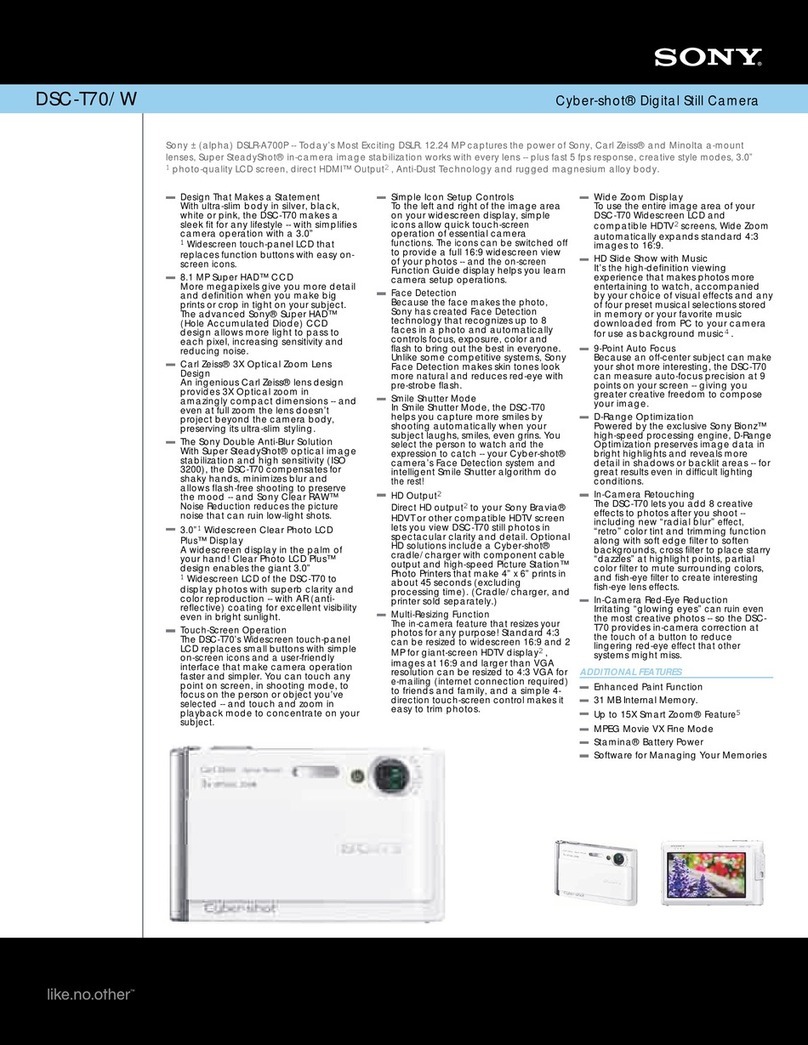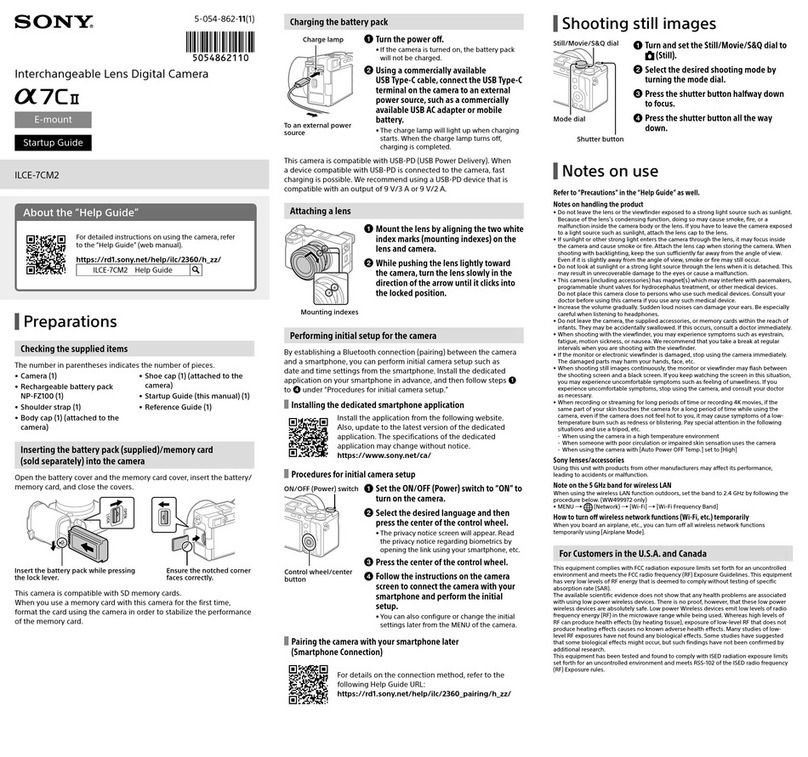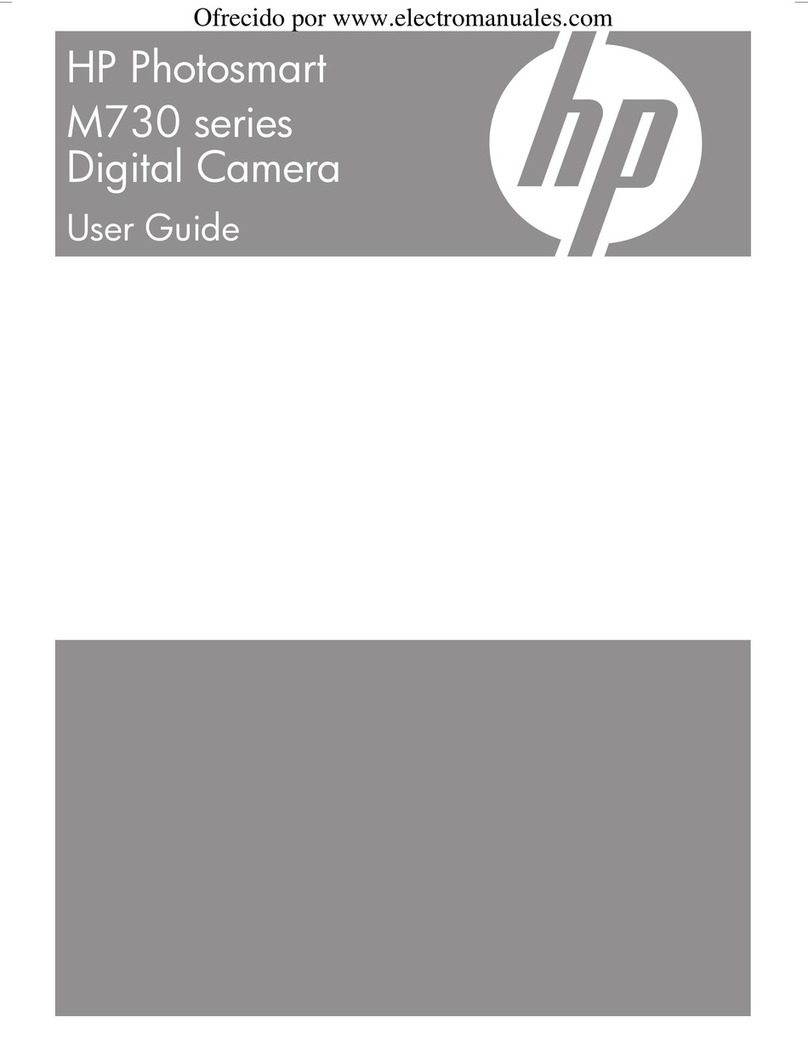DE10_Nano_D8M_DDR3.sof to config the FPGA:
1. Make sure both Quartus Prime and USB-Blaster II driver are installed on the
host PC.
2. Program terasic_hps_ddr3.img into a microSD card.
3. Power off the DE10-Nano board.
4. Insert the microSD card into the DE10-Nano board.
5. Make sure the MSEL[4:0] is set to 01010.
6. Connect a mini-USB cable to an UB2 port of the DE10-Nano and the host PC.
7. Mount the D8M-GPIO onto the 2x20 GPIO_0 expansion header of the DE10-
Nano.
8. Connect the HDMI output to an HDMI monitor.
9. Power on the DE10-Nano Board.
10. Wait for the HPS LED0 on the DE10-Nano to become lighted. This indicates
the DDR3 is ready.
11. Make sure Quartus Prime 16.0 or later is installed on your host PC.
12. Launch the “test.bat” from the folder demo_batch of the
DE10_Nano_D8M_DDR3 Project.
13. Now, you should see the HDMI monitor start showing the video captured from
the camera.
14. Press KEY0 to trigger the system reset.
15. Press KEY1 to trigger the auto-focus function
4
4.
.
P
Pr
ro
oj
je
ec
ct
t
D
De
es
sc
cr
ri
ip
pt
ti
io
on
n
Figure 2 shows the system block diagram of this demonstration design.
DE10_Nano_D8M_DDR3 reference design is developed based on Altera’s Video and
Image Processing (VIP) Suite, and the HPS_DDR3 is used as video memory. The
Terasic Camera IP translates the parallel Bayer pattern data into RGB data to meet the
specification of the Altera VIP video streaming. The Frame Buffer II from VIP is
used for buffering image data in DDR3 and matching the frame rate from the Terasic
camera IP to the Clocked Video Output of VIP. The FOCUS_ADJ is used to get a
better image quality by finding the optimized focus setting.
The project is built by Quartus Prime 16.0.2 Standard Edition. If developers want to
recompile the project, the same Quartus build is recommend for best compatibility.