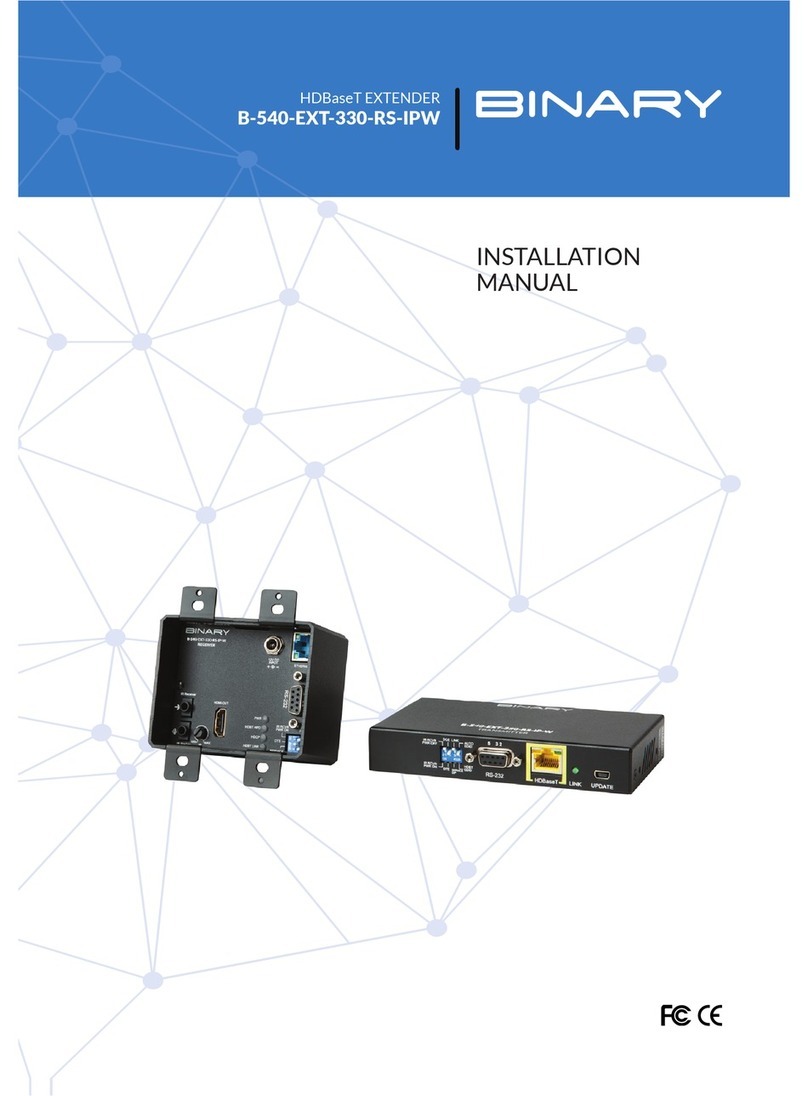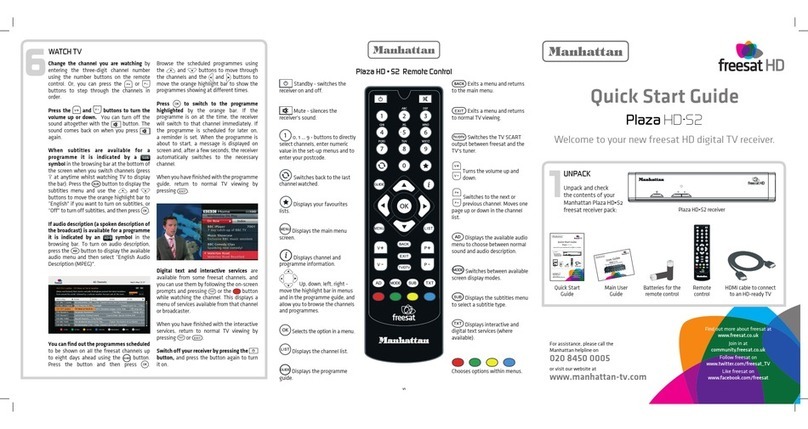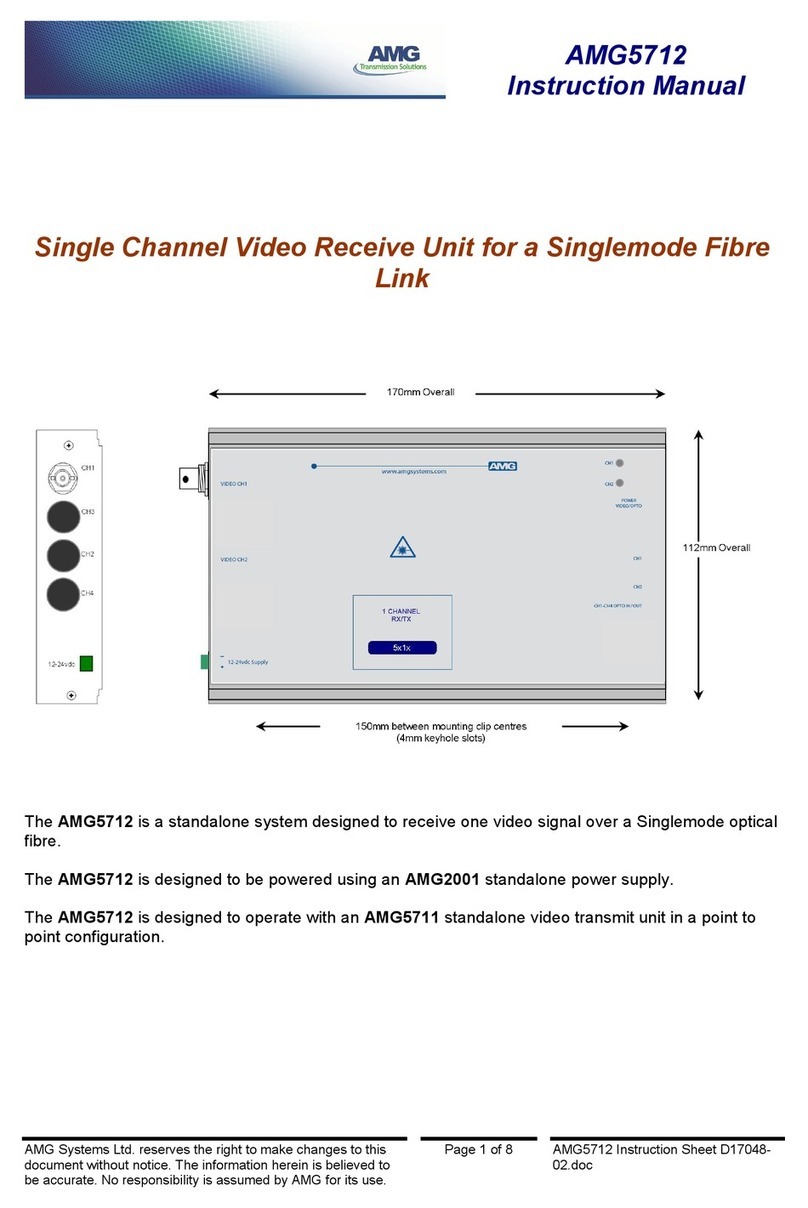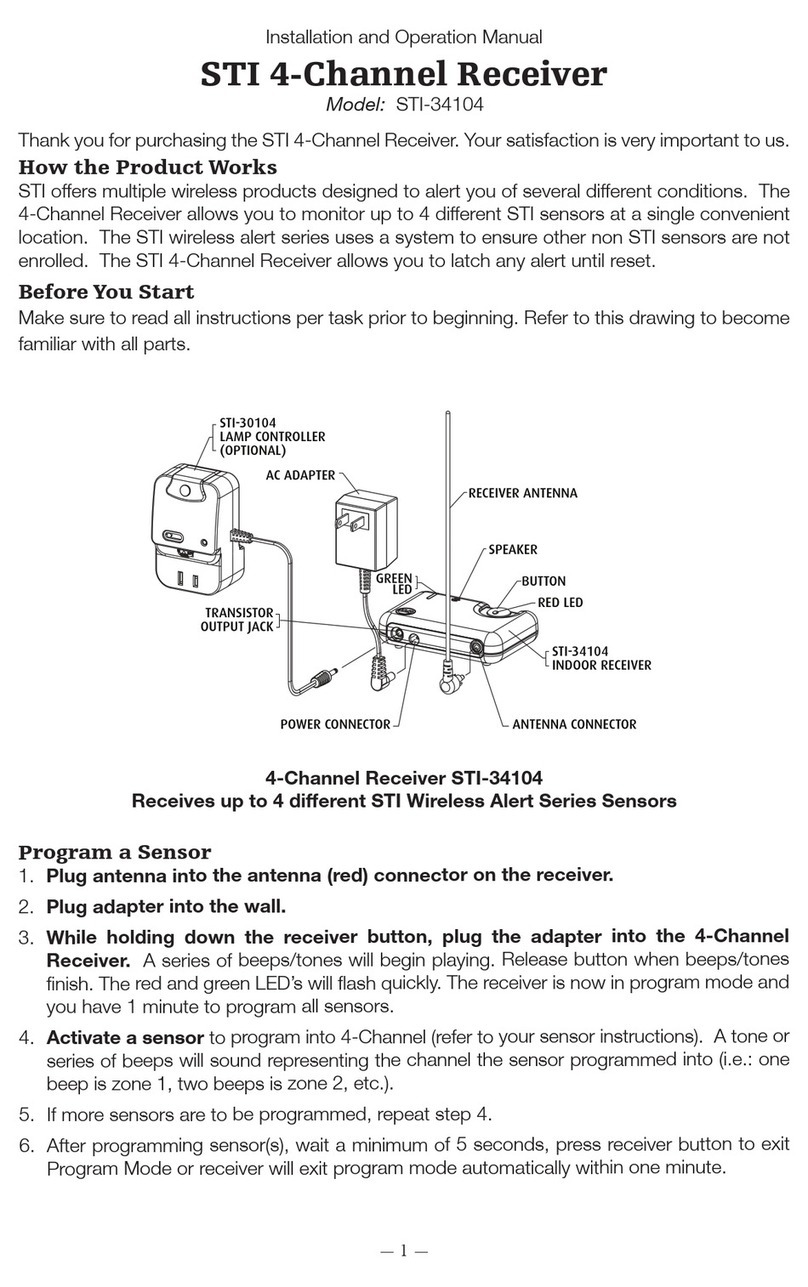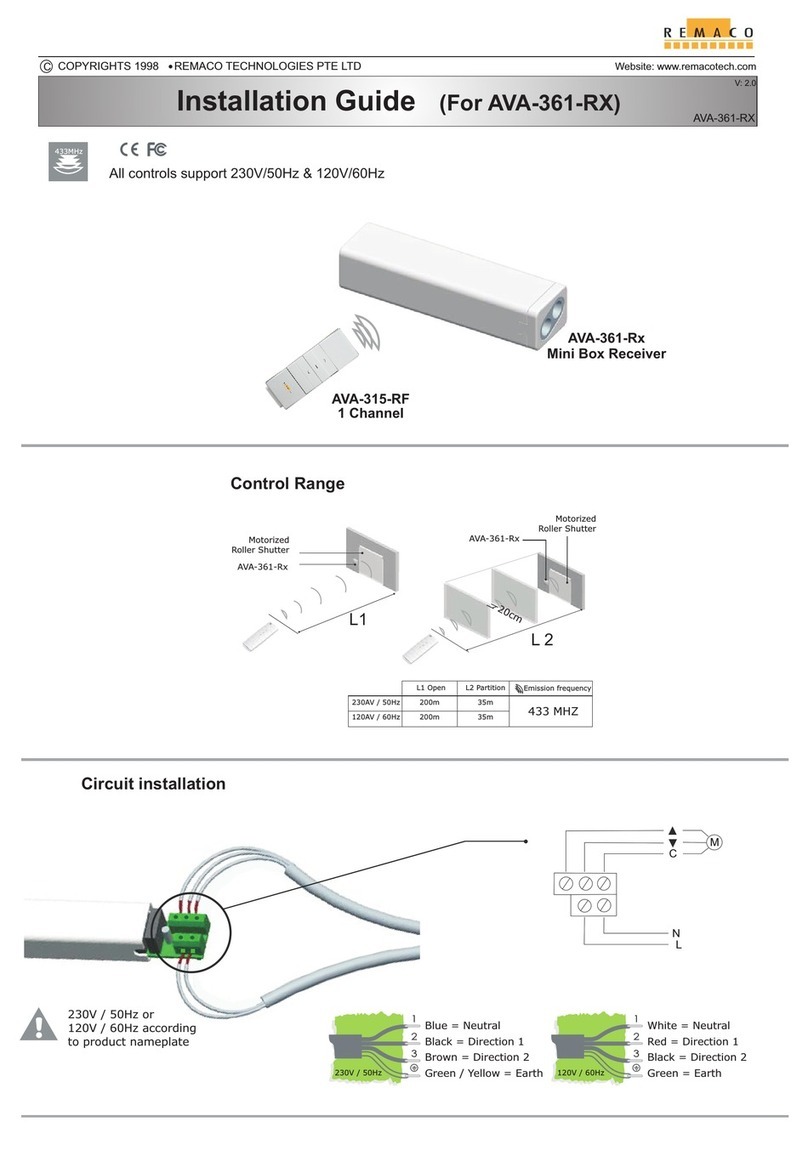Tesco DMS1702 User manual

DMS1702
DAB Music system
User guide

INDEX
Contents
IMPORTANT SAFETY INFORMATION............................................................ 1
INTRODUCTION .......................................................................................... 2
PRELIMINARIES.......................................................................................... 2
CONNECTING THE SPEAKERS....................................................................... 2
CONTROLS AND CONNECTIONS................................................................... 3
REMOTE CONTROL...................................................................................... 4
GETTING STARTED...................................................................................... 5
STANDBY CONTROL .................................................................................... 5
ADJUSTING THE VOLUME............................................................................ 5
FRONT PANEL CONTROLS............................................................................ 5
EQUALISATION ........................................................................................... 5
MODE SELECTION....................................................................................... 6
PLAYING DAB RADIO .................................................................................. 6
SELECTING A STATION................................................................................. 6
FM RADIO .................................................................................................. 6
STATION PRESETS....................................................................................... 6
DAB & FM DISPLAY MODES ........................................................................ 7
DAB & FM SETTINGS MENUS ...................................................................... 8
DAB SCANNING .......................................................................................... 8
PLAYING A CD ............................................................................................ 9
PROGRAM PLAY ......................................................................................... 10
PLAYING BLUETOOTH AUDIO FROM A MOBILE DEVICE.......................... 11
PLAYING VIA AUX IN................................................................................... 11
TIMER ........................................................................................................ 12
SLEEP TIMER .............................................................................................. 12
HEADPHONES ............................................................................................ 13
SYSTEM RESET ........................................................................................... 13
TROUBLESHOOTING.................................................................................... 13
CARE AND MAINTENANCE .......................................................................... 13
DECLARATION ............................................................................................ 13
SPECIFICATIONS ......................................................................................... 13
WARRANTY................................................................................................ 13

1
Read these instructions.
Keep these instructions.
Heed all warnings.
Follow all instructions.
Do not use this apparatus near water.
Clean only with a dry cloth.
Do not block any ventilation openings.
Install in accordance with the manufacturer’s instructions.
Do not install or operate near any heat sources such as
radiators, stoves, or other apparatus that produce heat.
Unplugthis apparatusduringlightning storms orwhen unused
for long periods of time.
Refer all servicing to qualied service personnel. Servicing is
required when the apparatus has been damaged in any way,
such as the power-supply cord or plug is damaged, liquid has
been spilled or objects have fallen into the apparatus, the
IMPORTANT
This equipment generates, uses and can radiate radio
frequency energy and, if not installed and used in accordance
with the instructions, may cause harmful interference to
radio communication. However, this is no guarantee that
interference will not occur in a particular installation. If
this equipment does cause harmful interference to radio or
television reception, which can be determined by turning the
equipment o and on, the user is encouraged to try to correct
the interference by one of the following measures:
- Reorient or relocate the receiving antenna.
- Increase the separation between the equipment and
receiver.
- Connect the equipment into an outlet on a circuit dierent
from that to which the receiver is connected.
- Consult the dealer or an experienced radio/TV technician
for help.
ELECTRICAL INFORMATION
Mains Supply: The mains operating voltage is marked on a
rating plate on the back of the appliance.
The means of disconnecting this appliance from the mains
supply is the mains plug. This should be unobstructed and
readily operable at all times.
COMPLIANCE STATEMENT
Hereby,Tesco declares that the radio equipment type DMS1702
is in compliance with Directive 2014/53/EU. The full text of
the EU declaration of conformity is available at the following
internet address: www.tesco.com/productsupporttesco.
apparatus has been exposed to rain or moisture, does not
operate normally, or has been dropped.
Warning: To reduce the risk of re or electrical shock, do not
expose this product to rain or moisture. The product must not
be exposed to dripping and splashing and no object lled
with liquids such as a vase of owers should be placed on the
product.
No naked ame sources such as candles should be placed on
the product.
Caution: Changes or modications not expressly approved by
the manufacturer could void the user’s authority to operate
this device.
Caution: Usage of controls or adjustments or performance
of procedures other than those specied herein may result in
hazardous exposure.
Batteries (a battery pack or installed batteries) shall not be
subject to excessive heat such as sunshine, re or the like.
To prevent possible hearing damage, do not
listen at high volumes for long periods.
This symbol indicates that there are important
operating and maintenance instructions in
the literature accompanying this unit.
This symbol indicates that dangerous voltage
constituting a risk of electric shock is present
within this unit.
CAUTION!
RISK OF ELECTRIC SHOCK
DO NOT OPEN
TO REDUCE THE RISK OF ELECTRIC SHOCK
DO NOT REMOVE COVER (OR BACK)
IMPORTANT SAFETY INFORMATION
These labels tell you that the unit contains a laser component.
Opening the CD compartment lid and defeating the safety
interlocks will expose the user to radiation from the laser
beam. Do not stare into the laser while it is operating.
WARNING: DANGER OF RADIATION

2
PRELIMINARIESINTRODUCTION
The DMS1702 is a compact audio system with built-in CD
player, DAB/FM radio and AUX connection. The system also
features Bluetooth connectivity for mobile devices.
The remote control (supplied) conveniently controls all
functions of the unit from the comfort of your chair.
UNPACKING
Carefully unpack the unit. If it is damaged, please return it to
your nearest Tesco store for replacement. Remember to take
your purchase receipt with you.
Retain the User Handbook. If you pass the unit on to a third
party make sure you pass on the handbook.
We suggest you retain the packaging. If you dispose of it, do so
having regard to any recycling regulations in your area.
CONTENTS
The carton should contain:
The DMS1702 DAB/CD audio system•
Remote control with battery•
Operating Manual•
If any items are missing or damaged, contact your nearest
TESCO store for a replacement. Have your receipt ready when
you call. Retain the packaging. If you dispose of it, do so having
regard to any recycling regulations in your area.
PLACEMENT
Place the unit on a sturdy table or shelf where it cannot get
knocked over and where there is a clear line of sight to the
remote handset.
Make sure that there is a clearance of 10cm (4 inches) around
the unit for ventilation.
The speakers should ideally be placed at the same height and
to either side of the listening position to create a good stereo
image.
Locate the block of 4 speaker terminals on the back of the1.
unit.
CONNECTING THE SPEAKERS
Press the latch on the2.
left channel red speaker
terminal (located on the
right of the block) as
shown in the drawing.
Feed the exposed end of the3.
red wire from the left speaker
into the terminal. Release the
latch to grip the wire.
Connect the black5.
and red wires for
the right channel
in the same way.
Press the latch on the black4.
terminal and connect the
black wire.
Check the nished wiring to make sure there are no bare6.
wires free to touch as this will damage the unit.
RL
-
++
-
RL
-
++
-
RL
-
++
-
RL
-
++
-

3
CD cover1.
Standby indicator2.
Standby button3.
CD cover open button4.
Display5.
Previous/Down button6.
CONTROLS AND CONNECTIONS
FRONT VIEW
Next/Up button7.
Enter/Pair button8.
Scan button9.
Menu/Info button10.
Mode button11.
Volume control12.
BACK VIEW
c
g
d
b
f
1)
i
1!
a
e
h
1@
1#
RL
-
++
-
AUX IN ANT
1$
1& 1*
1% 1^
Headphone jack13.
AUX in jack14.
Right speaker terminals15.
Left speaker terminals16.
DAB/FM aerial17.
Power cord18.

4
REMOTE CONTROL
Mode1.
Scan/Play/Pause2.
Preset/Memory3.
Enter4.
Next5.
Stop/Pair6.
Menu7.
Next preset/folder8.
Random9.
Timer10.
Intro11.
Sleep12.
Volume down13.
Volume up14.
Mute15.
Equalisation16.
Clock set17.
Preset/Folder down18.
Mono/Stereo19.
Previous20.
Repeat21.
Info22.
Standby23.
BEFORE FIRST USE
To prepare the remote control for
rst use, pull out the safety strip to
activate the battery.
REPLACING THE BATTERY
When replacing the battery in the
remote control, refer to the diagram
below.
Press the catch across.1.
While holding the catch, open2.
the battery door.
Fit the battery observing polarity3.
as shown. When replacing the
battery, use only the same
CR2025 type specied.
Dispose of used batteries with regard to the recycling regulations in your area.
Do NOT short circuit batteries or throw them into water, the general rubbish
or in a re.
Weak batteries can leak and damage the remote control. Replace them in good
time!
a
b
ab
ENTER
PAIR
a
b
c
d
e
f
g
h
i
1)
1!
1@
1#
1$1%
1^
1&
1*
1(
2)
2!
2@
2#

5
GETTING STARTED
STANDBY CONTROL
To turn the system on
Press the• STANDBY button.
The display will brighten and the system will switch on, set to
play the last function used. If this was radio, the last station
played will be selected.
To turn the system o
Press the• STANDBY button.
The unit will set to Standby, the Standby indicator will light and
the display light will dim.
NOTE: The Standby button is recommended for day to day
operation. If the unit is to be left unattended for a long period
(for example, holidays), disconnect the unit from the mains
supply.
Auto Standby
The unit will set to Standby automatically if standing idle for
15 minutes.This is an energy saving feature.
DAB/FM RADIO AERIAL
Before using your unit for DAB or FM reception, unwrap
and fully extend the aerial wire. You may need to adjust the
position of the aerial wire for maximum signal strength.
CONNECTING POWER
Before connecting the power, check that the mains voltage on
the rating plate on the back panel is the same as the voltage
in your area.
Plug the mains plug into the wall socket and switch the•
mains power on.
When power is connected to the unit, the display will light.
ADJUSTING THE VOLUME
To increase the volume
Press the• VOLUME+ button.
To decrease the volume
Press the• VOLUME- button.
Volume control display
The volume level is displayed when the volume is adjusted on
a scale MIN to MAX.
To increase the volume from the front panel
Turn and• hold the VOLUME control knob clockwise.
To decrease the volume from the front panel
Turn and• hold the VOLUME control knob anti-clockwise.
Mute
Press• MUTE to mute the sound.
The sound will be muted.
Press• MUTE again to restore the previous volume setting.
FRONT PANEL CONTROLS
The instructions in this handbook always refer to remote
control button functions.
In addition, some controls are duplicated on the front panel for
convenient operation when close to the unit.
EQUALISATION
You can change the equalisation of the sound to suit your
taste.
To select an EQ response
Press the• EQ button repeatedly to step through the EQ
options shown below.
OFF
CLASSIC
POP
ROCK
JAZZ
As each setting is selected the sound EQ will change.

6
SELECTING A STATION
PLAYING DAB RADIO
To select DAB radio operation
Press the• MODE button repeatedly to select DAB Radio
mode.
When DAB radio is used for the rst time
The system scans all usable stations (full scan) and stores them
alphanumerically -1 Radio, 2 Radio, AA Radio, AB Radio... The
initial scan will take a few minutes and a progress bar will be
displayed with the number of services found.
After the scan, the clock will be set, and the system will begin
playing.
Note: If no stations are found after the scan, it may be that
the signal in your current location is too weak. If this happens,
switch the system o and move it to a location with a stronger
signal. Repeat the scan process in the new location.
The stations found will be stored in an alphanumeric list.
Press the• MODE button repeatedly to select FM Radio
mode.
To auto-tune to FM stations
Press the• SCAN button to tune up the band to the next station.
Press and• hold the SCAN button to tune down the band to the
next station.
Tuning will stop automatically when the station is reached.
Mono/Stereo
The radio will automatically receive FM radio broadcasts in stereo
(when available). Alternatively, you can manually set the radio to
receive only in mono. This may be preferred if the signal strength
is low, and the background noise level is high.
To switch between stereo and mono reception, press the•
MONO/STEREO button repeatedly.
To manually tune to FM stations
Press the• }or {button repeatedly to tune up or down
the band in 50kHz steps.
STATION PRESETS
To select another station
Press the• }or {button to browse the list of stations
on the display.
When you nd the station name you want to listen to,•
press ENTER.
After a short delay, the radio will re-tune to the station
displayed.
DAB and FM presets
Your radio can store up to 30 of your favourite stations as
presets on both the DAB and FM bands for quick recall.
To store a preset
Tune to the station you want to store as a preset.•
Press and• hold the PRESET button until the preset store
display <Save to P1> shows, ashing.
Press• the PRESET or button repeatedly until the
preset location you want to store is displayed.
Press the• ENTER button to store the station in this preset
number location.
The display will conrm that the station has been stored in this
preset number.
To recall a preset
Press the• PRESET button.
The display will switch to show Preset 1 station.
Press the PRESET or button repeatedly until the preset
you want to play is displayed.
Press the• ENTER button to recall the station in this preset
number location.
After a short delay the radio will re-tune to the selected preset.
FM RADIO
MODE SELECTION
Press the• MODE button repeatedly to step through the
available modes of DAB Radio, FM Radio, CD, AUX and
Bluetooth audio.
The mode will change.

7
DAB & FM DISPLAY MODES
DAB DISPLAY MODES
When playing a DAB station you can change the information
on the display by changing the display mode.
To change the display mode
Press the• INFO button repeatedly to step through the
options listed in the chart below.
DLS (Dynamic Label Segment): This is a scrolling message
giving real-time information - song titles, news headlines,
etc.
SIGNAL STRENGTH: This setting will display a signal strength
bargraph. The longer the bargraph, the stronger the signal.
Setting the display to show signal strength is useful when
setting up the aerial for the strongest signal.
PROGRAMMETYPE:Thisdescribesthestyleoftheprogramme
being broadcast.
MULTIPLEX NAME: DAB Digital radio stations are broadcast
in multiplexes. Each multiplex is a bundle of radio stations
transmitted in a single frequency.There are national and local
multiplexes; local ones contain stations specic to your area.
This option displays the name of the multiplex name that
contains the station you are listening to.
MULTIPLEX NUMBER/FREQ: This option will display the
multiplex number and frequency that contains the station you
are listening to.
SIGNAL ERROR RATE: This option will display the level of
signal errors in the current broadcast. The lower the number,
the better the quality of the signal.
BIT RATE: DAB allows broadcasters to vary the BIT RATE (or
the amount by which an audio signal can be compressed)
depending on the type of broadcast. This enables the amount
of stations on a multiplex to be maximised. Speech and News
are often broadcast at a lower Bit Rate; music needs a higher
Bit Rate for good delity.
TIME AND DATE: Time and date are updated by broadcasted
information.
FM DISPLAY MODES
When playing an FM station you can change the information
on the display by changing the display mode.
To change the display mode
Press the• INFO button repeatedly to step through the
options listed in the chart below.
The full range of display options are shown. Some stations may
not broadcast all of these options.
DLS (Scrolling text)
Multiplex name
Programme type
Multiplex number/frequency
Audio bit rate/encoding
Signal error rate
Date
Time
Signal strength
RDS Radiotext
Stereo/Mono
Programme type

8
DAB & FM SETTINGS MENUS
DAB SETTINGS
To display the DAB Settings Menu
Set to DAB mode.•
Press• MENU (or press and hold MENU/INFO on the front
panel).
The menu will be displayed at the rst option (Full Scan).
Press• }or {to highlight each available option in turn.
To choose the highlighted option from the menu, press the•
ENTER button.
To leave a menu option without making any changes,•
press MENU.
Full Scan: Select Full Scan to re-scan the entire DAB band and
refresh the station list.
Manual Tune: Manual tuning enables you to search the band
manually by pressing }or {to step through the multiplex
numbers and check if any have usable signal strength on a
bargraph display. Manual tuning is not necessary in normal
operation where scanning will have established a station list
of usable stations.
DRC: DRC is Dynamic Range Compression. Enabling DRC high
or low options may improve the sound of DAB radio when
listening in a noisy room.
Prune: If your station list includes stations that you can no
longer receive (you may have moved to a dierent area), you
can select the ‘Prune’option to remove them and clean up the
Station List.
SoftwareVersion:Thisoptionwilldisplaytheversionnumber
of the control software currently installed in your radio.
FM SETTINGS
To display the FM Settings Menu
Set to FM mode.•
Press• MENU.
The menu will be displayed at the rst option (Scan setting).
Press• }or {to highlight each available option in turn.
To choose the highlighted option from the menu, press the•
ENTER button.
To leave a menu option without making any changes,•
press MENU.
Scan Setting:With this menu option you can set the scanning
sensitivity of the FM radio to two dierent levels- ‘Strong
stations’or‘All stations’. Setting to‘Strong stations’will exclude
weaker stations resulting in a quicker scan. If you set to ‘All
stations’ the scan will stop at every station detected, even if
the signal is weak.
Audio Setting: This option enables you to set the radio to
‘Forced Mono’or‘Stereo Allowed’. Setting Forced Mono may be
useful if the signal is weak and the broadcast is noisy when
listening in stereo via headphones.
SoftwareVersion:Thisoptionwilldisplaytheversionnumber
of the control software currently installed in your radio.
DAB SCANNING
DAB SCANNING
When rst used, your audio system scanned the DAB band for
available stations. The station services found were then stored
in your system’s memory.
You can re-scan the band at any time if you move to a dierent
area or just to refresh the stored list of available stations.
To start a scan from the remote control
Select the DAB band.•
Press the• SCAN button to start the scan.
The unit will now display the legend ‘Scanning’ and a bargraph
to show scan progress.
The number of services found during the scan will be shown at
the right side of the display.
Number of stations found
Scanning 65
::::::::::::::::

9
PLAYING A CD
First use
When opening the CD cover for the rst time, be sure to remove
the protective sheet before use.
Loading a disc
Open the CD cover by pressing• .
The cover will open.
Holding the disc by the edges, place the disc on the•
turntable in the centre of the loading bay with the label
uppermost, pressing the centre of the disc to click it into
place.
Close the cover.•
After a few seconds the disc will read and the number of tracks
and total time will be displayed. The CD will start playing
automatically.
Unloading a disc
If the disc is playing, press• .and wait a few seconds for
the disc to stop.
Open the CD cover by pressing• .
The cover will open.
Lift the disc o the turntable and place it back in its case.•
Close the cover.•
Play/Pause
Press the• //,button to pause CD play. Press again to
resume play.
When play is paused the time display will ash.
Selecting tracks
Press the• }or {button briey to select the next or
previous track from the disc.
NOTE: The rst press of the {button will replay the current
track.
Fast search
To fast search through a track, press and• hold the }or
{button.
The player will fast search through the track at high speed in the
chosen direction until the button is released.
REPEAT
You can repeat a single track or the whole disc.
To set a repeat mode
Press the• REPEAT button to step through the options of
REP_ONE (repeat current track) or REP_ALL (repeat all
tracks).
Press• REPEAT again to cancel repeat mode.
RANDOM
You can play the tracks on a disc in a random sequence.
To set random mode
Press the• RANDOM button to set random mode.
RANDOM will be displayed.
Press• RANDOM again to cancel random mode.
INTRO
You can play the rst 10 seconds of each track on a disc to nd
a track you like.
Press• INTRO.
The rst 10 seconds of each track will play.
When you hear a track you want to play, press• INTRO
again to return to normal play.

10
PROGRAM PLAY
PROGRAMMING
When playing a CD, you can store a random sequence of up to
20 tracks to play in your preferred order.
STORING A PROGRAM FROM A CD
To store a program
Load the CD that you want to play.•
Press• .to stop the music playing.
Press• PRESET/MEM.
The Program Entry display will appear, prompting for the rst
track number to program (MEMORY P-01).
T-01 will ash, indicating the track number to be programmed.
Press• }or {to select the track number for the rst track
you want to program.
Press• PRESET/MEM to store this track into the program
memory.
The track will be stored and the program counter will increase
to MEMORY P-02.
Repeat the above two steps to store the next and•
subsequent tracks in your program sequence.
PLAYING THE PROGRAM
Whenyouhavenished enteringalltracksin yourprogram,•
press the //,button to start the program playing.
Navigating the programmed tracks
When the program is playing, the play and pause functions
work as normal and you can skip between tracks in the
program by pressing the }or {button. Repeat functions
may also be set.
CLEARING A PROGRAM
To clear a program
Open the CD cover.•
or
Press the• .button to stop playback (if necessary).
Press the• .button once more.
The program will be cleared from memory.

11
PLAYING BLUETOOTH AUDIO FROM A MOBILE DEVICE
Your music system can play Bluetooth audio from a mobile
phone, tablet or laptop computer.
The Bluetooth source must be paired to your music system.
Pairing with a Bluetooth device
Press the• MODE button repeatedly to select Bluetooth
mode.
‘BT LINK’ will ash on the display.
Activate• Bluetooth on the mobile device source.
If the source is a phone or tablet, Bluetooth will normally be
activated in the connectivity section of the settings menu.
If the source is a computer, Bluetooth settings should be found
in the Control Panel.
In the• Bluetooth menu of the source, there should be an
option to search for Bluetooth devices. Select this option.
The source will now scan for other Bluetooth devices and
should nd the music system, identied as ‘DMS1702’.
Choose to pair with this.•
If the device features Bluetooth technology earlier than V2.1,
you will be asked for a password.
If so, enter 0000.•
Your Bluetooth source will now be connected to the music
system. Once connection has been established, the ‘BT LINK’
display will stop ashing.
After pairing for the rst time, the music system will appear in
the connection menu of your Bluetooth device.
Re-connecting
Your device should re-connect automatically when next used if
no other device has been connected since.
Playing music
Once connected you can select music on the source and play it
through your music system.
Volume control
When playing Bluetooth audio it is possible that the volume
control of the source will also aect the volume level from your
music system.
Ensure that the volume control of the source is set at a high
enough level.
Playback control
Some mobile devices will support remote control for music
navigation. In this case //,on your music system can be used
to select play/pause at the source, and }and {will select
the next or previous track.
Disconnecting a device
You can disconnect a device if required.This may be necessary if
you want to pair your system to a dierent Bluetooth device.
Press and• hold the PAIR button.
The device will be disconnected and your system will be available
to pair with another device.
You can play a personal audio player or a computer through
your audio system by connecting it to the AUDIO IN jack on the
front panel.
To connect an AUX source
Connect the source to the AUX IN jack with a 3.5mm jack•
cable (not supplied).
To select AUX operation
Press the• MODE button repeatedly to select AUX mode.
To play the AUX source
Set the AUX source to play.•
Adjust the volume.•
If the volume level is too low, try increasing the volume level on
the source volume control.
Auto Standby in AUX mode
When playing in AUX mode the Auto Standby time is extended
to 4 hours.
After this time Standby will set.
To continue listening after Auto Standby, press the•
STANDBY button.
PLAYING VIA AUX IN

12
TIMER
ON/OFF TIMER
Your music system includes a timer that will switch the system
on and o at preset times.
Setting the switch on time
Set the unit to Standby.•
Press and• hold TIMER.
‘On Timer’ will be displayed and the hour digits will ash.
Press• }or {to set the hour for the switch on time.
Press• TIMER to conrm.
The minutes digits will ash.
Press• }or {to set the minutes for the switch on time.
Press• TIMER to conrm.
‘O timer’ will be displayed and the hours digits will ash.
Press• }or {to set the hour for the switch o time.
Press• TIMER to conrm.
The minutes digits will ash.
Press• }or {to set the minutes for the switch o time.
Press• TIMER to conrm.
You can now choose a source to play during timer operation.
Press• }or {to choose from DAB, FM or DISC.
Press• TIMER to conrm.
‘VOLUME’ will be displayed.
Press• }or {to set a volume level for timer operation..
Press• TIMER to conrm.
The timer is now set.
You can select Sleep mode to play music for a period of time
while you are going to sleep.
Setting sleep mode
Press• SLEEP repeatedly to display a sleep time in the
range 90 - 10 minutes.
Press• ENTER to conrm a sleep time.
The radio will play until sleep time expires, then automatically
set to Standby.
Cancelling sleep mode
Press• SLEEP repeatedly until‘OFF’is displayed.
Press• ENTER to conrm a sleep time.
Sleep time setting will be cancelled.
SLEEP TIMER
Activating the timer
Press• TIMER briey to switch the timer on or o.
‘Timer On’or‘Timer O’will be displayed.•
When the timer is set, the• icon will be displayed.

13
WARRANTY
Your Tesco appliance is covered by a warranty for 12 months
from the date of purchase. If a fault develops during this
period, please contact the TESCO electrical help line. Please
have your original purchase receipt with you when you call.
This warranty in no way aects your consumer rights.
UK: Waste electrical products /batteries should
not be disposed of with household waste.
Separate disposal facilities exist, for your
nearest facilities. See www.recycle-more.co.uk
or in-store for details.
ROI: Produced after 13th August 2005. Waste
electrical products/batteries should not be
disposed of with household waste. Please
recycle where facilities exist. Check with your
Local Authority or retailer for recycling advice.
SPECIFICATIONS
Supply Voltage................100-240 V ~, 50/60 Hz
Tuning range................... FM: 87.5-108 MHz
........................................DAB: 174-239.2 MHz
Net Weight:..................... 2.6 kg
Frequency range .............2.402GHz - 2.480GHz
Max. transmitted power..4dBm EIRP
Class II construction double insulated.
This product must not be connected to earth.
SPECIFICATIONS
AFTER USING YOUR SYSTEM
Set to Standby.•
Switch the unit o at the mains and unplug it if you are•
leaving it unattended for a long period (holidays etc).
CARE AND CLEANING
All care and cleaning operations should be carried out with the
unit unplugged from the mains power.
Occasionally wipe the cabinet with a lint free duster. Never
clean the unit with liquids or solvents.
Loudspeaker grilles can be cleaned carefully with a soft brush.
CARE AND MAINTENANCE
TROUBLESHOOTING
Poor quality radio reception
The aerial signal may not be adequate. Try repositioning the
aerial while watching the signal strength. Signal strength can be
displayed by setting the display mode to display signal strength.
No sound/low volume from AUX source
Check that the volume control is turned up on the AUX source.
HEADPHONES
There is a headphone output socket on the front panel of the
unit. If headphones are connected to this socket for private
listening, the speakers will cut out automatically.
To avoid possible damage to your hearing, do not listen to
music at high levels through headphones.
SYSTEM RESET
DAB is a terrestrial system and frequencies in dierent areas
vary. If you move the system to another part of the country
performing a Full Scan may not be enough to re program the
radio.You may therefore need to reset the radio.
NOTE: If you reset the radio all preset station memories and
timer settings will be lost.
To reset the system
Press the• MODE button repeatedly to select DAB mode.
Open the CD cover.•
Press and hold• ENTER/PAIR on the front panel until the
display shows‘Restarting... FACTORY RESET’.
The unit will reset to factory settings, then run a station scan.
When reset is complete a DAB station scan will begin.
NOTE: All presets and alarm times will be erased after a factory
reset.

DMS1702 EN V0.7
Tesco Stores Ltd, Welwyn Garden City AL7 1GA, U.K.
Tesco Helplines:
Landlines 0800 323 4060 (Freephone from a BT landline).
Mobiles 0330 123 4060 (Calls cost no more than calls to geographic numbers eg. 01 or 02 and are
included in inclusive minutes and discount schemes).
Table of contents