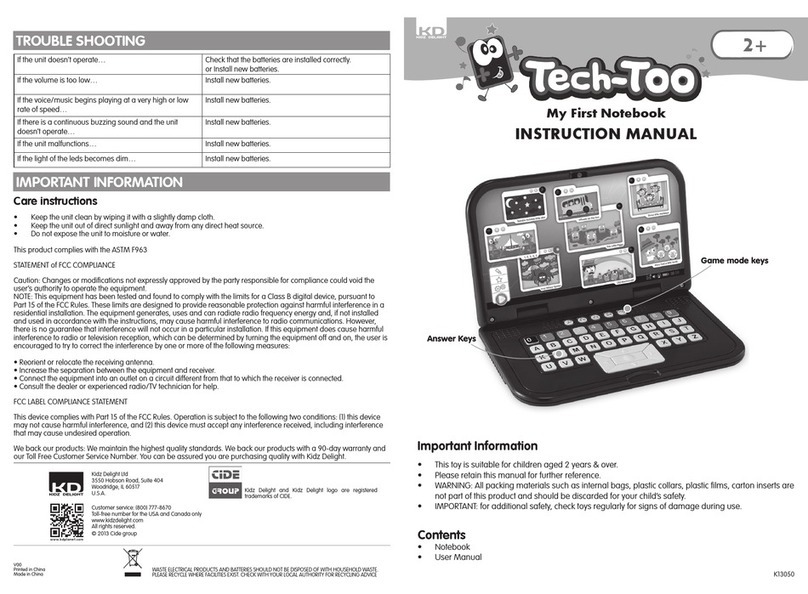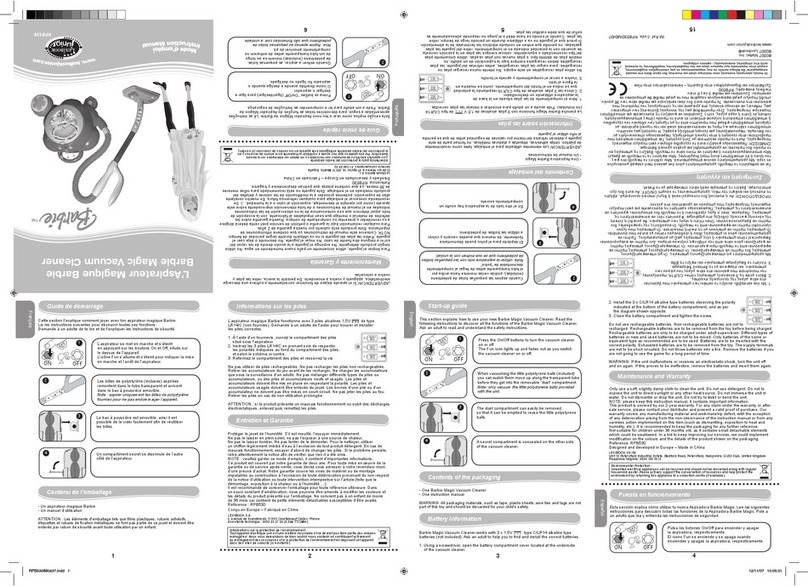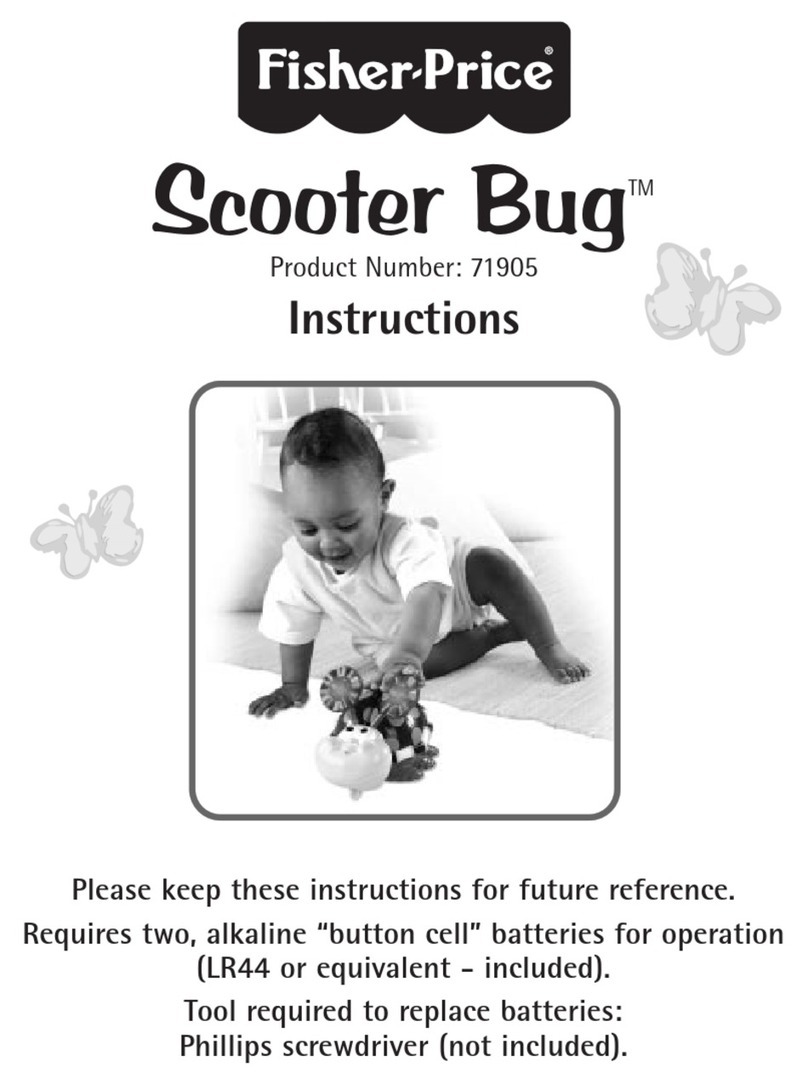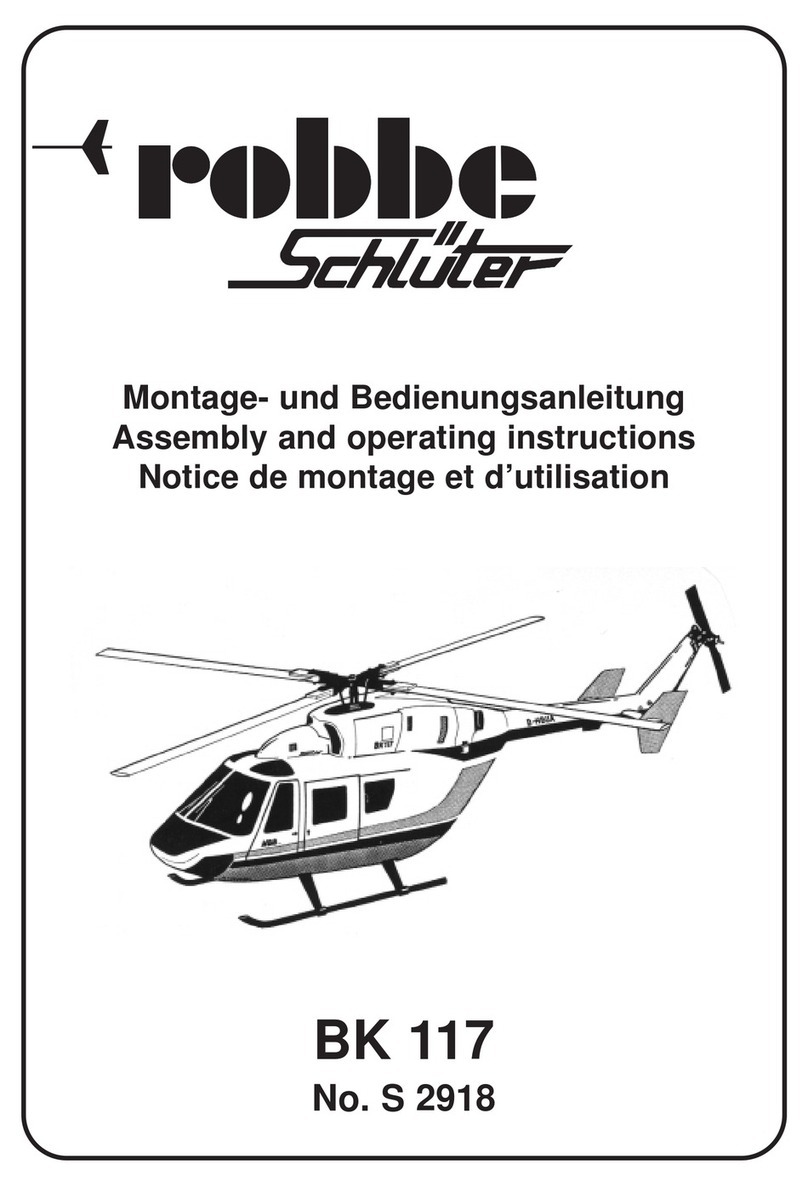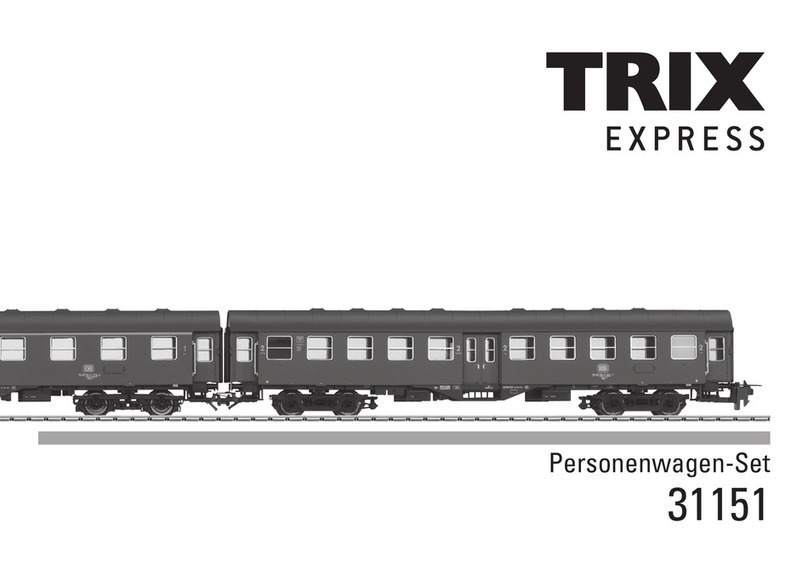Tessloff BOOKii User manual

Instruction Manual

2 3
Introduction Page 3
The BOOKii audio pen Page 4
Downloading the files Page 7
Battery, integrated MP3 player Page 8
Bluetooth, BOOKii file manager Page 9
System requirements Page 11
Questions and answers Page 12
Safety information Page 13
Disposal information Page 14
Contact us, services Page 15
Guarantee Page 16
Touch, play, learn! With the digital audio pen BOOKii, children can playfully
discover new worlds.
By briefly touching texts and images with the pen, they can experience original
sounds, listen to characters talk, play music, have texts read to them and play
video clips on a connected device (e. g. a smartphone) via an optional Blue-
tooth connection. In doing so, children can access valuable complementary
knowledge in a playful way. The recording function of the BOOKii audio pen
makes it even more fun for children to use, and encourages them to become
creative when recording their own stories and sounds.
All BOOKii products have been specially developed for the BOOKii audio pen.
They include almost invisibly printed codes which are read by the pen’s optical
sensor and converted into text, music or video applications.
Please read the following instruction manual carefully.
It contains important information about how to handle the BOOKii audio pen.
Note:
We recommend that you check your pen for updates before using it for the
first time. You can do this by connecting the pen to a computer. In this way,
you ensure that you are always using the current version of the pen.
For details, see “BOOKii file manager” on page 9 of this manual.
Introduction
Contents:
BOOKii recording stickers
for even more fun:
The BOOKii recording stickers, which are sold
separately, ideally complement the BOOKii
audio pen! Make BOOKii say things in your voice!
001
001

4 5
The audio pen
5
6
1
2
3
4
7
8
9
10
11
12
13
ON/OFF button
Press the ON/OFF button continuously for about three seconds to switch
the pen on or off. The pen will play the on or off melody as confirmation.
Volume buttons
With the volume buttons, you turn the volume of the pen up (+) or down (-).
The pen has seven volume levels. The default setting is a medium
volume level.
Optical sensor
Touch a place of your choice in the product with the tip of the pen. A light
touch is sufficient. The tip does not even have to touch the paper. A brief
touch is sufficient to make the optical sensor read the almost invisibly
printed code and convert it into a text, music or a video.
A
BC D
1
2
3
4
5
6
7
8
9
Loudspeaker
The loudspeaker plays sound content. To avoid damage to hearing, the
pen has a limited maximum volume level.
PLAY/PAUSE button
Press the PLAY/PAUSE button to play or to interrupt a sound document.
Briefly press the PLAY/PAUSE button twice in succession to start the
MP3 player.
RECORD button
You can use the RECORD button to make your own voice recordings: Press
the button to start recording. You will hear a short confirmation tone. Keep
the button pressed down and wait for about two seconds. Speak into the
microphone (7). Release the button to stop recording. The pen will confirm
the recording with a short tone and save the recording. The pen will then
play back the recording to you.
If you want to hear the recording again, briefly press the PLAY/PAUSE
button (5) twice in succession to play it. The deletion of your own
recordings is done via the file manager. Please refer to the section
“Integrated MP3 player” for more information.
Microphone
The microphone records voices, sounds or noises. While recording, speak
into the microphone at a distance of about 20 cm to achieve good quality,
or hold the microphone close to the source of the sound you wish to record.
FORWARD/BACK button
Press the FORWARD/BACK button to move to the previous (<<) or
following (>>) sound document.
LED indicator
The indicator lights up in blue colour when the battery is charged and the
pen is being used. When the pen is in recording mode, it flashes blue. While
charging, the indicator lights up in red colour. When data is transferred to
the pen, the indicator flashes red. When the battery is fully charged, the
indicator light goes out.
Note:
When connected to a computer and charging, your pen might continuously
flash red rather than just show red. The pen is nevertheless being charged
without a problem. This can happen because some USB ports signal data
transmission to the pen even though no data is being written. This has no
effect on the pen, however.

6 7
And this is how it works:
Switch on
the pen.
Touch the activation code of the
BOOKii product with the pen.
The pen will play
a confirmation tone.
Let’s start!
Tip: On most of the products, the activation code is located on the back.
In some cases, however, a BOOKii product might not yet be preinstalled on
the pen. It then has to be downloaded with the help of the file manager.
Note:
We recommend that you check your pen for updates before using it for the
first time. You can do this by connecting the pen to a computer. In this way,
you ensure that you are always using the current version of the pen. For more
detailed information please refer to the section “BOOKii file manager”.
When a track is not available on the pen, the pen will ask you to connect it to
a computer when you touch the activation code. Use the cable to connect the
pen to a computer. The pen will automatically launch the BOOKii file manager.
The file manager will then automatically download the missing track via the
Internet and update your library. Once the new track has been downloaded,
you can disconnect the pen from the computer and use the BOOKii product.
Note:
If the BOOKii file manager does not start automatically, please do the
following: The BOOKii audio pen is displayed on your computer as two drives
in the drive overview of Windows Explorer. Click the CD drive BOOKii and
start the BOOKii application with the BOOKii icon by double-clicking on it.
USB-C connection
Connect the included three-way cable to the pen’s USB-C socket to
charge the battery or to connect the pen to a computer. Connect the
USB-C-connector (A) to the pen’s USB-C port. Choose one of the three
connectors (B, C or D) and plug it into a computer or a mobile device.
Eyelet
You can pass a small metal ring (about 1 mm diameter), a fine strap or a
loop through the eyelet to attach the pen to a key ring.
Reset
You can reset the pen with the RESET button. Use a thin object, such as
a straightened paper clip, to do this. Keep pressing the recessed button
inside the pen until the pen switches itself off. You can switch the pen on
again after this.
USB-C port
Connect the USB-C connector to the USB-C port (11) of the pen, to
charge the pen or to connect it to a mobile device.
USB ports
Choose the USB connector that matches your computer or your mobile
device and connect the pen to the computer or the mobile device.
USB port
USB-C port
Micro-USB port
11
12
13
A
B
C
D
12
Downloading the files:
3
10 Headphone socket
If you would like to use the pen with headphones, connect standard
commercial headphones with a 3.5 mm jack plug to the pen’s headphone
socket. Sound will now only be played though the headphones. Please
make sure that the headphones you use have been specially designed
for children.

8 9
If you alternatively use the included cable to connect the pen to an Android
smartphone and start the BOOKii app, the missing track will automatically
be downloaded through the app via the Internet.
The BOOKii app for smartphones or tablets can be downloaded free of
charge via the App Store or Google Play.
The audio pen is equipped with an integrated rechargeable lithium-ion battery.
You don’t need any batteries!
The audio pen is supplied with a precharged battery. However, we recommend
that you fully charge the battery once before using the pen for the first time.
Please only use the supplied cable for this purpose. If you do not want to
recharge the pen via a computer, smartphone or tablet, please use a standard
3.7V charging adapter.
When battery power is low, the LED indicator (9) will flash red. If the pen is not
recharged in this case, it will automatically switch itself off.
A fully charged battery will last approximately six hours. Battery life will vary,
depending on the use of the pen, and might be reduced if you play many
games or you use Bluetooth extensively.
A completely discharged battery will take up to an hour to fully recharge. The
pen cannot execute any other functions (such as playing tones, recording)
during the charging process.
Warning!
The rechargeable battery of the BOOKii audio pen is firmly embedded within
the pen and is not intended for exchange. Under no circumstances should you
try to open the pen yourself!
If the pen is not used for more than five minutes, it switches itself off
automatically.
The pen has an integrated MP3 player. In order to save your own MP3 files on
the pen, connect the pen to a computer with the supplied cable. The pen is
displayed with two drives in Windows Explorer. Click the USB drive BOOKii.
Save your own MP3 files in the folder “mp3”.
To listen to the files on the pen, briefly press the PLAY/PAUSE button (5) twice
in succession. The MP3 player will start. Press the FORWARD/BACK button to
move to the previous (<<) or following (>>) sound document.
To delete files, simply delete them in the folder “mp3” while the pen is
connected to a computer. It is not possible to delete files directly on the pen.
Note:
The pen only plays WAV and MP3 files. Audio files recorded with the pen are
stored in WAV format.
The pen features Bluetooth, which allows you to connect the pen to a
smartphone or a tablet. Follow the instructions of the device to pair the pen.
The pen is displayed with the name BOOKii.
Bluetooth connection is necessary for playing videos with the BOOKii app
or for using weblinks. You can also use the app to manage your collection of
tracks (see section “Downloading the files”).
Note:
The BOOKii audio pen itself is not Web-enabled. In order to play videos or to
open hyperlinks, make sure that your smartphone or tablet is connected to the
Internet.
You can easily download and manage new tracks with the BOOKii file
manager. The software is installed on the pen. The BOOKii file manager starts
automatically when you connect the pen to a computer. The software
automatically downloads updates and activated tracks. Downloading may
take some time depending on the track and the volume of data.
Downloading progress will be displayed.
Note:
If the BOOKii file manager does not start automatically, please do the
following: The BOOKii audio pen is displayed on your computer as two drives
in the drive overview of Windows Explorer. Click the CD drive BOOKii and start
the BOOKii application with the BOOKii icon by double-clicking it.
The automatic launch of the software might be prevented by an installed
antivirus software or particular system settings on your computer.
Battery
Energy saving function
Integrated MP3 player
Bluetooth
BOOKii file manager

10 11
Your saved books, games or files are displayed here
Choose a title to delete it
Here you can view your saved products, sorted in categories
All your products will be displayed under “My titles”
Memory usage is displayed here
Delete track or file
Search for products here
Submenu for other actions
Here you can manage your own MP3 files
Video player
• PC or MAC with x86 processor
• Windows 8.1 (or newer) or Mac OSX (from 10.12)
• USB port (USB or USB-C)
• Internet connection (DSL recommended)
• Screen resolution at least 1024 x 768 pixels
• At least 200 MB hard drive memory
• At least 2 GB working memory
For playing videos and opening weblinks
• Smartphone or tablet with Android 7.0 Nougat [API level 25] (or newer)
or iOS 8 (or newer)
• Bluetooth LE
• Internet connection (DSL recommended)
Note for Mac users:
All the information you need to start the BOOKii file manager with an Apple
Mac system can be found in the current version at
www.bookii.de/systemvoraussetzungen/.
Important note:
The software of the BOOKii audio pen is regularly revised. Updated information
regarding technical issues with the BOOKii file manager can be found at
www.bookii.de/systemvoraussetzungen/.
1
2
3
4
5
6 7
8
9
1
2
3
4
5
6
7
8
9
System requirements
Note:
If you connect to a computer via a Bluetooth connection, the pen must not be
connected to the computer with a USB cable at the same time.
Permanent installation of the BOOKii file manager:
You can also permanently install the BOOKii file manager on your computer.
This is quite simple: click „permanent installation“ in the submenu (8). The
software will be installed on your computer. It only takes around a minute. You
can easily uninstall the file manager in the same way. Permanent installation
enables very quick access to the file manager and a stable video function.
Overview file manager
Play videos in the file manager
To play videos on a computer in the BOOKii file manager, first launch the file
manager by connecting the pen to the computer with the supplied USB cable.
Open the video player (10). Disconnect the pen from the computer by
removing the USB cable and connect the pen to the computer via Bluetooth.
If you touch a video symbol inside the book with the pen, the video will be
played in the file manager.
Note:
In order to play videos, your computer must be connected to the Internet.
Please also ensure that the Bluetooth function is activated on your computer.
With a slow Internet connection it may take longer for a video to start.
10
10

12 13
I can’t switch on my BOOKii pen
Press and hold the ON button for at least two seconds. If you cannot switch
on the pen in this way, connect the pen to a running computer with the
supplied cable to recharge the battery. Keep charging the battery until the
LED indicator stops flashing.
My BOOKii audio pen immediately switches off again
Connect the pen to a running computer with the supplied cable to charge the
battery. Charge the battery until the LED indicator stops flashing.
The pen makes no sound after it has been switched on
Press the volume button (+) several times. If the pen still does not make any
sound after doing this, reset the pen. Proceed as described in the section
“Reset”.
My BOOKii audio pen plays tones that do not match the product
Touch the activation code of your product. If the product is not activated,
the BOOKii audio pen will play the audio file of your most recently activated
product.
How many tracks and MP3s can be saved on the BOOKii audio pen?
You can save about 8 GB of data on the pen. The number of tracks depends
on the size of the individual files. On average, you can save between 20 and
30 books and games on the pen.
I want to reload deleted tracks
It is always possible to reload all tracks any number of times.
Does the BOOKii file manager install itself on my computer?
The BOOKii file manager is on your pen and is launched from there.
The software will not be installed on your computer.
Can I permanently install the BOOKii file manager on my computer?
Yes, it is possible to permanently install the BOOKii file manager on a
computer. Proceed as described in the section “permanent installation of the
BOOKii file manager”.
The software does not launch automatically
Follow the procedure described in the section “Downloading the files”.
The BOOKii manager is not downloading any tracks
Please make sure that your computer is connected to the Internet.
Caution!
Not suitable for children under the age of three. Choking hazard
due to small parts. Cable not suitable for children under the age of
three (risk of strangulation).
Safety information
Important!
The BOOKii file manager is slow or unresponsive
When launching, the software will check in the background whether any
updates or upgrades are available. If this is the case, the software will
automatically download and install these updates in the background.
This might slow down the application for a short time.
Is the BOOKii audio pen also suitable for left-handed use?
The pen is suitable for both right-handed and left-handed users.
Together with which products can I use my BOOKii audio pen?
The BOOKii audio pen works with all BOOKii products and with all sound
books from Tessloff.
Where can I find the BOOKii app?
You can download the BOOKii app for smartphone or tablet via the App Store
or Google Play.
Please carefully read the instruction manual and especially the safety
information before using the BOOKii audio pen. You will find a number of
important and useful tips which must be understood and observed by every
user and/or a supervisor before using the pen. Keep the instruction manual,
and provide it if you pass on the BOOKii audio pen to others.
• Switch off the pen after use.
• The pen must not be opened or dismantled.
• Ensure that no liquids enter the device.
• Do not expose the pen to direct sunlight or to heat sources.
• To avoid problems, the pen should only be used at temperatures between
5 °C and 40 °C.
• Please exclusively use a dry or slightly damp cloth to clean the pen.
• Do not use any chemical cleaning agents.
Questions and answers regarding the BOOKii pen

14 15
The product meets the requirements of the German Product Safety Act, the
German Electrical Equipment Act, the German Radio Equipment Act, and the
European Toys Directive.
Ragnar Tessloff GmbH & Co. KG hereby declares that the radio installation
type BOOKii 1.0-18 corresponds to Directive 2014/53/EU. The complete
EU Declaration of Conformity is available at the following Internet address:
https://www.bookii.de/compliance.
Ragnar Tessloff GmbH & Co. KG
Phone: +49-0800-9526673
Compliance of the product with legal requirements
Simplified EU Declaration of Conformity
Contact us / Services
Legal information
Memory capacity 8 GB
Built-in lithium-ion battery 3,7 V
350 mAh
Data transmission connection USB-C
Bluetooth Version 4.0
2400-2483,5 MHz ISM frequency
max. range approx. 10 meters
Supported audio format WAV, MP3
Ambient temperature 5 bis 40 °C
Overall dimensions (length x width
x height)
155 x 25 x 20 mm
Ragnar Tessloff GmbH & Co. KG
Burgschmietstraße 2–4
90419 Nürnberg
www.bookii.de
Manufacturer
The product packaging is made of recyclable materials. The pa-
ckaging material can be disposed of at public collection points for
recycling. Pay attention to the recycling symbols on the individual
packaging components.
© 2018 Tessloff Verlag As of August 2018
Note for Austrian customers:
Electrical and electronic devices (EEE) contain materials and substances that
can have harmful effects on human health and on the environment. This EEE
product must therefore not be disposed of with normal household waste but
must instead be collected separately. For further information on authorized
collection points in your community, please contact the local authorities.
Disposal information
Electrical devices marked with this symbol must not be disposed of
with household rubbish, but must be returned for recycling purposes.
Do not throw electronic components into the household rubbish, but
bring them to a collection point for used electric devices. You can
look up the closest collection point in your community.
Warning!
The rechargeable battery of the BOOKii audio pen is firmly embedded within
the pen and is not intended for exchange. Under no circumstances should you
try to open the pen yourself.

16 17
2
3
4
5
6
7
8
9
Guarantee
1We grant a 24-month guarantee issued on the date of purchase by the end
user for BOOKii audio pens (“BOOKii”). To invoke this guarantee, please
contact Ragnar Tessloff GmbH & Co. KG.
Phone: +49-800-9526673
This guarantee only applies to defects and does not cover consequential
damage. It is granted in addition to the statutory liability and does not
limit any statutory claims against Tessloff Verlag and/or against the seller,
particularly no claims for damages, regardless of the legal grounds.
The guarantee case is the occurrence of a material defect (hereinafter
referred to as “defect”) pursuant to the definition in § 434 German Civil
Code, insofar as the defect and/or the corresponding claim is not
expressly excluded from the guarantee pursuant to the subsequent
guarantee condition.
The applicant must prove that the defect already existed and/or was
inherent before the article was delivered to the applicant. Where the
applicant is a consumer within the meaning of § 13 German Civil Code, it
is presumed that within a period of six months of the transfer of risk to the
applicant, the article was already defective at the time of the transfer of
risk, unless this presumption is incompatible with the nature of the article
or the defect.
Where the guarantee case has occurred, the end consumer receives a new
BOOKii free of shipping costs. Claims for damages or reimbursement shall
not be due on the basis of this guarantee.
The duration of this guarantee is not extended by the provision of this
guarantee. In particular, it shall not start anew for products that are
supplied as replacement due to the guarantee. For such products, the
remaining guarantee of the originally purchased and/or integrated
product shall continue.
Statutory warranty rights of the customer vis-à-vis the vendor are not
affected by this guarantee. They shall continue without restriction and
regardless of whether claims are made under the guarantee.
The geographical scope of the guarantee is limited to Germany.
This guarantee is granted by Ragnar Tessloff GmbH & Co. KG,
Burgschmiedstrasse 2-4, 90419 Nürnberg, Germany.
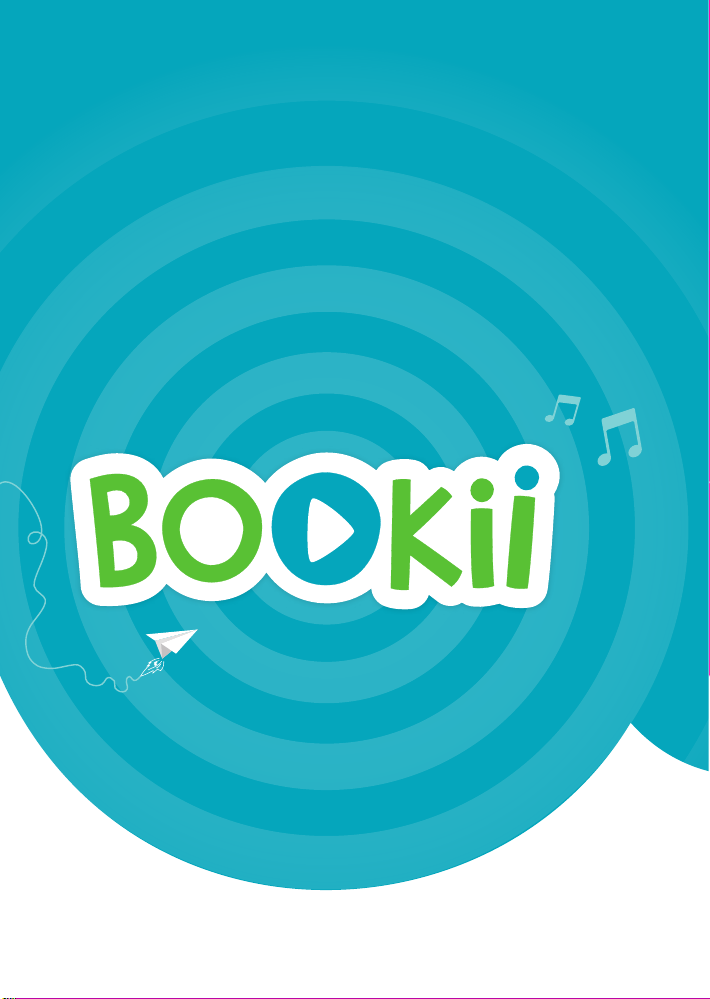
www.bookii.de
More information
Table of contents