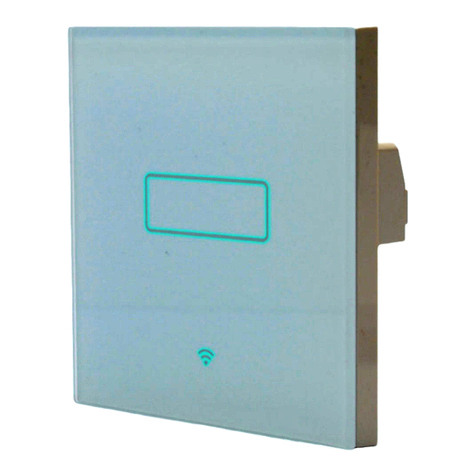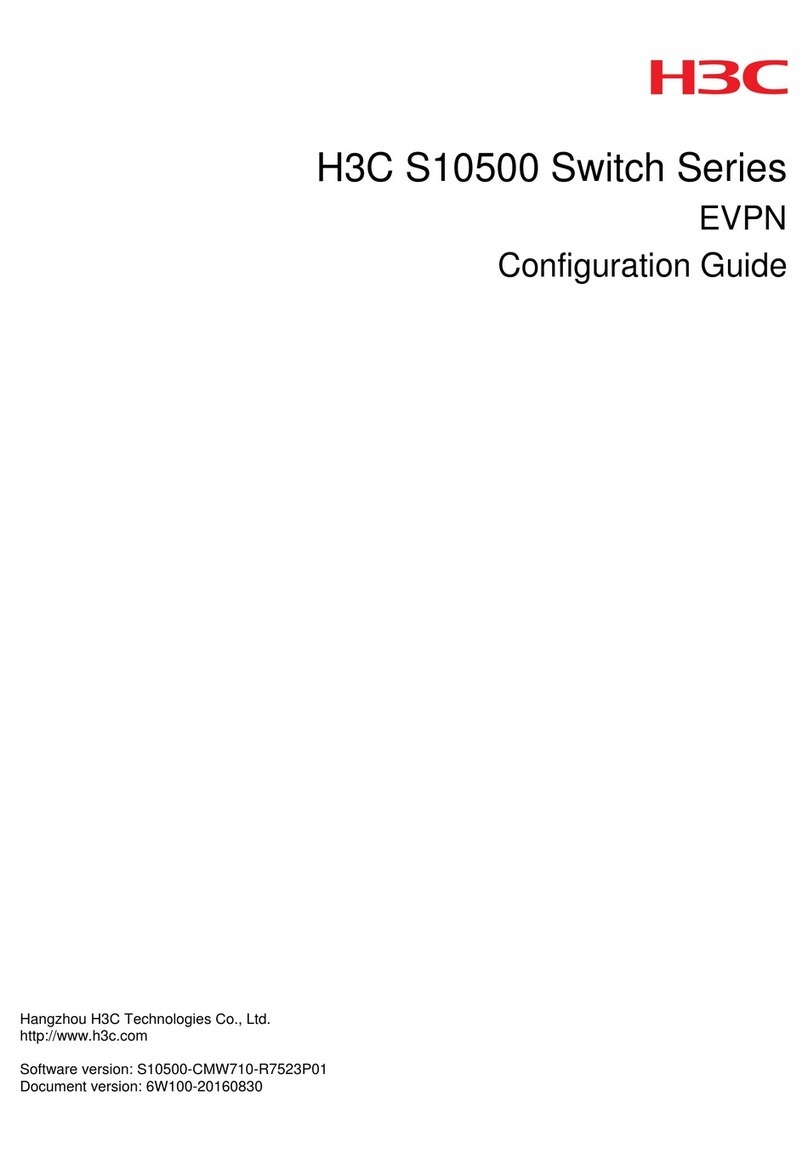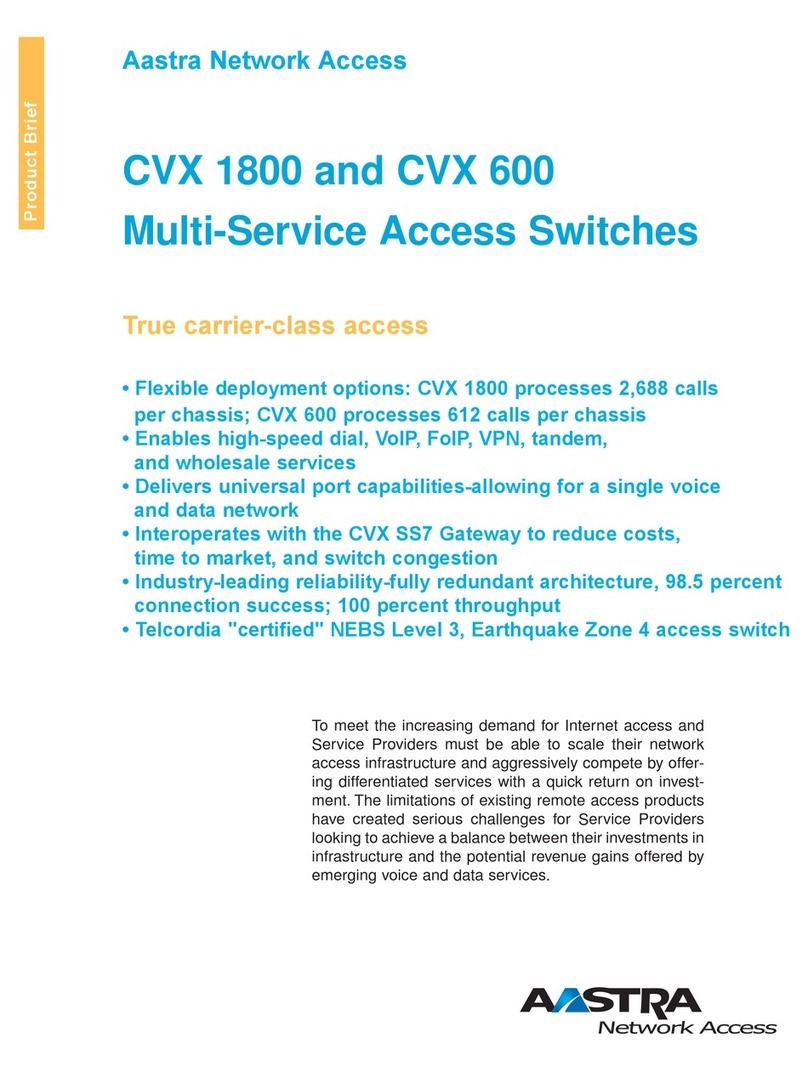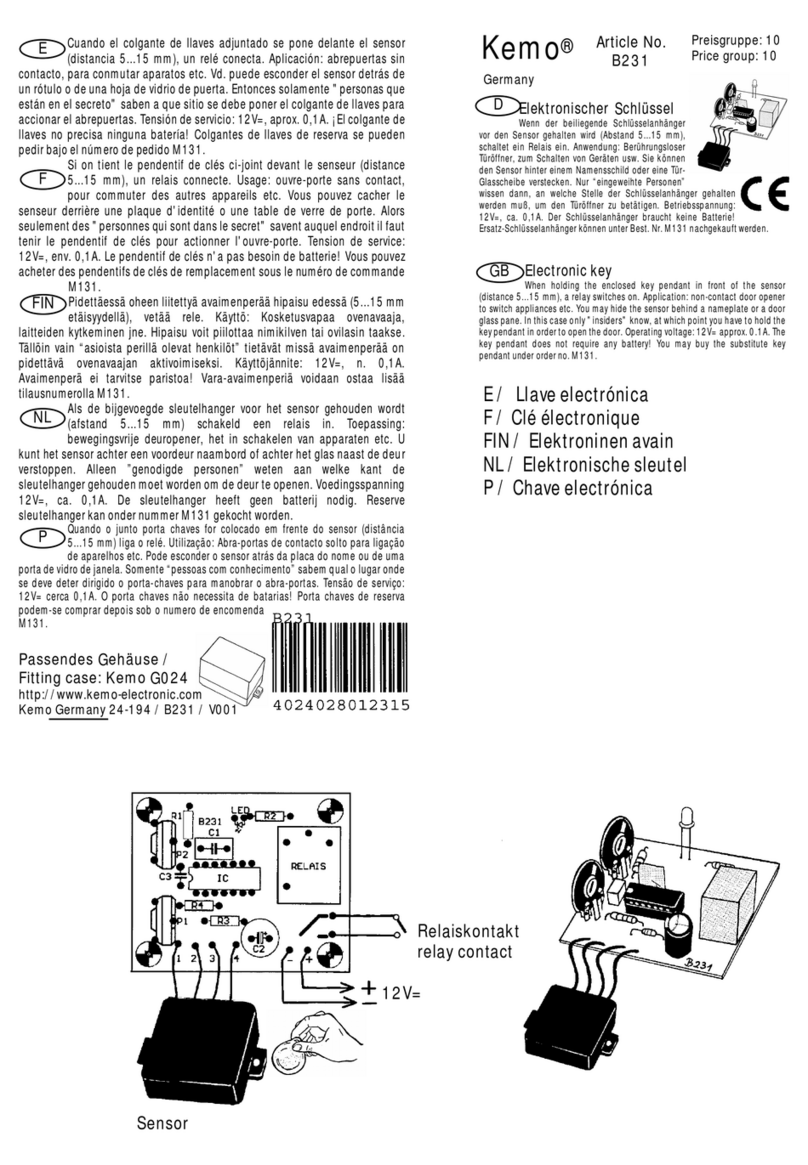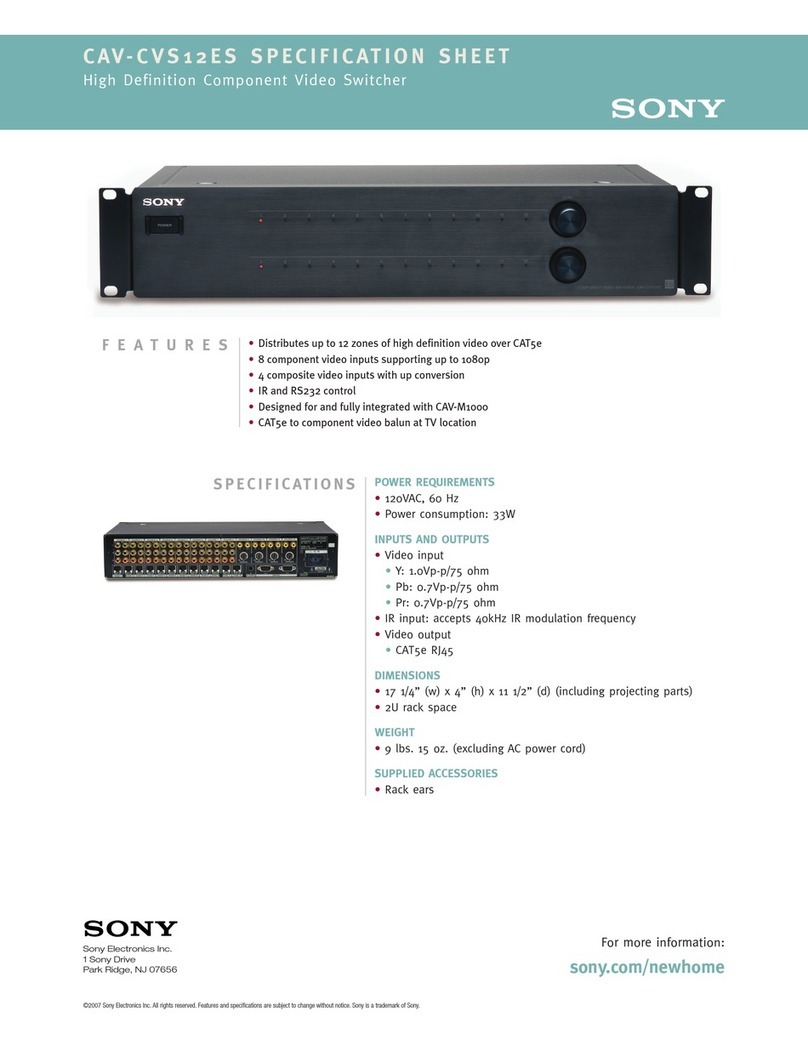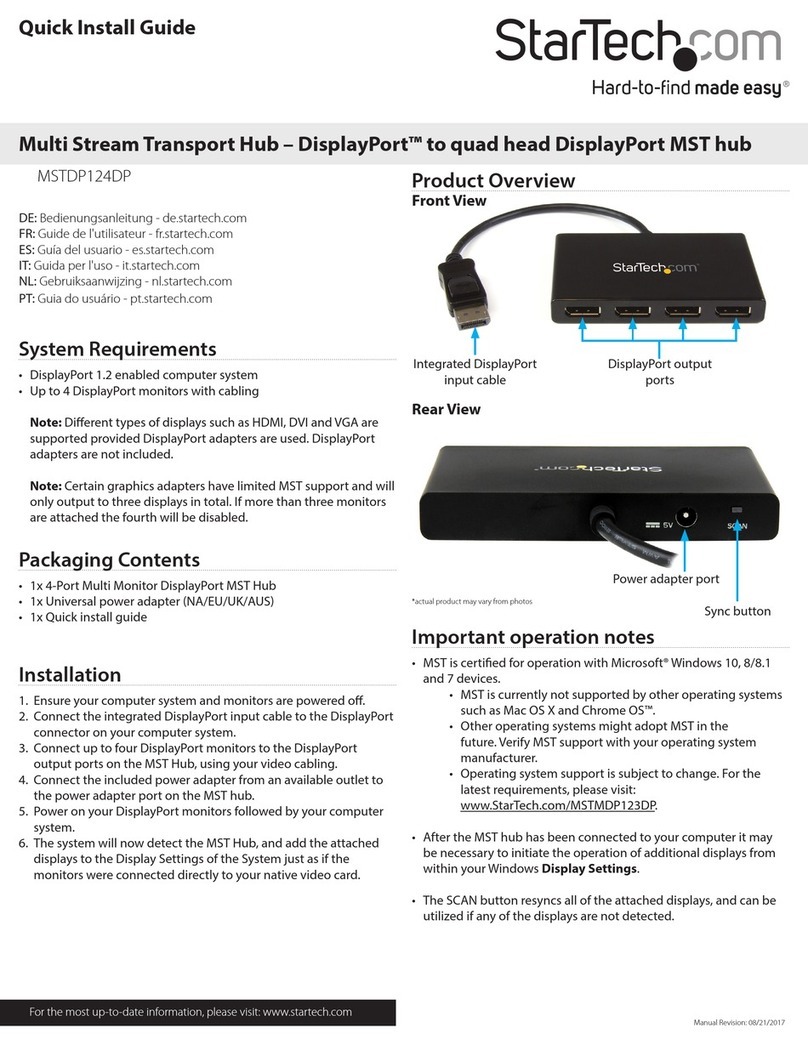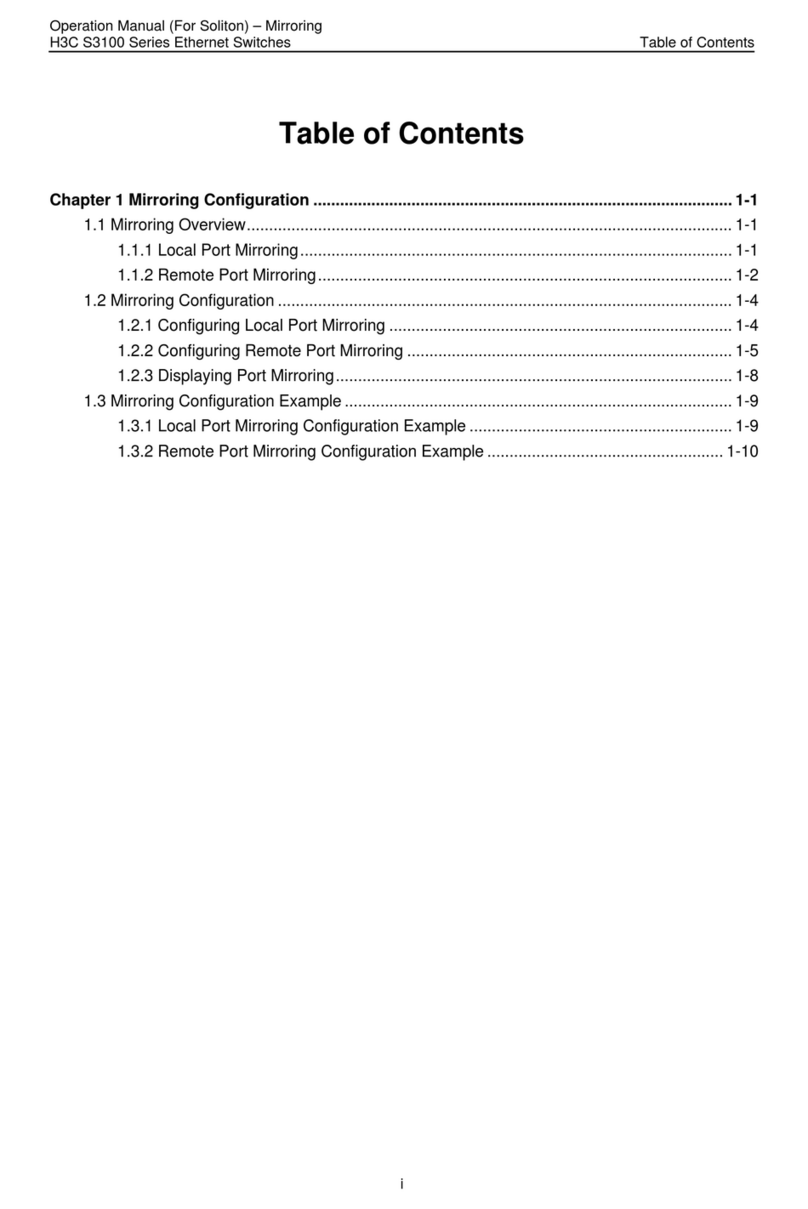TEUCER TSS-2G User manual

Smart WIFI switch
2 Gang
www.teucerled.co.uk
V001-11-2019
TSS-2G
The TSS-2G smart switch enables you to easily control your lights with your smartphone, tablet or
virtual assistants Google Home and Amazon Alexa.
Product Description
• 2 Gang switch with 2x200W of maximum load
• No hub, bridge or gateway required
• Mobile app and voice control
• Compatible with Google Home and Amazon
Alexa
• Timer function
• Scene settings
• Backlight LED indicator
• 2 way switching wirelessly
• Requires neutral wire to operate
Features
Technical Specification
Controller TSS-2G
Panel material Tempered glass
Voltage Rating AC 100-250V 50-60Hz
Load Rating 2x200W
Standby power 0.25W
Wi-Fi standard 802.11b/g/n (2.4 GHz)
Wi-Fi Security WEP/WPA/WPA2
(AES-TKIP-Personal)
Wi-Fi performance
Transmission power +20dBm,11Mbps(CCK)
Wi-Fi performance
Receiver sensitivity -89dBm,11Mbps(CCK)W
Size 85x85x32mm
Weight 0.3kg
Operating
temperature -25 ºC to + 60 ºC
Relative humidity < 95%

Smart WIFI switch
2 Gang
www.teucerled.co.uk
V001-11-2019
DETACHABLE
FRONT GLASS PANEL FRONT
BACK
FRONT PANEL
REMOVAL
Power ON/OFF
WIFI indicator
Reset/
Configuration
button
Mains terminals
Load terminals
85mm
Power ON/OFF
backlight
WIFI indicator
backlight
DIP switches
(Already preset
factory settings)
NLL1L2
NLL1L2
49mm
62mm
58mm
32mm
49mm
49mm
85mm
9mm
85mm
Controller layout

Smart WIFI switch
2 Gang
www.teucerled.co.uk
V001-11-2019
Installation diagram (one-way setup) Installation diagram (two-way setup)
N
N
L
L 1L 2 L200W
max 200W
max
Note! This product requires a neutral wire to operate.
Each switch should always be installed as a “one-way” setup. In a two-way setup, slave switch will be
connected separately to mains and grouped wirelessly to the master inside the mobile app.
Downloading the mobile app and creating the account
1) Search and install “Lanbon Smart Living” app from the Google Play store or iOS AppStore.
2) Select Area “Eu-
rope”.
3) Create account by
pressing the profile icon
in the top left corner.
4) Press More button
at the bottom of the
app.
Master Slave
N
N
L
L1L2 L
N
N
L
L 1L 2 L200W
max 200W
max

Smart WIFI switch
2 Gang
www.teucerled.co.uk
V001-11-2019
5) Press Sign up. 6) Choose username.
This can be your email.
7) Enter your email
address.
8) Enter your verification
code you have received
on your email.
9) Choose the password. 10) Login with your
email and password.
11) Check you have
logged in by pressing
the top left profile
button.
You should see your
username next to the
icon.

Smart WIFI switch
2 Gang
www.teucerled.co.uk
V001-11-2019
Connecting the smart WIFI switch to your Home WIFI network
2) Remove the front plate using a flat head screwdriver.
1) Make sure you have connected your phone to your home WIFI network. This product supports only
2.4Ghz 802.11b/g/n mode.
3) Press and hold configuration button for more than 5 seconds until you hear chime and see WIFI
indicator starts flashing rapidly.
FRONT
FRONT PANEL
REMOVAL
Configuration
button
WIFI indicator
backlight
4) Press the +in the
top right corner to add
switch.
5) Select L6 System. 6) Enter your home
network WIFI password.
7) Wait for process to
finish. You should see
light icon pop up.

Smart WIFI switch
2 Gang
www.teucerled.co.uk
V001-11-2019
8) Once the process has finished you will see the smart WIFI switch on the main app screen. Default name
is Light.
Controlling the smart WIFI switch
Press the light icon to
switch ON/OFF.
By pressing the Gear
icon in the top right
corner, you will open
the smart WIFI switch
settings.
Press the light bulb icon
to switch the lights
ON/OFF. By pressing
the white background
around the light bulb
icon you will open the
light control screen.

Smart WIFI switch
2 Gang
www.teucerled.co.uk
V001-11-2019
Smart WIFI switch settings
You can set up to 4
different recurring
timers.
Timer Settings
Delay: Set the delay in minutes and lights will
switch ON/OFF from the time you press save.
Green Mode: Set the auto shut down time and the
light will switch OFF every time after preset time.
Delay/Green Mode
Night mode turns
OFF background LED
Indicator. It can be
scheduled.
Night Mode
By turning ON
notification, you can get
the notification every
time switch is turned
ON/OFF.
Notification
You can rename the
light to represent where
switch has been installed.
Voice control will use this
name to control.
Change name
You can reset the
smart WIFI switch to
the factory defaults or
delete device from the
app.
Factory reset or Delete

Smart WIFI switch
2 Gang
www.teucerled.co.uk
V001-11-2019
Connecting two smart WIFI switches in a two-way setup
2) Press the +in the top
right corner to group
the switches.
3) Select L6 mutual
from the bottom of the
screen.
4) Press the +in the top
right corner to add the
group.
5) Select Switch
6) Select Switch 7) Choose the mutual
group name
8) Select the lights/
switches you wish to
group and press Save.
1) Make sure you have paired both smart WIFI switches with the mobile app.
Now you can control
the grouped light with
both switches at the
same time.

Smart WIFI switch
2 Gang
www.teucerled.co.uk
V001-11-2019
Connecting the smart WIFI switches to Google Home.
1) Press the +in the top
left corner to add the
group.
2) Press Set up device. 3) Choose “Have
something already set
up?”.
4) Choose your home.
5) Search and select
Lanbon Smart Living.
6) Login with your
lanbon credentials.
7) You will see the
message “Lanbon
Smart Living is now
linked
8) Now you can assign
the smart WIFI switch to
a room and start using
with Google Home.
You can say “Hey Google,
turn on the light” or
“turn on bedroom light”
if you have assigned the
switch to the bedroom.
For more information
how to use voice
commands please refer
to the Google Home
user manual.
Note! Make sure you have paired smart WIFI switch with the mobile app.

Smart WIFI switch
2 Gang
www.teucerled.co.uk
V001-11-2019
Connecting the smart WIFI switched to Amazon Alexa.
1) Open the Alexa app
on your smartphone
and go to Skills & Games.
2) In the top right corner
Search for the “Lanbon
Smart Living” skill and
enable.
3) Login with your
Lanbon credentials.
4) You have now linked
Amazon Alexa with
Lanbon.
You can say “Alexa, turn on the light” or “turn on bedroom light” if you have assigned the name to “Bedroom
Light”.
For more information how to use voice commands please refer to the Amazon Alexa user manual.
Note! Make sure you have paired smart WIFI switch with the mobile app.

Smart WIFI switch
2 Gang
www.teucerled.co.uk
V001-11-2019
Problem Cause Corrective
Unable to switch
ON/OFF (No indicator
light)
• No power.
• Wrong connection or unsecure
connection.
• Check the power.
• Check the connection.
Cannot connect
switches to WIFI • Trying to connect to 5Ghz (802.11ac) • Connect to 2.4GHz home network
(802.11b/g/n)
• Products must be installed and serviced by qualified electrician.
• Never install product whilst connected to power and double check connections before switching on to
avoid short circuits.
• Ensure all terminal screws are fully tightened and product is securely fixed to its mounting box prior to
turning on the mains supply.
Safety
Warranty
Should this product fail during the 3 year warranty period it will be
replacedfreeofcharge,subjecttothecorrectinstallationoftheoriginal
product in accordance with applicable and appropriate electrical
codes and instructions provided by Teucer, as well as subsequent
return of the faulty unit. Teucer does not accept responsibility for any
installation costs associated with the replacement of this product
and Teucer reserves the right to alter specifications without prior
notice. For further information, please see our Terms and Conditions.
www.teucerled.co.uk/terms-and-conditions/
Teucer (UK) Ltd
Bedford House, Fulham Green
69-79 Fulham High Street
London, SW6 3JW, UK
Tel: +44 (0)20 7350 4429
Fax: +44(0)20 7228 4647
www.teucerled.co.uk
sales@teucer.eu
Table of contents
Other TEUCER Switch manuals