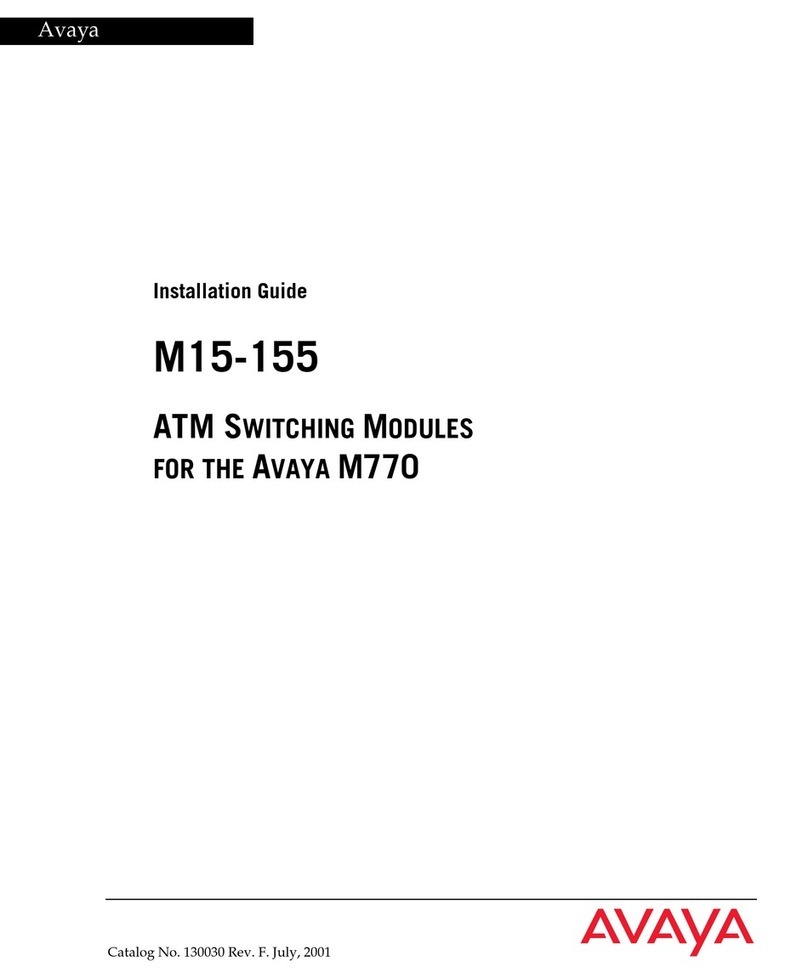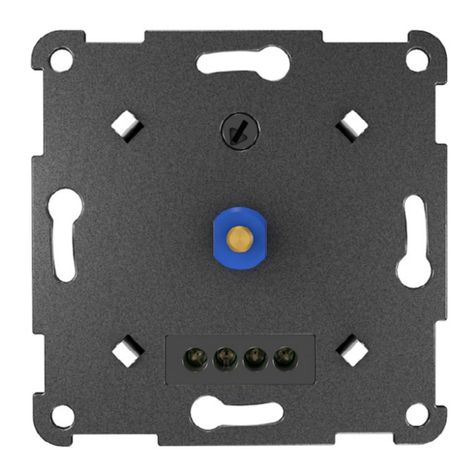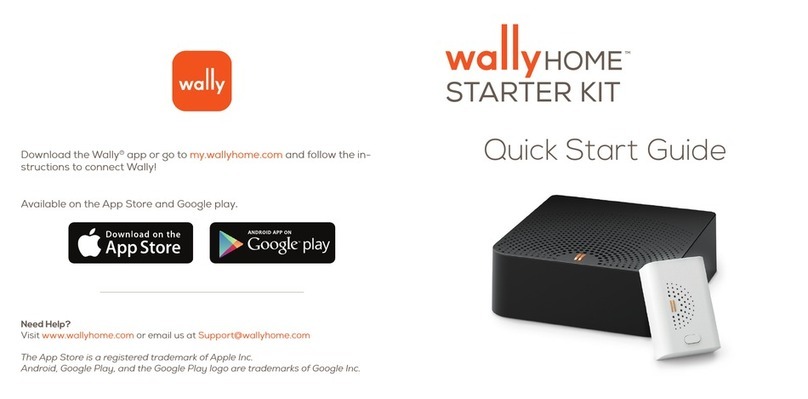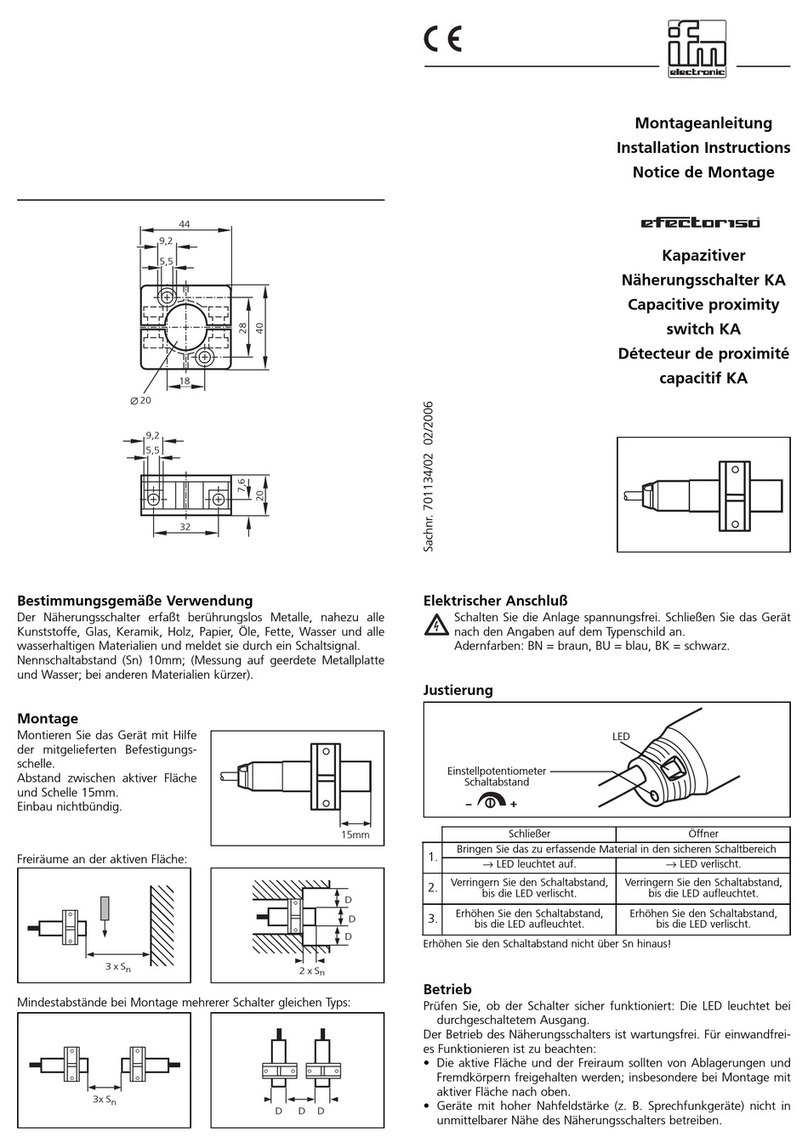ADPRO VM22A Instruction Manual

$'352
VM22A
Audio Switcher
installation
user
manual
Part No.: 200791.06
EXbX^] BhbcT\b

ADPRO VM22A, Issue 6
DECLARATION OF CONFORMITY
Manufacturer’s Name:
Vision Fire & Security Pty Ltd
Manufacturer’s Address:
Vision Systems – ADPROTM
14 Park Way, Technology Park
Mawson Lakes, South Australia, 5095
declares, that the product(s):
Model No Product Name
200763 VM22A Audio Switcher
Product Options All
conforms to the following Product Specifications:
Safety:
IEC 950/EN 60950 / AS3260
EMC:
FCC Part 15 Class A Unintentional Radiators
EN 55022: 1998 / CISPR 22: 1997 Class A
AS / NZS 3548:1995 Amendment 2: 1997
EN 50082-1: 1997 Immunity
Supplementary Information
The products listed comply with the requirements of the Low Voltage Directive
73/23/EEC (where applicable) and the EMC Directive 89/336/EEC and carries the
CE marking accordingly. The products were tested in a typical configuration.

ADPRO VM22A, Issue 6
Table of Contents
1.0 Warranty 1
2.0 Lightning or Related Voltage Surges 2
3.0 Summary of Limitation of Liability for Vision Fire & Security 2
4.0 Introduction 3
5.0 Installation 4
5.1 Typical VM22A Application 4
5.2 Unpacking the VM22A 5
5.3 VM22A Links 6
5.4 VM22A Switches 7
5.5 VM22A Connections 9
5.6 Installation Procedure 10
5.7 Manual Volume Setup 13
5.8 Cascading Multiple VM22A Units 14
5.9 Using an External Amplifier 17
6.0 Specifications 17
7.0 BCD Codes (Fast Scan Operation) 20
8.0 Serial Protocol 21

ADPRO VM22A, Issue 6 1
1.0 Warranty
You acknowledge that this is a summary of warranties and you have read and
agree to the General Terms and Conditions. Capitalised terms below are defined in
the General Terms and Conditions.
Vision Fire & Security warrants that the ADPRO®Product will conform to its
Specifications and perform its designed function during the Warranty Period.
Vision Fire & Security also warrants that any component part of the ADPRO
Product serviced or repaired by its authorised service department will remain in
good working order for a period of 24 (twenty-four) months from the date of service.
This warranty is only available on component parts of the ADPRO Product while the
ADPRO Product is less than 7 (seven) years old commencing on the start of the
Warranty Period and only covers those component parts of ADPRO Product
serviced, repaired or replaced.
If you notify Vision Fire & Security that the ADPRO Product, or component part of
the ADPRO Product, under the warranty provided in clause 1.1 or 1.2 of these
Conditions of use for the ADPRO Product, do not meet the Specification or perform
its designed function respectively, Vision Fire & Security will, at its option, either
repair or replace the ADPRO Product or its component parts at no additional
charge.
Component parts and replacement ADPRO Products will be furnished on an
exchange basis and will, at the option of Vision Fire & Security either be new,
equivalent to new or reconditioned. All replaced component parts and ADPRO
Products become the property of Vision Fire & Security.
Vision Fire & Security does not warrant, guarantee or make any representations,
either expressly or implied, regarding the current or future use, or the results of the
use, of the ADPRO Product, with respect to its correctness, accuracy, reliability,
completeness, interworking, functionality, currentness or otherwise resulting from
the configuration of the ADPRO Product.
You acknowledge that no oral or written information, representation or advice given
by or on behalf of Vision Fire & Security or its representatives, other than as
contained in the General Terms and Conditions, creates a warranty or in any way
increases the scope of these General Terms and Conditions, and you agree that
you have not relied on any such information, representation or advice.
The warranties contained in the General Terms and Conditions do not cover and, to
the extent permitted by law, Vision Fire & Security has no liability with respect to
damage to or arising out of, or the condition or performance of, the ADPRO Product
resulting from negligence or improper use, storage, installation, configuration or
handling of the ADPRO Product (where ’improper’ includes treatment other than in
accordance with the ADPRO Manual, these terms and conditions or the in formation
provided at a training session); or accident, unforeseeable circumstances or
disaster; or modifications to the ADPRO Product other than in accordance with

ADPRO VM22A, Issue 6 2
Vision Fire & Security’ instructions; or attachment of or interoperation with features,
software or products not approved by Vision Fire & Security in writing; or where the
ADPRO Product has been serviced by persons not authorised by Vision Fire &
Security in writing to service the ADPRO Product.
2.0 Lightning or Related Voltage Surges
ADPRO equipment malfunction caused by lightning or related voltage surges is
specifically exempted from Vision Systems Limited warranty conditions.
Vision Systems Limited reserves the right as to final determination of whether or not an
equipment malfunction was caused by lightning or related voltage surges.
3.0 Summary of Limitation of Liability for Vision
Fire & Security
This ADPRO Product must only be installed, configured and used strictly in accordance
with the General Terms and Conditions and the Installation and Setup Manual
available from Vision Fire & Security Pty Ltd. You acknowledge that you have read and
agree to those terms and conditions.
You acknowledge that you have been provided with a reasonable opportunity to
appraise the ADPRO Product and have made your own independent assessment of
the fitness or suitability of the ADPRO Product for your purpose. You acknowledge that
you have not relied on any oral or written information, representation or advice given by
or on behalf of Vision Fire & Security or its representatives.
Vision Fire & Security has no liability to you or any person for incidental or
consequential loss, expense or damages including, without limitation, loss of business,
loss of profits or loss of data. You indemnify Vision Fire & Security for any claim,
amount or liability brought against Vision Fire & Security in connection with the ADPRO
Product.
You expressly agree that you assume the entire risk as to the results and performance
of the ADPRO Product resulting from the configuration of the ADPRO Product. Vision
Fire & Security does not warrant, guarantee or make any representations, either
expressly or implied, regarding the current or future use, or the results of the use, of the
ADPRO Product, with respect to its correctness, accuracy, reliability, completeness,
interworking, functionality, currentness or otherwise resulting from the configuration of
the ADPRO Product.
To the full extent permitted by law, Vision Fire & Security expressly excludes all
conditions, warranties and liability, whether imposed or implied by statute or by rule
of law or otherwise, which are not expressly set out in the General Terms and
Conditions.

ADPRO VM22A, Issue 6 3
To the extent permitted by law, your sole recourse for any defect of, damage to, or
performance standard of the ADPRO Product will be under the express warranties the
General Terms and Conditions (if applicable) and Vision Fire & Security will in no event
be liable to pay any amount or damages resulting from or in connection with the
ADPRO Product.
To the extent by law that any limitation or exclusion can not apply, the total liability of
Vision Fire & Security in relation to the ADPRO Product is limited to:
(a) in the case of services, the cost of having the services supplied again; or
(b) in the case of goods, the lowest cost of replacing the goods, acquiring
equivalent goods or having the goods repaired.
To the extent permitted by law, Vision Fire & Security has no liability with respect to
damage to or arising out of, or the condition or performance of, the ADPRO Product
resulting from negligence or improper use, storage, installation, configuration or
handling of the ADPRO Product (where ‘improper’ includes treatment other than in
accordance with the ADPRO Manual, these terms and conditions or the in formation
provided at a training session); or accident, unforeseeable circumstances or
disaster; or modifications to the ADPRO Product other than in accordance with
Vision Fire & Security' instructions; or attachment of or interoperation with features,
software or products not approved by Vision Fire & Security in writing; or where the
ADPRO Product has been serviced by persons not authorised by Vision Fire &
Security in writing to service the ADPRO Product.
Lightning or Related Voltage Surges
ADPRO equipment malfunction caused by lightning or related voltage surges is
specifically exempted from the warranty conditions of Vision Fire & Security Pty Ltd.
Vision Fire & Security Pty Ltd reserves the right as to final determination of whether
or not an equipment malfunction was caused by lightning or related voltage surges.
4.0 Introduction
The ADPRO VM22A Audio Switcher adds audio switching capability to the ADPRO
FastVu Digital Video and Audio Transmission System and ADPRO Fast Scan Video
Transmission System. Unless annotated otherwise, all references to ADPRO FastVu
also refer to Fast Scan. Each VM22A can switch audio from the FastVu audio output to
one of 10 loudspeakers, and one of 10 microphones attached to the VM22A to the
FastVu audio input. The VM22A delivers up to 1W (max) into an 8ohm loudspeaker via
an internal audio amplifier or 4 Watts (max) using an external power amplifier.
The VM22A provides manual gain or AGC control of the microphone/line input signals,
with audio level LEDs indicating both normal and excessive audio input levels. Audio
output from the FastVu can be routed to channel 1 (broadcast out mode) regardless of
the channel selected by the FastVu, as can the microphone/line input from channel 1
be routed to the FastVu audio input (broadcast in mode) regardless of the channel

ADPRO VM22A, Issue 6 4
selected by the FastVu. VM22A units may be cascaded to provide up to 20 channels of
audio switching (100 channels for Fast Scan). Fast Scan Receiver/Transmitters must
be Series III fitted with software version 2.03 or later.
The VM22A may be set to operate as an ADPROVM22 for connection to all Fast
Scan units prior to Series III with version 2.03 software, and provides all the
features of the ADPROVM22A except the ability to cascade units.
5.0 Installation
5.1 Typical VM22A Application
Refer to Figure 1 for the typical VM22A application.
Figure 1 – Typical application of VM22A

ADPRO VM22A, Issue 6 5
At the Transmitter, the VM22A link settings would typically be set to either switch
bi-directional audio to the currently displayed video camera or to broadcast or listen
in to a site irrespective of the camera being viewed. At the Fast Scan Receiver, the
VM22A would normally be set to broadcast and listen in to a site.
5.2 Unpacking the VM22A
Check that the VM22A packing carton contains the following items:
1 VM22A Audio Switcher
1 DC power plug (2.5 mm, 2 pole)
1 Expansion I/O cable (1 metre)
2 Screw terminal plug (10 way)
2 Screw terminal plug (15 way)
4 Screw terminal plug (2 way)
1 Screwdriver (2.4mm)
4 Stick-on rubber feet
1 12V DC Plug Pack (Australia and US only)
Figure 2 - Front and Rear panels of the VM22A
AUDIO INPUTS1-5
AUDIO INPUTS6-10
EXPANSION I/O EXPANSION I/O LOOP
AUDIO OUTPUTS1-5
AUXILIARY I/O
PWR AMP IN
PWR AMP OUT
AUDIO OUTPUTS6-10 DCPOWER
1234710 13
123456 7
+-
12
+-
12
+-
12
+-
12
+-
12 1234710 13
+++++
-----
12345
-
++++
---
+-
12345
1234579
-
++++
---
+-
678910
1234579
+++++
-----
678910
Rear-panel-vm22a-connections.cdr

ADPRO VM22A, Issue 6 6
5.3 VM22A Links
There are a number of switches and links to configure the VM22A depending on the
application. The switches are accessible from the front panel. To alter the link
positions, remove the two screws from the lid and raise the lid to expose the circuit
board shown in Figure 3.
Figure 3 – Circuit Board
Link X6 - VM22 Compatibility
Link X6 sets the unit to operate as a VM22. When operating in VM22 mode,
cascading VM22A units is not possible, thus restricting control to 10 channels.
X6 LINK POSITION SETTING
Pin 1 to Pin 2 VM22 Compatible
Pin 2 to Pin 3 Normal Operation (VM22A)
Link X3 – Audio Output
Link X3 (in conjunction with adjacent switch) controls whether the unit operates with
audio from each channel routed to (10) individual speaker outputs or selects the
EXTERNAL AMPLIFIER output.
X3 LINK POSITION SWITCH SETTING
Pin 1 to Pin 2 115 Individual Speaker Output
Pin 2 to Pin 3 240 External Amplifier

ADPRO VM22A, Issue 6 7
When the ‘External Amplifier’ link position is selected, audio from an active channel
is passed through to the external amplifier. Only one channel of audio can be active
at the one time.
5.4 VM22A Switches
There are four switches accessible via the dipswitch on the front panel. To select a
function, move the switch to the ON position.
SWITCH FUNCTION
ON Manual Gain Control on each input
SW1
OFF Automatic Gain Control (AGC) on each input
ON Microphone input levels (0.1mV - 10mV rms)
SW2
OFF Line input levels (10mV - 400mV rms)
ON Broadcast In – Audio input routed to Channel 1
independent of FastVu channel selection
SW3
OFF Normal – FastVu selects output channel
ON Broadcast Out – Audio output routed to Channel 1
independent of Fast Scan channel selectionSW4
OFF Normal – FastVu selects input channel
SW1=ON - Manual Level Control
When Switch 1 is in the OFF position, individual channel input levels are set via
individual volume potentiometers located on the front panel of the VM22A.
Manual setting of an input level can be made in conjunction with the two LED
indicators on the front panel:
•Green led illuminated – sufficient audio level.
•Red led illuminated – excessive audio level.

ADPRO VM22A, Issue 6 8
SW1=OFF – AGC (Automatic Gain Control)
Switch 1 enables the VM22A to use AGC on the audio input signal level. Nominal
level is 315mV rms (measured after the microphone amplifier). Dynamic AGC range
is 50dB.
SW2=ON – Microphone Inputs
Switch 2 configures the VM22A to receive audio inputs at MICROPHONE levels
between 0.1mV rms and 10mV rms.
SW2=OFF - Line Inputs
When Switch 2 is in the OFF position, the VM22A inputs are set to receive LINE
levels between 10mV rms and 400mV rms.
SW3=ON – Broadcast In
Switch 3 configures the VM22A to operate in the Broadcast IN mode. This setup is
used when the VM22A is connected to a FastVu Receiver, or FastVu Transmitter
when only one microphone (or line input) is available. Audio from the microphone is
routed to ALL channels of the VM22A. This action is independent of the channel
(camera) currently selected by the FastVu.
SW3=OFF - Normal Inputs
When the VM22A is connected to multiple microphones, Switch 4 must be in the
OFF position. Audio is passed from the microphone/line input associated with
channel (camera) that is currently selected by the FastVu.
SW4=ON – Broadcast Out
Switch 4 configures the VM22A to operate in the Broadcast OUT mode. This setup
is used when the VM22A is connected to a FastVu Receiver at a Central Site and
only one speaker is used. Audio received from ANY FastVu channel is always
routed to Channel 1 of the VM22A. This action is independent of the channel
(camera) currently selected by the FastVu.
SW4=OFF - Normal Outputs
When the VM22A is connected to multiple speakers, Switch 3 must be in the OFF
position. Audio is passed to the speaker associated with channel (camera) that is
currently selected by the FastVu.

ADPRO VM22A, Issue 6 9
5.5 VM22A Connections
Figure 2 shows the location of controls and connectors on the front and rear panel
of the VM22A Audio Switcher. The following tables show the connection details for
the Expansion I/O ports and Auxiliary I/O respectively.
FUNCTION
PIN EXPANSION I/O PORT EXPANSION I/O LOOP PORT
1 Audio input Audio input
2 Audio output Audio output
3 Do not connect Do not connect
4 General alarm relay - common Do not connect
5 Transmitter: Access/Secure input or
Receiver: PTZ input Do not connect
6 Delayed Connect input Do not connect
7 Binary output 1* or Serial Data Binary output 1* or Serial Data
8 Binary output 3 (MSB)* Binary output 3 (MSB)*
9 Ground Ground
10 Ground Ground
11 General alarm relay - normally closed Do not connect
12 General alarm relay - normally open Do not connect
13 Receiver: Press to Talk (PTT) input Do not connect
14 Binary output 0 (LSB)* or Serial Clock Binary output 0 (LSB)* or Serial Clock
15 Binary output 2* or Serial Strobe Binary output 2* or Serial Strobe
(*) VM22 mode only
Table 1 - Expansion I/O and Expansion I/O Loop ports – 25-pin D connectors
PIN FUNCTION – AUXILIARY I/O INTERFACE
1 General alarm relay - normally closed
2 General alarm relay - normally open
3 General alarm relay - common
4 Receiver: Press to Talk (PTT) input
5 Transmitter Delayed Connect input
6 Transmitter: Access/Secure input or Receiver: PTZ
input
7 Ground
Table 2 Auxilliary I/O Interface –7-way connector
NOTE
The Auxiliary I/O Interface is only available when the VM22A
chassis address switch is set to ‘0’.

ADPRO VM22A, Issue 6 10
5.6 Installation Procedure
Ensure the FastVu and other equipment to be connected is switched off. Connect
the system using Figure 4 and the following steps as a guide.
At the Fast Scan Receiver
Generally at the Fast Scan Receiver end of the system, one microphone and one
speaker are connected to the VM22A Audio Switcher (refer to Figures 6 and 7).
1. By referring to Section 5.4 and Figure 2, set the front panel switches as
follows:
•SW1 = ON or OFF ON = ‘AGC’ input level control, otherwise
OFF = Manual input level control.
•SW2 = ON or OFF ON = direct microphone input, otherwise
OFF = Line input.
•SW3 = ON ‘Broadcast In’ mode selected.
•SW4 = ON ‘Broadcast Out’ mode selected.
2. Place the VM22A Audio Switcher within one metre of the Fast Scan
Receiver.
3. Connect the supplied 15 way ribbon cable from the Fast Scan Expansion I/O
port to the VM22A’s Expansion I/O port.
4. Connect the speaker or audio amplifier to Audio Output #1 (located on
‘Audio Outputs 1-5’ connector, Pins 1(+) and 2(-)).
5. Connect the microphone to Audio Input #1 (located on ‘Audio Inputs 1-5’
connector, Pins 1(+), 2(-) and 3(shield)).
6. Depending on the system configuration, audio may be enabled from the
Receiver to the Transmitter via the ‘Press to talk’ input or the ADPRO AMK-
300 Keyboard. If using the ‘Press-to-talk’ input, connect the ‘Press to Talk’
input of the ‘Auxiliary I/O’ connector (Pin 4 and Pin 7 - Ground) to the
microphone press button. If the microphone has no press-button, connect
the Auxilliary I/O input through an external switch to ground.
7. Connect the 12 VDC supply to the VM22A and switch on all equipment.

ADPRO VM22A, Issue 6 11
Figure 4 – VM22A connections
AUDIO INPUTS1-5
AUDIO INPUTS6-10
EXPANSION I/O EXPANSION I/O LOOP
AUDIO OUTPUTS1-5
AUXILIARY I/O
PWR AMP IN
PWR AMP OUT
AUDIO OUTPUTS6-10 DCPOWER
1234710 13
123456 7
+-
12
+-
12
+-
12
+-
12
+-
12 1234710 13
+++++
-----
12345
-
++++
---
+-
12345
1234579
-
++++
---
+-
678910
1234579
+++++
-----
678910
General
Alarm Relay
Optional
N/C
Access/Secure
Shield
+12V 0V
Dynamic Microphone
or Line Input
Speaker
Delay Connect
Press to Talk
N/O
Com
Amplifier
OUT
IN
+-+-
+
+
-
-
Rear-panel-vm22a-connections-2.cdr
*
*
Note:
Refer to Section 6 Specifications,
Output Switcher, for external power
amplifier limitations

ADPRO VM22A, Issue 6 12
At the FastVu or Fast Scan Transmitter
1. At the Transmitter, the VM22A can be set for a number of configurations to:
•Switch (bi-directional) audio to the speaker/microphone associated
with the (currently displayed) camera, or
•Listen to a single microphone irrespective of the camera being
viewed or
•Broadcast to a single speaker.
2. By referring to Section 5.4 and Figure 2, set the front panel switches as
follows:
•SW1 = ON or OFF ON = ‘AGC’ input level control, otherwise
OFF = Manual input level control.
•SW2 = ON or OFF ON = direct microphone input, otherwise
OFF = Line input.
•SW3 = ON or OFF ON =Listen to a single microphone,
otherwise OFF = multiple microphones.
•SW4 = ON or OFF ON = Broadcast to a single speaker
otherwise OFF = multiple speakers.
3. Connect the supplied 15 way ribbon cable from the FastVu Audio Switch
(Fast Scan Expansion I/O) port to the VM22A Expansion I/O port.
4. Either connect:
•the speaker to Audio Output #1 if broadcasting to a site, irrespective
of the camera being viewed, or
•multiple speakers to the channels requiring audio (ie. Camera 1
speaker to output #1, Camera 2 speaker to output #2, etc.)
5. Either connect:
•the microphone to audio input #1 if listening in to a site, irrespective
of the camera being viewed, or
•multiple microphones to the channels requiring audio (ie. Camera 1
microphone to input #1 etc.)
6. Connect the 12 VDC supply to the VM22A and switch on all equipment.

ADPRO VM22A, Issue 6 13
5.7 Manual Volume Setup
This procedure describes how to setup the appropriate input and output levels for
the microphones and speakers. A person will be required at the Transmitter and
Receiver end.
1. Establish a connection with the remote site.
2. Enable audio from the Receiver to the Transmitter (refer to the FastVu’s
User Manual for details).
3. Display the required channel.
4. While one person speaks into the microphone at the Receiver, adjust the
respective output level potentiometer for the particular channel on the
VM22A at the transmitter end to a suitable level.
5. Repeat for all the Transmitter speakers.
6. Repeat the above with audio enabled from the Transmitter to the Receiver,
substituting the output level potentiometers for the input level
potentiometers.
Figure 5 – FastVu Transmitter connected to multiple VM22A’s

ADPRO VM22A, Issue 6 14
5.8 Cascading Multiple VM22A Units
Figures 6 and 7 show how up to ten (10) VM22A units can be cascaded to control
up to 100 channels of audio inputs and outputs at Fast Scan Transmitters.
Figure 6 – Multiple VM22A connection with internal speaker amplifier

ADPRO VM22A, Issue 6 15
Selection of the ‘Chassis Number’ of individual VM22A units is via the address
switch located on the front panel. The address assigned to a VM22A will determine
which (ten-channel) block the unit controls. The following table shows the address
allocations.
Figure 7 – Multiple VM22A connection with external power amplifier

ADPRO VM22A, Issue 6 16
VM22A
Unit ID Allocated
Channel
Numbers
01-10
1 11-20
2 21-30
3 31-40
4 41-50
5 51-60
6 61-70
7 71-80
8 81-90
9 91-100
To cascade multiple VM22A units, a daisychain cable is required between each
unit, connected from the ‘Expansion Loop I/O’ connector on the first unit to the
‘Expansion I/O’ connector on the following unit (refer to Figure 8).
Figure 8 – Cascading multiple VM22A’s connected to ADPRO FastVu

ADPRO VM22A, Issue 6 17
Figure 9 – Daisychain cable connection
Cable connection for the daisychain cable is shown in Figure 9.
5.9 Using an External Amplifier
The VM22A can be configured to drive an external audio power amplifier that can
deliver up to 4 Watts into an 8 ohm load. The output of the external amplifier is
routed to the VM22A internal output switcher to select one of 10 loudspeakers.
When cascaded (refer to Section 5.8), only one VM22A can be active at any one
time. For connection details when cascading multiple VM22A Audio Switchers and
using an external amplifier, refer to Figure 7.
6.0 Specifications
The ADPRO VM22A Audio Switcher provides for direct connection of up to 10
microphones and 10 loudspeakers to ADPRO FastVu Digital Video & Audio
Transmission System or ADPRO Fast Scan Video Transmission systems. Up to 20
channels for ADPRO FastVu or 100 channels for ADPRO Fast Scan are available
when multiple VM22A units are ‘cascaded’. The VM22A can be configured to switch
bi-directional audio to the microphone and speaker associated with the currently
displayed video camera, or to broadcast or listen in to a site irrespective of the
camera being viewed. The audio inputs and outputs can directly connect to
microphones and loudspeakers. The VM22A may be used with both the FastVu
Transmitters or Fast Scan Transmitters and/or Receivers.
Table of contents
Popular Switch manuals by other brands
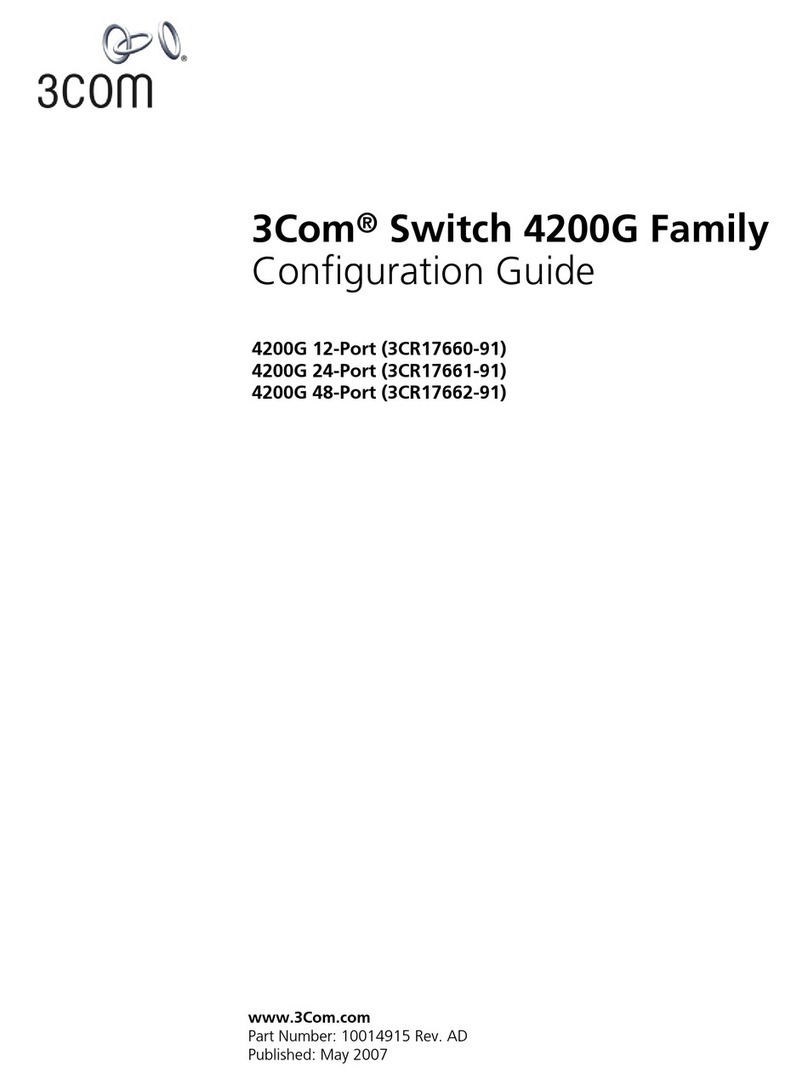
3Com
3Com 4200G 12-Port Configuration guide
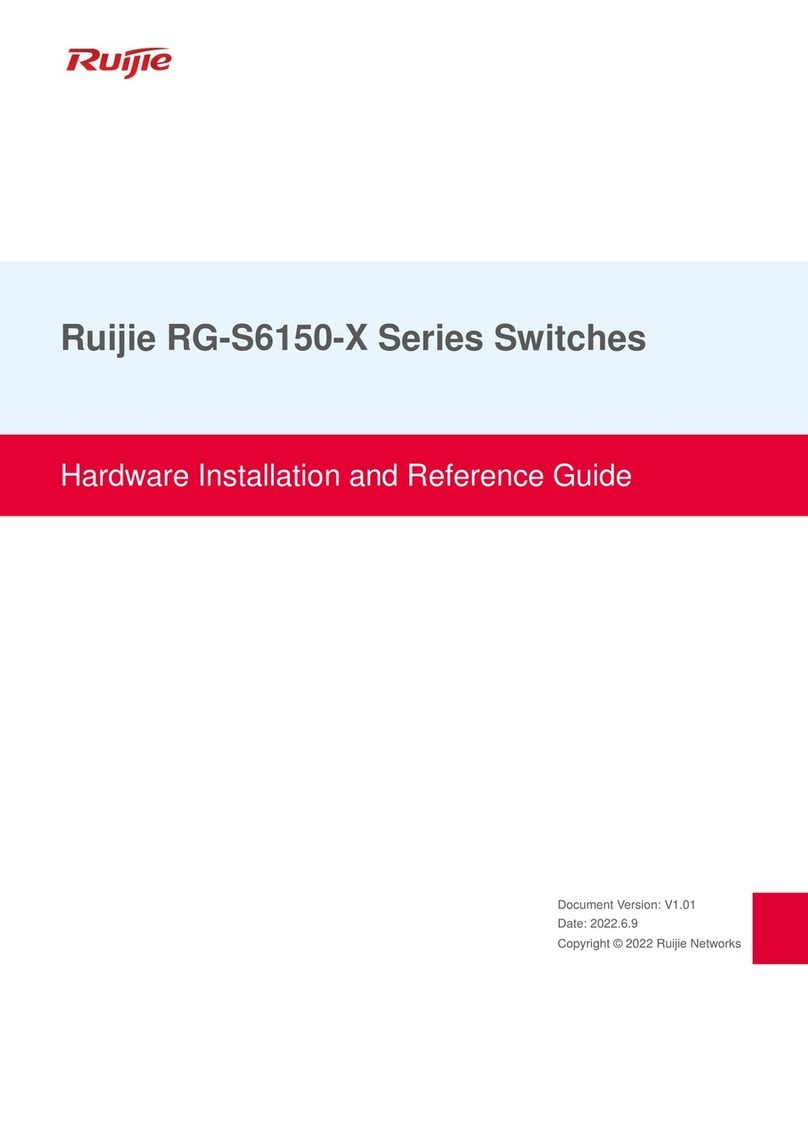
Ruijie
Ruijie RG-S6150-X Series Hardware installation and reference guide

BASETech
BASETech 1826580 operating instructions

Converters.TV
Converters.TV 780 Operation manual

Captron
Captron CHT3-1 Original operating instructions

Gefen
Gefen ToolBox GTB-MHDMI1.3-441 user manual