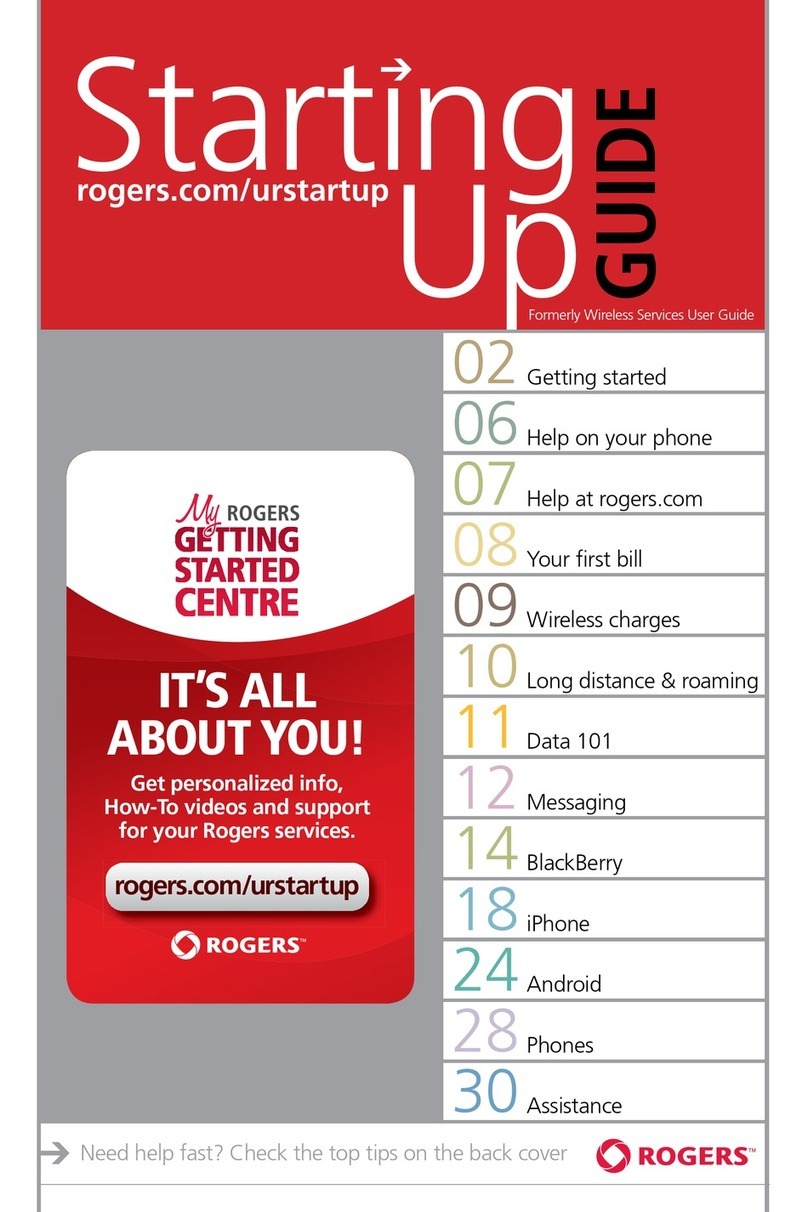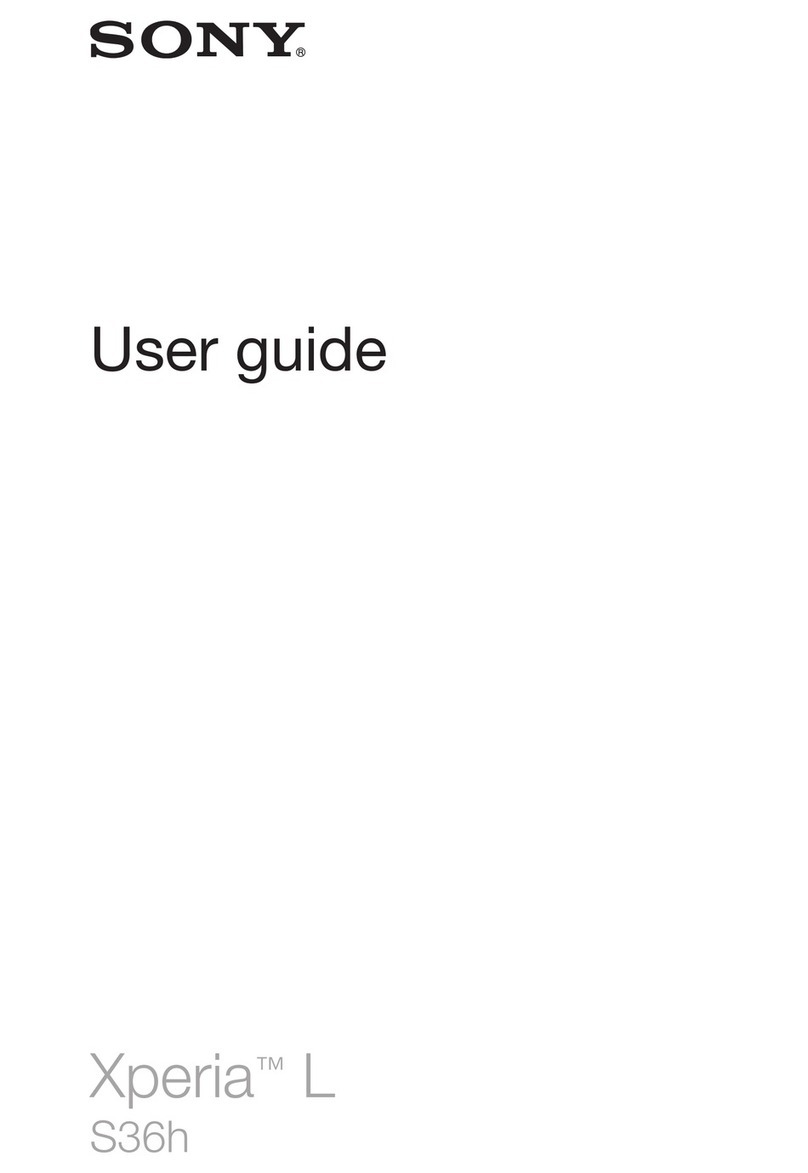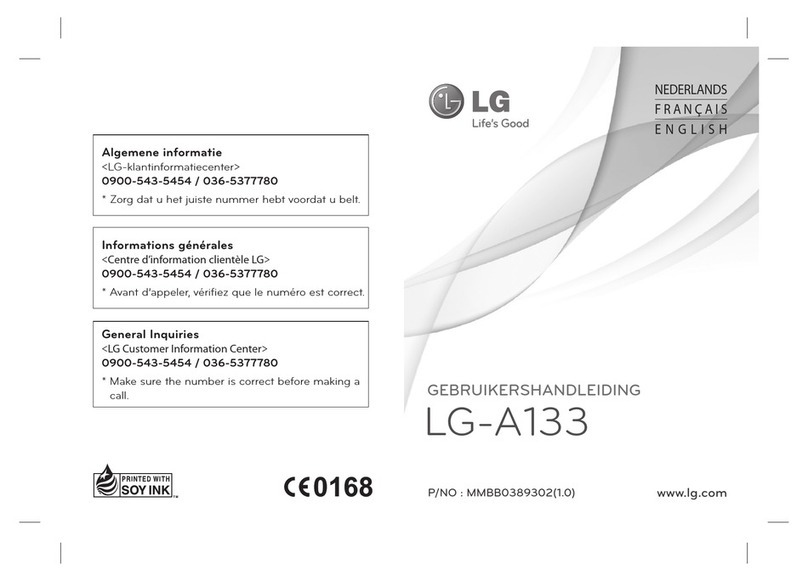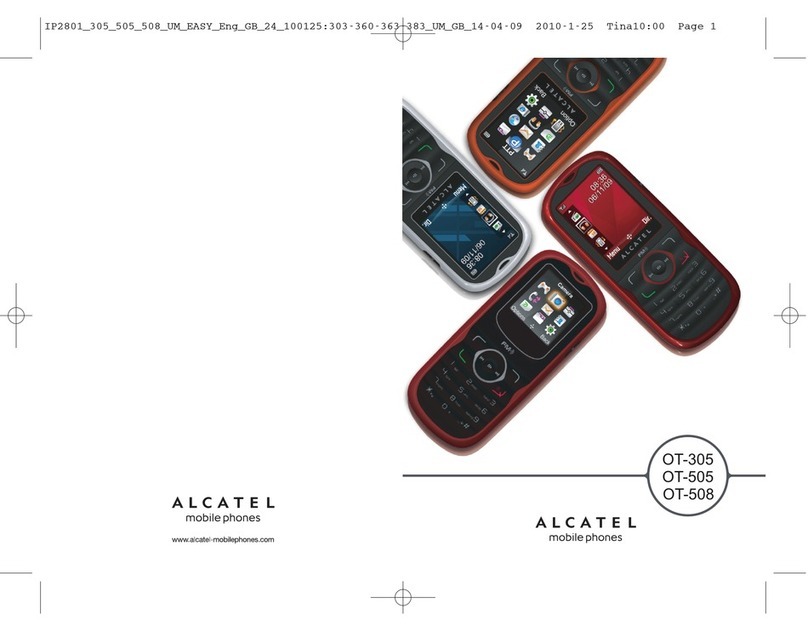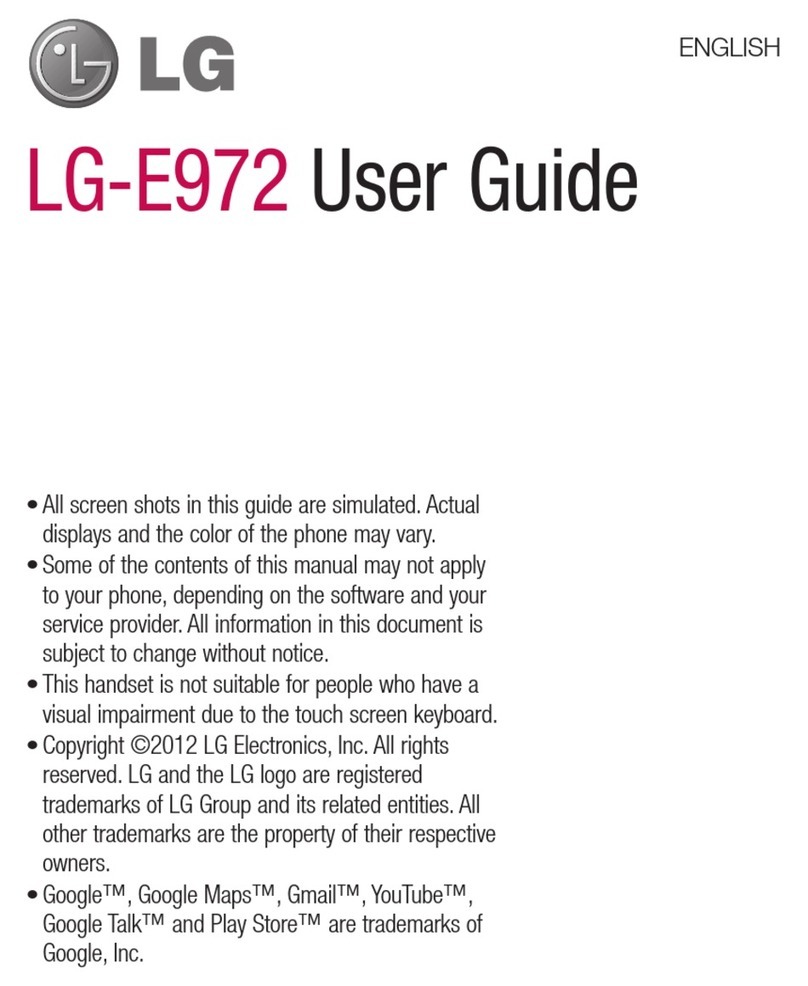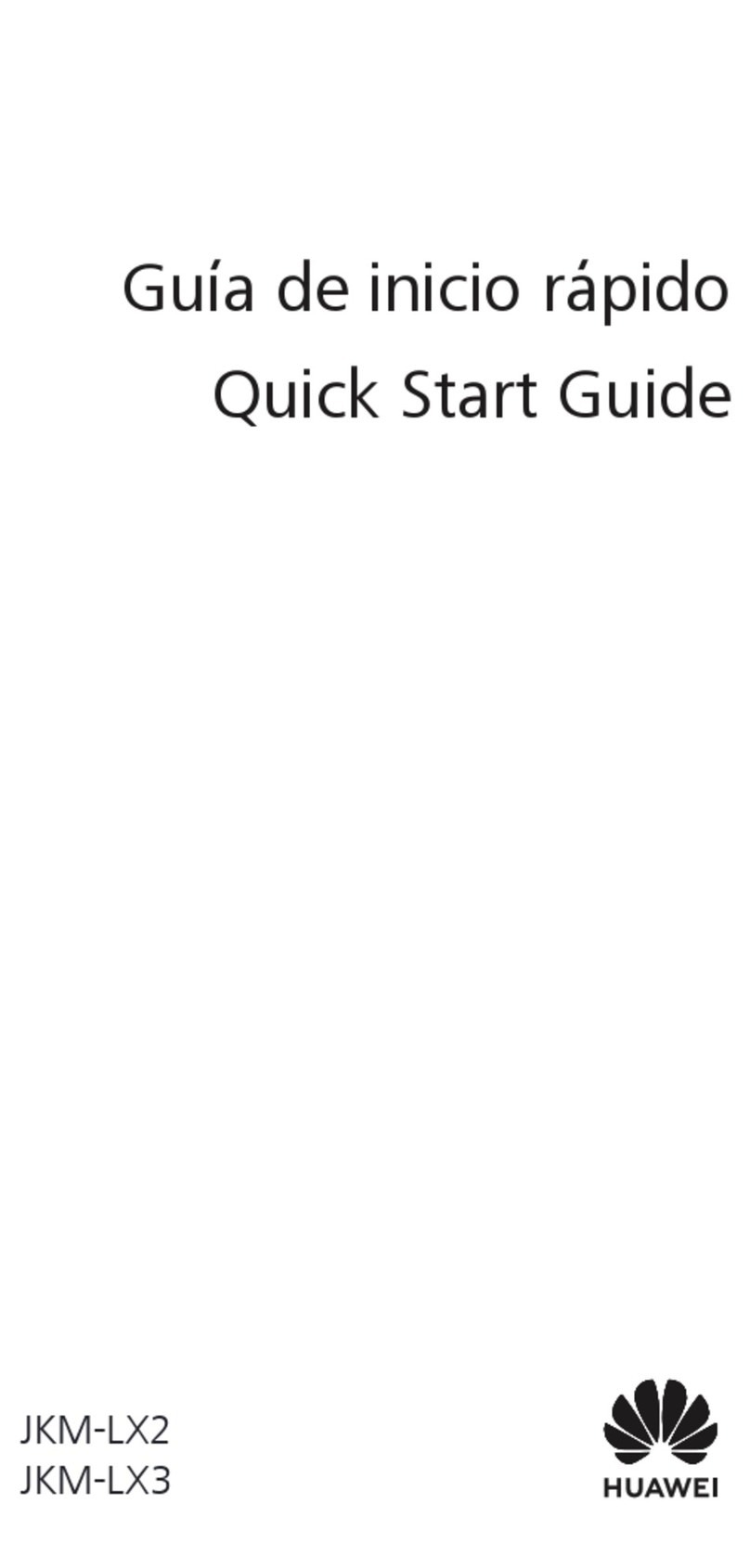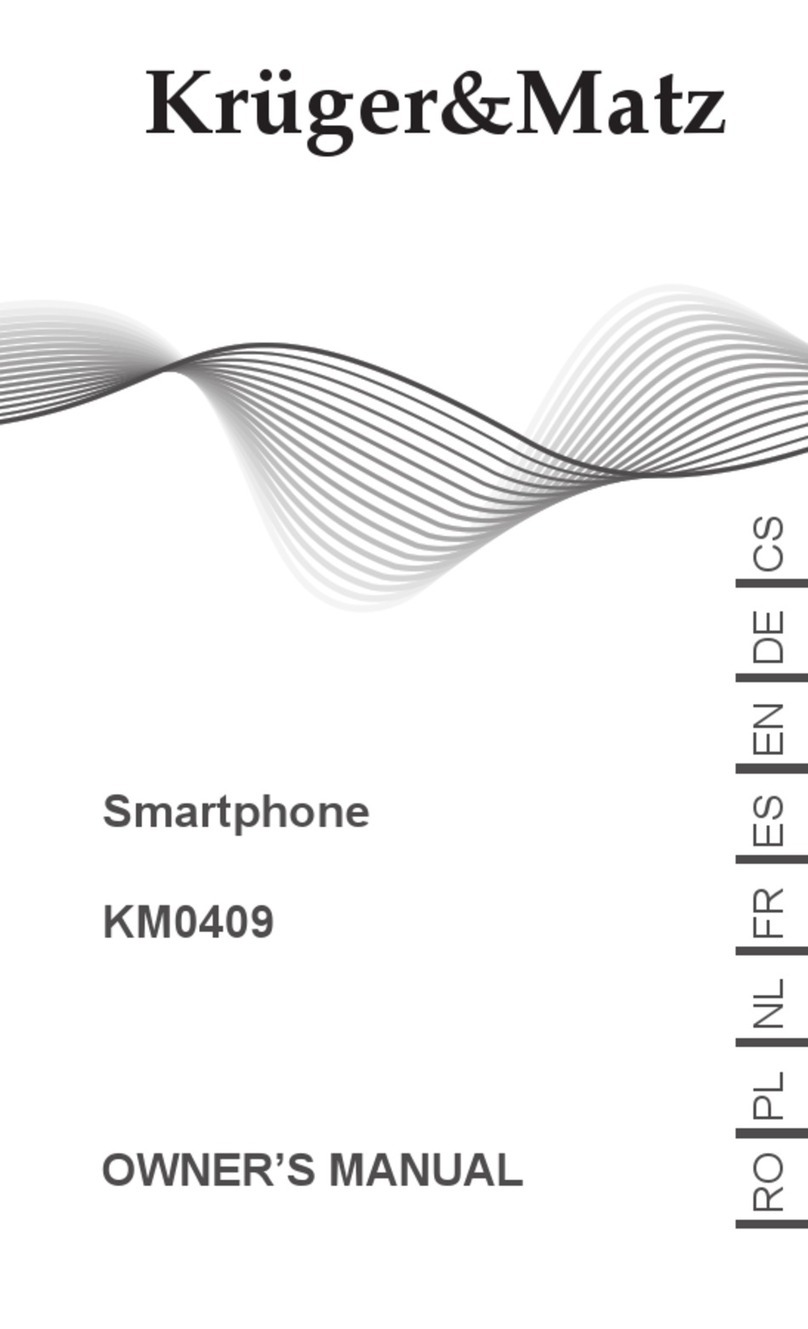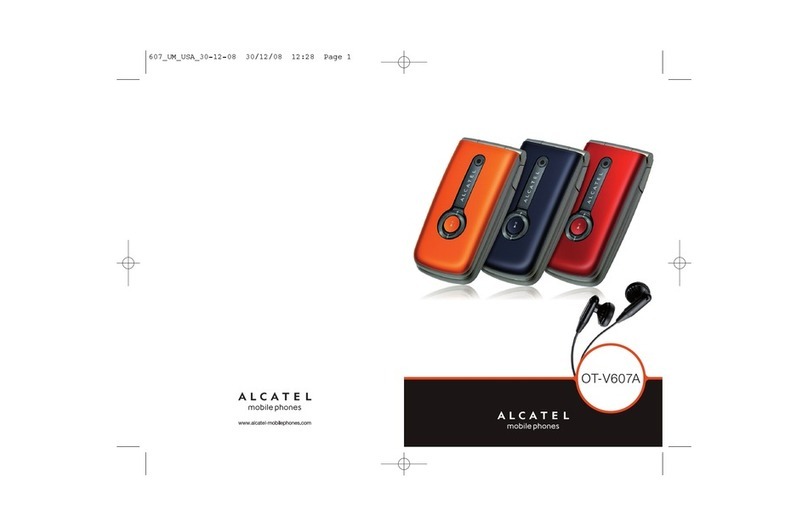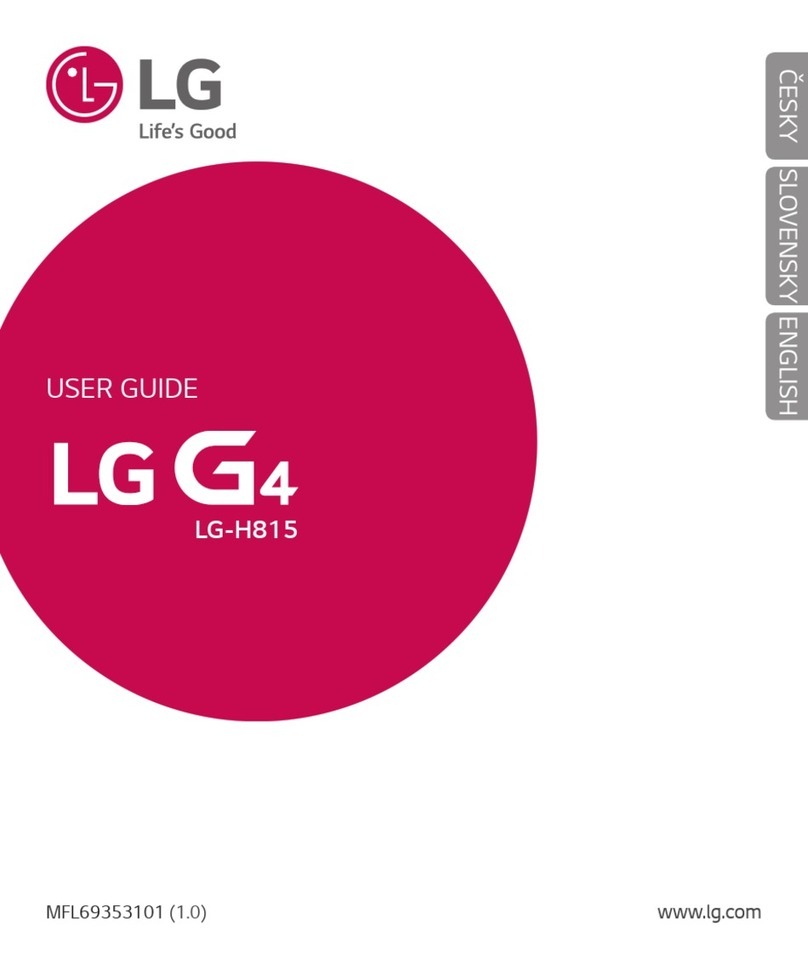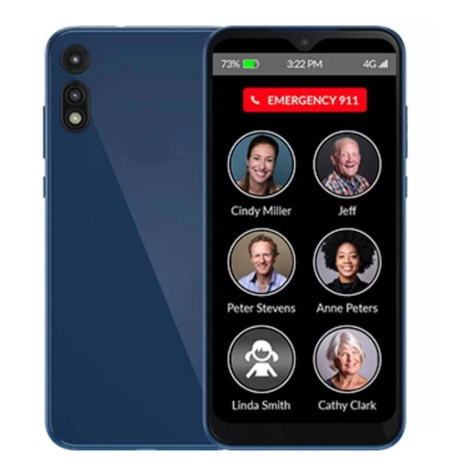Texecom SmartCom User manual

SmartCom and SmartCom 4G
for Texecom Monitor
INS890EN

2
Contents
Contents ..................................................................................................................................................................2
1. Revision History..............................................................................................................................................3
2. Introduction ....................................................................................................................................................4
Product Types and Part Ordering Codes ...........................................................................................................................................4
3. Requirements for Texecom Monitor ................................................................................................................4
Requirement summary .......................................................................................................................................................................4
Firmware Versions..............................................................................................................................................................................5
Technical information on the service provision ................................................................................................................................5
Availability Monitoring ........................................................................................................................................................................5
Certified Configurations .....................................................................................................................................................................7
Compliant configurations...................................................................................................................................................................7
BS9263:2016 preventative maintenance visits .................................................................................................................................7
4. Specifications.................................................................................................................................................8
SmartCom –CELA1000 .....................................................................................................................................................................8
SmartCom 4G CELA0050 ...................................................................................................................................................................9
Weights & Dimensions......................................................................................................................................................................10
Warranty ............................................................................................................................................................................................10
Supplier Information .........................................................................................................................................................................10
Declaration ........................................................................................................................................................................................10
5. Installation Guide..........................................................................................................................................11
Texecom Monitor Overview..............................................................................................................................................................11
Connection contracts and payments...............................................................................................................................................11
Connection security and resilience..................................................................................................................................................12
6. Getting started..............................................................................................................................................12
Connect to an ARC............................................................................................................................................................................12
Adding a site to Texecom Monitor...................................................................................................................................................12
Select the service and contract........................................................................................................................................................13
Naming and adding site details........................................................................................................................................................14
Making an Application to the ARC ...................................................................................................................................................14
7. Installing and configuring your panel for Texecom Monitor............................................................................15
SmartCom and SmartCom 4G Opening & Identification.................................................................................................................15
SmartCom Connecting to the Panel ................................................................................................................................................17
SmartCom Managed Networks........................................................................................................................................................18
Connecting the SmartCom to Ethernet / LAN .................................................................................................................................18
Connecting to 4G mobile networks..................................................................................................................................................20
Configuring your Premier Elite System ............................................................................................................................................20
Connecting the system to the Texecom Monitor service ...............................................................................................................21
Testing your alarm signalling to the ARC ........................................................................................................................................22
8. Appendices...................................................................................................................................................23
Panel Configuration –When without Monitor mode.......................................................................................................................23
SmartCom how to default to factory settings .................................................................................................................................26

3
1. Revision History
Rev
Description
Date
1.0
Initial release
29th April 2022

4
2. Introduction
The SmartCom and SmartCom 4G communicators is the integrated solution that provides the connection of Premier Elite intruder
alarm systems to Texecom’s Digital services.
Texecom Connect App –The system users control interface, providing the capability to automate and integrate the operation of their
alarm system with their daily life.
Texecom Cloud –provides the installer with the tools to manage, configure and control your alarm system and Texecom Connect
app portfolio.
Texecom Monitor –a secure and compliant primary alarm signalling service to your preferred Alarm Receiving Centre to ensure
timely response and management of your estate.
One single or dual path connection to the alarm system and managed through our secure cloud-based architecture to provide you
the services direct.
Product Types and Part Ordering Codes
Product name
Description
Product Type
Part Code
SmartCom
Wi-Fi or Ethernet communicator
CEL1000
CEL-0001
SmartCom 4G
Wi-Fi or Ethernet and 4G dual path
communicator
CEL0050
CEL-0007
Premier Elite 24
24 Zone, 2 Areas, 25 users, 500 Events
Region specific codes are
used, consult your
distributor
Premier Elite 64-W
Premier Elite 64-W Live
64 Zone, 4 Areas, 50 users, 500 Events
Premier Elite 48
48 Zone, 4 Areas, 50 users, 500 Events
Premier Elite 88
88 Zone, 8 Areas, 100 users, 1000
Events
Premier Elite 168
168 Zone, 16 Areas, 200 users, 2000
Events
Premier Elite 640
640 Zone, 64 Areas, 1000 users, 5000
Events
3. Requirements for Texecom Monitor
Texecom Monitor provides primary alarm signalling on which you and your customer depend. The service has been designed to meet
the requirements of EN 50136-2 and PD 6669 to category up to SP5 and DP4. These standards outline the requirements for effective
and reliable alarm signalling services and ensure that false alarms are minimized whilst alarm signalling can be relied on. The service
has also been independently tested for compliance under a reduced set of criteria to SP3 and DP4.
Requirement summary
•Compatible firmware versions for SmartCom and Premier Elite
•Use of Monitor mode on Premier Elite systems
•SmartCom is connected via COM1 and COM2 only.
•For certified use an Ethernet connection to the local router should be used.
•Ethernet connections must use a screened cable (CAT 6)
•The 4G antenna lead must be less than 3 metres in length when 4G is used as a radio based alternative path.
•Premier Elite (CIE) should be configured in factory settings for Grade 2 or Grade 3 as appropriate.
•An Installer cloud account with configured payment details
•As part of adding the site select a contract for the connection.
Note: To ensure compliance with EN 50136-2 and EN 50131-10 these items are required. Failure to observe will render
the SPT non-compliant.

5
Firmware Versions
Texecom Monitor enforces the use of:
•Premier Elite > V6.01.xx
•SmartCom or SmartCom > 4G V4.01.00
Product shipped from the factory after the 1st April 2022 will be fitted with a compatible version, but the service always encourages
the use of the latest released firmware version.
Premier Elite V5 systems can be upgraded directly and remotely from the Texecom cloud, earlier versions will require a field visit and
the use of the Premier Elite flasher software and cable connected to a PC to facilitate upgrade.
SmartCom product earlier than V2.02 is not compatible with connection to the Cloud service but can be returned to the factory for
upgrade.
Technical information on the service provision
The SPT device operates in a “Store and Forward” mode of acknowledgement.
Substitution and Information Security (RE: EN 50136-2 clauses 6.3 & 6.4)
In order to achieve the related requirements of EN 50136-1 clause 6.8.2 for substitution security, the following method is used on the
provided system:
•Requires a UDL password and a App Code Request to set up the SmartCom and to register the site with TCS / link to
existing site on TCS.
•Prevents one SmartCom being substituted with another by checking the GUID is as expected and rejecting any
communications from a SmartCom without a matching GUID
•The authenticated password for the cloud(SPT) is 16 characters along with a user id that is a 32 character v4 GUID
In order to achieve the related requirements of EN 50136-1 clause 6.8.3 for information security, the following method is used on the
provided system:
Encryption Method
•TLS 1.2 / RCS / AES.
•Dependent on Path; AES on incoming 4G and TLS on all other Paths.
•128-bit encryption for all paths.
•Encrypted at Smartcom, Encrypted from Cloud to ARC using protocol.
•All data communication between Smartcom and TCS are encrypted.
•Encryption keys are machine generated and randomised.
•These are handled by SSL certificates and are changed every 12 months.
The above prevents unauthorised reading of the transmitted information.
In order to detect unauthorised modification of the information transmitted a signed message is used which employs both a public
and private key.
Availability Monitoring
Texecom monitor the availability of the Texecom Monitor service by using analytical tools to determine its compliance to EN50136-
1 Table 2 for the appropriate grading. This is determined by using a calculation of live systems every 31 days with a maximum of
1000 events. The transmission time from the SmartCom to the Monitor Cloud is measured on each event and recorded within the
database. The average transmission time and 95th percentile is calculated in seconds. This is validated against the grading category
criteria in the standard to ensure continuing compliance.
We are monitoring the cloud via an external service which monitors the system in multiple different ways every minute. The results
of this are recorded in a database and any errors are alerted to the on call team member with full escalation policies.
Texecom uses the Texecom Cloud and Monitor services data recorded from the panel events to the system along with the external
monitoring system to calculate the availability of the system as a whole.
A summary report is available on request in the form of a PDF report for inspection.

6
Texecom monitors each alarm system (panel/SmartCom) via polling and reporting times as defined by the category of the panels
connection. In addition, the SmartCom monitors the network interface and identifies if the connection to the network switch has
failed.
If a path fail is detected, we alert the end user and the ARC within the defined reporting times. This is also recorded as an event in the
cloud's system/database. Texecom also record the duration of any downtime period in the database.
For dual path solutions in the event of a primary path failure (identified by a poll or event message not receiving an acknowledgement)
the secondary path will immediately take over. Both paths are monitored using polling and will report path failures within the defined
reporting times. The secondary path polling rate is increased to the primary poll rate when the primary path has failed. Polling on the
primary path will continue until the path is restored. When it is restored, the product will revert to it’s original polling and operational
plan. Each change of state is logged within the SmartCom log and notified to the End user and the ARC.
If both paths fail, then an ATS (Alarm Transmission Failure) failure is reported to the ARC from the Texecom Monitor service and the
SmartCom also signals the panel and the end user with an ATS failure.
The cloud tracks the time of every event from the event transmission time at the SmartCom to the acknowledgement to Texecom
Monitor that the event has reached it’s intended Alarm receiving centre. Any events that are outside of the compliant timings are
flagged by the system.
This is determined by using calculation of live systems using an SQL database. If the availability of an alarm transmission path is
<95% in any 7-day period this will be clearly indicated within the records and create an alert to the Texecom Monitor team.
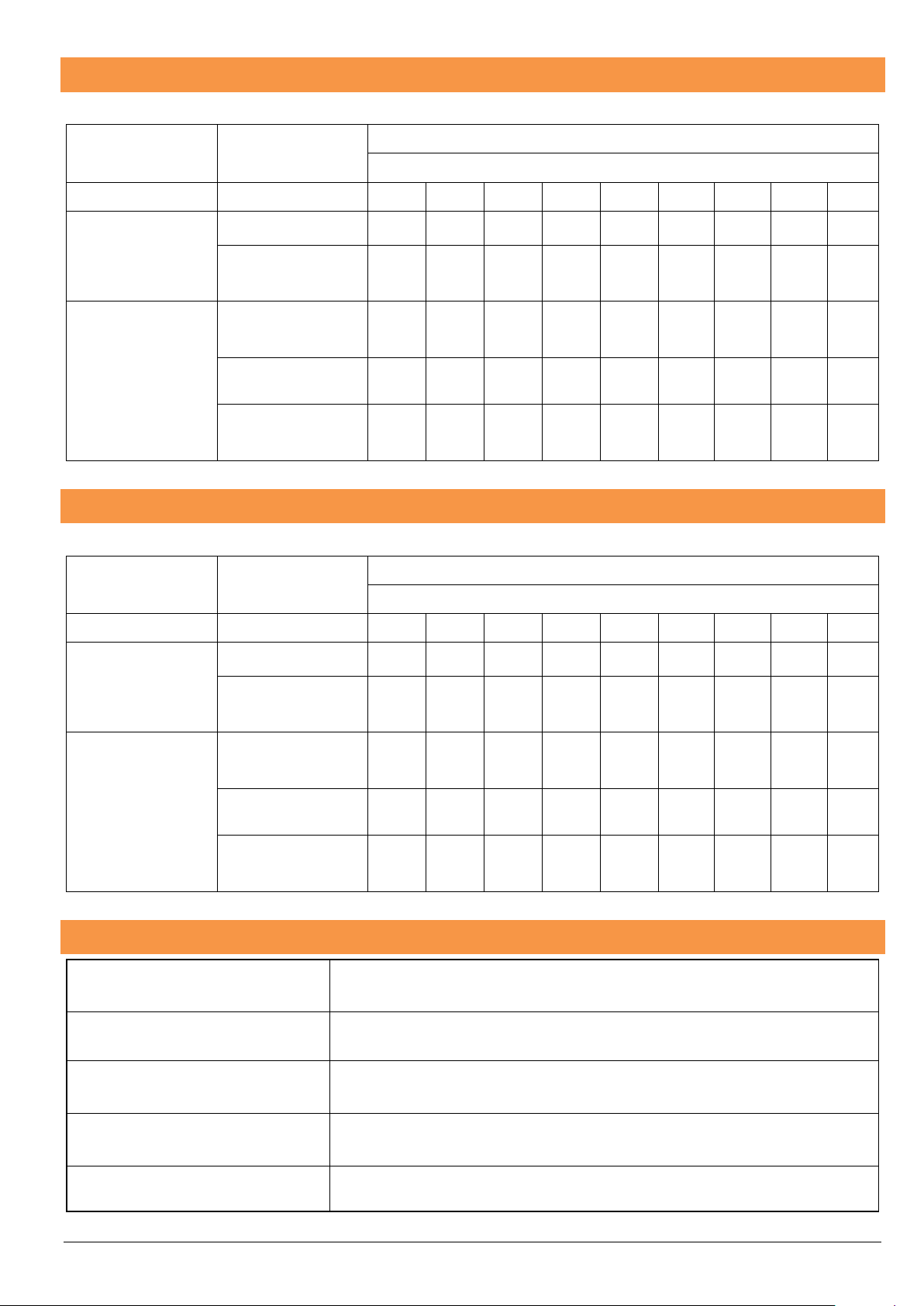
7
Certified Configurations
The product has been independently tested and approved in the following configurations
Communicator model
CIE > V6.01
In Monitor mode
ATS Category
Premier Elite 640/168/88/64-W/48/24
SP1
SP2
SP3
SP4
SP5
DP1
DP2
DP3
DP4
SmartCom
Type CELA1000
Single path (Ethernet)
✓
✓
✓
Single path
(Wifi)
SmartCom 4G
Type CELA0050
Single path
(4G )
Dual path (Ethernet
/4G)
✓
✓
✓
✓
Dual path
(Wifi / 4G)
Certified to EN50136-2 and EN50131-10
Compliant configurations
The product has been designed and tested by Texecom to be compliant in the following configurations
Communicator model
CIE > V6.01
In Monitor mode
ATS Category
Premier Elite 640/168/88/64-W/48/24
SP1
SP2
SP3
SP4
SP5
DP1
DP2
DP3
DP4
SmartCom
Type CELA1000
Single path (Ethernet)
✓
✓
✓
✓
✓
Single path
(Wifi)
✓
✓
SmartCom 4G
Type CELA0050
Single path
(4G )
✓
✓
✓
✓
✓
Dual path (Ethernet
/4G)
✓
✓
✓
✓
Dual path
(Wifi / 4G)
✓
✓
BS9263:2016 preventative maintenance visits
Grade 1
One site visit per year, or a site visit every two years and one remote system check in
intermediate years.
Grade 2 (non-ARC connected)
One site visit per year
Grade 2 (ARC connected)
Two site visits per year, or one site visit plus one remote system check per year.
Grade 3
Two site visits per year, or one site visit plus one remote system check per year.
Note:
Texecom Cloud service health checks are compliant to BS9263:2016

8
4. Specifications
SmartCom –CELA1000
Alarm System
Grade 2 Environmental Class II
EN50131-1, EN50136-1:2012, PD6669:2017, PD6662:2017
SPT Product Standards
EN50136-2:2013 & EN50131-10:2014
Alarm Transmission System
Categories –Panel Applicability’s
Premier Elite 640 , 168, 88 –SP3
Premier Elite 64-W -SP2
Premier Elite 48, 24 - SP2
SmartCom log size
10,000 events
Product Type
CELA1000
Ethernet
10/100 Base-T, 100 Base-TX
WiFi Module
2.4GHz IEE802.11 (b/g/n)
WiFi Max RF Power
15 dbm - Internal Antenna
Operating Voltage
8 - 15 Vdc
Typical Current
Average
Peak
90mA
140mA
Supported Protocols
Contact ID & SIA II/III
Interconnection Type
Interconnection between device and CIE is proprietary and can only be used with a Texecom
CIE
Relative Humidity
0 - 95% non-condensing
Operating Temperature
Minimum
Maximum
0°C
40°C
Storage Temperature
Minimum
Maximum
-25°C
+60°C
Certified By
BRE Global (LPCB)

9
SmartCom 4G CELA0050
Alarm System
Grade 3 Environmental Class II
EN50131-1, EN50136-1:2012, PD6669:2017, PD6662:2017
SPT Product Standards
EN50136-2:2013 & EN50131-10:2014
Alarm Transmission System Categories –Panel
Applicability’s
Premier Elite 640, 168, 88, 48 –DP1, DP2, DP3, DP4
Premier Elite 24 Metal DP1, DP2, DP3, DP4
Premier Elite 64-W DP1, DP2
Premier Elite 24 (polycarb) DP1, DP2
SmartCom 4G log size
10,000
Product Type
CELA0050
Ethernet
10/100 Base-T, 100 Base-TX
Wi-Fi Module
2.4GHz IEE802.11 (b/g/n)
Wi-Fi Max Power
15 dbm - internal antenna
Operating Voltage
8 - 15 Vdc
Typical Current
135mA
Peak
200mA
Interconnection Type
Interconnection between device and CIE is proprietary and can only be used with
a Texecom CIE
Relative Humidity
0 - 95% non-condensing
Operating Temperature
Minimum
Maximum
0°C
40°C
Storage Temperature
Minimum
Maximum
-25°C
+60°C
Certified By
BRE Global (LPCB)
4G Module
LTE Cat 1
Region/Operator
EMEA
LTE
FDD
B1/B3/B7/B8/B20/B28A

10
Weights & Dimensions
Warranty
2 year replacement warranty. As the Premier Elite SmartCom is not a complete alarm system, but only a part thereof, Texecom cannot
accept responsibility or liability for any damages whatsoever based on a claim that the Premier Elite SmartCom failed to function
correctly. Due to our policy of continuous improvement Texecom reserves the right to change specification without prior notice.
Supplier Information
Texecom Ltd, Haslingden, Lancashire, BB4 4PW, UK.
Declaration
WEEE Directive: 2012/19/EU: Products marked with this symbol cannot be disposed of as unsorted municipal waste in the European
Union. For proper recycling, return this product to your local supplier upon the purchase of equivalent new equipment, or dispose of
it at designated collection points. For more information see: www.recyclethis.info.
Hereby, Texecom declares that the radio equipment Type: CELA0000, CELA0050, CELA1000 (Premier Elite SmartCom 4G), is in
compliance with Directive 2014/53/EU. The full EU declaration of conformity is available on www.texe.com

11
Texecom Monitor Overview
Texecom Monitor is the primary alarm signalling service that is provided by Texecom for signalling from our Premier Elite alarm
systems. Texecom Monitor simplifies alarm signalling for the installer making it quicker and easier for systems to be monitored by
an ARC without any additional hardware. The service uses the same SmartCom or SmartCom 4G communicator that is provided for
Texecom Connect and Texecom Cloud.
Getting started is easy.
Select your chosen Alarm receiving centre (ARC).
•If you already have an account with an ARC, then we provide a simple process for you to link your Texecom Cloud account
with the ARC.
•If you need to find an ARC, then choose one from our supported ARC list and you can apply for an account via the
Texecom Cloud. The ARC will respond to you directly to set up your account and will provide you with the details to link
your Texecom Cloud account to the ARC.
Creating your first site application
•Adding your first site is a simple process and is an extension of the existing Create site method on the Texecom Cloud.
The step by step process takes you through
•Selecting a pre-defined Connection Template or selecting the services you require.
•Naming and adding the site contact details.
•Making a site application to the ARC. This enables you to make an application to an ARC via the Texecom Cloud.
Automatically informing the ARC of the site installation details enabling the ARC to configure their systems for you. The
ARC application form differs depending on the ARC you are applying to, and the forms have been agreed with the ARC.
Ensure you provide all the information about the site.
Installing your panel and SmartCom
•Install the panel and the communicator, full details are provided in the instructions later.
Connecting your system to Texecom Monitor
•Once you have installed the product, connecting the panel to the cloud is easily done by generating a 6 digit App code. The
Texecom Cloud will then ensure that your SmartCom is up to date and that the panel has compatible software, if not it will
do the upgrade for you.
Connection contracts and payments
Texecom provides the secure connection service and accordingly charges for the connection contract at a price that depends on the
solution that has been requested. The ARC will invoice separately for the monitoring service that they provide.
Texecom is responsible for delivering the alarm signalling to the ARC and the ARC is responsible for the response and interaction
with the Keyholders and end users.
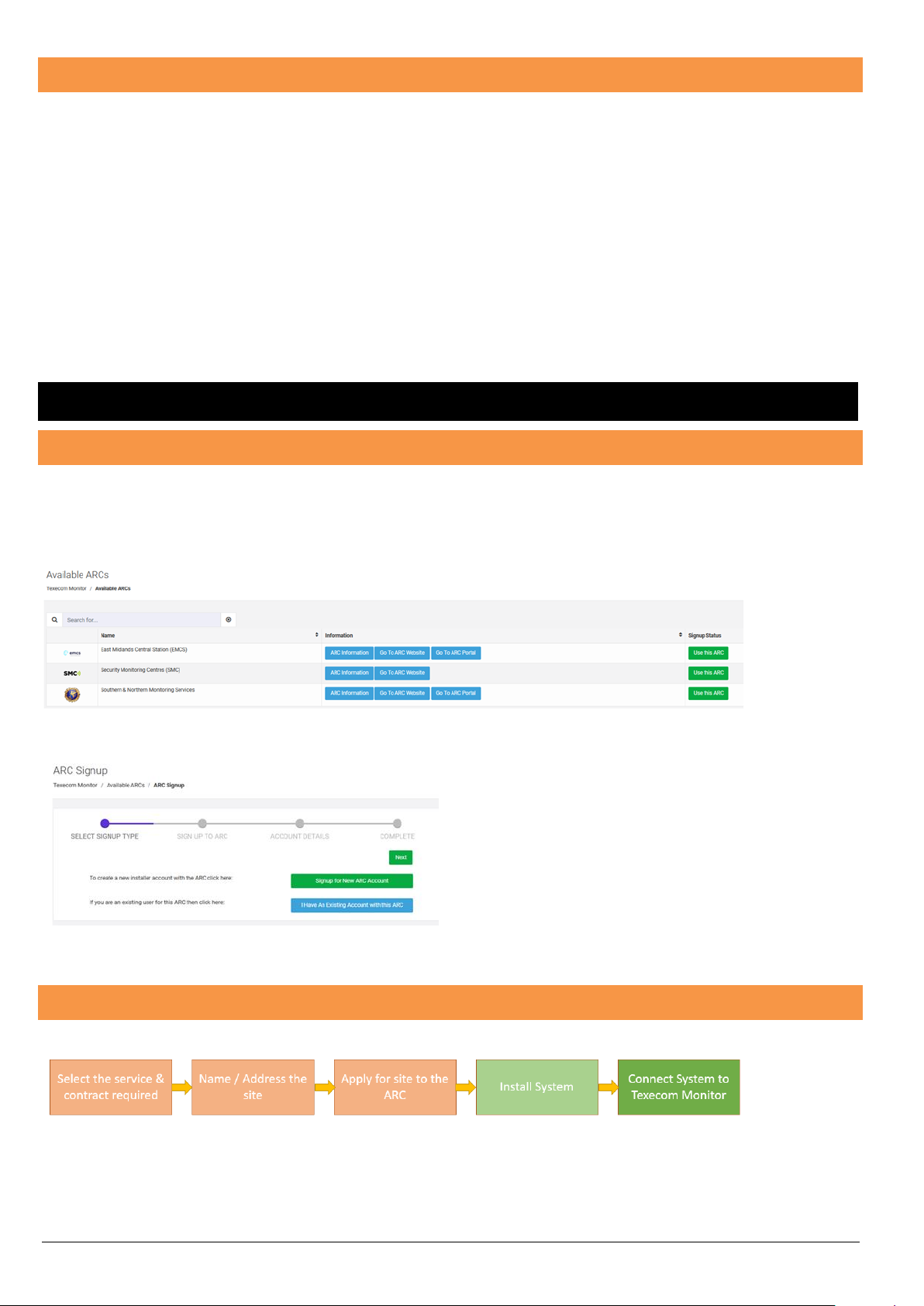
12
Connection security and resilience
Texecom Monitor takes care of all the polling and reporting configuration. The SmartCom is classed as a store and forward
communicator which means that it receives the event from the panel and then manages the transmission of that alarm to the ARC.
It also keeps the panel informed of any signalling problems and logs all events.
The SmartCom is configured to poll the cloud service at a pre-defined frequency to enable the secure and dependable operation of
the signalling service. In the event that a poll signal is not received by the Texecom Cloud or acknowledgement is not received by the
SmartCom within the stipulated reporting time, then an ATP (Alarm Transmission Path) failure will be signalled to the ARC and notified
to the Alarm panel. If there is only one path or both paths are compromised, then an ATS (Alarm Transmission System) failure will be
signalled to the ARC and notified to the Alarm panel.
The Texecom Cloud polls all the ARC’s on a regular basis to ensure that the ARC’s are connected. Texecom requires a dual secure
path to be configured to any ARC that is connected to the Cloud service as a publicly accessible ARC.
Texecom Monitor operates on a multi redundant cloud service architecture that ensures reliable and resilient operation. Connections
via Radio (4G) are provided via a partner over a private APN with dual redundant VPN and server connections to Texecom Monitor.
6. Getting started
Connect to an ARC
Texecom Monitor enables a link to your chosen alarm receiving centre. If you already have an account with an ARC then you can just
enter your existing ARC account number on to the Texecom Cloud. If you need to sign up to an ARC, the Texecom cloud enables
request an account from an ARC.
Menu - Texecom Monitor | Available ARC’s
You can view information about the ARC by clicking on one of the blue buttons. Click on the “Use this ARC” button to start the process.
Then select either
Sign up for a New ARC Account or if you have an account
“I have an existing account with this ARC”
Signing up to a New account with the ARC sends an enquiry
form to the ARC who will then get back to you to collect your
details and agree terms for an account.
If you have an existing ARC account, then you simply enter your
account number in the box and the ARC will then review and
confirm your application. You will receive an email from the
Texecom Cloud when that is completed.
Adding a site to Texecom Monitor
There are 5 simple steps to the process and the first three can be completed on the Texecom Cloud.

13
Select the service and contract
Site connection contracts
When you select the services for the site you are offered choices of
•Services:
oTexecom Connect, Texecom Cloud, Texecom Monitor.
▪The system will only allow you to select valid options.
•Type of communicator:
oSmartCom, SmartCom 4G
•Service categories:
oSP2 LAN, SP2 Radio, DP1, DP2, DP3, DP4
•Contract term: Contract duration:
o1 year or 3 year
•Payment terms:
oMonthly or Annual.
As you select the different options a summary of the contract is displayed on the right of the Texecom Cloud screen.
The contract fee displayed is to provide the services that Texecom provide, you will be billed separately by the ARC for their cost in
monitoring your site.
At the bottom of this screen is the facility to add template details for the site application form for the ARC. If you are going to make
a number of site applications to the ARC you can add the common details to this section to avoid entering them every time.
You are then offered the facility to save this template so you can use the same configuration again.
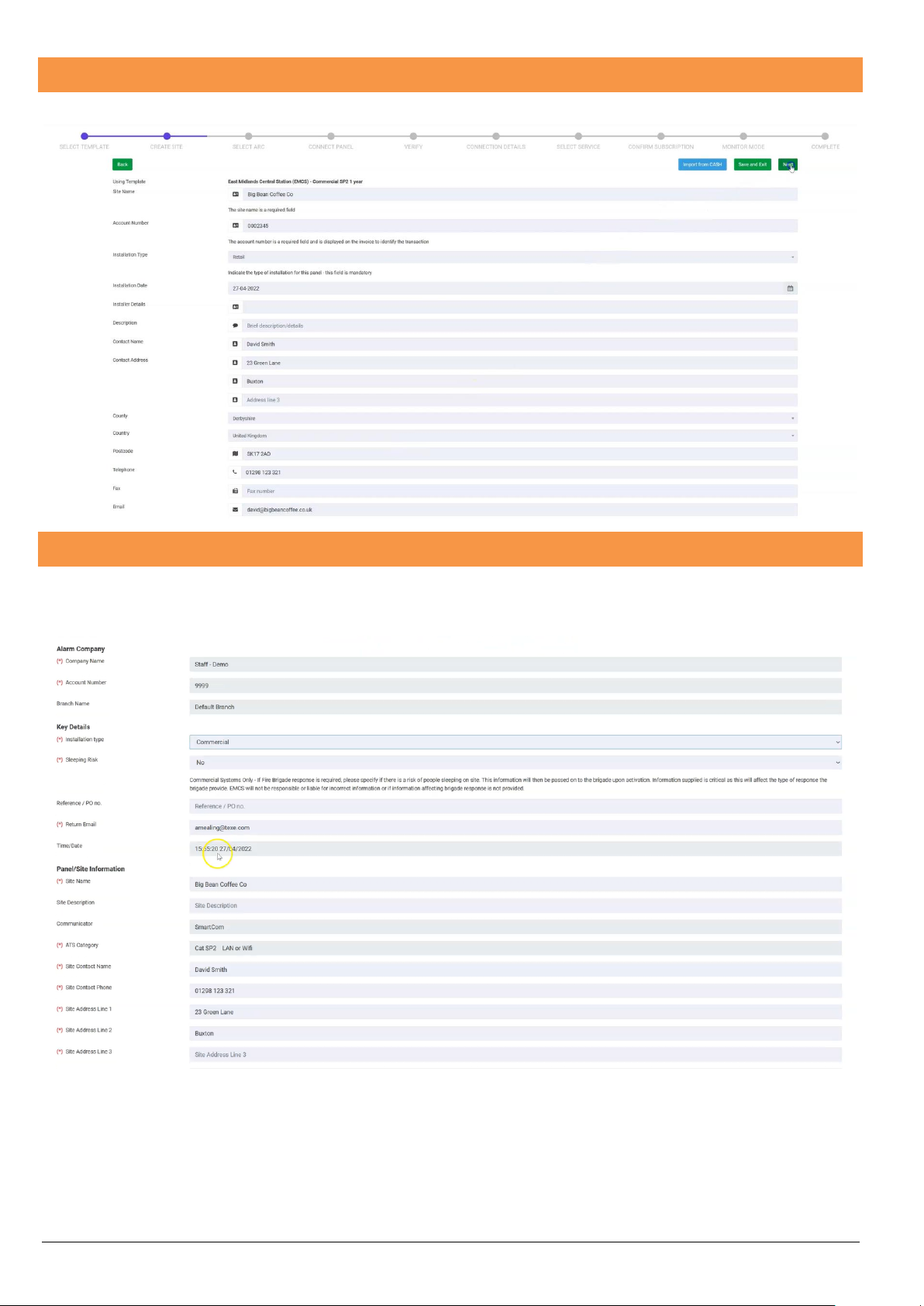
14
Naming and adding site details
Adding a site to the Texecom Cloud enables you to manage customers details from anywhere. Fill in the customer details here.
Making an Application to the ARC
The next step enables you to make the application for a site with the ARC. Texecom Cloud will populate a form with the information
it already knows about the site and will then submit this to the ARC. The form for each ARC is different so don’t worry if the fields
shown here aren’t the same as your chosen ARC.
You can then Save and Exit if you don’t have all the details and come back later, or if you are ready you can Submit to the ARC.
The ARC will then complete the configuration of their systems and will then respond to you with an acknowledgement email.
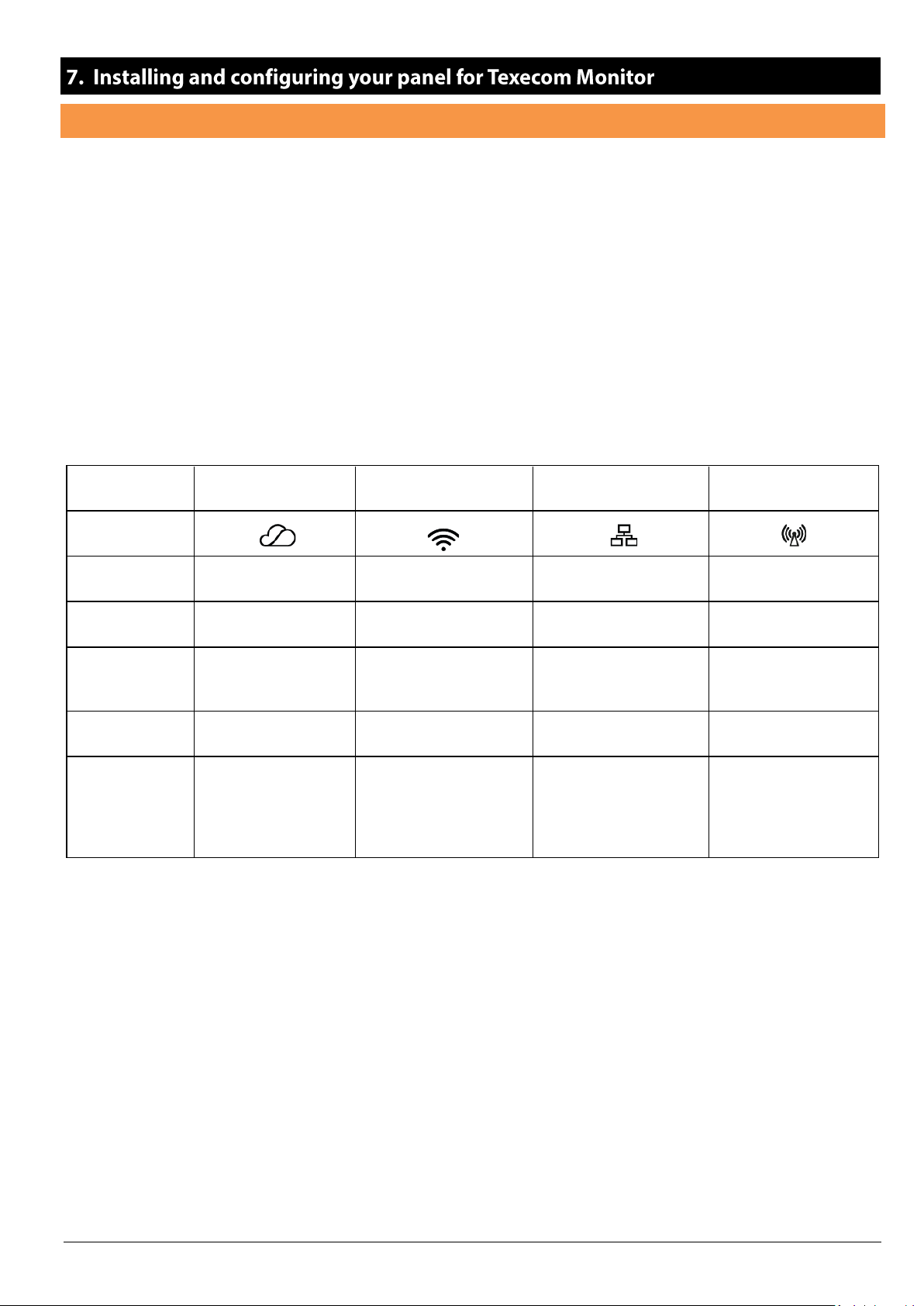
15
SmartCom and SmartCom 4G Opening & Identification
The SmartCom 4G is a superset of the SmartCom including not only Ethernet and Wifi, but a 4G module as well. This instruction will
deal with the SmartCom 4G, the SmartCom variant installation is common except for the configuration of the 4G.
The Texecom SmartCom 4G is an advanced intelligent communicator compatible with all Premier Elite control panels with V5.04
or later firmware installed.
The SmartCom 4G is remotely upgradable enabling new features and functions to be delivered to the device over the air, reducing
the need for site visits. It is also possible to remotely upgrade the control panel via the Texecom Cloud.
By default, the SmartCom 4G obtains its IP address by DHCP which must be enabled on the router. It is possible to utilise a static
IP address which is detailed in section Static IP Feature
Device LED Indications
Cloud
WiFi
Ethernet
Mobile
Comms
Symbols
Function
Connection to Cloud
server
WiFi connection
Ethernet
connection
4Gmodem connection
Off
No
power
No connection
configured
No local link
No modem or
not
configured
Flash
(2.5hz)
No cloud connection
Connection configured
but in path fail
Local link present but in
path fail
Mobile configured but in
path fail
On
Cloud connected
Path connected
Path connected
Path connected
Any other state
AP mode - Fast Flash
(0.5hz)
No local server
connection (No IP or
other fault) Fast flash
(0.5hz) (NTH)
The symbols are used on the SmartCom to identify the LED’s
•The Cloud LED will be on solid when connected to our servers and all information is correct to enable bi-directional
communication.
•The LAN or WiFi/4G LED show the local connection to each of the optional paths.
•If the Cloud LED is flashing, please check that the system is configured correctly. If symptoms persist and the light does
not go solid please contact Tech Support.
•When a firmware upgrade is taking place all LED’s may flash sporadically, this is normal.

16
4G Module LED indications
When correctly operating, LED’s 2, 3 and 4 should all be illuminated.
LED1
LED2 - APN
LED3 - mobile net
LED4 -
power
Solid
N/A
Registered
Registered
Powered
Off
N/A
Not registered
Not registered
No power
Flashing
N/A
Registering
Registering
N/A
Note: The modem is NOT plug and play, if the modem USB has been unplugged, the SmartCom 4G must be power cycled to enable
the modem.
SmartCom Removal from Mounting Tamper
The removal from mounting tamper should be used for all installations. Ensure a suitable sized screw and fixing is used for the
substrate where the device is mounted. Forced removal of the device from the mounting surface will cause the plastic to be break
and cause a tamper condition.
Note: The plastic housings rear tamper breakout is sacrificial and cannot be reinstated.

17
SmartCom Connecting to the Panel
The SmartCom requires two Com Ports on the control panel. The 4 wire connector identified as SmartCom in the panel Com Port
device list, the two wire connector identified as ComIP in the panel Com Port device list.
A Premier Elite ComPort+ is provided which may be used to utilise the digi modem connection to provide Com Port 3 on Premier Elite
24/48/64/88 & 168. The Premier Elite 640 has 3 Com Ports.
Insert the black connector into the SmartCom.
NOTE: Do not extend the length of the supplier cable. Doing so may render the unit inoperable and may inhibit over the air upgrades
of both the SmartCom and the panel
Note: the yellow wire should be on the upper right hand side.
Plug the 4 wire connector onto Com Port 1 on the Control Panel. This should be configured as SmartCom.
Plug the 2 wire connector onto Com Port 2 on the Control Panel. This should be configured as Com IP

18
SmartCom Managed Networks
The SmartCom communicator has been designed to work with minimal setup or help from IT professionals, however on high security
or managed networks typically seen in larger commercial properties, it may be necessary to open some outbound ports to ensure the
SmartCom operates correctly.
Remember the SmartCom does not require any inbound ports to be opened on the network, this ensures the network remains as
secure as possible. We recommend following the below steps for correct operation of your SmartCom communicator.
Where you suspect a network may be restricted, we suggest sending the below port list to the IT administrator prior to attending site.
Or if it’s easier you can ask the IT administrator to perform a wildcard setup opening all outbound traffic to
*.texe.com and *.pool.ntp.org.
Port
Protocol
Direction
Destination URL
Destination IP
Notes
443
TCP
Outbound
https://cloud.texe.com
34.248.181.184
52.209.59.219
34.249.140.153
Main Web server
8883
TCP
Outbound
broker.texe.com
34.249.140.153
52.209.59.219
34.248.181.184
MQTT broker services which are
used as a poll response
communication to enable
broker2.texe.com
63.35.94.43
broker3.texe.com
52.31.23.9
broker4.texe.com
63.35.94.43
broker5.texe.com
52.211.84.220
broker6.texe.com
54.216.76.216
broker7.texe.com
54.76.107.134
broker8.texe.com
52.16.123.2
broker9.texe.com
34.248.136.241
123
UDP
Outbound
server 0.pool.ntp.org
server 1.pool.ntp.org
server 2.pool.ntp.org
server3.pool.ntp.org
IP addresses are
dynamic
53
TCP/UDP
Outbound
8.8.8.8
8.8.4.4
When a fixed IP is used on
SmartCom, we default to using
the Google DNS server. (If DHCP
then we use the DNS provided by
the DHCP server)
The Texecom Cloud service uses two connections from the SmartCom to the Cloud.
Connection 1: - Outgoing connection over https to the cloud server. This is used for all event posts and notifications from the system
to the Texecom Cloud or Texecom Connect app.
Connection 2: - Outgoing connection to MQTT broker service that enables the Texecom Connect app or the cloud service to connect
and query the Premier Elite system without opening a port to the device. This is also protected using a secure TLS1.2 service.
The cloud uses connections to an NTP server to enable synchronization and to the Google DNS service.
Connecting the SmartCom to Ethernet / LAN
SmartCom Ethernet DHCP
To operate as an Ethernet Communicator, plug a screened Ethernet cable into the SmartCom and the other end into a spare LAN port
on the router or switch.
By default you do not need to know any details from the router for the system to work. An IP address will be assigned by DHCP from
the router, and automatically programmed into the panel.
Connecting to Wifi
To enable a WiFi connection you will need access to the customers network SSID & password. The SmartCom will only function on
networks with DHCP enabled.
The SmartCom 4G operates at 2.4 GHz supporting 802.11b/802.11g & 802.11n wireless technology. 5GHz bands are not supported.

19
Using a laptop or tablet scan for WiFi networks to connect to.
Connect to the network with SSID "SmartCom-XXXXXXXXX"
NOTE: It can take up to 60 secs for the SSID to appear on your
device. Please be patient.
Click Connect and enter the passphrase when prompted. The
passphrase can be found on the label inside the SmartCom.
Once connected, open a web browser and in the address bar
enter 192.168.2.1, then press return or refresh.
A list of available WiFi networks should appear in the browser.
Click the button next to the required connection and enter the
WiFi passphrase. Click "Connect".
The SmartCom will flash the WiFi LED quickly while it connects
to the WiFi network. Once the connection is made, the WiFi LED
will remain on permanently.
The SmartCom is now connected to the WiFi and ready for use.

20
Connecting to 4G mobile networks
The LED's on the SmartCom 4G modem indicate if a connection has been made. Once switched on, 3 of the 4 LED's should be lit
permanently.
Reliable operation is unlikely with a low signal strength. If the LED's are flashing, this may indicate that the signal strength is poor.
You may be able to improve signal strength by repositioning the antenna within the limits of the <3M cable length.
Once the SmartCom 4G is configured and connected to the Texecom Cloud service, the Service provides a signal strength and
resilience display that can be used to check and improve the antenna positioning.
The GPRS antenna lead should not be cut, or extended for EN50136-2/EN50131-
10 certified installations.
The lead connecting the SmartCom 4G to the control panel must not be extended,
doing so may inhibit over the air upgrades.
When you have identified the point of the strongest signal, make a note of this
point and use it when installing the SmartCom 4G antenna.
The antenna should be mounted vertically at the point of strongest signal. This
is usually the highest point in the building (often the loft area). Attach the end of
the antenna to the connecter inside the SmartCom 4G housing, and route the
cable accordingly. DO NOT run the cable directly next to any panel network
cables, and always mount the antenna away from and Ricochet receivers. DO
NOT stick the aerial to the metal housing of the panel. The aerial must be installed inside the premises.
Configuring your Premier Elite System
When installing Premier Elite V6 and SmartCom V4, the process is simplified even further. Follow the sequence below to configure
for Texecom Monitor, generate an App code and the service will automatically configure and connect.
1. Go to the site created earlier.
2. The wizard will join you back into the process from where you left off
3. Enable Monitor Mode
4. Enter the Engineers Code
5. Press 7
6. Press Yes twice
7. Press No
8. Use the scroll keys to select Enabled
9. Press Yes –the system will check the comms.
10. You can confirm, change or enter the UDL password
11. You can then request an app code
12. Enter the app code to complete the setup
The system should now be checked and commissioned.
Other manuals for SmartCom
1
This manual suits for next models
3
Table of contents