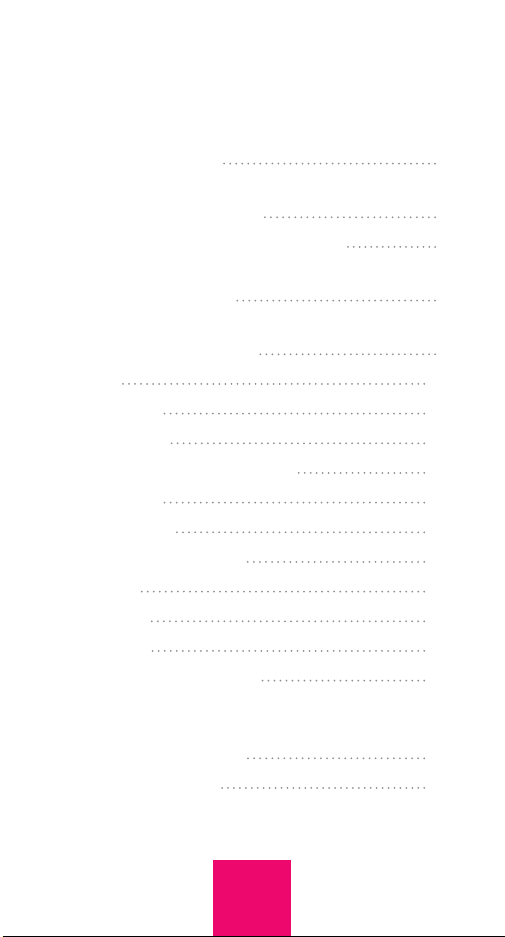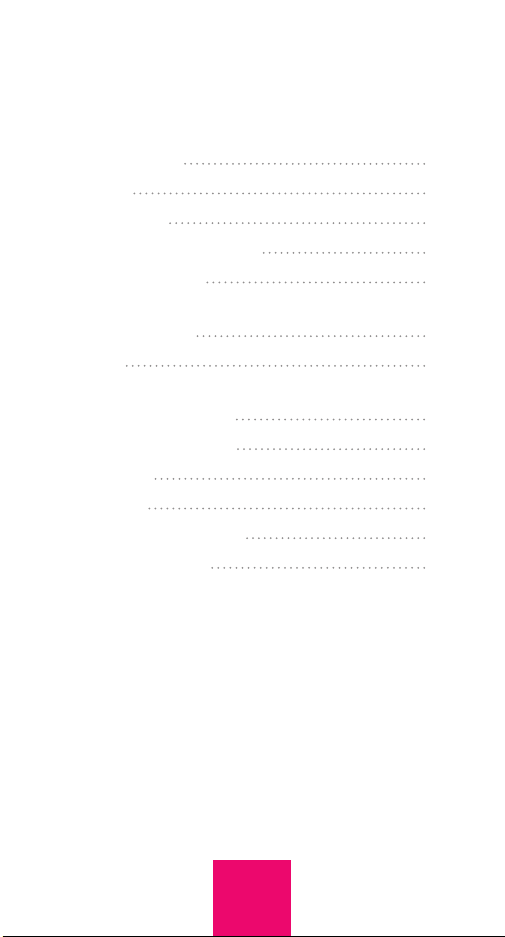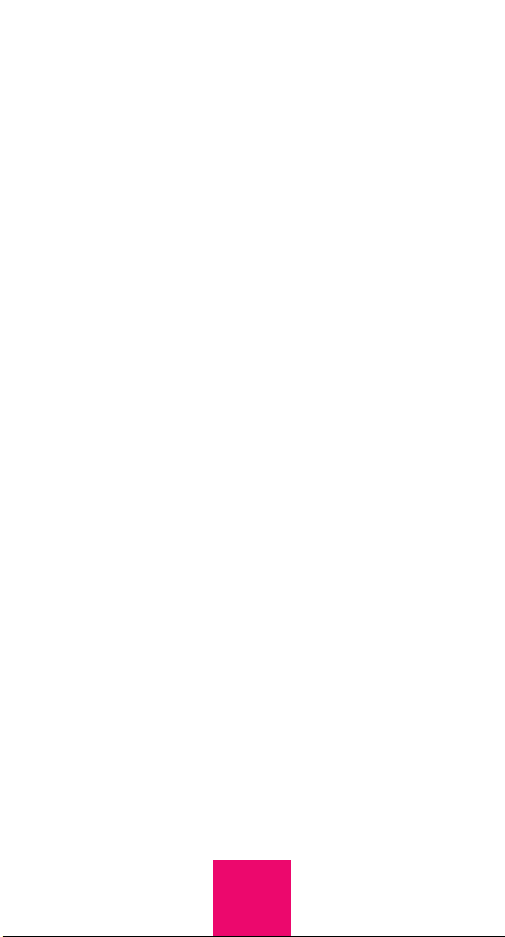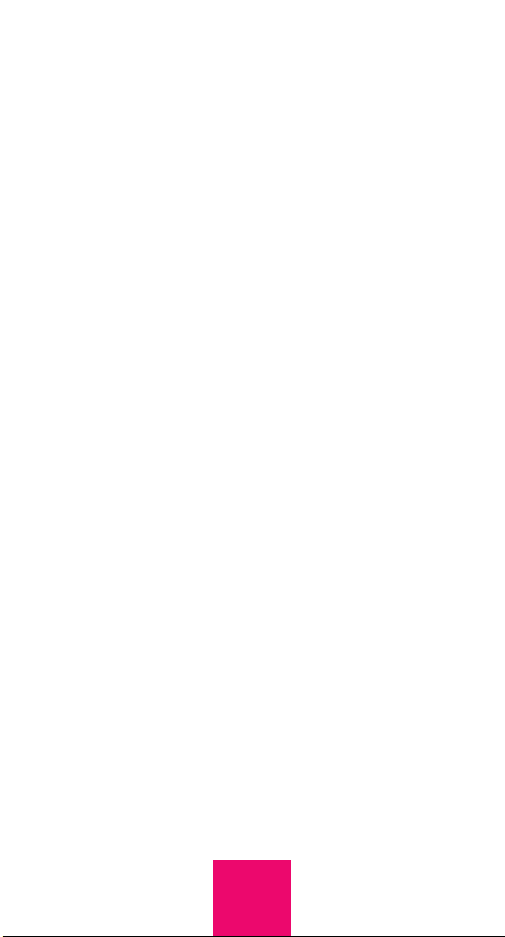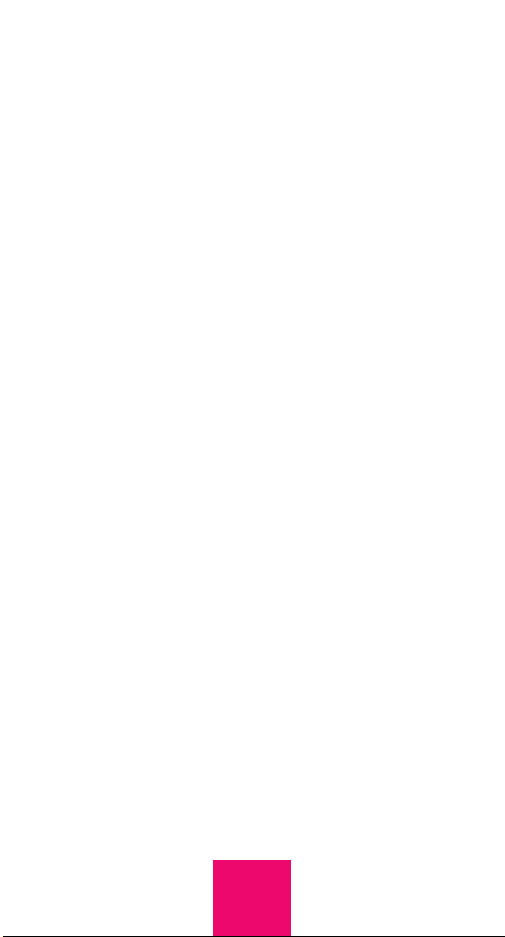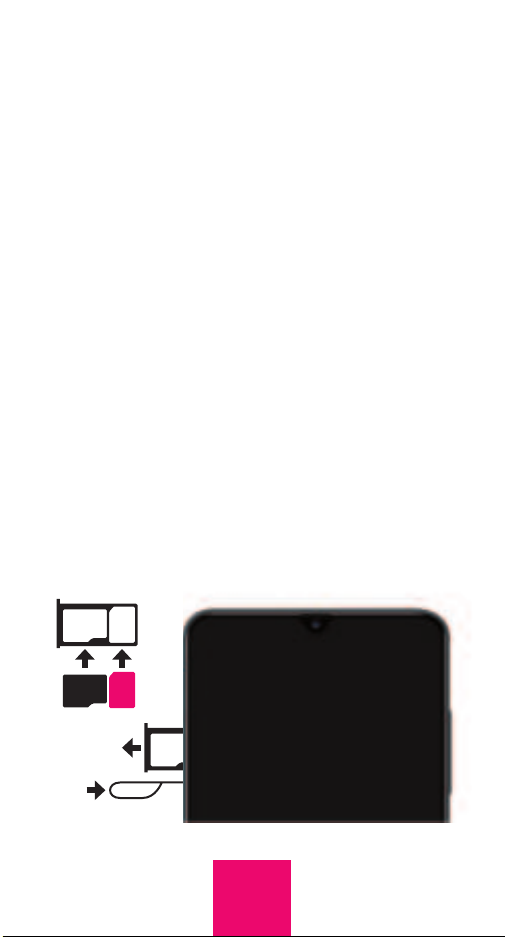described below. By default, a single press &
hold of a picture will initiate a call. However,
this call activation method can be modified.
The phone offers an Emergency-dial button,
as well.
The large display does not time out; it is
always on and ready to use. If desired,
incoming calls can be limited to those
that originate from Contacts, preventing
unwanted calls, such as predatory robocalls.
Optionally, additional numbers can be
allowed to reach the user by adding those
numbers to an Allow List in the portal or app.
You – the caregiver – can easily manage
Contacts and associated phone numbers
and photos via the simple RAZ Care app or
portal. The app and portal also offer GPS
tracking and location information, the ability
to see the remaining battery power and
signal strength of the user’s phone, the ability
to disable the power button, send all calls to
speaker, send text messages to the caregiver
when the remaining battery power is below a
specified amount and automatically answer
incoming calls.
Also available through the RAZ Care app or
portal is the ability to check the call history
of the RAZ Memory Cell Phone, set up hours
during which the user cannot make outgoing
5