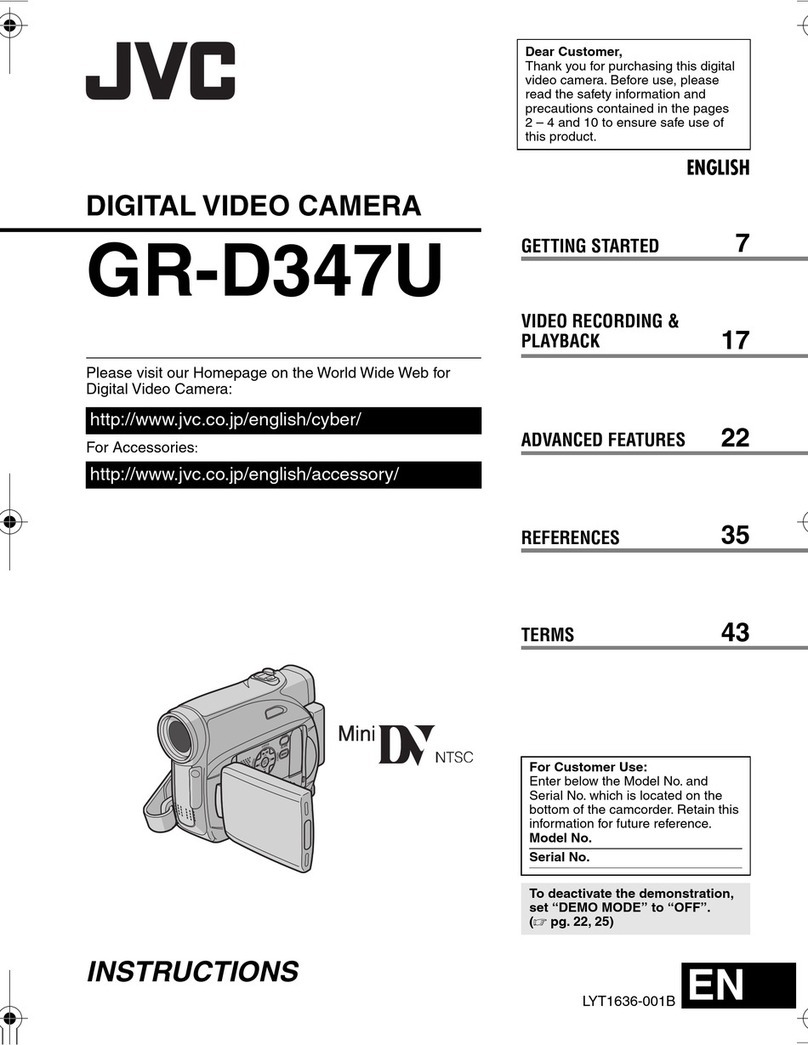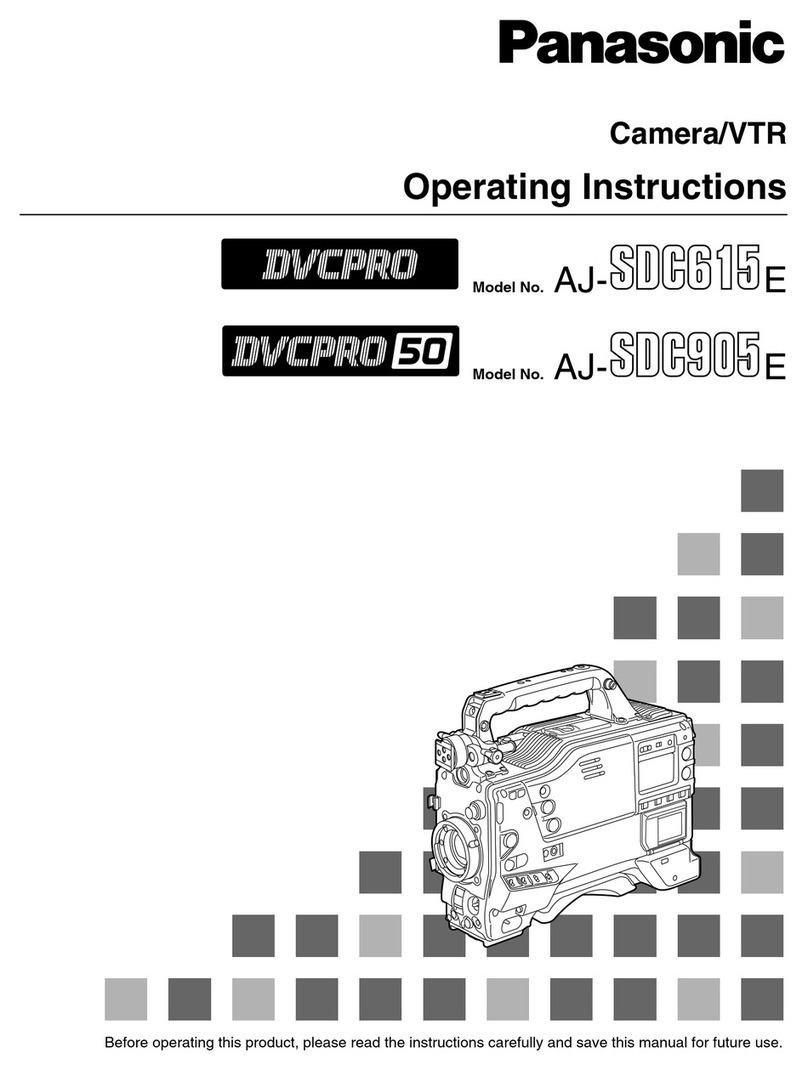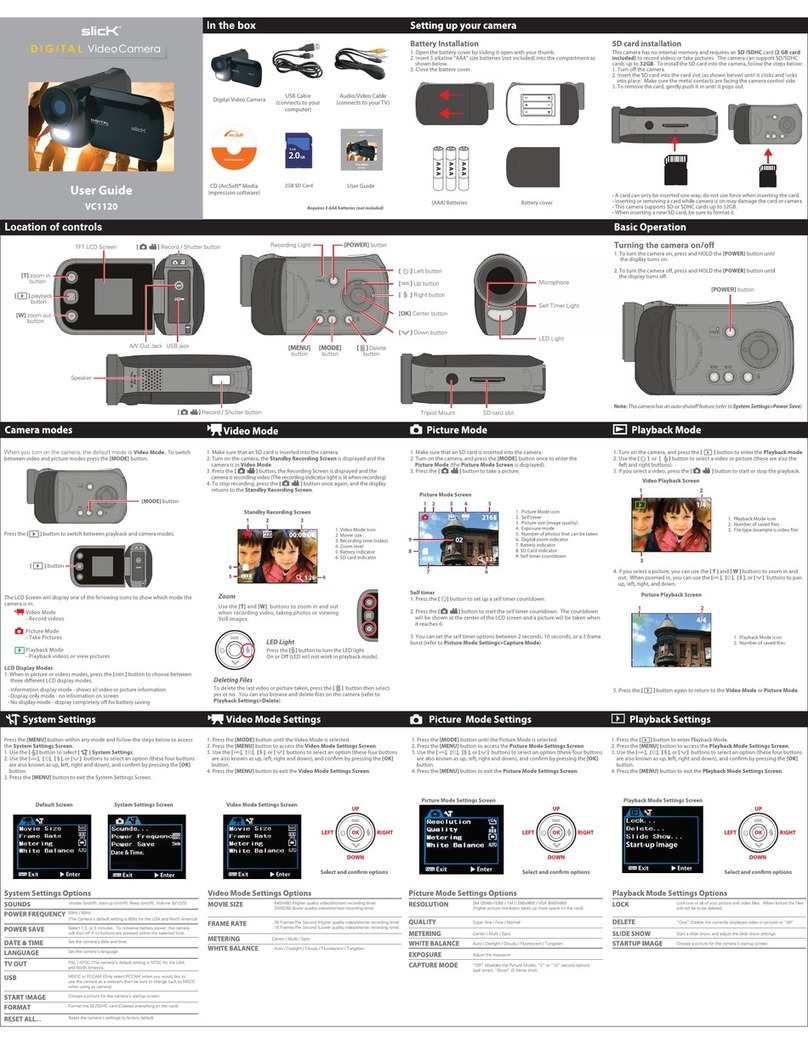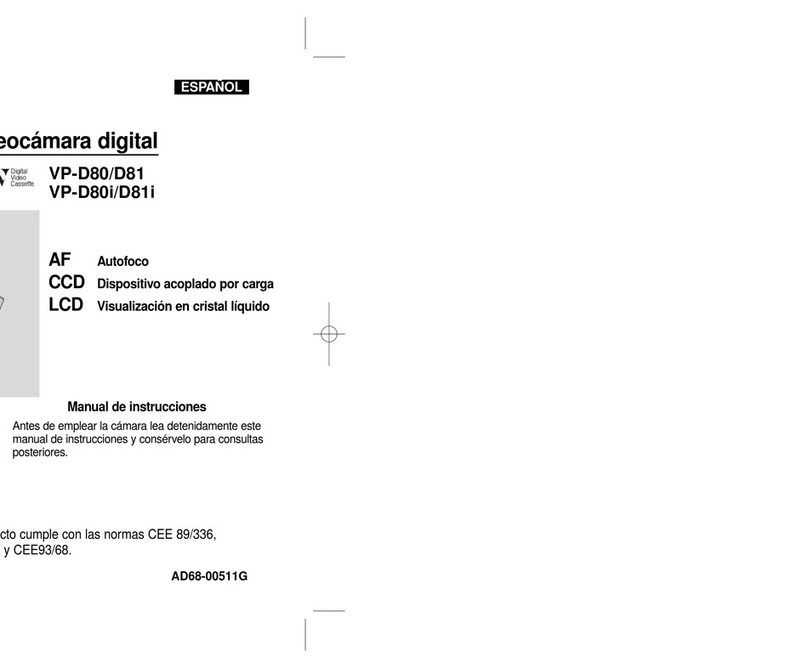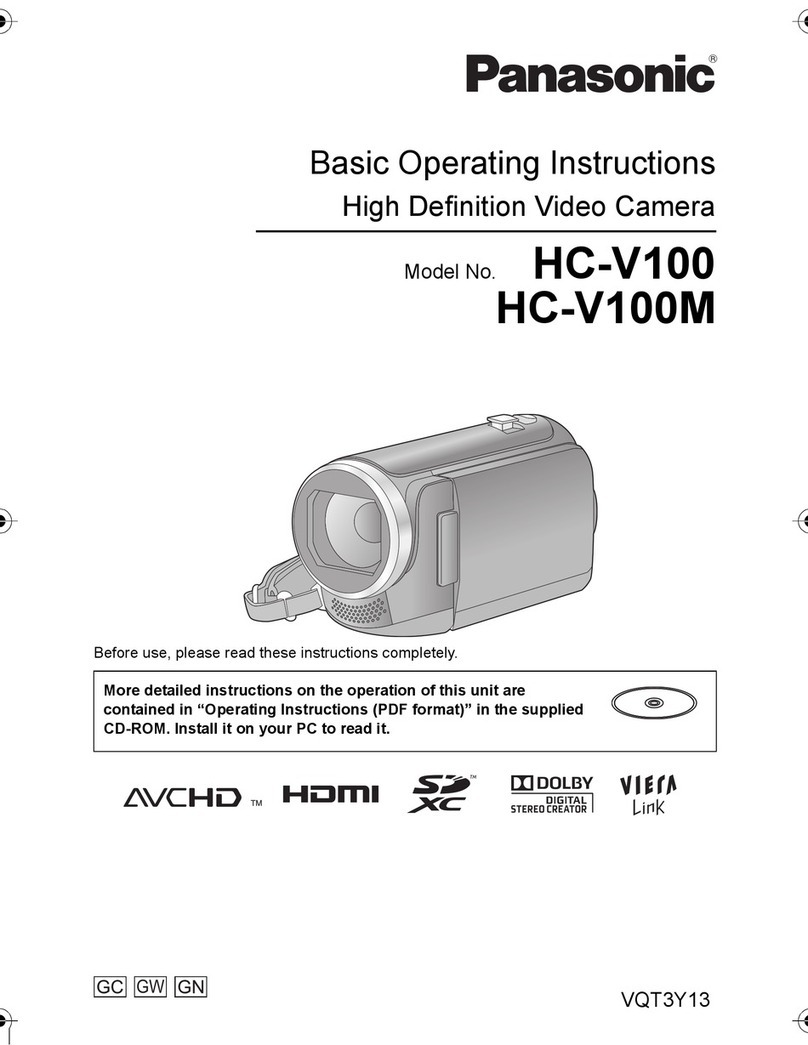Tharium IRIS User manual

IRIS HD VIDEO CAMERA
USER GUIDE
VERSION 1.0


www.tharium.com
Contents
Specifications 4
Unboxing 5
IRIS Overview 6
Installation 7
Focal Length 8
Connecting Your IRIS HD Video Camera 9
IRIS HD Video Camera Software 10
Shutdown Camera 11
Capture Image 12
Record Video 13
Eject USB Drive 14
Freeze Frame 15
Horizontal Flip 16
Vertical Flip 17
Show Grid 18
Contrast 21
Brightness 22
Toggle B/W 23
White Balance 24
Saturation 27
Sharpness 28
Zoom 29
Load Image 30
Picture in Picture 31
Transparency 32
Filters 33
Reset Settings 36
Menu Scroll Bar 37
3

www.tharium.com
Specifications
4
SensorType
CMOS
Optical Size
¼”
Resolution
5MP
Frame Rate
30FPS
50/60Hz
Automatic
luminance detection
Pixel Size
1.4µm
x 1.4µm (high sensitivity, low
noise, low crosstalk)
Color
RGB (with individual adjustments)
White
Balance
Auto
and manual
Exposure
Auto and manual
Contrast
Manual
Capture Modes
Manual and trigger
(option)
External
Memory
USB 2.0 (4 ports)
Network
Connectivity
Gigabit
Ethernet (Zeus upgrade)
Cross
Hair Grid
4 vertical and 4 horizontal, configured
individually
Lens Mount
C
-mount thread
Power
5V
, 2A over micro USB connector
Camera
Size
Camera
Weight
Te m p e ra t u r
e Range (Non Cond.)
0 to 70ºC
IR Filter
Integral to camera

www.tharium.com
Unboxing
5
The IRIS HD Video Camera system contains the following items.
Please let us know immediately if you’re missing anything.
1. IRIS HD Video Camera
2. Wireless USB Mouse (batteries not included)
3. AC power adapter – 5V USB adapter
4. HDMI-to-HDMI Cable

www.tharium.com
IRIS Overview
6
ETHERNET
4 USB 2.0
PORTS
C-MOUNT
HMDI VIDEO
OUTPUT
POWER
CONNECTOR
COLLING
VENT –DON’T
COVER
POWER LED
INDICATOR

www.tharium.com
Installation
7
The IRIS HD Video Camera can be installed in a wide range of
applications. If using a Tharium Macro or Micro lens, please
connect the lens directly to IRIS. In case of using a Tharium
trinocular microscope, please use a video coupler to attach IRIS
to the microscope. A spacer may be necessary depending on
the focal length of the lens you use, as seen on the next section.

www.tharium.com
Focal Length
As seen in the above diagram, the relationship between the
sensor and the focal distance of the lens used is critical to
achieve the correct focusing of the IRIS HD Video Camera.We
placed the sensor as close as possible to the C-Mount thread
to give you the widest range of options. That also means that in
some cases you might need to add a spacer to move the lens
away from the sensor. C-Mount spacers of different sizes are
widely available, please consult your Tharium representative for
more information.
8

www.tharium.com
Connecting Your IRIS HD Video Camera
9
1. Connect the 5V power supply to the wall and then to IRIS HD Video Camera.
Make sure to follow the voltage limits marked on the power adapter.
2. Power the 24” monitor included with your IRIS system.
3. Conned the HDMI cable from IRIS to the HDMI input of your monitor.
4. Plug the USB dongle of the wireless mouse to a USB port of the IRIS camera.
5. Insert batteries in the wireless mouse. Make sure batteries are new and charged.
6. The IRIS camera is now ready to use! You should see an image on the screen.
HMDI CABLE
POWER CABLE
WIRELESS USB
DONGLE

www.tharium.com
IRIS HD Video Camera Software
10
The live feed image is shown upon connecting the monitor to
the IRIS camera and powering the system. To display the IRIS
system menu, please move the mouse to the bottom of the
display.The menu will automatically appear.

www.tharium.com
Shutdown Camera
11
Press the shutdown button on the left corner of the menu to
turn off your IRIS camera.The software will be properly
shutdown, however, the motherboard of the camera will
continue to be powered.To turn IRIS back on, please unplug
and plug the USB power supply.

www.tharium.com
Capture Image
12
Once a properly formatted USB memory stick is inserted into
one of the USB ports of the IRIS camera (see insert), the
“Capture Image” button will be enabled.To r e c or d t he l i v e
image to the USB drive, please click on “Capture Image”. The
image is saved in 1080p jpeg format.

www.tharium.com
RecordVideo
13
The “Record” button allows you to record the live feed of the
camera to the USB drive inserted into a USB port of the IRIS
camera (see insert). Please make sure the USB drive has
enough space for the video.To stop recording, please click on
the same icon again. It takes a few seconds to the video to
complete recording, so wait until clicking on the icon again.

www.tharium.com
Eject USB Drive
14
Upon completing recording videos or images in the USB drive,
please eject the disk by clicking the “Eject” button. Once the
“Capture” and “Record” buttons are grayed out it is safe to
remove the USB drive (see insert).

www.tharium.com
Freeze Frame
15
The “Freeze Frame” button freezes the image on the screen,
but it does not capture the image into the USB drive.

www.tharium.com
Horizontal Flip
16
Mirrors the image relative to the vertical (y) axis.

www.tharium.com
Ver tical Flip
17
Mirrors the image relative to the horizontal (x) axis.

www.tharium.com
Show Grid
18
Click on the “Show Grid” button to enable the drawing of
alignment crosshairs onto the screen.

www.tharium.com
Show Grid –Select Crosshair
19
Upon clicking the “Show Grid” button, a list of vertical and
horizontal crosshair options are available.To add a crosshair to
the screen, please click on the desired alignment crosshair on
the menu.

www.tharium.com
Show Grid –Place Crosshair
20
After selecting the desired crosshair on the menu, please click
on the location where you want the crosshair placed.The IRIS
software allows you to add/remove crosshairs as desired.
Table of contents