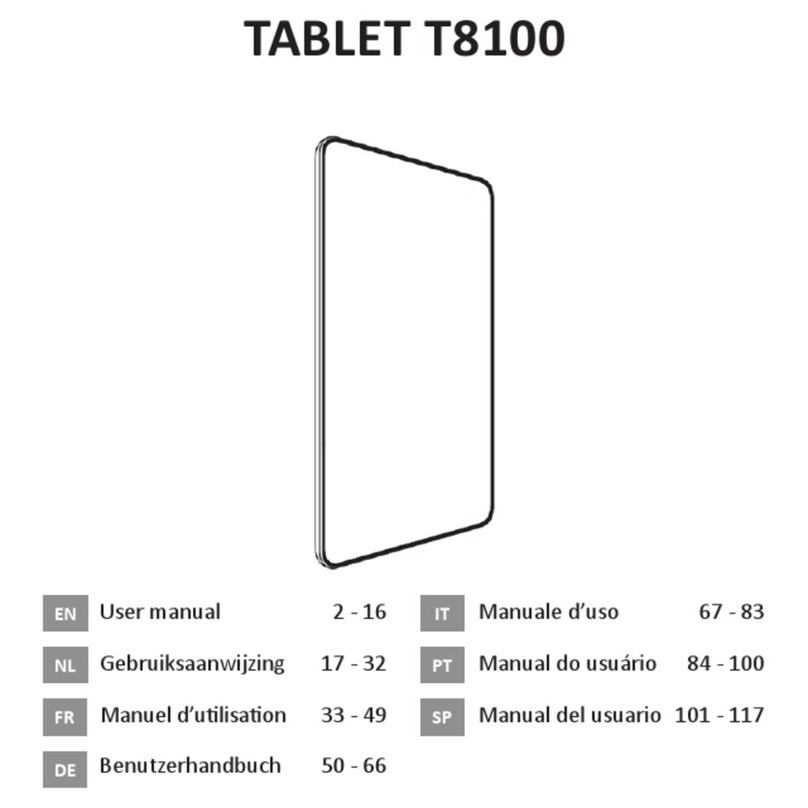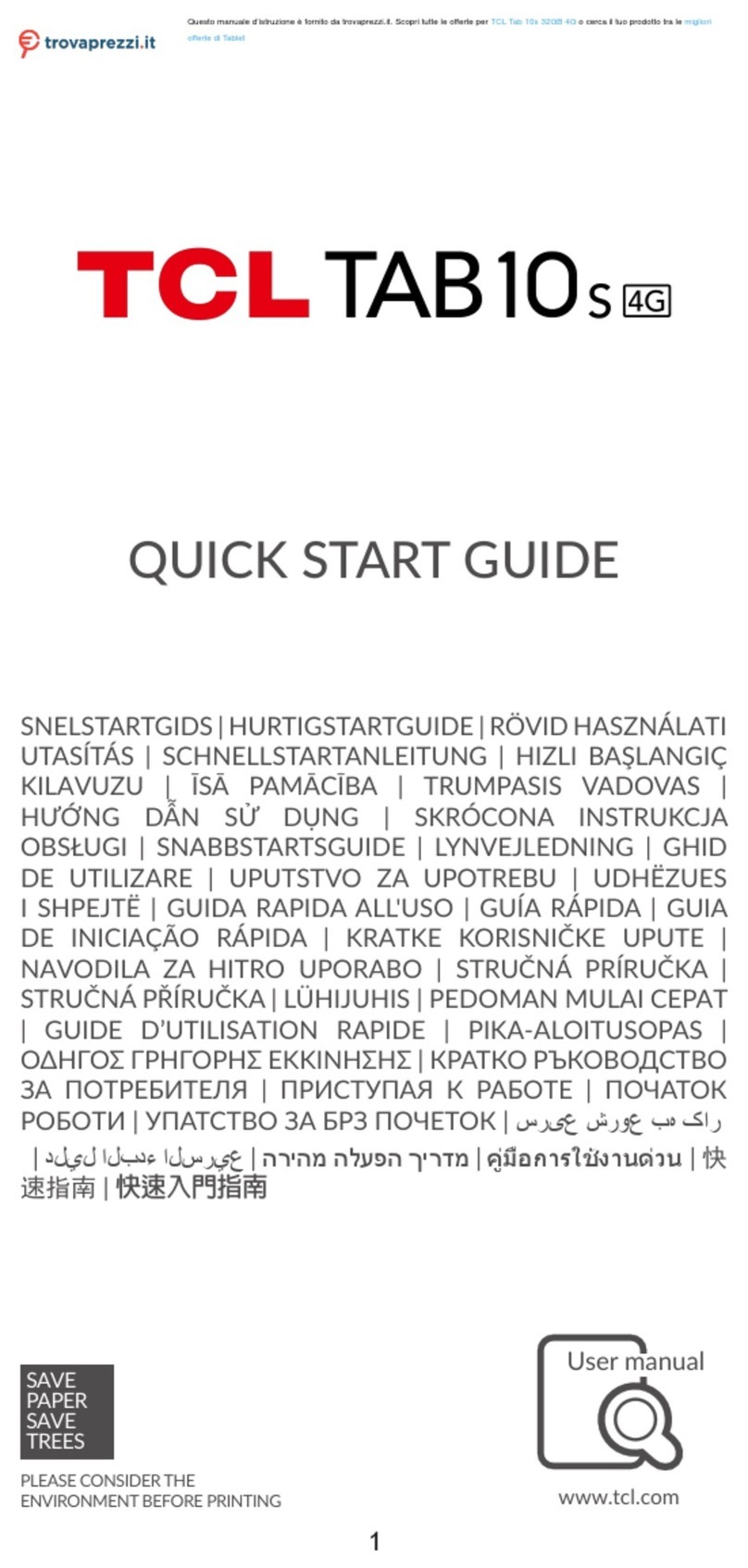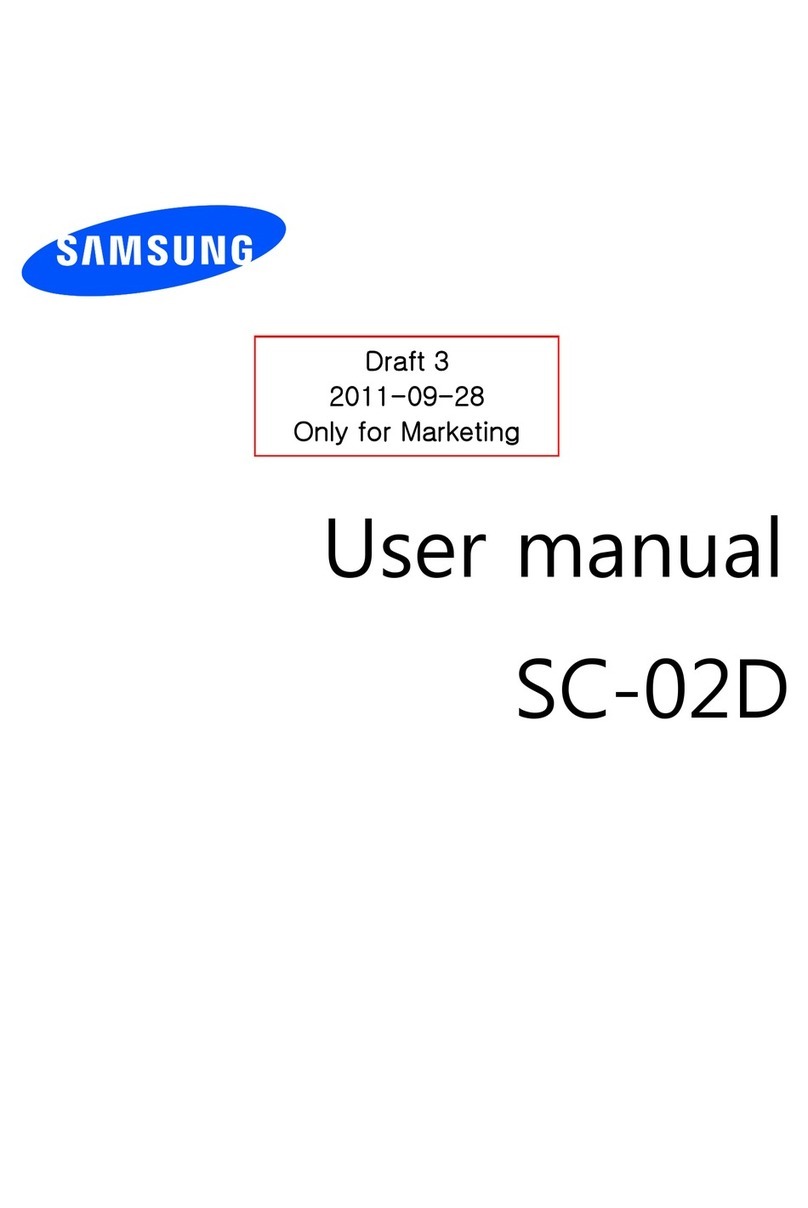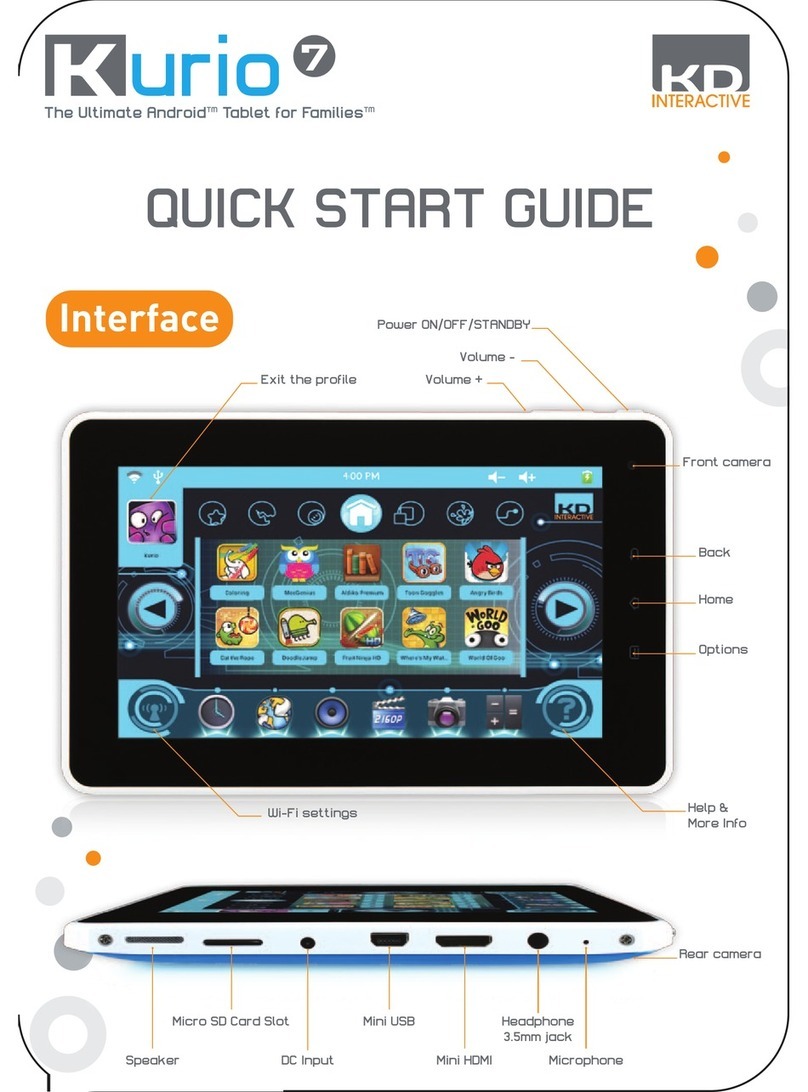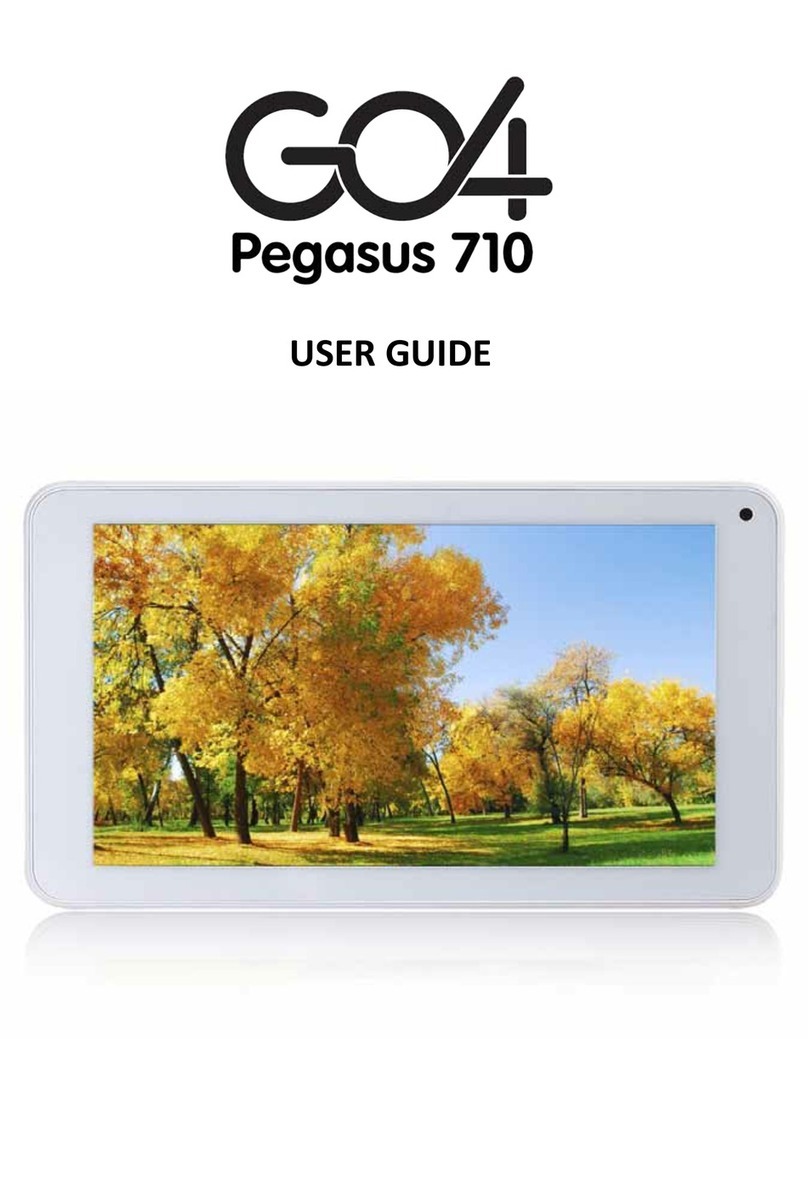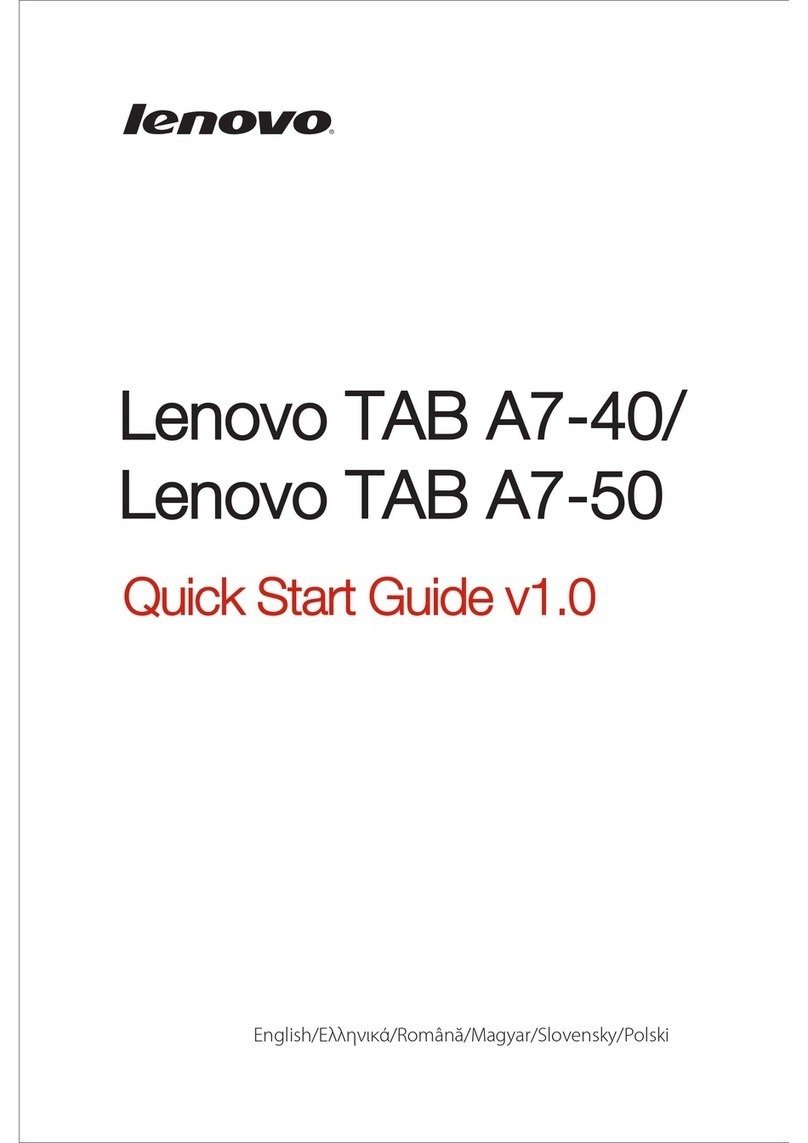The China Office T8100 Technical manual
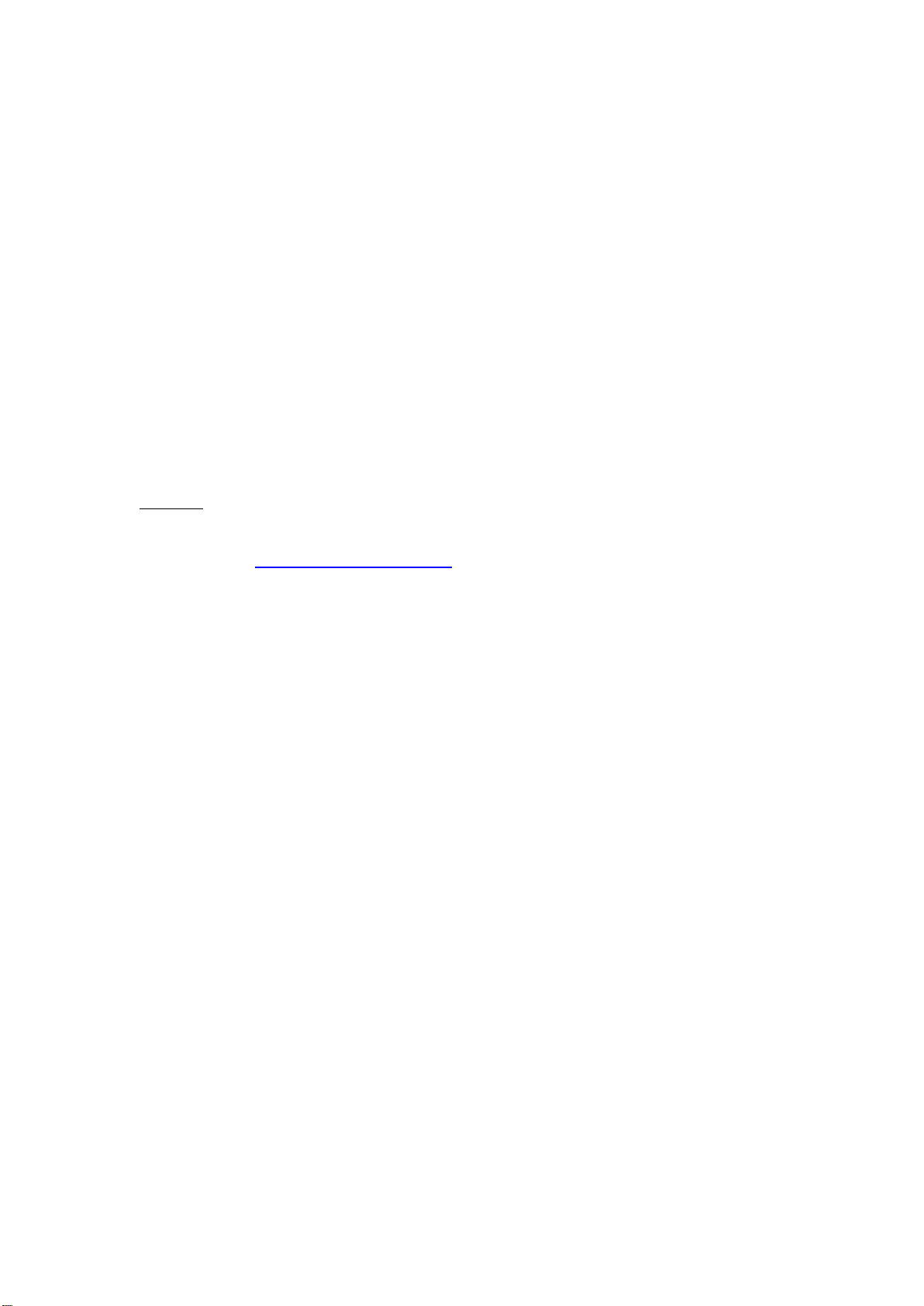
1
T8100 Tablet –Software Update process
Document version date: 27 May 2021
The purpose of this document to explain how on a T8100 tablet, the operating system can be
upgraded with a new version of the software or can be re-installed with an existing software
version in case the device was corrupted.
For this process to work, you need the T8100 tablet, a USB cable and a windows PC/laptop. You
also need to download both phoenixsuit upgrade tool and the software via the We transfer link
specified below.
Important note: This update process only works on windows computers; it cannot be done on
Apple computers.
Process:
We transfer link: Software & installation guide
Step 1: Download and install the phoenixsuit upgrade tool via the specified link. Choose the
“PhoenixSuit_EN.msi” file for the installation of the phoenixsuit upgrade tool. Then follow the
installation steps.

2
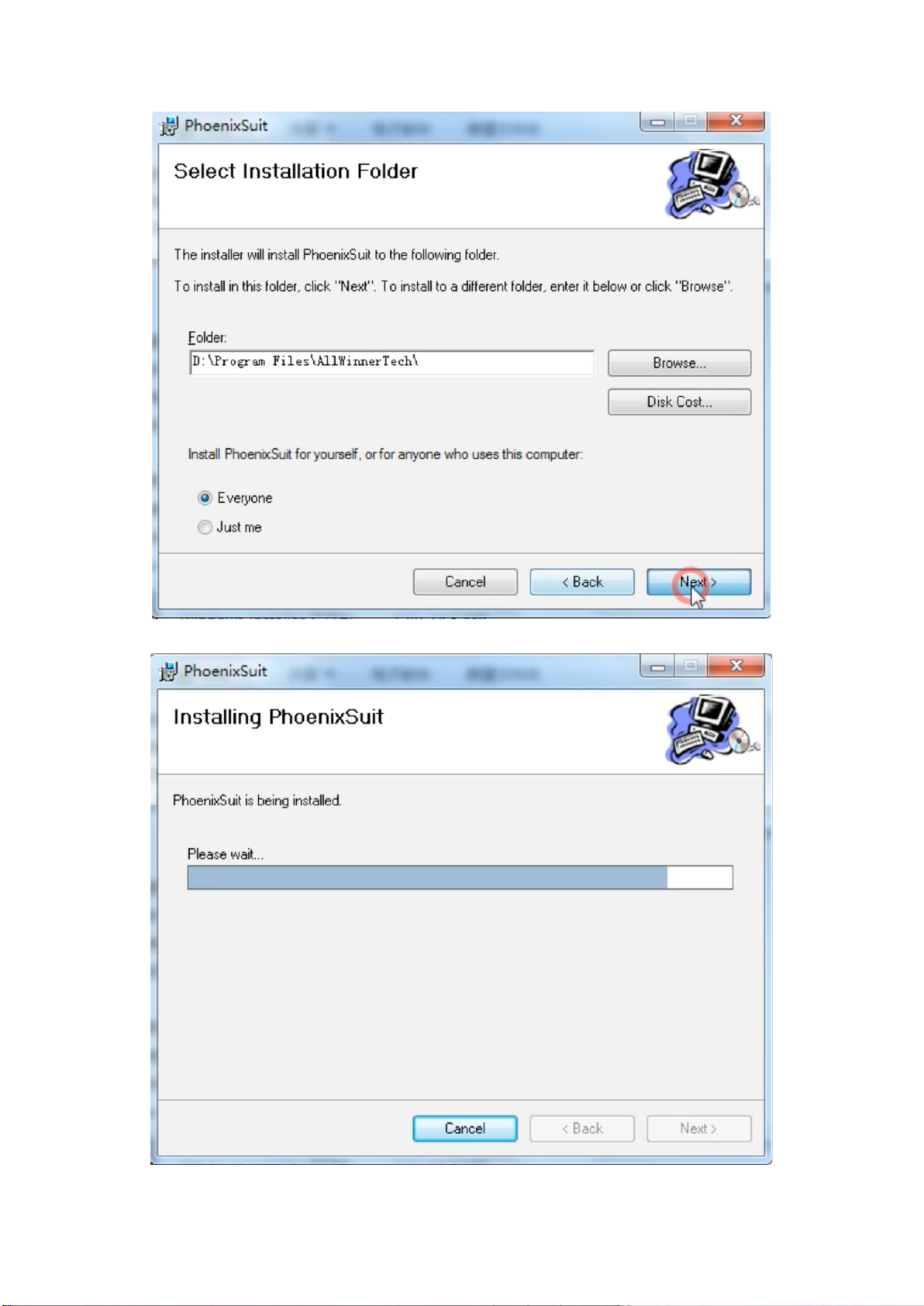
3
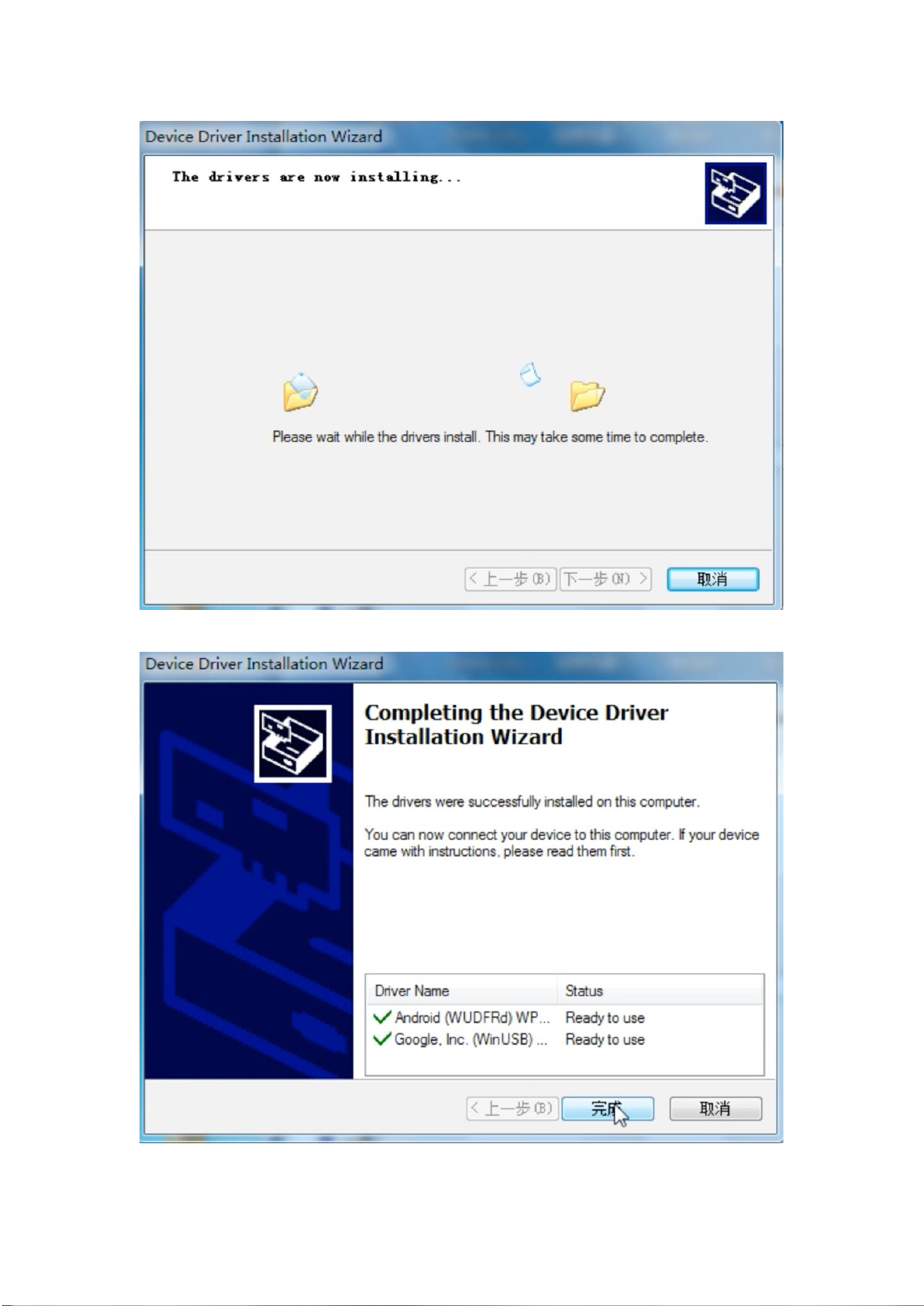
4

5

6
Step 2: Download the software via the specified link.
Open the folder and copy and paste the software file (See below) to your desktop to find it more
easily later on.

7
Step 3: Open the upgrade tool "phoenixsuit on your laptop and go to the “firmware” section (see
below).
Step 4: Click on“Image and select the software file you put on your desktop (see below). Do NOT
click "Upgrade".
Step 5: Turn off your tablet.
Step 6: Keep pressing the volume down button.
Important note: During steps 7 and 8, keep pressing the volume down button.
Step 7: Connect your tablet to your laptop with the tablet USB cable.. (Keep pressing the volume
down button).
Step 8: Keep pressing the volume down button and, at the same time, start to press the power
button several times continuously until the message specified below appears on your laptop screen.
Once this message has appeared, stop press the power button but keep pressing the volume down
button.
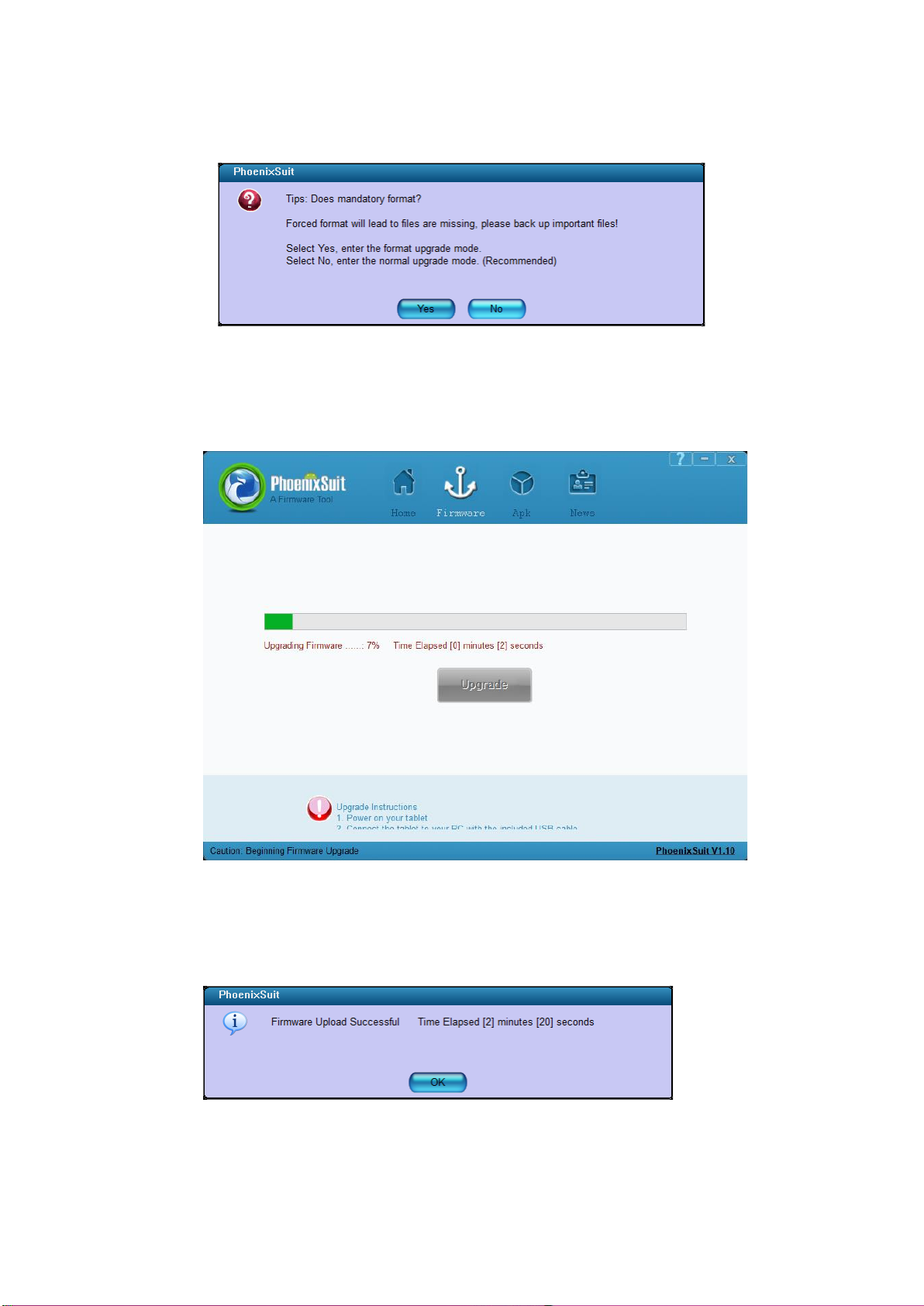
8
Step 9: Click “No” on the message.
Step 10: The progress bar will then appear on your screen. At that moment, you can release the
volume down button and wait for the upgrade to finish.
Step 11: When the upgrade will be finished, the message specified below will appear on your
screen. Then click “OK.
Step 12: Your tablet will automatically start up again.
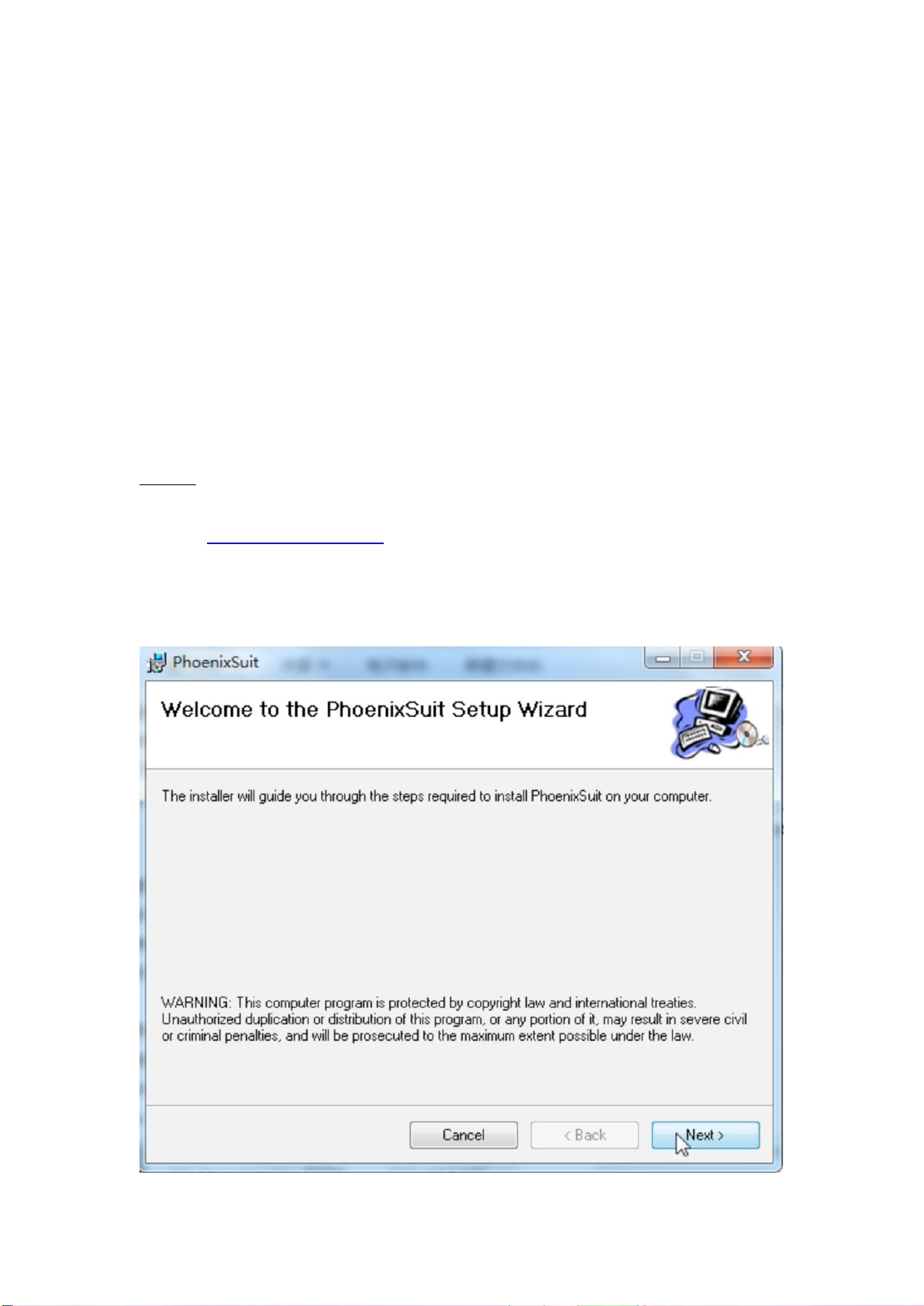
9
T8100 Tablet - Software Update proces
Datum documentversie: 27 mei 2021
Het doel van dit document is uit te leggen hoe op een T8100 tablet het besturingssysteem kan
worden geüpgraded met een nieuwe versie van de software of opnieuw kan worden geïnstalleerd
met een bestaande softwareversie voor het geval het besturingssysteem beschadigd is geraakt.
Om dit proces te laten werken, heeft u de T8100 tablet, een USB kabel en een Windows PC/laptop
nodig. U moet ook de “phoenixsuit” upgrade tool en de software downloaden via de link hieronder.
Belangrijke opmerking: Dit updateproces werkt alleen op Windows-computers; het kan niet
worden uitgevoerd op Apple-computers.
Proces:
link naar : Software & installatiegids
Stap 1: Download en installeer de phoenixsuit upgrade tool via de aangegeven link. Kies het
"PhoenixSuit_EN.msi" bestand voor de installatie van de phoenixsuit upgrade tool. Volg dan de
installatie stappen.

10
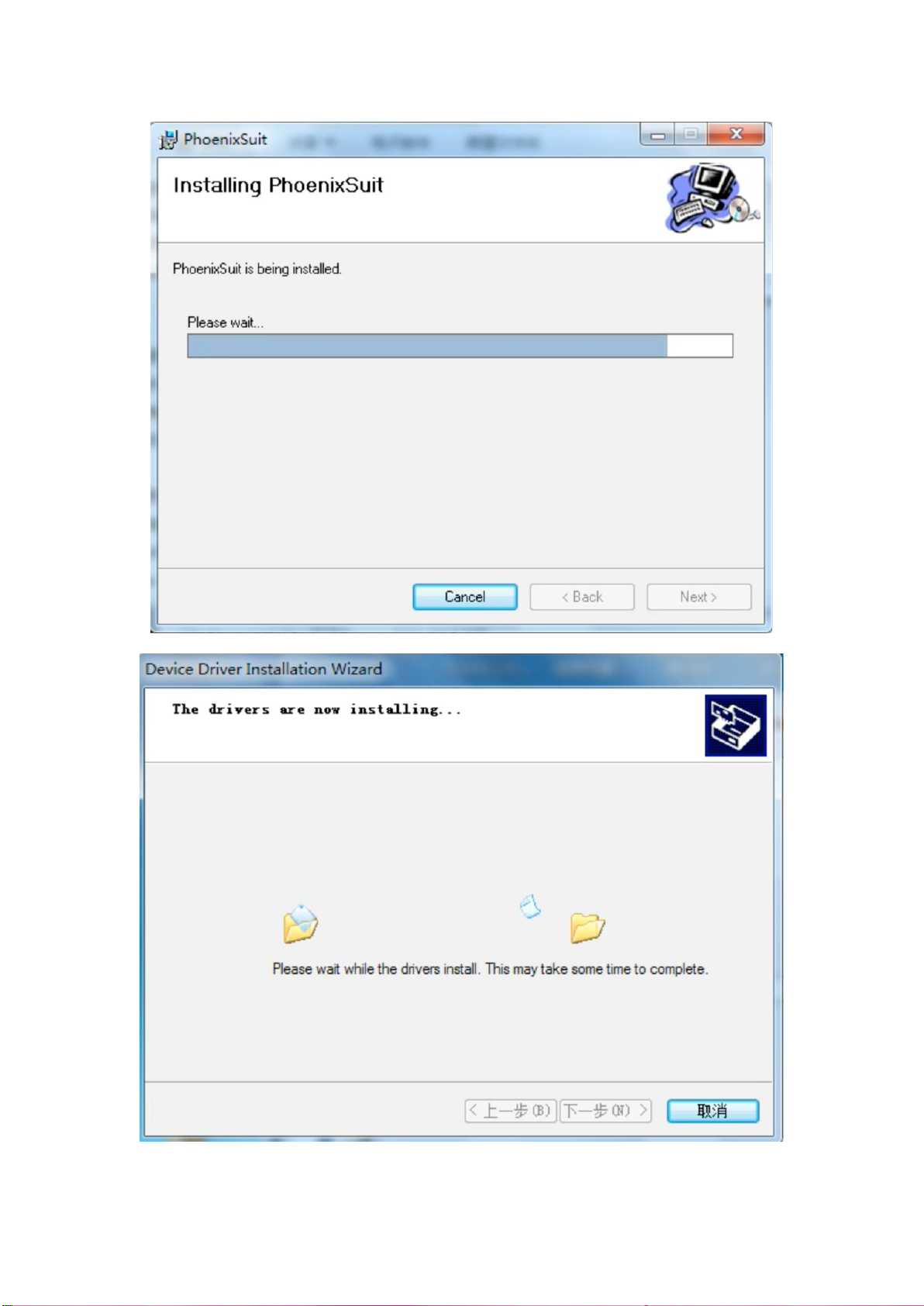
11

12

13
Stap 2: Download de software via de aangegeven link.
Open de map en kopieer en plak/paste het softwarebestand (zie hieronder) naar uw bureaublad
om het later gemakkelijker terug te vinden.
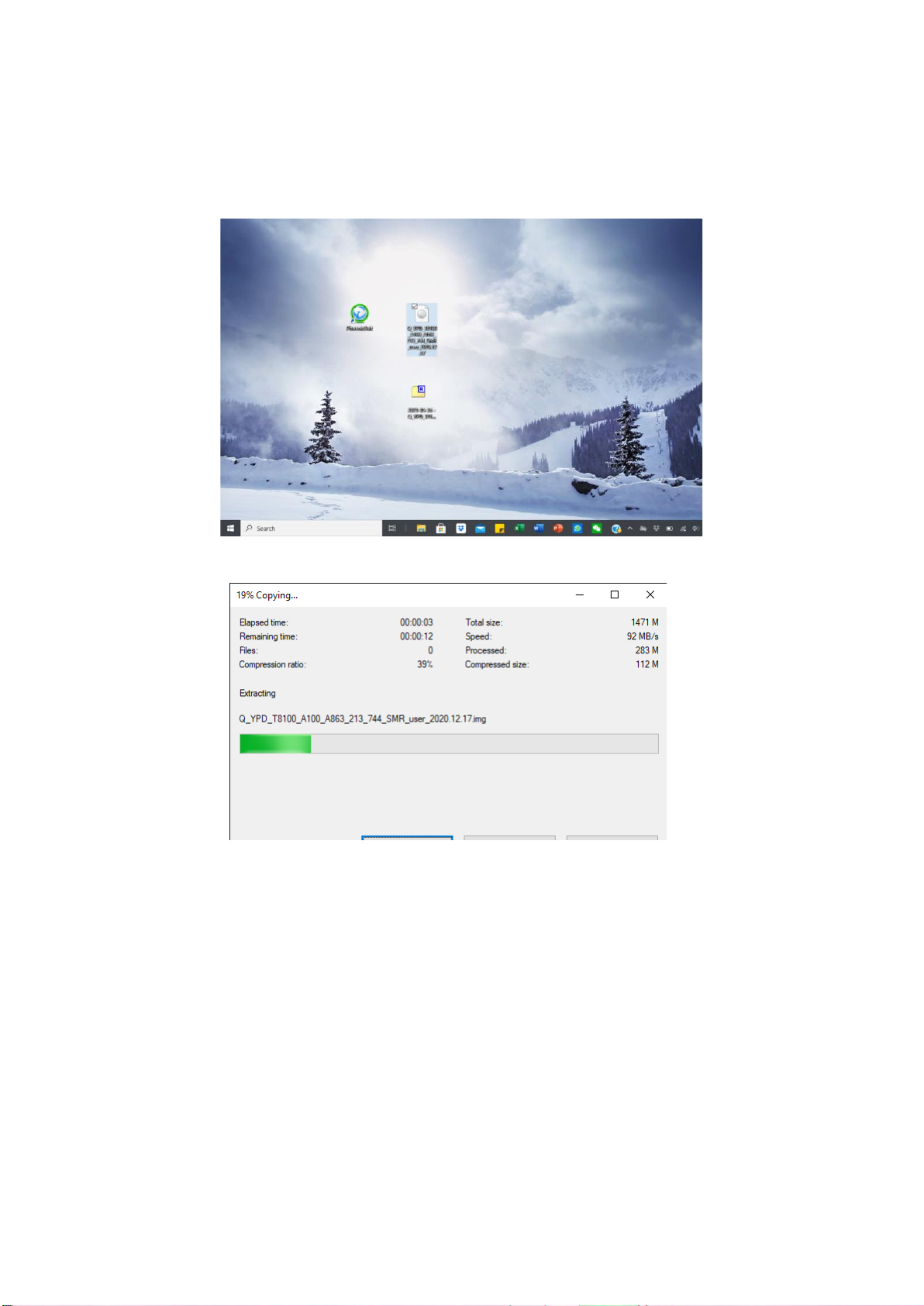
14

15
Stap 3: Open de upgrade tool "phoenixsuit op uw laptop en ga naar de "firmware" sectie (zie
hieronder).
Stap 4: Klik op "Afbeelding" en selecteer het softwarebestand dat u op uw bureaublad hebt gezet
(zie hieronder). Klik nog NIET op "Upgraden".
Stap 5: Zet uw tablet uit
Stap 6: Blijf op de volume omlaag knop drukken.
Belangrijke opmerking Blijf tijdens stap 7 en 8 op de volume omlaag-knop
drukken.
Stap 7: Sluit uw apparaat aan op uw laptop met de USB-laadkabel van de tablet. (Blijf de volume
omlaag-knop ingedrukt houden).
Stap 8: Blijf op de volume omlaag knop drukken en begin tegelijkertijd een aantal keren continu op
de aan/uit knop te drukken totdat het hieronder gespecificeerde bericht op het scherm van uw
laptop verschijnt. Zodra dit bericht is verschenen, stopt u met het indrukken van de aan/uit-knop,
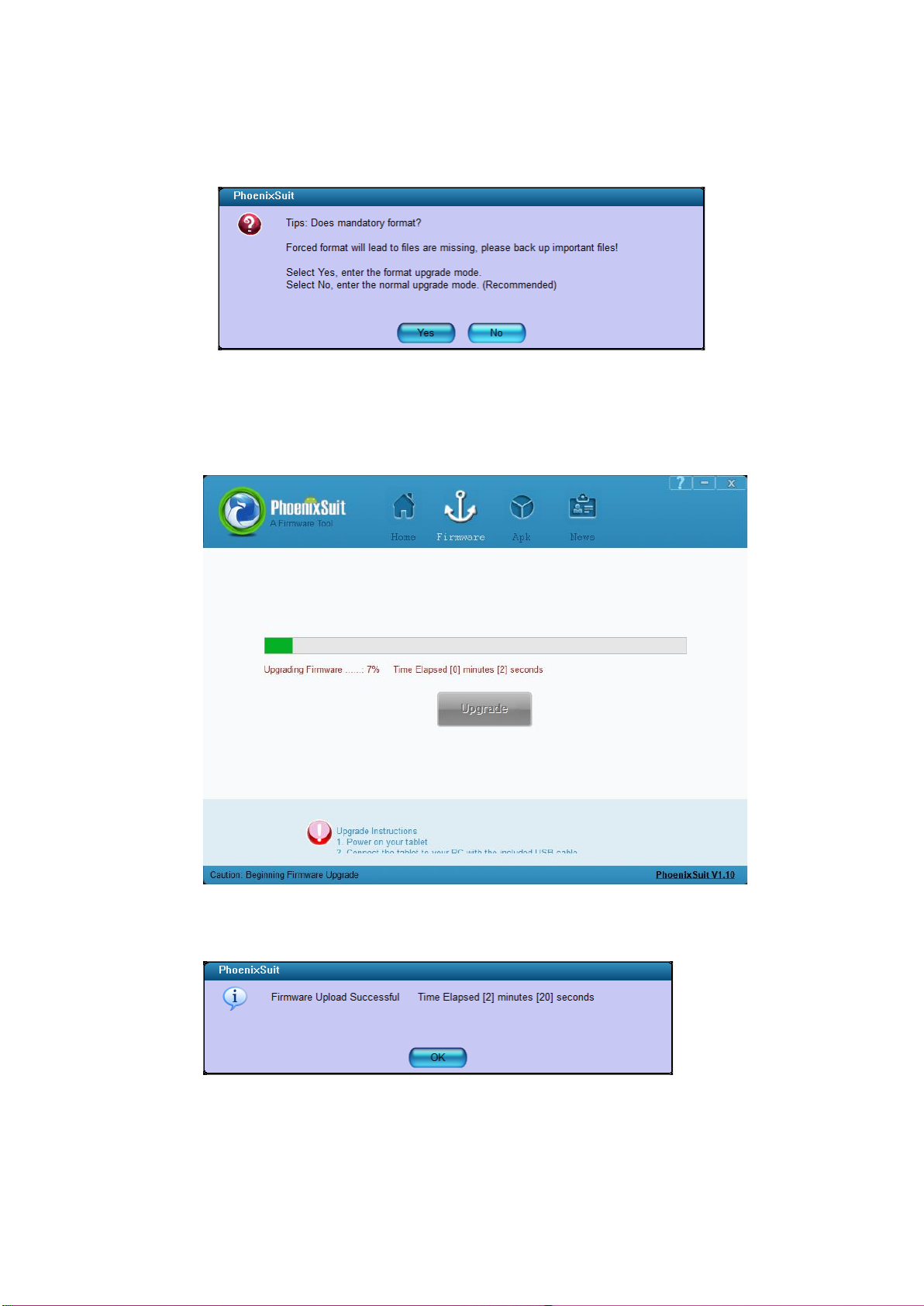
16
maar blijft u de volume omlaag-knop ingedrukt houden.
Stap 9: Klik "No" op het bericht.
Stap 10: De voortgangsbalk zal dan op uw scherm verschijnen. Op dat moment kunt u de volume
omlaag-knop loslaten en wachten tot de upgrade is voltooid.
Stap 11: Wanneer de upgrade voltooid is, zal het onderstaande bericht op uw scherm verschijnen.
Klik dan op "OK.
Stap 12: Uw tablet zal automatisch weer opstarten.
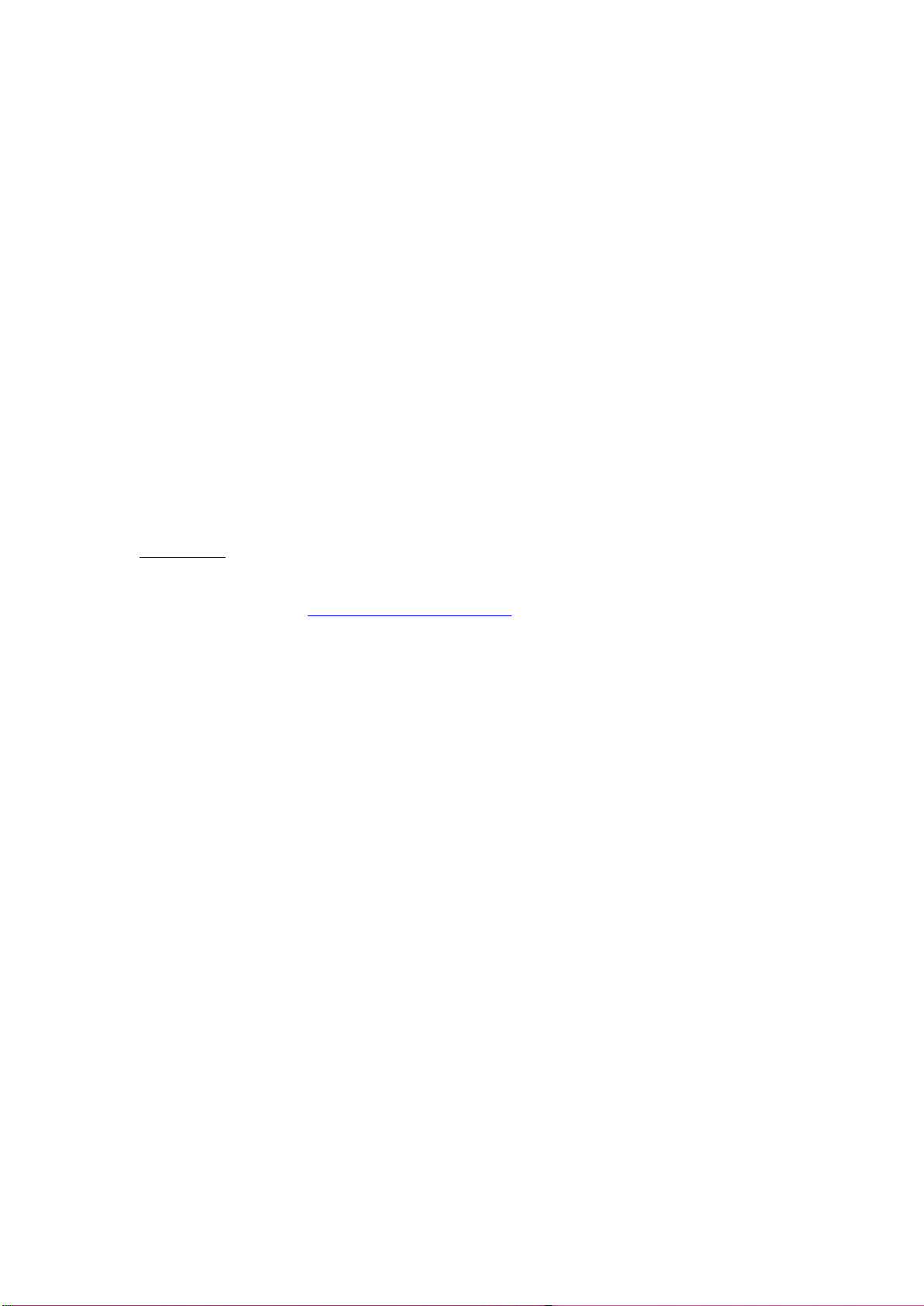
17
Tablette T8100 - Processus de mise à jour du
logiciel
Date de la version du document : 27 mai 2021
Le but de ce document est d'expliquer comment, sur une tablette T8100, le système d'exploitation
peut être mis à jour avec une nouvelle version du logiciel ou peut être réinstallé avec une version
existante du logiciel au cas où le périphérique aurait été corrompu.
Pour que ce processus fonctionne, vous avez besoin de la tablette T8100, d'un câble USB et d'un
PC/ordinateur portable Windows. Vous devez également télécharger l'outil de mise à jour
phoenixsuit et le logiciel via le lien Wetransfert spécifié ci-dessous.
Remarque importante: Ce processus de mise à jour ne fonctionne que sur les ordinateurs
Windows ; il ne peut pas être effectué sur les ordinateurs Apple.
Processus :
Nous transférons le lien : Logiciel et guide d'installation
Étape 1 : Téléchargez et installez l'outil de mise à jour phoenixsuit via le lien spécifié. Choisissez le
fichier "PhoenixSuit_FR.msi" pour l'installation. Suivez ensuite les étapes d'installation.
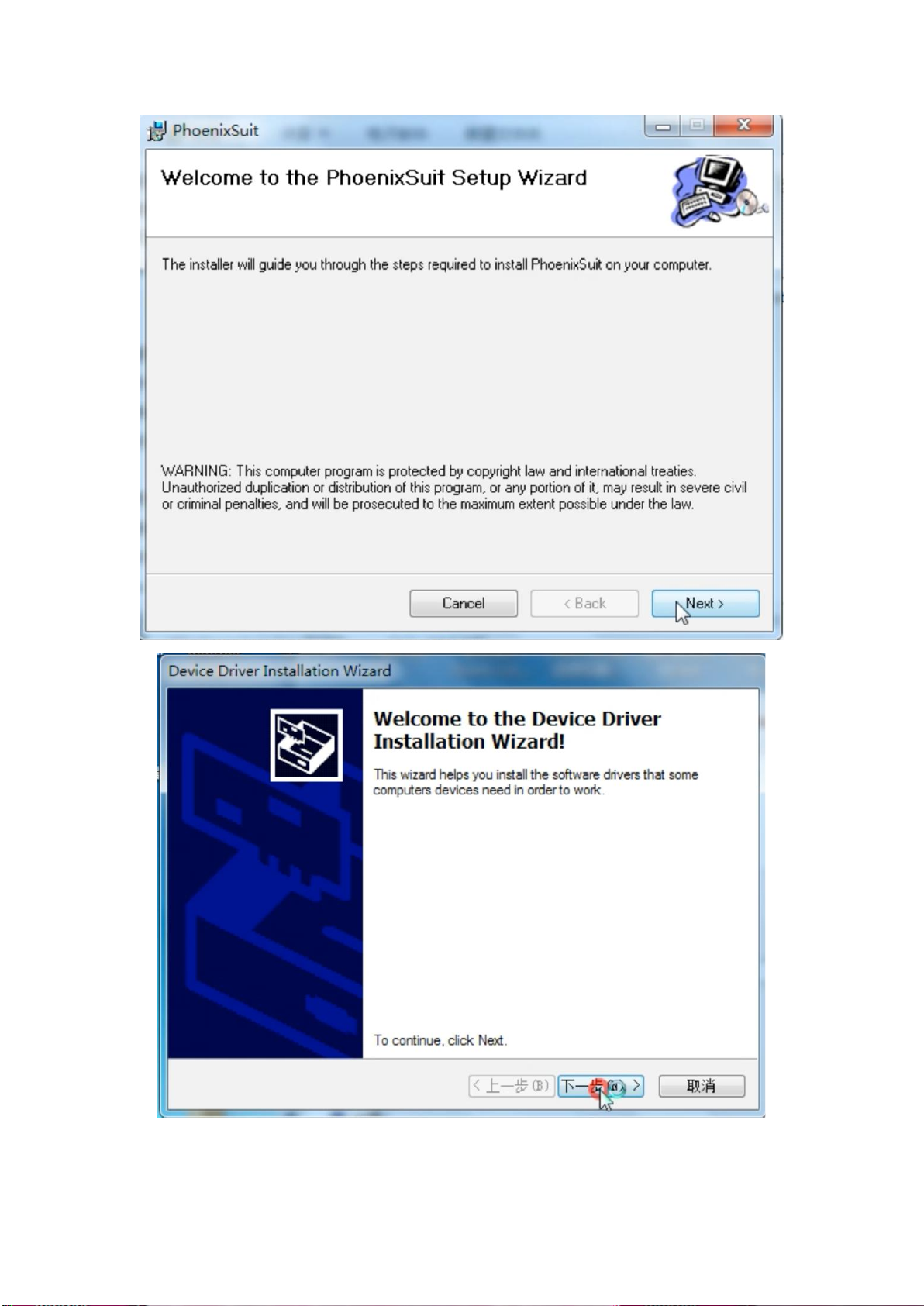
18
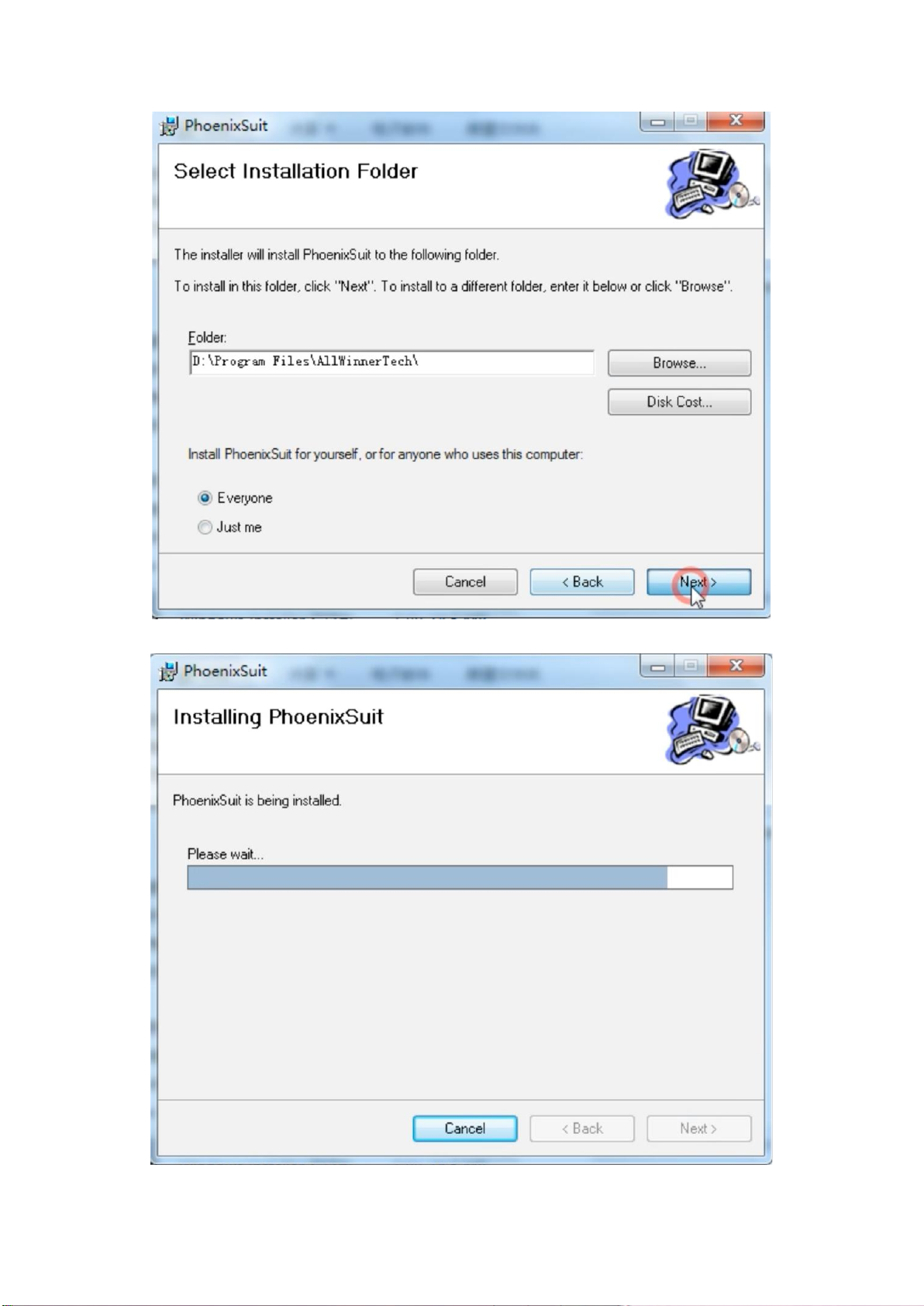
19
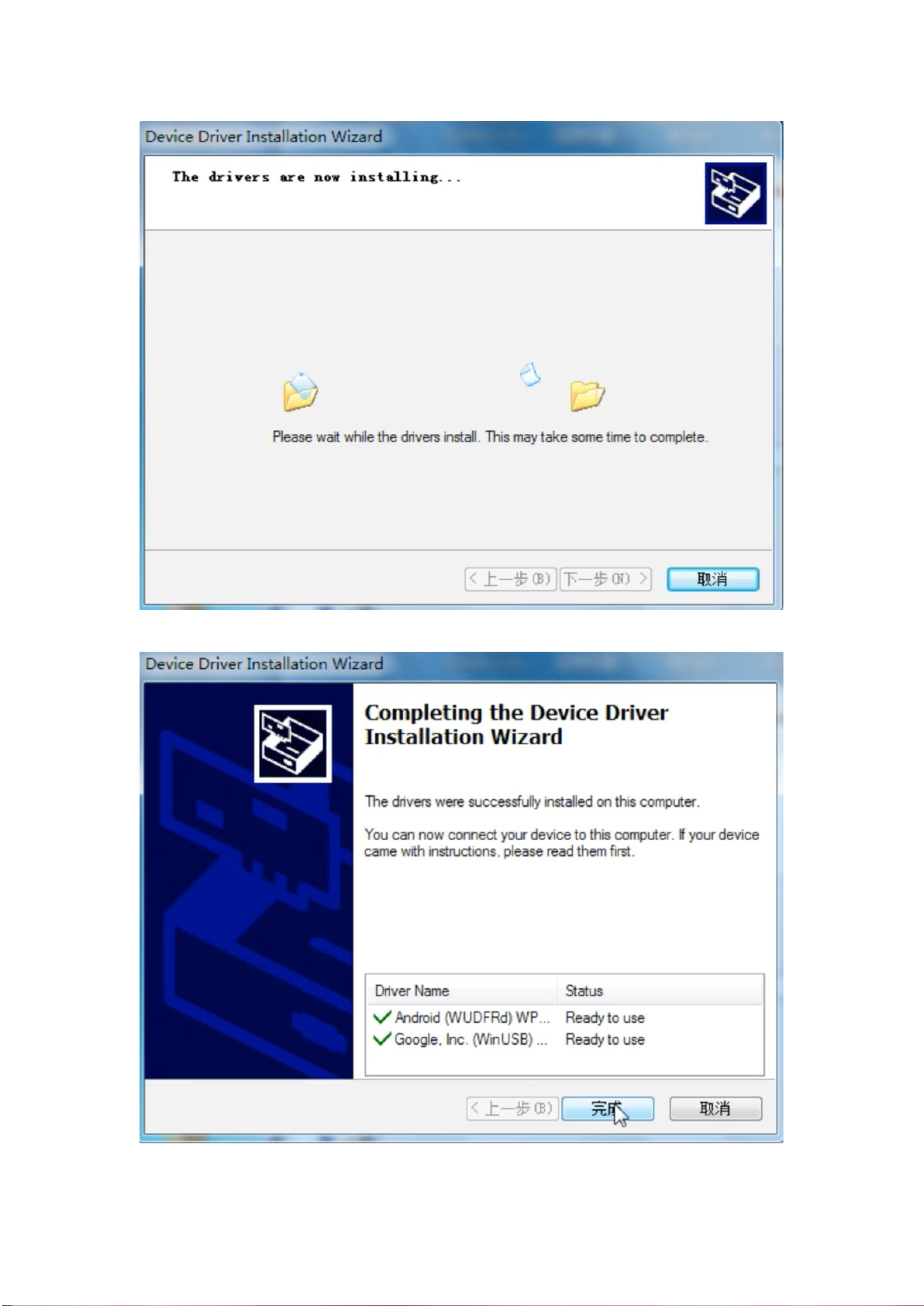
20
Other manuals for T8100
1
Table of contents
Languages:
Other The China Office Tablet manuals