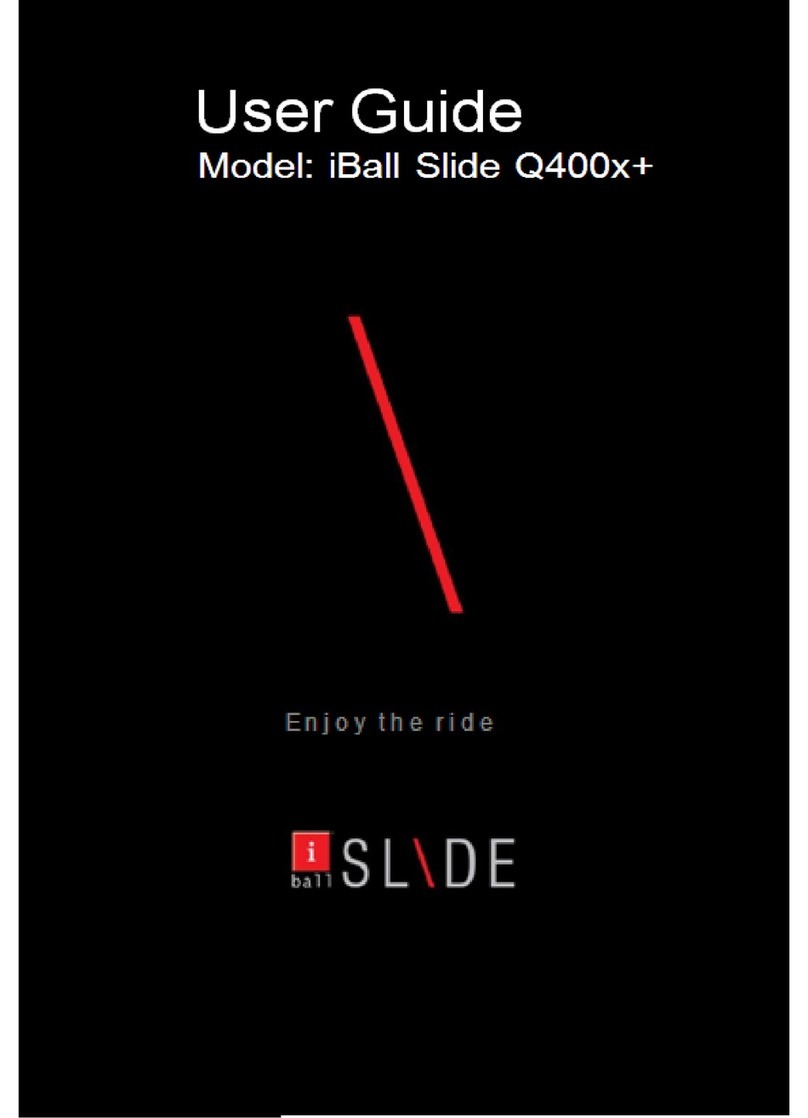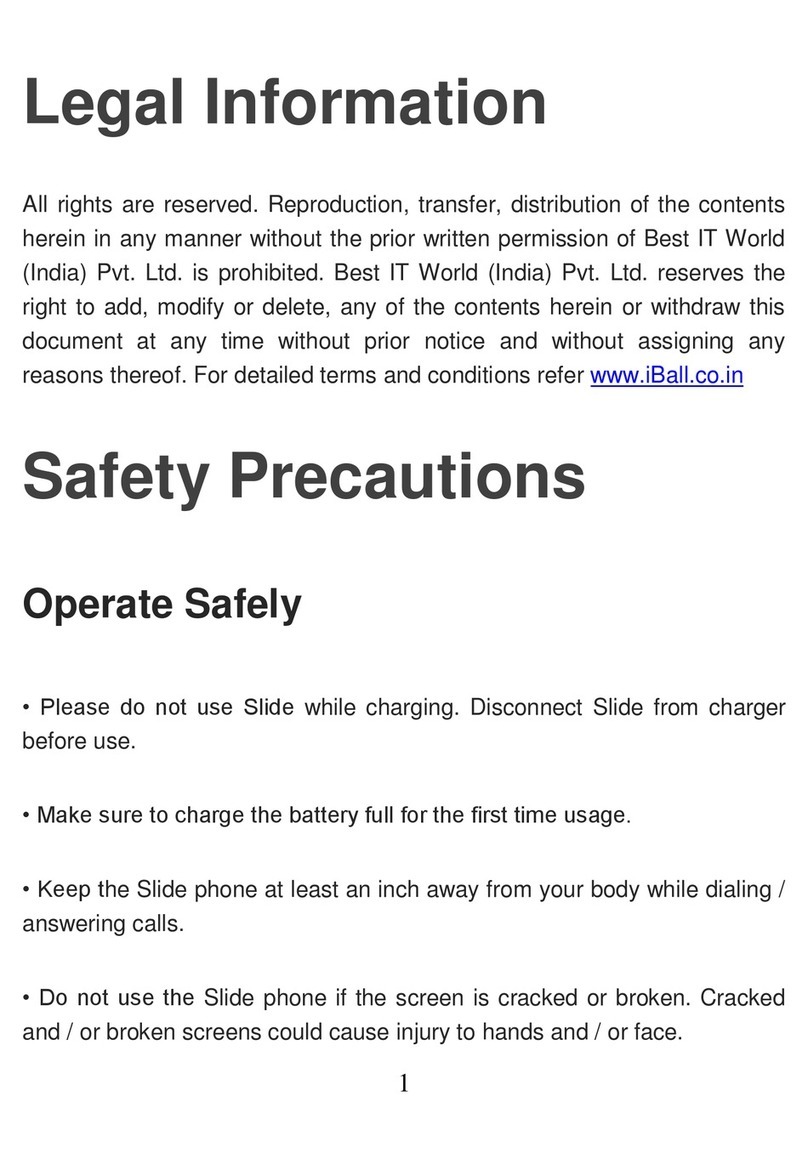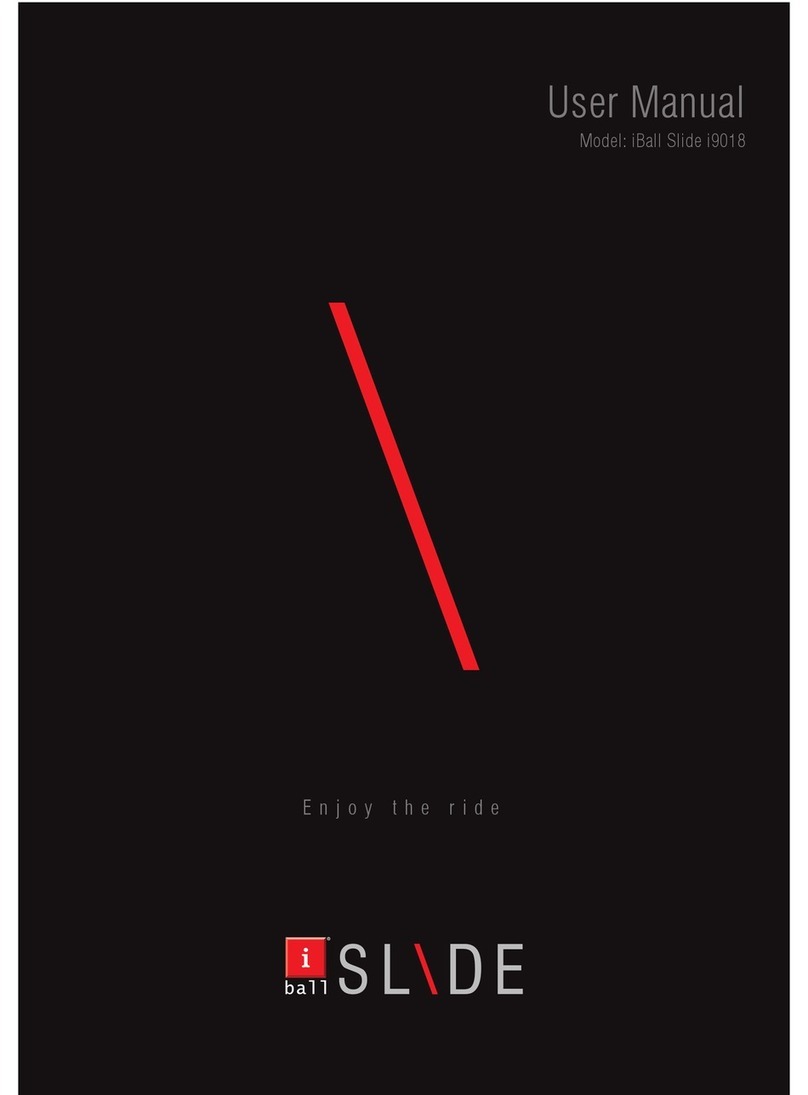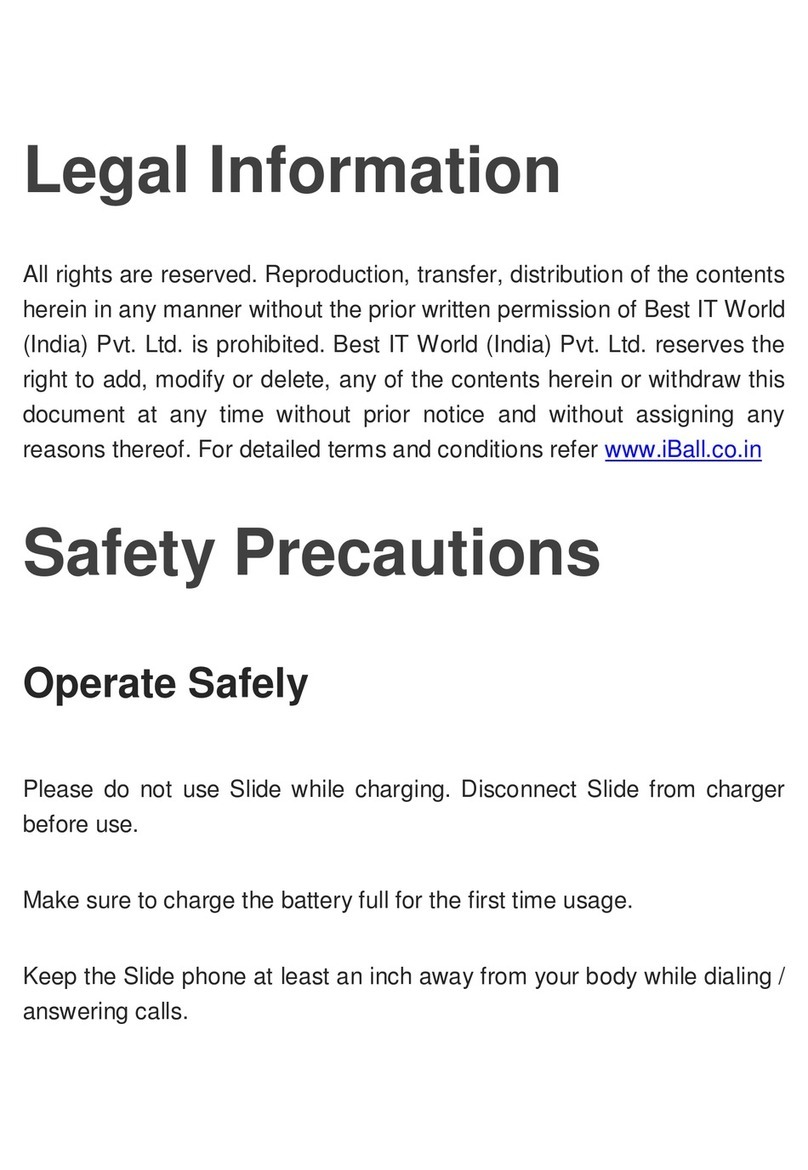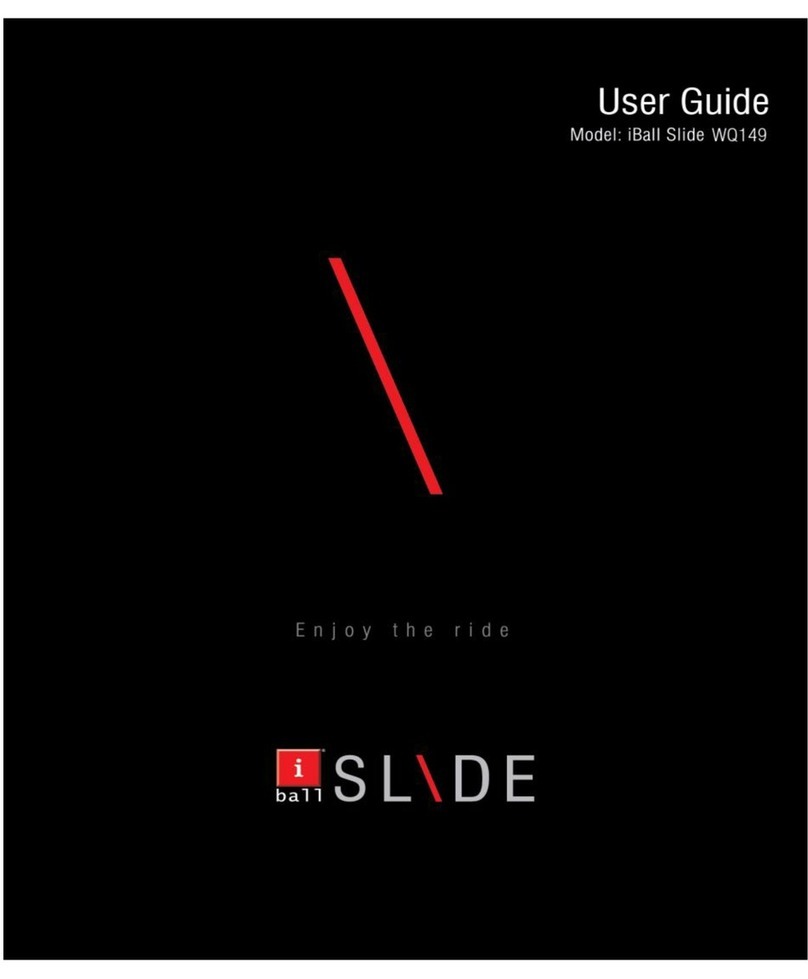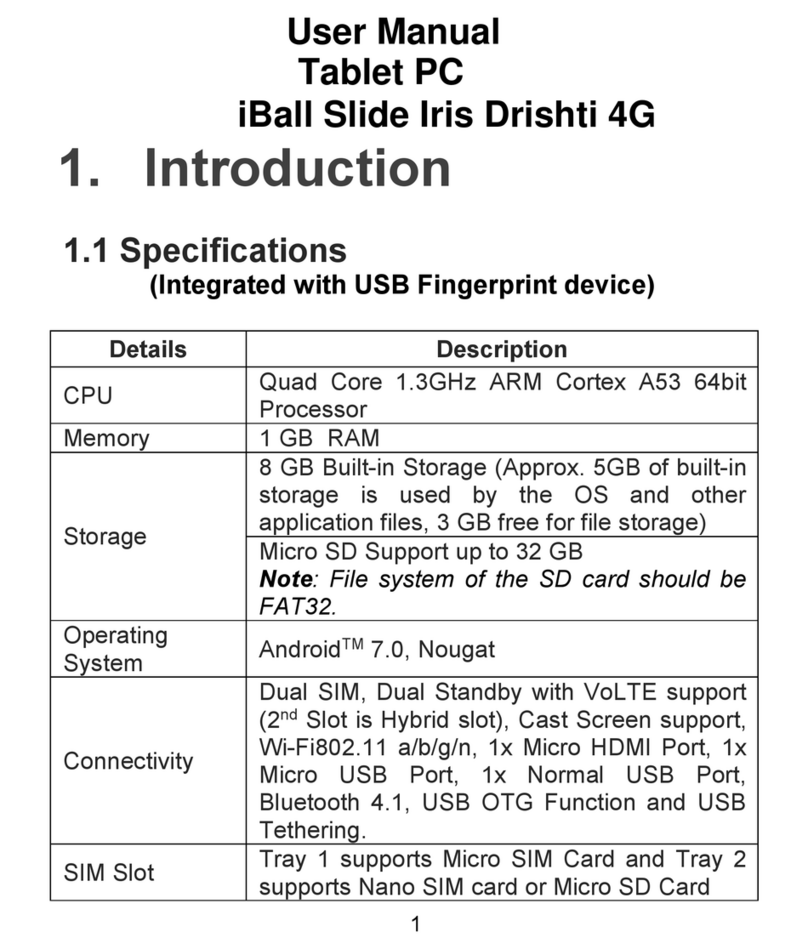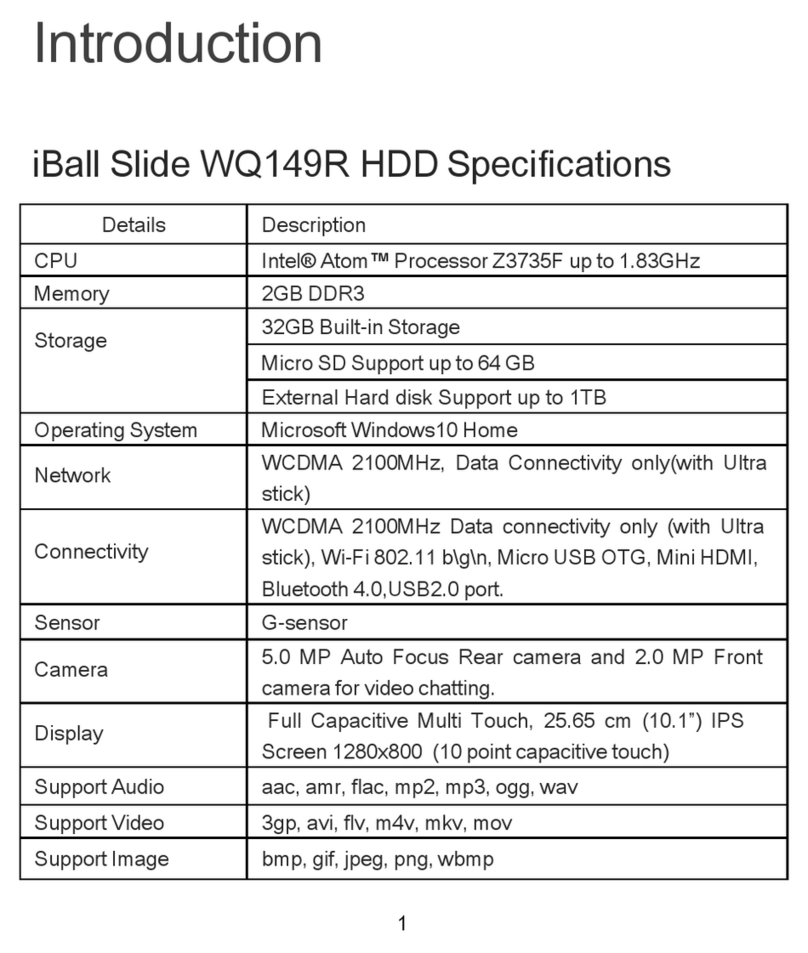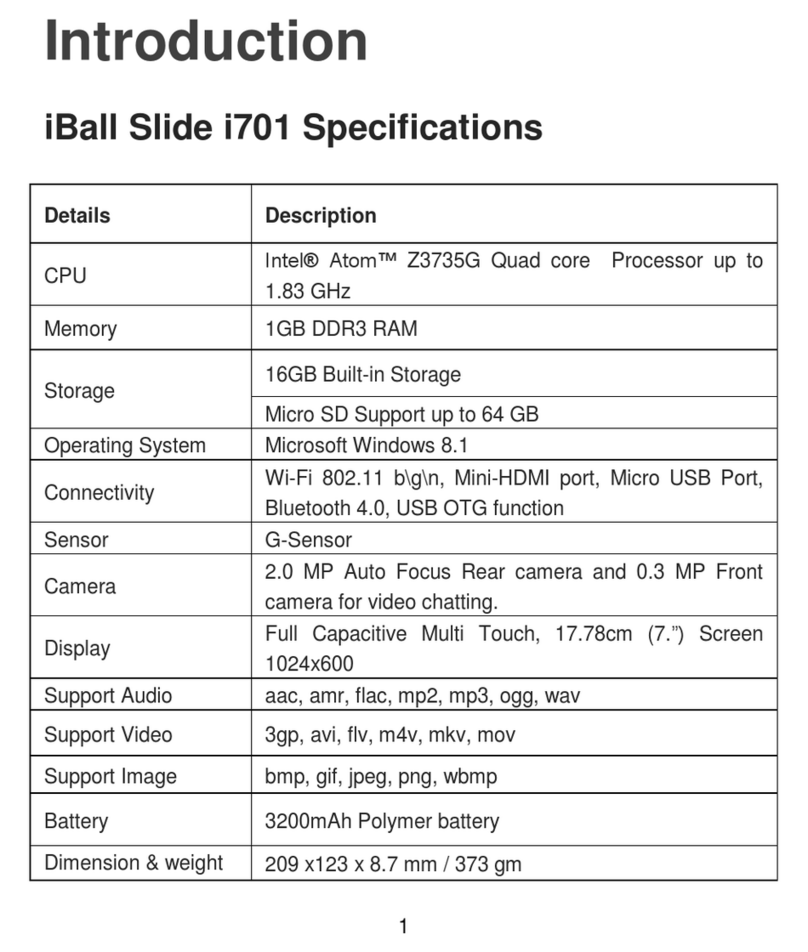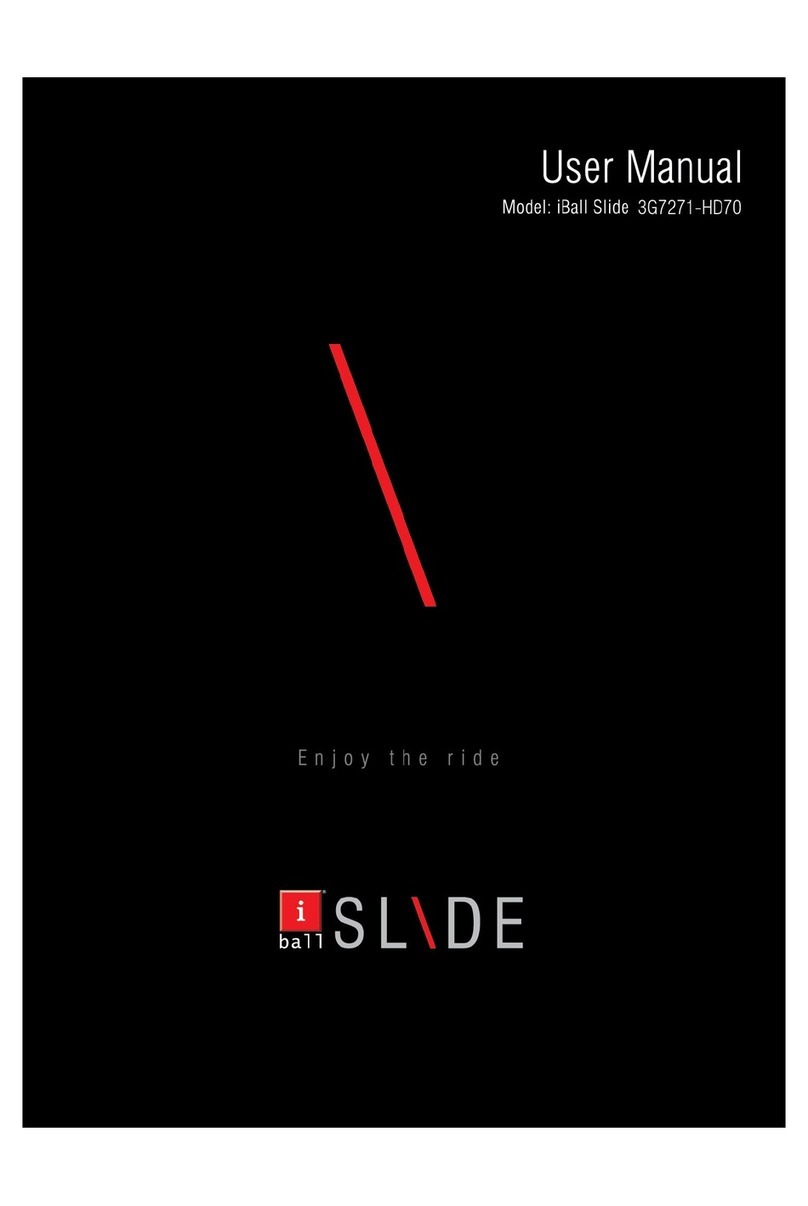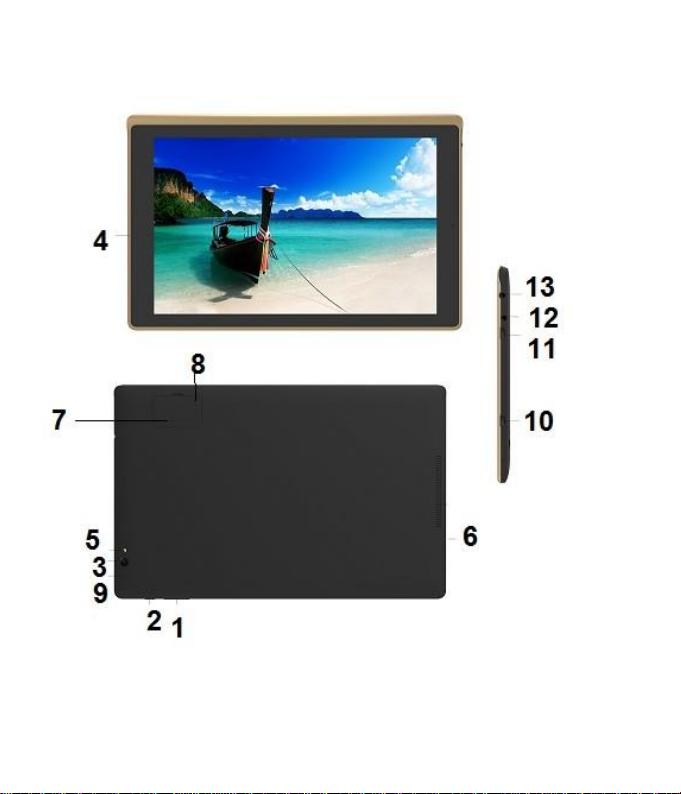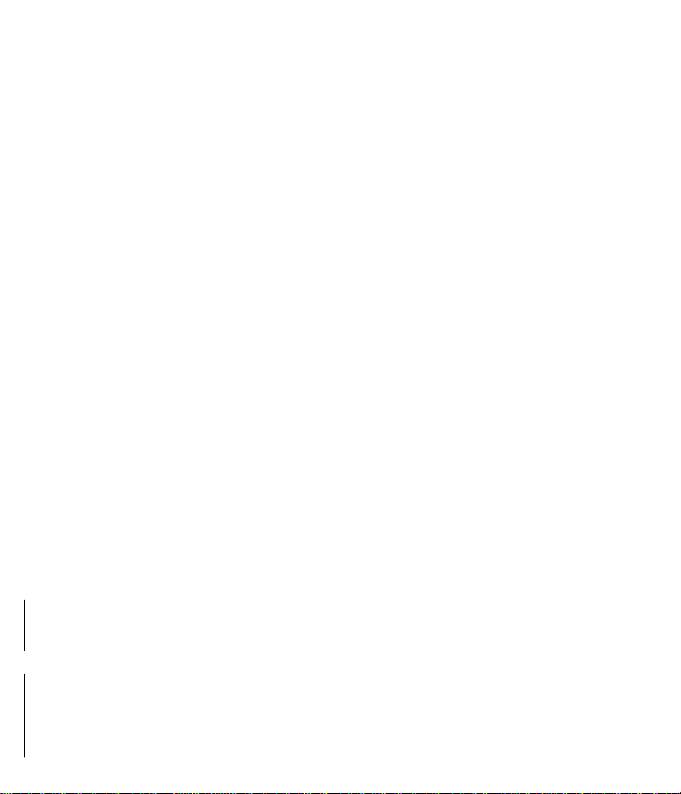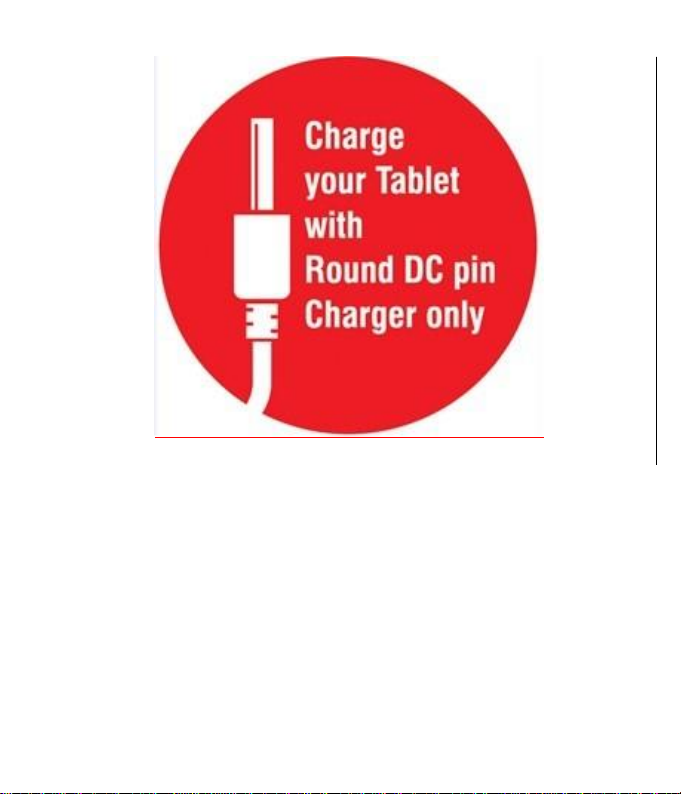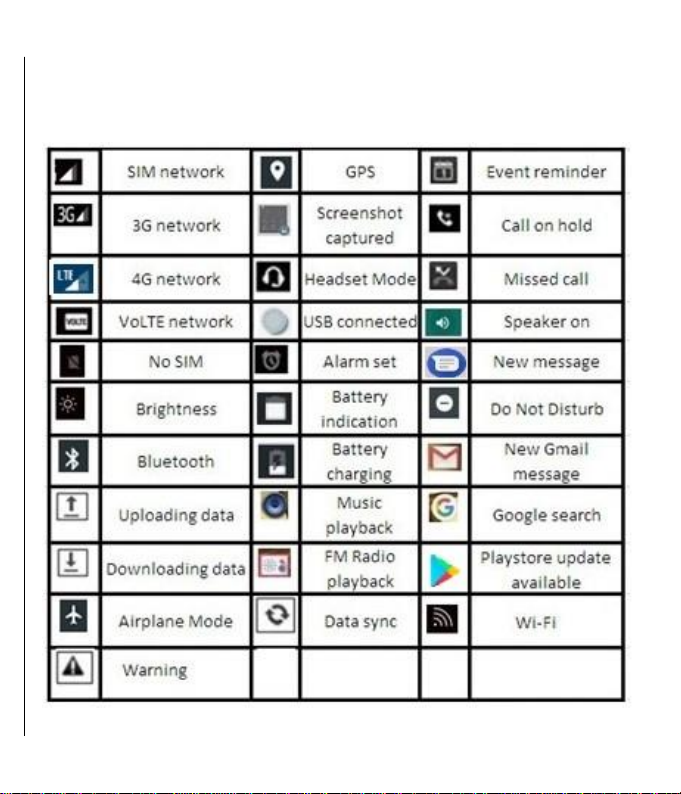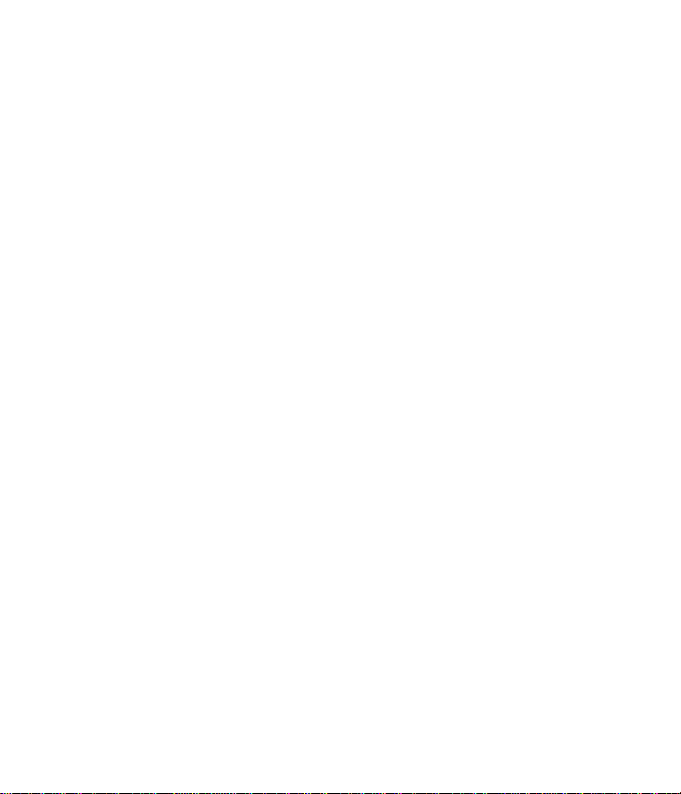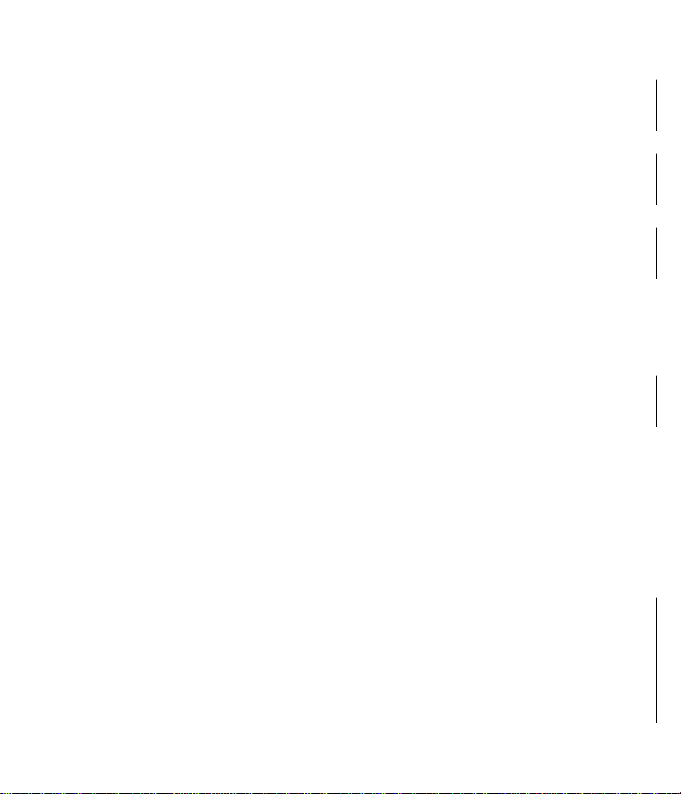5
2. Getting Started
Installing the SIM card and Memory card
You need to open the SIM door provided at the back side of the
device before you can install the SIM card and storage card. We
recommend you to always turn off the power before installing or
replacing the SIM card and storage card.
To install the SIM card: The SIM card contains your phone
number, service details, and phone book/message memory.
Your device supports 2G, 3G & 4G SIM cards.
1. Pull the SIM door
2. Locate the SIM card slot, and then insert the SIM card with
gold contacts facing down and its cut-off corner facing out
the card slot
3. Push the SIM card completely into the slot
To install the memory card: For additional storage of your
images, videos, music, and files, you can purchase a memory
card and install it into your device.
Note: Please use Round DC PIN charging cable & AC adapter
provide with your device to charge the device