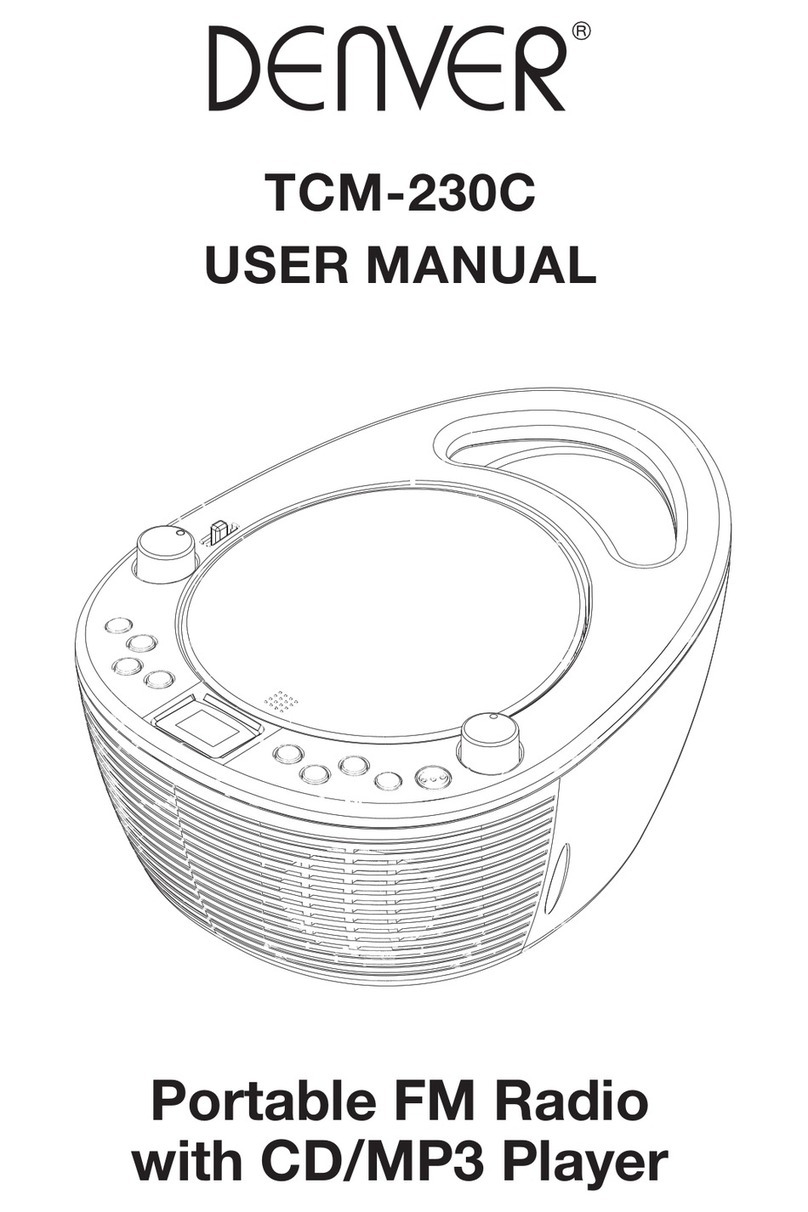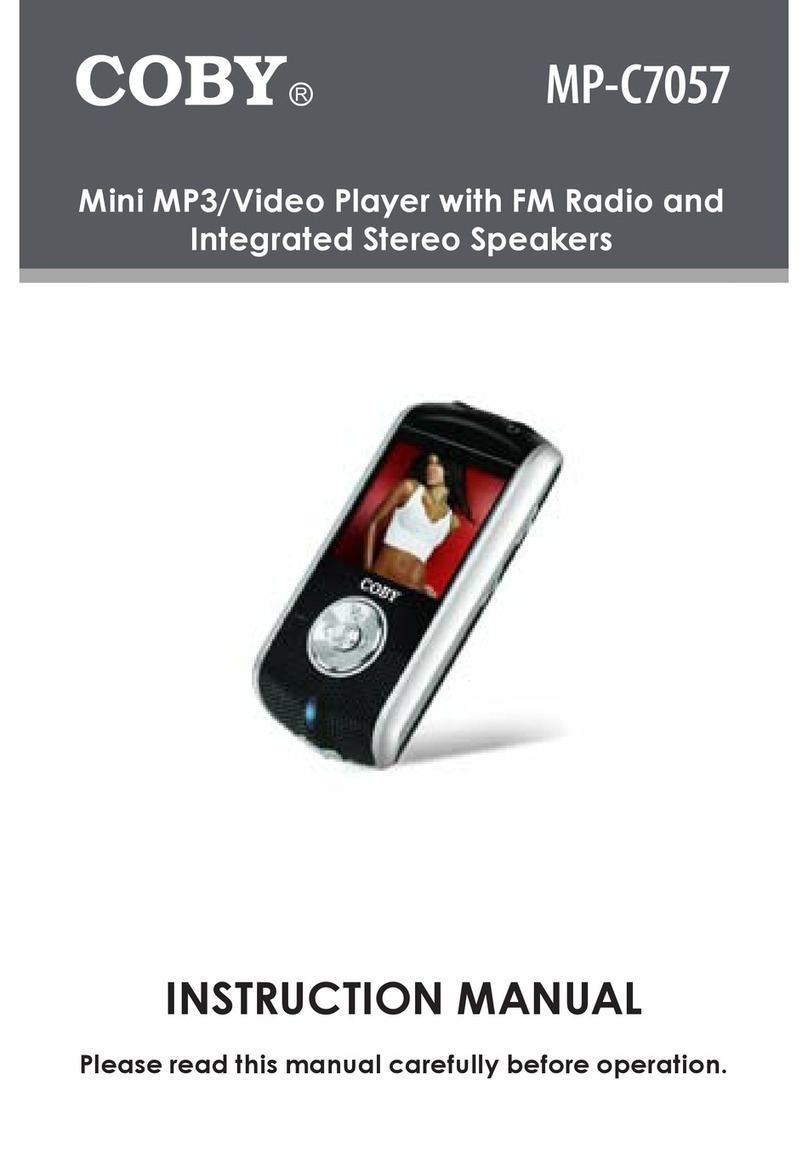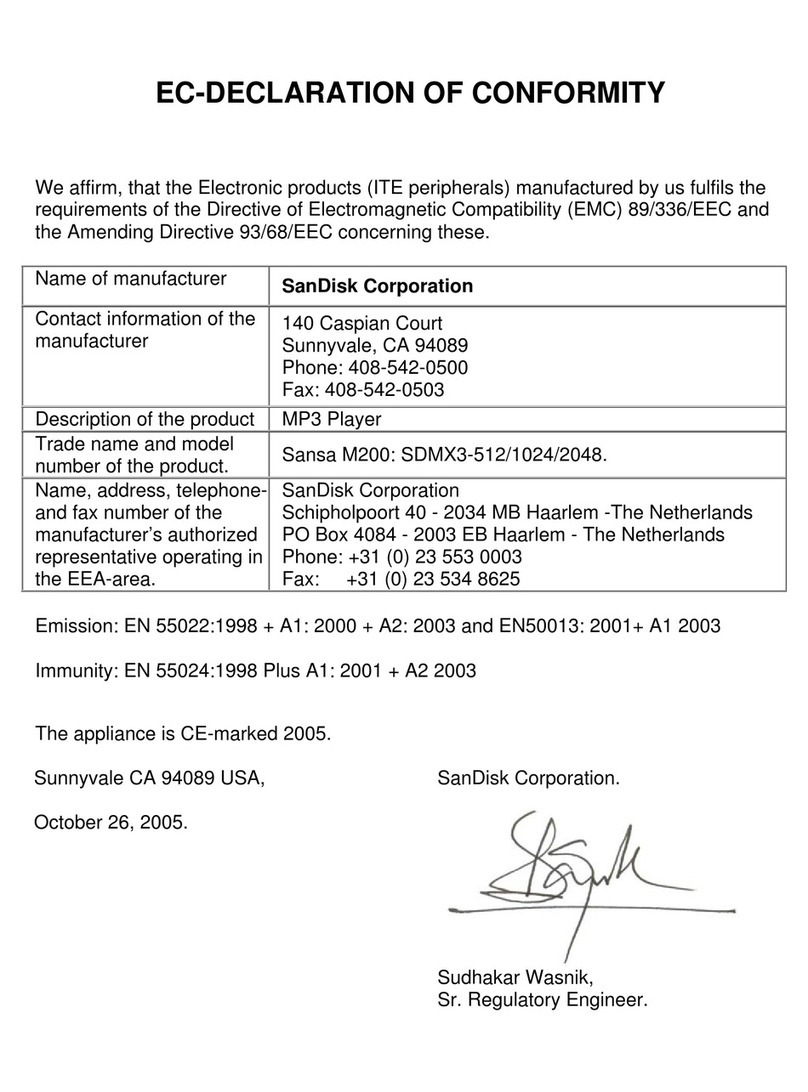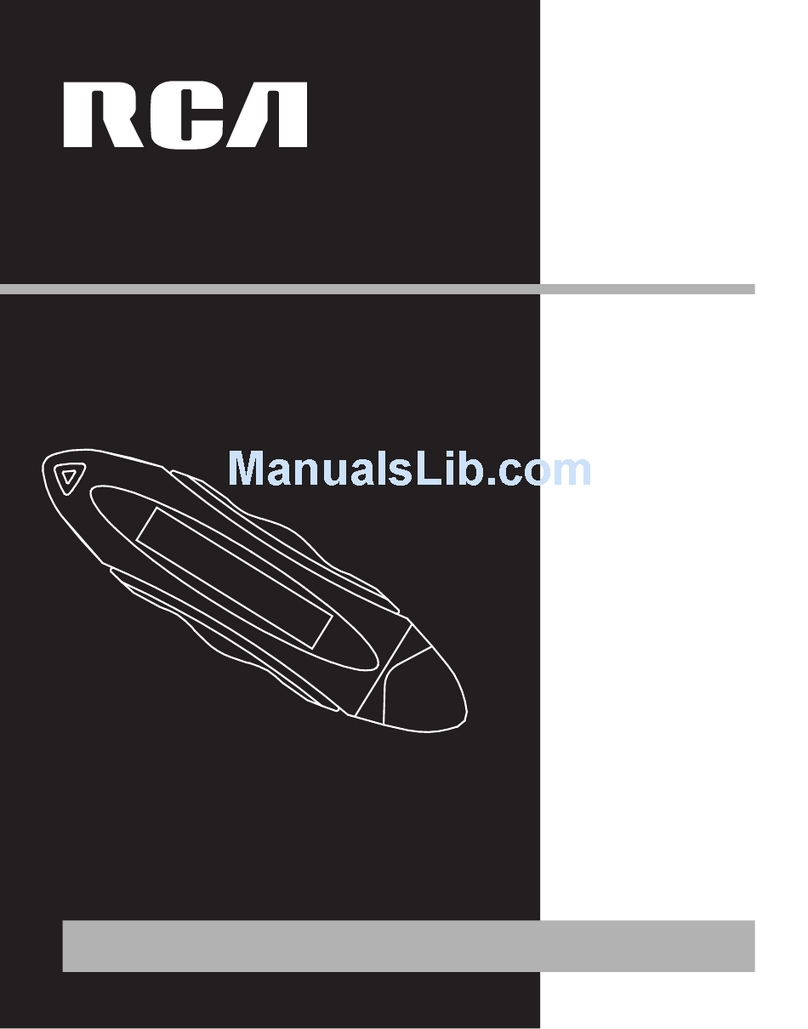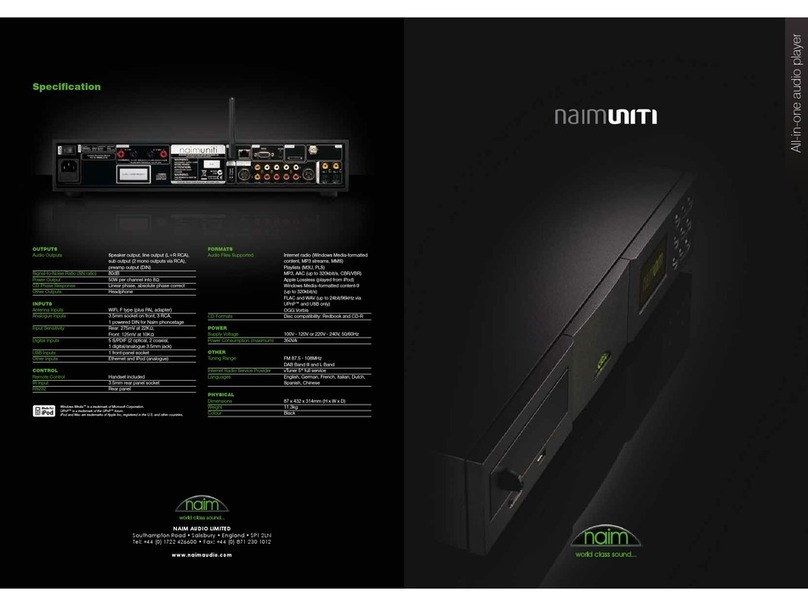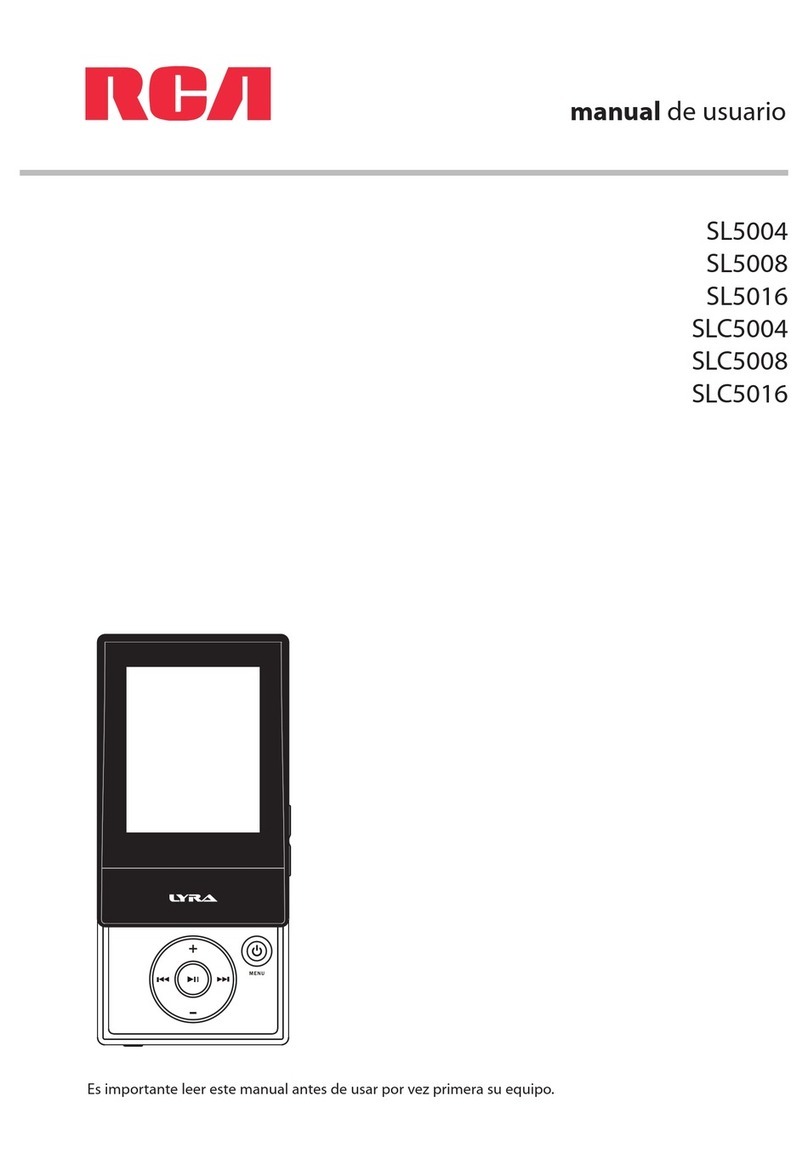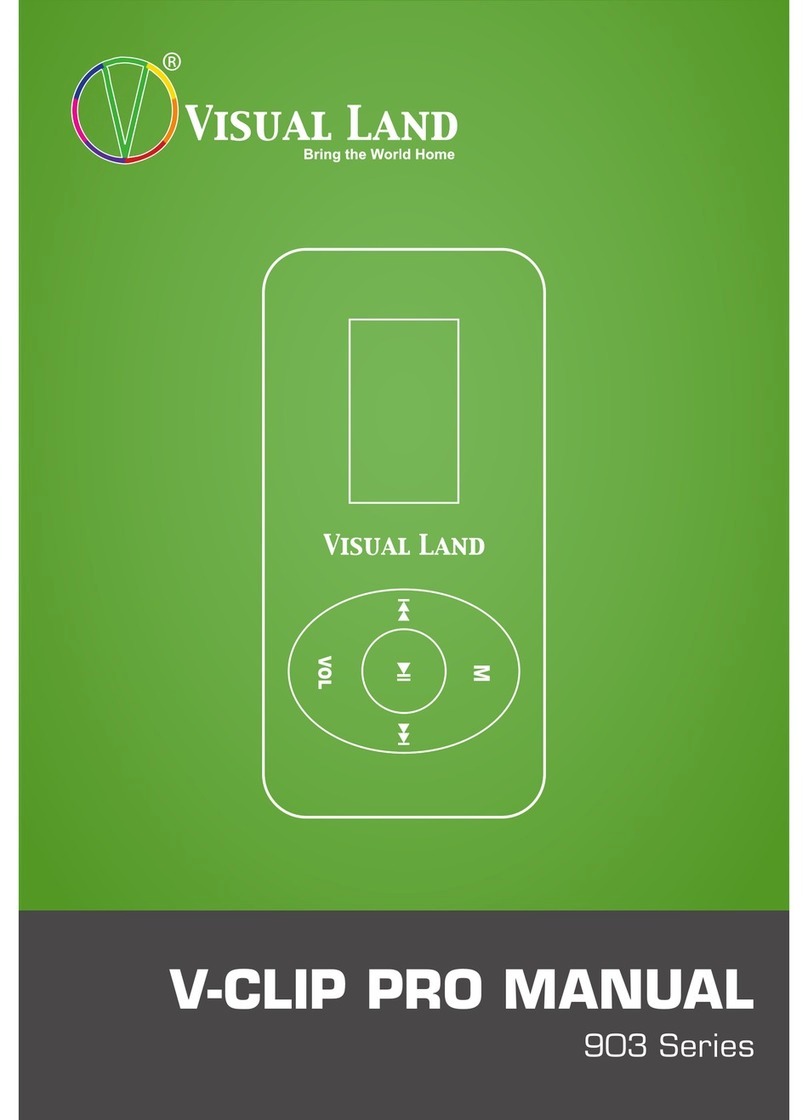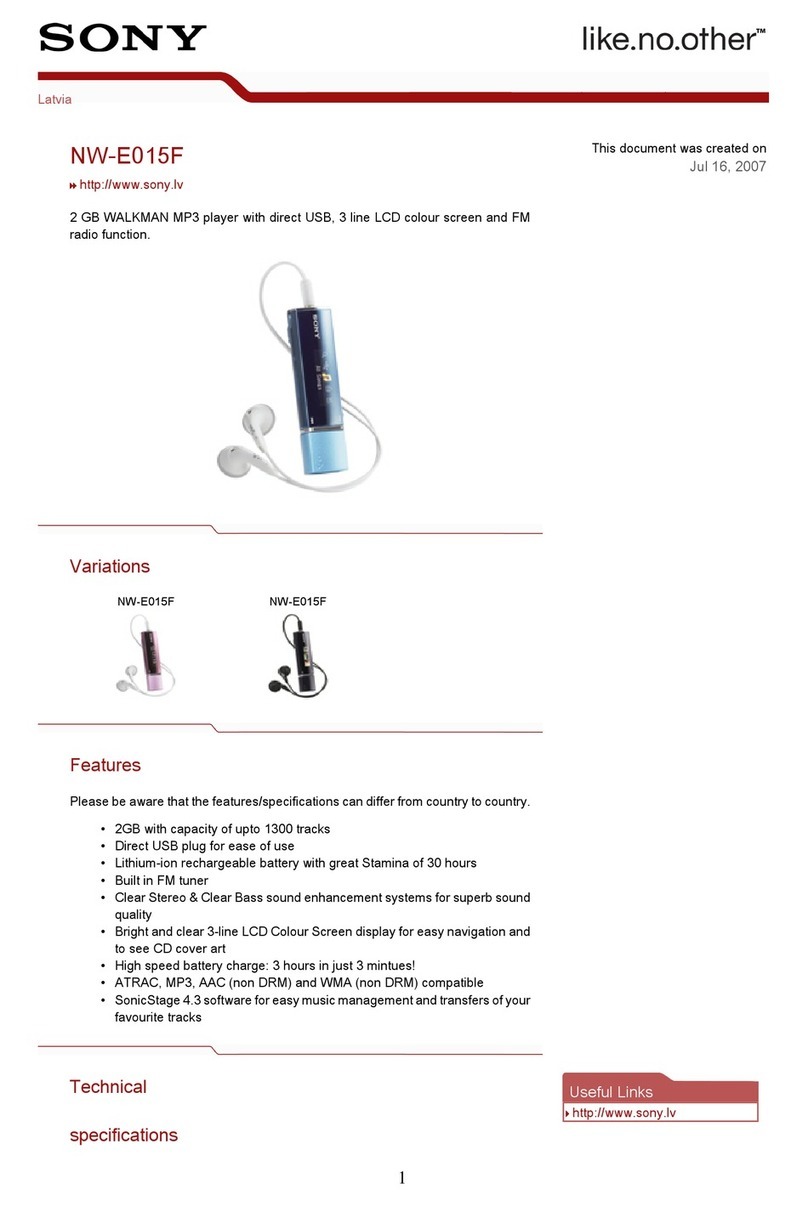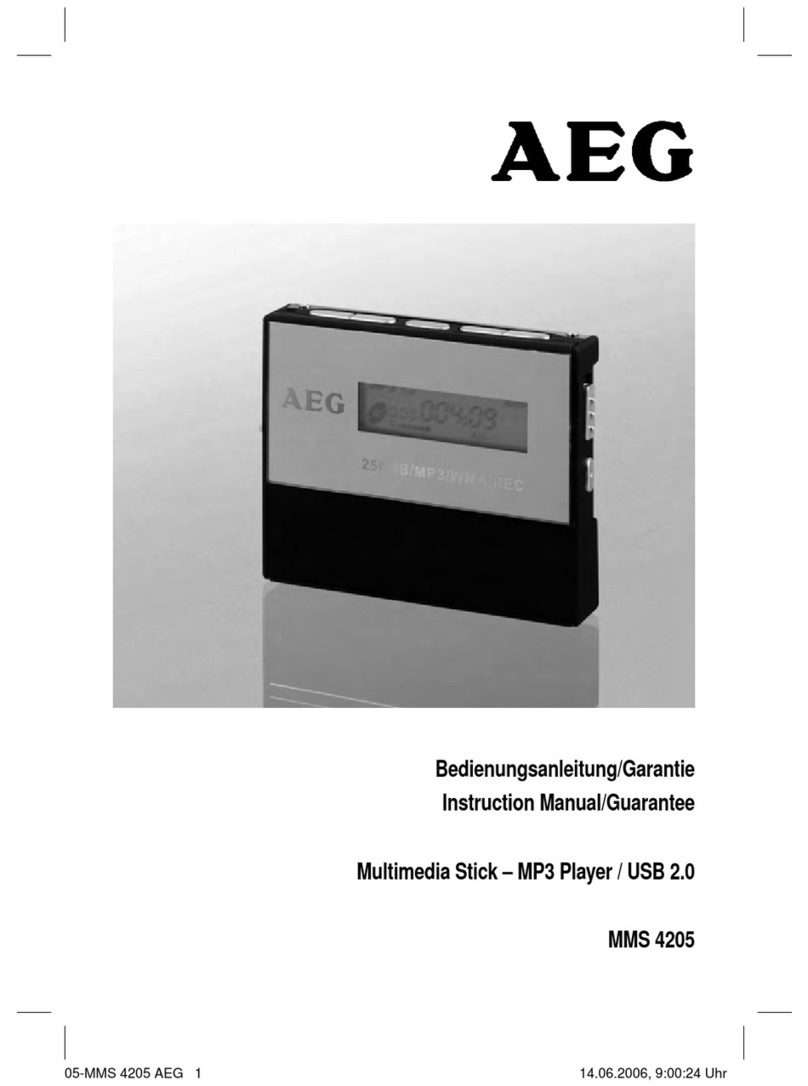theBit opus#1 User manual

INSTRUCTION
BOOK

| CONTENTS
Ⅰ. Understanding the product before use
Package contents •••••••••••••••••••••••••••••••••••••••••••••••••••• 02
Name of parts and their functions ••••••••••••••••••••••••••••••••••••• 03
Operating buttons and their functions •••••••••••••••••••••••••••••••• 04
Power management and charging the device •••••••••••••••••••••••••• 05
Connecting and disconnecting from Computer ••••••••••••••••••••••••• 06
Insert and remove of micro SD card •••••••••••••••••••••••••••••••••••• 07
Earphone / Optical Out / Balanced Out ••••••••••••••••••••••••••••••••• 07
Firmware upgrade ••••••••••••••••••••••••••••••••••••••••••••••••••• 08
Ⅱ. Using the device
Configuring music playlist screen ••••••••••••••••••••••••••••••••••••• 09
Configuring notification bar screen •••••••••••••••••••••••••••••••••••• 11
Configuring EQ setting screen ••••••••••••••••••••••••••••••••••••••••• 16
Configuring system setting screen ••••••••••••••••••••••••••••••••••••• 17
Ⅲ. Others
Product specification ••••••••••••••••••••••••••••••••••••••••••••••••• 25
Attentions for safe use of product and exemption clauses ••••••••••••••• 26
Troubleshooting ••••••••••••••••••••••••••••••••••••••••••••••••••••• 28
Customer support •••••••••••••••••••••••••••••••••••••••••••••••••••• 29

| Package contents
Understanding the product before use / 02
※ Contents in the picture may differ from actual products and the contents are
subject to change without notice for improving quality and function.
opus#1
User Quick Guide
Micro USB cable
Guarantee Card

| Name of parts and their functions
Understanding the product before use / 03
Balanced Out port
Micro SD
card slot x 2
(Lower, Upper)
Previous song
Power
Next song
Play/Pause
Volume Up
⊕
Volume Down
⊖
Micro USB Port
Earphone/Optical Out

Understanding the product before use / 04
| Operating buttons and their functions
※ Attention! Please read. (How to reset the device)
1. In case of unexpected device failure, freeze or suddenly stops.
Power will be turned off by holding the button for longer than 10 seconds to force
a shutdown. The device will be powered down. Turn on the device again.
2. Please do not reset the device unless it malfunctions or suddenly stops as it might
cause damage to the memory card and its contents.
② Volume adjustment button
2-1. Volume up (+) / down (-): Volume can be adjusted from 0 to 150 step.
Volume is adjusted(increased) by 0.5db by clicking the button.
Volume is adjusted(decreased) by 0.5db by clicking the button.
Volume can be adjusted quickly by holding the button.
③ Play/Pause button
3-1. Play / Pause: Music is played by pressing the button.
Music is paused by pressing the button while song is playing.
4-1. Previous/Next song: Plays the previous song by pressing the button briefly.
Plays the next song by pressing the button briefly
④ Previous/Next song button
① Power button
1. Power On/Off: Power will be turned on by pressing the button for longer
than 2 seconds. Power will be turned off by pressing the button for longer
than 2 seconds while it is on
2. Screen On/Off: Screen will be turned on by pressing the button briefly.
Screen will be turned off by pressing the button briefly one more time.

Understanding the product before use / 05
| Power management and charging the device
∙ Connecting to power source and charging the device
※ Attention! Please read. [Notes for power management and charging the device]
1. Please use the included USB cable for charging the device.
Malfunction, decrease in charging efficiency or connection problem can occur
when using non-standard USB cable.
2. It takes about 4 hours to fully charge the device when using 5V /2A Micro USB DC
adaptor for constant voltage smartphone. (When it is completely discharged and
its power is off)
3. When charging the unit with a personal computer, please connect the device
directly to the main USB port on the rear of the computer for maximum charging
efficiency. Whenever possible, avoid charging the unit with a USB hub connected
to the computer...
4. Please make sure to fully charge the device before use when it is used for the
first time or when the unit is left unused for a long time.
5. It is normal for the life of the internal battery to gradually decrease with the number
of times of charging/ discharging.
6. When charging the device by portable battery packs, please ensure that there is
enough ventilation to avoid overheating.
PC OPUS#1
1. Connect the USB port of device with PC using the included Micro USB cable after
turning on the power.
∙ Power control
1. Screen will automatically turn off to save battery when buttons are not being operated
for a certain period time(Auto display off). Turn on the display again by briefly pressing
the power button.
2. Connect the separate 5V /2A Micro USB DC adaptor with device and AC power.
OPUS#1
AC

Understanding the product before use / 06
| Connecting and disconnecting from Computer
1. Connect the USB port of device with computer by using the included
Micro USB cable. ‘Connecting USB’ notification will pop up on the screen
as shown in the picture on the right.
2. It displays charging mode when power is not on.
3. When power is on, it acknowledges the internal / Micro SD memory of
the device as MPT so files in the internal / external Micro SD memory can be searched,
copied and sent.
4. Please copy the music files on the computer to the device.
5. When copying and sending of files are completed, please click the icon on the system tray.
Icon might not be shown depending on the computer’s operating system(OS).
You can go to ‘Settings’ and select ‘Unmount SD card’ in ‘System Information’ to safely
remove it. (Please refer to ‘configuring system setting screen’.)
6. Please disconnect the device from computer after hardware is safely removed,
(Notification screen might be different depending on the computer’s operating system(OS).
7. Please disconnect the device from PC after transfer of files is completed and
when the hardware safely removal screen is displayed.
※ Attention! Please read. (Operation mode and Notes for connecting the device with
Computer using included Micro USB cable)
1. Please operate below 2 mode when connecting the device with computer using
included Micro USB cable.
1) Connecting USB when device is off: Charging mode
2) Connecting USB when device is on: Charging mode / file / folder searching,
copying, transfering mode
2. Music play mode is not supported for charging efficiency and securing safety for
above 1), 2) conditions.
3. Please connect a separate 5V /2A Micro USB DC adaptor with device and
AC power to play music while charging it.
Charging, searching file/folder, copying, transfering and playing music can be performed.
4. Speed of sending files varies with the computer and its operation system.
5. Micro SD card can be damaged when trying to disconnect Micro USB cable while
copying files or folders. Do not try to turn off the power of computer or disconnect
USB cable while transfering files.

Understanding the product before use / 07
| Insert and remove of Micro SD card
1. Please insert / remove Micro SD card while
power is off.
2. Gently insert Micro SD card in the direction
shown in the picture until a “click” is heard.
Micro SD card can be removed by pressing
it one more time.
3. The directions of Micro SD card slots for
lower (1) and upper (2) are opposite.
Please note that damage to Micro SD card or
device can occur when inserting both slots in
the same direction or trying to insert them in
the opposite direction.
| Earphone/Optical Out/Balanced Out
1. Plays music by connecting earphones /
headphones.
2. Music can be output by connecting external
device applying SPDIF-IN port or audio with
optical fiber cable.
1. Music can be output by connecting earphones
or headphones which supports balanced cable.
2. Music in the device can be output by connecting
the ground of earphones port and balanced
port with balanced audio devices as shown in
the picture below.
1(lower) 2(upper)
Earphone/Optical Out Balanced Out port
Earphone (Ground) Balanced out port(L/R)

Understanding the product before use / 08
| Firmware upgrade
Firmware is an internally stored program of hardware to control the functionality of the
unit. any problems or to improve functionality of the product. Occasionally, upgraded
firmware is provided to improve the functionality of the product.
| How to upgrade firmware
1. Please download the latest firmware file (update.pack) from
firmware library in the support menu on Orion Audio’s homepage
(www.orionisaudio.com)
2. Turn on the power and connect it with computer using enclosed
Micro USB cable.
3. Downloaded and copy the latest firmware file(update.pack) to
the root directory of the unit’s internal memory or to the external
Micro SD card.
4. Disconnect Micro USB cable.
5. Click the setup pop-up menu icon on the right upper side of screen
6. Above Setup icon will create following Settings icon.
Click on the Settings icon.
7. Go to Settings menu.
8. Scroll down the Settings menu and select ‘Update’.
9. Select ‘System update’.
10. Click on the ‘yes’ This will reboot the device and start the firmware upgrade process.
11. When upgrade is completed, you can confirm it from Settings>System information>Firmware version.
※ Please ensure that the unit has more than 50% of power or is connected to a
power source when performing the firmware upgrade.
Please refer to ‘Upgrade’ section of Configuring setting screen in the manual
for more information.
1
2
3
1
2
3

1
2
3
456
7
8 9 10
Using the device / 09
| Configuring basic and play screen
Please move to playlist screen(Song, Album, Artist, Genres, Folders)
It will display the total number of songs (17) and the number of the song (13) that is playing.
Move to Setup popup menu to quickly select
EQ, Balanced out, Sleep mode and Screen Brightness.
It displays the playback time.
It displays file information.
It displays the remaining time.
You can move to the desired menu by dragging the search bar.
Move to the previous song.
Play / Pause the song.
Move to the next song.
>
1
2
3
4
5
6
7
8
9
10

Using the device / 10
| Configuring basic and play screen
Play mode can be changed as follows by clicking the Repeat button.
Repeat the current song.
Repeat the entire song library stored in the device.
Repeat the current song.
Repeat the album.
Repeat the current song.
Repeat the songs by the artist.
Repeat the current song.
Repeat the songs by genre.
Repeat the current song.
Repeat the entire songs in the folder.
Move to Play Queue of playing list.
You can select the songs you want to hear and play it from the Play Queue.
You can select an entire list of songs and put them on
random play mode or you can cancel the random play mode.
You can move to another song or choose selective play by swiping the album art
while song is being played or paused.
11
12
13
14
11 12 13
14

Using the device / 11
| Configuring the play screen of playlist.
4. The Orion logo will be displayed in the thumbnail
as shown when album art is not stored
in the file.
3. Return to play screen by clicking ‘Previous’ button or selecting the song1.
1
2
3
1. Song playlist displays the name of song, artist,
album and album art stored in the device in the
form of thumbnails on the left.
2.The Orion logo will be displayed in the thumbnail
as below when album art is not stored in the file.
1
2
3

Using the device / 12
| Configuring the play screen of playlist.
4. Songs in the album will be displayed with names
of artist and song in the form of thumbnails by
clicking the ‘Move to detail page’ button.
4
6
5. You can quickly search the song that you want to
listen and play it by moving the scroll bar up and
down.
6. Return to play screen by clicking ‘Previous’
button or selecting the song that you want to
listen on the left.
5
6
1
2
3
4
5
5
1. Album playlist displays the name of song, artist,
album and album art stored in the device in the
form of thumbnails on the left.
2. The Orion logo will be displayed in the thumbnail
as below when album art is not stored in the file.
3. Return to play screen by clicking ‘Previous’ button
or selecting the song that you want to listen on the
left.
1
2
3
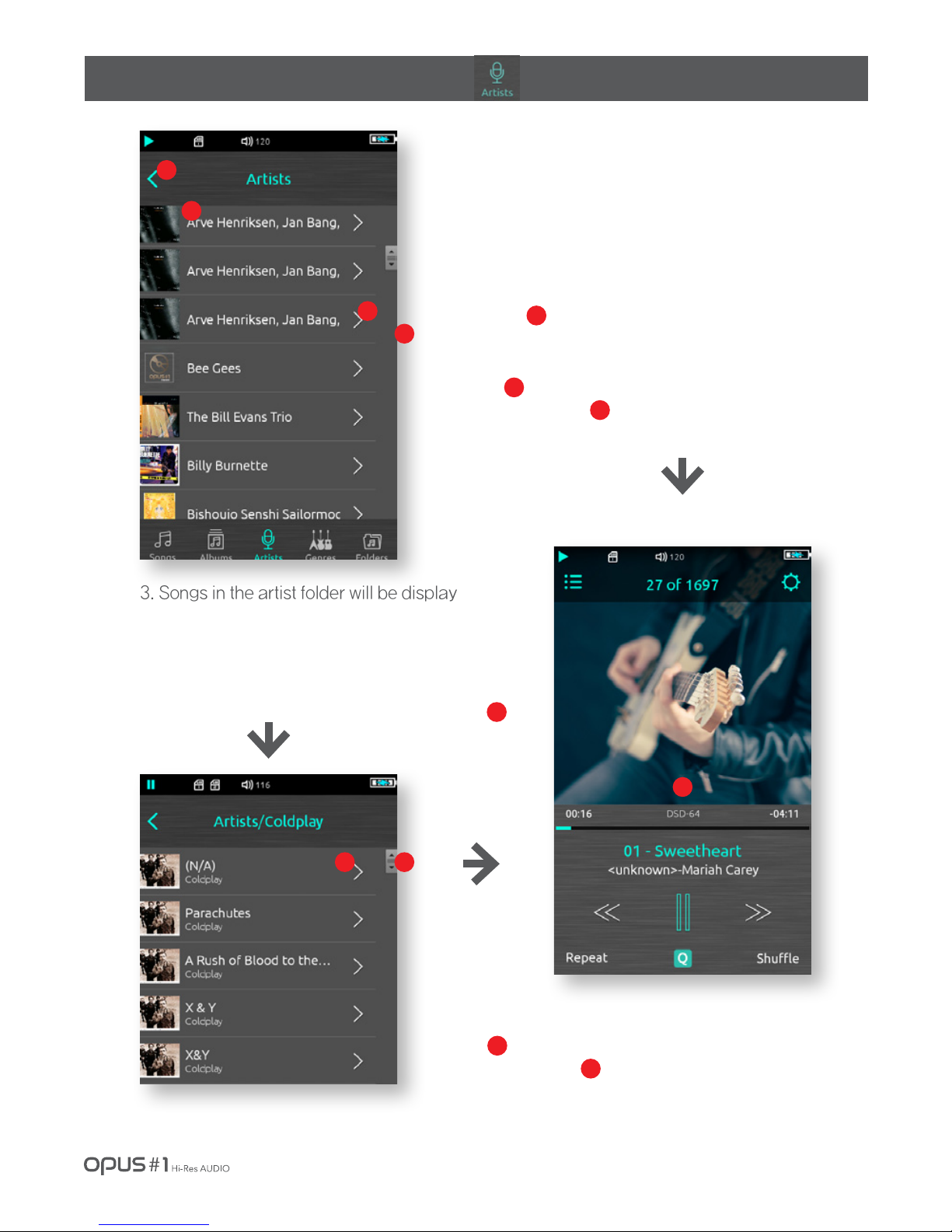
Using the device / 13
| Configuring the play screen of playlist.
3. Songs in the artist folder will be displayed with
names of album and song in the form of thumbnails
by clicking the ‘Move to detail page’ button.
If the folders are multi-layered, please keep
clicking on ‘Move to detail page’ button until
the songs in the last folder are displayed.
1
2
3
4
1. Artist playlist displays the name of artist and album
art stored in the device in the form of thumbnails
on the left.
2. Return to play screen by clicking ‘Previous’
button or selecting the song that you want
to listen as below.
1
2
3
3
5
5
4
4. You can quickly search the song that you want to
listen to and play it by moving the scroll bar up and
down. Return to Artist play screen by selecting
the desired song.
4
5

Using the device / 14
| Configuring the play screen of playlist.
1
2
3
3. Songs in the album will be displayed with
name of artist and song in the form of
thumbnails by clicking the ‘Move to detail
page’ button.
3
4
5
4. You can quickly search the song that you
want to listen and play it by moving the scroll
bar up and down.
Return to Genre play screen by selecting
the desired song.
4
5
4
1. Genre playlist displays the name of artist and album
art stored in the device in the form of thumbnails
on the left.
2. Return to play screen by clicking ‘Previous’
button or selecting the song that you want
to listen as below.
1
2
5

Using the device / 15
| Configuring the play screen of playlist.
4. ‘Return to subfolder by clicking the ‘Detail page’
button. Return to high-level folder by selecting
the ‘Previous’ button in the subfolder.
1 2
3
1. Folder playlist displays the folders and their names
in the internal memory or external memory.
2. Return to song play screen by selecting the ‘Previous’
button in the last folder.
3. It changes from internal memory ->external memory
1->external memory 2 by clicking ‘Change memory’
button.
1
2
4
5
5. You can quickly search the song that you want to
listen and play it by moving the scroll bar up and down.
Return to play screen by selecting the desired song.
5
1
3
4

Using the device / 16
| Configuring notification bar
It displays the play status of the current song in the sequence of play, pause and stop.
It shows that it is on Repeat mode.
It shows that it is on Shuffle mode.
It shows that it is playing the songs from external Micro SD card. If you are using both
external memories, it displays two memory card icons (1, 2) on the notification bar at the top.
(If there are no External Micro SD card in the device, no icon is shown.)
It shows that it is connected by Balanced cable. Music is not play when using
the earphone or headphone that do not support balanced cable.
It shows the current volume step & scale from 0 to 150.
It shows the status of media (Micro SD card) scan, DB generation or file
loading. Time to complete the scan can be different depending on the size of
media or number of stored files.
It shows the activation status of EQ set up by user. Please refer to ‘Configur
ing system setting screen’ (Page 17, 18) in the manual.
It shows it is on sleep mode. Please refer to ‘Configuring system setting
screen’ (Page 21) in the manual.
It shows the remaining battery level.
It shows the charging status when connecting USB port of computer or Micro
USB DC adaptor.
It shows that battery is fully charged.
1
2
3
4
5
6
7
8
9
10
1 2 3 4 5 6 7 8 9 10

Using the device / 17
| Configuring EQ setting screen
1. Please click on the menu icon on the Setup
popup menu in the right side of screen.
2. Setting menu icon will be created.
Please click on the icon.
3. Activate EQ by clicking Equalizer button
in the Settings menu.
4. Color of Equalizer button will be reversed
and EQ activation icon will be created in the
notification bar on the top.
5. Go to User Equalizer setting menu.
You can set a totl of 3 EQs (User 1~3).
6. Please click on ‘Move to detail page’
button of User 1 (User 2, 3)
7. You can control/select & register the certain
band range by scrolling up and down.
It supports detailed configuration for the registers
of 31.5Hz, 63Hz, 125Hz, 250Hz, 500Hz, 1kHz,
2kHz, 4kHz, 8kHz, and 16kHz by each EQ
(User 1~3)
8. All settings for EQ will be reset by clicking
EQ icon on the upper right side.
1 2
3
5
6
7
8
1 2
3
4
5 6
7
8
4
4

Using the device / 18
| Configuring system setting screen (Setup popup menu)
1. Please click on the Setup popup menu
icon on the upper right side of screen.
Setup popup menu is to quickly perform
the favorite functions of user.
Setup popup menu can be selected,setup
from system setting screen which will be
explained in the following chapter.
2. Setup popup will be created above album art
(EQ Balanced out, sleep mode, brightness).
Popup menu will be shown as white which
means it is not activated when menu is1 Setup
popup menu can be selected, setup from
system settings screen which will be explained
in the following chapter.
3. EQ activation icon will be created in
the notification bar and it will move to
play screen described in 1 when selecting
EQ popup menu. Color of EQ in the Popup
menu will be changed to neon that means it
is activated by clicking the Popup menu icon
in the upper right side of play screen described
in 1 one more time.
(Please refer to configuring
EQ setting screen in the
previous chapter.)
4. Balanced out, sleep mode will be shown as
icons in the notification bar by following
the same step as EQ described in 3 when
selecting Popup menu.
Above screen shows all Setup popup
menus are activated (Having icons in the
notification bar)
1
2 3
4
1
3
4
4
5
2 3 4
5
2 3
2 3
4 5
2
43

| Configuring system setting screen
Using the device / 19
1. Please click on the Setup
popup menu in the upper right side of screen.
3. Equalizer and User equalizer
Please refer to configuring EQ setting
screen in the previous chapter.
4. Balanced out
You can activate it by clicking the Balanced
Out button in the Settings.
Icon will be created in the notification
bar on the top.
2. Setting menu icon will be created.
Please click on the icon.
You can quickly move to the system menu
that
you want to set up by scrolling up and down.
5. Channel Balance(Controlling left and right sound)
Please click on ‘move to detail page’
button.
1
4
2
※ Attention! Please read (Balanced Out)
Sound will not be output through external devices
such as earphones or headphones that do not
support balanced cable after activating balanced
out function.
Please deactivate the function if you wish to use
regular earphones or headphones.
5
3
4
5
Volume of left or right side of earphones or
headphones. or external speakers can be
adjusted by 1 step with the button on the
right or it can be quickly adjusted by using
Jog & shuttle in the center. Setting will be
reset by clicking the Reset button.
1
6
6
4
2
Table of contents