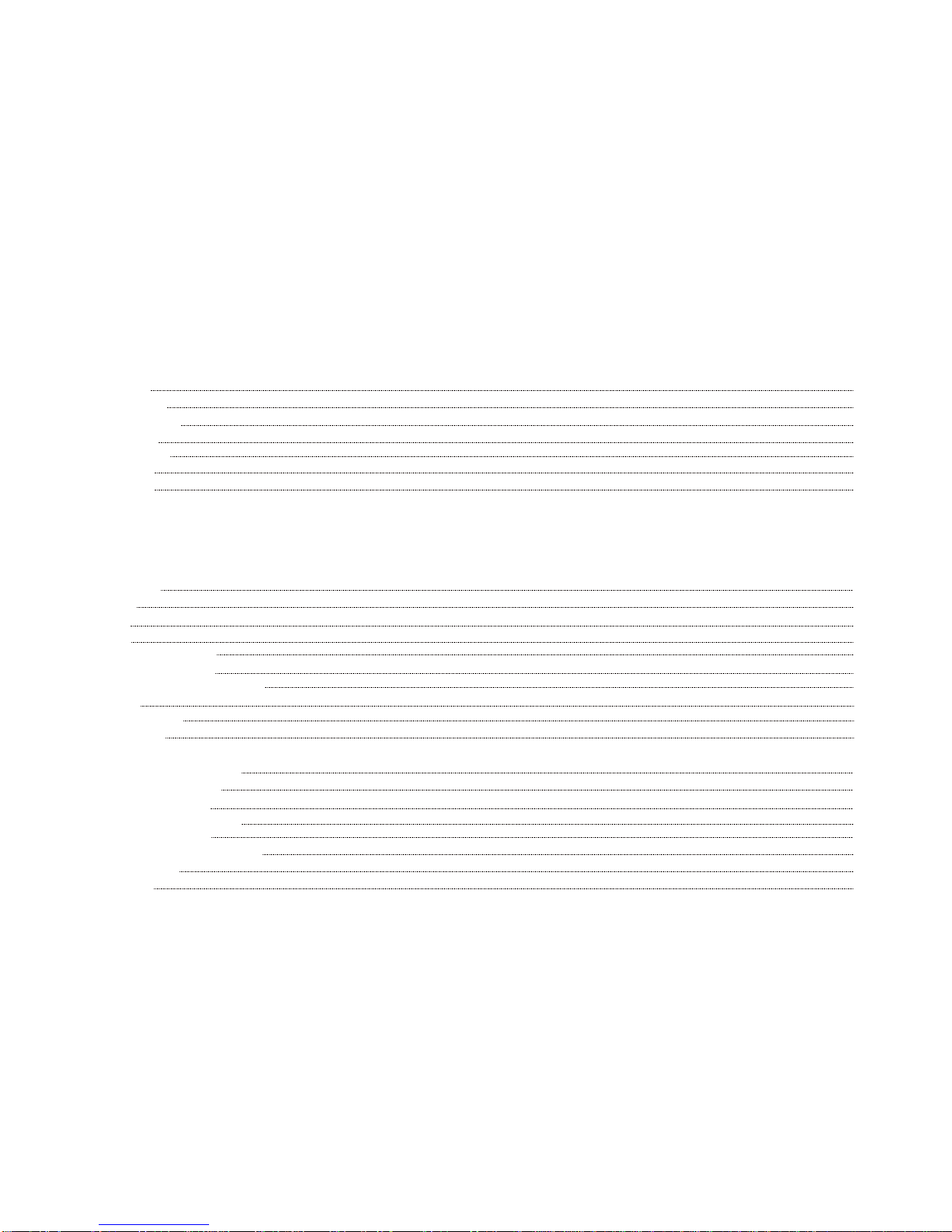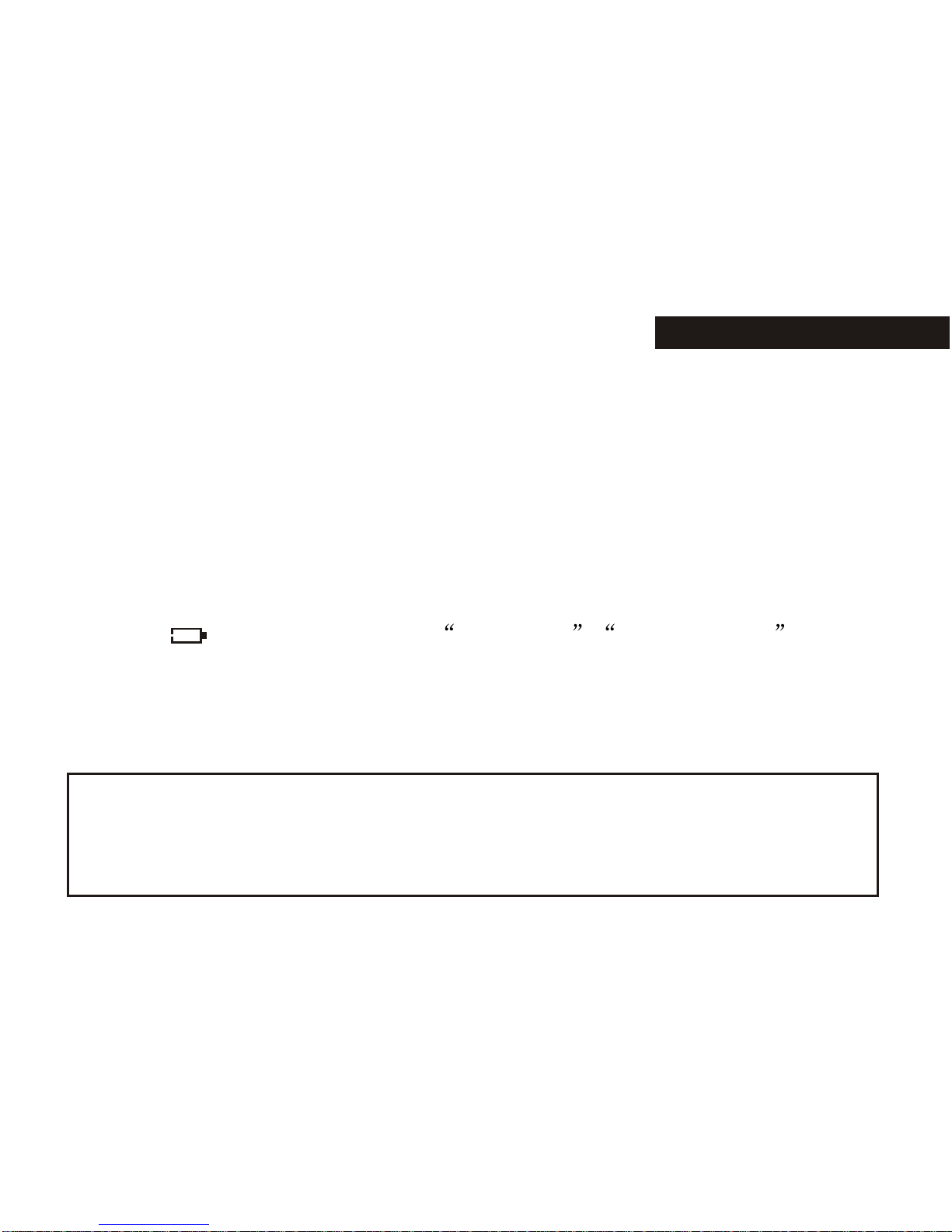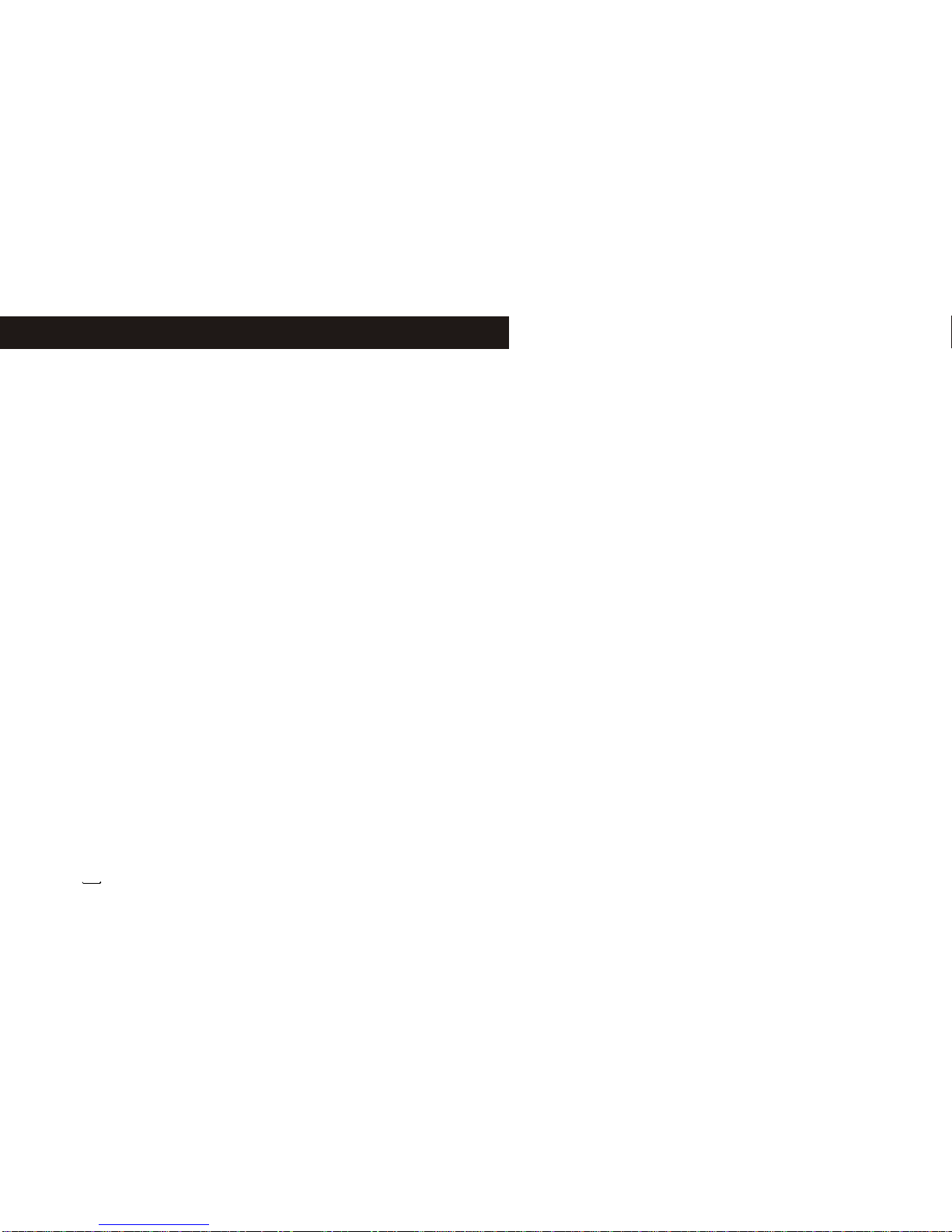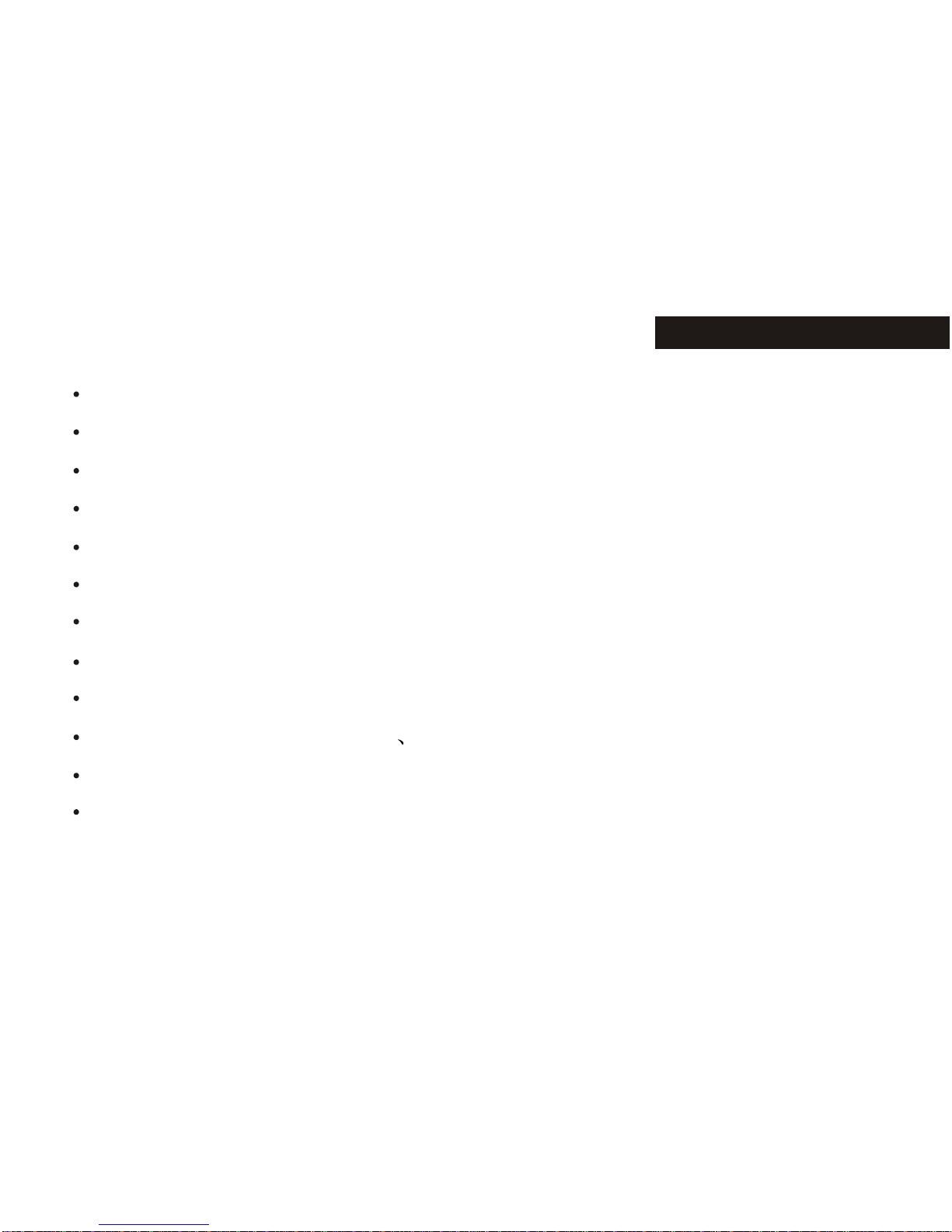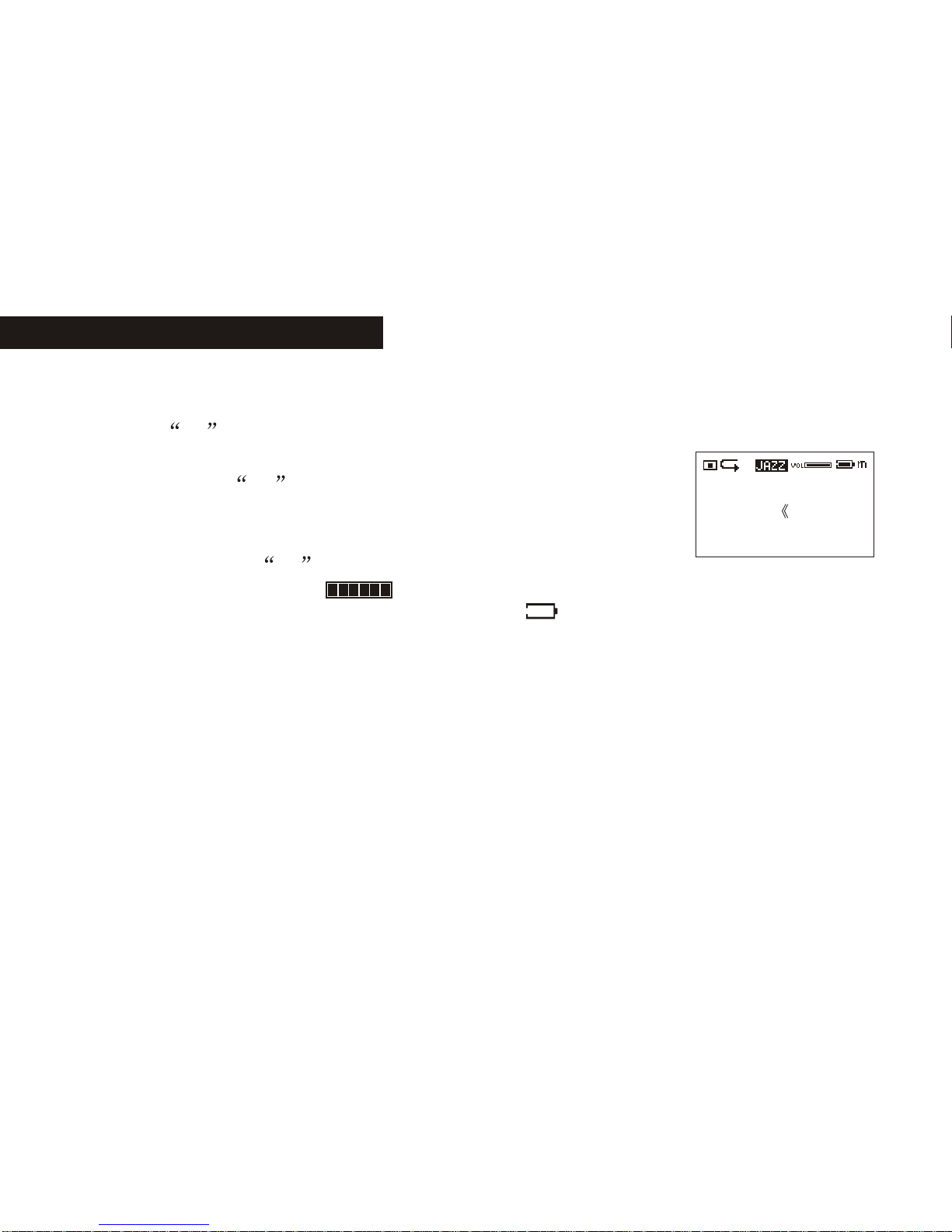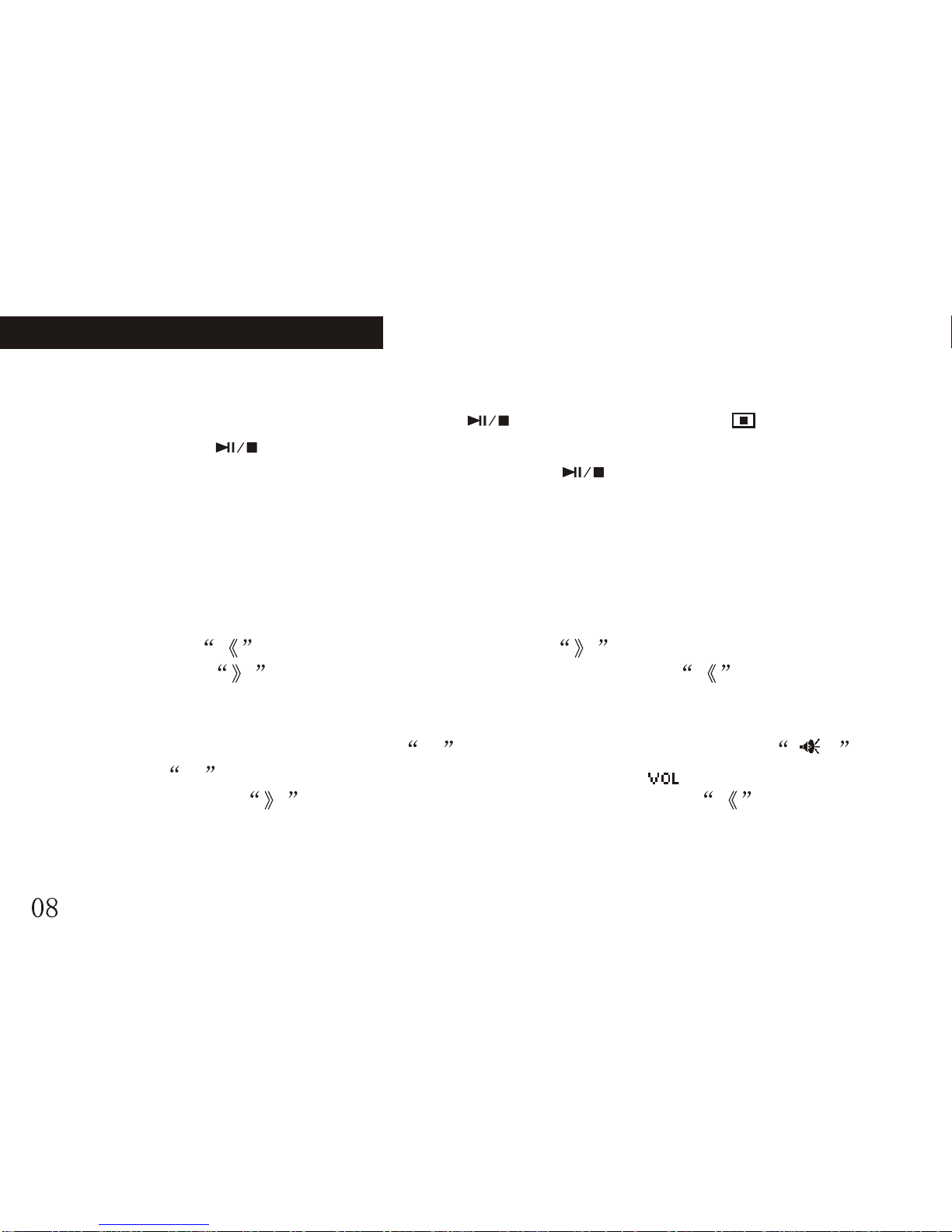1.Power on/off
On: Press Mbutton shortly to turn on the unit, and LCD displays the logo of the
player. Then the unit enters MUSIC mode at stop status, including
the current mode m (MUSIC), the track number, total number,
total time, track name, the singer, recycling indicator, volume, stop
Indicator, EQ indicator, and battery level.
Off: Press and hold Mbutton continuously (about 2 seconds),
When the Off Schedule Bar is full, you can turn off the digital player.
2)Charging: When the battery indicator displays: please charge it. The unit
provides two ways for charging:
A)No matter it is on or off, link the unit to the computer via USB cable.
B)By provided charger.
Note: 1: When the battery is too low, please charge it in time. Otherwise,
the unit cannot be turned on.
2: When the remaining battery is too low LCD display: low battery, it
will off on LCD, the player will automatically off.
3: Charging process should not be longer than 8 hours.
4: When it is playing, the indicated battery capacity may change. It is
because the electric charge oscillation generated due to different power
consumption during the play.
Note: we recommend you to turn off the player before charging. The
charging time is about 2 to 3 hours.
3) Power switch
Push the switch toward OFF , it is power off; push it toward opposite direction, it is
power on.
Note: unless you plan not to use the unit for a long period of time or the
player is in abnormal condition, you needn't to use the power switch.. Please
keep the switch in ON.
2.Music Playback:
Note: this unit can supports MP3 (layer3 of MPEG1, MPEG2 and MPEG2.5)
and WMA files.
1)Playback:Press button to start playback under stop or pause
status, the playback indicator, repeat indicator, track number, total
number, total time, track name, the singer, volume, EQ indicator,
And battery level. If the lyrics have been edited in advance, it will
also be displayed.
BASIC OPERATION BASIC OPERATION
Like Humans Do
David Byr look Into
001/006 00 : 08 / 02 : 21
Like Humans Do
David Byr look Into
001/006 00 : 08 / 02 : 21
0706