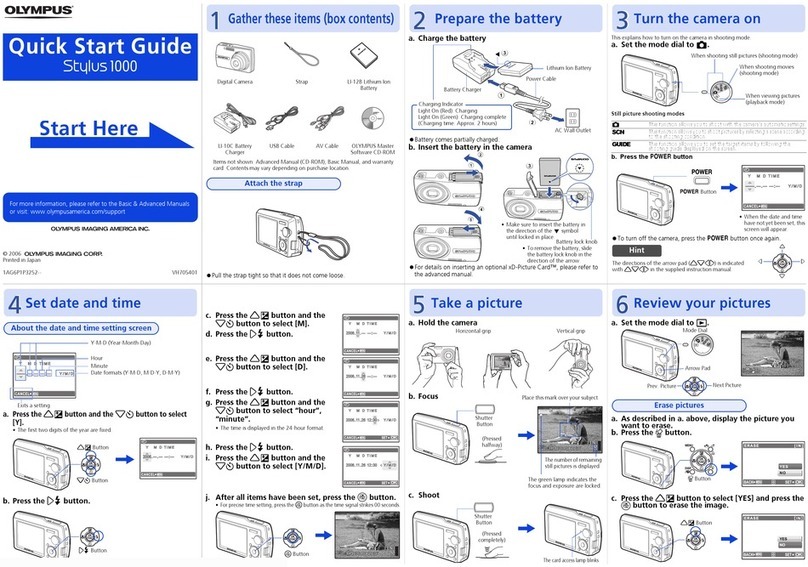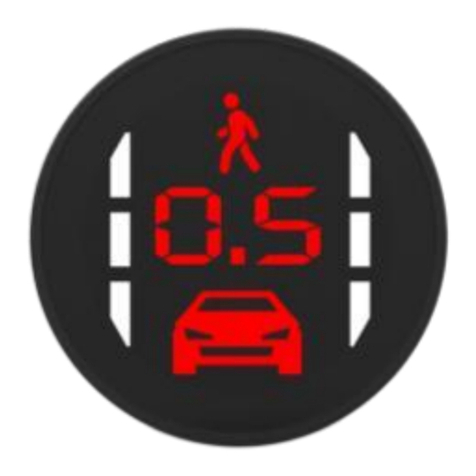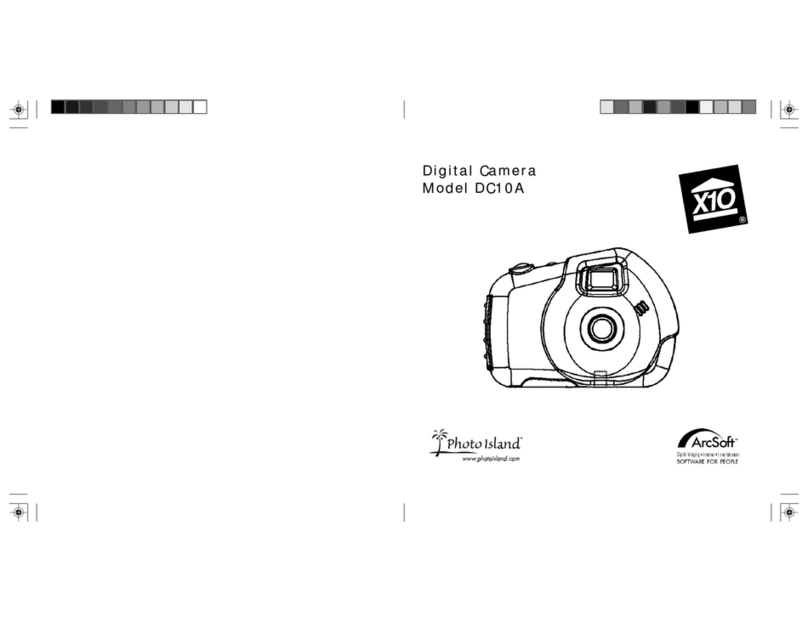Therm-App MD User manual

Quick Start Guide
Congratulations on purchasing Therm-App®MD for Thermography —
The thermography camera that is changing the way thermal imaging
technology works.

Your Therm-App®MD comes with the following items:
• USB-OTG cables
• Quick Start Guide and Warranty
• Single Board Android Computer
Read This First
• The Therm-App MD device should be connected to the single board
computer (SBC) through the USB cable. The application that runs the
Therm-App MD is preinstalled on the SBC.
• Connect the SBC to a monitor through the HDMI plug and a mouse to a
USB plug and run the ThermApp aplication.
• Attach the Therm-App MD a tripod or any other fixed stationary point by a
¼ inch screw.
• Attach the SBC to a fixed location.

Take Note
• Therm-App MD can work as well with a standard Android device by downloading
the ThermApp application from Google Play and running the application. The
connection to the phone is via the USB OTG cable.
• Connect all the cabling before you connect the SBC to the power supply.
• In case the application is not installed on the SBC please contact Opgal and
the application would be sent to you.
Compatibility
• The Therm-App calibration tables are pre-installed on the SBC, if you
change the SBC, connect the SBC to an ethernet connection, plug-in the
Therm-App, and open the app to download the correct calibration tables.
• Therm-App MD was designed to work with the SBC and the preinstalled
software.
• Therm-App MD will only operate with mobile devices supporting USB OTG
(also called USB host).
• Therm-App MD requires a USB OTG cable supplied in the box.
• Therm-App MD will operate on Android version 6 (Marshmallow) and up.

Connecting the Android Single Board Computer (SBC)
• Connect the power cable to the SBC (1).
• Attach a mouse to the USB port (2).
• Attach a screen to the HDMI port (3).
• Turn on the SBC.
• With the cable supplied, connect the Therm-App USB OTG micro-USB
connection to the Therm-App device (5) and the USB to the SBC (4).
• The Therm-App application should automatically open (if not, open the
app manually) when the cable is connected from the Therm-App to the
computer.
1
2
3
4
5

Application Overview
Settings Menu
Quick Access Menu
Temperature Range & Lock Buttons
Temperature Scale
Gallery
Image Recording
Video Recording

Quick Tips
• To change the color palette, swipe the image right or left.
• To set the temperature threshold to “hot-red” and “cold-blue” palettes,
press the temperature reading in the middle of the temperature scale.
• To change the temperature from Celcius to Fahrenheit, click on the settings
button , click on Theromography Settings and then on Units.
• Pinch the touch screen for digital zoom.
• To use the automatic temperature range, press the current temperature
and then press the button on the dial.
• For best performance, the ambient room temperature should be 25° C.
• For optimal performance wait between 8-10 minutes from start-up, to allow
the Therm-App to reach an initial steady temperature state.
• In order to establish a baseline temperature, have 3 healthy people with
regular temperatures pass in front of the camera. Calculate from the
highest temperature of the 3 people and rasie the temperature dial 1.5° C
(see Configuring the Alert for instructions). This will be the threshold for
the alert for an individual with a fever.

• If you are using a 6.8mm lens, a person should stand 3-5m from the camera.
• If you are using a 19mm lens, a person should stand 6-10m from the
camera.
• The temperature indicator will give the surface temperature of the individual
with the hottest temperature in the field of view, or the configured region
of interest.
• When you receive an alert for an individual, check more thoroughly with a
thermometer.
• The Therm-App is affected by the ambient temperature of its surroundings
and it provides relative temperature readings, as opposed to a thermometer
which gives absolute temperature readings.
• While the baseline may change, the hightened temperature reading of a
feverish individual will give an alert.
• Note: The skin temperature of a person may be affected by; extreme
temperatures such as extreme cold or standing near a heat source,
drinking significant quantities of alcolhol, taking temperature altering drugs,
or strenuous exercise.

Configuring the Therm-App
• Click on Settings menu on the top left
of the Therm-App screen.
• This will open the settings menu.
• Click on General Settings.
• Ensure Time lapse is on Disable.
• The orientation of the video or
snapshot can be also be amended
from the General Settings menu,
by clicking on Video/Snapshot
orientation.
• Click on Alert mode settings (see
next page for instructions).

• Go to Advanced Parameters in
the Alert mode settings menu and
ensure the settings are as follows: -
• Check Play alert for the alert sound.
• - Detection duration is 0(seconds).
• - Alert delay is 0(seconds).
• - Recording time after detection
is 1(minute).
Configuring the Alert Mode
• These parameters
can be changed by
clicking on the name
of the setting and
clicking the -or +
symbol in the box
shown to the right.

Configuring the Thermography
• Click on the Quick Access Menu
• Click on Mode, then Thermography
Configuring the Emissivity
• Click on the Quick Access Menu
• Click on the Ruler and then on
Emissivity.
• Using the - or + symbols change the
Emissivity value to 0.98.
• This can also be done using the on
screen keyboard by typing the value
0.98 using your mouse pointer.

Configuring the Alert
• Click on the Quick Access Menu
• Click on the Gear symbol
• Click on Alert
• A box will appear on the screen with
small circles on each corner.
• Click and drag the box to the area of
interest.
• Click and drag the corners of the box
to resize the area of interest.
• Click the flame icon to establish
an alert above the threshold.
• Adjust the threshold temperature.

FAQ and Troubleshooting
• Does the camera work on other operating systems (iOS, Windows)? Therm-App is designed
exclusively to work on Android OS and Linux.
• How do I get my hands on the Software Developer’s Kit for this? We are happy to provide the SDK
for you. Contact your account manager to request the SDK agreement. Once signed we will provide you with
the SDK.
• Why is the temperature on the screen much lower than the average human temperature?
Thermal imaging processes an image based on the energy emitted off objects in the eld of view. This will
include a person, hot air from a heater, a computer or a cool gust of wind from an air conditioner. Unlike a
thermometer – which measures absolute temperature – a thermal imager will show the temperature in relative
terms. As in – what is my temperature relative to the person next to me. To do this we need to establish the
baseline temperature, either with a black body, or by using three healthy individuals as described in the setup
instructions. Once we’ve established that baseline, the temperature gradient can be measured very accurately.
• Why does the temperature change when a person stands at different ranges camera?
Since the camera is aggregating all the energy it is receiving in the eld of view, the temperature reading will
change. The optimal range for a 6.8 millimeter lens on the camera is 2 meters. It can be used effectively up to
5 meters, but it’s important to make sure the temperature of a person is measured at the exact distance that
the baseline was established. If your setup is designed to read temperatures of people at 3

meters, for example, make sure that it was calibrated during the setup for people at that range.
• Why can’t I hear the alert? Make sure the monitor you are using has speakers and alert sound is enabled
in app. The sound comes out through the HDMI cable. Thus it goes into the monitor.
• Why does my ThermApp crash when I turn it on? Check that the SBC resolution setting matches your
monitor resolution. If not, adjust accordingly.
• Why after some time does the temperature of the same individuals change? Although the
camera’s steady state takes about 8-10 minutes, it may take another hour or so to truly reach a point where
the temperature stops shifting. After an hour, it is recommended to check the temperature and recalibrate
the threshold accordingly. Also, since the ambient temperature changes during the day, it is recommended to
repeat the process once every 8 hours.
• Can the ThermApp be used outside? Yes. But you need to adjust the ambient temperature in accordance
with the outside temperature as it will probably not be 25 degrees, and you may need to recalibrate the
ambient temperature and the baseline as the day progresses and temperatures change. Also, avoid a eld of
view which is looking at a street in which vehicles (which are hot objects) could pass through it.
9) I’m not getting a temperature reading and the screen says “overflow”. This occurs if an object in
the screen surpasses 60°, which is beyond our calibration range. Remove the object and check again. If this
error still occurs, reinstall the Therm-App app from an APK provided to you by your account manager.

Terms and Conditions
Congratulations!
You are now the owner of a new Therm-App®MD world class thermal imaging device which includes
hardware and software components (the “Product”).
PLEASE READ THIS DOCUMENT CAREFULLY; IT CONTAINS IMPORTANT INFORMATION ABOUT
COVERAGE UNDER THIS LIMITED WARRANTY, CUSTOMER OBLIGATIONS AND OTHER IMPORTANT
TERMS, CONDITIONS, EXCLUSIONS AND DISCLAIMERS.
1. WHO IS ENTITLED TO WARRANTY. Any Product purchased from Opgal Optronic Industries Ltd.
and its affiliates (“Opgal”) or from an authorized reseller of Opgal, is eligible for the limited warranty
coverage, subject to the terms and conditions set forth in this document. Only you, the original
purchaser of the Product, who purchased the Product from Opgal or its authorized reseller, are
entitled to receive the warranty specified in this document. Please note that this warranty is not an
international warranty. The warranty will only be honored in the country in which the authorized
reseller or the Opgal entity from whom you purchased the Product, are located.
2. LIMITED WARRANTY. In accordance with the terms and conditions of and except as excluded
or disclaimed in this document, Opgal warrants that from the date specified on your invoice (the
“Purchase Date”) through the end of the applicable Warranty Period (as defined below), the Product
will conform to Opgal’s published specifications at the Purchase Date and will be free from defects
in materials and workmanship. YOU'RE SOLE AND EXCLUSIVE REMEDY UNDER THIS LIMITED
WARRANTY, AT OPGAL’S SOLE DISCRETION, IS THE REPAIR OR REPLACEMENT OF A DEFECTIVE
PRODUCT IN A MANNER, AND BY A SERVICE CENTER OR AUTHORIZED RESELLER, AS AUTHORIZED
BY OPGAL. IF THIS REMEDY IS ADJUDICATED TO BE INSUFFICIENT, OPGAL SHALL REFUND YOUR
PAID PURCHASE PRICE AND HAVE NO OTHER OBLIGATION OR LIABILITY TO YOU WHATSOEVER.
3. WARRANTY PERIOD. The Product applicable Warranty Period is one (1) year from the Purchase

Date (“Warranty Period”). Any Product that is repaired or replaced under warranty, is covered for
nighty (90) days from the date of return shipment by Opgal or for the remaining duration of the
applicable Warranty Period, whichever is longer. If the Product is purchased in an EU country,
to the extent you are a Consumer, you have an additional year (according to the EU-Directive
1999/44) to claim for deficiencies or malfunctioning of the Product, which were present at the time
of purchase, but were not apparent then, as determined by Opgal. In order to make this extended
warranty effective, you must contact the authorized reseller from whom you purchased the
Product or Opgal local service center and notify them about the production fault immediately, and
no later than 60 days after detecting the fault.
4. WARRANTY EXCLUSIONS AND DISCLAIMERS. OPGAL MAKES NO OTHER WARRANTY OF
ANY KIND WITH RESPECT TO THE PRODUCT OR THE DOCUMENTATION, EXPRESS OR IMPLIED,
INCLUDING BUT NOT LIMITED TO THE IMPLIED WARRANTIES OF MERCHANTABILITY, FITNESS
FOR A PARTICULAR PURPOSE (EVEN IF YOU HAVE NOTIFIED US OF YOUR INTENDED USE FOR
THE PRODUCT), AND NON-INFRINGEMENT. ROUTINE PRODUCT MAINTENANCE, SOFTWARE
UPDATES AND CALIBRATION ARE EXPRESSLY EXCLUDED FROM THIS WARRANTY. OPGAL FURTHER
EXPRESSLY DISCLAIMS ANY WARRANTY COVERAGE WHERE THE ALLEGED NONCONFORMITY IS
DUE TO NORMAL WEAR AND TEAR, ALTERATION, MODIFICATION, REPAIR, ATTEMPTED REPAIR,
OPENNING OR ATTEMPTING TO OPEN, IMPROPER USE, IMPROPER MAINTENANCE, NEGLECT,
ABUSE, IMPROPER STORAGE, FAILURE TO FOLLOW ANY PRODUCT INSTRUCTIONS, DAMAGE
(WHETHER CAUSED BY ACCIDENT OR OTHERWISE), OR ANY OTHER IMPROPER CARE OR HANDLING
OF THE PRODUCT CAUSED BY ANYONE OTHER THAN OPGAL OR ON ITS BEHALF. THIS DOCUMENT
CONTAINS THE ENTIRE WARRANTY AGREEMENT BETWEEN YOU AND OPGAL AND SUPERSEDES
ALL PRIOR WARRANTY NEGOTIATIONS, AGREEMENTS, PROMISES AND UNDERSTANDINGS
BETWEEN YOU AND OPGAL. THIS WARRANTY MAY NOT BE MODIFIED WITHOUT THE EXPRESS
WRITTEN CONSENT OF OPGAL. THIS WARRANTY DOES NOT HAVE THE EFFECT OF EXCLUDING OR
LIMITING YOUR STATUTORY RIGHTS OR CONSUMER GUARANTEES THAT CANNOT BE EXCLUDED

OR LIMITED UNDER APPLICABLE STATUTE.
5. WARRANTY CLAIMS. To be eligible for warranty repair or replacement, you must notify Opgal
within thirty (30) days of discovering of any apparent defect in materials or workmanship. Before
you may return a Product for warranty service or repair, you must first obtain a returned material
authorization (RMA) number from Opgal. To obtain the RMA number you must provide an original
proof of purchase. You are solely responsible for complying with all RMA instructions provided
by Opgal including but not limited to adequately packaging the Product for shipment to Opgal.
Opgal will pay for returning to you, any Product that Opgal repairs or replaces under warranty.
Opgal reserves the right to determine, in its sole discretion, whether a returned Product is covered
under warranty. If Opgal determines that any returned Product is not covered under warranty or is
otherwise excluded from warranty coverage, Opgal may charge you a reasonable handling fee and
return the Product to you, at your expense.
6. LICENSE GRANT. You have purchased a Product that includes Therm-App MD branded software
modules owned or licensed by Opgal. With respect to Therm-App MD mobile Apps owned or
licensed by Opgal, Opgal grants you a non-exclusive license to use the Therm-App MD branded
software modules and the Therm-App MD branded mobile Apps (subject to the payment and
usage terms applicable to each Therm-App MD branded App), as well as associated media, user
instructions, manuals, printed materials, and “online” or electronic documentation (“Software” and
“Documentation” respectively), only with the Product. Permitted use is your own use and not for
resale. IF YOU DO NOT AGREE TO THOSE LICENSE TERMS, DO NOT USE THE PRODUCT, COPY OR
DOWNLOAD THE SOFTWARE. ANY USE OF THE SOFTWARE, INCLUDING BUT NOT LIMITED TO USE
WITH THE PRODUCT, WILL CONSTITUTE YOUR AGREEMENT TO THE LICENSE TERMS SET FORTH IN
THIS DOCUMENT. You may also use the Product with third party Therm-App MD branded software.
Please note that your use of such third party software shall be governed by the third party’s license
terms. OPGAL MAKES NO REPRESENTATION OR WARRANTY WITH RESPECT TO SUCH THIRD PARTY
SOFTWARE.

7. Mobile Device Compatibility Requirements. Currently the Product may only be used with a
Compatible Mobile Device running Android operating system version 5.1 and above supporting
USB Host mode (USB-OTG "USB On The Go"). NO WARRANTIES FOR THE SOFTWARE. THE
SOFTWARE IS PROVIDED “AS IS” AND WITH ALL FAULTS. THE ENTIRE RISK AS TO SATISFACTORY
QUALITY, PERFORMANCE, ACCURACY, AND EFFORT (INCLUDING LACK OF NEGLIGENCE) IS WITH
YOU. ALSO, THERE IS NO WARRANTY AGAINST INTERFERENCE WITH YOUR ENJOYMENT OF THE
SOFTWARE OR AGAINST INFRINGEMENT.
8. LICENSE LIMITATIONS. You may not reverse engineer, decompile or disassemble the Software,
except and only to the extent that such activity is expressly permitted by applicable law
notwithstanding this limitation, or according to open source licenses listed below.
9. SOFTWARE UPDATES. Opgal may issue software updates from time to time and you can update
the Software downloading a new APK, contact your account manager for more information.
10. SOFTWARE TRANSFER ALLOWED BUT WITH RESTRICTIONS. You may permanently transfer
rights in the Software only as part of a permanent sale or transfer of the Product, and only if the
recipient agrees to the terms of this License. If the Software is an upgrade, any transfer must also
include all prior versions of the Software.
11. OWNERSHIP AND COPYRIGHT. The Product, the Software and the Documentation are owned,
copyrighted or licensed to Opgal or its third party suppliers. Your license, under Section 6 above,
confers no title or ownership in the Software or the Documentation and should not be construed
as a sale of any rights in the Software or the Documentation. Opgal’s third party suppliers may
protect their rights in the event of any violation of these terms. Except as detailed below with
respect to open source software, no parts of the Software or the Documentation including source
code may be reproduced, transmitted, transcribed or translated into any language or computer
language in any form or by any means, electronic, magnetic, optical, manual or otherwise without
the prior written permission of Opgal. Names and marks appearing on the Product are either
registered trademarks or trademarks of Opgal and/or its affiliates and/or its licensors.

12. OPEN SOURCE SOFTWARE. The table below lists the open source software included in the
Software, and the licenses applicable to the use of such open source software modules.
Notwithstanding anything to the contrary, nothing in this document will limit your rights under, or
grant you rights that supersede, the terms of such licenses to the extent they apply to such open
source software.
Software License Agreement Location
Android Support lib http://www.apache.org/licenses/license-2.0
Aspectjrt http://projects.eclipse.org/content/eclipse-public-license-1.0
Dropbox Sync SDK http://www.apache.org/licenses/license-2.0
Isoparser http://www.apache.org/licenses/license-2.0
LibUSB library https://www.gnu.org/licenses/lgpl-2.1.html
Google analytics SDK http://www.apache.org/licenses/license-2.0
13. LICENSE TERM AND TERMINATION. Unless otherwise specified, any license granted is perpetual,
provided however that if you fail to comply with the terms of the license, Opgal may terminate the
license upon written notice. Immediately upon termination, you will cease any use of the Software.
14. LIMITATION OF LIABILITY. OPGAL’S LIABILITY TO YOU UNDER THIS DOCUMENT IS LIMITED TO
THE AMOUNT PAYABLE BY YOU TO OPGAL OR ITS AUTHORIZED RESELLER FOR THE PRODUCT.
NEITHER YOU NOR OPGAL WILL BE LIABLE FOR LOST REVENUES OR PROFITS, DOWNTIME COSTS,
LOSS OR DAMAGE TO DATA OR INDIRECT, SPECIAL OR CONSEQUENTIAL COSTS OR DAMAGES.
THIS PROVISION DOES NOT LIMIT EITHER PARTY’S LIABILITY FOR: UNAUTHORIZED USE OF
INTELLECTUAL PROPERTY, DEATH OR BODILY INJURY CAUSED BY THEIR NEGLIGENCE; ACTS OF
FRAUD; WILLFUL MISCONDUCT; NOR ANY LIABILITY WHICH MAY NOT BE EXCLUDED OR LIMITED
BY APPLICABLE LAW.
15. EXPORT REGULATIONS. The Product may be subject to export laws and regulations in your
country. Before you export, re-export or transfer the Product, you must verify if any export

approval or license is required. Obtaining such approval or license is your exclusive responsibility
and Opgal makes no representation or warranty regarding the issuance of export license for the
Product.
16. GENERAL. This document represents our entire understanding with respect to its subject matter
and supersedes any previous communication or agreements that may exist. Modifications to this
document will be made only through a written amendment signed by both parties. This document
will be governed by the exclusive laws of the state of Israel, excluding rules as to choice and conflict
of law. The courts of Israel will have exclusive jurisdiction over all claims arising out of or relating
to this document, and you hereby consent and submit to such exclusive jurisdiction. It is agreed
that the United Nations Convention on Contracts for the International Sale of Goods will not apply.
Judgments of the foregoing courts will be enforceable in any country.
PRODUCT USAGE NOTICES
Attachment to your Mobile Device
To avoid damage to your Product and mobile device, attachment of the Product to your mobile
device should be done with care, securing the locking knob with your fingers only. Do not use any
external tools as too much pressure may mark or damage your mobile device.
Calibration
The Product makes use of specific calibration data, which was prepared for it in the factory. It is
possible that during prolonged field usage of the Product a deterioration of image will be noticed.
In such case we recommend that you send in the device, for re-calibration at the factory. Please
contact our support team for further instructions.
Accuracy
For most accurate temperature measurement results, we recommend that you wait 8-10 minutes
after you have started the Product before measuring a temperature.

Disposal of electronic waste
As with most electronic products, this equipment must be disposed of in an environmentally
friendly way, and in accordance with existing regulations for electronic waste.
Documentation updates
Our manuals are updated from time to time, and we also issue product-critical notifications
occasionally.
17. PRODUCT SAFETY INFORMATION
WARNING
Applicability: Class B Digital Product
This Product has been tested and found to comply with the limits for a Class B digital Product,
pursuant to Part 15 of the FCC Rules of the USA. These limits are designed to provide reasonable
protection against harmful interference in a residential installation. This Product generates, uses,
and can radiate radio frequency energy and, if not installed and used in accordance with the
instructions, may cause harmful interference to radio communications. However, there is no
guarantee that interference will not occur in a particular installation. If the Product does cause
harmful interference to radio or television reception, which can be determined by turning the
equipment off and on, you are encouraged to try to correct the interference by one or more of the
following measures:
Reorient or relocate the receiving antenna.
Increase the separation between the Product and receiver
Connect the Product into an outlet on a circuit different from that to which the receiver is
connected.
Consult the authorized reseller or an experienced radio/TV technician for help.
Other manuals for MD
1
Table of contents