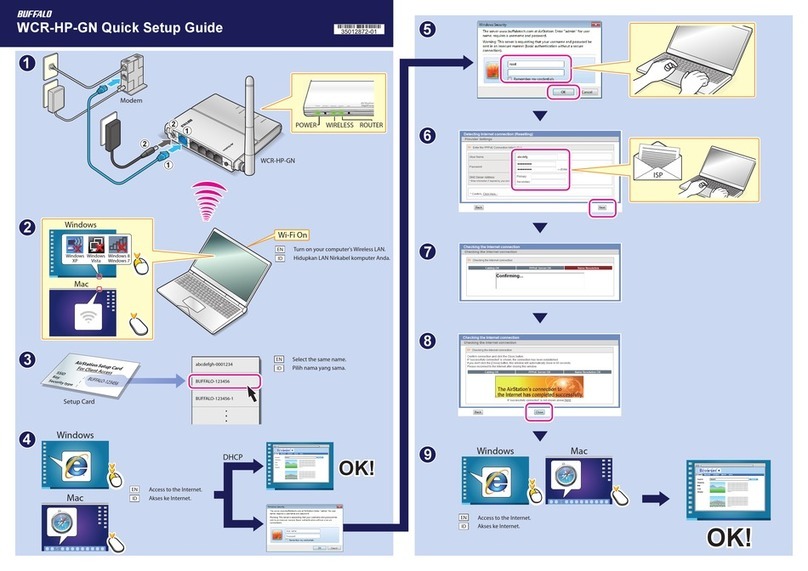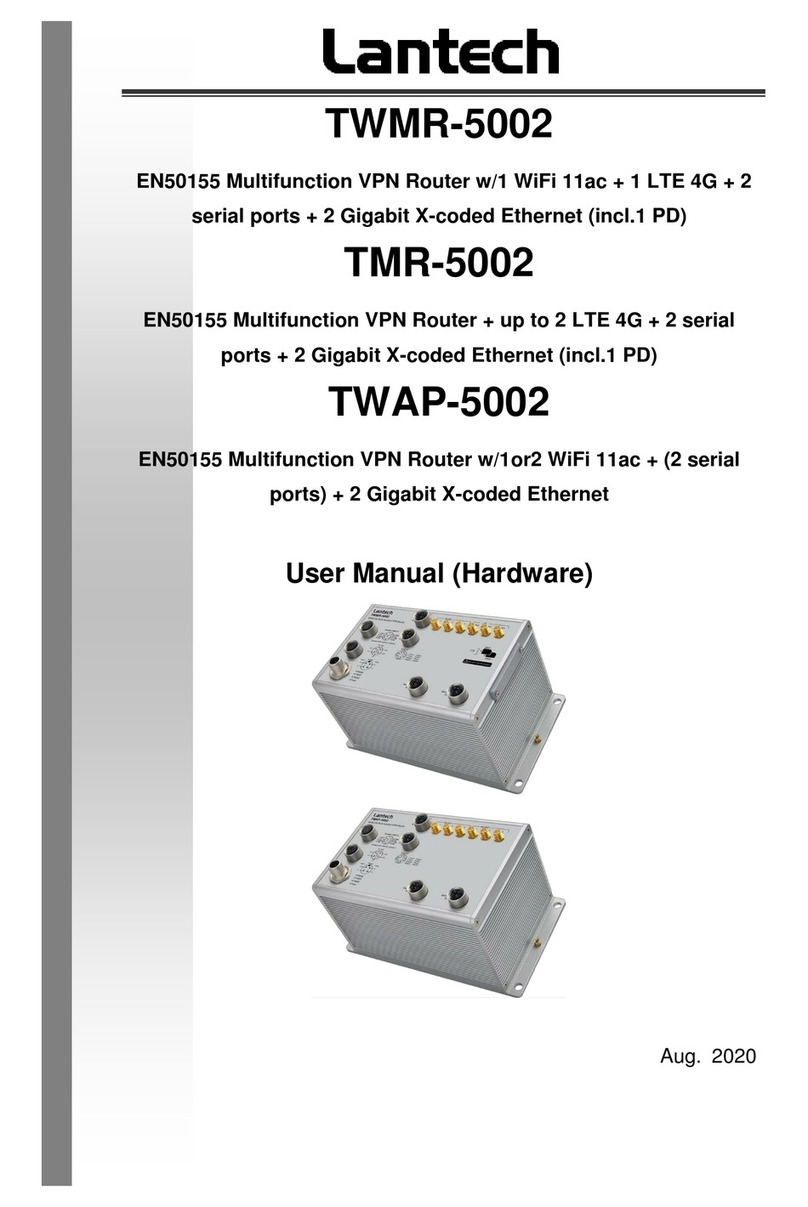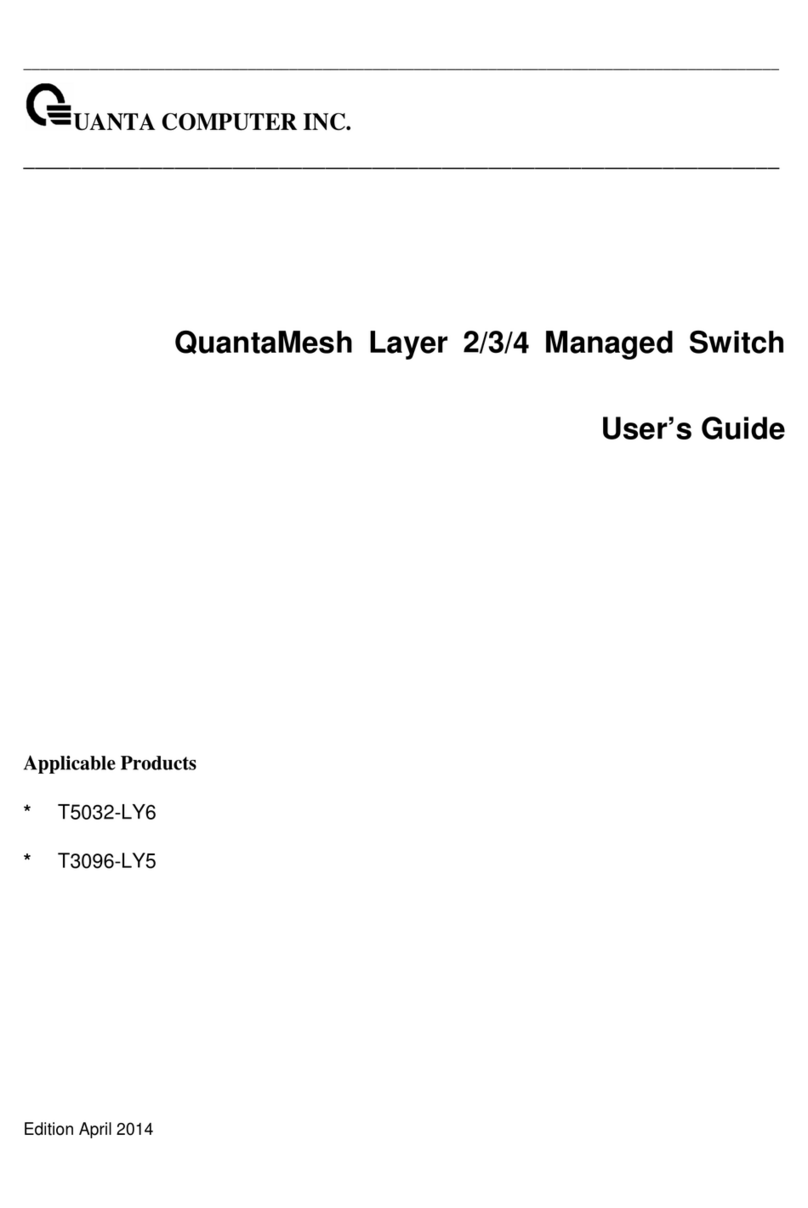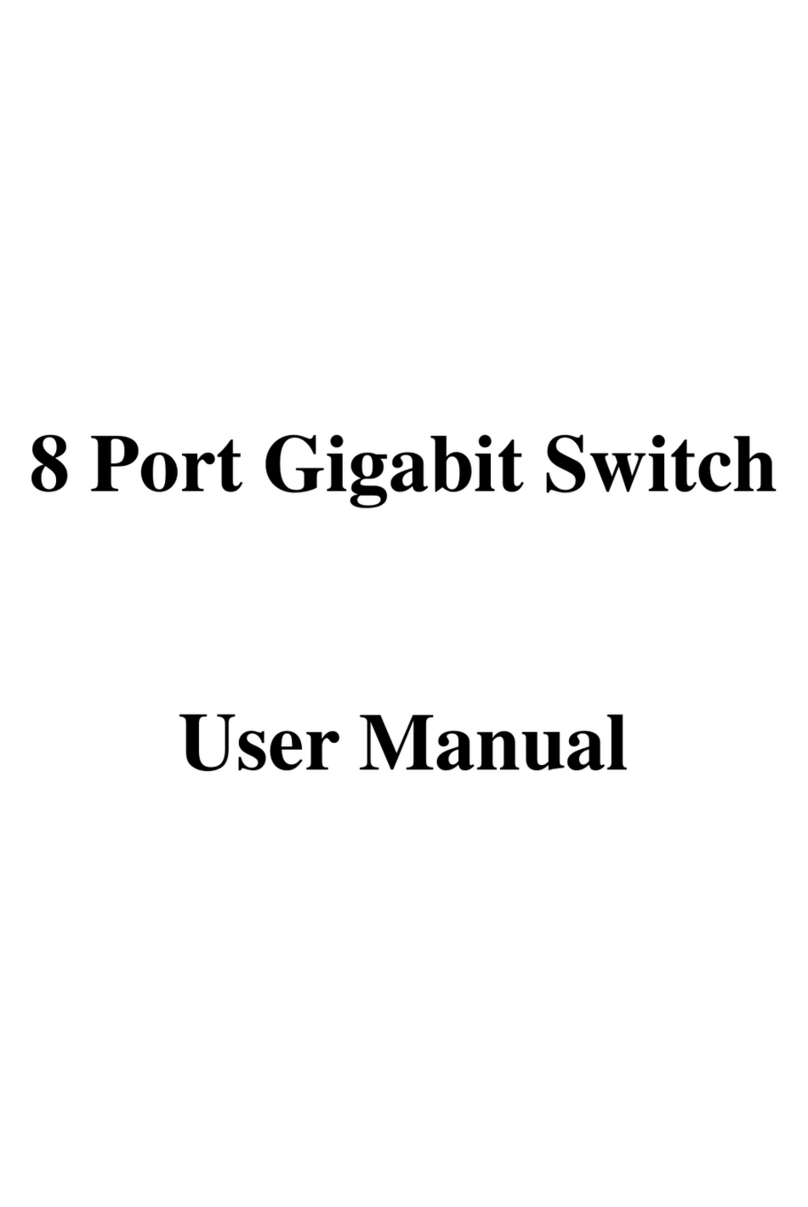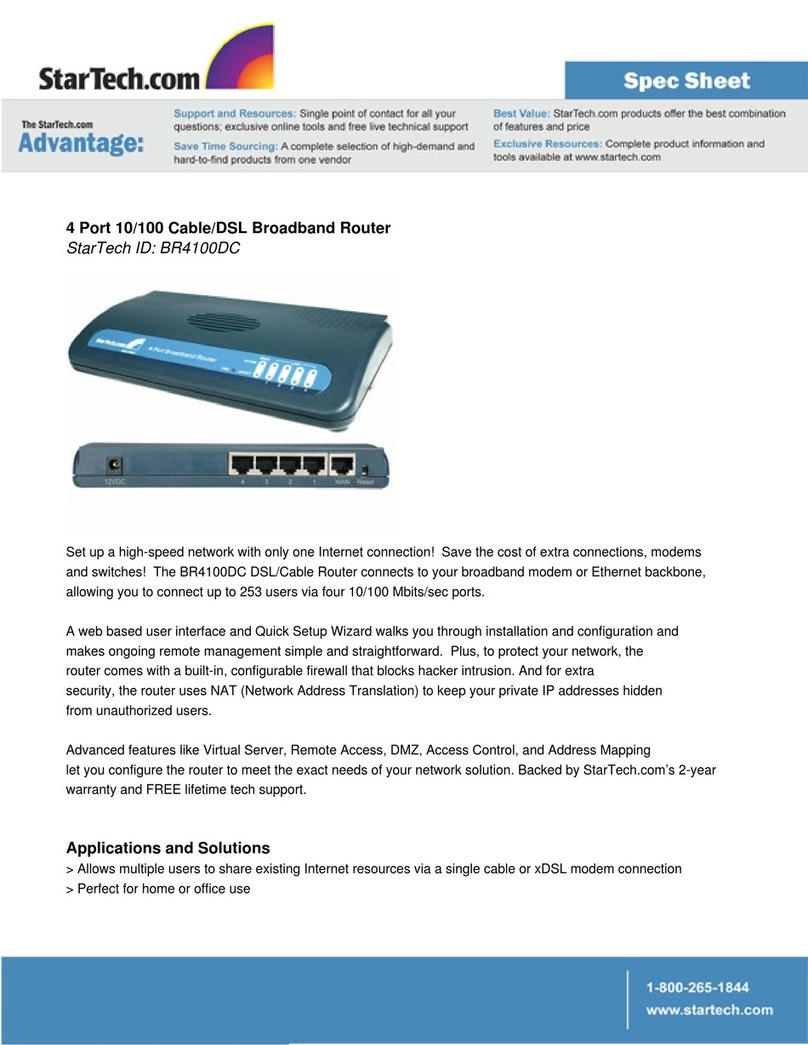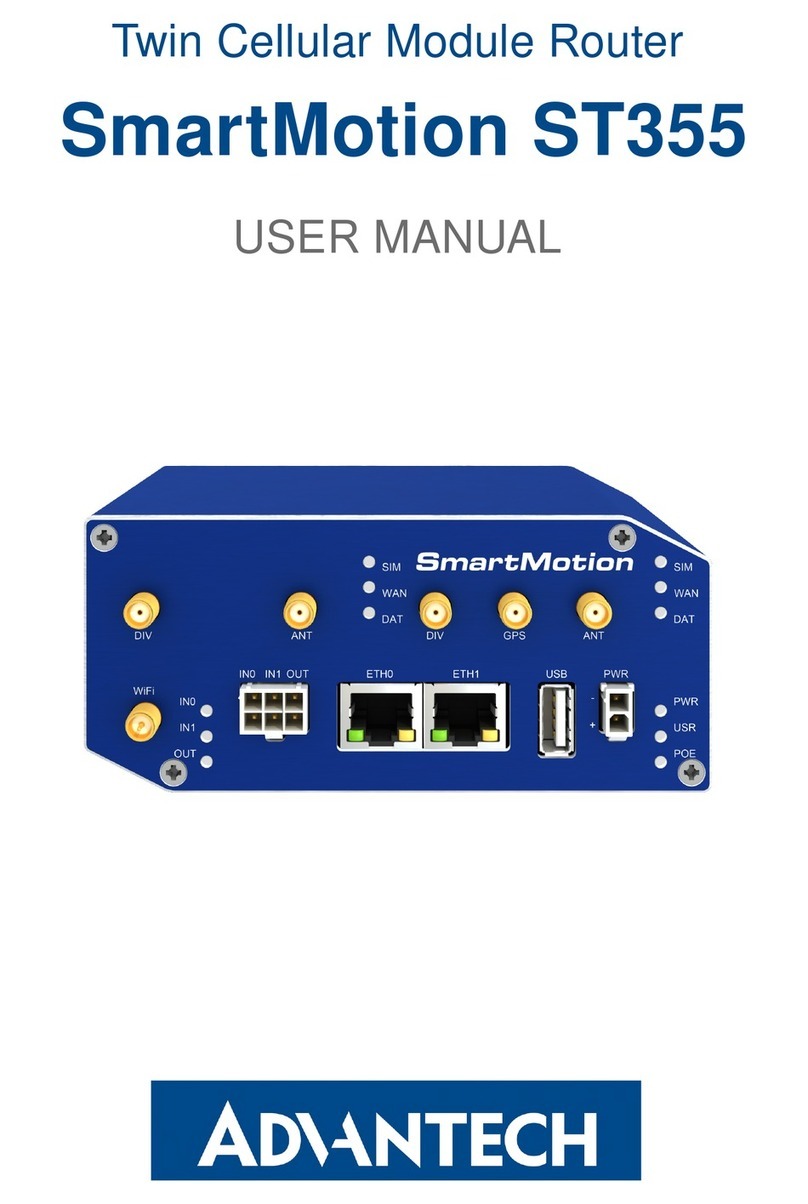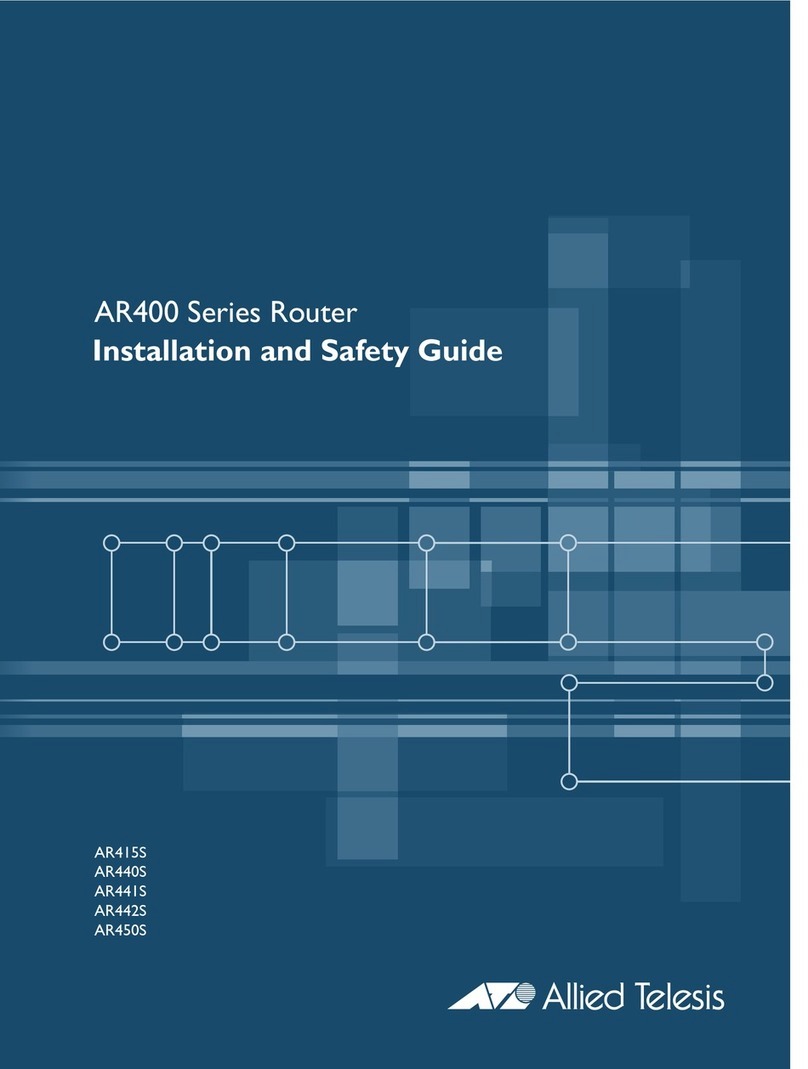Therma-Ray SR-240 User manual

Gettin g starte d wit h you r SmartRoom s
Comfor t Cont rolle r is a s eas y a s .. . 1,2,3 .
1
ENTER/
MENU
CANCEL
OCC.
Smar t
Rooms
Thermal Comfort System
By Therma-Ray
Press
Cancel/Occ
. to put
Comfort Controller in
manual mode
3
2
Verify that the green light
is on indicating manual
mode.
Choose the desired room
temperature using the
Up
or
Down
arrows. Then
press
Enter/Menu
to save the
change. You can change this
temperature at any time.
.
Notes:
º Your Floor or Earth Storage System is calling for heat when a
Down
arrow is displayed.
º Your System will turn ON when the temperature difference between the Comfort Settings and the actual floor
temperature is more than 2° Fahrenheit (1° Celsius).
º Your Ceiling System is calling for heat when an
Up
arrow is displayed.
º Your Floor and Ceiling Systems are calling for heat when a
Both
arrow is displayed..
APPLIES TO MODELS SR-240/120

Whether you're a contractor, architect, builder
or homeowner, creating the perfect indoor
environment has always been a challenge.
Therma-Ray, the world's #1 name in thermal
comfort systems, introduces you to the ultimate
solution: SmartRooms . Please take the time to
read this operation guide carefully before you
begin. A diagram of the menu display system is
found at the end of this guide for
easy reference.
COMFORT CONTROLLER LINE VOLTAGE (240/120) Owners Manual
HH:MM
10:32AM
HH:MM
10:45AM
1/7
SmartRooms Comfort Controller displays the current time and room temperature. It also displays the day of the
week and the given temperature set point. It is programmable and operational in both English and French. See the
Secondary Features section on Page 3/6 to set language preference.
CANCEL
OCC.
Display
1.
ENTER/
MENU
2.
ENTER/
MENU
3. MM,DD or YY
Select
4. Numbers
Set
6.
Press
MENU
DATE
MM/DD/YY
03/01/03
5.
ENTER/
MENU
MENU
DATE
MM/DD/YY
03/01/03
MM/DD/YY
03/07/03
10:30AM
23.3C
Press Display
1.
2.
3.
4.
5.
6.
7.
ENTER/
MENU
ENTER/
MENU
ENTER/
MENU
CANCEL
OCC.
10:45AM
23.3C
HH:MM
10:45AM
MENU
DATE
Set Time
MENU
TIME
Select
HH or MM
Set
Numbers
Set Date
MENU
TIME
HH:MM
10:32AM
HH:MM
10:32AM

1.
ENTER/
MENU
HH:MM
10:32AM
4.
ENTER/
MENU
SETUP
MODE
2.
3.
Ex. 'Floor'
Set Mode
Set Mode
5.
MODE
BOTH
HH:MM
10:45AM
2/7
MENU
DATE
SETUP
TIME FMT
MENU
SETUP
8.
6.
Press Display
1.
ENTER/
MENU
MENU
DATE
2.
5.
ENTER/
MENU
SCALE ?
CENTI
3.
6.
SCALE ?
FAHREN
MENU
SETUP
ENTER/
MENU
SETUP
TIME FMT
Use this function to program your temperature
set points for each day of the week. The contro-
ller accepts up to five set points per day, the first
starting at 12:00am, the last finishing at
11:59pm.
x 3
4.
SETUP
SCALE ?
ENTER/
MENU
End Time
Set
ENTER/
MENU
FLOOR
20.0 C
HH or MM
Select
ENTER/
MENU
MENU
PROG 01
1.
2.
Set Daily Programs
3.
ENTER/
MENU
MENU
SCHEDULE
This option needs to be set as it allows you to input
which system (Floor, Ceiling or ETS) or systems are being
controlled by this particular controller.
BOTH
- Ceiling and Floor Systems
ES + DHW
- Earth Storage and Domestic How Water
FLOOR
- Floor System Only
Ceiling
- Ceiling System Only
Press Display
X3
ENTER/
MENU
6.
MODE
FLOOR
ENTER/
MENU
7.
MODE
UPDATED
Set Temp Scale
8.
CANCEL
OCC.
10:30AM
23.3C
X3
x 2
7.
SCALE ?
UPDATED
Set Temp Scale (Cont'd)
Press Display
8.
CANCEL
OCC.
22:30
70 F
X2
For Earth Storage - If your utility does not have
the capability of remotely turning off the power
to your ETS system, we suggest that you set
your programs to turn off 10 minutes before peak
rates come into effect. This should avoid the ETS
system from being on during peak hours due to
clock misalignments.
MENU
DATE
4.
5.
ENTER/
MENU
ENTER/
MENU
ENDS AT:
06:00 PM
7.
ENDS AT:
06:00 PM
ENDS AT:
08:00 AM
ENTER/
MENU
9.
Press Display
WEEKDAY
SUNDAY
ALWAYS START
12:00AM
x 5

Use this chart to keep track of your preferred program schedules.
Enter the program end-time and desired temperature in each of the given boxes.
22:30
23.3 C
3/7
Press Display
10.
FLOOR
18.0 C
11.
2.
MENU
COPY DAYS
1.
Temp
Set Daily Programs (Cont'd)
3.
COPYING
WAITING...
MENU
PROG 2
ENTER/
MENU
MENU
SCHEDULE
Repeat steps 5-10 until you reach program 5 or
until you reach 11:59PM.
To copy all the programs from Sunday to the rest
of the six remaining days:
CANCEL
OCC.
Set
ENTER/
MENU
Set Daily Programs (Cont'd)
Note: "Copy Days" saves you programming time. If you
prefer your weekdays programmed differently from the
weekend, program Sunday as if it were Monday. Use
"Copy Days" to make all days the same then return to
step 4 and modify the weekend program.
Ready to Operate
After setting all of your day's programs your SmartRooms
Comfort Controller is ready to start operating on its own.
If at any time you wish to override your day program
temperature settings, you can easily press the
Cancel/Occ
button to activate the Occupied Temperature Override.
The light below the button will be on when the override
is activated. Pressing the
Cancel/Occ
button again will
reactivate the regular schedules. Should you forget to
cancel the override, the SmartRooms Comfort Controller
will remain in Manual Mode - your programmed schedule
will not become activated. The occupied temperature
setting can also be easily changed by pressing the
Up
and
Down
arrows when your time, date and temperature
are being displayed.

4/7
Press Display
1.
ENTER/
MENU
MENU
DATE
2.
6.
ENTER/
MENU
TIME FMT
Updated...
3.
Set Time Format
MENU
SETUP
ENTER/
MENU
SETUP
TIME FMT
x 3
5. Format
Set
TIME FMT
24 HR
CANCEL
OCC.
7.
4.
ENTER/
MENU
TIME FMT
AM/PM
x 3
10:30AM
23.3C
Set Mode (cont’d)
Press Display
1.
ENTER/
MENU
MENU
DATE
2.
3.
Set Vacation Temp
MENU
SETUP
ENTER/
MENU
SETUP
TIME FMT
x 3
Use this function to program the temperature
set point used by the vacation function.
Secondary Features
Press Display
1.
ENTER/
MENU
MENU
DATE
2.
5.
ENTER/
MENU
LANGUAGE
Updated...
3.
Set Language
MENU
LANGUAGE
ENTER/
MENU
LANGUAGE
ENGLISH
4. Language
Set
LANGUAGE
FRANCAIS
CANCEL
OCC.
6.
x 2
10:30AM
23.3 C
CANCEL
OCC.
Press Display
1.
ENTER/
MENU
MENU
DATE
2.
5.
ENTER/
MENU
MENU
Updated.
3.
4. Temp
Set
Set Occupied Temp
6.
10:30AM
23.3C
MENU
OCCUPIED
ENTER/
MENU
MENU
25 C
MENU
20 C
Use this function to set the default room temp-
erature when you choose to override your daily
programs. To override the daily programs, press
the Occupied button to set the controller in
manual mode (Green LED on).
x 2
7.
ENTER/
MENU
VAC TEMP
Updated...
6. Vac Temp
Set
4.
SETUP
VAC TEMP
x 4
5.
ENTER/
MENU
VAC TEMP
41.0 F
CANCEL
OCC.
8.
22:30
35.5 F
x 2
VAC TEMP
35.5 F

Secondary Features (Continued)
22:30
23.3 C
5/7
Press Display
1.
ENTER/
MENU
MENU
DATE
2.
3.
Activate Vacation Temp
MENU
VACATION
ENTER/
MENU
VACATION
OFF
x 3
4. On or Off
Set
5.
ENTER/
MENU
CANCEL
OCC.
6.
22:30
70 F
VACATION
ON
VACATION
Updated.
Use this function to override your programs. This
function is especially useful when you go on vaca-
tion and you want to keep your residence at a
constant low temperature to save on energy
costs.
Set Global Option
Set Daylight Savings Time
This function is factory set to ON. If your area
does not use daylight savings time, set to OFF.
Press Display
1.
ENTER/
MENU
MENU
DATE
2.
3.
MENU
SETUP
ENTER/
MENU
SETUP
TIME FMT
x 3
4.
SETUP
INSTALL
5.
ENTER/
MENU
INSTALL
CONTRAST
6.
INSTALL
DAYLIGHT
x 2
Set Daylight Savings Time (Cont'd_)
Press Display
8. Daylight OFF
Set
7.
ENTER/
MENU
DAYLIGHT
ON
DAYLIGHT
OFF
9.
ENTER/
MENU
DAYLIGHT
Updated...
CANCEL
OCC.
10.
22:30
35.5 F
x 3
Lockout Option
For future release
Testing / Viewing Current Temperature Readings
From Available Sources
- To test / view the currently
read temperatures from both the ceiling and the floor
sensors, go to the
Menu
screen, select
Setup
from the
options, then scroll to the
Sensors
option. Select the
option, press
Enter/Menu
and with the Up and
Down arrows, you can choose which sensor for which
you wish to view the reading. Once you are done, press
the
Cancel/Occ
button until you have returned to the
Time/Date/Temperature display screen.
High Limit Temperature
- Do not change this feature.
It is used for ETS, Ceiling and other special applications.
Selecting The Appropriate Sensor
- You can set the
SmartRooms Controller to measure temperatures from
either the Floor sensor, Ceiling (onboard sensor) or
both. To toggle between these three options, go into
the
Menu
screen and scroll through to the
Mode
option. Press
Enter/Menu
to choose the option and
press the Up and Down keys to toggle. Press the
Enter/Menu
button again to accept the changes.
Note
: If you do not have a floor sensor installed, the
controller will see it's not present and be shut off, thus
disabling temperature control. The
Both
option is only
functional with the Low Voltage System. For use with
the Earth Storage System, the floor sensor is the one to
use.
Multiple Sources Options

Secondary Features (Continued)
Troubleshooting
Use the following information to troubleshoot
your comfort controller.
6/7
Connecting To A Remote Controller
- If you wish to
choose settings for a particular controller connected
within the same network from a different controller,
you can remote into that particular controller by doing
the following: From the
Menu
screen, select the
Setup
submenu and scroll down through to the
Remote
option. You will be prompted to enter it
correctly, you may configure it as you would the current
controller. However, if the controller for the address you
entered is invalid or not found, you will receive a 'No
Answer' status message. From this point, please try
entering the address again, ensuring you are entering
the correct one.
Ground Fault Circuit Interrupter (GFCI)
- A separate
GFCI breaker is required when using the floor warming
system.
Multiple Sources Option (Cont'd)
Room T* -
This indicates that the floor sensor is not
working and could be damaged. No need to worry,
your SmartRooms Controller has a back up sensor
located in the face plate. Your floor warming
system will continue to function normally.
You may want to do one of the following:
A) Remove the face plate and check to see if the
sensor is properly connected to the back of the
face plate.
B) Leave everything as is.
C) Replace the sensor. To do this you will likely
have to remove tiles. Caution should be taken
not to damage the heating cable.
Garbled Screen
- Press 'Menu', if this does not
work, unplug the controller, wait a few minutes
and plug it in again.
No Answe
r - This is a remote function error.
Check that the thermostat is firmly plugged in.

- Prog 01 always begins at 12am
- Prog 05 always ends at 11:59 pm
- As soon as 11:59pm is reached
(by any Prog), the menu skips to
"Weekday".
Copies Sunday's
program onto all
other days
LIMIT TFLOOR
ROOM T
ROOM T
20.0ºC
FLOOR
20.0ºC
LIMIT T
20.0ºC
GFI TEST
MENU
DATE TIME OCCUPIED VACATION FLOOROCC SCHEDULE COPYDAYS SETUP
MM/DD/YY
01/11/04
HH:MM
12:00 AM
OCCUPIED
20.0ºC
VACATION
OFF or ON
FLOOROCC
20.0ºC
Weekday
Sunday
Sunday
Prog 01
Starts At:
12:00 AM
Ends At:
06:00 AM
FLOOR
20.0ºC
Repeat until
Prog 05 is done
OR until you
reach 11:59pm
Repeat until
Saturday is done
CEILING
20.0ºC
TIME FMT MODE SCALE ? DIFF VAC TEMP REMOTE GLOBAL
AM/PM or
24 HR
BOTH,
ETS & DHW,
FLOOR,
CEILING
CENTI
or
FAREN
DIFF
1 to 20
VAC TEMP
10.0ºC
REMOTE
01 to 254
ON
or
OFF
INSTALL
CONTRAST LIMIT T ADDRESS MY NAME SENSORS GFI TEMP CAL DEF SENS VER X.XX
PRESS UP
OR DOWN
LIMIT T
60.0ºC
ADDRESS
01 To 254
MY NAME
(8 Characters)
ROOM T
20.0ºC
LIMIT
or
FACE T
DAYLIGHT
ON
or
OFF
LANGUAGE
ENGLISH
or
FRANCAIS
PADLOCK
LOCK
or
UNLOCK
PASSED
or
FAILED
System Diagram
MIN/
MAX
MAX
ADJ
MIN
ADJ
Therma-Ray Inc.
670 Wilsey Road, Fredericton, NB
Canada E3B 7K4
Tel: 866-457-4600 Fax: 506-457-4699
E-mail: sales@thermaray.com
www.thermaray.com
Printed in Canada January 2010
7/7
Warranty
Therma-Ray Inc. one (1) Year Limited Warranty. Therma-Ray Inc. warrants the controller is free of defects in material and workmanship after
proper installation for a one (1) year period from the date of installation. During this period, Therma-Ray Inc. will replace or repair the controller
without charge if it has been used under normal conditions. This warranty does not cover delivery costs. The warranty does not apply if poorly
installed or damaged after installation. Therma-Ray Inc. will not compensate for consequential damage, direct or indirect, resulting from the failure
of the controller. All other representations, warranties and conditions, whether oral or written, express or implied, statutory or otherwise are
expressly excluded. The defective controller must be returned to the place of purchase or sent prepaid to Therma-Ray Inc.
Other manuals for SR-240
1
This manual suits for next models
1
Table of contents