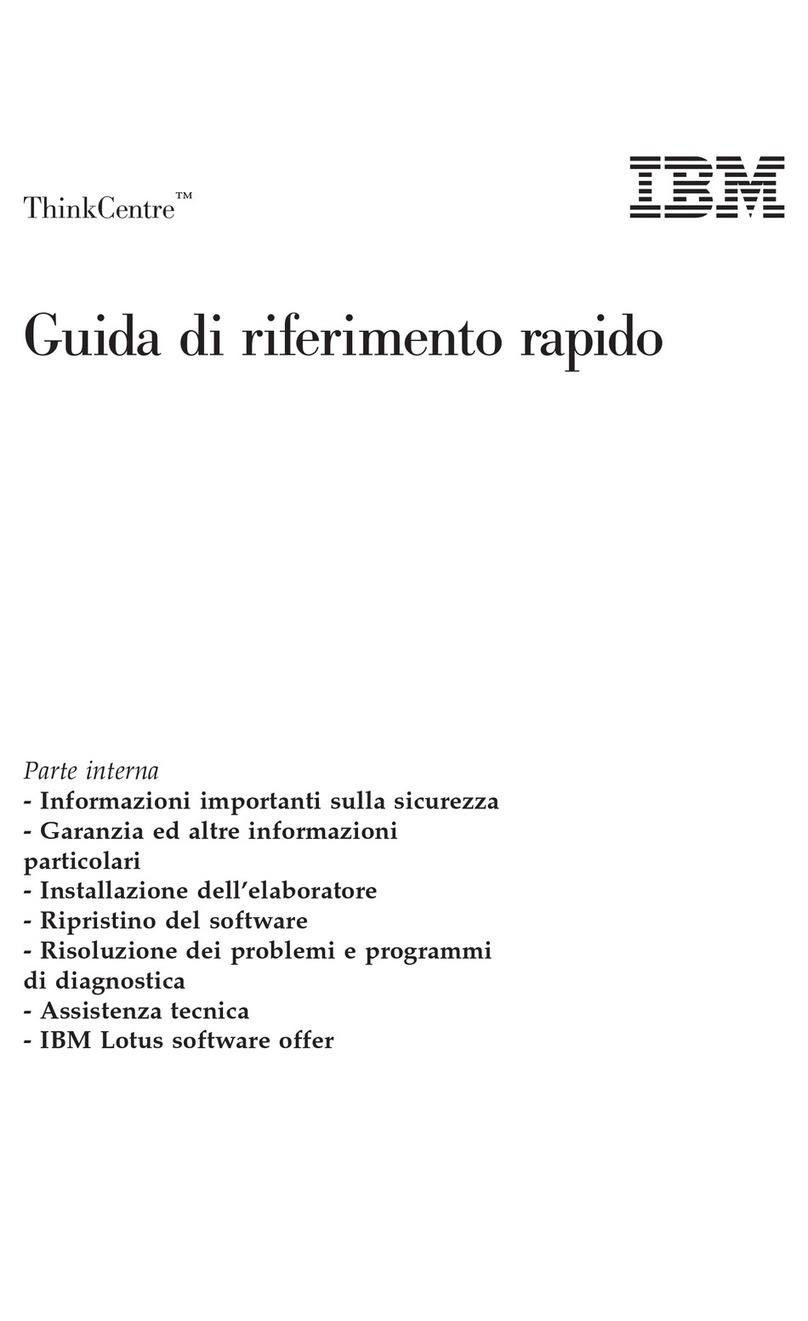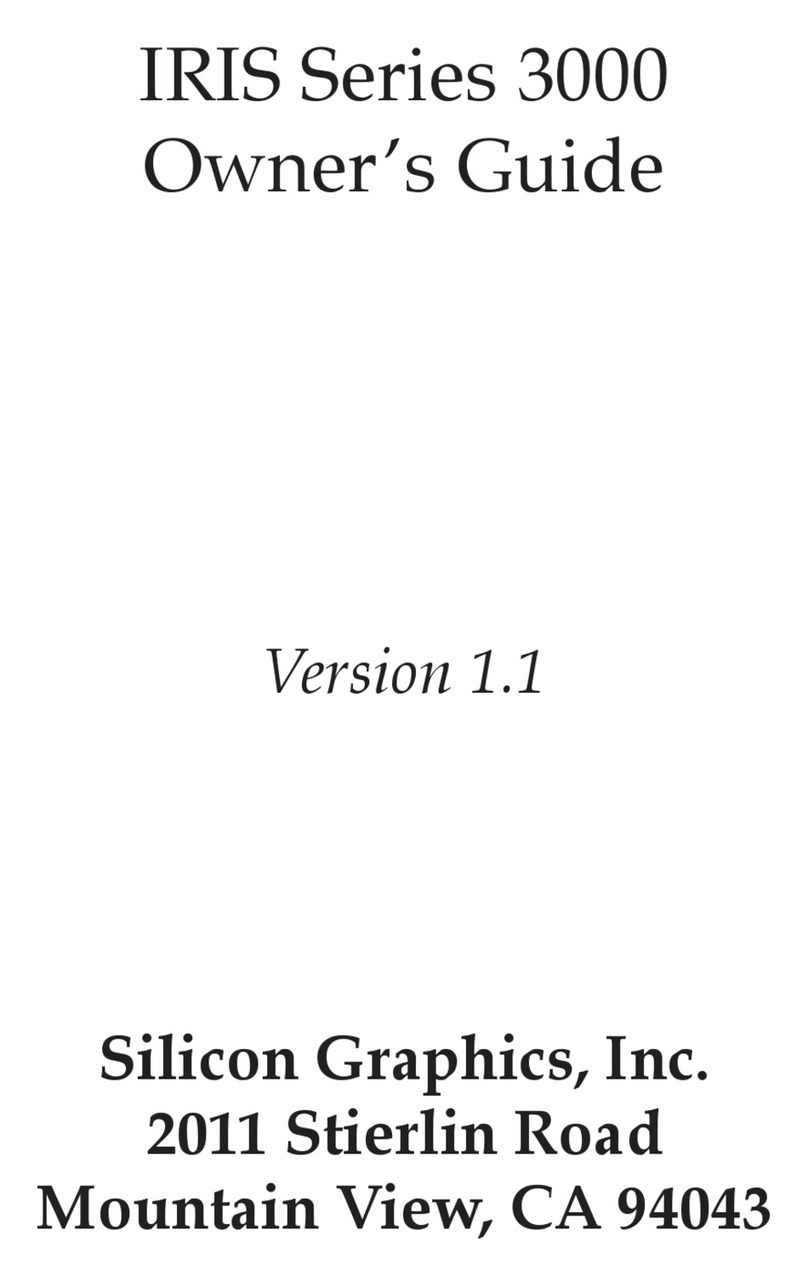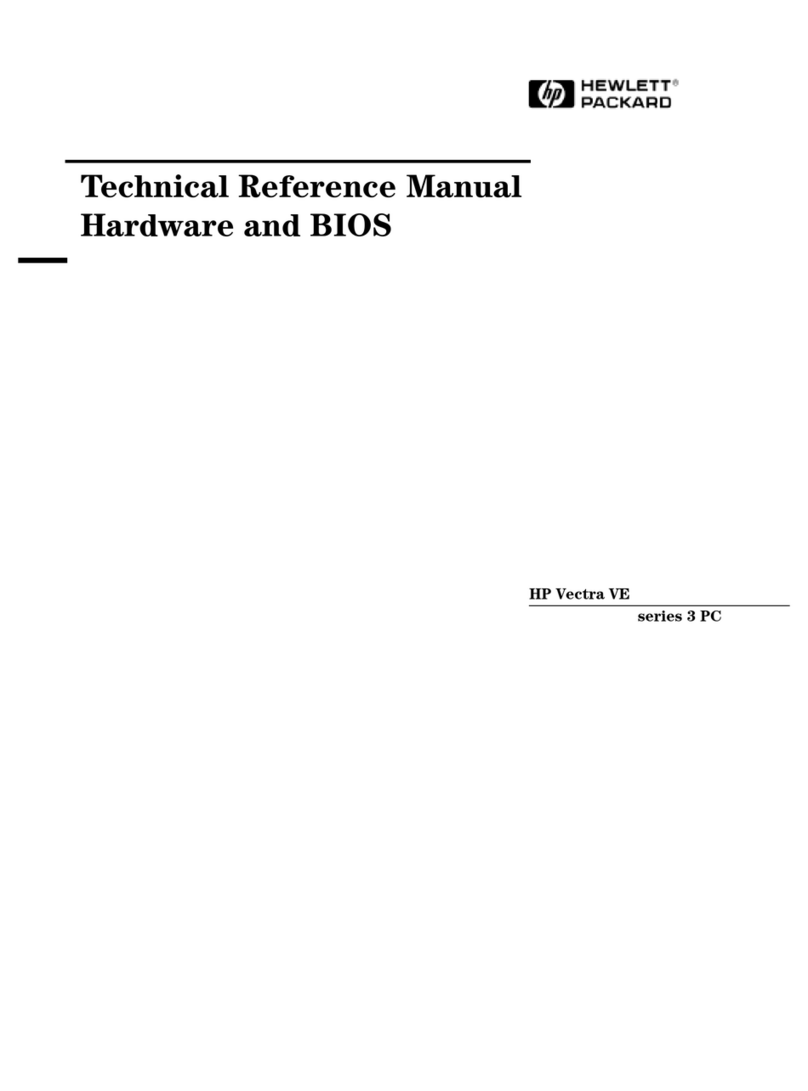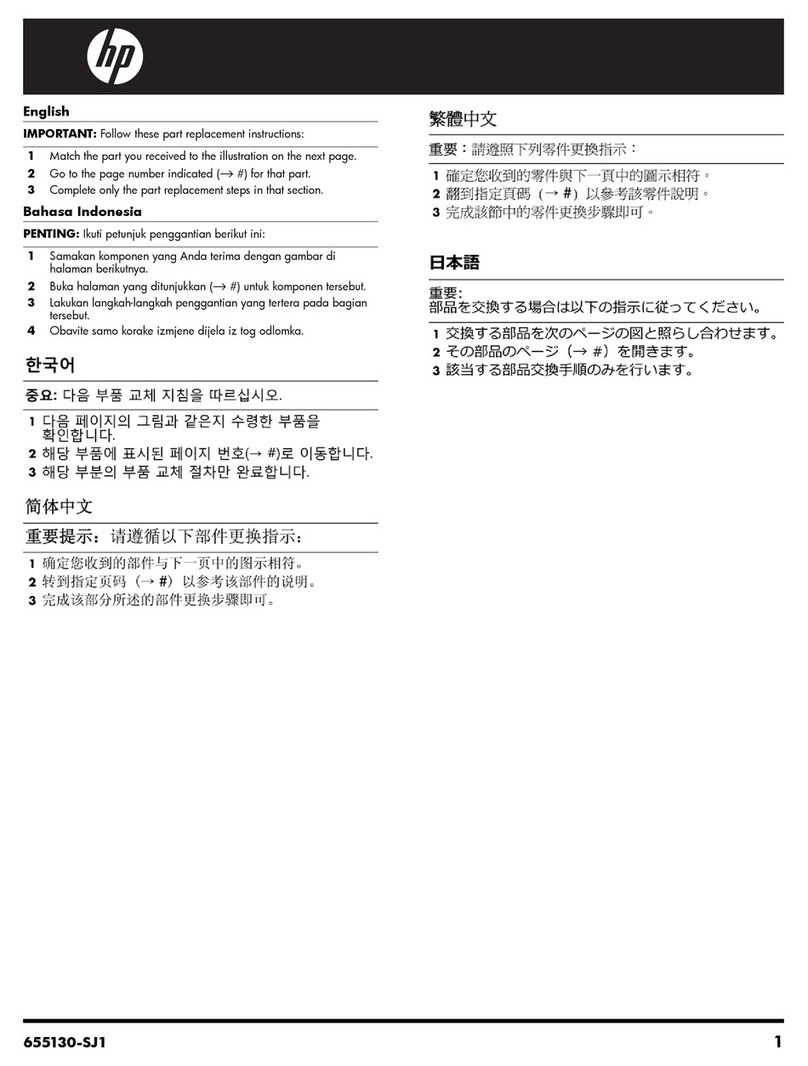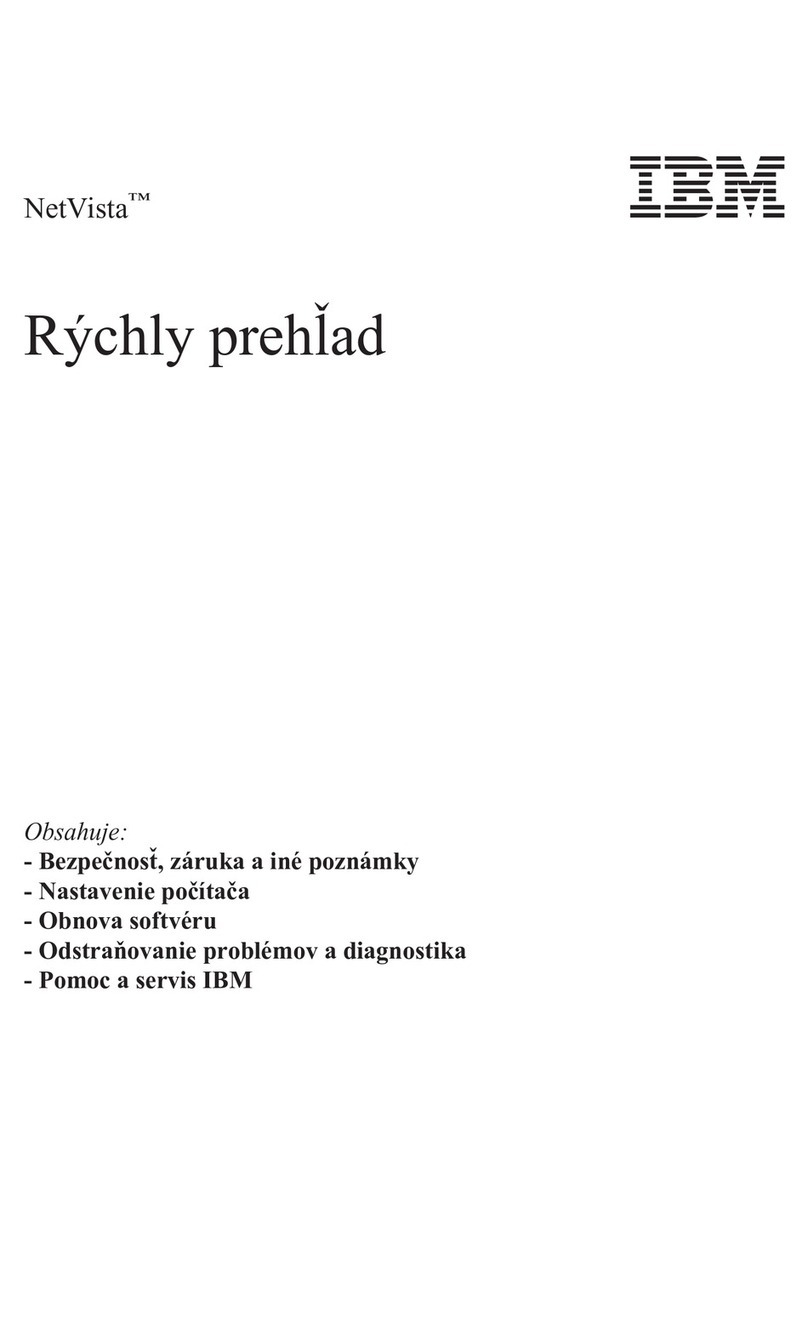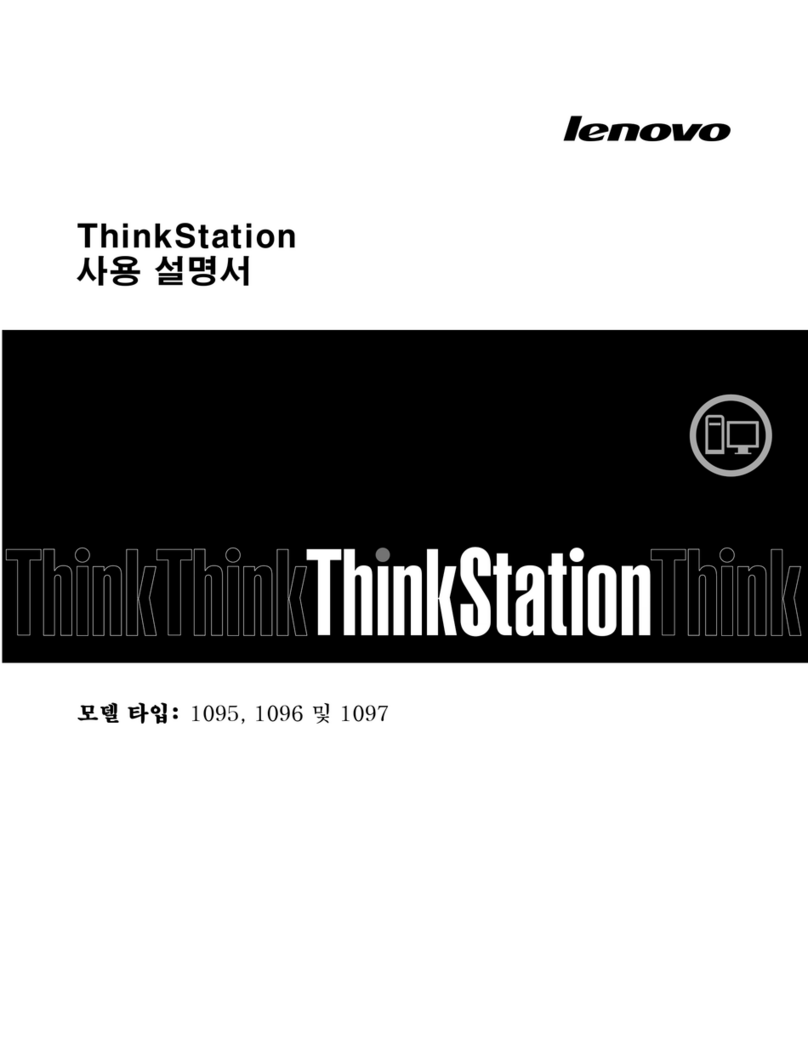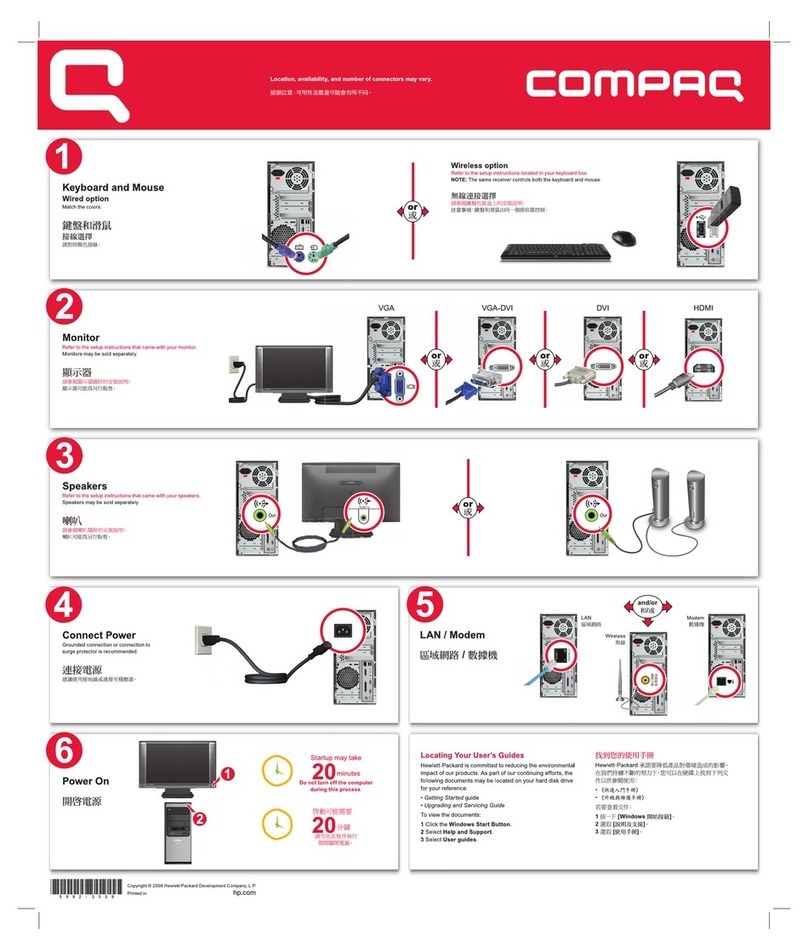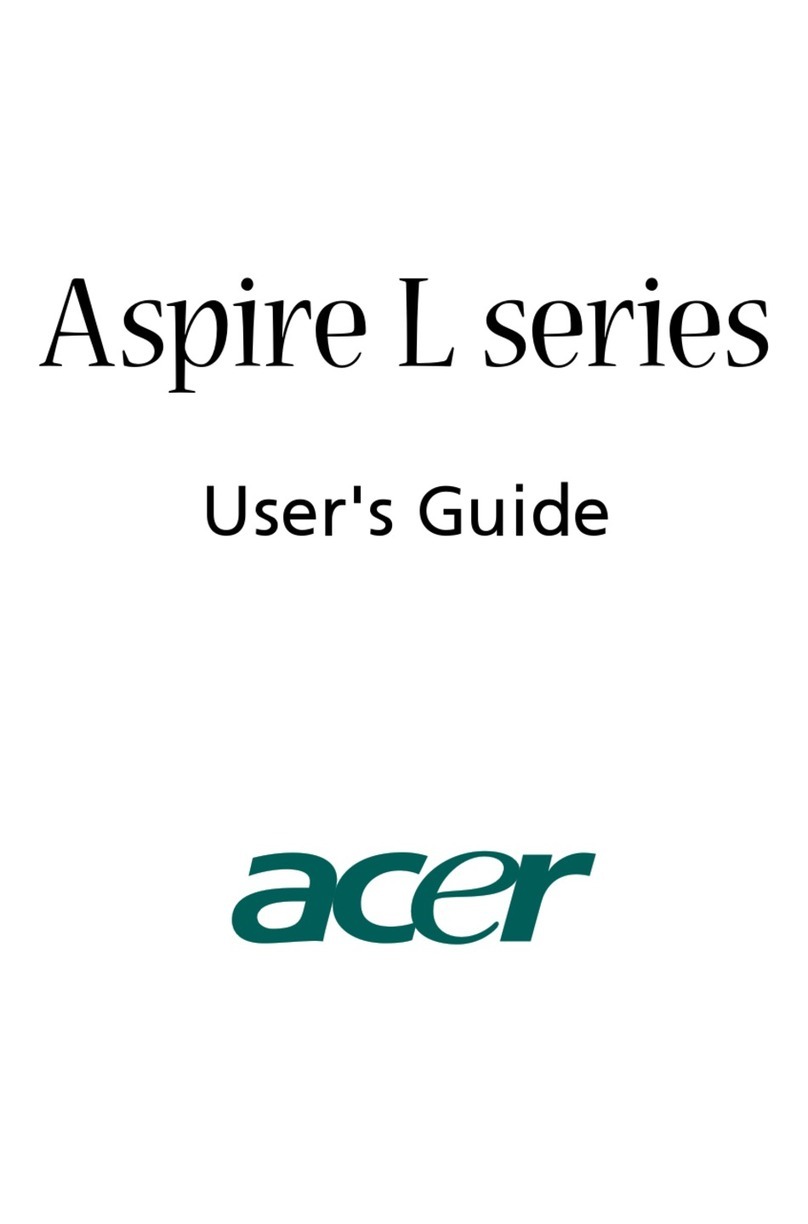Thinkify T-200 Reference manual

Thinkify, LLC
Thinkify T-200 Demonstration Application
Overview and Customi ation Guide
Document Version: A
** DRAFT **
31 May 2012
Thinkify T-200 Demonstration Application
DCN-TF01024-A
1

About Thinkify, LLC
About Thinkify, LLC
Thinkify, LLC is a wireless technology company speciali ing in RFID hardware and software
products. With 30 years of combined experience in RFID and over 35 patents in the field, our
founding team is one of the technically strongest in the industry.
Our focus is
embedded
RFID. -- Applications where we use RFID to enable common objects,
devices and whole environments to become aware of the world around them. This
capability can transform the way people and objects interact, blurring the line between the
physical world and the virtual.
Thinkify is a privately held company, located in Morgan Hill, California.
We feel that partnerships should be healthy and that Engineering should be beautiful.
Thinkify, LLC
18450 Technology Drive, Suite E1
Morgan Hill, CA 95037
Phone: 408.782.7111
FAX: 408.782.2111
Web: www.thinkifyit.com
Thinkify – Making things think. (tm)
Thinkify T-200 Demonstration Application
DCN-TF01024-A
2

Notices
Notices
Copyright ©2010 Thinkify, LLC. All rights reserved.
Thinkify, LLC has intellectual property rights relating to technology embodied in the products
described in this document, including without limitation certain patents or patent pending
applications in the U.S. or other countries.
This document and the products to which it pertains are distributed under licenses restricting
their use, copying, distribution and decompilation. No part of this product documentation
may be reproduced in any form or by any means without the prior written consent of Thinkify,
LLC and its licensors, if any. Third party software is copyrighted and licensed from Licensors.
Thinkify, the Thinkify logo, Insight and other graphics, logos, and service names used in this
document are trademarks of Thinkify, LLC in the U.S. and other countries. All other
trademarks are the property of their respective owners. U.S. Government approval required
when exporting the product described in this documentation.
Federal Acquisitions: Commercial Software -- Government Users Subject to Standard License
Terms and Conditions. U.S. Government: If this Software is being acquired by or on behalf of
the U.S. Government or by a U.S. Government prime contractor or subcontractor (at any tier),
then the Government's rights in the Software and accompanying documentation shall be only
as set forth in this license; this is in accordance with 48 C.F.R. 227.7201 through 227.7202-4 (for
Department of Defense (DoD) acquisitions) and with 48 C.F.R. 2.101 and 12.212 (for non-DoD
acquisitions).
DOCUMENTATION IS PROVIDED “AS IS” AND ALL EXPRESS OR IMPLIED CONDITIONS,
REPRESENTATIONS AND WARANTEES, INCLUDING ANY IMPLIED WARRANTY OF
MERCHANTABILITY, FITNESS FOR APARTICULAR PURPOSE OR NON-INFRINGMENT ARE
HEREBY DISCLAIMED, EXCEPT TO THE EXTENT THATSUCH DISCLAIMERS ARE HELD TO
BE LEGALLY INVALID.
Note Regarding RF Exposure
This equipment complies with FCC radiation exposure limits set forth for an
uncontrolled environment. This equipment should be installed and operated with
minimum distance of 20cm between the radiator (antenna) and your body. This
transmitter must not be co-located or operating in conjunction with any other antenna
or transmitter.
FCC Notice and Cautions
Any changes or modifications to this device not expressly approved by Thinkify, LLC
could void the user's authority to operate the equipment.
This device complies with Part 15 of the FCC Rules. Operation is subject to the following two
conditions: (1) this device may not cause harmful interference, and (2) this device must accept
Thinkify T-200 Demonstration Application
DCN-TF01024-A
3

Notices
any interference received, including interference that may cause undesired operation.
This equipment has been tested and found to comply with the limits for a Class B digital
device, pursuant to Part 15 of the FCC Rules. These limits are designed to provide reasonable
protection against harmful interference in a residential installation. This equipment generates,
uses and can radiate radio frequency energy and, if not installed and used in accordance with
the instructions, may cause harmful interference to radio communications. However, there is
no guarantee that interference will not occur in a particular installation. If this equipment does
cause harmful interference to radio or television reception, which can be determined by
turning the equipment off and on, the user is encouraged to try to correct the interference by
one or more of the following measures:
•Reorient or relocate the receiving antenna.
•Increase the separation between the equipment and receiver.
•Connect the equipment into an outlet on a circuit different from
that to which the receiver is connected.
•Consult the dealer or an experienced radio/TV technician for help.
Thinkify T-200 Demonstration Application
DCN-TF01024-A
4

Revision History
Revision History
•May 2012: Initial Document Release.
Thinkify T-200 Demonstration Application
DCN-TF01024-A
5

Revision History
Table of Contents
About Thinkify, LLC.............................................................................................................................2
Notices.................................................................................................................................................3
Note Regarding RF Exposure........................................................................................................3
FCC Notice and Cautions..............................................................................................................3
Revision History...................................................................................................................................5
Introduction.........................................................................................................................................8
Getting Started....................................................................................................................................9
What's in the box?..........................................................................................................................9
Hooking up the hardware............................................................................................................10
Setting up the Driver (Microsoft Windows XP)..........................................................................11
Setting Up the Driver (Microsoft Windows 7)............................................................................14
Installing the Demonstration Program.......................................................................................18
Reading Tags.....................................................................................................................................20
Read Filtering....................................................................................................................................22
Extended Reads – Reading Data other than the EPC...................................................................26
Background: Class 1 Generation 2 (Gen2) Tags........................................................................26
Extended Reads............................................................................................................................26
Programming.....................................................................................................................................34
EPC Programming........................................................................................................................34
Auto Increment: ......................................................................................................................35
ASCII Mode: ............................................................................................................................35
Smart Programming: ...............................................................................................................36
General Purpose Programming..................................................................................................36
GPIO...................................................................................................................................................39
Pin Assignments...........................................................................................................................39
Triggered Reading........................................................................................................................40
Positive Level............................................................................................................................40
Negative Level..........................................................................................................................40
Positive Edge............................................................................................................................40
Negative Edge.........................................................................................................................40
Command Line Interface..................................................................................................................44
Interactive Mode...........................................................................................................................44
Macros...........................................................................................................................................45
“!” Commands.........................................................................................................................46
Keyboard Wedge..............................................................................................................................48
The Settings Tab................................................................................................................................50
The “Demos” Tab.............................................................................................................................51
Simple Image Demo....................................................................................................................52
Thinkify T-200 Demonstration Application
DCN-TF01024-A
6

Revision History
NXP Image Demo Using G2iL+ Configuration Word...............................................................53
NXP Config Word Demo.............................................................................................................54
Thinkify T-200 Demonstration Application
DCN-TF01024-A
7

Introduction
Introduction
The Thinkify T-200 Demonstration Application is designed to showcase unique features of our
desktop RFID reader and to get new users quickly familiari ed with the reader's capabilities.
Using it, you can read and program Gen2 RFID Tags, examine all banks of tag memory, filter
the tags you see based on a mask of data in the tags or signal strength, take advantage of the
readers digital I/O ports and more.
Several graphical demonstrations are available that you can customi e with your own text and
images to associate tags with pictures or even web links.
Users who wish to develop their own applications will be happy to know that the
demonstration program only uses standards commands, documented in the T-200 Reader
Interface User's Guide. Anything we can do with the demonstration application, you can do
in your own applications as well.
Let's get started...
Thinkify T-200 Demonstration Application
DCN-TF01024-A
8
Illustration 1: The Thinkify T-200 Desktop
RFID Reader

Getting Started
Getting Started
Before you can use the demonstration program, you must hook up the reader and install the
Thinkify USB driver. – This driver turns the USB port that the reader is connected to into a
virtual serial port that can be accessed by our software, yours using our APIs, or a simple
terminal program.
What's in the box?
•TR200 Desktop Reader
•Antenna
•USB cable
•CD with this manual, software driver, and demonstration program
•Some sample RFID Tags
(Stone not included.)
Thinkify T-200 Demonstration Application
DCN-TF01024-A
9

Getting Started
Hooking up the hardware
Attach the antenna to your reader – it just screws on.
Plug the USB cable into the reader and then into your laptop or PC.
You should see the blue LEDs on the front of the reader cycle through a start up pattern and
then the one on the right should slowly blink to indicate that the unit has power and is waiting
for commands.
So much for hooking up the hardware... You're all done.
Thinkify T-200 Demonstration Application
DCN-TF01024-A
10

Getting Started
Setting up the Driver (Microsoft Windows XP)
After you hook up the hardware, if you've never installed the driver software for the reader on
your computer you will see a message indicating that Windows doesn't know about this
device.
Under windows XP, the
message looks like this:
We're going to handle this
ourselves so select the “No,
not this time” option and click
“Next”.
In the following dialog select
“Install the software
automatically”. Insert the CD
and click “Next”.
(If you instead choose the
“specific location” option, a
dialog will appear where you
can select the “Include this
location in the search” option
and browse to the \inf
directory on your CD.)
Thinkify T-200 Demonstration Application
DCN-TF01024-A
11

Getting Started
After clicking “Next” you'll get a
warning that the Thinkify driver
has not passed the Microsoft
Windows Logo testing program.
We haven't. In fact, we never even
tried.
If you still trust us, click “Continue
Anyway”...
The driver will now install.
Here we map the USB you've
plugged into to a “virtual”
serial port.
Thinkify T-200 Demonstration Application
DCN-TF01024-A
12

Getting Started
If all goes well, you should see
this screen. Click “Finish”
The driver is installed and your reader is now ready for use.
Thinkify T-200 Demonstration Application
DCN-TF01024-A
13

Getting Started
Setting Up the Driver (Microsoft Windows 7)
Under Windows 7 driver installation is a little
more complicated than under Windows XP.
Rather than a plug and play experience,
you'll have to launch the “Add Hardware
Wi ard” yourself. Here's how.
First, Unplug your reader from the computer.
From the “Start” menu, enter: “hdwwi ” in
the search box and hit enter to launch the
wi ard. You should see a dialog box like this:
Click “Next”.
At this point you'll be asked if you want to
search for new hardware or install the
hardware manually. Select the manual
option and click “Next”.
Thinkify T-200 Demonstration Application
DCN-TF01024-A
14

Getting Started
We will be installing a virtual serial port
driver. Select “Ports (COM & LPT) from the
list and click “Next”.
At the next dialog box, click the “Have
Disk” button.
Click the “Browse” button and navigate to
the “inf” sub-directory from the developer's
kit files.
Thinkify T-200 Demonstration Application
DCN-TF01024-A
15

Getting Started
You should see the ThinkifyCdc file. Click
“Open”
Once you see that the “Add Hardware”
dialog shows the “Thinkify USB-Serial
Bridge” click next.
Click “Next”
Thinkify T-200 Demonstration Application
DCN-TF01024-A
16

Getting Started
At this point you'll receive an ominous
warning that Windows cannot verify the
publisher of this software.
If you still trust us, click “Install this driver
software anyway”.
After a bit, you should see that the driver is
installed. Once you plug the reader back
into the USB port on the computer, you
should see in the task bar as it registers
itself with the operating system.
At this point you should be good to go.
Thinkify T-200 Demonstration Application
DCN-TF01024-A
17

Getting Started
Installing the Demonstration Program
Navigate to the Demo program installation directory on the installation CD or download the
latest version off of the Thinkify ftp site:
ftp.thinkifyit.com
username: thinkifyguest
password: ThinkifyGuy1 (case sensitive)
There you will find a set of directories containing documentation, our software APIs, images
of our product CDs and the latest version of the the TR-200 demonstration program
installation files. Simply download the latest version in . ip format, un ip to a temporary
directory and run setup.exe.
The Thinkify Gateway installation program will walk you through the steps you need to get
the program installed on your system. In most cases, just taking the default options will yield a
clean install. If you have a previous version installed, we recommend uninstalling the old
version before installing the new one.
If all goes well, under Windows 7 you should be able to navigate to the
start/all programs/Thinkify Gateway
Thinkify T-200 Demonstration Application
DCN-TF01024-A
18

Getting Started
program group and run the application.
When launching, the program scans through a list of virtual com ports, looking for a
connected reader. If your reader is not connected, you may receive a message box like this
one. Just plug the reader into a USB port, wait a few moments and restart the program.
Once the program launches successfully, you'll see a screen like this one:
Let's read some tags!
Thinkify T-200 Demonstration Application
DCN-TF01024-A
19
Illustration 2: The Opening Screen

Reading Tags
Reading Tags
The primary function of our little reader is to read and report the EPCs of the tags is sees in
the area. This is done by putting the reader into and “active” mode where it constantly
scanning for tags that meet criteria that you can control via software. In the demo software
you can quickly put the reader into active mode by clicking on the “Read Tags” tab and then
clicking the “Start Reading” button on the right. From start up, the software is configured to
only report the EPCs of the tag and use a set of parameters in the reader that give good read
performance for mid-si ed tag populations (10-20). Settings can be optimi ed for other
situations from either the “Command Line Interface” tab or the “Settings” tab (described
later).
Once you have activated the reader, you should see some activity on the left-most LED on the
front face of the reader. – This indicates that RF is active. As you bring a tag closer to the
antenna, you should see the next two LEDs start flashing indicating that the reader sees tag-
like signal and has successfully read and validated the EPC, respectively.
While this is happening, the GUI should show the tag's EPC and a “count” that will increase
as the tag is re-read. The “signal” column will also update with a number that represents the
relative signal strength that the reader is receiving from the tag.
Thinkify T-200 Demonstration Application
DCN-TF01024-A
20
Illustration 3: The Read Tags Tab Showing Multiple Tags