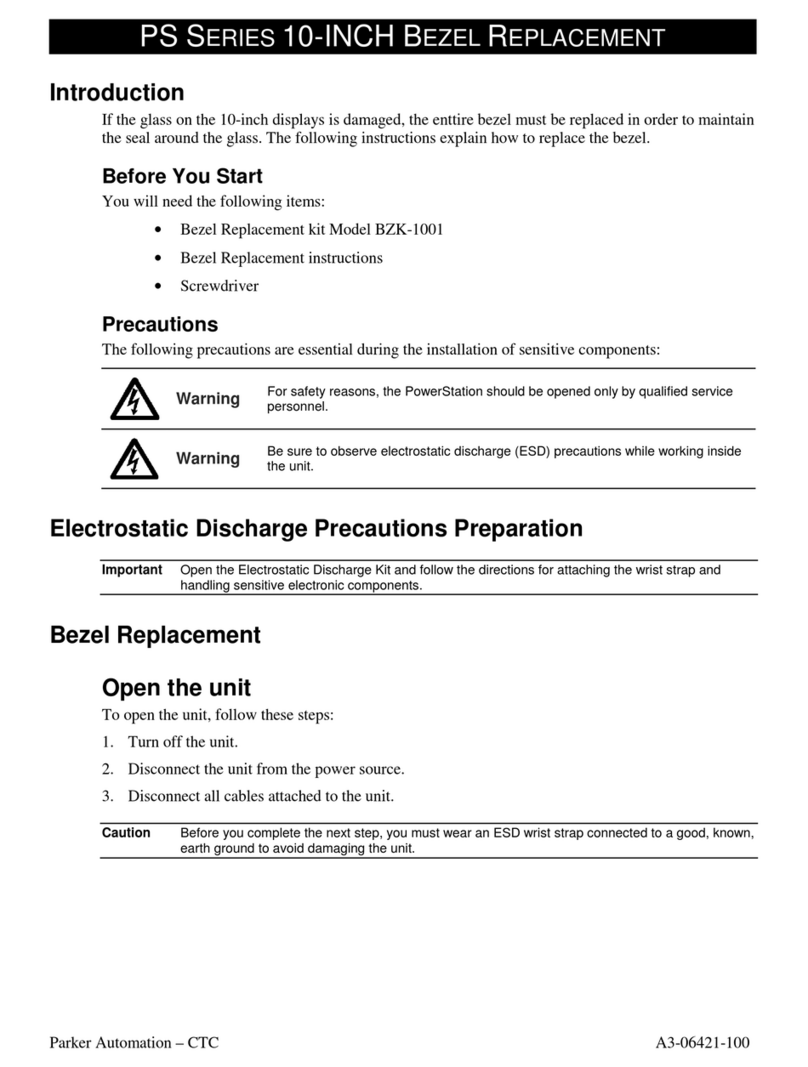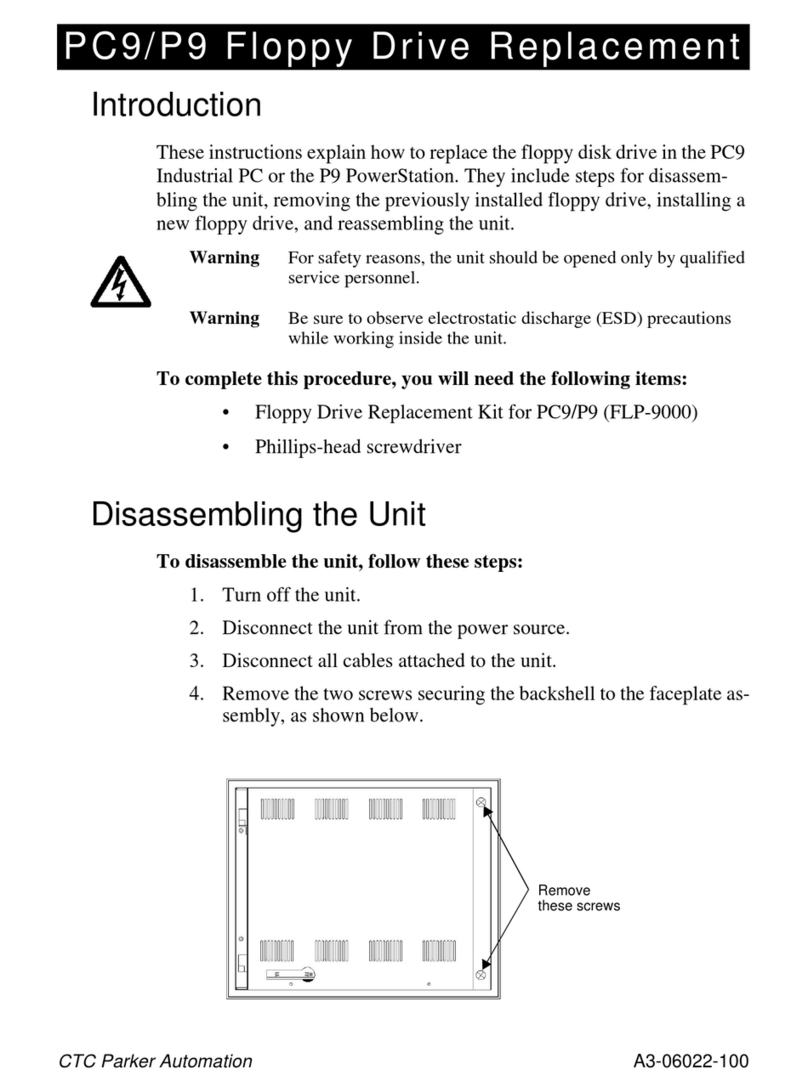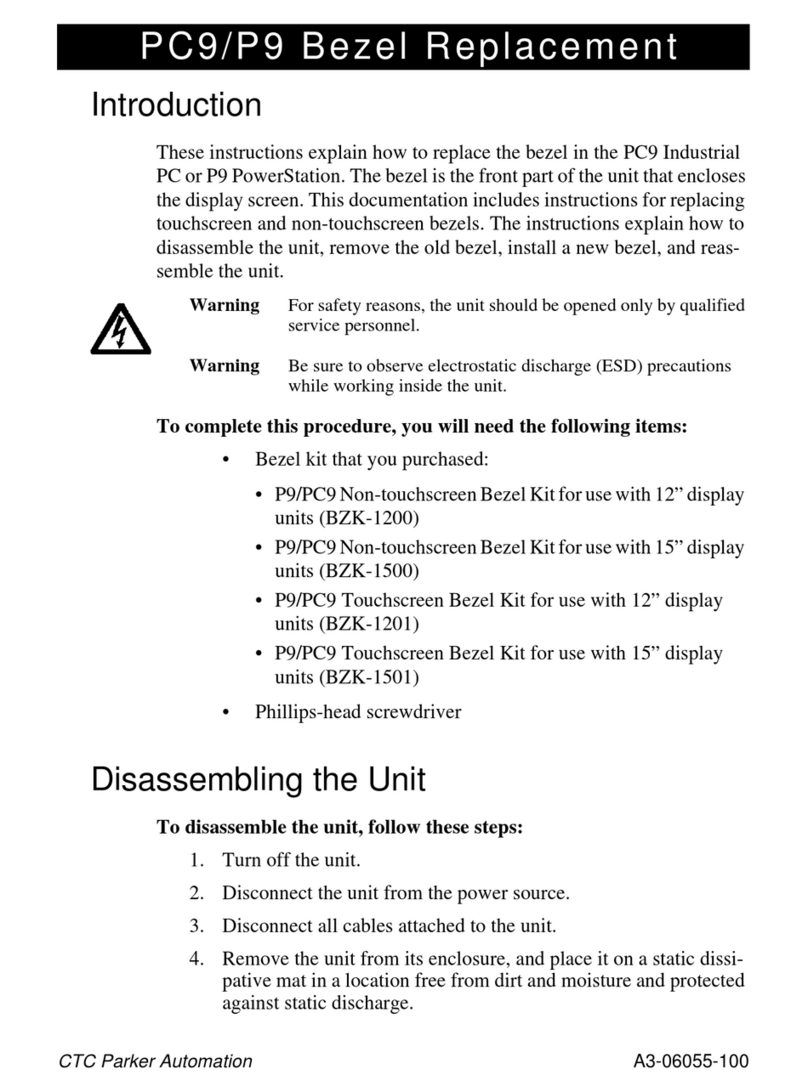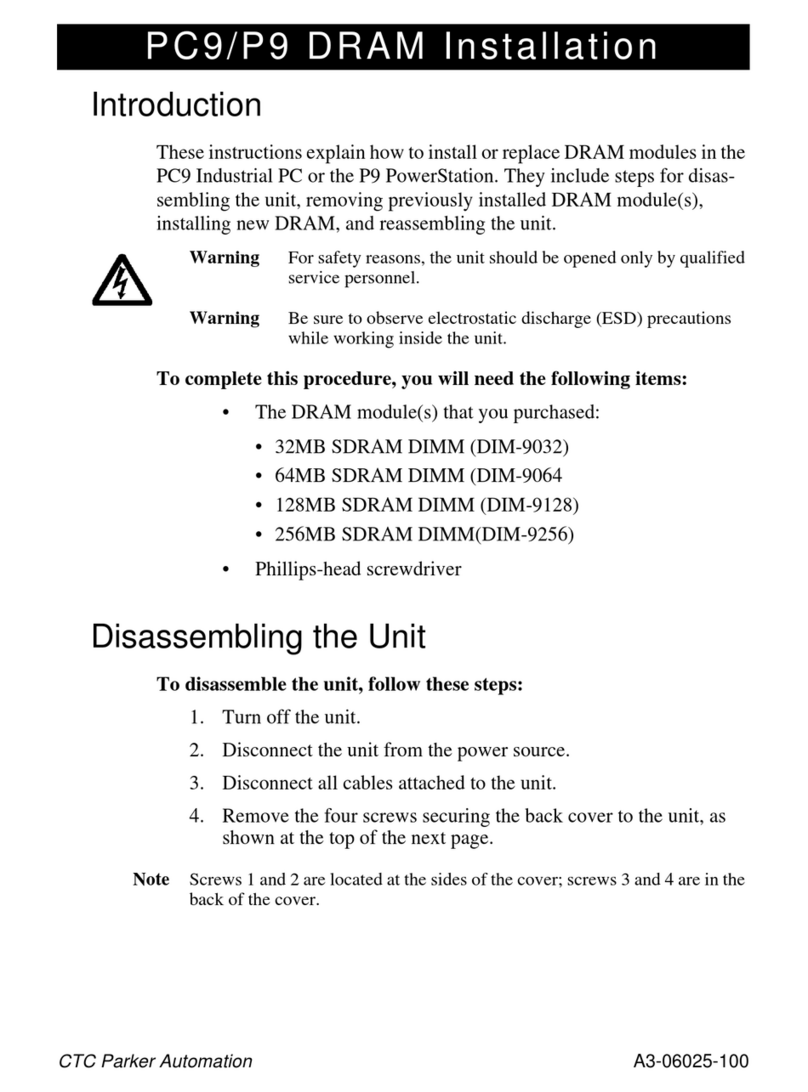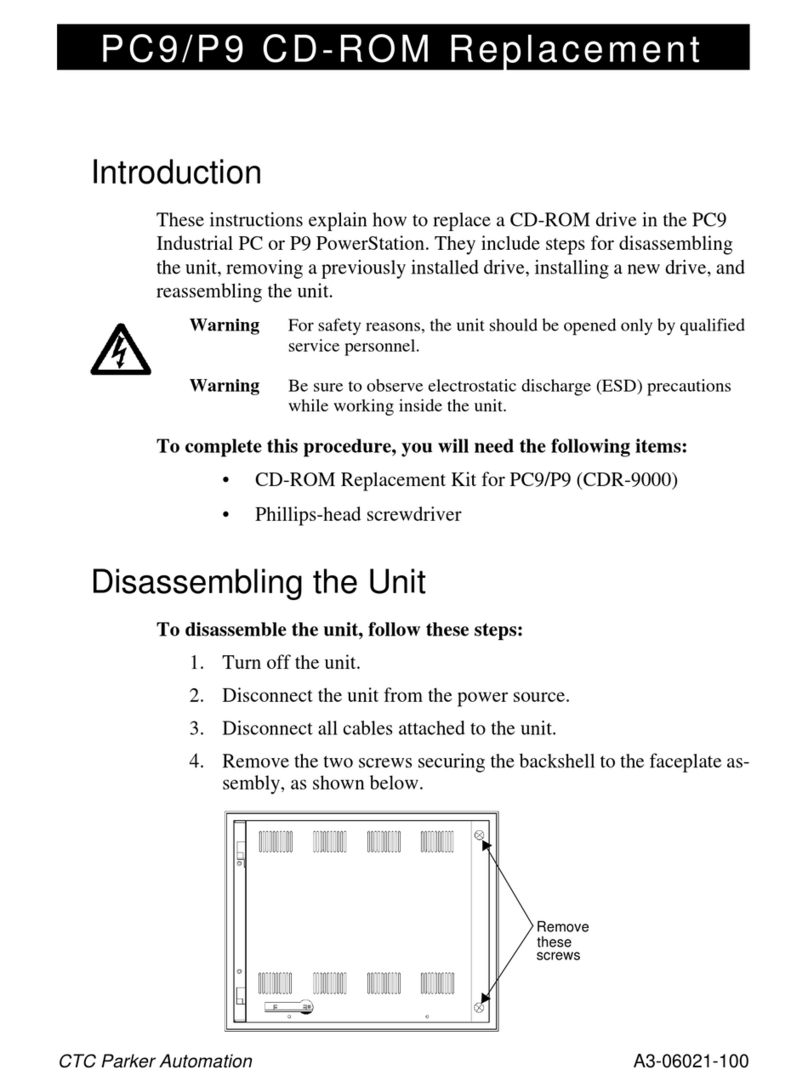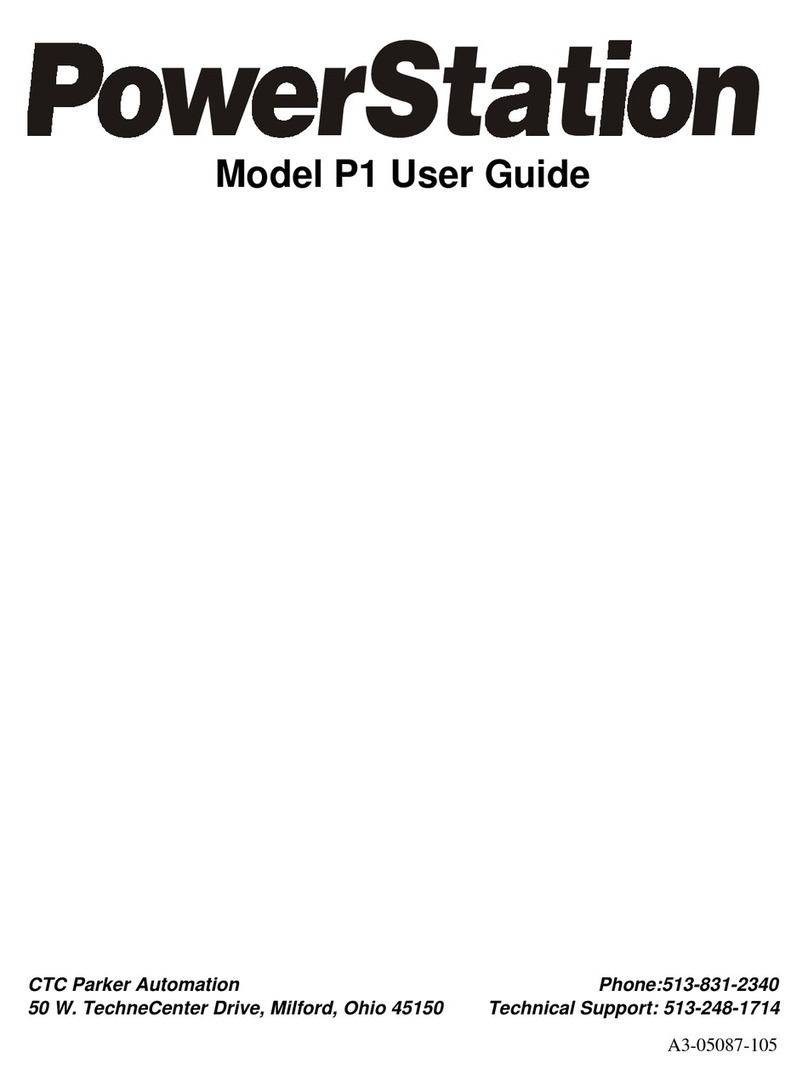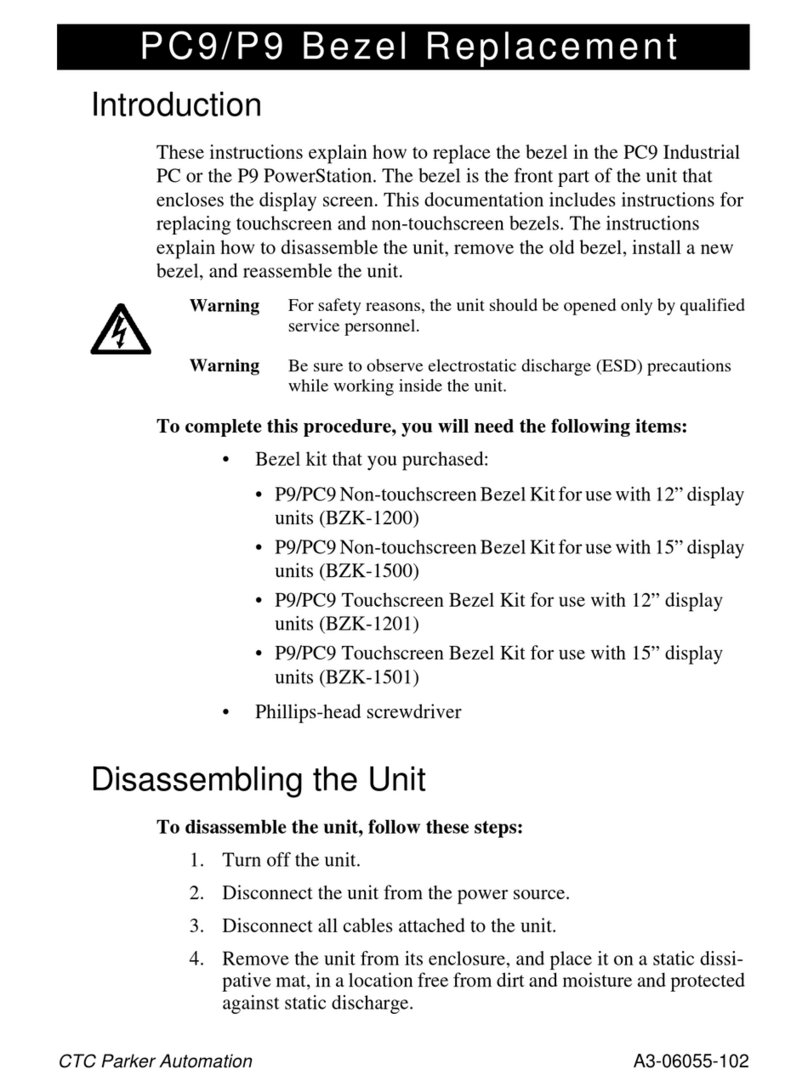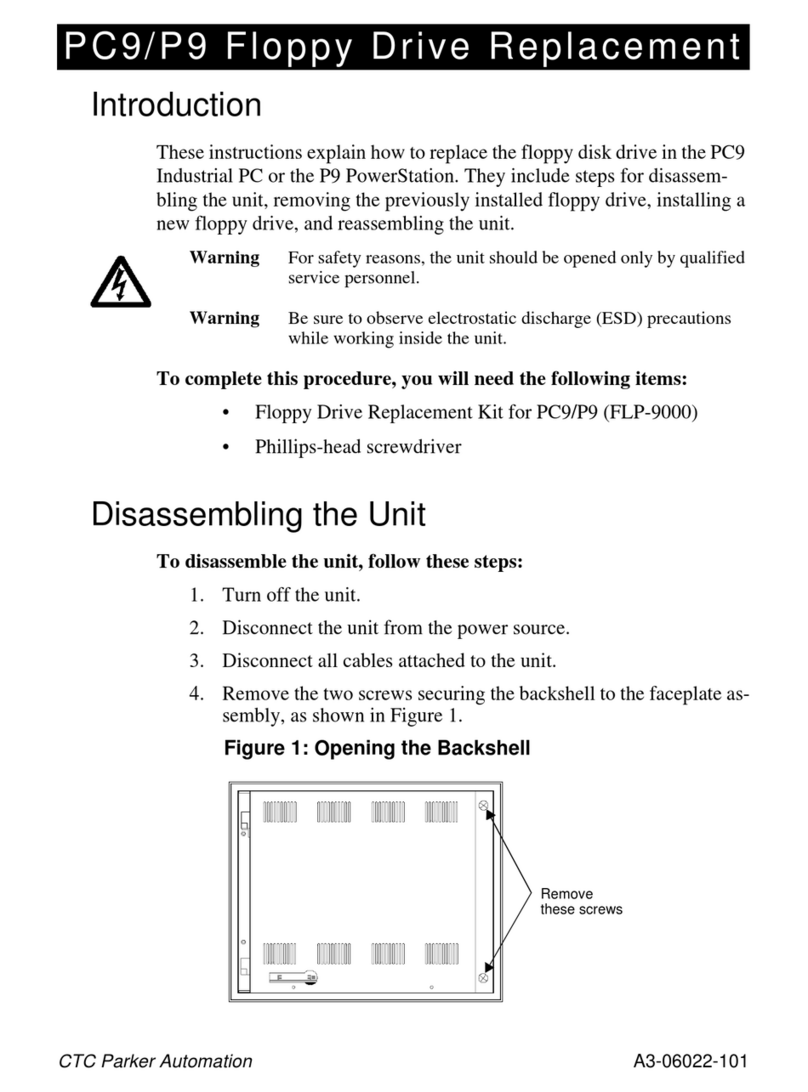PC9/P9 Chassis Fan Replacement
8
CTC Parker Automation
2. Attach the fan cable to its connection on the riser card—the same
place from which you removed the old fan cable in step 3 above.
Warning Make sure that no part of the cable will become entangled in the
fan blades.
3. Using the nutdriver, replacethe four nuts that you removed in step
4 above, when removing the old fan.
Important Fasten the nuts snugly, but do not overtighten them, or you
could crack the fan housing.
4. If you are installing a maintenance compartment fan, replace the
power supply by completing the following steps:
a. Place the unit on its back.
b. Replace the power supply in the unit, aligning the screw
holes in the bottom of the power supply with those in the
bottom of the unit.
c. Replacethe four screwsthatyou removedwhen removing
the power supply. Be sure to include the nuts with screws
1 and 2.
d. Re-attach the two sets of cables that you disconnected
from the power supply in step 2 on page 5.
e. Turn the unit upright.
5. Ifyouareinstallingaconfigurationbay fan,replaceanyexpansion
cards and the expansion card bracket that you removed in step 2
on page 7.
Reassembling the Unit
To reassemble the unit, follow these steps:
1. If you replaced the configuration bay fan, complete the following
steps:
a. Fit the two tabs in the top of the back cover into the two
slots at the top of the configuration bay.
b. Slide the back cover onto the unit.