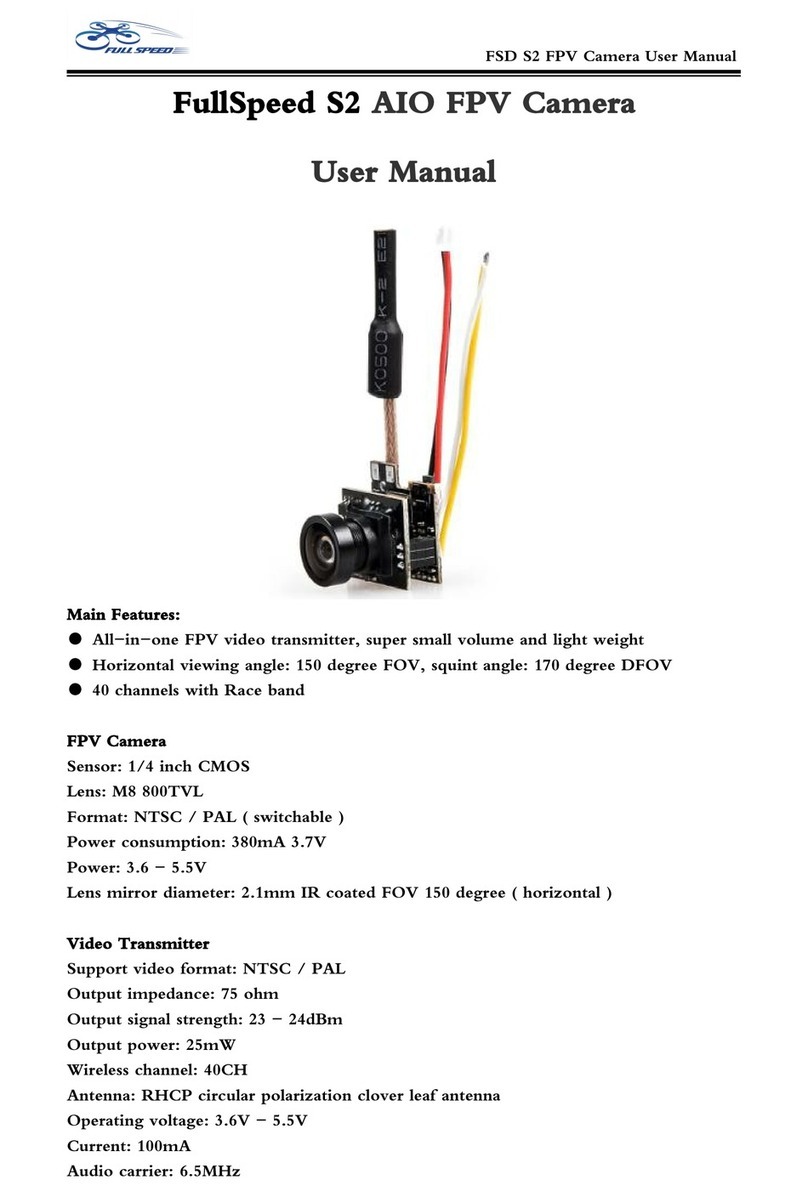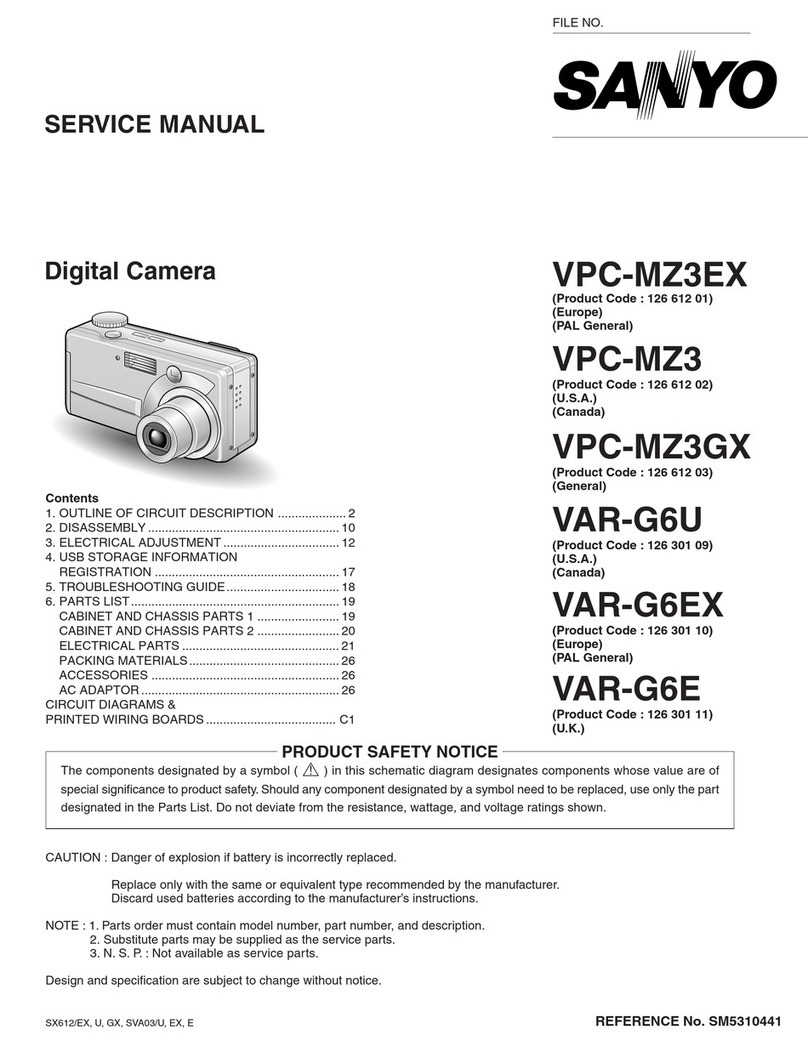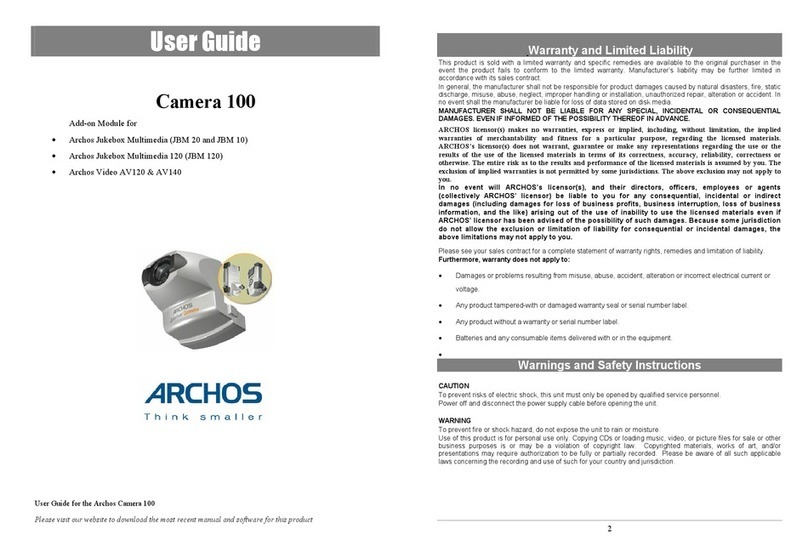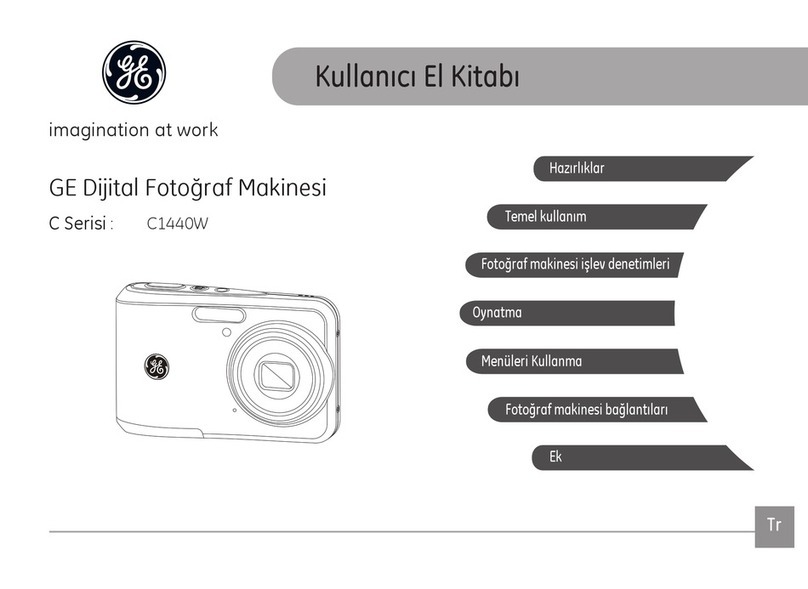TieJus MW3 User manual

Make your life smarter and safer
QUICK START GUIDE

Thanks foryourshopping and trust.
We have beenoptimizing our products and improve
ourlifetimecustomer service to offer you a better
shopping experience. If you haveany problems,
please feel free to send us an E-mail. We will solve
your problems within 24 hours. Inaddition, your
adviceorsuggestions will be much appreciated
and welcomed.
Product Service
Email: Tech@tiejus.com
Distributor:
Distributor@tiejus.com
More About Us
Web: www.tiejus.com
Facebook: www.facebook.com/zumimalloffice
YouTube:www.youtube.com/@TieJus
Warranty Service
How to Activate the Free 1-year Warranty Extension?
Send us order number and SN number via email.
Please email us within 30 days of receiving the camera.
Email: [email protected]

NOTE : Micro SD card and power adapter are not included.
What's in the Box
Camera
Quick User Guide
Charging Cable
Outdoor Mount
Screws Set
Solar Panel
Make your life smarter and safer
QUICK START GUIDE

Connection Instructions
Power button
TF card
Charging port
Reset button
Speaker
PIR
Photosensitive
Element
work indicating
lamp
Infrared + White light

Connect the power interface and the power socket with
the power cord to charge the battery.
Charging Instructions

Choose a location
Please install the camera in a location where the field of
view is not blocked, and make sure that the location of
the camera has a good Wi-Fi signal Easy installation
of solar panels, plenty of sunlight.
1
Installation Guide

Mounting bracket
Use a drilling tool to drill holes in the wall according to the
hole spacing of the base. It is recommended to use a
pencil to mark the holes in the wall before riling. Screw the
expansion nut into the hole on the wall and then connect
the bracket with the nut in screws to complete the fix.
2

Mount the camera on a magnetic stand and adjust the
monitoring angle.
Adjust the angle
3

Camera Reset
Long press the reset button to reset
Network Configuration completed
Disconnected from the network
Network configuration failed
Waiting for network configuration
Blue light always on
Device status
Blue light
flashes slowly
Indicator light
Blue light flashes
quickly
Red light goes out
Green light flashes
slowly
Fully charged
Green light always on AP mode
Red light always on Charging
Device unbinding
When the camera is powered on, press and hold the reset
button for 3-5 seconds until you hear a voice prompt and
a prompt sound of "reset is complete, the device will be
restarted soon, that is the reset is successful.
Indicator Light

Registerand log into the APP
Download the APP
O-KAM Pro APP.
Scan the QR code below to download and install the
① Please register an APP account and log in.
② If you have already registered, please log in directly.
Device Connection

①Method 1: Open the mobile APP, click the "+" in the upper
right cornerto scanthe QR code on the camera and
complete the device binding according to the
guidance of the mobile phone
②Method 2: Open the mobile APP, please click the "+" in
the upper right corner and select the "QR code not found"
button-one select "WiFi camera" and complete the device
binding according to the guidance of the mobile phone.
Add device

Open permission of Device sharing, the person being
shared can set the function of the devicelf the permission
is turned off, you can only watch thevideo, and cannot set
the function.
Device Sharing

1. How do l invite family and friends to use my camera together?
A: Open the APP and select your camera in the home page. Click
"Share" in the camera settings to enter the sharing page, and a QR
code will be generated. Your friends can open the app and gain
some access by scanning the OR code in their phone.
2.Why doesn't the Wi-Fi name appear when I connect to Wi-Fi?
A: On Apple devices with iOS 13 and above, you need to turn on
the "Location Permission" of the app in the system settings and
change it to "Allow while in use".
3. Will the camera display a red light after turning on the night
vision function?
A: The built-in IR LED lights, when the night vision is turned on,
the camera only displays some faint red lights, but the picture
quality is still clear in the dark environment.
4. What are the requirements for Wi-Fi?
A: Please use 2.4GHz wireless network. The device does not support
5GHz wireless networks. At the same time, please set the Wi-Fi
authentication method to WPA2-PSK or other lower-level security
methods, and need to set a password.
FAQ

5. How far should the camera be from the router?
A: After testing, the Wi-Fi connection distance can reach 150 meters
in an open area. But the actual situation depends on the strength of
the Wi-Fi and its surroundings(thick walls, electromagnetic devices,
large metal objects can all cause interference to the Wi-Fi signal).
lf the camera connection is weak or unstable, place the camera as
close to the router as possible.
6. What should I do if the equipment fails?
A: Long press the power button to restart the camera. If the reis no
response, you can open the USB silicones cover at the bottom of the
camera, long press the reset button to reset and then long press
the power button to restart the camera.
7. Can't add a camera for the first time?
A: When adding a camera for the first time, make sure the camera
is powered on and the working status light is Blue flashes slowly. Or
hear "Please use the App for WiFi configuration" from the camera.
①Make sure the WiFi account and password are correct.
②The camera only supports 2.4GHZ WiFi and does not support 5G
frequency band. Please do not use 5G WiFi to configure the network.
③When adding a camera, ensure that the network is smoothed and
it is recommended to operate close to the router.

④If the OR code network configuration is unsuccessful, try to use the
AP network configuration(the mobile phone can be automatically
added after connecting to the WiFi hotspot issued by the camera
and returning to the App)the password should not be set as
complicated as possible, and it does not contain special characters.
⑤If the two methods are still unable to connect to the Internet, it is
recommended to restart the router and try again
⑥Provide the nameplate label of the router.
8. TF card not recognized?
A: After inserting the TF card into the TF card slot of the camera,
check whether the capacity of the TF card is displayed in the
"System Settings" . "TF Card Recording Settings" of the device in the
APP. lf it prompts "No TF card detected", it means that the TF card
recognition failed.
①Please use brand TF card, Only FAT32 format is supported.
②The TF card can be recognized by the computer normally.
③The recommended TF card capacity is between 2-128G.
④Recommend to use a high-speed TF card of Class 4 and above.
⑤Try to insert and unplug the TF card several times.
⑥It is recommended to try another TF card.
⑦It may take some time for the camera to recognize the TF card.
After inserting the card, wait for about 30S before observing.

Table of contents
Other TieJus Digital Camera manuals