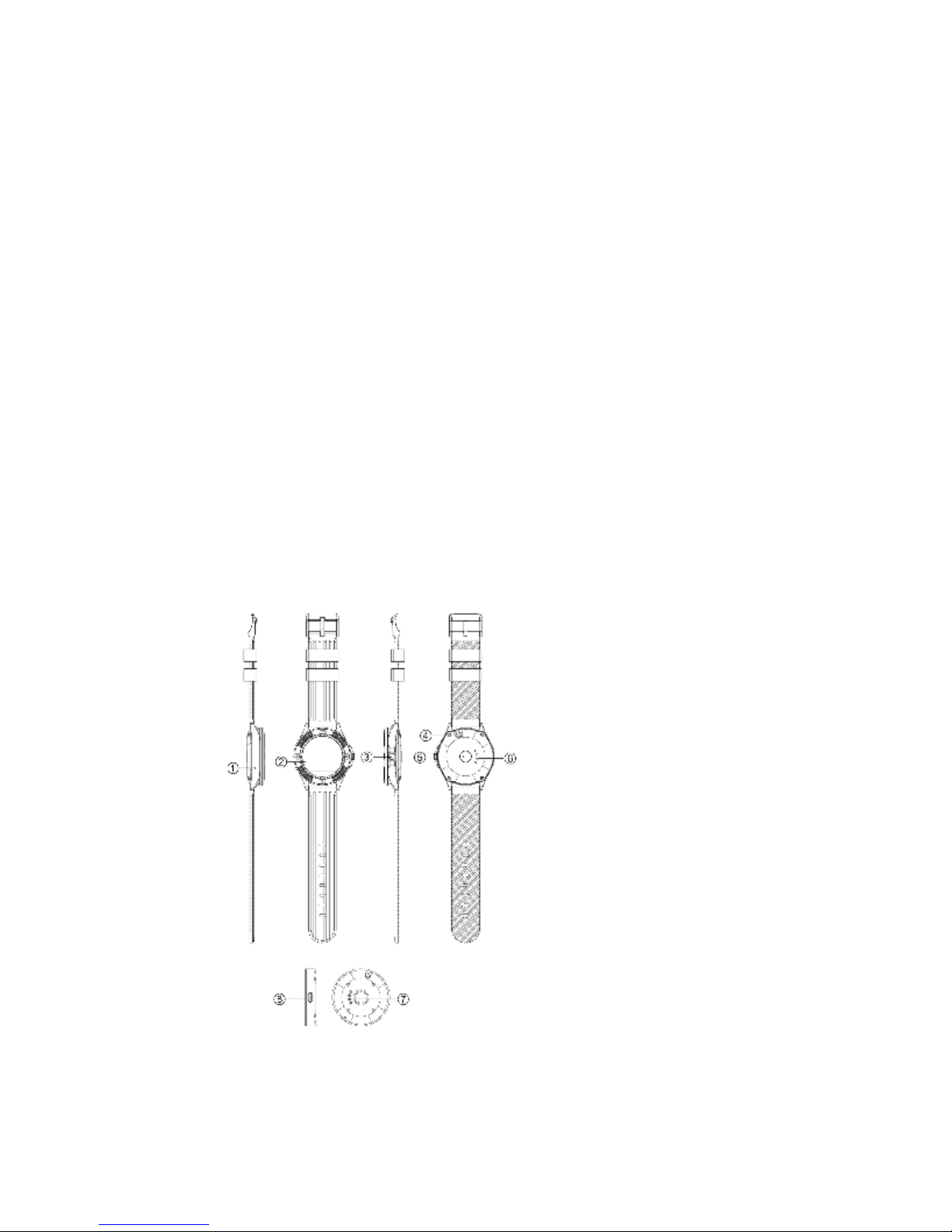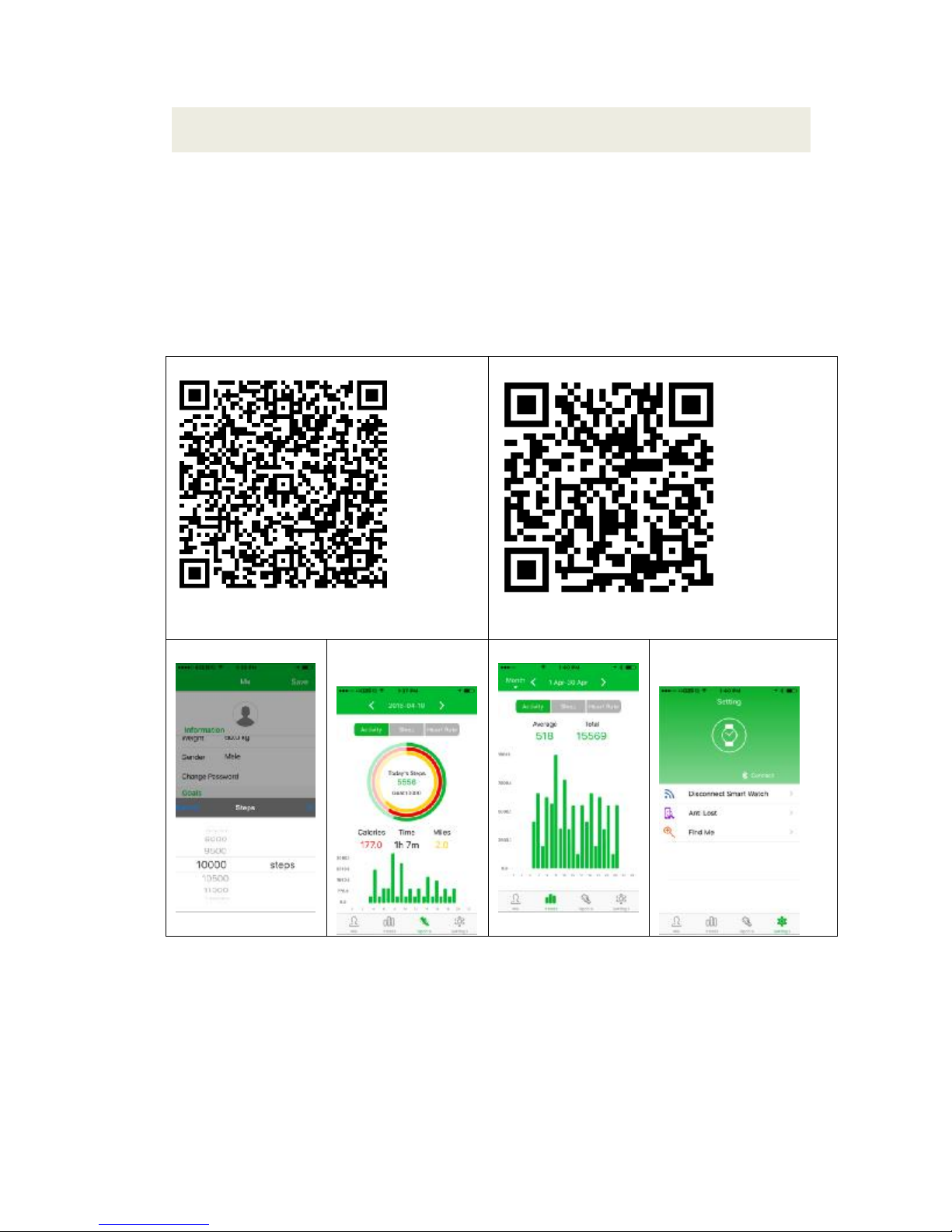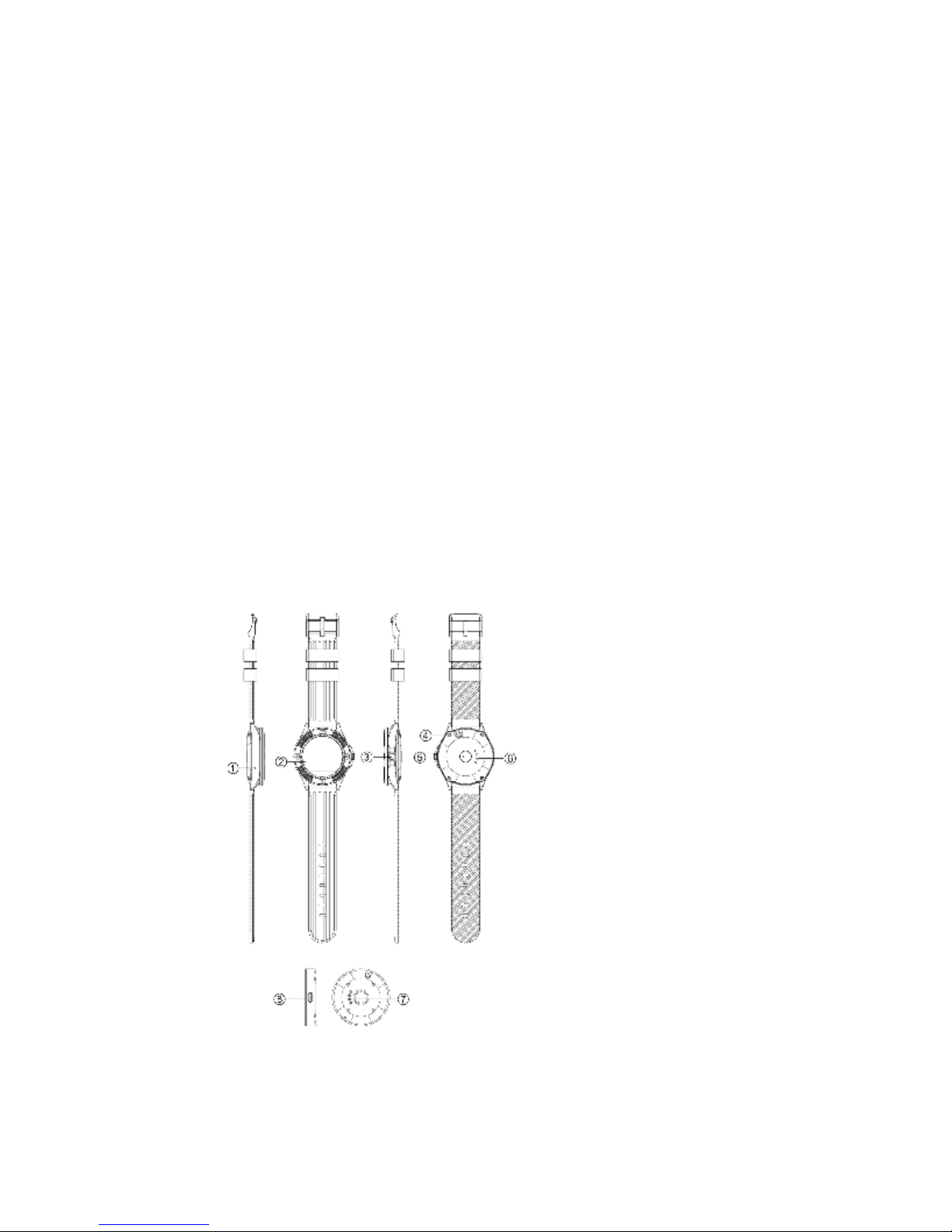
1.1:Feature
•1.22-inch IPS TFT touch screen
•240x204pixels display resolution
•Bluetooth 4.0LE and 3.0 compatible
•Built-in heart rate sensor, monitor your heart rate instantly
•Smart Wake-up, you can simply raise your arm or shake your arm to wake up the device
•Synchronize phonebook, make and receive phone calls through your Smartphone via
Bluetooth
•Receive and display notifications from your Smartphone instantly
•Built-in pedometer, measures your steps, calculates distance and calories etc
•Built-in sleep monitor, sedentary reminder..etc
•Remote control music playback, remote capture photo on your Smartphone via Bluetooth
•Anti-theft function, watch will alert you if your Smartphone is more than 10meters away
•Built-in 300mAh Li-poly battery, up to 7 days standby time
•Magnetic PO-GO Pin charge design
•Built-in loudspeaker and Microphone
•Waterproof
•Fully compatible with iOS7 or above and Android 4.2 or above
•Different design styles for your different occasions and preferences
1.2:Button andFunction