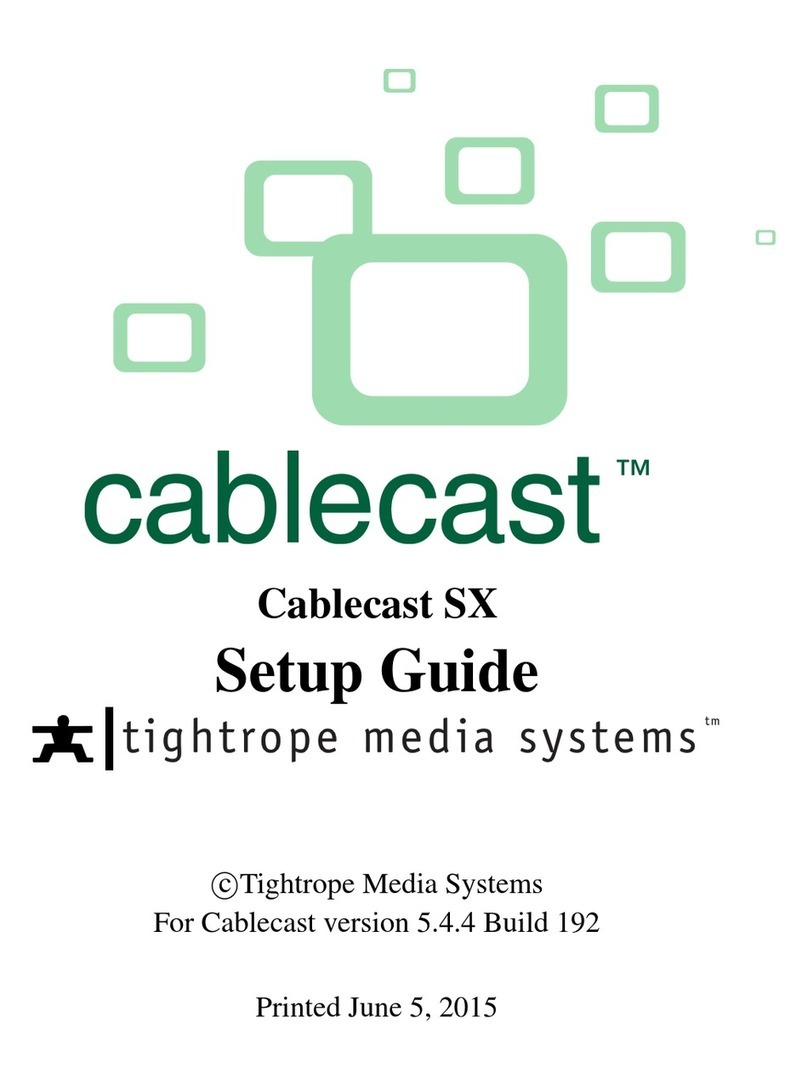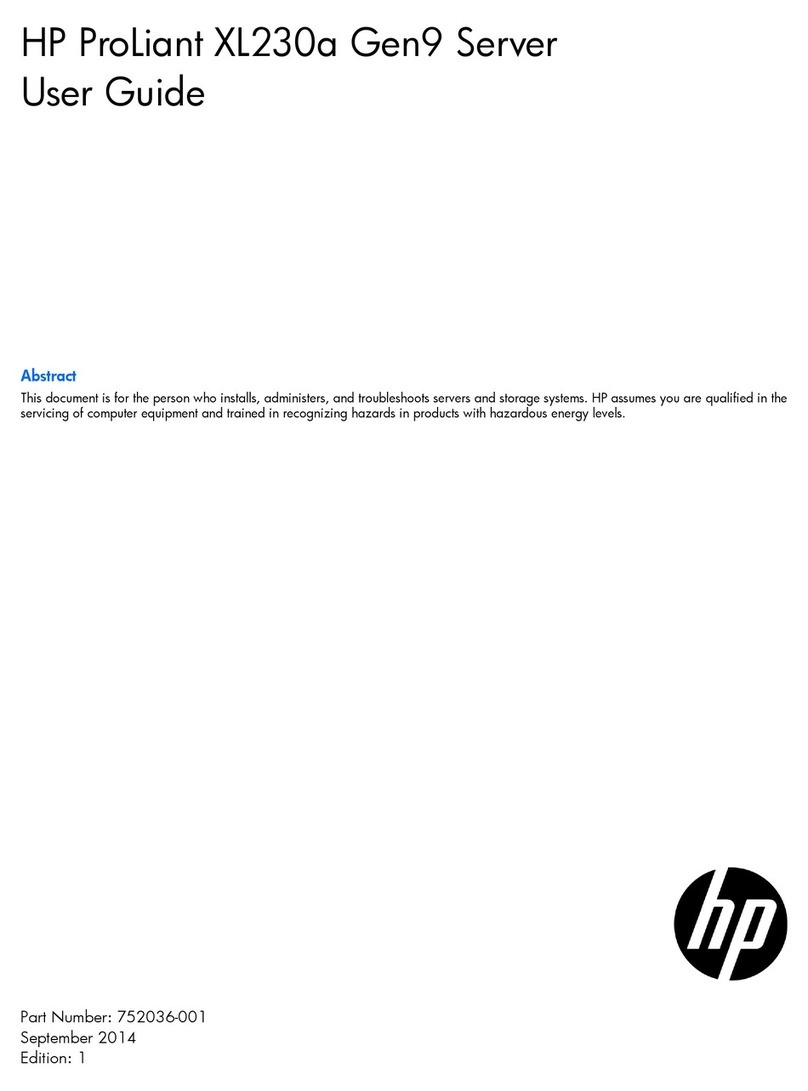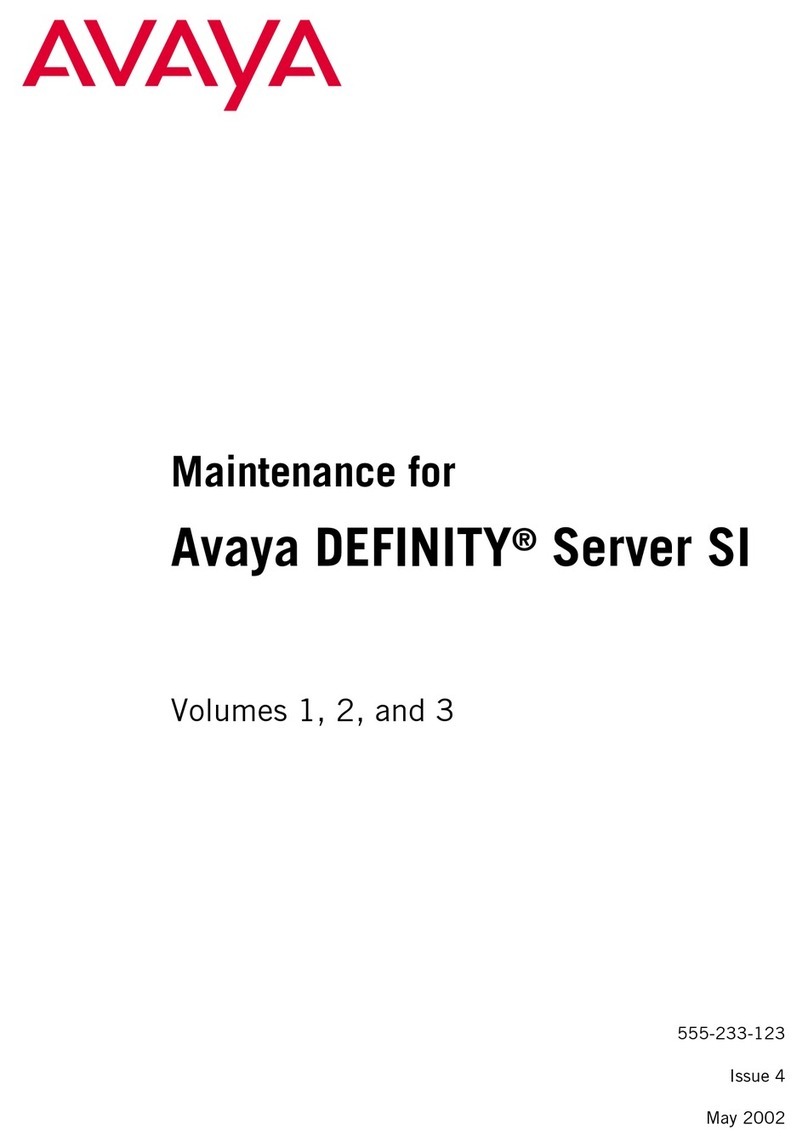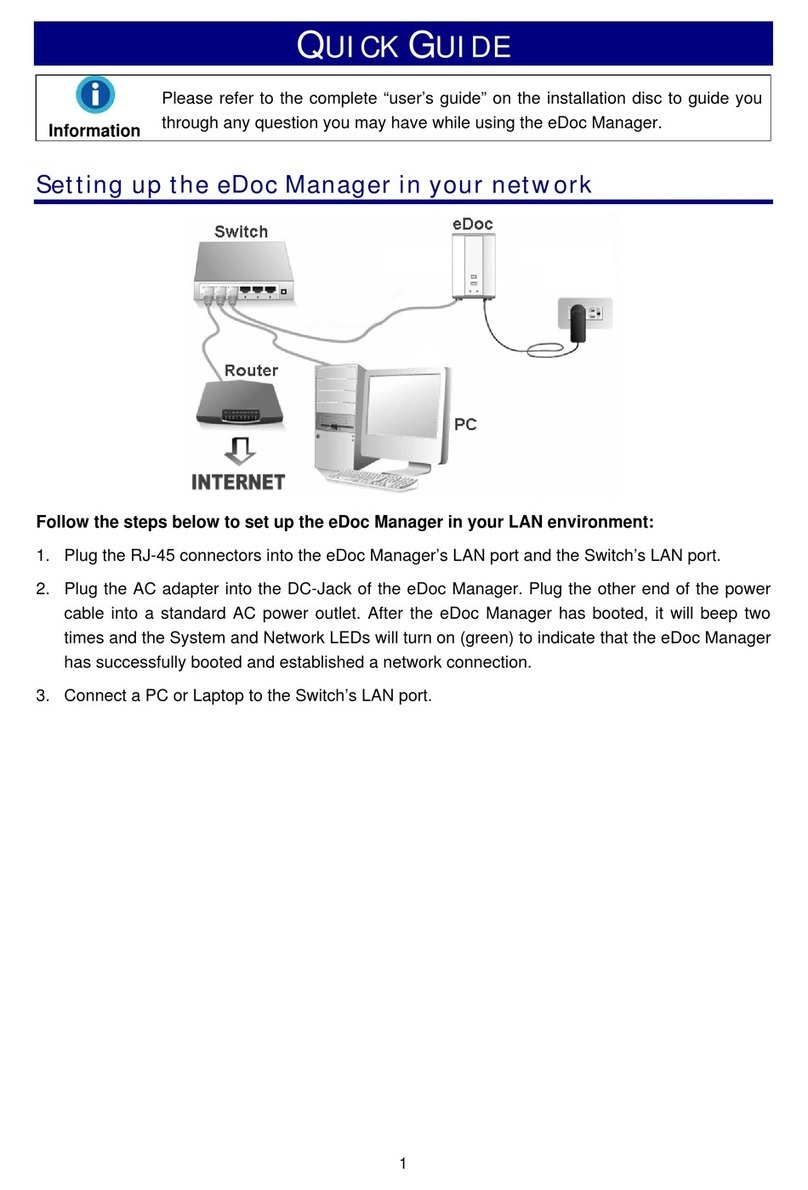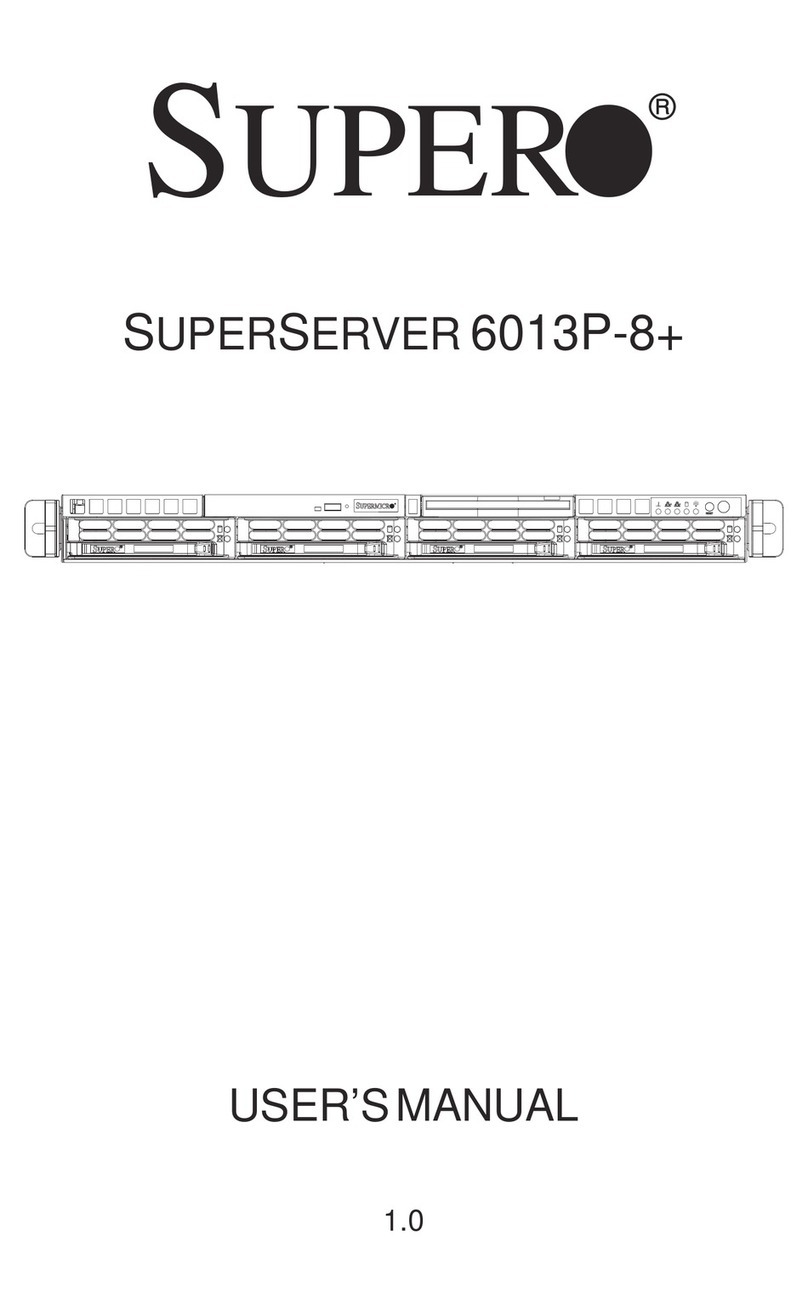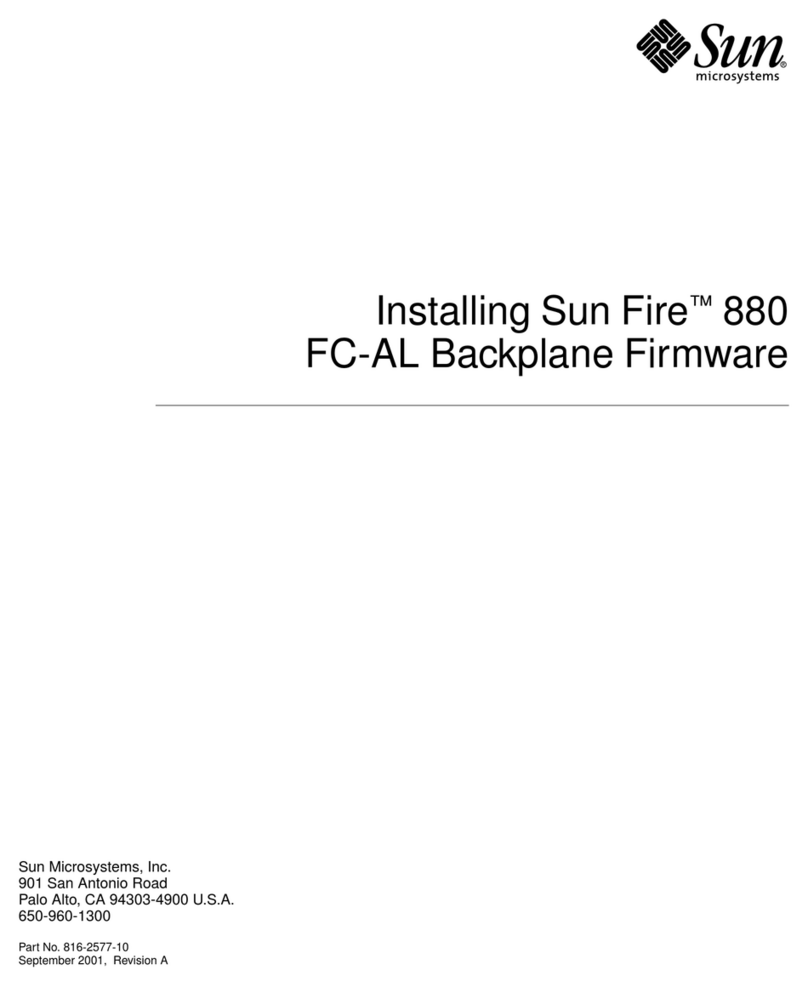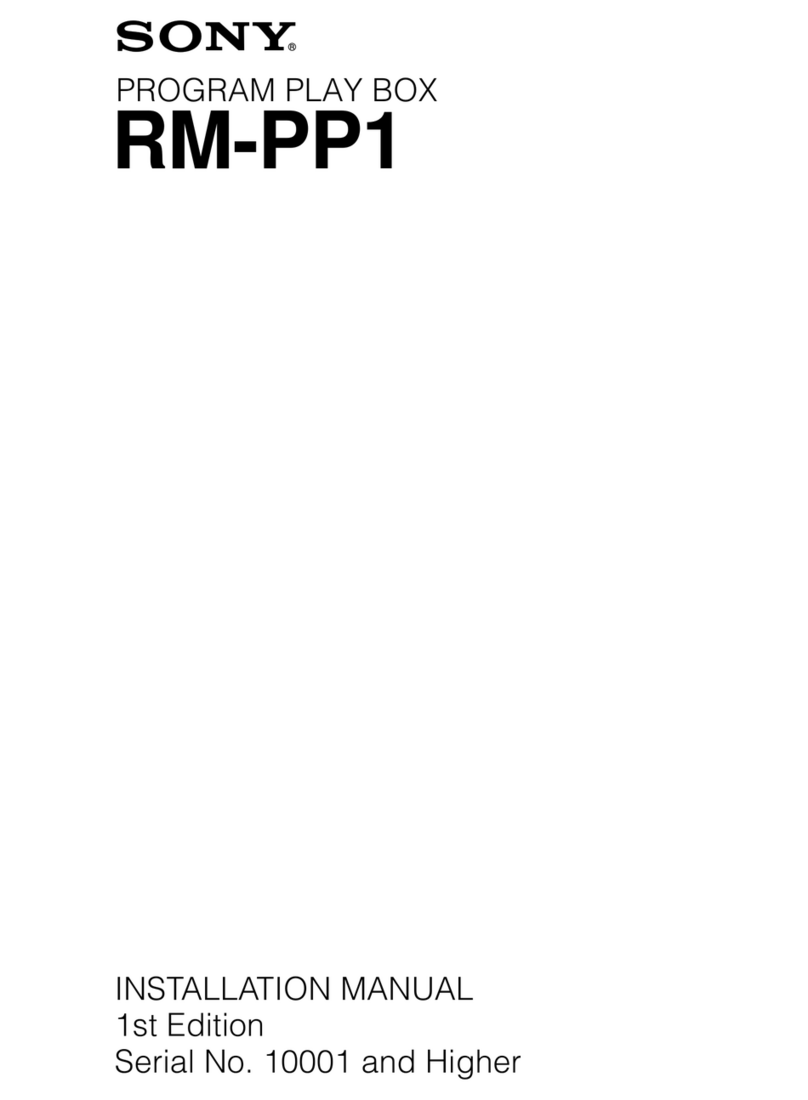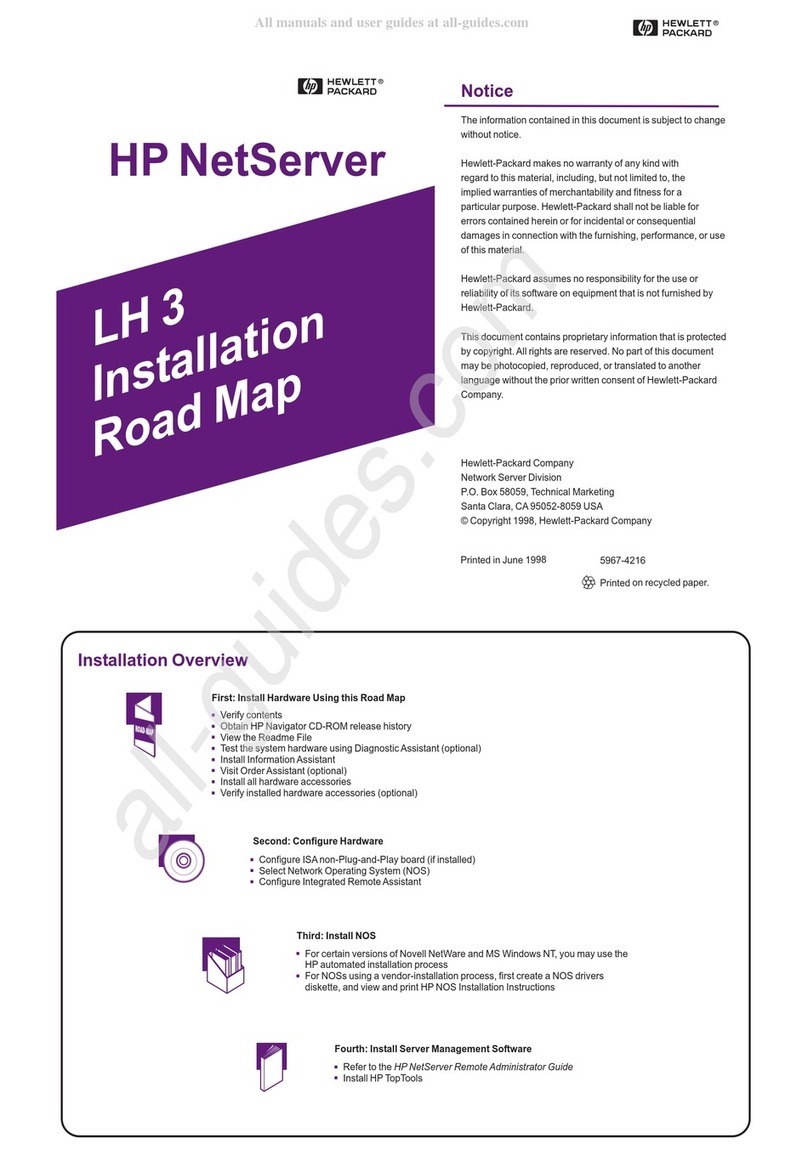Tightrope Media Systems Cablecast User manual

Cablecast Server
Setup Guide
c
Tightrope Media Systems
For Cablecast version 6.5.2 Build 33
Printed February 6, 2019

1 Cablecast Server Setup
Thank you for purchasing a Cablecast server from Tightrope Media Systems! This
guide will walk you through setting up your new server.
1.1 Prerequisites
Before beginning the installation, please make sure that you have the following
resources available:
•An ethernet network connection
•A keyboard, mouse, and a VGA monitor
•
Your existing A/V infrastructure (At least one video monitor, if you’re just
testing)
1.2 Overview of Setup
There are three parts to setting up your Cablecast server: Physical Setup, Software
Setup, and Testing.
Physical Setup :
Starting in chapter 2, you’ll learn about the phys-
ical connections on the Cablecast server, and how to tie it into your existing infras-
tructure.
Software Setup :
Next, in chapter 3, you be taken through the steps
necessary to configure the Cablecast software to communicate with your server.
Testing :
Finally, in chapter 4, you’ll run some simple tests
to make sure the Cablecast server is correctly configured and ready to use.
Sound like a plan? Let’s get started!
1

2 Part I: Physical Setup
In this section, we’ll be going over the physical setup of the Cablecast server.
2.1 In the box
Your Cablecast server should come with the following items in the box:
AC power cables : Powers the Cablecast server.
Server : The Cablecast server itself.
Adapter cables (Flex 4 only) :
Five 1’ male HD-BNC to female BNC adapter
cables are included with the Flex 4 server. These cables allow you to connect the
Flex 4 server into your station’s infrastructure. See figure 2.1 for an example of an
adapter cable for the Flex 4. The Flex 2 and Flex Lite do not require any adapter
cables, as they have standard female BNC connectors on board.
FIGURE 2.1:
The Cablecast Flex 4
Adapter Cables.
2.2 Physical Connections
On the back of your Cablecast server, you’ll see several ports. Please refer to the
appropriate section for your server, as the ports are somewhat different.
2.2.1 System Connections
All of the Cablecast servers share some basic system connections:
1. Connect a keyboard and mouse via the USB ports.
2.
Connect a monitor. The monitor is required for server setup, and we recom-
mend that it remain connected. All Cablecast servers have at least a VGA
port, and this is what we recommend connecting up to the KVM in your rack.
3.
Connect the Cablecast server to the network via one of the ethernet network
jacks.
2

4.
Connect the Cablecast server’s power supply to an AC power source using
the provided AC power cables.
2.2.2 AV Connections
Next, you will connect the Cablecast Flex server to your video infrastructure.
Flex Lite
The Flex Lite ships in a 1x1 configuration (one input and one output) from the
factory. It can be reconfigured between 1x1 and 0x2 (zero inputs and two outputs)
using the Flex IO Configuration Utility as covered in 2.2.4.
1.
Connect a cable from
Out 1
to an input on your SD/HD-SDI routing switcher.
2.
Connect a cable from
Out 2
or
In 1
to an input or output on your SD/HD-SDI
routing switcher, based on your needs.
3. Connect house tri-level or analog blackburst to Ref In.
FIGURE 2.2:
The Cablecast Flex
Lite
1. AC Power
2. Service Port (Not Used)
3. USB 2.0
4. USB 3.0
5. Ethernet
6. VGA
7. DVI-I
8. DisplayPort
9. Out 2
10. Out 1
11. In 1
12. Ref In
Flex 2
The Flex 2 ships in a 1x1 configuration (one input and one output) from the factory.
It can be reconfigured between 1x1 and 0x2 (zero inputs and two outputs) using the
Flex IO Configuration Utility as covered in 2.2.4.
1.
Connect a cable from
Out 1
to an input on your SD/HD-SDI routing switcher.
2 Part I: Physical Setup 3

2.
Connect a cable from
Out 2
or
In 1
to an input or output on your SD/HD-SDI
routing switcher, based on your needs.
3. Connect house tri-level or analog blackburst to Ref In.
FIGURE 2.3: The Cablecast Flex 2
1. AC Power
2. RS-232
3. Service Port (Not Used)
4. USB 2.0
5. USB 3.0
6. Ethernet
7. VGA
8. Out 2
9. Out 1
10. In 1
11. Ref In
Flex 4
The Flex 4 includes five male HD-BNC to female BNC adapter cables. These
can be used to adapt current BNC cables for usage with the Flex 4 server.
The Flex 4 ships in a 1x3 configuration (one input and three outputs) from the
factory. It can be reconfigured to 0x4, 1x3, 2x2, 3x1 or 4x0 using the
Flex IO
Configuration Utility
as covered in 2.2.4. The applied IO configuration determines
whether a connector is an input or an output. Please see figure 2.4 to determine the
IO assignments based on the current configuration of the Flex 4.
FIGURE 2.4:
Flex 4 IO Mapping
Chart. Label column corresponds
to connection labels on back of IO
card.
1.
Connect a cable from
1
to an input or output on your SD/HD-SDI routing
switcher, based on your needs.
2 Part I: Physical Setup 4

2.
Connect a cable from
2
to an input or output on your SD/HD-SDI routing
switcher, based on your needs.
3.
Connect a cable from
3
to an input or output on your SD/HD-SDI routing
switcher, based on your needs.
4.
Connect a cable from
4
to an input or output on your SD/HD-SDI routing
switcher, based on your needs.
5. Connect house tri-level or analog blackburst to Ref In.
FIGURE 2.5: The Cablecast Flex 4
1. AC Power
2. RS-232
3. Service Port (Not Used)
4. USB 2.0
5. USB 3.0
6. Ethernet
7. VGA
8. IO 4
9. IO 3
10. IO 2
11. IO 1
12. Ref In
2.2.3 Powering On
Once your Cablecast server is connected, power on the server by pressing the power
button on the front of the unit. The unit will boot into the Windows desktop, and be
ready for both IO configuration (if needed) and Cablecast software setup.
2.2.4 Flex IO Configuration Utility
To change the IO configuration of your flex server you will need to run the
Flex
IO Configuration Utility
. The utility is located in
C:\TRMS\Control Modules
.
Double click the
Flex IO Configuration Utility.exe
to start. With the application
open click the desired configuration and follow the prompts.
A restart of your Flex Server will be required to change the IO configuration.
2 Part I: Physical Setup 5

FIGURE 2.6:
Finding the Flex IO
Configuration Utility
FIGURE 2.7:
Running the Flex IO
Configuration Utility
2 Part I: Physical Setup 6
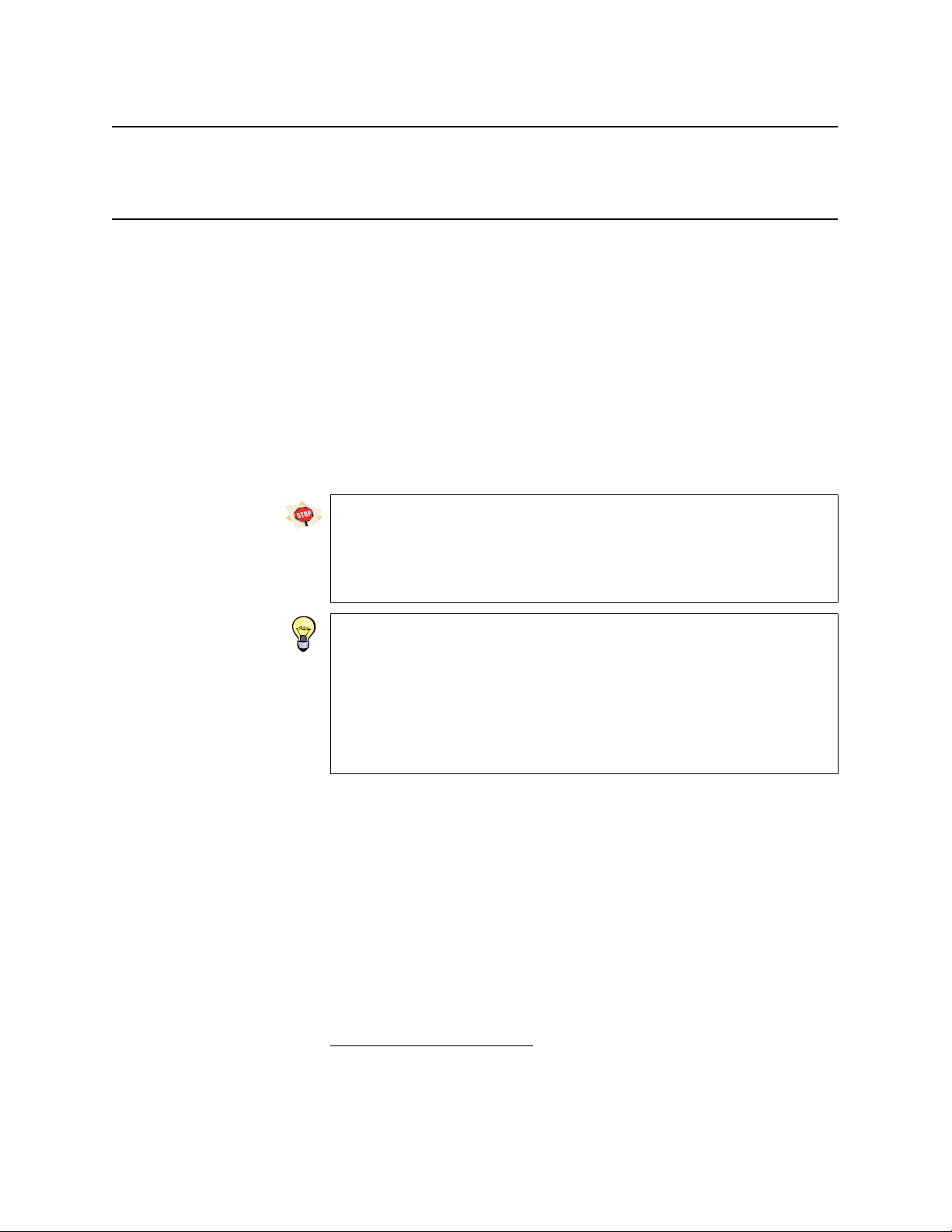
3 Part II: Software Setup
Now that you’ve connected your Cablecast server to your AV infrastructure, it’s
time to configure the Cablecast software. There are four steps involved in software
configuration:
1. Servers
2. Control Module Sets
3. Devices
4. Cablecast server Settings
In order to begin the software setup, you must log into the Cablecast Web Interface
via FrontDoor. From the desktop of the Cablecast server, open up a web browser,
and navigate to “http://localhost/FrontDoor”1
If you are connecting your Cablecast video server to an existing Cablecast
Pro server, you’ll need to log into the Cablecast Web Interface that resides on
the Cablecast Pro server. In this configuration, the Cablecast server is being
controlled by the Cablecast Pro server, so all web-based configuration will take
place on the Cablecast Pro server.
By default, FrontDoor ships with an Admin user account with the following
credentials:
Username: Admin
Password: trms
For more information about user accounts and logging into FrontDoor,
see the FrontDoor User Manual.
Once you have logged into Cablecast, you will see the Cablecast Main Menu page,
as shown in figure 3.1 on the following page.
1
You can perform this configuration over the network as well. Just replace “
localhost
” with the IP
address of the Cablecast server.
7

FIGURE 3.1:
The Main Menu of
the Cablecast Web Interface.
3.1 Creating Servers
The first step is to inform the Cablecast software of the new Cablecast server. We’ll
accomplish this by creating a “Host” for the Control Modules2.
From the Main Menu, navigate to Settings: System Settings : Servers.
Depending on your system setup, there are two ways to configure the Servers
page:
If you’re running a standalone Cablecast video server:
There’s a good chance that this Server already exists. If it does, please skip this
step.
1. Click New to create a single Server (if there isn’t one already)
2. Enter a Name of “localhost”
3. Enter a Host Address of “localhost”
The screen should look something like figure 3.2. Click the “Save” button.
FIGURE 3.2:
Servers screen in a
standalone configuration.
If you’re running a Cablecast video server that is controlled by a Cablecast
Pro server:
1. Click New to create a new Server
2. Enter a unique name for the server, like “Flex 4-1” or “Live Stream 1”
2
Cablecast’s Control Modules are in charge of controlling devices, such as video servers, VTRs, DVD
players, Routing switchers, and more.
3 Part II: Software Setup 8

3. In the Host Address field, enter the IP address3of your Cablecast server
The screen should look something like figure 3.3. Click the “Save” button.
FIGURE 3.3:
Servers screen in a
slave configuration
You may have more Servers defined, depending on your specific system setup.
For more information about Servers, please see the Cablecast User Manual.
Having informed the Cablecast software of the new Cablecast server, we can
continue to the next step; creating a Control Module Set.
3.2 Creating Control Module Sets
Each “Host” defined in the Servers page can be running many different Control
Modules, each controlling different devices. In this next section, we’ll define a
specific “set” of Control Modules that are in charge of controlling the Cablecast
server.
From the Main Menu, navigate to
Location Settings
, and click on the
IO
tab.
Another warning screen will appear the first time you select the
IO
tab. Again,
in this case we want to modify the system settings, so it is safe to dismiss the
warning by clicking the “Continue” button.
Once on the IO tab, select Control Module Sets.
We will be creating two new Control Module Sets for your Cablecast server; one to
control playback, and another to control recording. To create the playback Control
Module Set (CMS, for short):
1. Click the “New” button to create a blank CMS.
2. Give the new CMS a name of “Video Playback”
3.
In the
Control Module
dropdown list, select the “
SXPlayerCM
” that corre-
sponds to the Control Module Host you created in the previous section.
4.
In the
Port/IP/LocalPath
field, enter the path to the content directory on the
Cablecast video server. This is the directory where your digital files reside.
Typically, “E:\”.
Next, create the recording Control Module Set:
1. Click the “New” button to create a blank CMS.
3You may also enter the DNS name of the Cablecast server in place of an IP Address.
3 Part II: Software Setup 9

2. Give the new CMS a name of “Video Encoder”
3.
In the
Control Module
dropdown list, select the “
SXEncoderCM
” that corre-
sponds to the Control Module Host you created in the previous section.
4.
In the
Port/IP/LocalPath
field, enter the path to the content directory on the
Cablecast video server. This is the directory where your digital files reside.
Typically, “E:\”.
When finished, your Control Module Sets should look something like figure 3.4.
FIGURE 3.4:
A typical CMS
screen after configuring a Cablecast
video server.
Regardless of which of the Cablecast video server models you purchased, you
will need to create exactly two Control Module Sets per server. You will most
likely have several other Control Module Sets configured for the various other
devices being controlled by Cablecast.
Now that we have created the Control Module Sets for the Cablecast video server,
we need to define the specific playback and recording devices that are controlled by
the new Control Module Sets.
3.3 Creating Devices
Each Cablecast video server has a collection of playback and recording devices.
You can think of these as inputs and outputs. Specifically, the Flex Lite and Flex
2 each ship configured with one recording input and one playback output. The
Flex 4 ships configured with one recording input and three playback outputs. The
Flex server IO configurations can be changed by using the
Flex IO Configuration
Utility
as covered in 2.2.4. In this section, we’ll configure Cablecast to control
these input and output devices.
To begin, from the Main Menu, navigate to
Location Settings
, click on the
IO
tab,
and enter the Devices page.
In the following section, the specified settings must be configured as stated.
There are other settings available on each screen, and these extra settings can be
configured to suit your station’s needs.
3 Part II: Software Setup 10
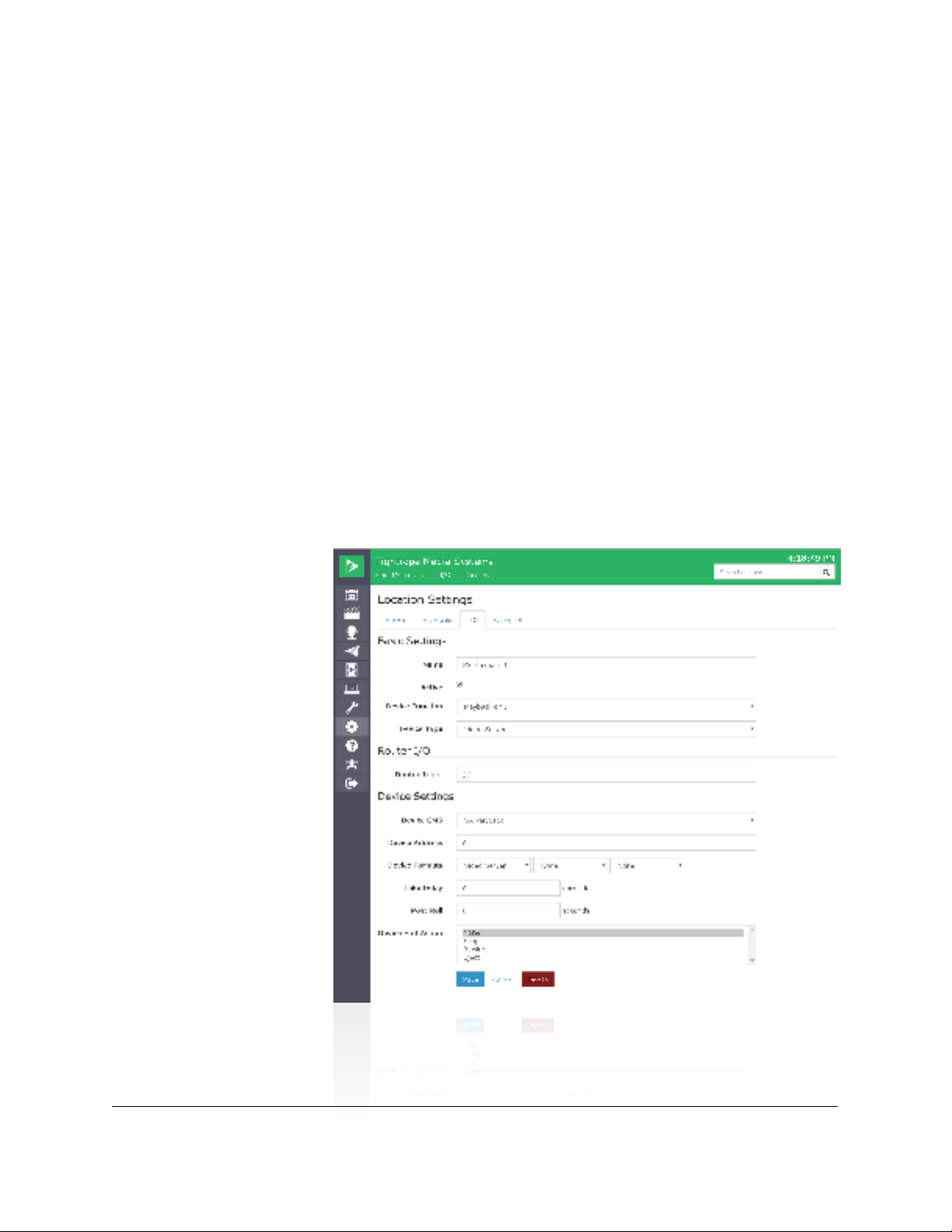
3.3.1 Create Playback Devices
1. Click the New button to create the first playback device.
2.
Click in the newly created device (labeled
New Input
) to enter the Edit
Device screen.
3. Enter the following information in the device fields:
Name : “Playback 1”
Router Input :
Enter the input number of your routing
switcher
Device Function : “Playback Only”
Device Type : “Digital File”
Device CMS :
Select the “Video Playback” Control Mod-
ule Set that you created in section 3.2 on page 9.
Device Address :
“
0
”. Device addresses are zero-based, so
the first playback device’s address is zero.
Device End Action : Select “None”
When finished, your screen should like like figure 3.5. Click
Save
to return to the
device list screen.
FIGURE 3.5:
Setting up the first
playback device.
If your server has additional outputs, you will now create additional playback
devices.
3 Part II: Software Setup 11

1. Click the New button to create the second playback device.
2.
Click in the newly created device (labeled
New Input
) to enter the Edit
Device screen.
3. Enter the following information in the device fields:
Name :
“
Playback 2
” or the number of the play-
back channel you’re adding
Router Input :
Enter the input number of your routing
switcher
Device Function : “Playback Only”
Device Type : “Digital File”
Device CMS :
Select the “Video Playback” Control Mod-
ule Set that you created in section 3.2 on page 9.
Device Address :
“
1
”. Device addresses are zero-based, so
the second playback device’s address is one, the third is two, and so on.
Device End Action : Select “None”
When finished, your screen should like like figure 3.6. Click
Save
to return to the
device list screen.
FIGURE 3.6:
Setting up the
second playback device.
Next, we’ll configure the record device(s).
3 Part II: Software Setup 12

3.3.2 Create Record Devices
To create the first record device:
1.
Once again, click the “
New
” button on the device list screen to create a new
device.
2.
Click in the newly created device (labeled
New Input
) to enter the Edit
Device screen.
3. Enter the following information in the device fields:
Name : “Record 1”
Device Function : “Record Only”
Device Type : “Digital File”
Device CMS :
Select the “Video Encoder” Control Mod-
ule Set that you created in section 3.2 on page 9.
Device Address :
“
0
”. Device addresses are zero-based, so
the first record device’s address is zero, the second is one, and so on.
Device End Action : Select “Stop Record”
Router Output :
Enter the output number of your routing
switcher that is connected to this record input.
When finished, your screen should like like figure 3.7 on the next page. Click
Save
to return to the device list screen.
3 Part II: Software Setup 13

FIGURE 3.7:
Setting up the record
device.
3.4 Cablecast Video Server Settings
The last set of software settings allow you to modify specific playback and record
parameters of the Cablecast video server. All of these settings are configured via
the
SX Configuration
system tray utility that is installed on the Cablecast video
server, and cannot be configured via the Cablecast Web Interface. To access the SX
Configuration utility, double-click on the icon in the system tray.
The SX Configuration utility looks like a green circle with the letters SX in the
middle (see figure 3.8 on the following page).
3.4.1 Playback Tab
The
Playback
tab (seen in figure 3.9 on the next page) allows you to configure two
options for each output:
Component output :
This option is only available on output 0 (and
output 2 on the SX-4) of the SD SX servers (SX-LE, SX-2, and SX-4), and is not
officially supported by Tightrope Media Systems. When this option is enabled, the
composite cable for the output (labeled
Y/CVBS Out A
is transformed into the “Y”
part of the three component cables. Disabling this option returns the
Y/CVBS Out
Acable to carrying composite video.
Audio level :
Allows you to configure the audio level for this
3 Part II: Software Setup 14

FIGURE 3.8:
The SX Configura-
tion utility.
FIGURE 3.9:
Playback tab for a
SX-4.
output. This setting affects all content played from this output.
Changing the values of the playback controls will apply your changes in real-
time. It may not be a good idea to alter these settings while your video server is
on-air.
SDI output is always enabled. Video will be played back on both the SDI output
and the Composite outputs, depending on which is selected. Audio will be
played back on all audio outputs.
The component video output is not supported on the Cablecast SX servers. While
you may choose to use it, Tightrope Media Systems will not be able to provide
help or support for this configuration.
On this tab, you’ll also see a status column that reports the current state of the
output. As a file is playing, a progress bar will display how far into the file the
3 Part II: Software Setup 15

playback has progressed.
The status column updates approximately once every five seconds, it is not a
real-time status monitor of your video server.
3.4.2 Record Tab
FIGURE 3.10:
Record tab for an
SX-4.
The
Record
tab (seen in figure 3.10) allows you to configure several options for
encoding video on your video server:
VBI :
When checked, VBI data (V-chip, closed caption-
ing) will be encoded if available. The VBI data stream will be automatically saved
as a separate file next to the video file, with a file name of “
vbi_<filename>.avi
”.
Video Input :
Selects which of the video inputs will be used to
record video. Choices are
Composite
,
Component
(not supported),
S-Video
,
SDI
,
and Bars.
Audio Input :
Selects which of the audio inputs will be used to
record audio. Choices are Analog,Embedded4,AES/EBU, and Tone.
Changing the values of the record controls will apply your changes in real-time.
It may not be a good idea to alter these settings while your video server is
actively encoding.
The component video input and the AES/EBU audio input are not supported on
the Cablecast SX servers. While you may choose to use them, Tightrope Media
Systems will not be able to provide help or support for these configurations.
3.4.3 System Tab
In the
System
tab (shown in figure 3.11 on the next page), you can configure various
other settings and features of your video server. The first setting (in the
Resolution
section) allows you to adjust the video resolution that the SX server uses. Choices
include
480i SD
,
480i Widescreen
, or
576i SD PAL
, HD servers also support
720p
1280x720 and 1080i 1920x1080.
4available only when SDI is selected as the video input
3 Part II: Software Setup 16

FIGURE 3.11:
The Server Options
dialog box
The Resolution setting applies to both playback and recording.
The second setting (in the
Genlock
section) allows you to define if the server
should sync to an external genlock source, which should be connected to the
Ref
In
connector on the video server. If this setting is checked, the video server will
sync to the provided genlock source. If it is unchecked, internal genlock will be
used. The current Genlock Status is shown, if you are using External Genlock the
status should be
Locked
. If you are using Internal Genlock, the status should be
Free Running
. The next setting (in the
Maintenance
section) controls how the
video server performs maintenance required for the system’s media storage. You
can use the check box to enable or disable the maintenance completely (disabling it
is not recommended). When it is enabled it will perform storage maintenance at the
specified time every day.
Maintenance may interrupt playback or encoding on your server so you should
choose a time that the system is not busy. The default is 3:00AM, but can be
changed to any time that suits your environment.
The final area of the
Server
tab (
Version Information
) lists version numbers for
each component of the video server system. If you require support from Tightrope
Media Systems on your server, please have these version numbers handy. Your
server will confirm that the correct Matrox drivers are installed and warn you if
there is a mismatch.
3 Part II: Software Setup 17

4 Part III: Testing
Now that you’ve hooked up and configured your Cablecast server, it’s time to
run some simple tests to ensure that playback and recording are working as you
expect.
4.1 Prepare to Test
You will need to have a few items available before beginning your testing:
•At least one compatible video file to play back (see section 6.1 on page 28)
•A video and audio source to test recording
•
An NTSC or SDI video monitor and an audio monitor (if your Cablecast
video server is already connected to your existing AV infrastructure, you
may route the server outputs to your monitoring equipment via your routing
switcher)
4.2 Test Playback
To begin, we’ll test audio and video playback. On the Cablecast video server,
perform the following steps for each of your video outputs.
1. Double-click the SX Configuration utility and select the Playback tab.
2. Click the Play button on an output.
3.
In the
Open File
dialog box that appears, select your test video file and click
Open.
4.
After a moment, the file should begin playing on the chosen output. Check
that both audio and video are played back.
5. When finished, click the Stop button for the same output.
6. The file should stop playing.
If your file doesn’t play back:
•Are you monitoring the correct output?
•
Does your file meet the server playback requirements (outlined in sec-
tion 6.1 on page 28)?
•Are you connected to the correct video server BNC connectors?
If everything appears correct, you may need to go back and double check your
software configuration.
18

4.3 Test Recording
Next, we’ll test audio and video recording. On the Cablecast video server, perform
the following steps for your configured video input or inputs.
1. Connect valid video and audio sources to the record input.
2. Double-click the SX Configuration utility and select the Record tab.
3. Click the Record button on an input.
4.
In the
Save As
dialog box that appears, navigate to a directory, enter a name
for your video file and click Save.
5. The Cablecast video server should begin recording to the file you selected.
6. After recording for about a minute or so, click the Stop button for the input.
7. The Cablecast video server will stop recording.
8.
Repeat the playback tests (from section 4.2 on the preceding page) with the
newly recorded file to make sure that both audio and video were correctly
recorded.
If your file doesn’t play back and you suspect it wasn’t recorded correctly:
•Are you connected to the correct video server BNC connectors?
•
Double check your video/audio source. Does it display correctly if
plugged in directly to a monitor?
If everything appears correct, you may need to go back and double check your
software configuration.
4.4 Note On Passthrough
It is not possible to test passthrough using
SX Configuration
. However if a
passthrough is active the
Playback
tab will display that it is actively passing
through video from an encoder on the system. Stopping the output channel will
stop the active passthrough.
FIGURE 4.1:
SX Configuration
monitoring a passthrough.
4 Part III: Testing 19
This manual suits for next models
11
Table of contents
Other Tightrope Media Systems Server manuals
Popular Server manuals by other brands

Brother
Brother NC-100h Network user's guide

Well
Well ENJOY instruction manual
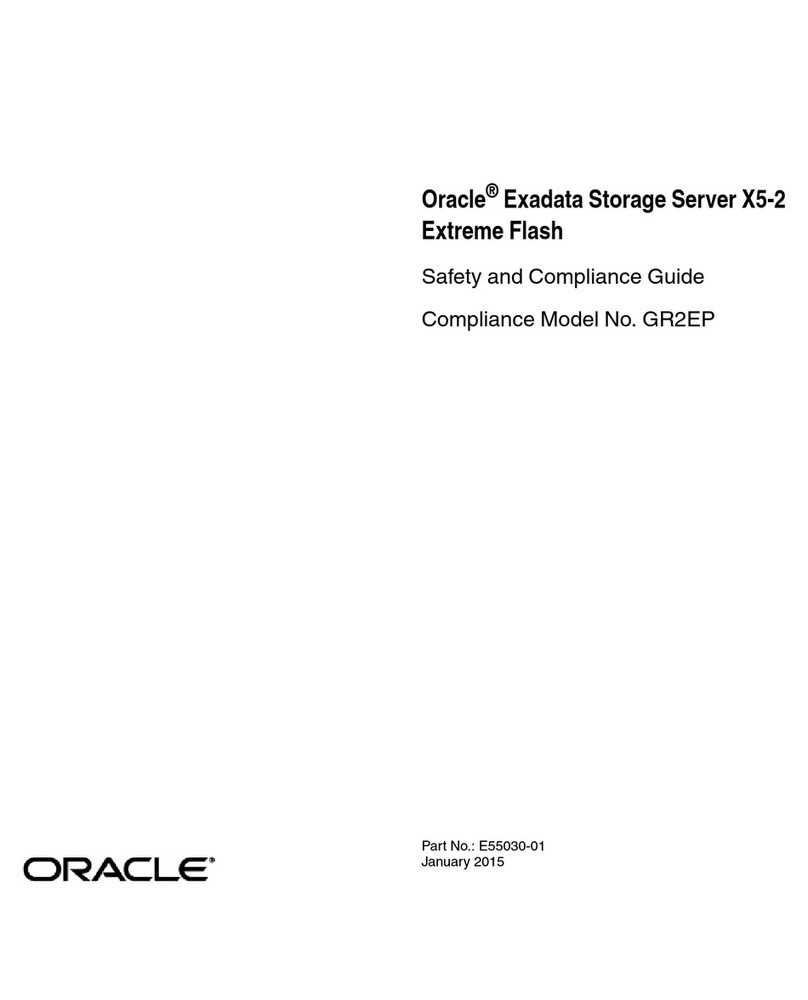
Oracle
Oracle netra X5-2 Safety and compliance guide

Digital Watchdog
Digital Watchdog Blackjack Ai DW-BJAiP64TR quick start guide
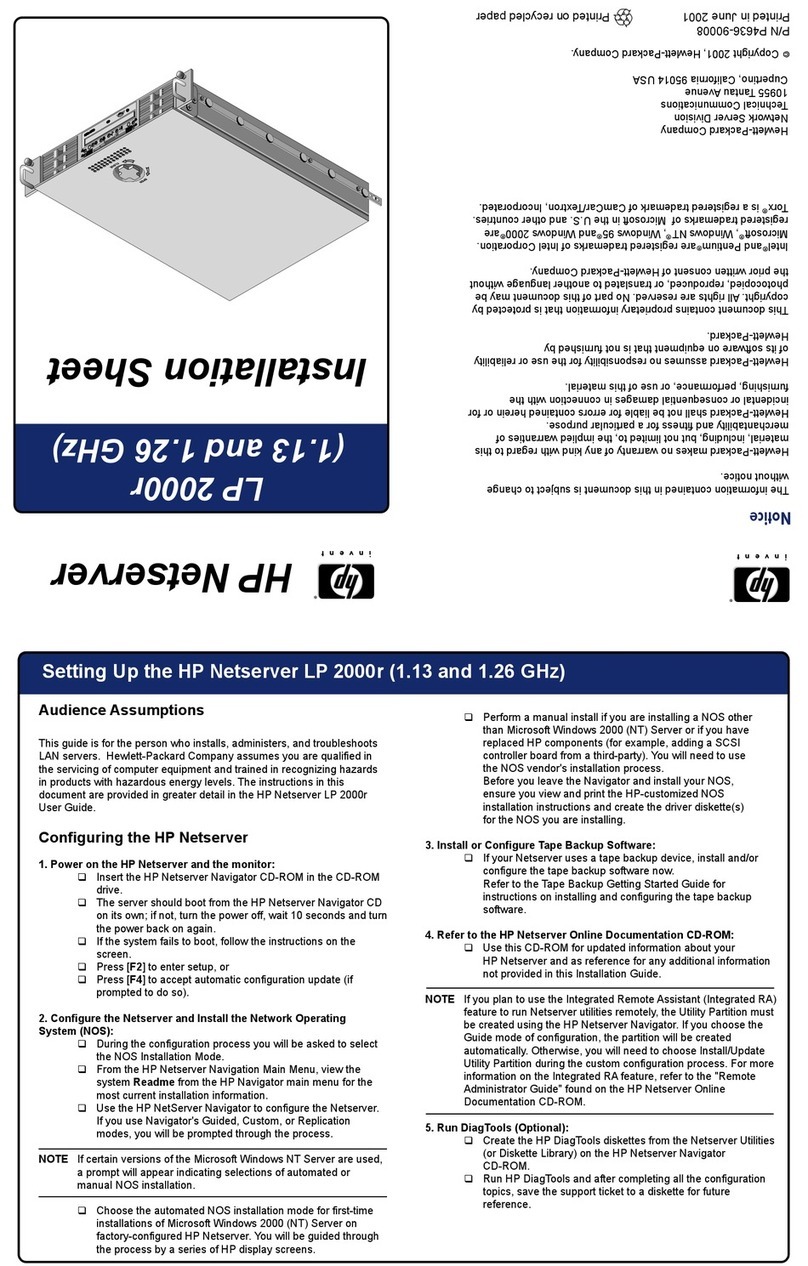
HP
HP D7171A - NetServer - LPr Installation
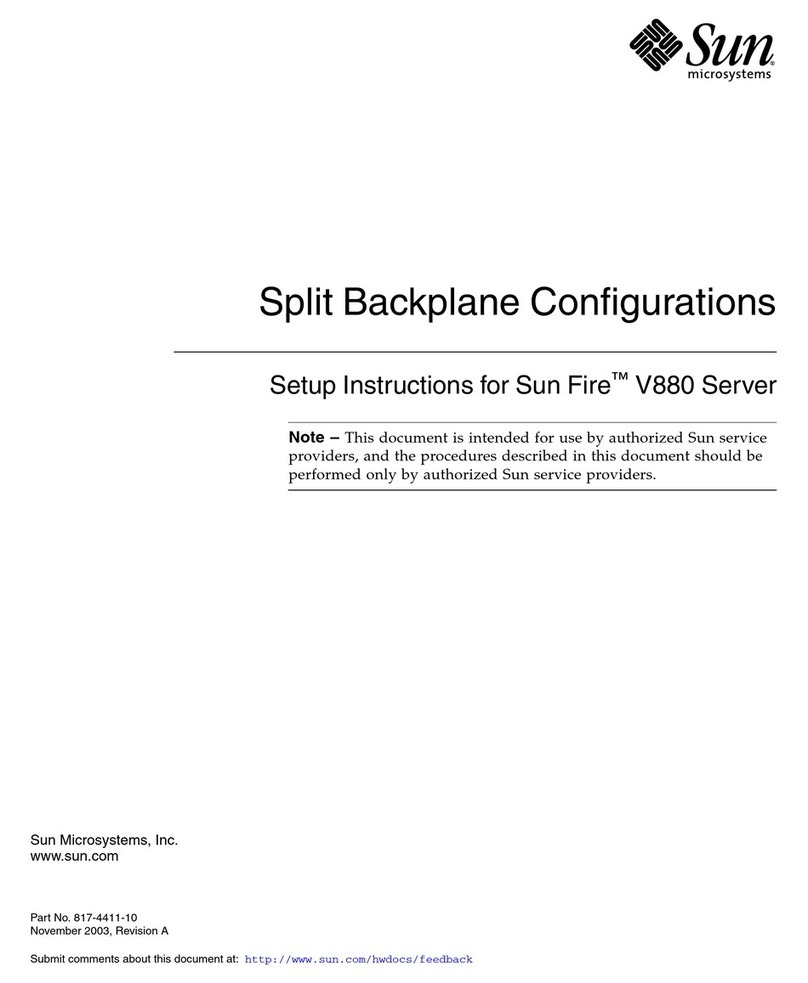
Sun Microsystems
Sun Microsystems Sun Fire V880 Setup instructions