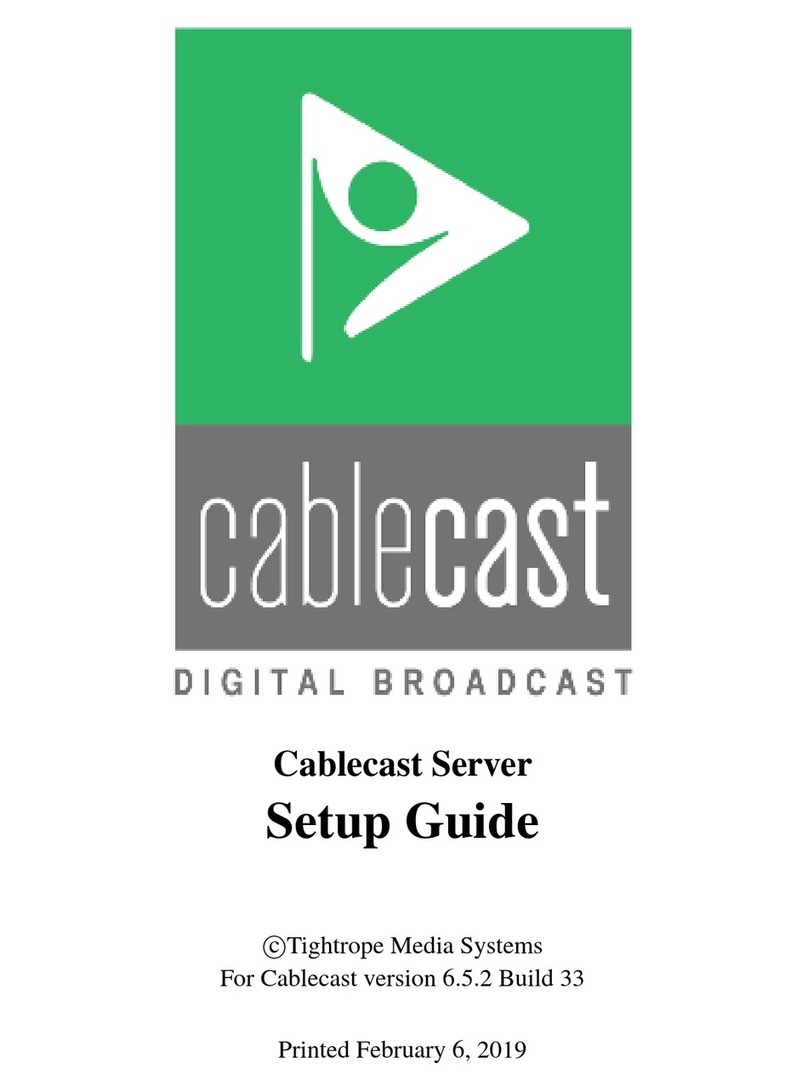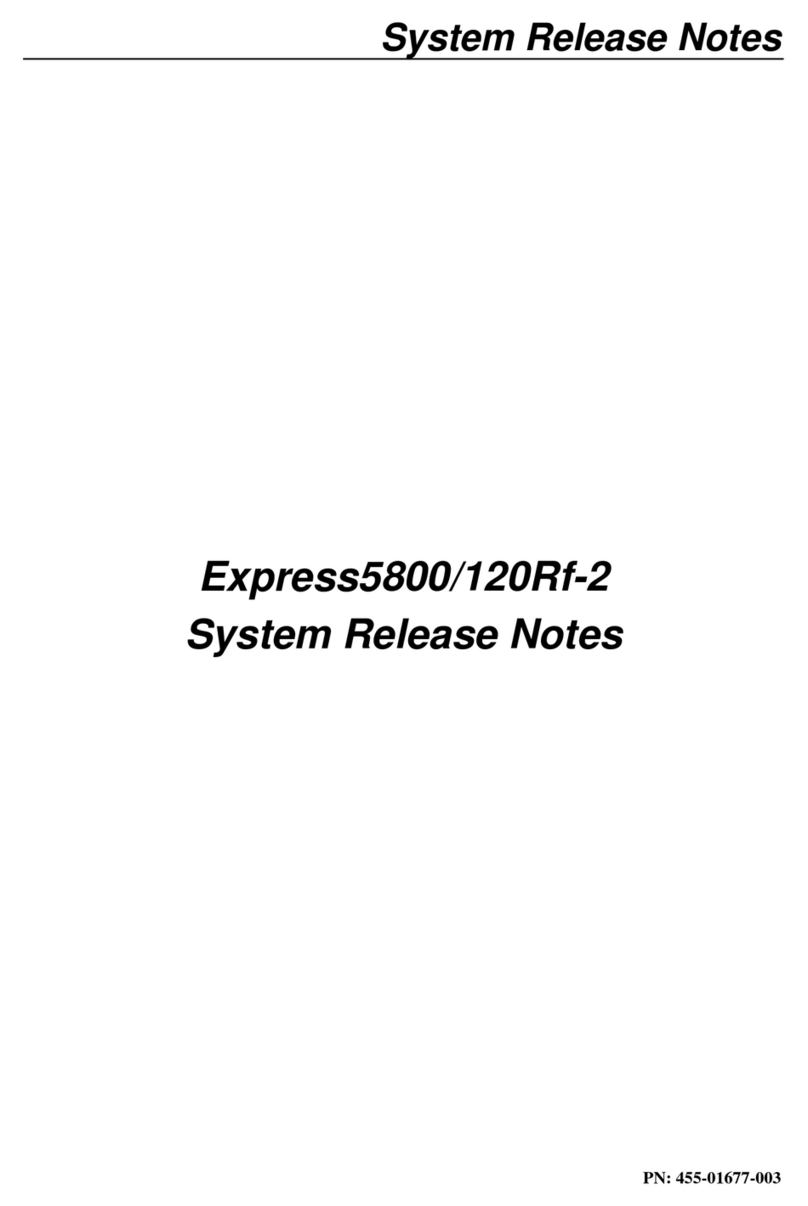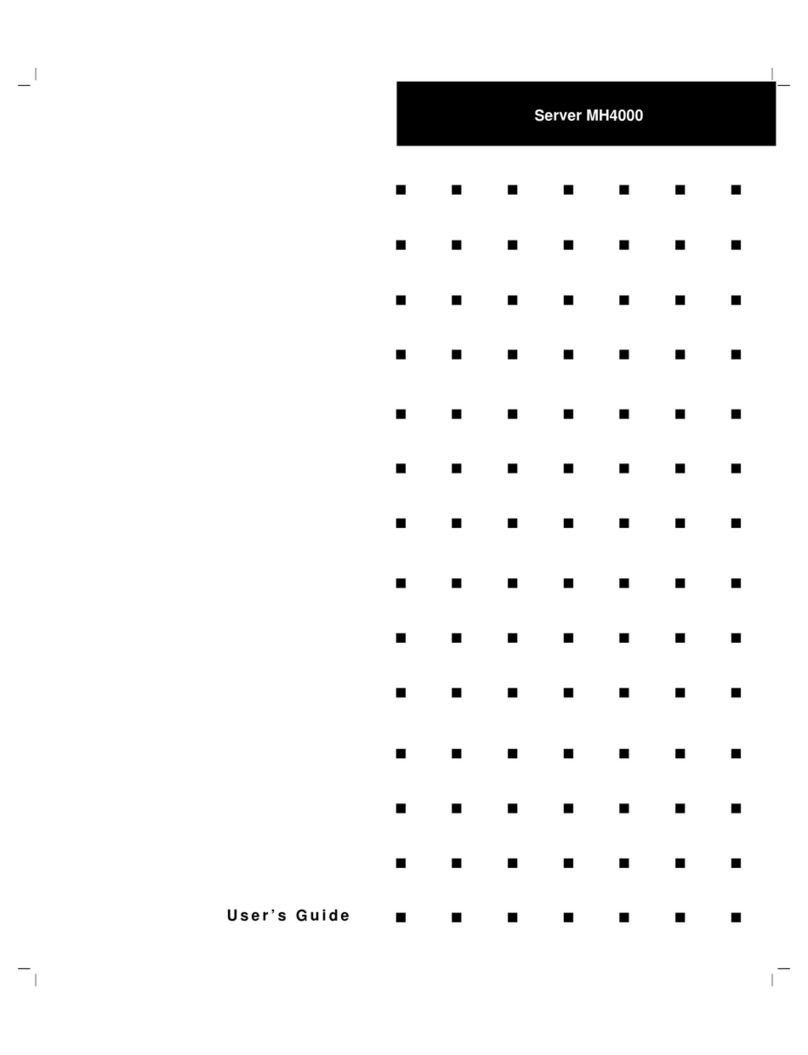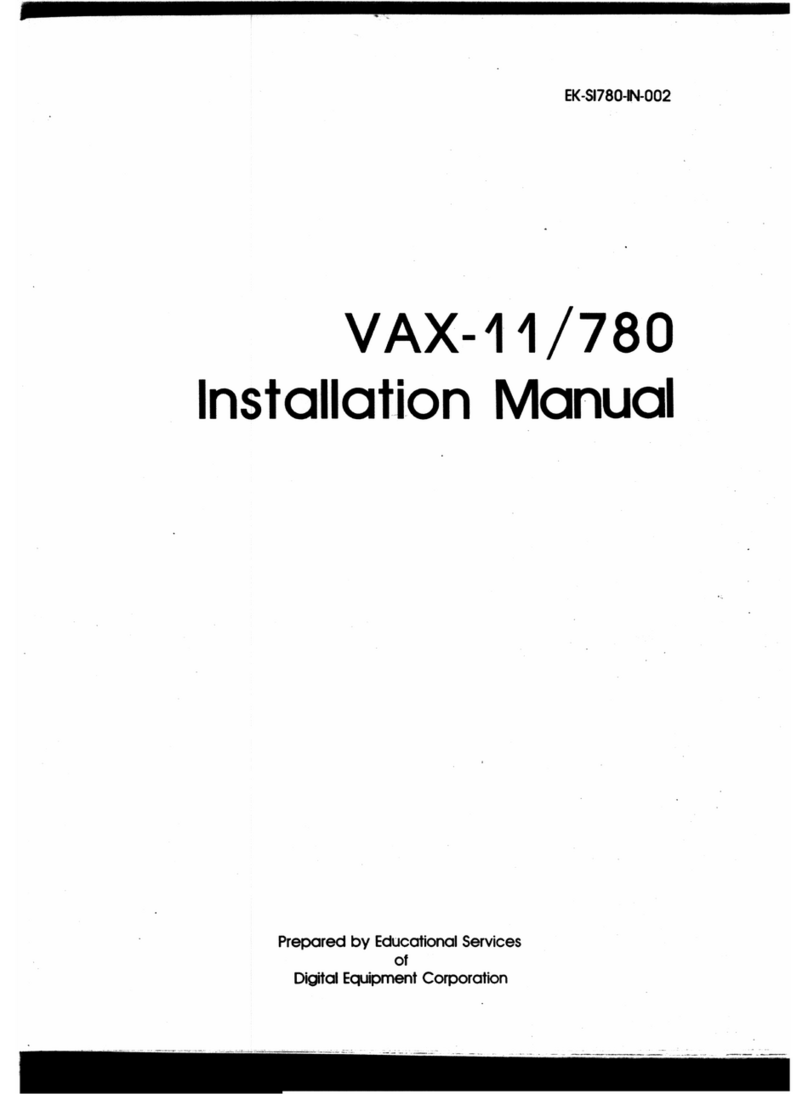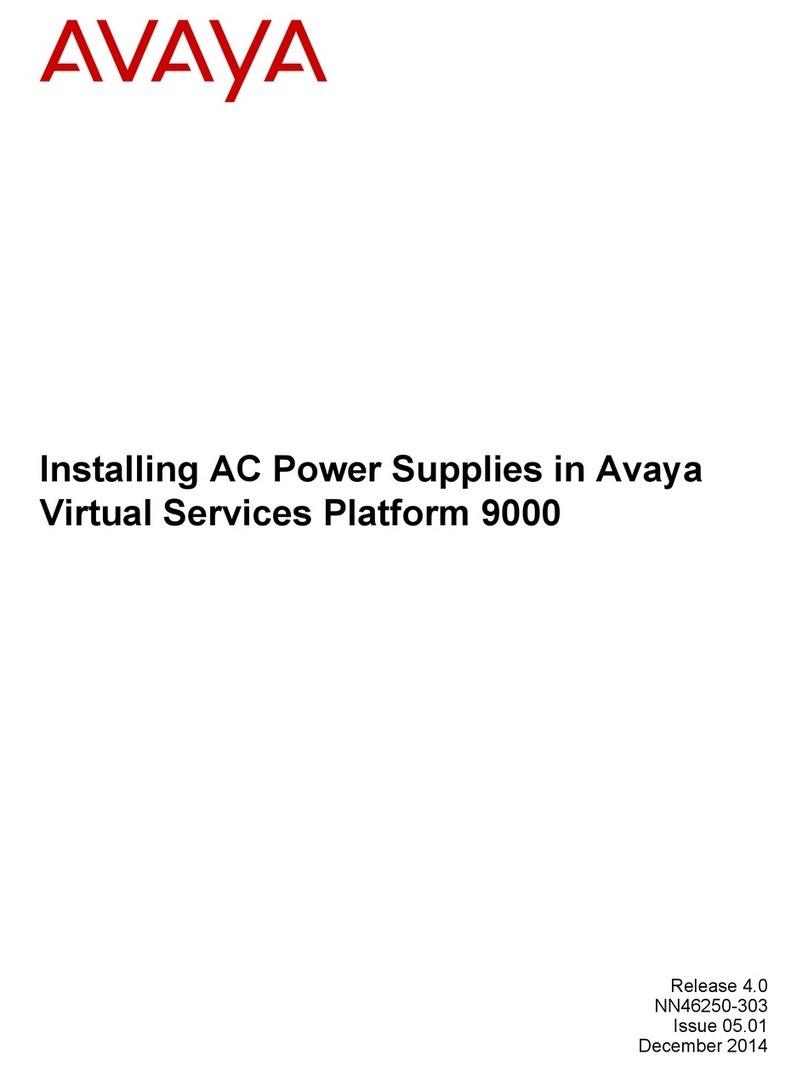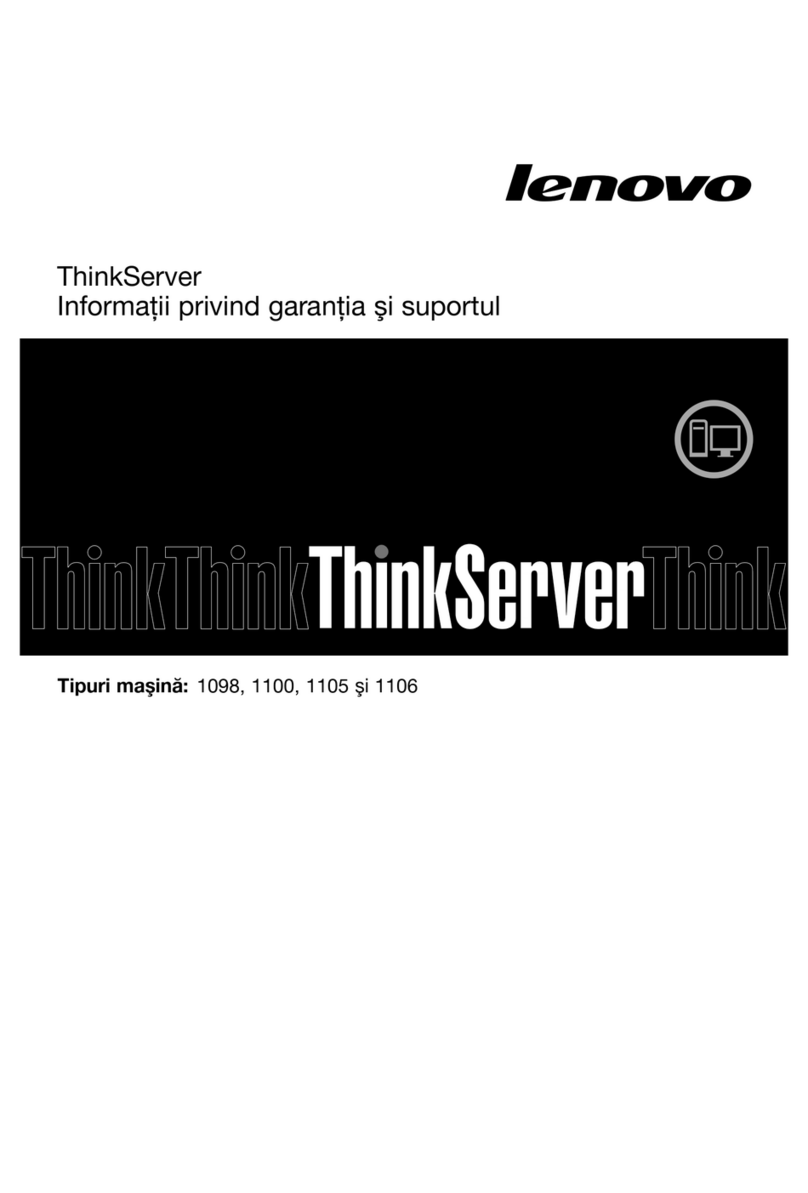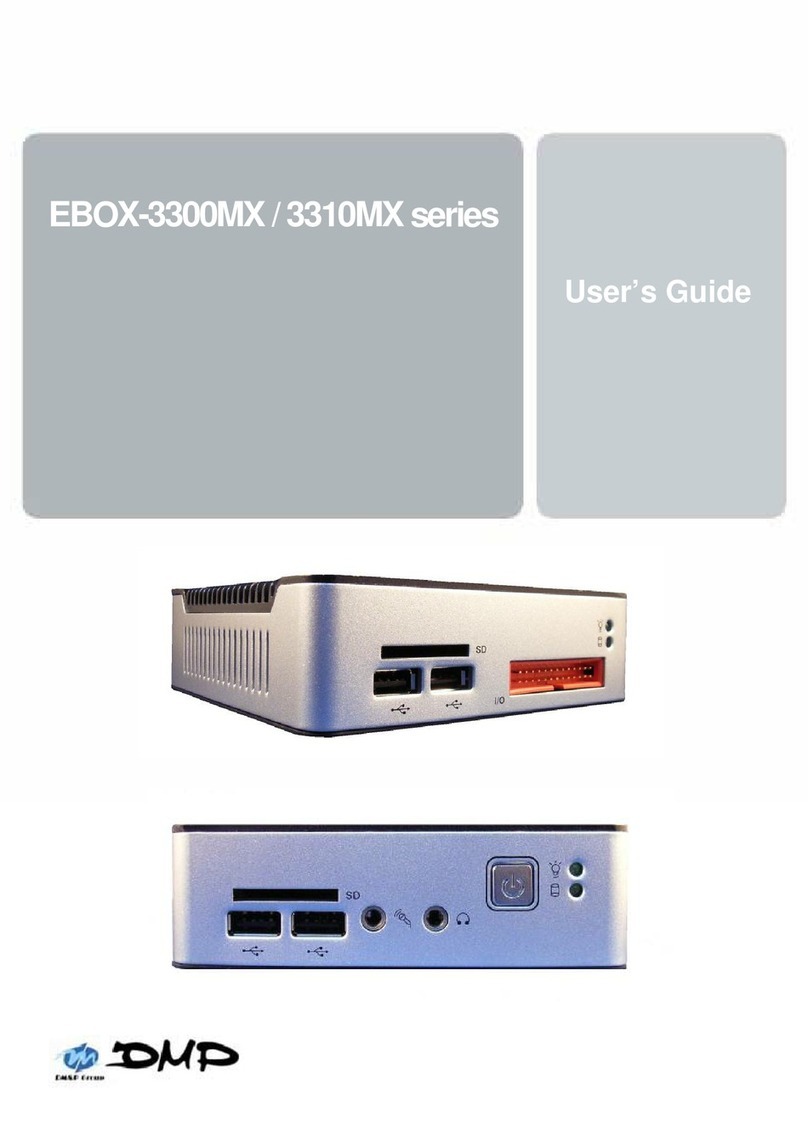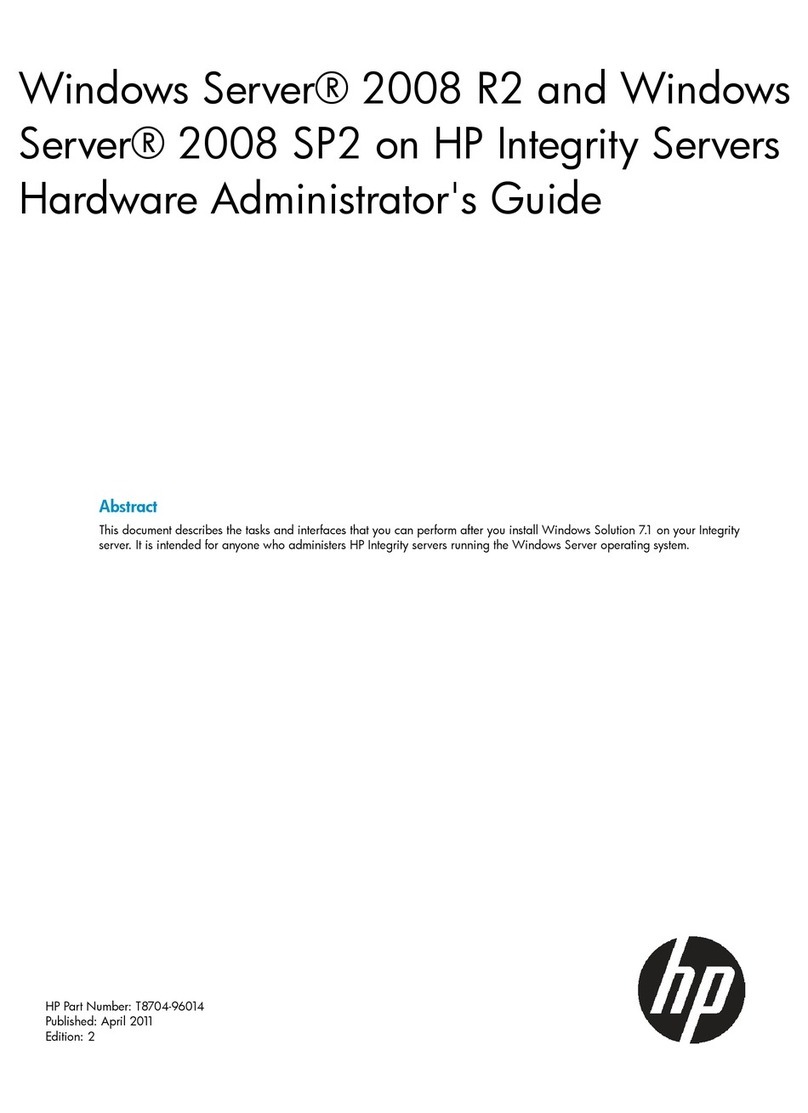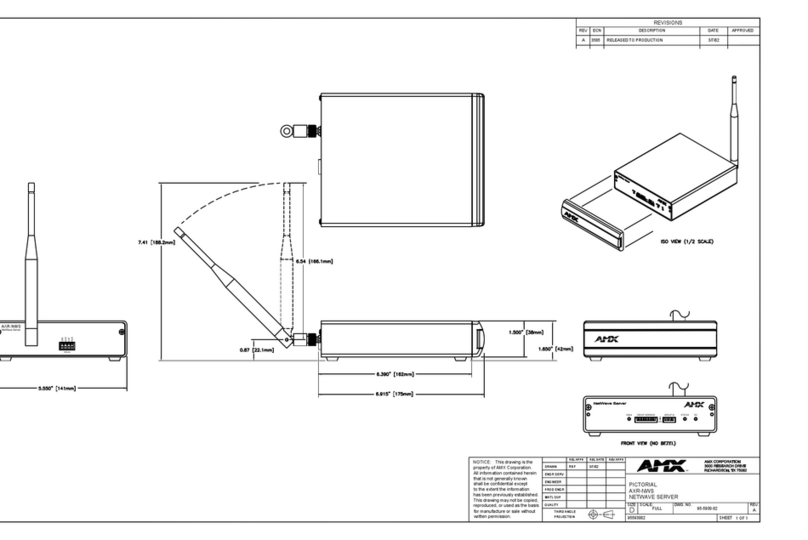Tightrope Media Systems Cablecast SX User manual

Cablecast SX
Setup Guide
c
Tightrope Media Systems
For Cablecast version 5.4.4 Build 192
Printed June 5, 2015

1 Cablecast SX Setup
Thank you for purchasing a Cablecast SX video server from Tightrope Media
Systems! This guide will walk you through setting up your new server.
1.1 Prerequisites
Before beginning the installation, please make sure that you have the following
resources available:
•An ethernet network connection
•A keyboard, mouse, and a VGA monitor
•
Your existing A/V infrastructure (At least one video monitor, if you’re just
testing)
1.2 Overview of Setup
There are three parts to setting up your SX server: Physical Setup, Software Setup,
and Testing.
Physical Setup :
Starting in chapter 2, you’ll learn about the physical connections on the Cablecast
SX server, and how to tie it into your existing infrastructure.
Software Setup :
Next, in chapter 3, you be taken through the steps necessary to configure the
Cablecast SX server software.
Testing :
Finally, in chapter 4, you’ll run some simple tests to make sure the Cablecast SX
server is correctly configured and ready to use.
So, without any further delay, let’s get started!
1

2 Part I: Physical Setup
In this section, we’ll be going over the physical setup of the Cablecast SX server.
2.1 In the box
Your Cablecast SX server should come with the following items in the box:
AC power cables : Powers the Cablecast SX server.
SX server : The Cablecast SX server itself.
SX breakout cables :
These breakout cables allow you to connect the SX server into your station’s
infrastructure. See figure 2.1 on the following page for an example of SD breakout
cables for the SX-LE, SX-2, and SX-4. figure 2.2 on the next page shows an
example of the HD breakout cables for the SX2-HD. The SXLE-HD does not
require any breakout cables.
The SX-LE and SX-2 come with one set of two breakout cables (one video and
one audio), and the SX-4 comes with two sets of video and audio cables (two
video, two audio). The SX2-HD also has one set of two breakout cables (one
video and one audio) but they carry SDI video and AES/EBU audio.
2

FIGURE 2.1:
The Cablecast SX
SD Breakout Cables.
FIGURE 2.2:
The Cablecast SX
HD Breakout Cables.
2 Part I: Physical Setup 3

2.2 Physical Connections
On the back of your Cablecast SX server, you’ll see several ports. Please refer to
the appropriate section for your server, as the ports are somewhat different.
2.2.1 System Connections
All of the Cablecast SX servers share some basic system connections:
1. Connect a keyboard and mouse. One PS/2 port is provided, and can be used
for either a keyboard or mouse. USB keyboards and mice are suggested if
possible.
2.
Connect a monitor. The monitor is required for server setup, and we recom-
mend that it remain connected. The Cablecast SXLE-HD has a single VGA
port, whereas the other server have a DisplayPort and DVI-I port. A DVI to
VGA adapter is included.
3.
Connect the Cablecast SX server to the network via one of the ethernet
network jacks.
4.
Connect the Cablecast SX server’s power supply to an AC power source
using the provided AC power cables.
2.2.2 AV Connections
Next, you will connect the Cablecast SX server to your video infrastructure.
The SX breakout cables are “keyed” so that they can only fit in the appropriate
port on the back of the SX server. Do not force the SX breakout cables into the
port!
SX-LE and SX-2
The video and audio connections on the Cablecast SX-LE and Cablecast SX-2 are
identical.
1. Connect the video breakout cable to the VIDEO port.
2. Connect the audio breakout cable to the AUDIO port.
See section 2.2.4 for an explanation of the connectors on each breakout cable.
SX-4
1. Connect a video breakout cable to the VIDEO port labeled AV I/O 1.
2. Connect a video breakout cable to the VIDEO port labeled AV I/O 2.
3. Connect a audio breakout cable to the AUDIO port labeled AV I/O 1.
4. Connect a audio breakout cable to the AUDIO port labeled AV I/O 2.
See section 2.2.4 for an explanation of the connectors on each breakout cable.
2 Part I: Physical Setup 4

1
2
3
45
6
7
89
1AC power
2PS2
3USB 2.0
4RS-232
5Ethernet
6USB 3.0
7DVI-I and DisplayPort
8AUDIO
9VIDEO
FIGURE 2.3: The Cablecast SX-LE
12
3
45
6
7
8
9
1AC power
2PS2
3USB 2.0
4RS-232
5Ethernet
6USB 3.0
7DVI-I and DisplayPort
8VIDEO
9AUDIO
FIGURE 2.4: The Cablecast SX-2
2 Part I: Physical Setup 5

12
3
45
6
7
8
9
10
11
1AC power
2PS2
3USB 2.0
4RS-232
5Ethernet
6USB 3.0
7DVI-I and DisplayPort
8VIDEO 1
9AUDIO 1
10 VIDEO 2
11 AUDIO 2
FIGURE 2.5: The Cablecast SX-4
SXLE-HD
The Cablecast SXLE-HD does not require any breakout cables.
1.
Connect a cable from
Out 1
to an input on your SD/HD-SDI routing switcher.
2.
Connect a cable from an output of your SD/HD-SDI routing switcher to
In 1
.
3. Connect house tri-level or analog blackburst to Ref In.
SX2-HD
1.
Connect the video breakout cable to the large 8-coaxial pin connector. These
outputs also have embedded audio.
2.
Connect the audio breakout cable to the keyed 26-pin connector labeled
A
if
you plan to use AES/EBU audio.
See section 2.2.5 for an explanation of the connectors on each breakout cable.
2.2.3 Final Connections
Next, connect the SX breakout cables to your existing AV infrastructure as needed.
Each individual cable on the SX breakout “bundle” is labeled as described in
2 Part I: Physical Setup 6
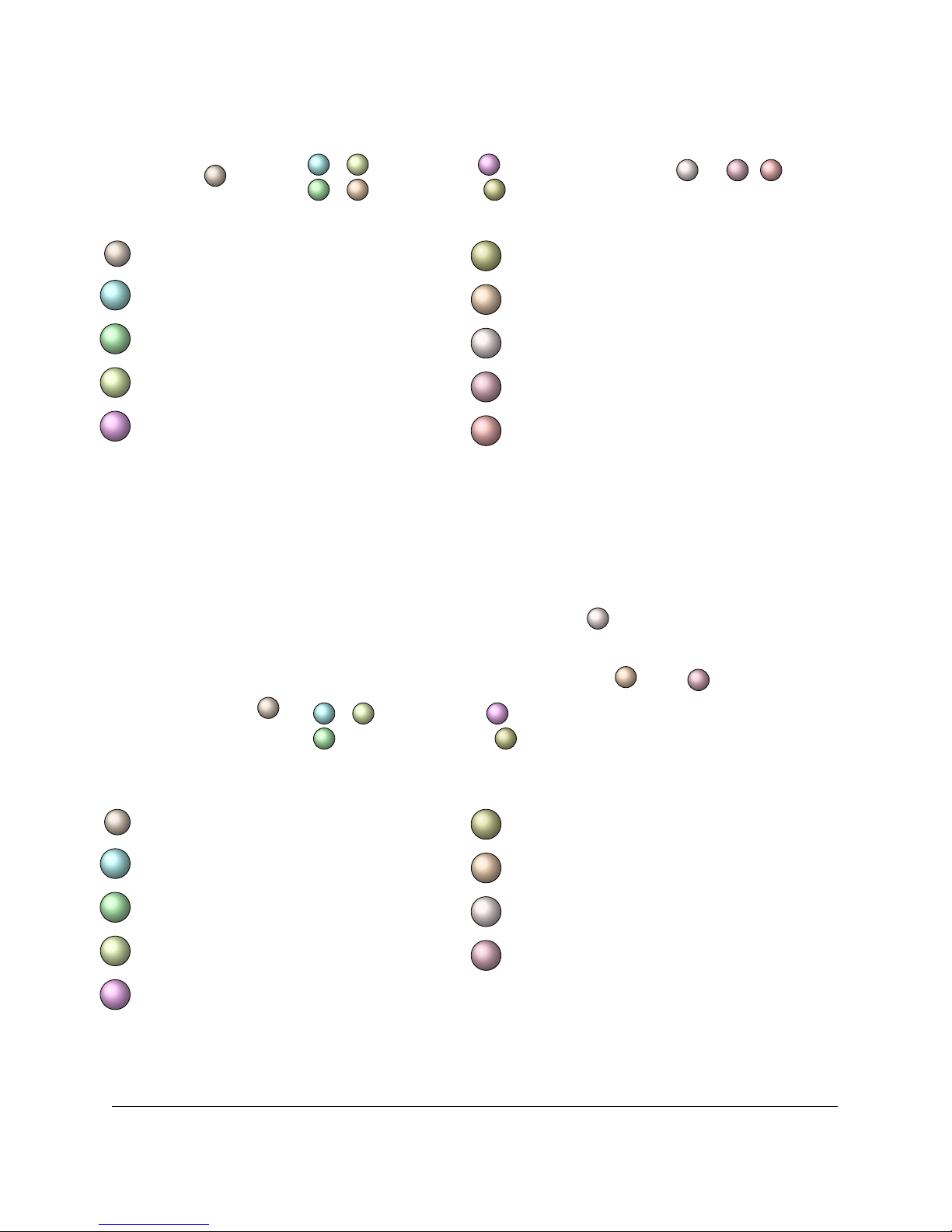
12
3
45
6
7
8910
1AC power
2PS2
3USB 2.0
4RS-232
5Ethernet
6USB 3.0
7VGA
8OUT 1
9IN 1
10 REF IN
FIGURE 2.6: The Cablecast SXLE-HD
12
3
45
6
7
8
9
1AC power
2PS2
3USB 2.0
4RS-232
5Ethernet
6USB 3.0
7DVI-I and DisplayPort
8AUDIO
9VIDEO
FIGURE 2.7: The Cablecast SX2-HD
2 Part I: Physical Setup 7

section 2.2.4 for the SX-LE, SX-2, and SX-4. See section 2.2.5 for the SX2-HD
breakout cables.
Once your Cablecast SX server is connected, power on the server by pressing the
power button on the front of the computer.
2.2.4 SD SX AV Connections
Each SD SX video breakout cable has the following connections:
CVBS In : Encoder composite video input
Y In : Not used
U/Y In : Not used
V/C In : Not used
AES In : Encoder AES/EBU input
SDI In : Encoder SDI input
Ref In : Genlock input
Y/CVBS Out A : Playback channel 1 composite output
U/Y Out : Not used
V/C Out : Not used
AES Out 1/2 : Playback channel 1 AES/EBU output
SDI Out A : Playback channel 1 SDI output
CVBS Out B : Playback channel 2 composite output
AES Out 3/4 : Playback channel 2 AES/EBU output
SDI Out B : Playback channel 2 SDI output
Each SD SX audio breakout cable has the following connections:
In 1 : Encoder audio input (Left)
In 2 : Encoder audio input (Right)
Out 1 : Playback channel 1 audio output (Left)
Out 2 : Playback channel 1 audio output (Right)
Out 3 : Playback channel 2 audio output (Left)
Out 4 : Playback channel 2 audio output (Right)
The audio connections on the Cablecast SX servers are balanced. If your AV
infrastructure requires unbalanced audio, you will need to use proper converting
equipment to convert to unbalanced.
2 Part I: Physical Setup 8

2.2.5 HD SX AV Connections
The SX2-HD video breakout cable has the following connections:
SDI In A : Encoder SDI video Input
SDI In B/Key : Not used
Analog Ref In : Reference signal input (tri-level or blackburst)
SDI Out A : Playback channel 1 SDI output
SDI Out B : Not used
SDI Out C/Key : Playback channel 2 SDI output
SDI Out D/Key : Not used
Analog Ref Loop Out : Reference signal loop output
The SX2-HD audio breakout cable has the following connections:
AES In 1/2 : Encoder AES/EBU input
AES In 3/4 : Not used
AES In 5/6 : Not used
AES In 7/8 : Not used
AES Out 1/2 : Playback channel 1 AES/EBU output
AES Out 3/4 : Not used
AES Out 5/6 : Playback channel 2 AES/EBU output
AES Out 7/8 : Not used
AES Out 9/10 : Not used
AES Out 11/12 : Not used
AES Out 13/14 : Not used
AES Out 15/16 : Not used
2 Part I: Physical Setup 9

3 Part II: Software Setup
Now that you’ve connected your Cablecast SX server to your AV infrastructure, it’s
time to configure the Cablecast software. There are four steps involved in software
configuration:
1. Control Module Hosts
2. Control Module Sets
3. Devices
4. Cablecast SX server Settings
In order to begin the software setup, you must log into the Cablecast Web Interface
via FrontDoor. From the desktop of the Cablecast SX server, open up a web browser,
and navigate to “http://localhost/FrontDoor”1
If you are connecting your Cablecast SX server to a Cablecast Pro server, you’ll
need to log into the Cablecast Web Interface that resides on the Cablecast Pro
server. In this configuration, the Cablecast SX server is being controlled by
the Cablecast Pro server, so all web-based configuration will take place on the
Cablecast Pro server.
By default, FrontDoor ships with an Admin user account with the following
credentials:
Username: Admin
Password: trms
For more information about user accounts and logging into FrontDoor,
see the FrontDoor User Manual.
Once you have logged into Cablecast, you will see the Cablecast Main Menu page,
as shown in figure 3.1 on the following page.
1
You can perform this configuration over the network as well. Just replace “
localhost
” with the IP
address of the Cablecast SX server.
10

FIGURE 3.1:
The Main Menu of
the Cablecast Web Interface.
3.1 Creating Control Module Hosts
The first step is to inform the Cablecast software of the new Cablecast SX server.
We’ll accomplish this by creating a “Host” for the Control Modules2.
From the Main Menu, navigate to
System Settings : Control Module Hosts
.
A warning screen will appear when you first enter the Control Module Hosts
page, which is designed to prevent accidental modification of critical system
settings. In this case, we want to modify the system settings, so it is safe to
dismiss the warning by clicking the “Continue” button.
Depending on your system setup, there are two ways to configure the Control
Module Hosts page:
If you’re running a standalone Cablecast SX server:
There’s a good chance that this Control Module Host already exists. If it does,
please skip this step.
1. Create a single Control Module Host entry (if there isn’t one already)
2. Enter a Name of “localhost”
3. Enter a Host Address of “localhost”
The screen should look something like figure 3.2 on the next page. Click the “
Save
”
button.
If you’re running a Cablecast SX server that is controlled by a Cablecast Pro
server:
1. Create a new Control Module Host entry
2. Enter a Name of “Cablecast SX”
2
Cablecast’s Control Modules are in charge of controlling devices, such as video servers, VTRs, DVD
players, Routing switchers, and more.
3 Part II: Software Setup 11
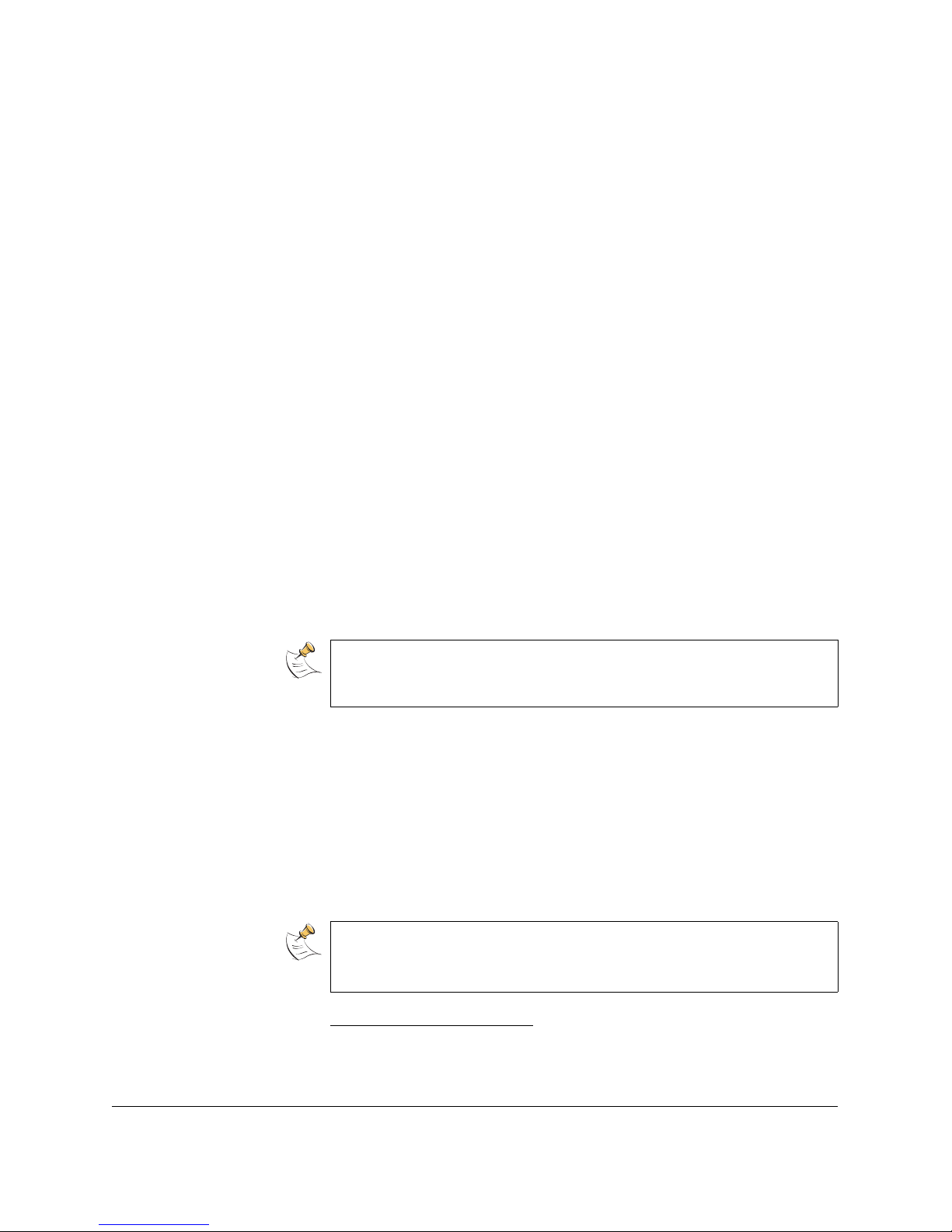
FIGURE 3.2:
Control Module
Hosts screen in a standalone
configuration.
3. In the Host Address field, enter the IP address3of your Cablecast SX server
The screen should look something like figure 3.3. Click the “Save” button.
FIGURE 3.3:
Control Mod-
ule Hosts screen in a slave
configuration
You may have more Control Module Hosts defined, depending on your specific
system setup. For more information about Control Module Hosts, please see the
Cablecast User Manual.
Having informed Cablecast of the new Cablecast SX server, we can continue to the
next step; creating a Control Module Set.
3.2 Creating Control Module Sets
Each “Host” defined in the Control Module Hosts page can be running many
different Control Modules, each controlling different devices. In this next section,
we’ll define a specific “set” of Control Modules that are in charge of controlling the
Cablecast SX server.
From the Main Menu, navigate to
Location Settings
, and click on the
IO
tab.
Another warning screen will appear the first time you select the
IO
tab. Again,
in this case we want to modify the system settings, so it is safe to dismiss the
warning by clicking the “Continue” button.
Once on the IO tab, select Control Module Sets.
3You may also enter the DNS name of the Cablecast SX server in place of an IP Address.
3 Part II: Software Setup 12

We will be creating two new Control Module Sets for your Cablecast SX server;
one to control playback, and another to control recording. To create the playback
Control Module Set (CMS, for short):
1. Click the “New” button to create a blank CMS.
2. Give the new CMS a name of “SX Playback”
3.
In the
Control Module
dropdown list, select the “
SXPlayerCM
” that corre-
sponds to the Control Module Host you created in the previous section.
4.
In the
Port/IP/LocalPath
field, enter the path to the content directory on
the Cablecast SX server. This is the directory where your digital files reside.
Typically, “E:\”.
Next, create the recording Control Module Set:
1. Click the “New” button to create a blank CMS.
2. Give the new CMS a name of “SX Encoder”
3.
In the
Control Module
dropdown list, select the “
SXEncoderCM
” that corre-
sponds to the Control Module Host you created in the previous section.
4.
In the
Port/IP/LocalPath
field, enter the path to the content directory on
the Cablecast SX server. This is the directory where your digital files reside.
Typically, “E:\”.
When finished, your Control Module Sets should look something like figure 3.4.
FIGURE 3.4:
A typical CMS
screen after configuring a Cablecast
SX server.
Regardless of which of the Cablecast SX models you purchased, you will need
to create exactly two Control Module Sets per server. You will most likely have
several other Control Module Sets configured for the various other devices being
controlled by Cablecast.
Now that we have created the Control Module Sets for the Cablecast SX server, we
need to define the specific playback and recording devices that are controlled by the
new Control Module Sets.
3 Part II: Software Setup 13

3.3 Creating Devices
Each Cablecast SX server has a collection of playback and recording devices.
You can think of these as inputs and outputs. Specifically, the SX-LE, SX-2, and
SX2-HD each have two playback outputs, and one recording input. The SX-4 has
four playback outputs, and two recording inputs. In this section, we’ll configure
Cablecast to control these input and output devices.
To begin, from the Main Menu, navigate to
Location Settings
, click on the
IO
tab,
and enter the Devices page.
In the following section, the specified settings must be configured as stated.
There are other settings available on each screen, and these extra settings can be
configured to suit your station’s needs.
3.3.1 Create Playback Devices
1. Click the New button to create the first playback device.
2.
Click in the newly created device (labeled
New Input
) to enter the Edit
Device screen.
3. Enter the following information in the device fields:
Name : “SX Playback 1”
Router Address : Enter the input number of your routing switcher
Device Function : “Playback Only”
Device Type : “Digital File”
Device CMS :
Select the “SX Playback” Control Module Set that you created in section 3.2
on page 12.
Device Address :
“
0
”. Device addresses are zero-based, so the first playback device’s address
is zero.
Device End Action : Select “Stop”
When finished, your screen should like like figure 3.5 on the next page. Click
Save
to return to the device list screen.
If your server has additional outputs, you will now create a second playback de-
vice.
1. Click the New button to create the second playback device.
2.
Click in the newly created device (labeled
New Input
) to enter the Edit
Device screen.
3. Enter the following information in the device fields:
Name : “SX Playback 2”
Router Address : Enter the input number of your routing switcher
Device Function : “Playback Only”
Device Type : “Digital File”
3 Part II: Software Setup 14

FIGURE 3.5:
Setting up the first
playback device.
Device CMS :
Select the “SX Playback” Control Module Set that you created in section 3.2
on page 12.
Device Address :
“
1
”. Device addresses are zero-based, so the second playback device’s address
is one.
Device End Action : Select “Stop”
When finished, your screen should like like figure 3.6 on the next page. Click
Save
to return to the device list screen.
If you have an SX-4:
Create two more playback devices (SX Playback 3 and
SX Playback 4), following the pattern as described for the SX-LE, SX-2, and
SX2-HD. Playback devices 1 and 2 (with device addresses of 0 and 1) are located
on the
AV I/O 1
port, and playback devices 3 and 4 (device addresses 2 and 3)
are located on the AV I/O 2 port.
Next, we’ll configure the record device(s).
3.3.2 Create Record Devices
To create the first record device:
1.
Once again, click the “
New
” button on the device list screen to create a new
record device.
2.
Click in the newly created device (labeled
New Input
) to enter the Edit
Device screen.
3. Enter the following information in the device fields:
Name : “SX Record 1”
3 Part II: Software Setup 15

FIGURE 3.6:
Setting up the
second playback device.
Device Function : “Record Only”
Device Type : “Digital File”
Device CMS :
Select the “SX Encoder” Control Module Set that you created in section 3.2
on page 12.
Device Address :
“
0
”. Device addresses are zero-based, so the first record device’s address is
zero.
Device End Action : Select “Stop Record”
Router Output :
Enter the output number of your routing switcher that is connected to this
record
When finished, your screen should like like figure 3.7 on the next page. Click
Save
to return to the device list screen.
If you have an SX-4:
Create one more record device (SX Record 2), following
the pattern as described above. Remember to set the
Device Address
field of
the second record device to “
1
”, as the field is zero-based. Additionally, the
first record device will use the breakout cables plugged into the port labeled
AV
I/O 1 on the back of the SX-4 server, and the second record device will use the
cables plugged into AV I/O 2.
3 Part II: Software Setup 16

FIGURE 3.7:
Setting up the record
device.
3.4 Cablecast SX Server Settings
FIGURE 3.8:
The SX Configura-
tion utility.
The last set of software settings allow you to modify specific playback and record
parameters of the Cablecast SX server. All of these settings are configured via
the
SX Configuration
system tray utility that is installed on the Cablecast SX
3 Part II: Software Setup 17

server, and cannot be configured via the Cablecast Web Interface. To access the SX
Configuration utility, double-click on the icon in the system tray.
The SX Configuration utility looks like a green circle with the letters SX in the
middle (see figure 3.8 on the preceding page).
3.4.1 Playback Tab
FIGURE 3.9:
Playback tab for an
SX-4.
The
Playback
tab (seen in figure 3.9) allows you to configure two options for each
output:
Component output :
This option is only available on output 0 (and output 2 on the SX-4) of the SD SX
servers (SX-LE, SX-2, and SX-4), and is not officially supported by Tightrope Media
Systems. When this option is enabled, the composite cable for the output (labeled
Y/CVBS Out A
is transformed into the “Y” part of the three component cables.
Disabling this option returns the
Y/CVBS Out A
cable to carrying composite video.
Audio level :
Allows you to configure the audio level for this output. This setting affects all
content played from this output.
Changing the values of the playback controls will apply your changes in real-
time. It may not be a good idea to alter these settings while your SX server is
on-air.
SDI output is always enabled. Video will be played back on both the SDI output
and the Composite outputs, depending on which is selected. Audio will be
played back on all audio outputs.
The component video output is not supported on the Cablecast SX servers. While
you may choose to use it, Tightrope Media Systems will not be able to provide
help or support for this configuration.
On this tab, you’ll also see a status column that reports the current state of the
output. As a file is playing, a progress bar will display how far into the file the
playback has progressed.
3 Part II: Software Setup 18

The status column updates approximately once every five seconds, it is not a
real-time status monitor of your video server.
3.4.2 Record Tab
FIGURE 3.10:
Record tab for an
SX-4.
The
Record
tab (seen in figure 3.10) allows you to configure several options for
encoding video on your SX server:
VBI :
When checked, VBI data (V-chip, closed captioning) will be encoded if available.
The VBI data stream will be automatically saved as a separate file next to the video
file, with a file name of “vbi_<filename>.avi”.
Video Input :
Selects which of the video input cables from the SX Video Breakout bundle will
be used to record video. Choices are
Composite
,
Component
(not supported),
S-Video,SDI, and Bars.
Audio Input :
Selects which of the audio input cables from the SX Audio Breakout bundle will be
used to record audio. Choices are Analog,Embedded4,AES/EBU, and Tone.
Changing the values of the record controls will apply your changes in real-time.
It may not be a good idea to alter these settings while your SX server is actively
encoding.
The component video input and the AES/EBU audio input are not supported on
the Cablecast SX servers. While you may choose to use them, Tightrope Media
Systems will not be able to provide help or support for these configurations.
3.4.3 System Tab
In the
System
tab (shown in figure 3.11 on the next page), you can configure various
other settings and features of your SX server. The first setting (in the
Resolution
section) allows you to adjust the video resolution that the SX server uses. Choices
include
480i SD
,
480i Widescreen
, or
576i SD PAL
, HD servers also support
720p
1280x720 and 1080i 1920x1080.
The Resolution setting applies to both playback and recording.
4available only when SDI is selected as the video input
3 Part II: Software Setup 19
Table of contents
Other Tightrope Media Systems Server manuals
Popular Server manuals by other brands
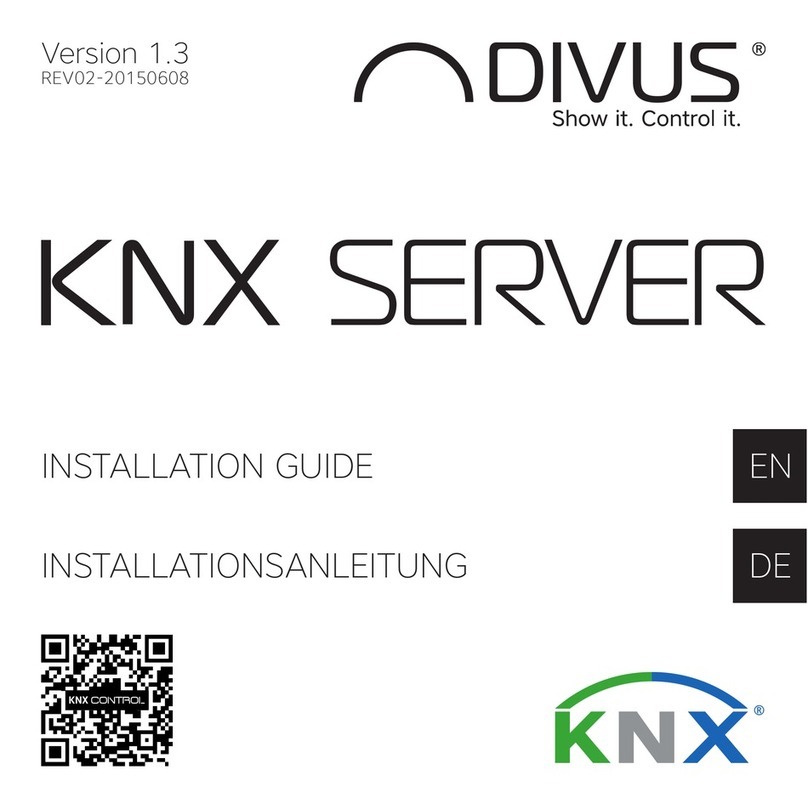
Divus
Divus KNX SERVER installation guide

HP
HP DL360 - ProLiant - Photon Reference and troubleshooting guide
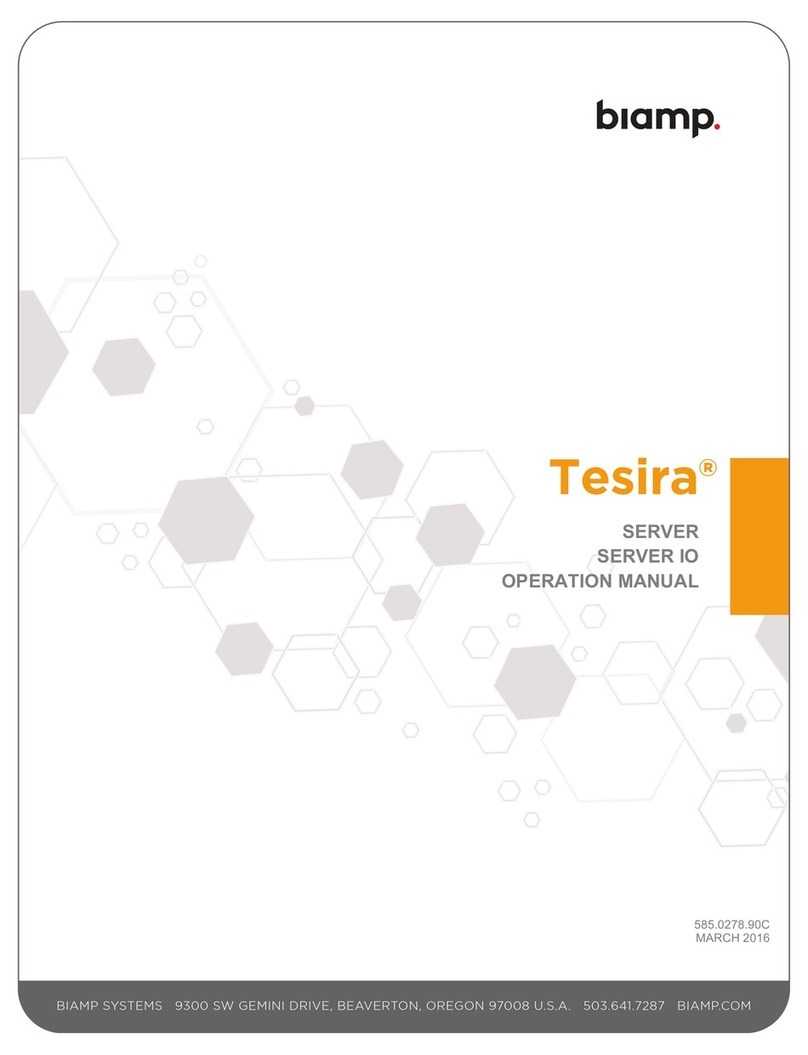
Biamp
Biamp Tesira SERVER Operation manual

Supermicro
Supermicro SUPERSERVER 5039MC-H12TRF user manual
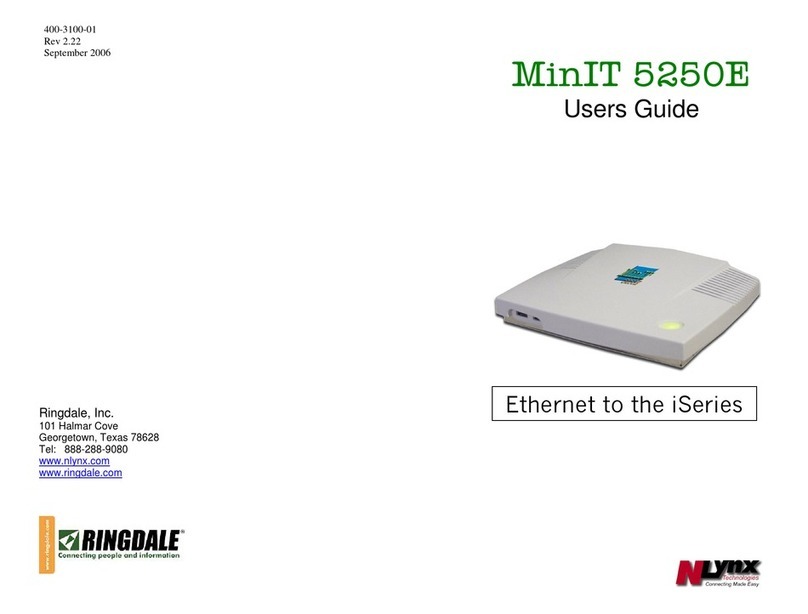
Ringdale
Ringdale Minit 5250E user guide
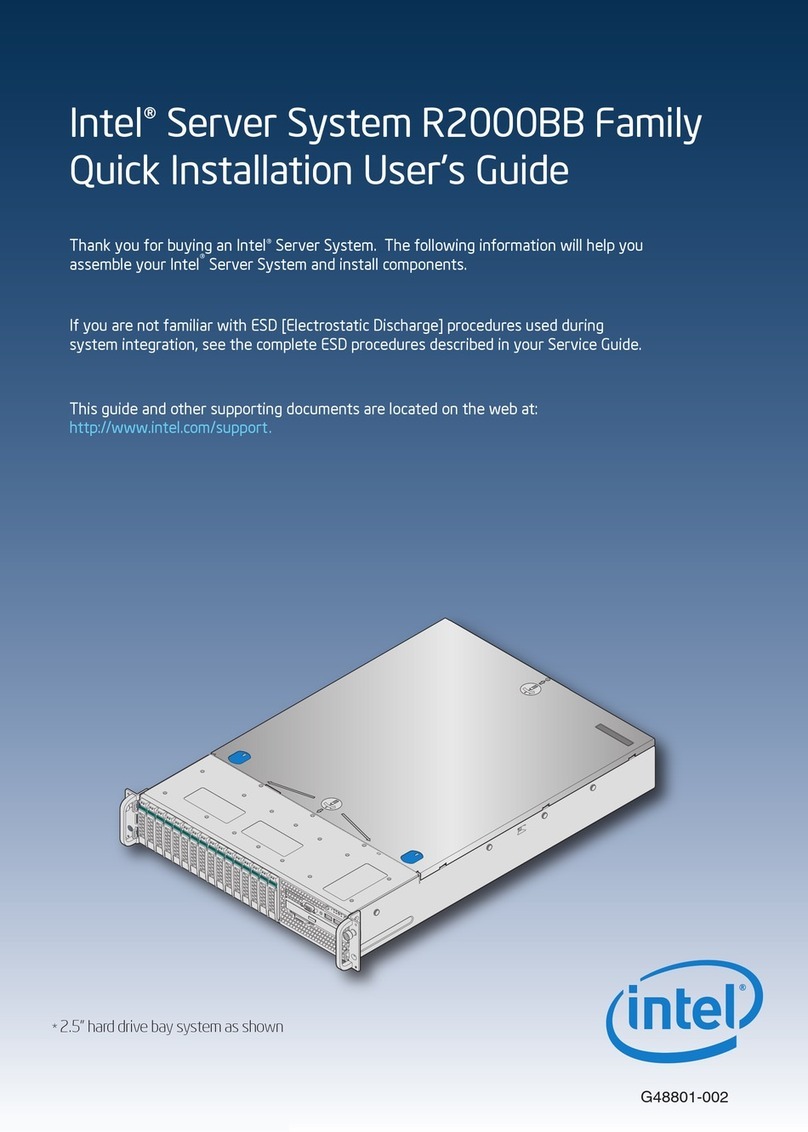
Intel
Intel R2000BB series Quick installation user's guide