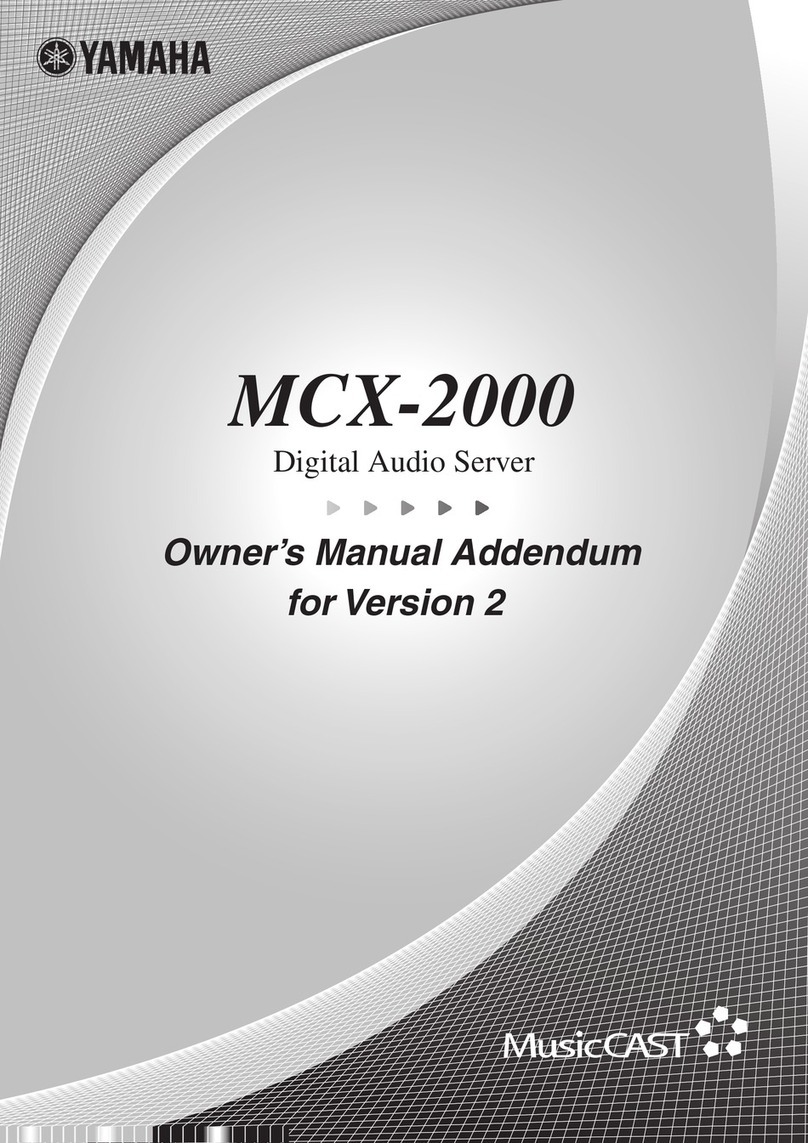Rrsloes
Thank you and congratulations
on
your purchase of the Yamaha
MCX-2000
Digital Audio Server!
The MCX-2000
is
arnusic server that enriances the concept of
~\/1usicCAST,
adigital rnusic (jelivery rnethod over a
personal
netvvork..
fv1usicCl~ST
clelivE!rs
ane\fl listening style
'for
tile
digital era.
it
aHovvs
you to record vaJious audio sources, inc!uc]inn nlusic
CDs~
onto the music
server~
and
enjoy streanled playback on a
cHent
device
(~11CX-A
10
or iv1CX-C15, sold separately)
placed
an~/vvrlere
in
your horne, using
\Nired
and vvireless conlputer net\flork.!ng tecrlnologies.
There are many \flays to use
tile
~/~usicCI\ST
rletwork
ancl
the
~JiCX-2000
ITHJsic
server.
Use
'U"1e
~J1CX.··~2000
to collect and centralize
all
rnusic sources
in
your honie. Then, sirnply place aclient
c:lev!ce
in
every
roor-n
of
your
house-instead
of
buying aseparate stereo or audio set for each
of
your farnily
1Tler-nbers.
T!lis setup lets
each nleniber of the fanlily enjoy their
OVJ!1
'favorite rnusic··--!n any rooni at the sarne
t1nie.
f\JaturaHy,
trle rnusic server can
aiso be set
to
stream the sanle music
to
each client, so that you can
vva!k
around your house and have the sarne nlusic
play
no
rnatter \f/here you go.
The
ty~CX-2()OO
~1a.S
other Qreat features. It can
aJso
strearr niusic or audio
prograrrs
frorn Hie t)uilt-in
F~Ji
radio tuner
anyvVtlere
in
your
honle
via the
~v~usicCA,ST
netv,foh-".
Locally on the
~11CX-2000;
you can also enjoy Internet radio
prograrns. You can also use the fv1CX-2000
to
record audio content from old analog tapes. Once reconjed, they can
be
strearned via the
~J1usicCAST
netvvork and burned onto
CD-R/RVv'
med1a
for storage purposesltogether
\lvith
songs from
rnusic CDs.
Tf"le
above are just a
'fevv
exanlples
to
SrlOVJ
hovv
you can use the
~JluslcCAST
netvvork and the
tv1CX
-2000 rnusic server.
You'll find additional ones throughout this manual,
too-so,
keep the manual
in
asafe place and read it t!lorough1y
in
order
to
get
hie
rrost
out of your
nevv
~,~CX.-2000.
Audio
CD
Tuner
Casette
tapes
MCX-C15
MCX-A10
with
optional
speakers
Original
CD
Casette
deck
Rrsloes
Thank you and congratulations
on
your purchase of the Yamaha
MCX-2000
Digital Audio Server!
The MCX-2000
is
arnusic server that enriances the concept of
~\/1usicCAST,
adigital rnusic (jelivery rnethod over a
personal
netvvork..
fv1usicCl~ST
clelivE!rs
ane\fl listening style
'for
tile
digital era.
it
aHovvs
you to record vaJious audio sources, inc!uc]inn nlusic
CDs~
onto the music
server~
and
enjoy streanled playback on a
cHent
device
(~11CX-A
10
or iv1CX-C15, sold separately)
placed
an~/vvrlere
in
your horne, using
\Nired
and vvireless conlputer net\flork.!ng tecrlnologies.
There are many \flays to use
tile
~/~usicCI\ST
rletwork
ancl
the
~JiCX-2000
ITHJsic
server.
Use
'U"1e
~J1CX.··~2000
to collect and centralize
all
rnusic sources
in
your honie. Then, sirnply place aclient
c:lev!ce
in
every
roor-n
of
your
house-instead
of
buying aseparate stereo or audio set for each
of
your farnily
1Tler-nbers.
T!lis setup lets
each nleniber of the fanlily enjoy their
OVJ!1
'favorite rnusic··--!n any rooni at the sarne
t1nie.
f\JaturaHy,
trle rnusic server can
aiso be set
to
stream the sanle music
to
each client, so that you can
vva!k
around your house and have the sarne nlusic
play
no
rnatter \f/here you go.
The
ty~CX-2()OO
~1a.S
other Qreat features. It can
aJso
strearr niusic or audio
prograrrs
frorn Hie t)uilt-in
F~Ji
radio tuner
anyvVtlere
in
your
honle
via the
~v~usicCA,ST
netv,foh-".
Locally on the
~11CX-2000;
you can also enjoy Internet radio
prograrns. You can also use the fv1CX-2000
to
record audio content from old analog tapes. Once reconjed, they can
be
strearned via the
~J1usicCAST
netvvork and burned onto
CD-R/RVv'
med1a
for storage purposesltogether
\lvith
songs from
rnusic CDs.
Tf"le
above are just a
'fevv
exanlples
to
SrlOVJ
hovv
you can use the
~JluslcCAST
netvvork and the
tv1CX
-2000 rnusic server.
You'll find additional ones throughout this manual,
too-so,
keep the manual
in
asafe place and read it t!lorough1y
in
order
to
get
hie
rrost
out of your
nevv
~,~CX.-2000.
Audio
CD
Tuner
Casette
tapes
MCX-C15
MCX-A10
with
optional
speakers
Original
CD
Casette
deck