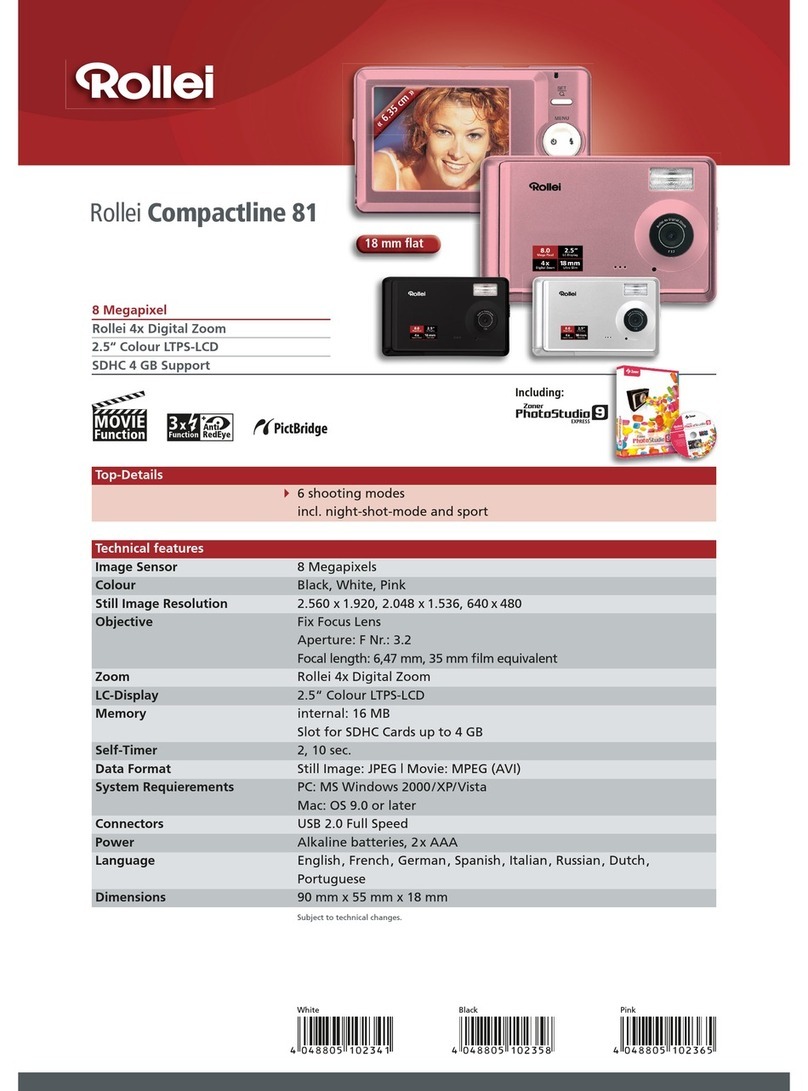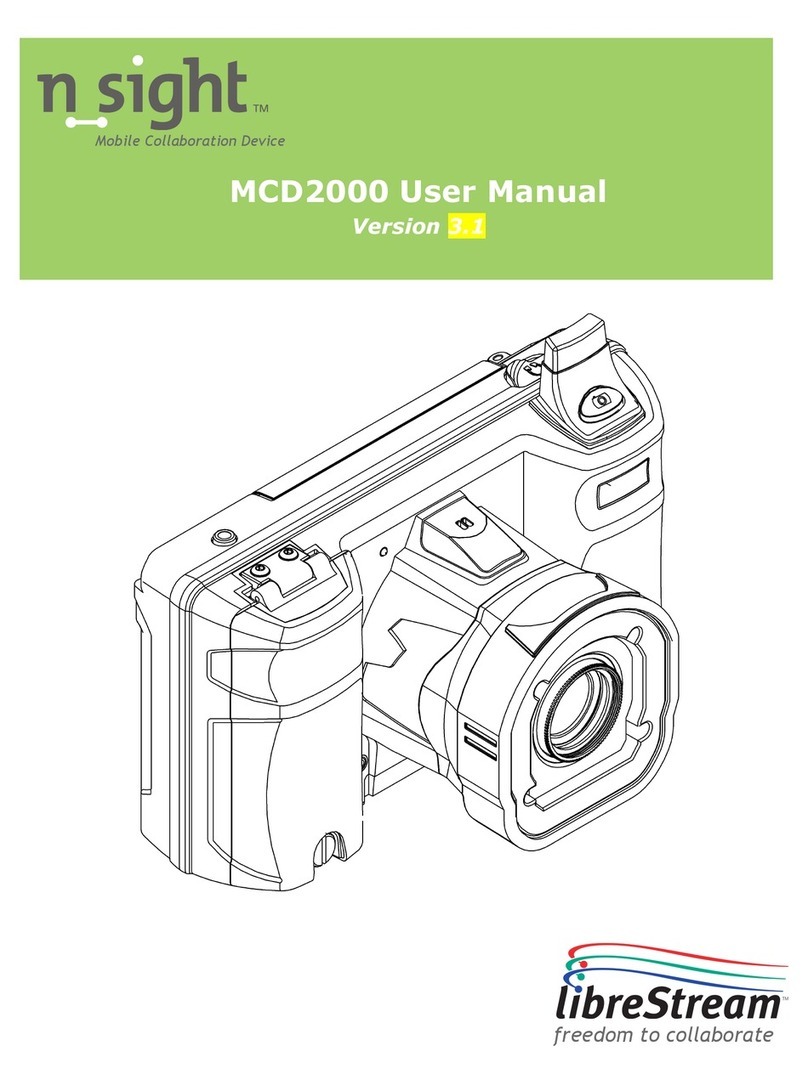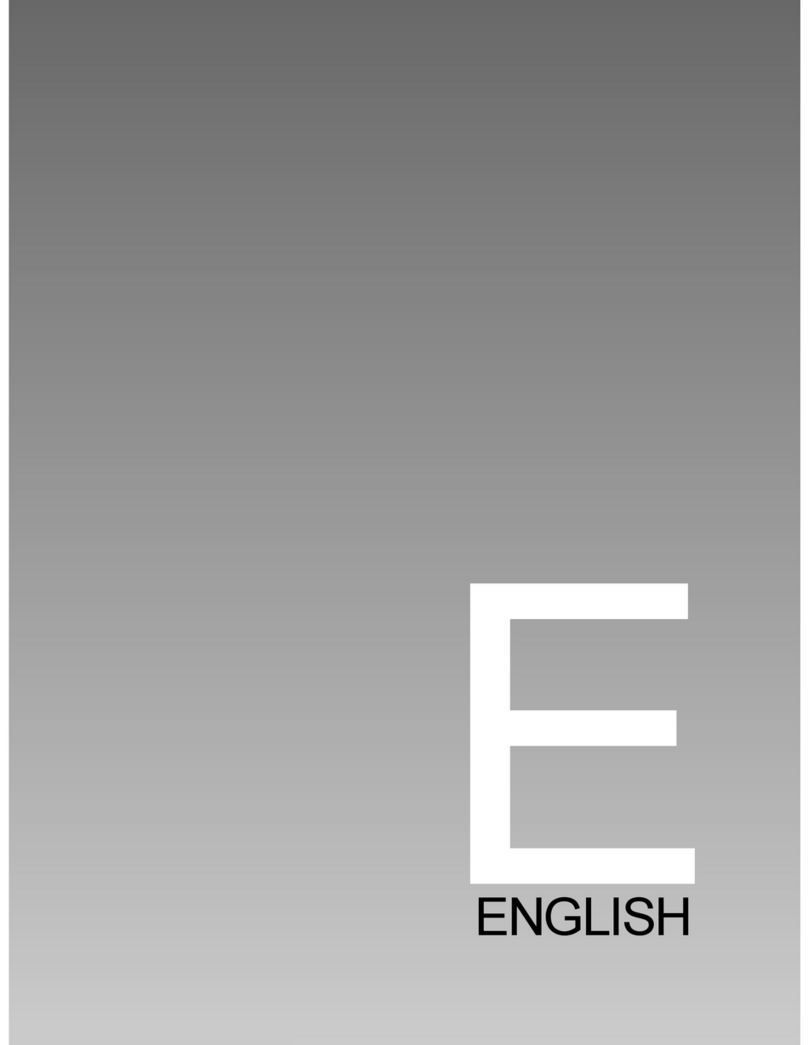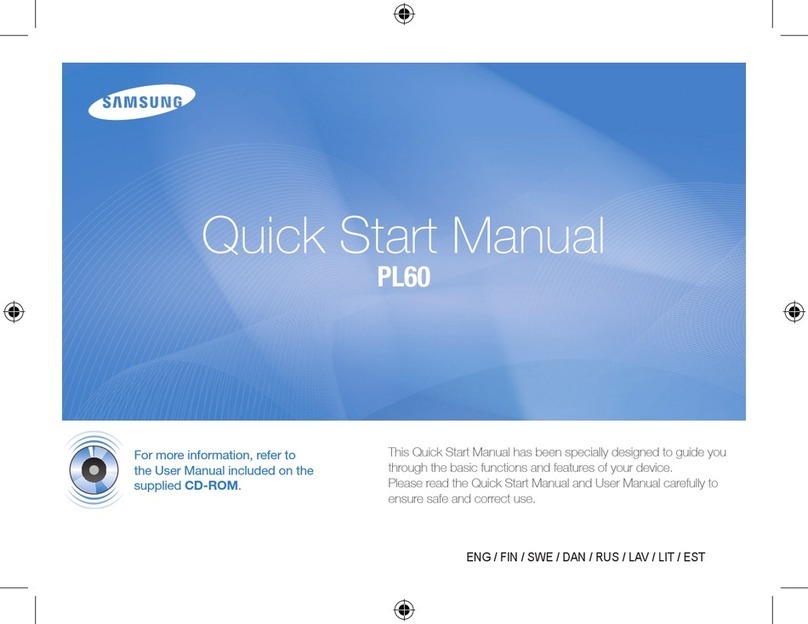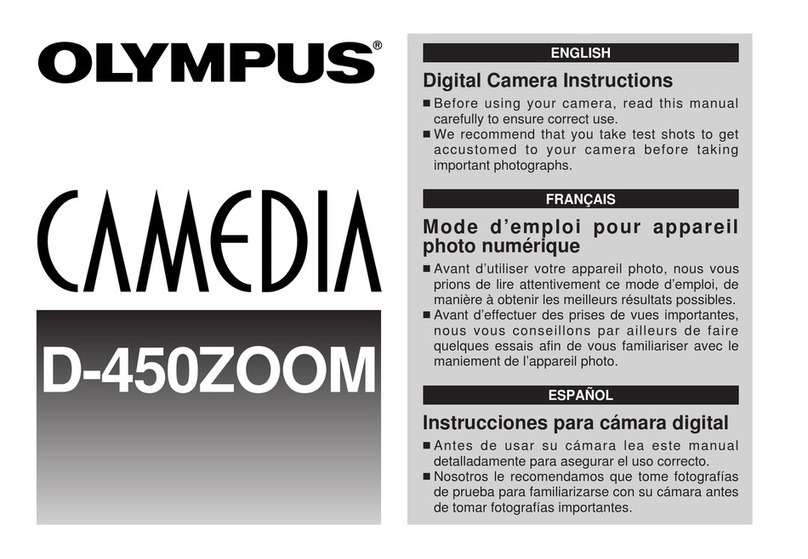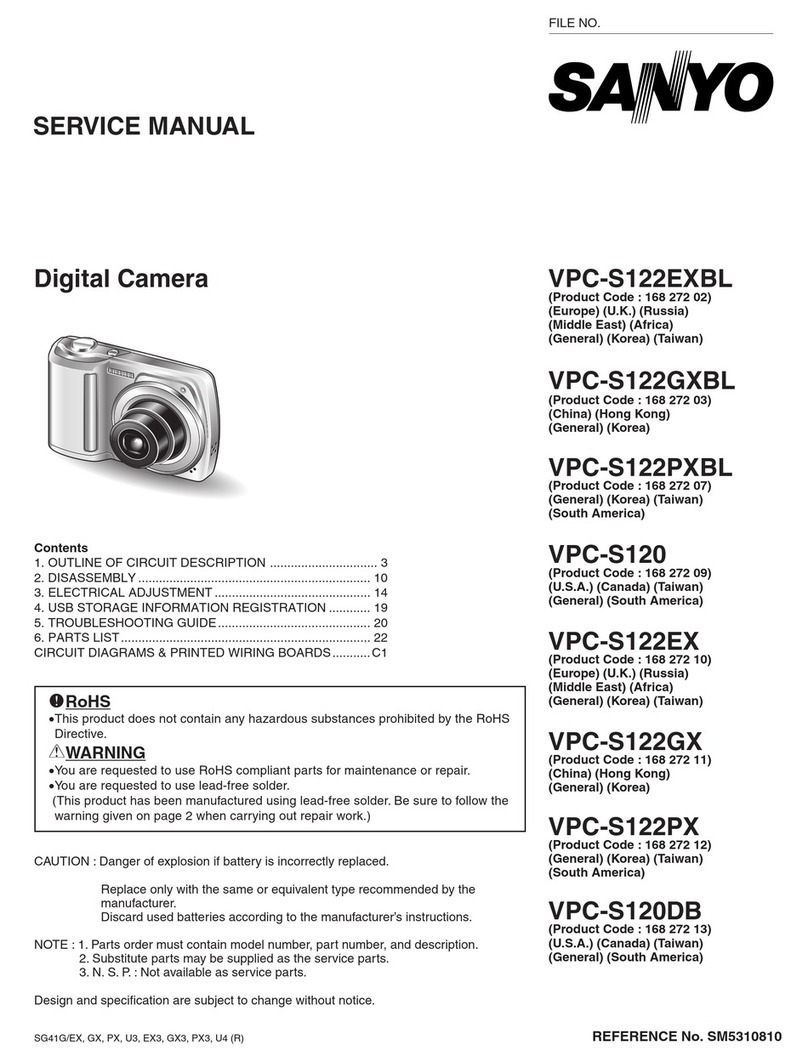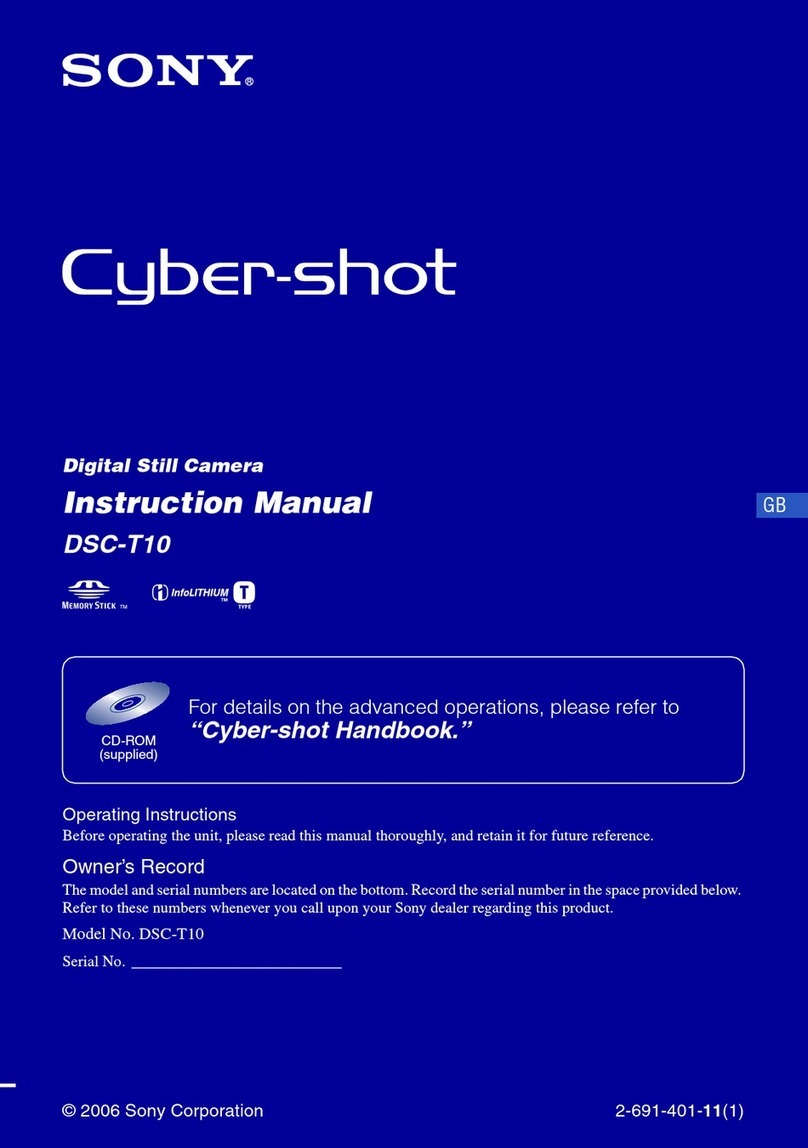TIME2TECHNOLOGY Olivia 2 User manual

Olivia 2
Indoor Rotating Camera
User Manual
Protect and monitor the things you
love and value

Contents
2
3
4
5
6
7
9
11
14
16
What you’ll need
Let’s get started
Live View
Motion and Sound alerts
Recordings
Managing your Clan home
Share Olivia 2
Olivia 2 and Alexa
Olivia 2 and Google Chromecast
Safety information
This user manual has all the information you need to make the most out of Olivia 2 Indoor Rotating Camera.
Please keep this manual for future reference and ensure you have read all safety instructions carefully before
use.
The manual is subject to change without notice. The updates will be added into the new version of the manual.
Last updated: 23/09/19

2
What you’ll need
This is what you will need to set up your Olivia 2 Indoor Camera
Wi-Fi broadband
A working internet connection
on a 2.4Ghz frequency channel
Clan at Home account
Download the Clan at Home
app and register
Compatible Device
An Apple or Android
Smartphone or Tablet PC
Indoor Mains Power Supply
Direct access to an indoor
power socket
2

Let’s get started
Solid Red
Starting up
Connect Olivia to the mains
using the power adapter and
USB cable provided.
The red LED will come on once
plugged in and Olivia will chime
twice before she is ready to
connect.
If you would like Olivia to
record, you will be required
to insert a Micro SD card.
Olivia will support any sized
Micro SD card up to 128 GB.
What do the ȵashing lights mean?
Flashing Red
Ready to connect
Solid Blue
Connected
Add Olivia 2 to the Clan at Home App
ΖI\RXȇUHVHWWLQJ2OLYLDXSIRUWKHȴUVWWLPH\RXZLOO
need to:
1. Download the Clan at Home app from the Google
Play Store or Apple App Store
2. Open the app and “register” to create an account
3. Create a Home
4. Then Add Olivia
If you already have a Clan at Home account, simply press
the “+” icon on the top right corner and follow the on-screen
steps.
You will be asked to enter your Wi-Fi router password and
use Olivia to scan the QR code created on your smartphone,
then Olivia will connect to your Wi-Fi network.
If you need help with this, please refer to the Quick Start
Guide included with Olivia 2.
3

Live View
4
Once setup is complete, select Olivia 2 in the Clan at Home app
Screenshot Playback
Speak
Record Alarm
Save a screenshot on your
smartphone gallery
See recorded footage
Select to speak into the camera Select to change camera direction
Direction
Record live footage onto your
smartphone memory
Turn on to get instant alerts to your
phone when there’s movement
See more Settings
See Full-Screen
Turn the speaker on or o
See your Wi-Fi Signal Strength

Step 1
S
t
ep
1
Click on the settings icon
to bring up the camera
settings
Step 2
Select Sound Detection
Settings or Motion Detection
Settings
Step 3
Turn the setting on and
choose the sensitivity
Selecting a sensitivity level
minimises false alerts
Motion and Sound Alerts
5
To set up the Motion and Sound detection, follow the steps below:
When movement or sound
is detected, Olivia will send
you alerts straight to your
Smartphone or Tablet
device.
If you device is locked when
Olivia detects something,
\RXZLOOUHFHLYHDQRWLȴFDWLRQ
on your home screen as long
as you are signed in to the
Clan at Home app

Recordings
Olivia continuously records for you, so you don’t need to remember to press record. The loop-recording feature automatically
removes the oldest videos to make room for new ones. You can access the recordings from the Clan at Home app.
Turn the speaker
on or o
Select a date
Click to make a snapshot
manually this will save to
your photo gallery
See
full screen
Scroll to choose a
speciȴF time
Click to record video
manually this will
save to your photo
gallery
6
Pause Video

7
Managing your Clan home
You will have created a “Home” when you registered a Clan at Home account.
To manage the settings of your home, follow these steps:
7
Cl
an a
t
H
ome
a
cc
o
u
p
s
:
u
nt
.
You wil
l
h
T
o mana
g
h
ave
cr
ea
t
e
d
a “
H
ome”
w
hen
y
ou
g
e the sett
i
n
g
s o
f
y
ou
r
hom
e,
f
o
l
l
r
eg
i
s
t
e
r
e
d
a
C
o
w
these ste
p
Step 1
Click on your Home name in
the top left corner
Step 2
Select Home Management
.
Step 3
Click on your “Home”
You can also add a new Home
from this page.
Step 4
Change settings, change
location or add a
family member.

Add a Family Member
You are able to add Family Members to your home, this gives them access to all Clan devices in that home automatically so you
don’t have to share each device individually.
Step 1
Click Add members
Step 2
Fill in the members name and Clan at
Home account details
Setting the member as an administrator
gives them full access to device settings.
Click “Done”
Step 3
The new family member will appear
under the list of Family members
8

Share Olivia 2
Step 1
Click on Olivia 2
Step 2
Click on the settings icon to
bring up the camera
settings
Step 3
Click share devices
Step 4
Click Add
9
You are able to add share Olivia with your family and friends so they can also view the camera.
Sharing the device will only give them access to live-view, to give full access to Olivia settings, please see “Add a Family Member”
on Page 8
Your family member must have a registered Clan at Home account.
Olivia
Olivia 2
Olivia 2

10
Step 5
Enter mobile number/Email
address use to create account
Click complete to share Olivia
Step 6
It will now appeared as a
Shared device
Step 7
A notiȴFation will be received
on the phone that Olivia 2
has been shared to
Step 8
Olivia will now appear under
received devices

You are able to view Olivia 2 on your Amazon Echo Show, Echo Dot and on your TV using the Amazon Fire Stick
o
w, Echo Dot
a
You ar
e
e
able to view Olivia 2 on
y
our Amazon Echo Sh
o
Olivia 2 & Alexa
Step 1
Open your Amazon Alexa App
Step 2
Tap the “Devices” icon on the
toolbar at the bottom of
the screen
Step 3
Tap “Your Smart Home Skills”
Step 4
“Enable Smart Home Skills”
11
n
g
the Amazon Fire Stick
a
nd on
yo
ur TV usi
n
S
t
ep
3
T
a
p
“Yo
u
r
S
ma
r
t
H
ome Sk
il
l
s
”
S
t
ep
4
“
Enab
l
e
S
ma
r
t
H
m
e Sko
m
il
l
s
”

Step 5
Tap the “Search” icon on the
top-right corner of the page
and search “Smartlife”
Step 6
Click the “Smart Life” skill
then tap “Enable to Use”
Step 7
Use your Clan at Home
Username and Password to
log in. Then tap “Link Now”
Step 8
Choose the Clan at Home app
and tap “Link Now”
12

13
Step 9
Then tap “Authorize”
Step 10
Once the link is
successful, tap the “X”
icon on the top left
corner
Step 11
Then Tap
“Discover Devices”
Step 12
Alexa will now search for
compatible devices
Step 13
Once the compatible
devices have been
discovered, you can
control them
using Alexa

You are able to view Olivia 2 on your TV using the Google Chromecast
14
Olivia 2 and Google Chromecast
e
able to view Olivia 2 on
y
t
ng
the Goo
g
l
e
y
our TV usi
n
e
Chromeca
st
Step 2 Step 3 Step 4
Step 1 Step 5
Find the “Add” icon Click “Set up device” Then select the
“Works with Google” option
Click in to your
Google Home App Scroll down the list to
select “after Smart Life”

15
Step 6
“This will take you through to
a login page.
Simply enter your “Clan at Home”
account details and click “Link Now”.
Step 7
You’ll be asked to
authorize Google to access
your devices.
Click “Authorize”
Step 8
Your Clan device will then appear under “Linked to you”. You
can add the device to a room so you can voice
commands such as
“Hey Google, Turn the Lamp in the Living RRRPR”
”Lamp in the Living RRRPR”

Safety Information
These instructions are intended to ensure that user
can use the camera correctly to avoid danger or
property loss.
Only use the original power adapter and accessories
from the manufacturer.
Do not connect several cameras to one power source
as adapter overload may cause over-heat or fire
hazard.
Do not place the camera in extremely hot, cold, dusty
or damp locations (the operating temperature should
be -20°C ~ +55°C)
Do not drop the camera or subject it to physical shock.
If you notice any smoke, odours or unusual noise
coming from the camera, immediately unplug from
power, and then contact Time2 customer services.
It is not permitted to open the camera yourself or to
have it opened, neither is it permitted to repair the
camera yourself or to have it repaired. This will void
the warranty.
Disconnect the camera from all power sources before
cleaning it. Use a clean, dry cloth to clean the product.
Do not use any abrasive agents, corrosive cleaning
products or any substances that contain bleach or
solvents to clean the camera.
Table of contents
Other TIME2TECHNOLOGY Digital Camera manuals