Timespace V500 User manual

i
V500
INSTRUCTION MANUAL
DESIGNED AND MANUFACTURED
IN THE UK
V500 OPERATING SOFTWARE
V1.7.0
THE V500 MANUAL IS AVAILABLE
ONLINE: w ww .t s p a ce . co . u k
TT0905 Issue 3
© 23rd November 2020

i
Contents
1. About This Manual..................................................................................................... 1
2. Quick Start Guide....................................................................................................... 2
2.1 System Overview ................................................................................................ 2
2.1.1 V500 Digital Video/Audio Recording System ....................................................... 3
2.1.2 Programming –X301 Reviewer............................................................................ 3
2.1.3 Keyboard .............................................................................................................. 4
2.1.4 Help Screens......................................................................................................... 5
3. User Guide –V500 Menu System................................................................................ 6
3.1 Main Menu ......................................................................................................... 8
3.1.1 Normal Recording ................................................................................................ 9
3.1.2 Timer Recording ................................................................................................. 11
3.1.3 Alarm Recording................................................................................................. 13
3.1.4 IP Camera Recording .......................................................................................... 24
3.1.5 SD Recording ...................................................................................................... 27
3.1.6 Audio Recording ................................................................................................. 40
3.1.7 Recorded Files .................................................................................................... 43
3.1.8 Video Output ...................................................................................................... 45
3.2 Settings Menu................................................................................................... 54
3.2.1 System Settings .................................................................................................. 54
3.2.2 Time And Date.................................................................................................... 55
3.2.3 Alarm Inputs/Outputs menu .............................................................................. 57
3.2.4 Camera Settings ................................................................................................. 58
3.2.5 File System.......................................................................................................... 61
3.2.6 System Info......................................................................................................... 65
3.2.7 System Security .................................................................................................. 66

ii
3.2.8 Power Options.................................................................................................... 69
3.2.9 Voltage Menu ..................................................................................................... 76
3.2.10 GSensor .............................................................................................................. 77
3.2.11 Vehicle ID............................................................................................................ 80
3.2.12 Resource Allocation............................................................................................ 81
3.2.13 Reset................................................................................................................... 84
3.3 External Equipment Menu................................................................................. 88
3.3.1 VLAN ................................................................................................................... 89
3.3.2 VLAN 1 (COMMS) ............................................................................................... 91
3.3.3 VLAN 2 (IP CAMERAS)......................................................................................... 93
3.3.4 VLAN 3 (IBUS) ..................................................................................................... 94
3.3.5 GPS ..................................................................................................................... 95
3.3.6 PTZ Cameras ....................................................................................................... 97
3.3.7 IBUS .................................................................................................................... 99
3.3.8 Bridge Alert....................................................................................................... 100
3.3.9 CANLink ............................................................................................................ 102
3.4 Advanced Menu...............................................................................................103
3.4.1 Health Page Display.......................................................................................... 104
3.4.2 Service Log........................................................................................................ 105
3.4.3 Load Software/Settings .................................................................................... 107
3.4.4 Save Software/Settings .................................................................................... 108
4. System Information And Security ............................................................................109
4.1 Language Selection...........................................................................................109
4.2 Video Standard - PAL and NTSC ........................................................................109
4.3 File System.......................................................................................................109
4.4 Video Compression ..........................................................................................110
4.5 Audio...............................................................................................................112

iii
4.6 PC Access Precautions ......................................................................................113
4.7 PC Network Access...........................................................................................113
4.8 Watermark and Sequencing .............................................................................115
4.8.1 Watermark ....................................................................................................... 115
4.8.2 Sequencing ....................................................................................................... 115
4.8.3 Watermark / Sequencing Report ..................................................................... 116
5. System Interfaces ...................................................................................................117
5.1 GPS ..................................................................................................................117
5.2 Remote Operation ( LAN / Wifi / 3G) –Telnet / FTP ..........................................119
5.3 RS232 / TELNET External Control ......................................................................120
5.4 USB Interface Kit ..............................................................................................121
6. Installation Guide ...................................................................................................122
6.1 Safety ..............................................................................................................122
6.2 Environmental .................................................................................................122
6.2.1 Shock And Vibration ......................................................................................... 122
6.2.2 EMC .................................................................................................................. 122
6.2.3 Recycling........................................................................................................... 122
6.3 Conformity.......................................................................................................122
6.4 Warnings .........................................................................................................123
6.5 V500 Connections ............................................................................................124
6.5.1 V500 Front Panel .............................................................................................. 124
6.5.2 Reviewer Connector......................................................................................... 125
6.5.3 V500 Side Panel Interface /Connections.......................................................... 126
6.5.4 Molex End Panel Connectors ........................................................................... 127
6.6 Installation Instructions....................................................................................128
6.6.1 Proximity of other electrical equipment .......................................................... 128

iv
6.6.2 Camera connections......................................................................................... 128
6.6.3 Installation Check List (Example)...................................................................... 129
6.6.4 Mechanical Data / Fixing Specification ............................................................ 130
6.6.5 Mounting Plates ............................................................................................... 132
6.6.6 Wiring a line level microphone ........................................................................ 134
6.6.7 Installation Spare Parts List .............................................................................. 135
7. Service and Maintenance ........................................................................................136
7.1 Maintenance....................................................................................................136
7.2 Service and Fail LED..........................................................................................136
7.3 Service Codes...................................................................................................137
8. Software.................................................................................................................139
8.1 V500 Software and Updates .............................................................................139
8.1.1 Software upload via LANLink............................................................................ 139
8.1.2 Manual Software Upload ................................................................................. 140
8.1.3 Software Download.......................................................................................... 140
8.2 PCLink Suite .....................................................................................................142
8.3 LANLink............................................................................................................144
9. Appendices .............................................................................................................145
9.1 Appendix 1 –Manual Revision History..............................................................145
9.2 Appendix 2 –V500 Data Sheet..........................................................................146
9.3 Appendix 3 –Cartridge Range...........................................................................147
9.4 Appendix 4 –Hard Disk Best Practice Guide......................................................148
9.5 Appendix 5 –Certificates of conformity and type approval ...............................149
9.5.1 EC Declaration of Conformity........................................................................... 149
9.5.2 E11 R10 Approval (Electromagnetic compatibility) ......................................... 150
9.5.3 E11 R118 Approval (Fire safety/burning behaviour of materials) ................... 152

v
9.6 Appendix 6 –Splash Screen ..............................................................................155
9.7 Appendix 7 –Transport for London IBUS diagnostic interface ...........................156
9.8 Appendix 8 –Tokens / Protocol ........................................................................158

vi
List of Figures
Figure 1 V500 Digital Video/Audio Recorder ............................................................................. 2
Figure 2 X301 Reviewer.............................................................................................................. 3
Figure 3 SD Card File Copy........................................................................................................ 33
Figure 4 Digital switching and availability of Multi Cameras ................................................... 49
Figure 5 Recording Resource Allocation/Requirements .......................................................... 82
Figure 6 VLAN Scheme ............................................................................................................. 89
Figure 7 Bridge Alert Control Unit.......................................................................................... 101
Figure 8 Microphones ............................................................................................................ 112
Figure 9 - PC network access ports ........................................................................................ 114
Figure 10 V500 Front Panel .................................................................................................... 124
Figure 11 V500 Side Panel Interface/Connections................................................................. 126
Figure 12 V500 Molex End Panel Connectors ........................................................................ 127
Figure 13 V500 Measurement Data ....................................................................................... 130
Figure 14 V500 Front Panel Measurement Data.................................................................... 131
Figure 15 Mounting Plates ..................................................................................................... 132
Figure 16 Right Angle Mounting Plate details........................................................................ 133
Figure 17 Wiring a line level microphone .............................................................................. 134

vii
List of Abbreviations
Abbreviation
Meaning
AUX
Auxiliary
bps
Bits per second
BMP
Bitmap image file
CAN
Controller Area Network
CD
Compact Disk
CE
European Conformity
COM
Communication (port)
COMMS
Communications
DHCP
Dynamic Host Configuration Protocol
DNS
Domain Name System
DVR
Digital video recorder
EEC
European Economic Community
EMC
Electro-magnetic compatibility
EMG
Emergency (EMG Splash Screen)
FAT
File Allocation Table
FMS
Fleet Management System
FTP
File Transfer Protocol
FPS
Frames Per Second
GB
Gigabytes
GMT
Greenwich Mean Time
GND
Ground
GPS
Global positioning System
GSM
Global system (or standard) for mobile
HDD
Hard Disk Drive
HR
Hour
HTML
Hypertext mark-up language, system for tagging text files to show colour etc
IP
Internet Protocol
IPS
Images per second

viii
JPEG
A format for compressing image files
kHz
Kilohertz
KPH
Kilometres Per Hour
LAN
Local Area Network
LED
Light-Emitting Diode
MAC
Media Access Control
MB
Megabytes
MBR
Master Boot Record
MED
Medium
mics
Microphones
MIN
Minute
MPEG
An international standard for encoding and compressing video images
MPH
Miles Per Hour
NTSC
The television broadcasting system used in North America and Japan
OSD
On-screen display
PAL
Phase Alternating Line
PC
Personal Computer
PCB
Printed Circuit Board
PoE
Power over Ethernet
PTZ
Pan Tilt Zoom (camera)
QUAL
Quality
RH
Relative Humidity
RMS
Root Mean Square
rtsp
Real Time Streaming Protocol
s
Second
SD
Secure Digital (card)
SDHC
Secure Digital High Capacity
SEC
Second
SMART
Self-Monitoring, Analysis and Reporting Technology
SMS
Short Message System
TB
Terabyte

ix
TCP
Transmission Control Protocol
TFL
Transport for London
UK
United Kingdom
URL
Uniform Resource Locator (address of specific website or file on the internet)
USA
United States of America
USB
Universal Series Bus (cable system)
UTC
Co-ordinated Universal Time
V
Volts
VCA
Vehicle Certification Agency (UK)
VOR
Voice Operated Recording
Vrms
Root-mean-square Voltage
W
Watts
Wifi
Wireless local area network

V500 Instruction Manual Chapter 1 - About This Manual
1
1. About This Manual
This manual contains the information required for the installation and operation of the Timespace
Technology V500 Digital Video Recorder (DVR).
This manual is divided into the following sections:
Quick Start Guide
User Guide
Installation Guide
Service and Maintenance
Software
Appendices
Where text in the body of the manual is shown in CAPITALS, this relates to one of the menu choices
in the V500 menu system.
Within the V500 User Guide section of the Manual, links from menus to other menus or sub-menus
are given as hyperlinks.
Detailed technical information can be found in the Appendices, along with certificates of conformity
and type approval.
Recorded files can be viewed using PCLink Suite, Timespace’s proprietary reading and archiving
software package. Detailed information on viewing the recorded files is found in the manual for
PCLink.

V500 Instruction Manual Chapter 2 - Quick Start Guide
2
2. Quick Start Guide
2.1 System Overview
V500 DIGITAL VIDEO / AUDIO RECORDER
REMOVABLE, SHOCK MOUNTED
HARD DISK CARTRIDGE
LOCKABLE SLOT FOR REMOVABLE SD CARD FOR
DUAL RECORDING & DOWNLOAD (OPTIONAL)
X301 REVIEWER / PROGRAMMER
Figure 1 V500 Digital Video/Audio Recorder
V500 DIGITAL VIDEO/AUDIO RECORDING SYSTEM

V500 Instruction Manual Chapter 2 - Quick Start Guide
3
2.1.1 V500 Digital Video/Audio Recording System
The V500 is a digital video/audio surveillance recorder for use in mobile applications. The V500
includes an integrated Power Supply (12-40V) and can provide power to four external monitors (one
main and three auxiliary), GPS and up to 16 analogue (PAL) and 8 internet protocol (IP) cameras via
built-in Power over Ethernet (PoE)and industry-standard connectors.
Recordings are made on a removable hard disk cartridge inserted in the V500. Optionally, recordings
can be simultaneously written to a removable SD card.
Cartridges are available from Timespace in a range of disk size, hard drive (HDD) or Solid State drives
(SSD). The current list of available cartridges can be found on our website www.tspace.co.uk.
A guide to Best Practice in use of the hard disks is at Appendix 4.
The recordings can be accessed by connecting the cartridge to a PC using the USB interface kit
(Timespace part number T605) or cartridge station (Timespace part number T705). Timespace PCLink
application is a proprietary reading and archiving software package used to review the recordings,
and is supplied with both of these parts.
The X301 Reviewer is used to program the menu settings on the V500, check camera views, playback
footage and list the recorded files on the installed Hard Disk Cartridge.
The V500’s integral GSensor records the vehicle’s movement for X, Y & Z axis.
2.1.2 Programming –X301 Reviewer
The V500 is configured using a tiered menu system. The menu system is accessed using the X301
Reviewer (pictured below).
Figure 2 X301 Reviewer
To enter Menu System press any of the four MENU arrow buttons.
To exit the Menu System or to move back up a level press the MENU EXIT button.

V500 Instruction Manual Chapter 2 - Quick Start Guide
4
2.1.3 Keyboard
A keyboard is available to facilitate text input, eg for IP camera types, camera streams, camera text,
vehicle ID. Use the Reviewer RIGHT navigation button to access the keyboard from the position
where text is to be entered.
Use the direction arrow keys on the Reviewer to navigate the keyboard, text edit and displayed
options.
The edited text must be saved before exiting, or any changes will be discarded.
If the text entered is longer than the display area, the text will be scrollable. The < > scroll keys will
be displayed.
Entering text
Pressing the “0” key with focus on the keyboard will add the selected character to the text edit at the
current position (shown by the flashing cursor.
NB: a “space” character exists on the abc/ABC keyboard
Pressing the “0” key with focus on the other selections will provide various functions as described
below:
-Select abc/ABC/!@# to toggle the keyboard mode. Pressing the “1” key is a shortcut for
toggling the keyboard mode.
-Select “SAVE” to save the changes to the text edit.
-Select INSERT to right-shift the text at the current position and enter a space. NB: the
character(s) at the end of the text will be discarded if the maximum length has been reached.
-Select DELETE to delete the current highlighted character.
-Select CLEAR to clear the current text edit.
-Select COPY to copy the text edit to the clipboard.
-Select PASTE to past the clipboard text to the edit. The clipboard text can be copied from
one item and pasted to another. NB: the pasted text will be truncated or space-padded to
fit within the bounds of the text edit.
See the separate X301 Reviewer manual at http://www.tspace.co.uk/pdf/timespace-reviewer-
manual.pdf for detailed information on the Reviewer’s functions / controls.

V500 Instruction Manual Chapter 2 - Quick Start Guide
5
2.1.4 Help Screens
Each page on the menu system has an associated Help screen which describes the features on that
page.
Pressing the HELP key on the Reviewer front panel will display the Help page. Use the UP/DOWN
arrow keys to scroll through each help page.
The help pages included on the V500 are intended as a quick reference with more detailed
descriptions contained in this V500 Manual.

V500 Instruction Manual Chapter 3 - User Guide –V500 Menu System
6
3. User Guide –V500 Menu System
The V500 is configured using a tiered menu system. There are two top level menus through which all
features and settings are configured.
The MAIN MENU relates to the recording functions, files and video output:
The SETTINGS MENU is where the V500 and any connected equipment are configured:
NB: Each menu, feature and setting is detailed in the following pages. Refer to the Table of
Contents for reference to specific features, functions and settings.

V500 Instruction Manual Chapter 3 - User Guide –V500 Menu System
7
A help system is included and can be displayed for each menu by pressing the HELP key on the
Reviewer.
Navigation of the menu system is by using the arrow keys on the Reviewer.
All menu configuration items are changed instantly with the exception of the following which require
a reboot:
VIDEO STANDARD –switching between PAL/NTSC.
LANGUAGE FILE –when loading a language file from the hard disk cartridge.
IPV (IP camera video) –when enabling IP cameras to be shown live on the Main Switcher.
This is enabled in IP Camera Recording.

V500 Instruction Manual Chapter 3 - User Guide –V500 Menu System
8
3.1 Main Menu
Recording modes in order of priority are:
1) ALARM RECORDING
2) TIMER RECORDING
3) NORMAL RECORDING
Only one mode is active at any one time. For example if ALARM RECORDING occurs during NORMAL
RECORDING, ALARM RECORDING takes control but reverts back to NORMAL RECORDING once
ALARM RECORDING has finished.
Audio recording can be turned on or off for all recording modes. This selection is found on the AUDIO
RECORDING menu where other specific audio settings can be configured.
NB: Across the different recording modes, the V500 has some common settings, e.g.Images per
Second (IPS). The IPS can be configured from 1 to 25 per camera. To save duplication, these
options will only be documented in the first instance and subsequent features should be assumed
to be the same unless explicitly stated.
HINT: A MANUAL OVERRIDE feature exists. If the DVR is recording from a configured recording
setting, eg TIMER RECORDING or ALARM RECORDING, and a user attempts to stop recording (by
pressing the REC button on the Reviewer or on the V500 front panel), a warning message will be
displayed. “MANUAL OVERRIDE ENABLED”. To disable MANUAL OVERRIDE, press the record key
again. To cancel the action, press the MENU EXIT key.

V500 Instruction Manual Chapter 3 - User Guide –V500 Menu System
9
3.1.1 Normal Recording
NORMAL RECORDING sets the normal recording configuration. Recording is activated by pressing the
record button on the front of the V500 or the Reviewer.The V500 is also set to default record on
power-up.
Connected cameras are identified by the relevant camera number being highlighted with either a
white background (indicating camera present but not recording) or a red background (indicating
camera present and recording).
Images per second (RATE) and quality (QUAL) can be set individually for each camera.
RATE can be set to; “-“ (OFF), 1, 1.5, 2, 3, 4, 5, 6, 7, 8, 9, 10, 12.5, 15, 20, 25 IPS (plus 30IPS for NTSC,
see VIDEO SETTINGS).
QUAL can be set to; LOW, MEDIUM, HIGH, V.HIGH, VV.HIGH and SUPER.
The REC TIME is an indication of the number of hours (also shown as number of whole and part days)
that the V500 will record for based upon the current settings and entire installed cartridge capacity.
NB this is for analogue cameras only.
TOTAL IPS –provides details of current IPS allocation within NORMAL RECORDING, as well as the
total IPS available for NORMAL RECORDING.
HELP –provides details of currently configured recording RESOURCE ALLOCATION across the various
functions.
HINT: A “copy down” feature is available for configuring multiple camera settings. The settings for
the currently selected camera will be copied down to all remaining cameras, subject to the global
IPS limit. Press 0 to copy down.

V500 Instruction Manual Chapter 3 - User Guide –V500 Menu System
10
By default all cameras are set to record in NORMAL RECORD mode, enabling quick deployment –
just connect cameras and press the record button.
NB:the V500 is set to default record on power-up. Options to enable or disable recording at
power-up are found in the SETTINGS>ADVANCED menu POWER STATE.
Table of contents
Popular Measuring Instrument manuals by other brands

SICK
SICK LMS500 Series operating instructions
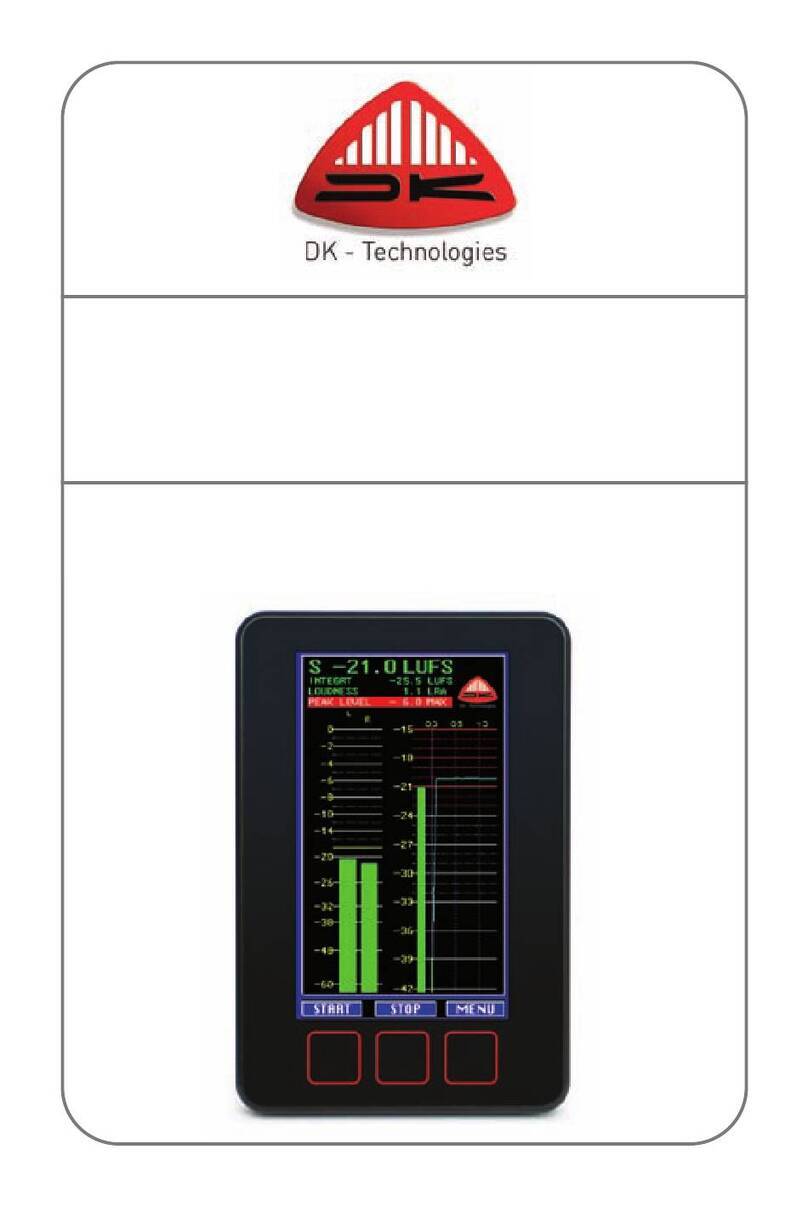
dk
dk DK1 quick start guide
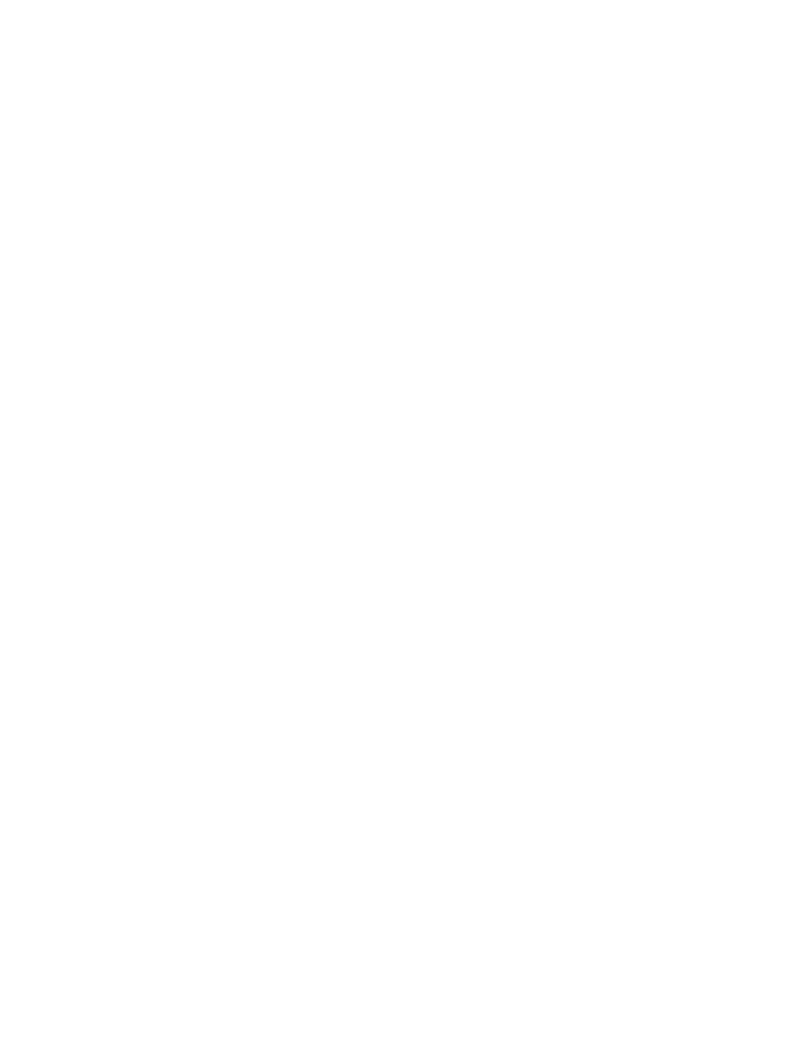
SIGLENT TECHNOLOGIES
SIGLENT TECHNOLOGIES SPA-900 Series user manual

Hanna Instruments
Hanna Instruments HI96700C instruction manual

Ebrington Medical
Ebrington Medical CareFusion MicroLoop operating manual

Milwaukee
Milwaukee MW102 user manual

PCB Piezotronics
PCB Piezotronics M350A14 Installation and operating manual

Labkotec
Labkotec OilSET-1000 Installation and operating instructions

Hubner
Hubner Cobolt 04-01 Series owner's manual
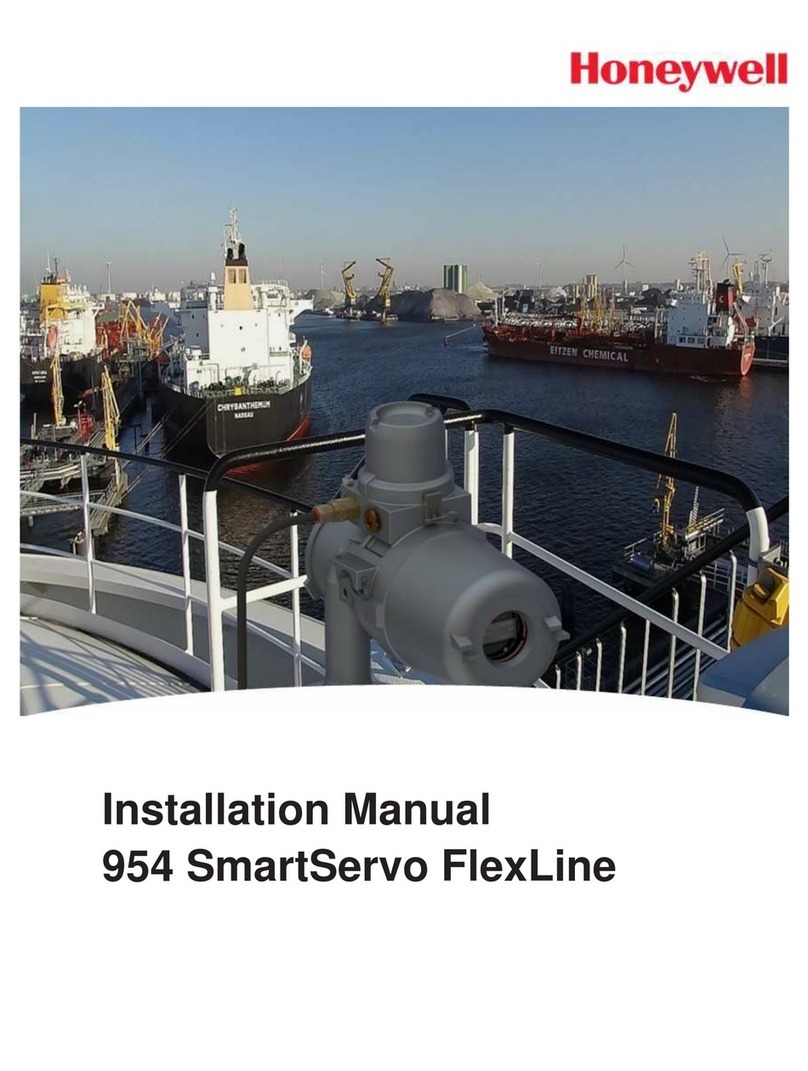
Honeywell
Honeywell FlexLine SmartServo 954 installation manual

IDEAL INDUSTRIES
IDEAL INDUSTRIES SignalTEK II Quick reference guide

Reed Instruments
Reed Instruments R8130 instruction manual





