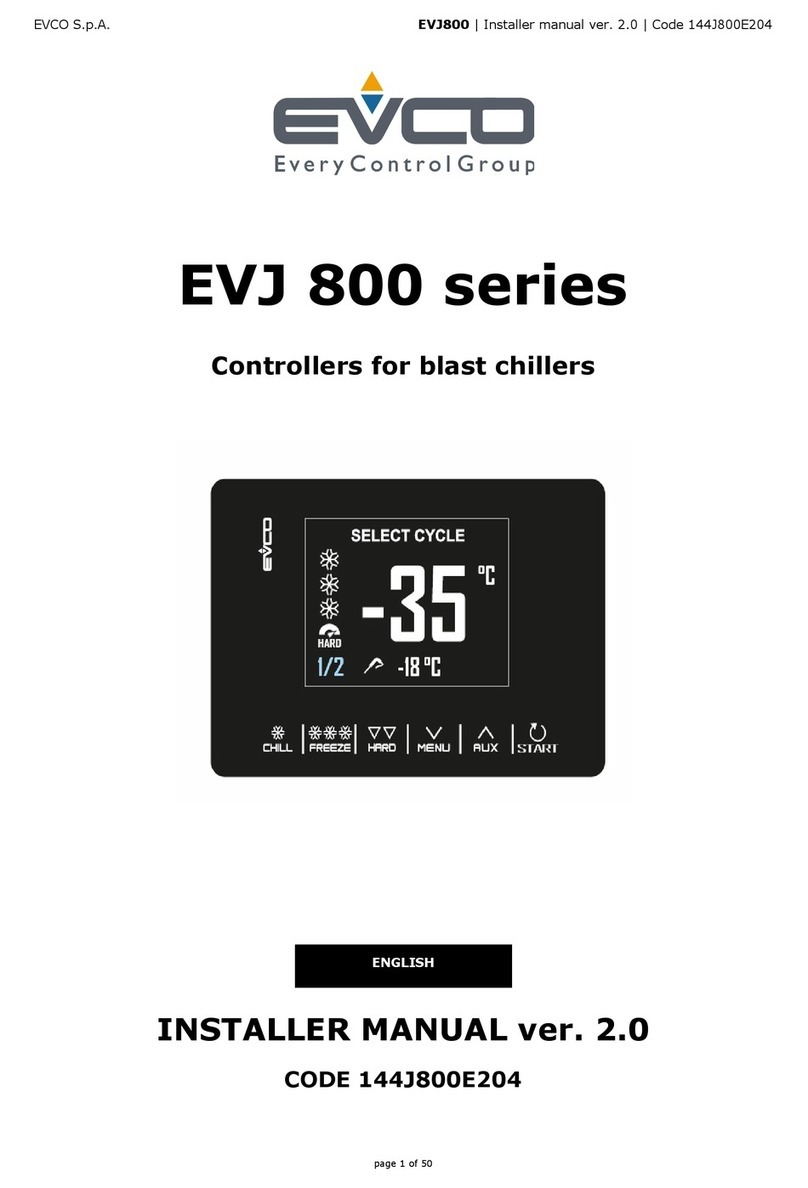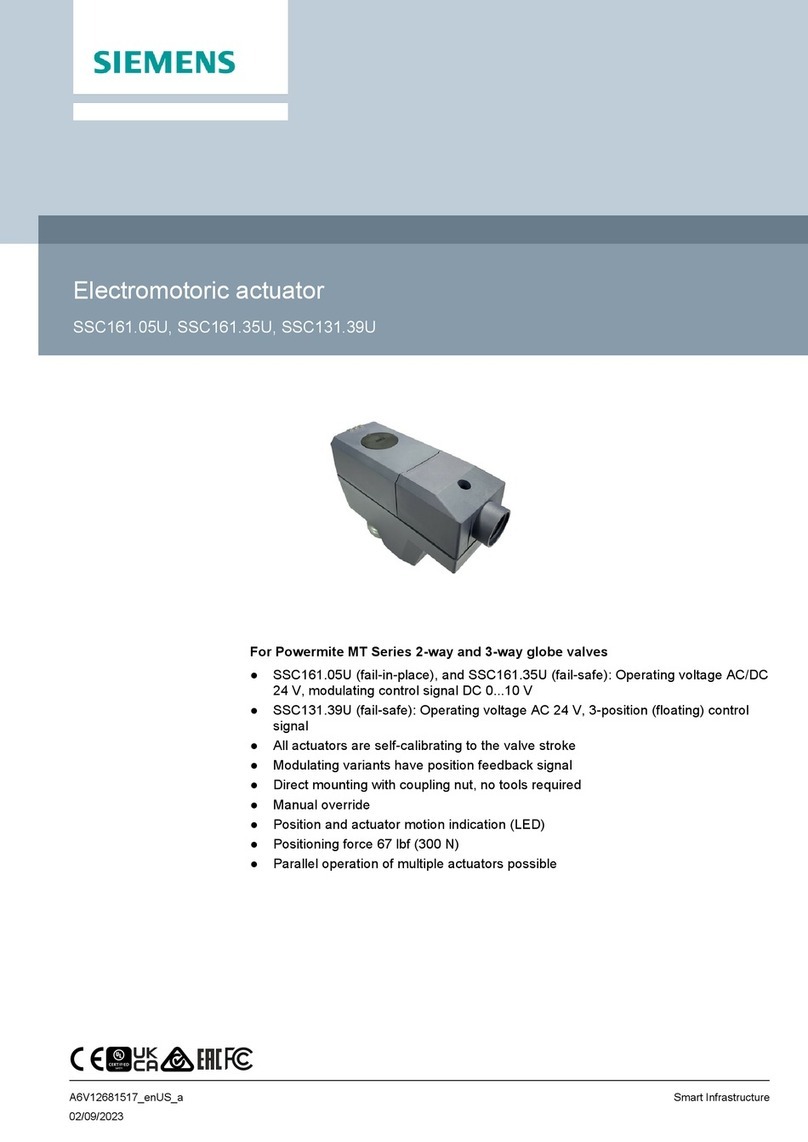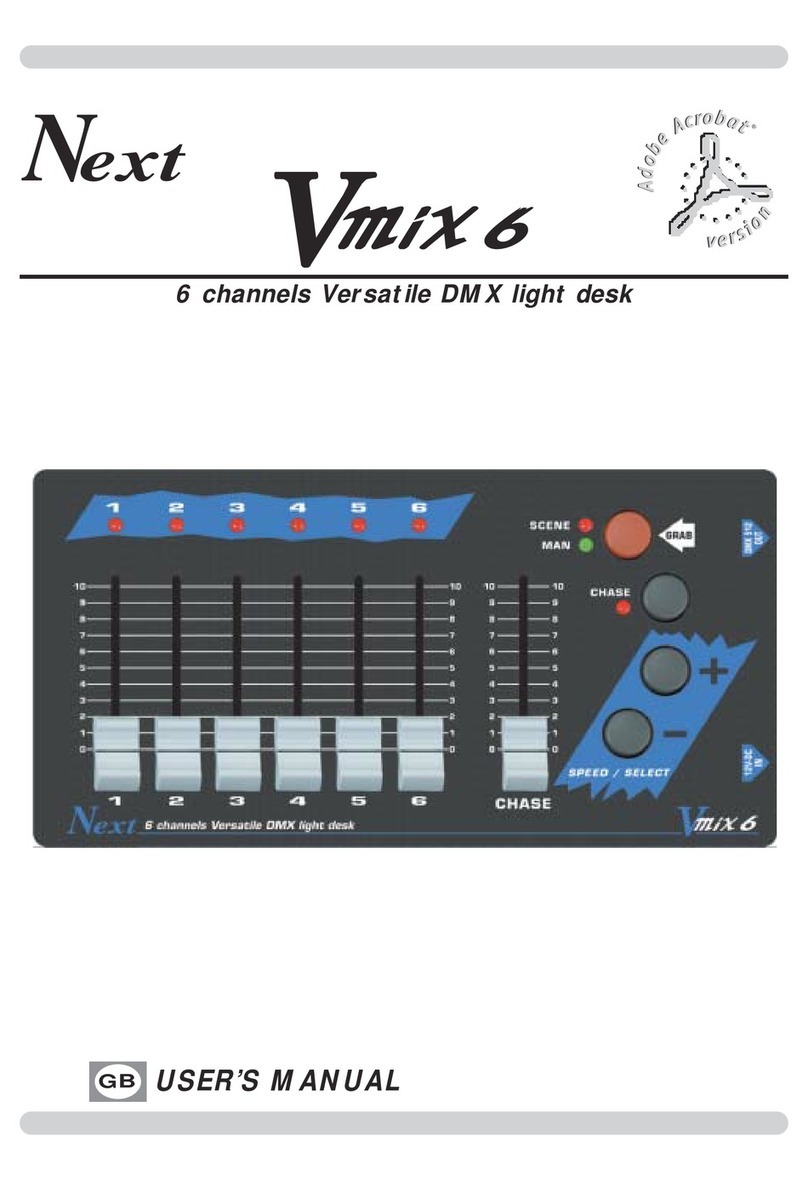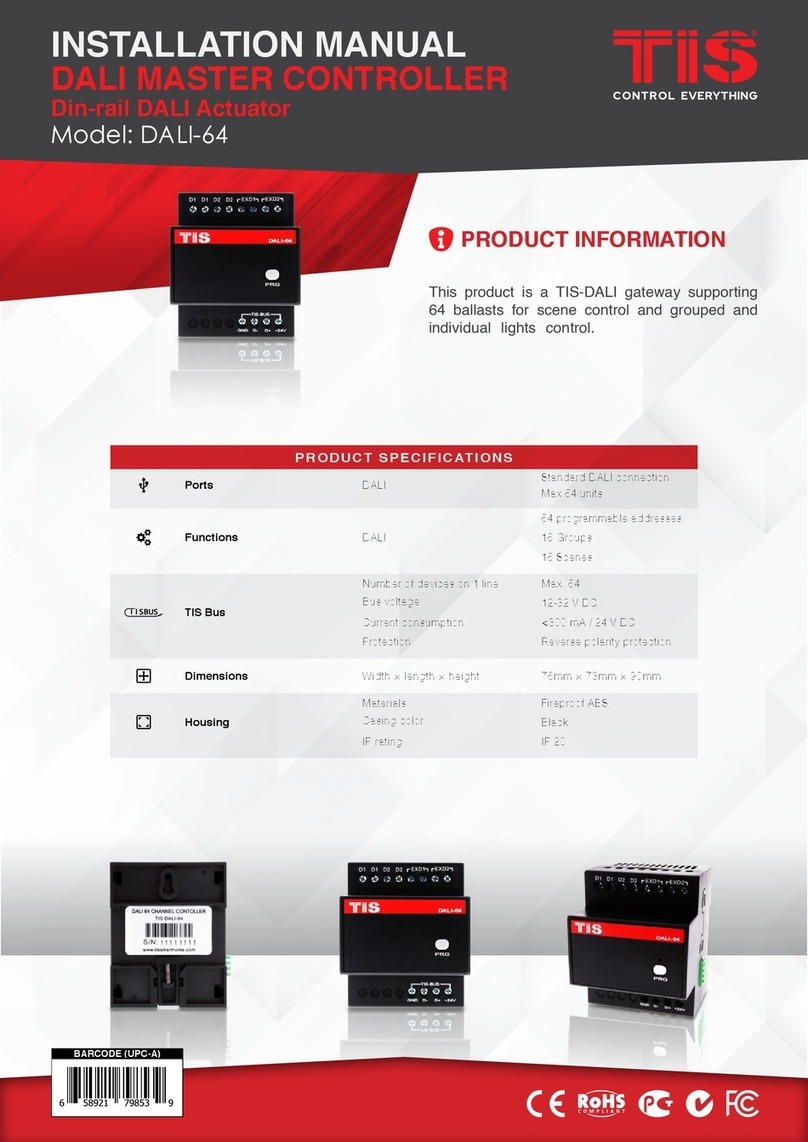Follow the diagram below to wire up TimeTec BLE - 16
to lift button controller and its accessories
STEP
1) Connect the 12V DC 3A power source to the power
input port of TimeTec BLE-16. DO NOT
2) SWITCH ON the power until all the wiring work is
done.
3) Connect relay output of button 1 (from Lift button
panel) to BLE-16 CH-1 relay input port.
Connect CH-1 relay output (from BLE-16) to 1st
Floor Relay in Floor Control Panel. Repeat step 2
and 3 for all buttons and oors. We recommend
that you keep all buttons for Ground oor, open
lift door and close door, to connect directly to the
Floor control panel.
4) Turn on the power to the lift car and all compo-
nents.
5) Sign in to TimeTec Security mobile app to
complete the setup.
FIRST CHECK
• The Bluetooth chipset (mark 1) is lit up and
blinking.
• The LED of each input/output is lit up
SECOND CHECK
• Install TimeTec Security mobile app and scan
the TimeTec BLE - 16 serial number under Add
Access section.
STEP • 3
Get ready to install
STEP • 4
Checking the progress
of installation
If any of the above is not
working as expected please
check the wiring or contact
for advise.
This guide is prepared in
English language, for other
languages, please refer to
the website.
Register for
product warranty
in TimeTec
Security App.
Close Door RelayGround Floor Relay
9th Floor Relay
1rd Floor Relay
10th Floor Relay
2rd Floor Relay
11th Floor Relay3rd Floor Relay
12th Floor Relay
4th Floor Relay
13th Floor Relay
5th Floor Relay
14th Floor Relay6th Floor Relay
15th Floor Relay
7th Floor Relay
16th Floor Relay
8th Floor Relay
Open Door Relay
Floor Control Panel
8
7
6
5
4
3
2
1
16
15
14
13
12
11
10
9
G
OPEN
CLOSE
Lift Button Panel
+_
12CDC_IN
+_
12VDC
Power
Supply
A
CB
B
INPUT OUTPUT
CH -1
BLE-16 Relay Board
FUNCTIONS
The power input port. Use 12V
DC 3A power supply to power
up the BLE-16.
The input and output slots to
connect to the lift button
panel and the oor control
panel. Each channel is for one
oor only.
Input to connect to individual
button at the lift button panel.
Output to connect to the
individual relay at the oor
control panel.
The Bluetooth receptor to
receive command from mobile
app and Bluetooth cards.
B
C
A