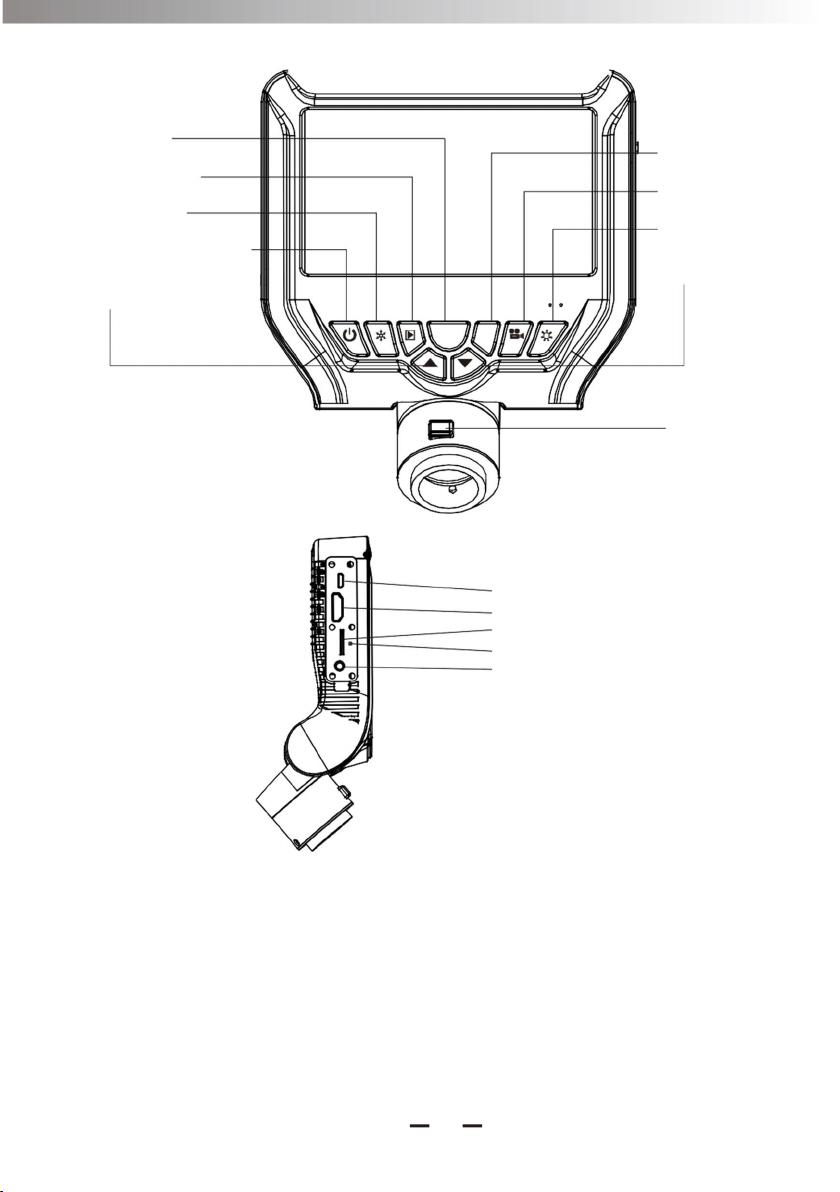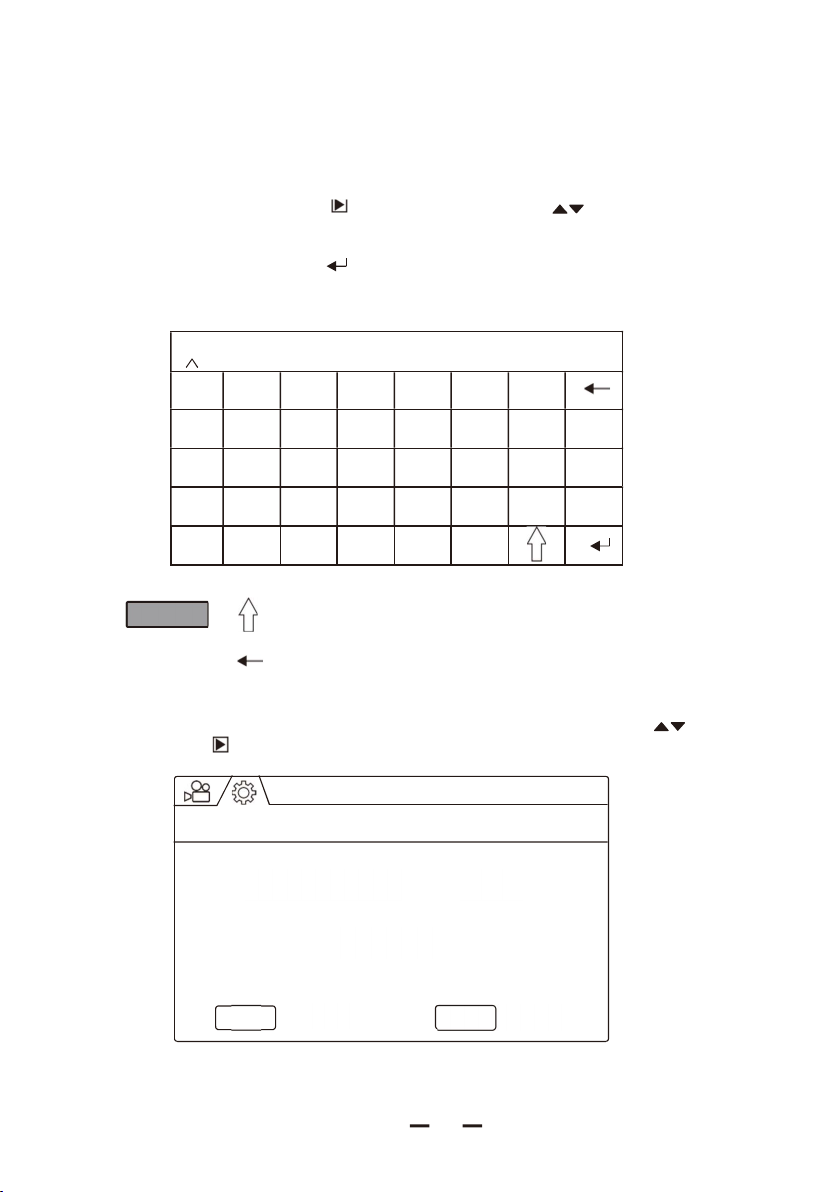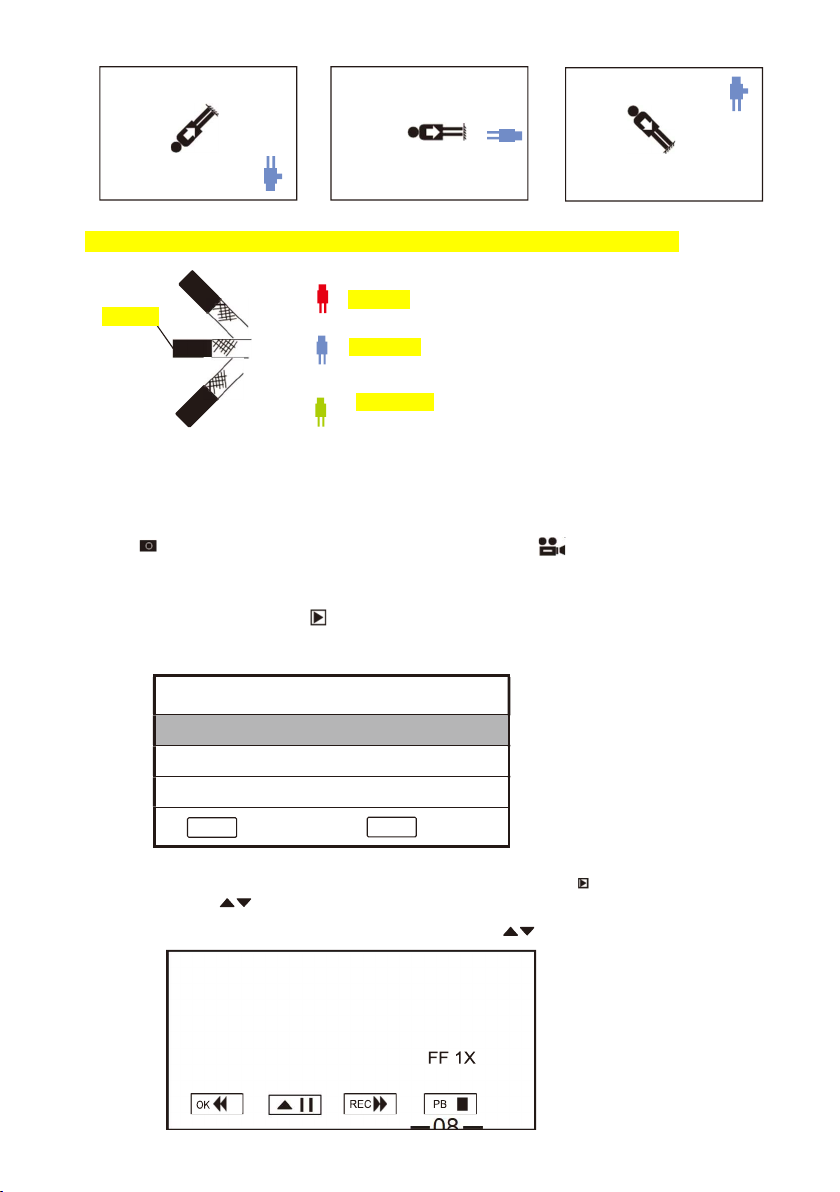07
Image viewing and recording
Audio
The item allows record sound and video simultaneously, you can choose turn on or off
this function.
Mirror& Flip
OFF Mirror image disable
Mirror Mirror image, vertical symmetry
Flip Mirror image, horizontal symmetry
Mirror&Flip Mirror image, both horizontal and vertical symmetry
Zoom and freeze
In preview mode, press to zoom in or out , x1, ×1.5, ×1.75, ×2, ×2.5, ×3, ×4,
×5, ×6, ×7, ×8 times optional.
Press freeze the current image, press once more to release.
Dimmer
With to adjust the light intensity on probe end ,from 1-5 level optional
Image brightness
With BRT key to adjust the image brightness, generally , to see dark objective,
The higher value can get better picture , or vice versa. in most case the value
should be +1.3 or +1.7 .the selectable value number from -2.0 to +2 as follows:
-2.0, -1.7, -1.3, -1.0, -0.7, -0.3, 0, +0.3, +0.7, +1.0, +1.3, +1.7, +2.0
Gravity direction indicator
A gravity sensor is built in camera, an icon appears on the screen is to indicate the gravity
direction on the image, the total 8 different positions of icon and relevant gravity direction are
showed as below :