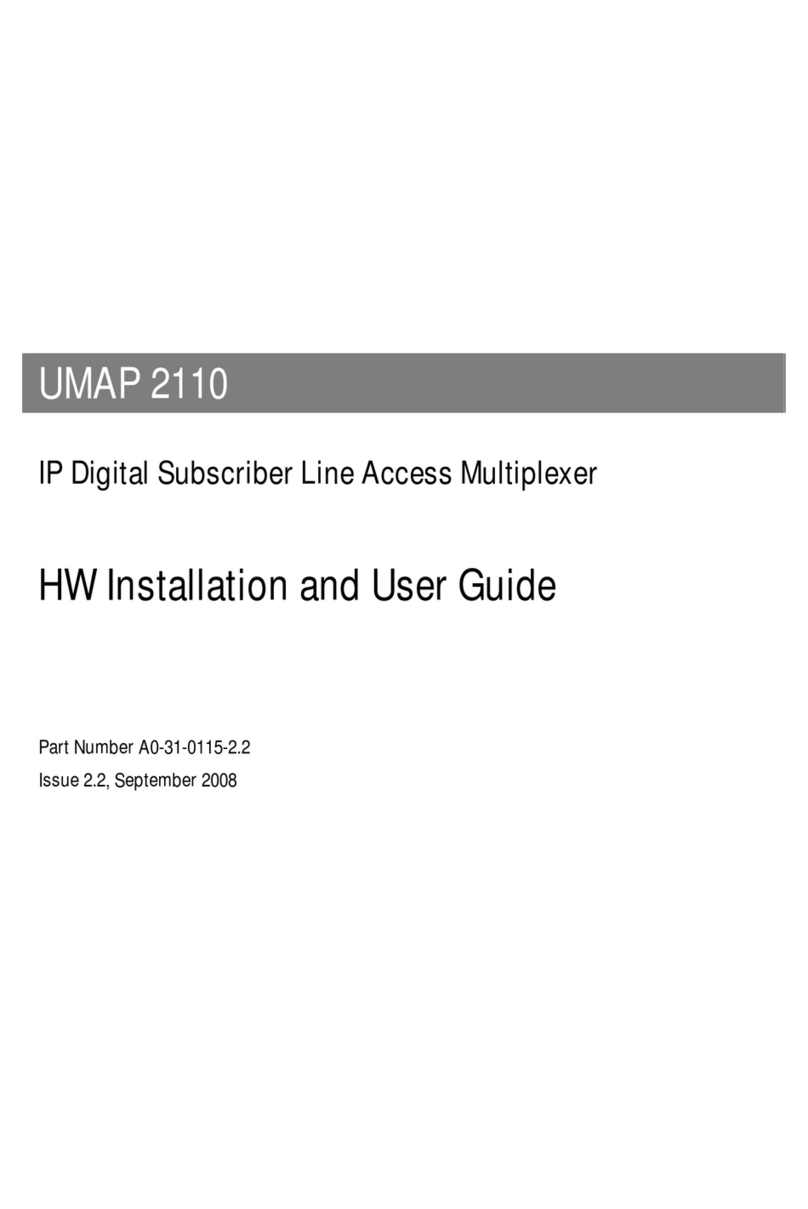UK DESIGNED, DEVELOPED AND MANUFACTURED
Ref: SKU 205
Description
The Titan Products TP-NM-R/1000 NetMaster Router is a high performance, intelligent and secure communications
product designed to route BACnet MS/TP network points to BACnet IP.
Designed and manufactured by Titan Products in the UK, the router’s feature set includes smart commissioning HTML5
web pages that automatically re-size for PC, mobile and tablet screens.
The TP-NM-R/1000 also offers advanced 10/100 Mbps Ethernet communications and supports MS/TP baud rates
from 9,600 to 76,800 bps. Flexible routing for 2 x IP networks is available as standard while all web pages are password
protected for added security.
Intelligent IP networking is catered for via standard features such as BACnet Broadcast Management Device (BBMD) and
Foreign Device Registration (FDR).
The TP-NM-R/1000 can be easily updated on site to the latest software while installation is quick and easy with the DIN
rail mounted enclosure.
BACnet MS/TP to BACnet/IP Routing
2 x BACnet/IP Networks
Powerful Routing capabilities
Embedded HTML5 webpages for network
commissioning and set up
Responsive HTML5 web pages for smart mobile
support
Download updates on site
Windows CE Operating System
BACnet Broadcast Management Device (BBMD)
Support
Foreign Device Registration (FDR) Support
MS/TP Slave Proxy Support
10/100 Mbps Ethernet
MS/TP baud rates range for 9600 to 76800 bps
Password protected web pages
Optically isolated MS/TP port
DIN Rail Mounted
24V AC/DC Supply
Specication
Power Supply 24V AC/DC +/-10%
Power Consumption 5VA MAX
CPU ARM9
CPU Frequency 454 MHz
Operating System Windows CE
Memory 64Mb SDRAM
128Mb NAND Flash
Connections 1 x RJ45 10/100 shielded
Fast-Ethernet Port
1 x serial port EIA-485
BACnet MS/TP
opto-isolated termination
1 x USB (OTG) used for
programing tool
LED Indication RxD LED
TxDLED
Power LED
Network Bias Resistors 2 x 560 Ohms (software selectable)
Termination Resistor 1 x 120 Ohms (software selectable)
Communications 10/100 Mbps Ethernet
Optically isolated MS/TP port
MS/TP baud rates range for 9600 to
76800 bps
Operating Temperature 0 – 40°C
Operating Humidity 20 – 80% RH Non-condensing
IP Rating IP20
Enclosure Plastic Rating L94-VO
Mounting DIN Rail
Dimensions 160mm wide x 90mm high x 32mm
Reset Switch Yes
Country of Origin UK
Product Code TP-NM-R/1000