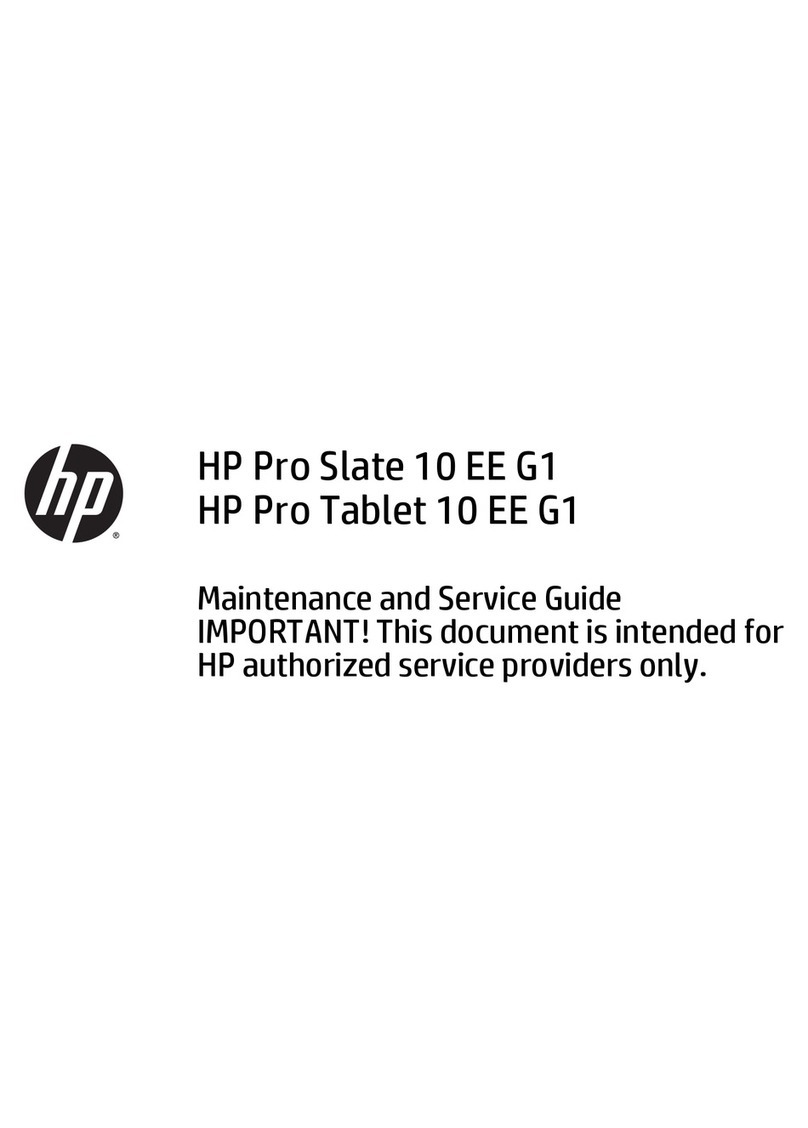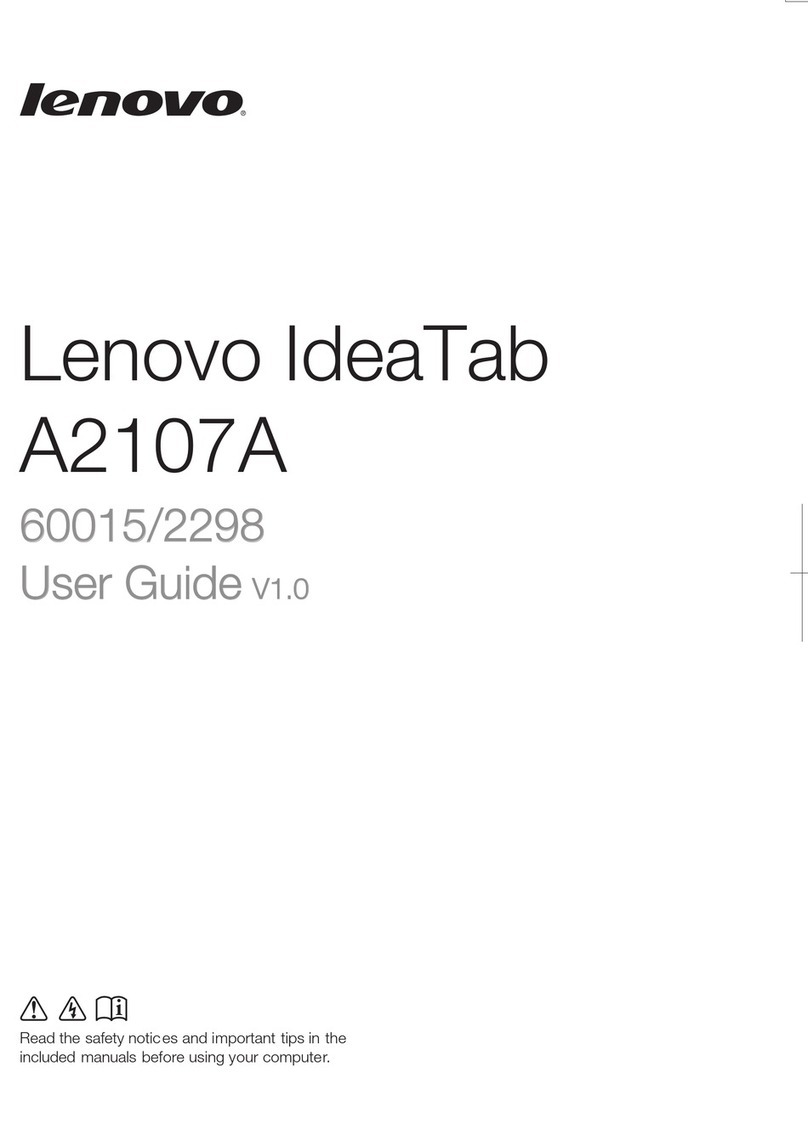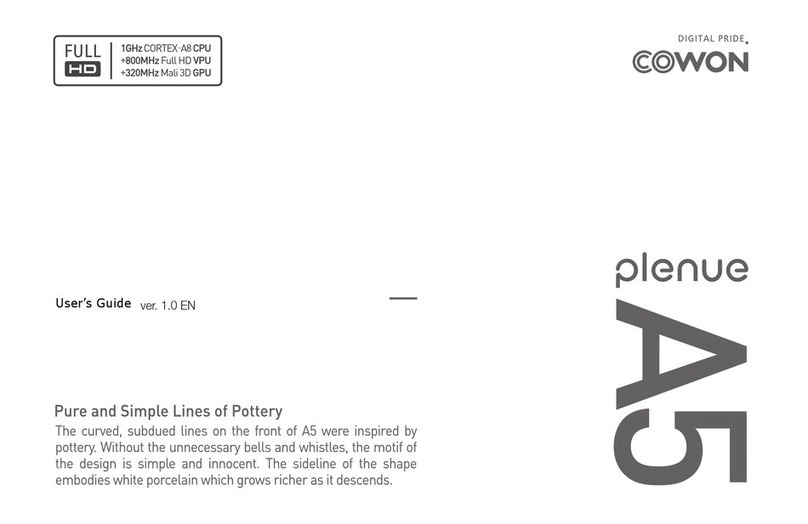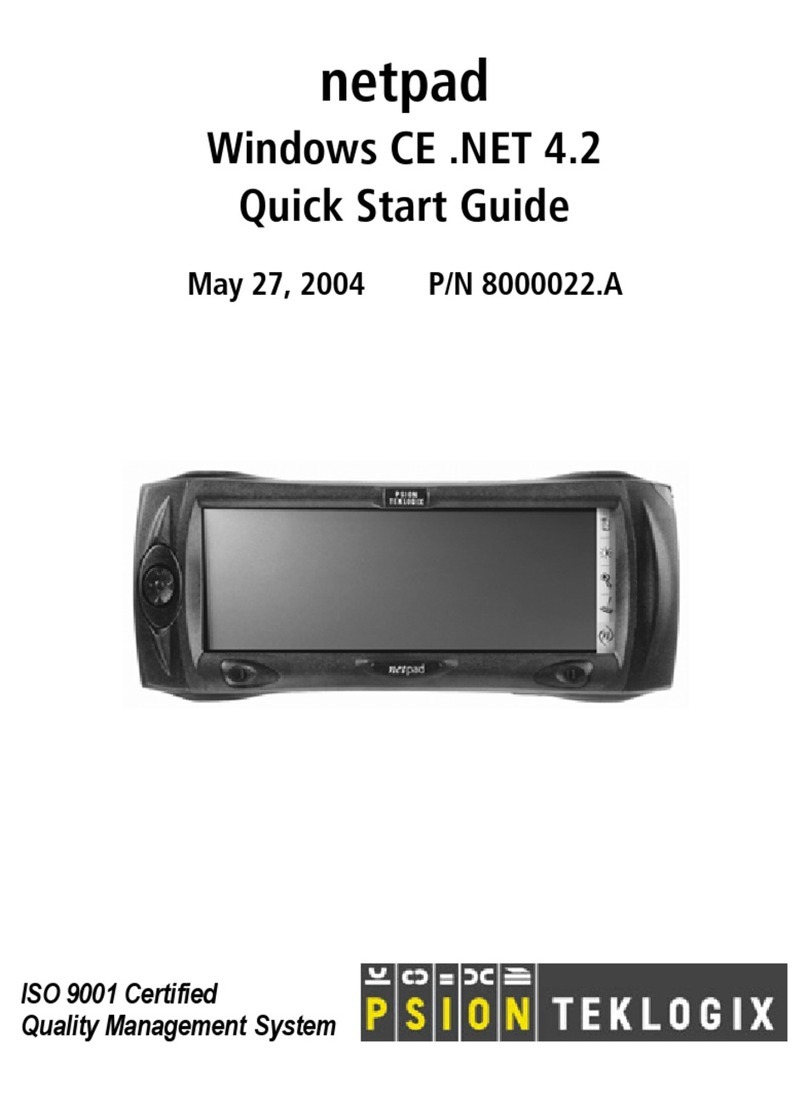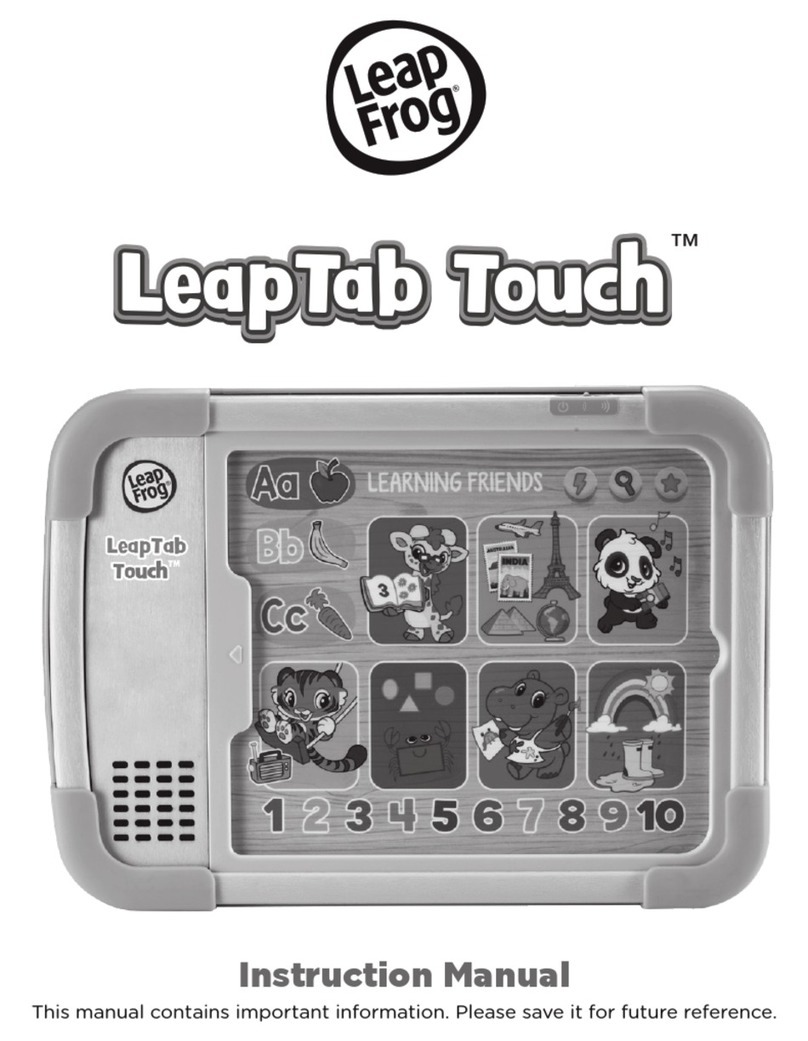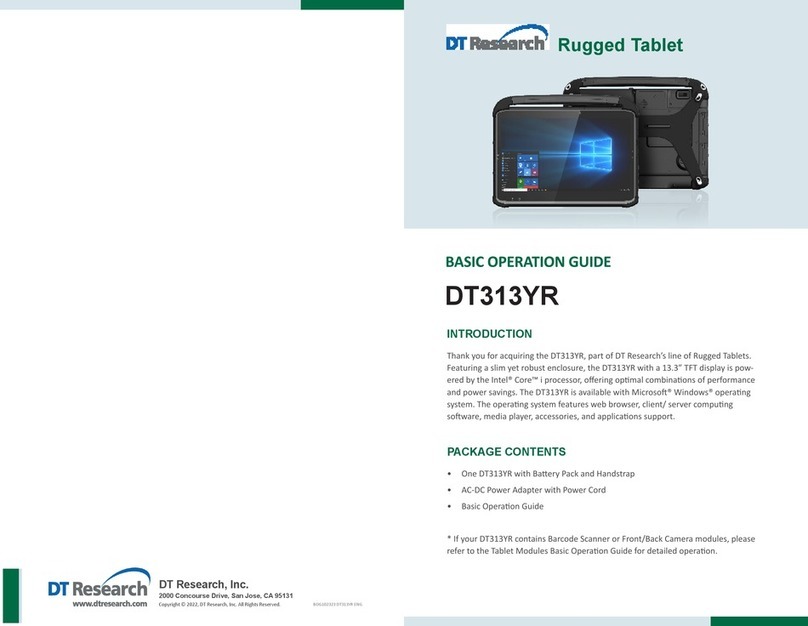Tivax MiTraveler 7D-8 User manual

User Manual
Product Model: MiTraveler7D-8
OS: Android 4.0

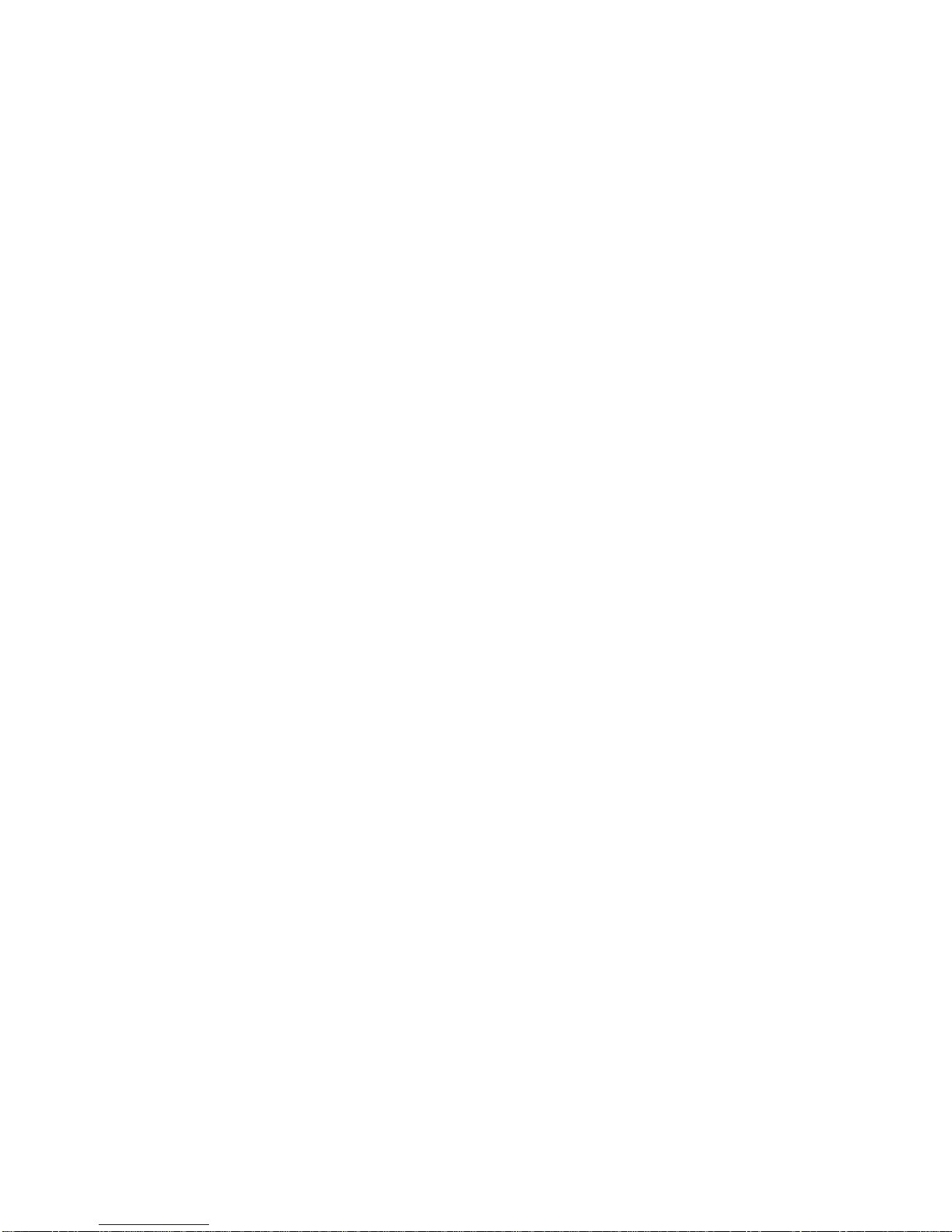
Tablet of Contents
Specifications………………………………………………………………….1
What’s inside the box…………………………………………………………2
Tablet Parts……………………………………………………………………2
Getting started………………………………………………………………...2
Connection to Internet………………………………………………………..6
Task Bar………………………………………………………………………..8
Install and Uninstall……………………………………………………………9
Camera……………………………………………………………………….10
HDMI………………………………………………………………………….11
Trouble Shooting……………………………………………………………11
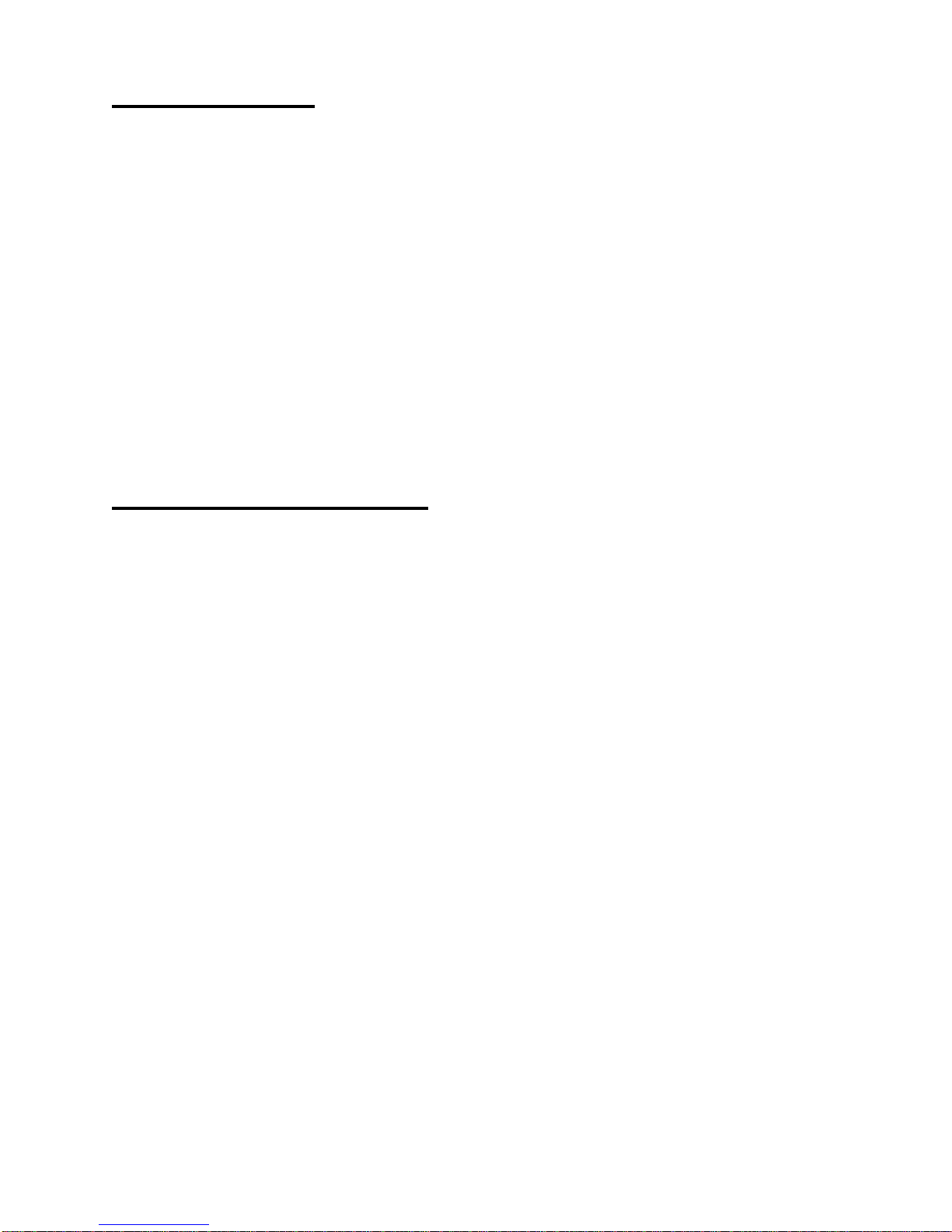
Specifications
Display: 7 inch 800X480 Resolution Capacitive screen
CPU: Boxchip A13
RAM: 512M DDR
Internal Storage: 8GB
Expansion Storage: USB & TF card, 32GB Max.
Built-In Wireless: 802.11b/g/n
ACAdapter: DC 5V-2A
Operating System:Android 4.0
Battery: 2800mAh
What’s Inside The box
Tablet –1pc
Power Adapter -1pc
User manual -1pc
Screen Protector -1pc
1

Tablet Parts
1 Power ON/OFF button 5 Volume +
2 Headset Port 6 Volume -
3 micro USB Port 7 TF card (Micro SD card) port
4 DC Jack
Getting Started
Battery Charging
The tablet has a built-in rechargeable Li-polymer battery.
1. To charge connect the AC power adapter to the DC jack on the right
side of the tablet.
2. The LED indicator will illuminate to show the battery is charging. The
LED indicator will turn “OFF” when it’s fully charged.
2
1
2
1
2
2
2
3
2
6
5
2
1
2
1
2
4
2
5
2
6
2
7
2

3. The tablet can be used even if the battery is being charged.
Power ON/OFF
ON:
1. Press and hold the power button until the tablet turns “ON”.
OFF:
1. Press and hold the power button until device optional
2. Select power off
3. Select OK to power off the tablet
Screen Lock/Unlock:
This feature locks the screen, at the same time turn OFF the screen’s
backlight after a few seconds.
Screen locks when:
1. System is idle.
2. Manually activated by pressing the Power button once.
How to Use TF card (micro SD card)
Note: TF card is not included in the package. You need the TF
card only when you need extra storage space or plan to transfer
files into the tablet.
1. Insert the TF card into the TF card slot. Gently push TF card into slot
until it clicks into place.
2. A prompt will be seen on the screen saying “ Preparing SD card “
Removing TF card
1. Close all applications and documents which have been opened from
the TF card.
2. Select “Setting” and find “ Storage” then click “Unmount SD card”.
3. A prompt will be seen on the screen saying “ SD card safe to remove”
4. Gently press the TF card to remove and pull out the TF card.
3

Note: Insert the TF card in correct position, otherwise it will damage the
card and the slot.
Software Keyboard
The tablet has a software keyboard which automatically show up
when you tap the place on screen where text or number are to be
entered.
USB Keyboard
The unit support external USB keyboard to input text and number.
Some buttons on the unit and some function keys on keyboard may not
work if an external USB keyboard was connected.
Touch Screen
The touch screen responds to finger touch
Note: don’t place any object on the touch screen for it may damage or
crush the screen.
Single Click: single click one icon to choose the icon or option you want.
Long Press: press and hold one icon to choose the icon and you can drag
it to the bottom shortcut bar.
Drag: drag on the screen and you can move between magic cube sides or
drag the application icons into the shortcut bar.
4

Connecting to Internet
Ethernet:
1. Connect the Ethernet cable to the Ethernet port of the tablet.
2. Select “Settings”and Select “More…” then Select “Ethernet”
Wireless:
1. Select “ Settings”
2. Select “Wi-Fi” and slide OFF to ON status.
3. All detected wireless networks in the area will e listed, Click to select
desired wireless connection.
4. Enter WEP key or network key if necessary.
5. Once connected to a wireless network, settings will be saved
6. Wireless icon will appear on the taskbar when connected
successfully.
Note: when the tablet detects the same wireless network in the future, a
pop-up notification with the name of the wireless network will appear.
Click “connect” to re-establish the connection or “Forget” to remove the
network from the list. 5

Web Browsing
Connect to the internet via Ethernet or wireless and launch the browser.
Task Bar
The Task Bar will show the following: SD card, Battery, Time,
Return/Back, Desktop, Menu and Wireless
SD card
Battery
Time
Return/Back
Destktop
Menu
Wifi network
6

Install and Uninstall
Install from memory card or USB drive
Please go to APK Manager,Select “Install” and then select the file
with the extension name .apk in the memory card. Select “Install” to install
the software.
Install application from internet
You can use Play Store to search any application you want, after
download finish it will automatic install
After installation, you can run the software right away or run the
software on the subcategory interface.
Uninstall
If you want to uninstall the software from a third party, please go to
APK Manager, Select the software that you want to uninstall. You will see
the following options: run, extract, uninstall and search. Click “uninstall” to
uninstall the software.
Camera
Touch the icon to enter camera mode and the interface is shown
as follows:
7
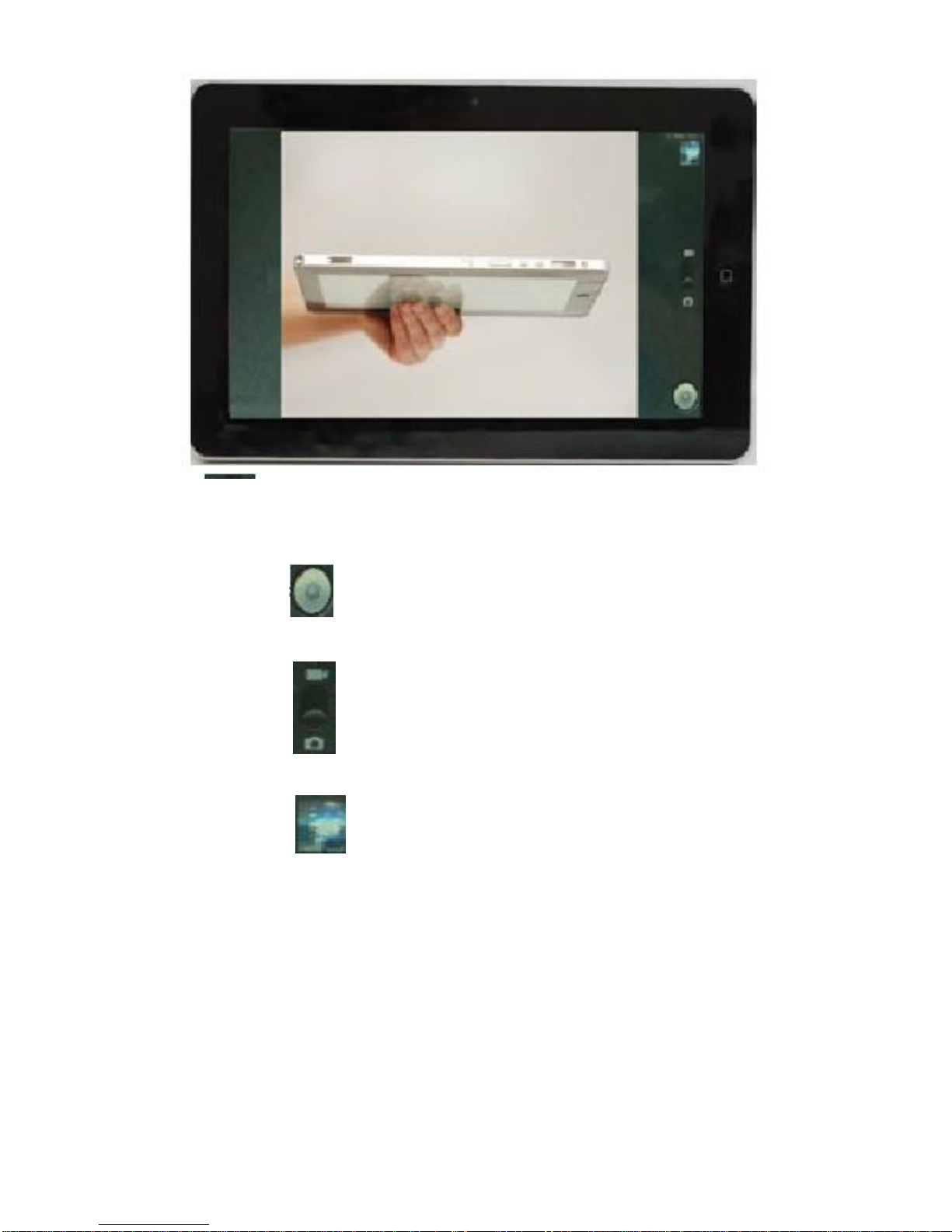
1.Touch the icon at the bottom right and you can save your photos
in DCIM/Camera directory in TF card.
2. Move the icon on the right and you can switch camera mode to
film mode.
3. touch the icon on the top right to see the previous picture and
you can also delete, share, set it as the wallpaper or contact profile. Click
finish button to exit camera interface.
Note: this tablet supports video talking function
8

Trouble Shooting
Close Application
All running applications take up system memory and will slow down
system response. Please shut down all idle applications to release
memory and get the system speed back to normal.
To close the application, click the icon on the shortcut bar to
enter the system configuration interface. Select the Application →
Running services and the interface is shown as follows:
Tap the application you want to close. A pop-up window will be displayed.
Tap “Stop” to close that application.
9
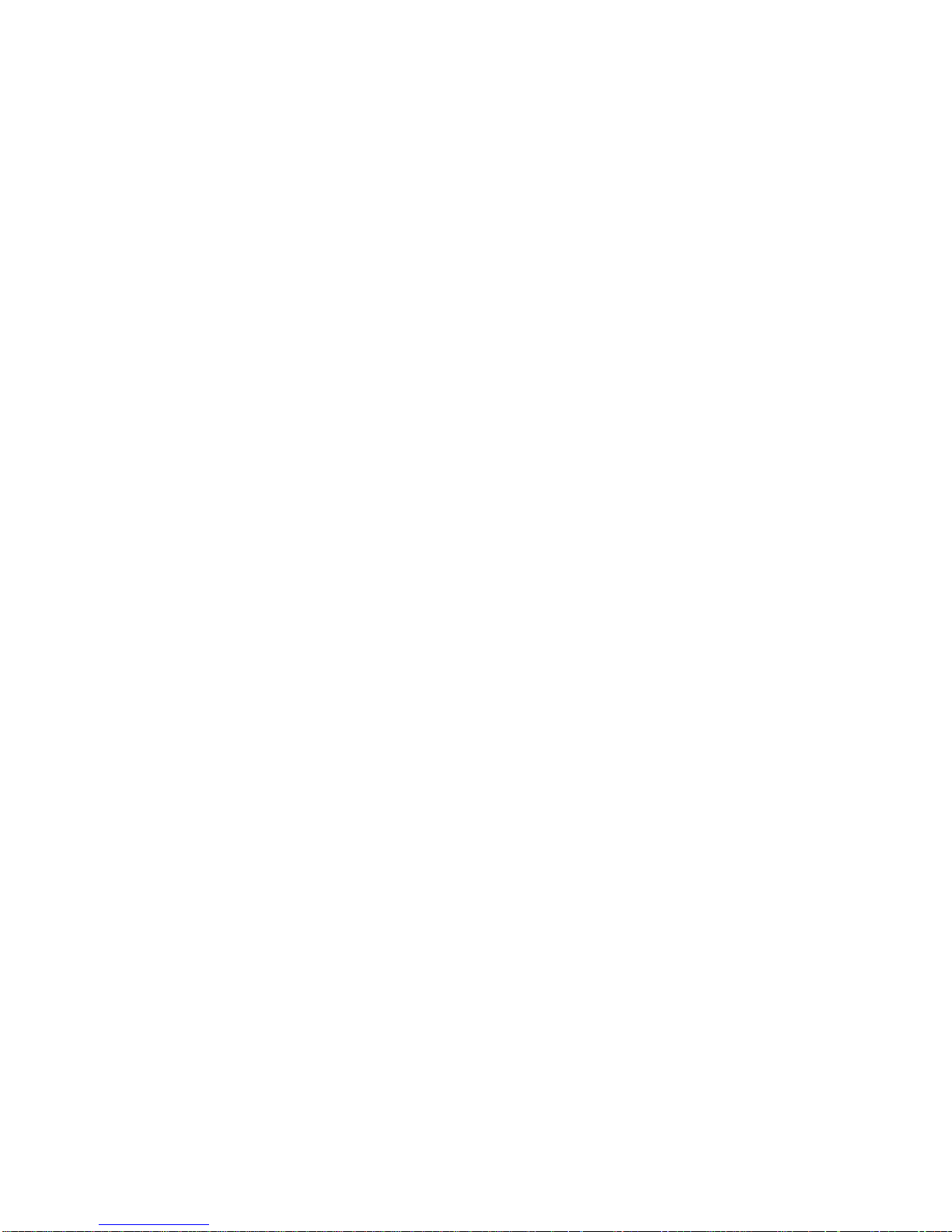
Mandatory Power off
1. Press and hold the power button for 7 seconds and the device will be
powered off.
2. Press the reset button on the right and the device will be forced to be
powered off.
Restore Default Setting
If you want to reset the factory setting and erase all materials, please
press Settings → Backup & Reset (scroll up the left part of screen, you
will see this option)
** Warning: Backup & Reset setting will delete your Google account,
data and configuration of system and applications and applications
from downloading.
**Please use this function carefully.
10
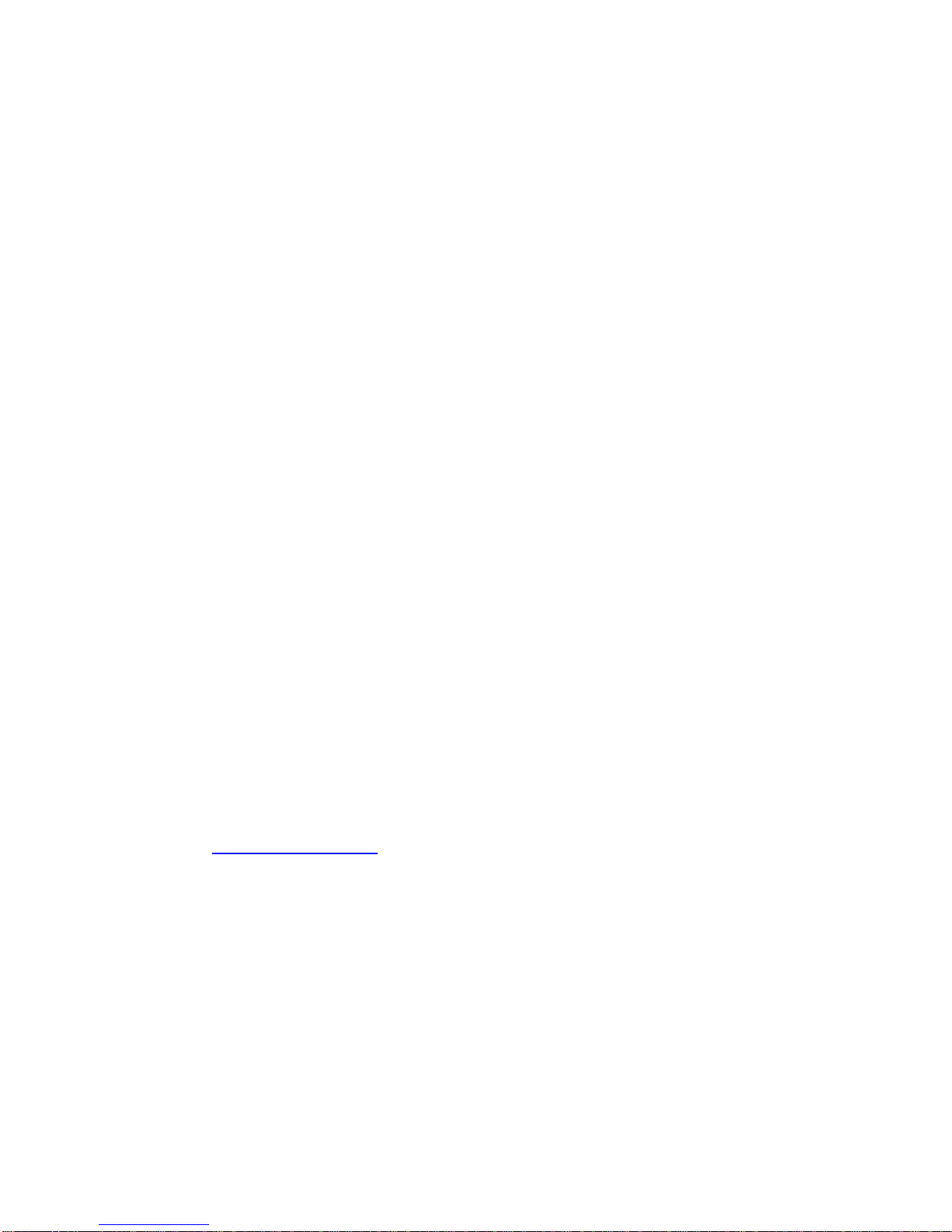
Michley Tivax Limited Warranty to Original Purchaser
Michley Tivax warrants this product purchased in the USA against defects in material
and workmanship under normal use and service for a period of one year from the date
of retail purchase by the original end-user purchaser. Products will not be warranted if
the serial number is removed or defaced.
This warranty shall be void upon transfer of ownership of this product and is effective
only when used in the United States.
Michley Tivax agrees to repair or replace this unit at no charge, within the warranty
period, providing that the product is delivered to Michley Tivax in its original package
or equivalent, fully insured, with all shipping charges prepaid and a return
authorization number listed on the outside of the packaging. Ahandling charge of $25
will be applied to any returned product found not to be defective. To honor this
warranty and to ensure the best service to our customer, Michley Tivax requires the
following information to be included with the returned unit:
A copy of the original sales invoice from your vendor.
Model number & serial number of the unit.
A detailed description of the problem associated electrical connection and
hardware.
A Return Authorization number can be requested by sending a fax to 650-963-3585 or
This warranty contemplates the owner will reasonably maintain this product without
alteration, negligent use, misuse, or abuse. Furthermore, any unauthorized alteration
of this device without written approval by Michley Tivax will void any warranty and the
owner's right to operate this device.
This warranty presented above is exclusive and in lieu of all other expressed or
implied warranties. Any warranty applicable to this product is limited to the period

described above. In no event will Michley Tivax be liable for any special, incidental, or
consequential damage, loss of revenue, or cost of replacement goods resulting from
the use of malfunction of this product to the equipment system on which it is used.
This warranty gives specific legal rights and you may have other rights that vary from
state to state.
530 Showers Dr., Suite #7-204
Mountain View, CA 94040
Tel. 1-888-33-Tivax (1-888-338-4829)
Fax. 1-650-963-3585
Web. www.tivax.com
Table of contents
Other Tivax Tablet manuals
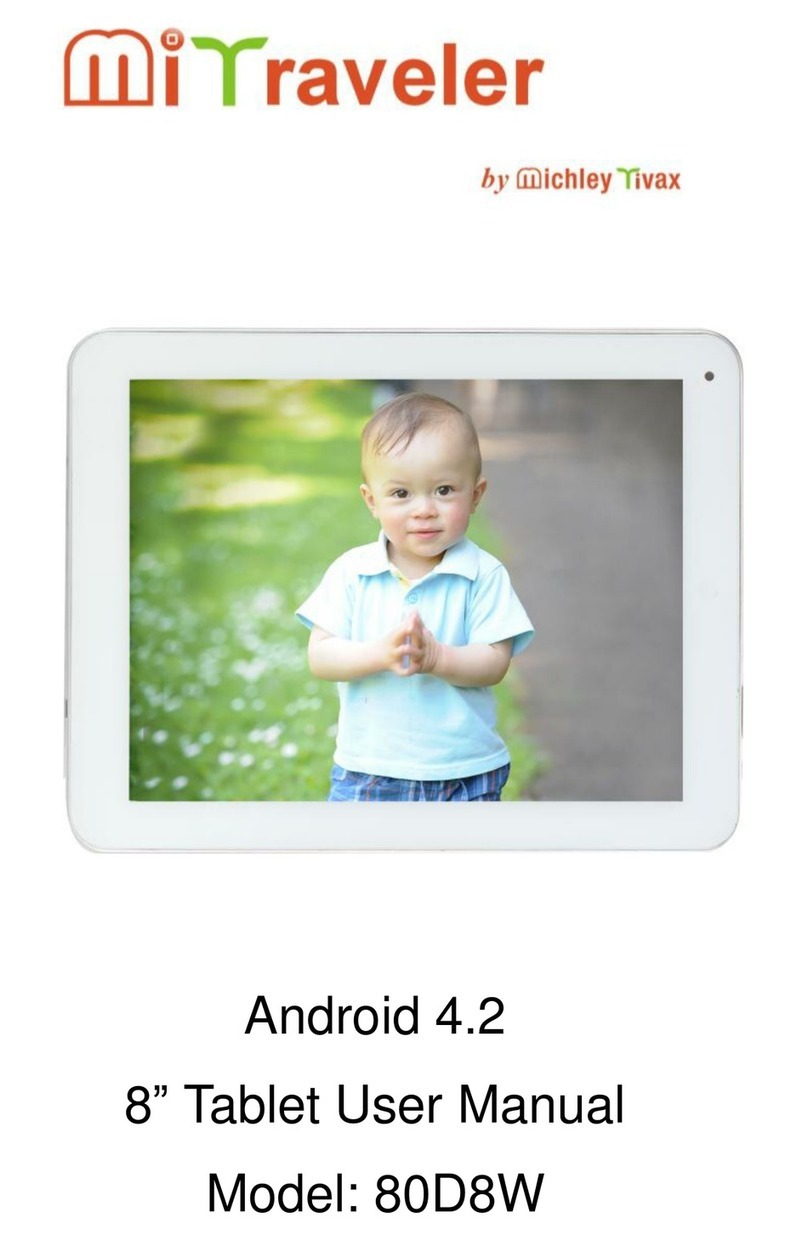
Tivax
Tivax MiTaveler 80D8W User manual

Tivax
Tivax MiTraveler 10C2 User manual
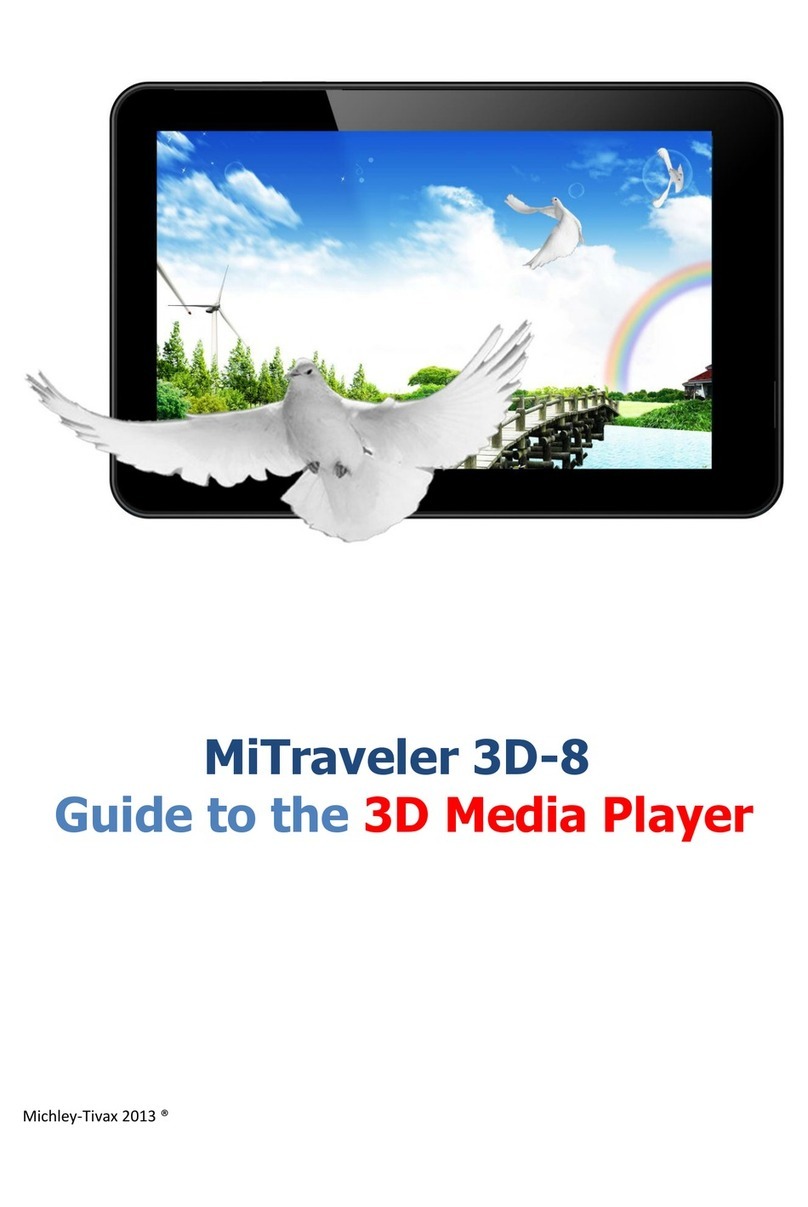
Tivax
Tivax MiTraveler 3D-8 User manual
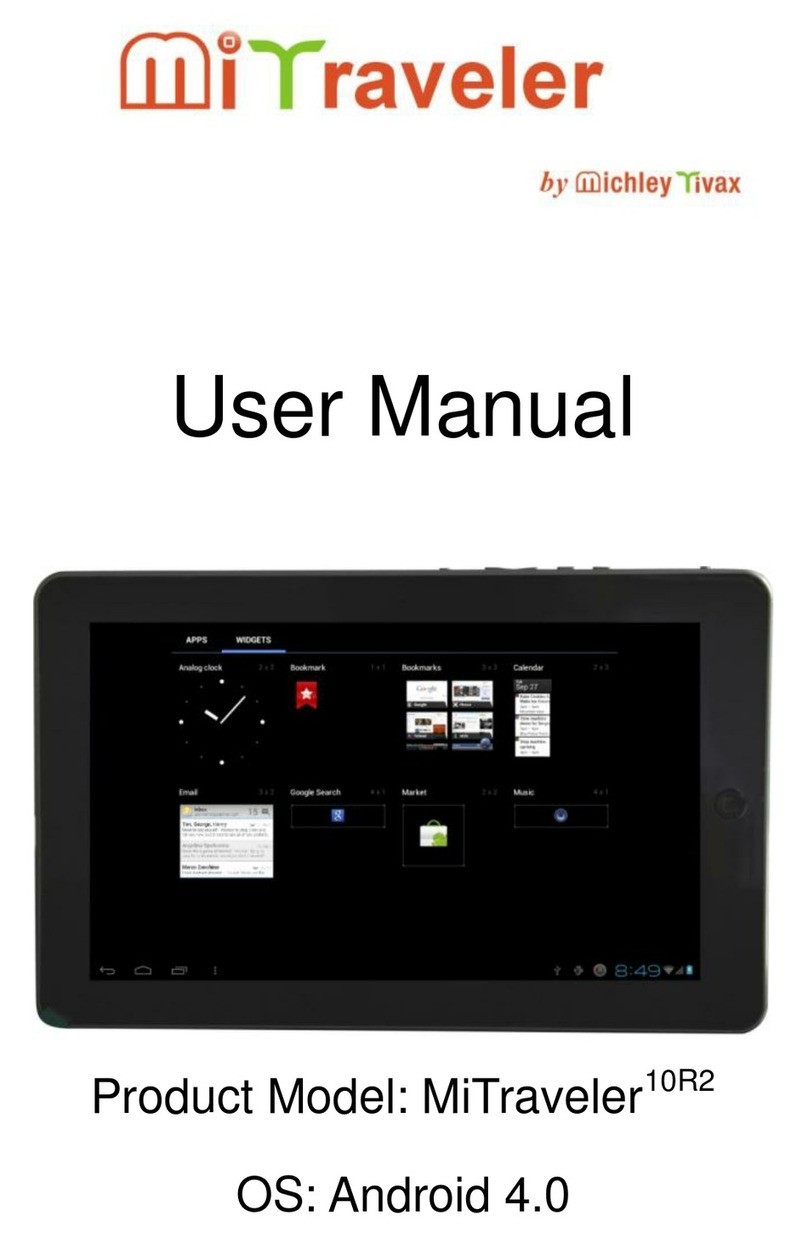
Tivax
Tivax MiTraveler 10R2 User manual

Tivax
Tivax MiTraveler 970 User manual

Tivax
Tivax MiTraveler7D-16 User manual

Tivax
Tivax MiTraveler User manual

Tivax
Tivax MiTraveler 80Q-8 User manual

Tivax
Tivax MITraveler 10Q-8 User manual