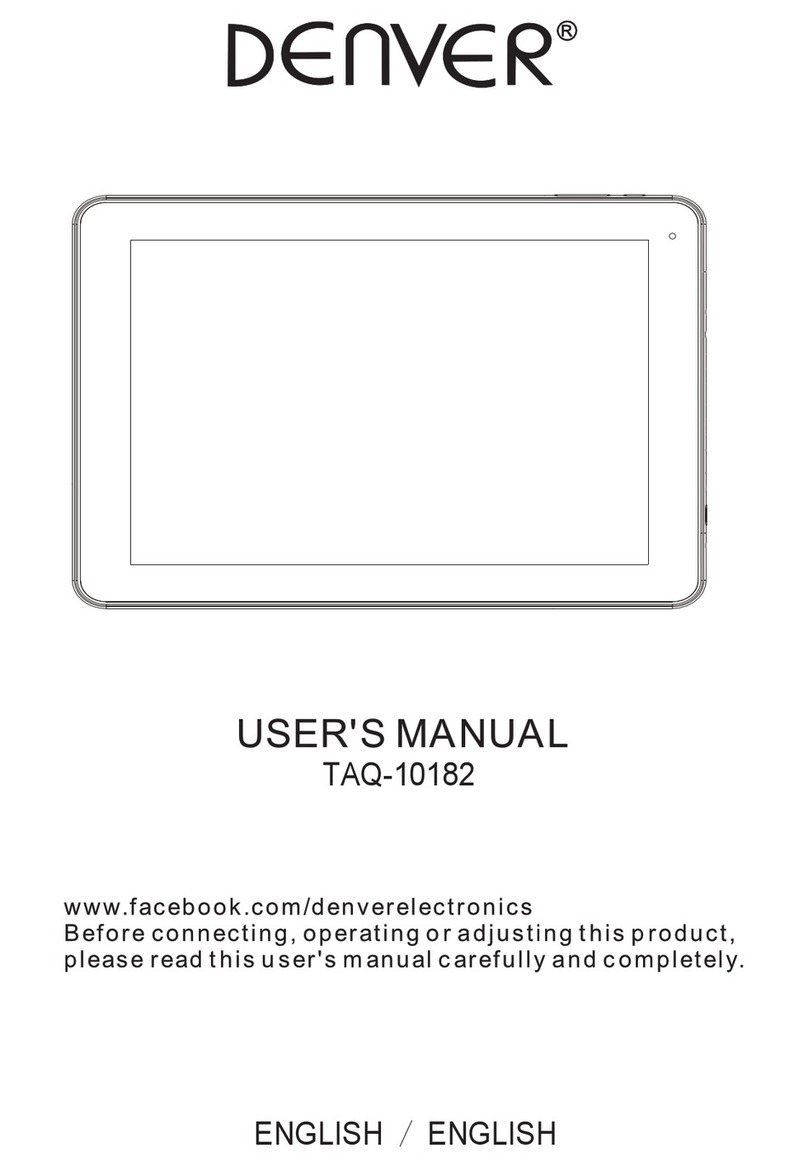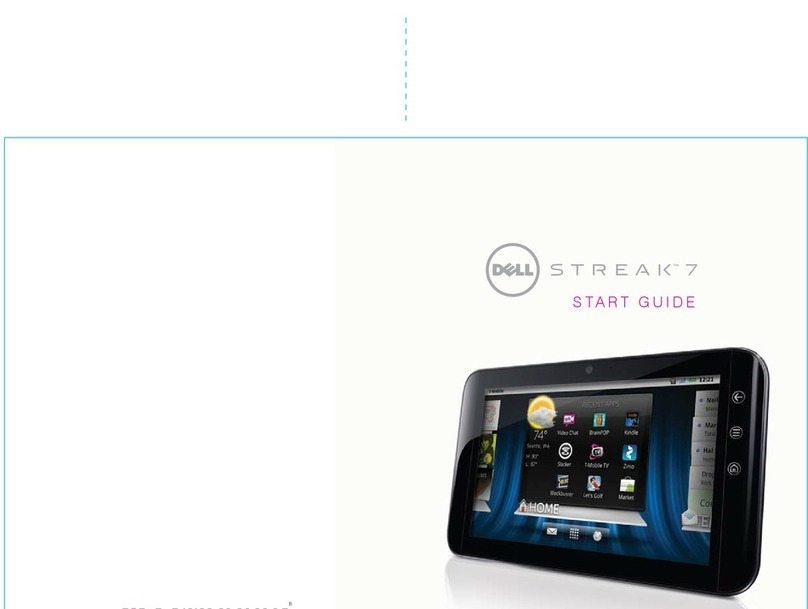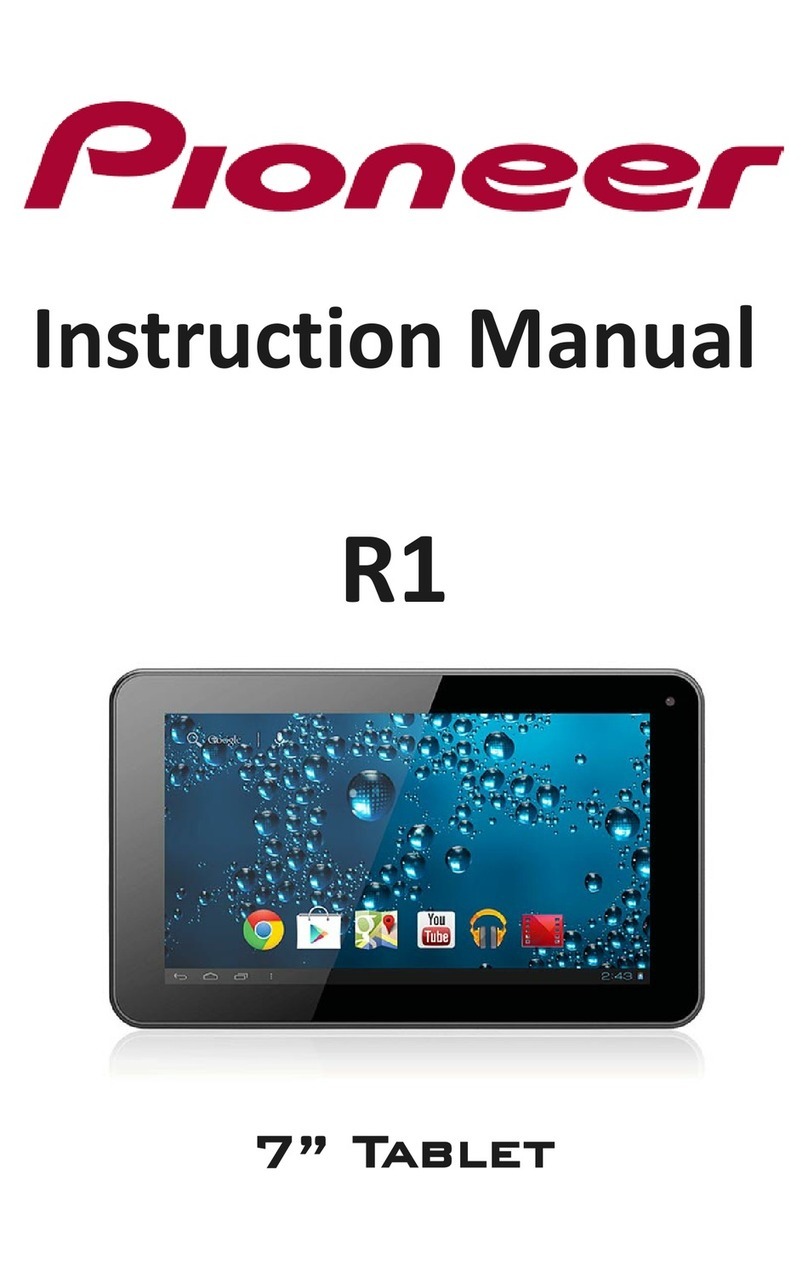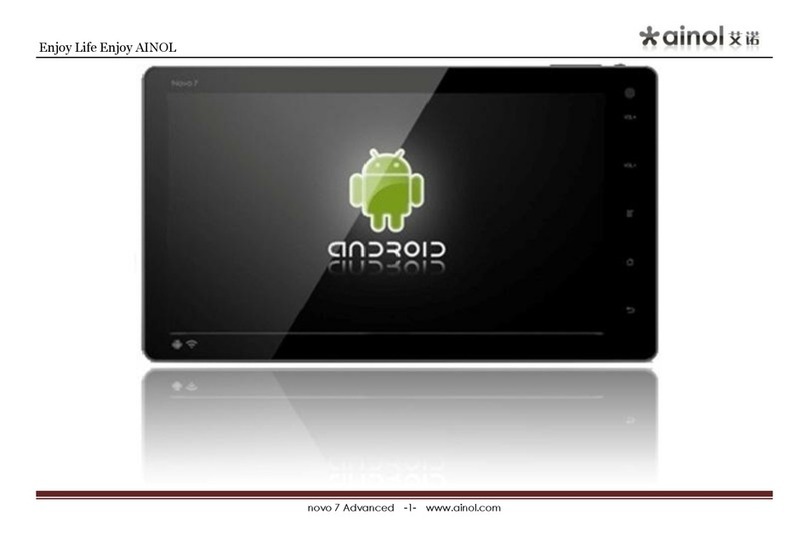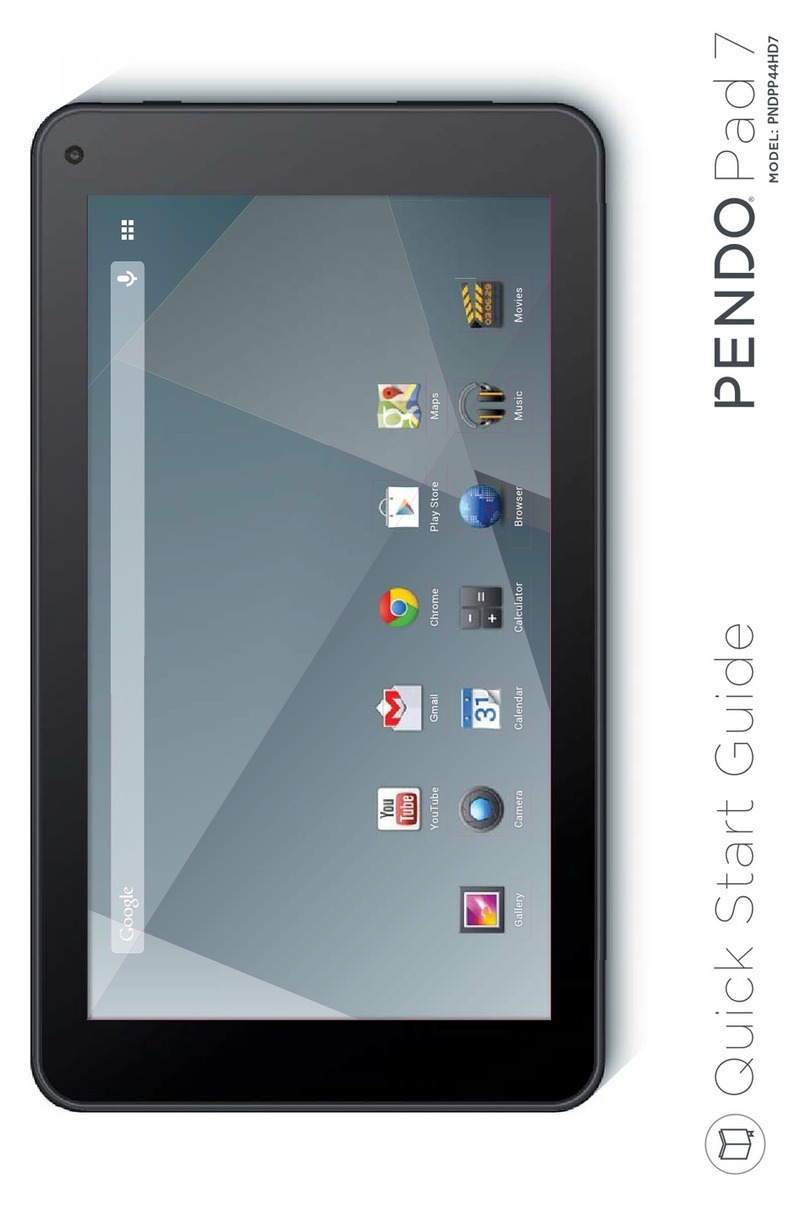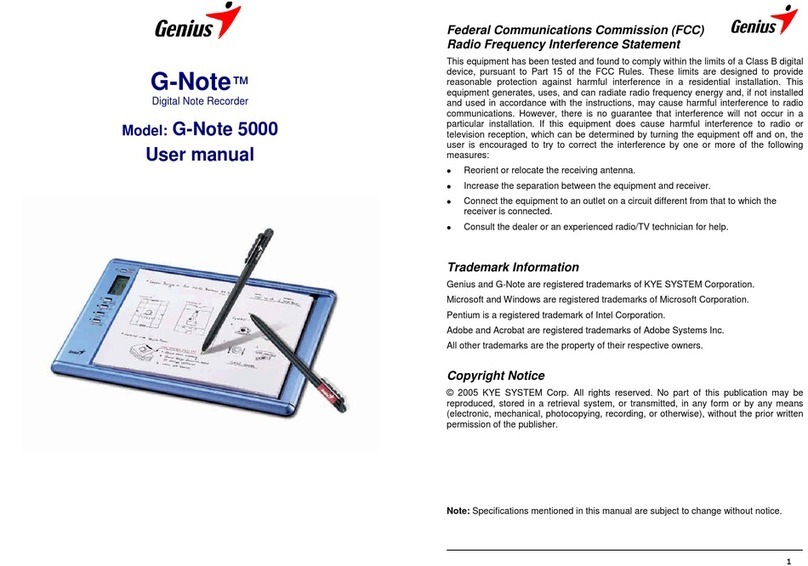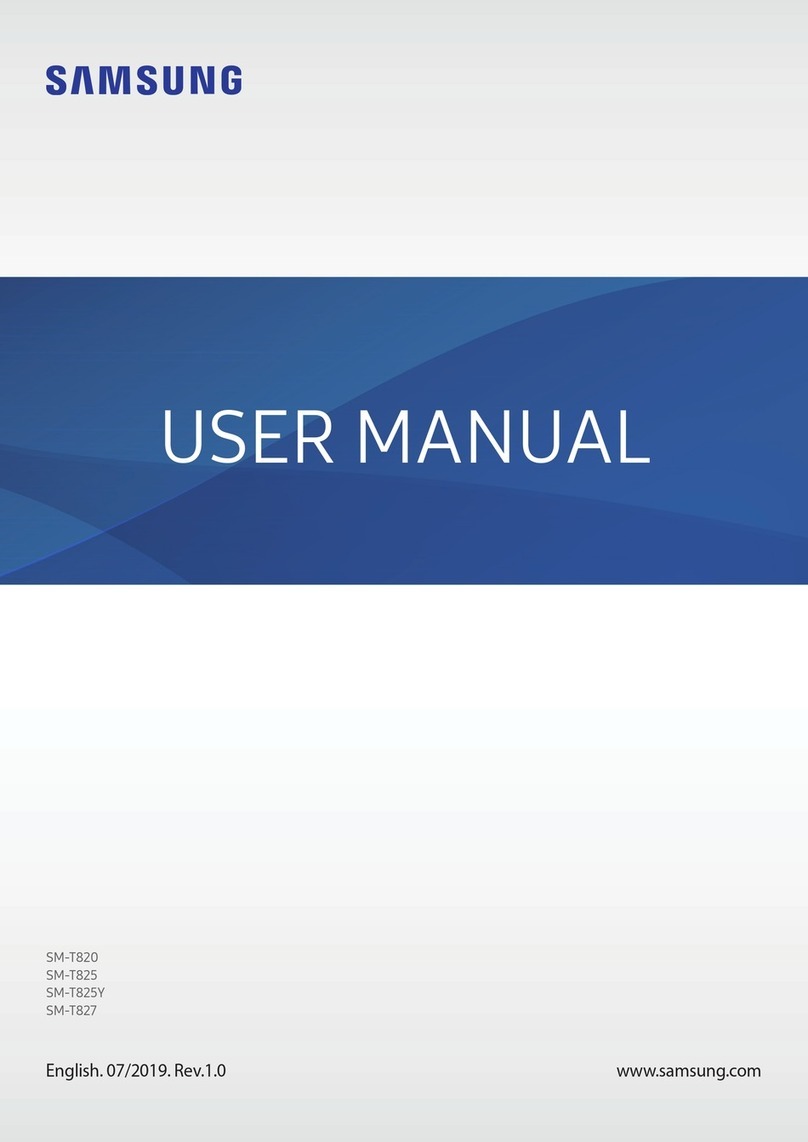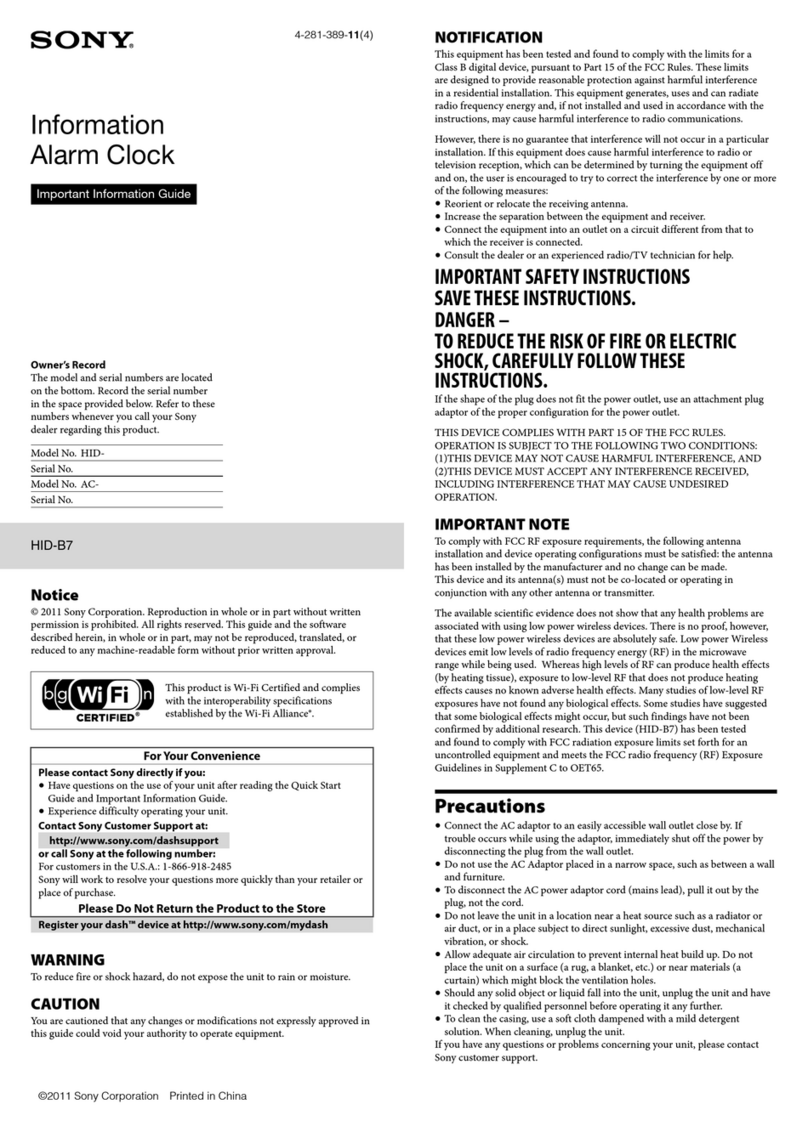Tivax MiTraveler User manual

User Manual
Product Model: MiTraveler10R
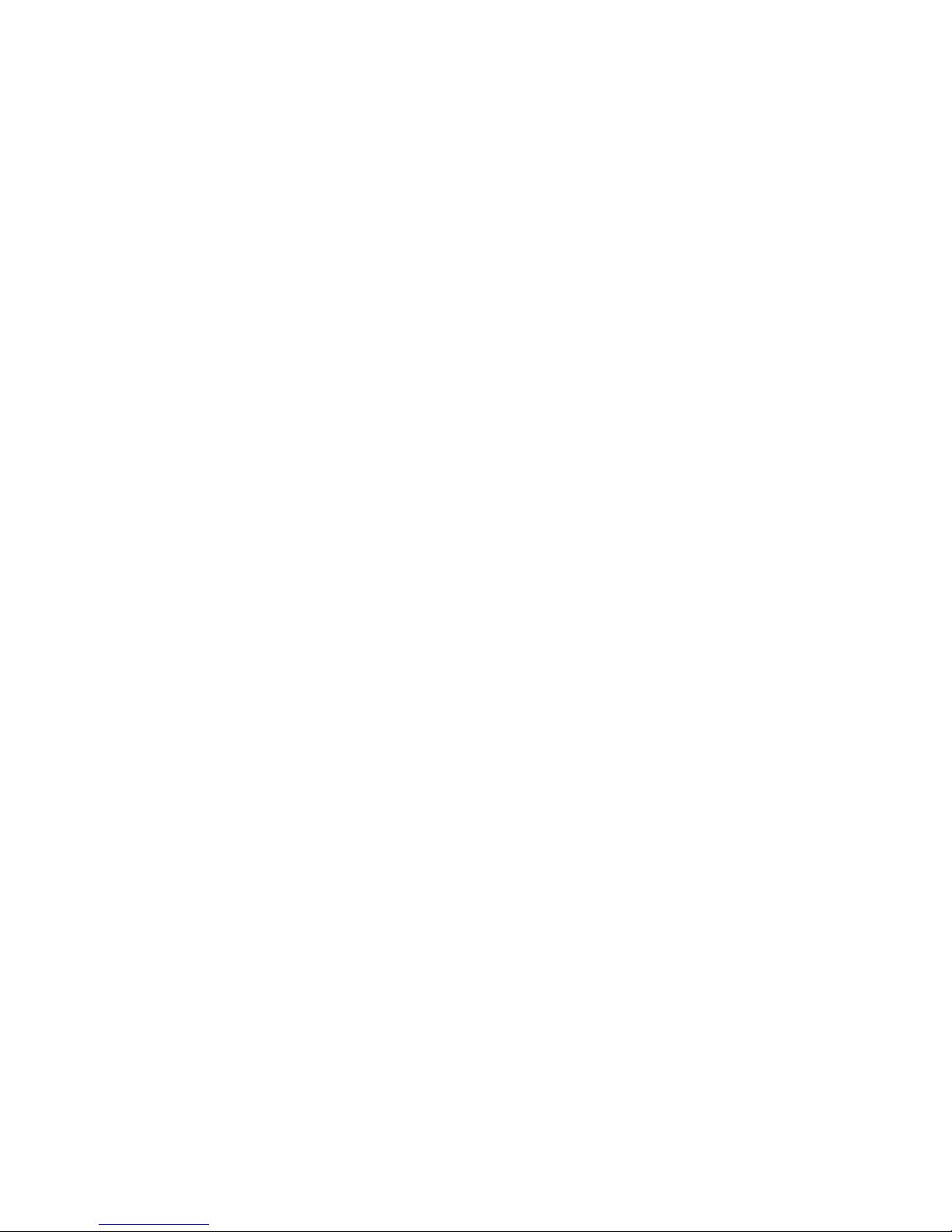
1
Content
Content………………………………………………………………………………………3
1. Appearance Description..…………………………………………………………………3
2. Getting Started……………………………………………………………………………4
2.1 Battery Recharge..………………………………………………………………………4
2.2 Memory Card……………………………………………………………………………4
2.3 Hot Plug of Memory Card and External Flash Disk……………………………………5
2.4 Storage Space……………………………………………………………………………5
2.5 Power on and Power off…………………………………………………………………6
2.6 Vibration…………………………………………………………………………………7
2.7 Screen Rotation.…….……………………………………………………………………7
2.8 Network Connection………………………………………………………………………8
3. Input Operation..……………………………………………………………………………8
3.1 Keyboard..…………………………………………………………………………………8
3.2 Touch Screen…………………………………………………………………………………9
3.3 Mouse………………………………………………………………………………………9
4. Getting to know the Desktop………………………………………………………………. 9
4.1 Status Bar……………………………………………………………………………………9
4.2 Main Interface………………………………………………………………………………10
4.3 Shortcut……………………………………………………………………………………11
4.4 Window Widgets……………………………………………………………………………12
4.5 Desktop Gadget………………………………………………………………………………12
5. Website Browsing……………………………………………………………………………12
6. Application Software Management……………………………………………………………14
6.1 Installation and Uninstallation………………………………………………………………14
7. Application Download……………………………………………………………………14
7.1 Instant Message………………………………………………………………………………14
7.2 E-mail………………………………………………………………………………………15
7.3 Document Browser…………………………………………………………………………15
7.4 Electronic Photo Frame……………………………………………………………………17
7.5Video player………………………………………………………………………17
7.5Gallery ………………………………………………………………………17
7.6 Music………………………………………………………………………………………17
7.7 Camera….…………………………………………………………………………………18
8. Hints and Tips………………………………………………………………………………18
8.1 Convenient Operation Manners…………………...………………………………………18
8.2 Shortcut Configuration……………………………………………………………………19
8.3 Battery Hints………………………………………………………………………………21
9. Personal Setting……………………………………………………………………………22
9.1 Wireless and Network..……………………………………………………………………22
9.2 Cable Network……………………………………………………………………………22
9.3 Sound and Display………………………………………………………………………20
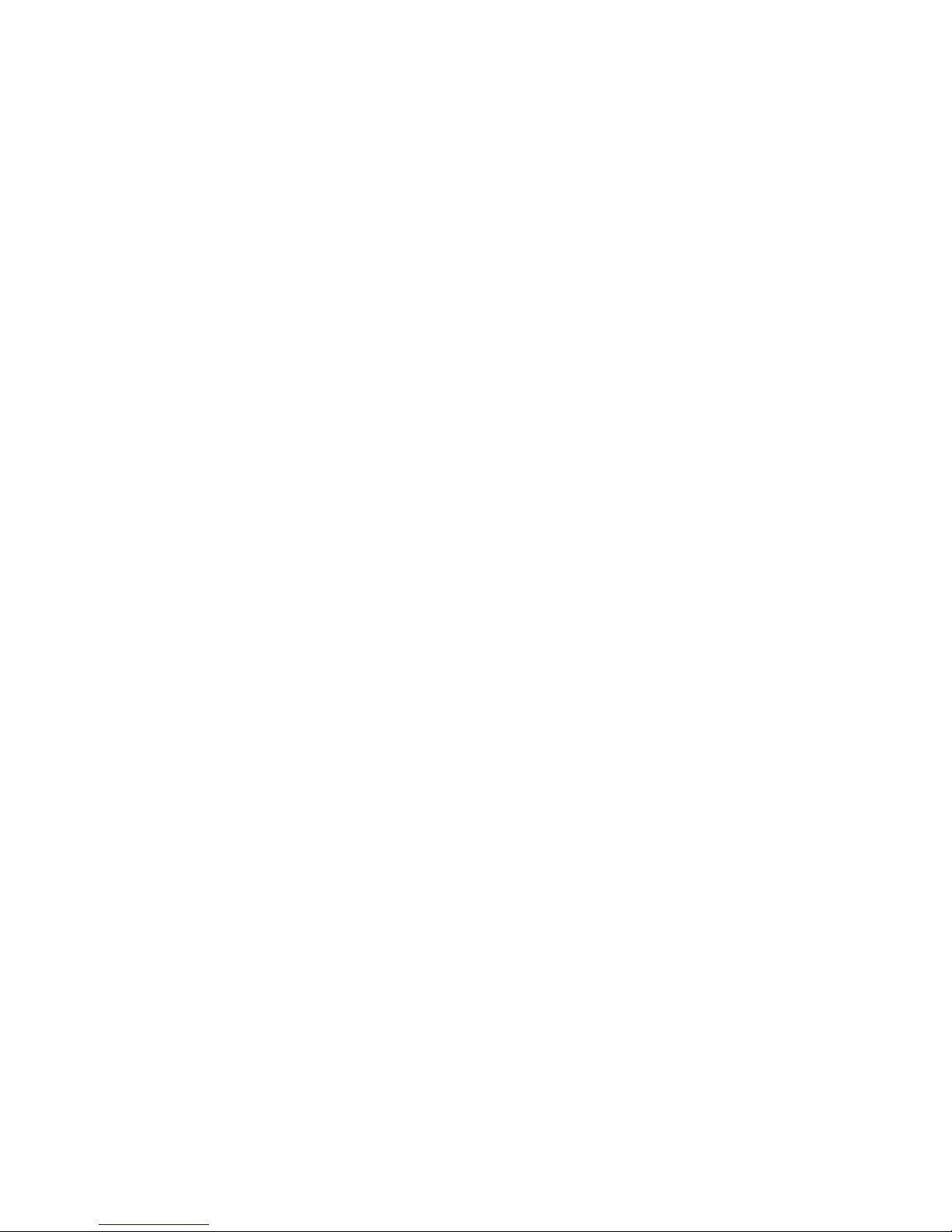
2
9.4 Positioning and Security………..…………………………………………………………23
9.5 Application..………………………………………………………………………………23
9.6 SD card &Device storage…………………………………………………………24
9.7 Search……………………………………………………………………………24
9.8 Language & Keyboard..…………………………………………………………………24
9.9 Date & Time……………………………………………………………………………24
9.10 Touch Screen calibrate…………………………………………………………………24
9.11 G-sensor calibrate..……………………………………………………………………24
10. HDMI..……………………………………………………………………………………25
11. Tablet Palmtop Lock…….…………………………………………………………………25
12. Trouble Shooting……..……………………………………………………………………25
12.1 Close Application..…………………………………………………………………………26
12.2 Mandatory Power off..……………………………………………………………………26
12.3 Restore Default Setting..…………………………………………………………………26
The pictures or words may be inconsistent due to upgrade of product edition or specification
modification and are subject to actual products without further notice.

3
1. Appearance Description

4
2. Getting Started
2.1 Battery Recharge
MiTraveler has one built-in battery, which should be fully charged (for at least 8 hours)
before the initial use.
Power Adaptor
Connect the power adaptor to the power source and the other to the equipment jacket to
recharge.
Recharging
1. Plug the power adaptor and the recharging indicator will be Red, which means it’s recharging.
When the battery is full, the indicator will be Off. Unplug the power adaptor, the indicator will
stay Off.
2. During recharging, you could still use the equipment.
Notice:
The recharging time will be longer if the equipment is in operation.
2.2 Memory Card
Insert the Memory Card:
-Insert the memory card into the slot and press until a click is heard.
-The upper left of the screen will indicate: Preparing memory device.
Browsing the Memory Card:
-Run the My pad application to show all files under the root directory
-Select SD 1 (TF card 1, Micro SD card) to browse the contents in the card.
Unplug the Memory Card:

5
-Close all files in the card,
-Touch the menu icon and select Setting →SD card & device storage →SD 1 →
Unmount SD1.
-The system will show “Memory device safe to remove".
-Press the card and the card will pop out.
-Take it out and the upper left screen will show "Removed memory device”.
Notice:
1. The card insertion has to be proper or the card will be damaged;
2. Don’t forcibly unplug the memory card without the message “Memory device safe to remove”,
or it might damage the card;
3. If the card is write-protected, it wouldn’t be formatted or written before canceling
write-protection.
4. Mainstream memory cards are advised to avoid compatibility.
2.3 Hot Plug of Memory Card and External Flash Disk
Don't hot plug when you are using or browsing the files in the memory card or in the external
flash disk.
For example, you’re browsing My Video, My Video or My Photo Album or using files in the
memory card or in the external flash disk, directly unplugging the memory card or external flash
disk may damage the card and the flash disk and the equipment may terminal the application for
self protection.
**For hot plug of the memory card, please refer to 2.2 Memory Card. Close all files in the
flash card before unplugging the external flash disk.**
2.4 Storage Space
There are 3 storage space areas: Device internal memory, External memory card and External
flash disk.
Equipment Internal Memory,
-Equipment Internal Memory will not be shown;
External Memory Card
-The folder names of SD (TF card, Micro SD card)are SD 1 and SD 2;
External Flash Disk
-The folder names of the U Disk are U Disk 1 and U Disk 2.
After flash disk or Memory Card connected, you can copy files between the flash disk, the
equipment and the memory card.
**For copy method, please refer to 7.3 Document Browser**
The system storage area is only for system file storage; the entire equipment internal space is

6
2GB and the flash disk and memory card are subject to the specific capacity supporting 32GB
maximum.
**For detailed information, please refer to 9.6 TF Card (TF card 1, Micro SD card) and
Equipment Memory**
2.5 Power on/off
1. Power on:
Press thePower Button on top for 2 seconds. The equipment will be vibrating for
once during power on and it enters screen lock interface.
Slide the Unlock icon upward hit to enter the main interface; slide the Sound icon
for sound OFF.
2. Power off:
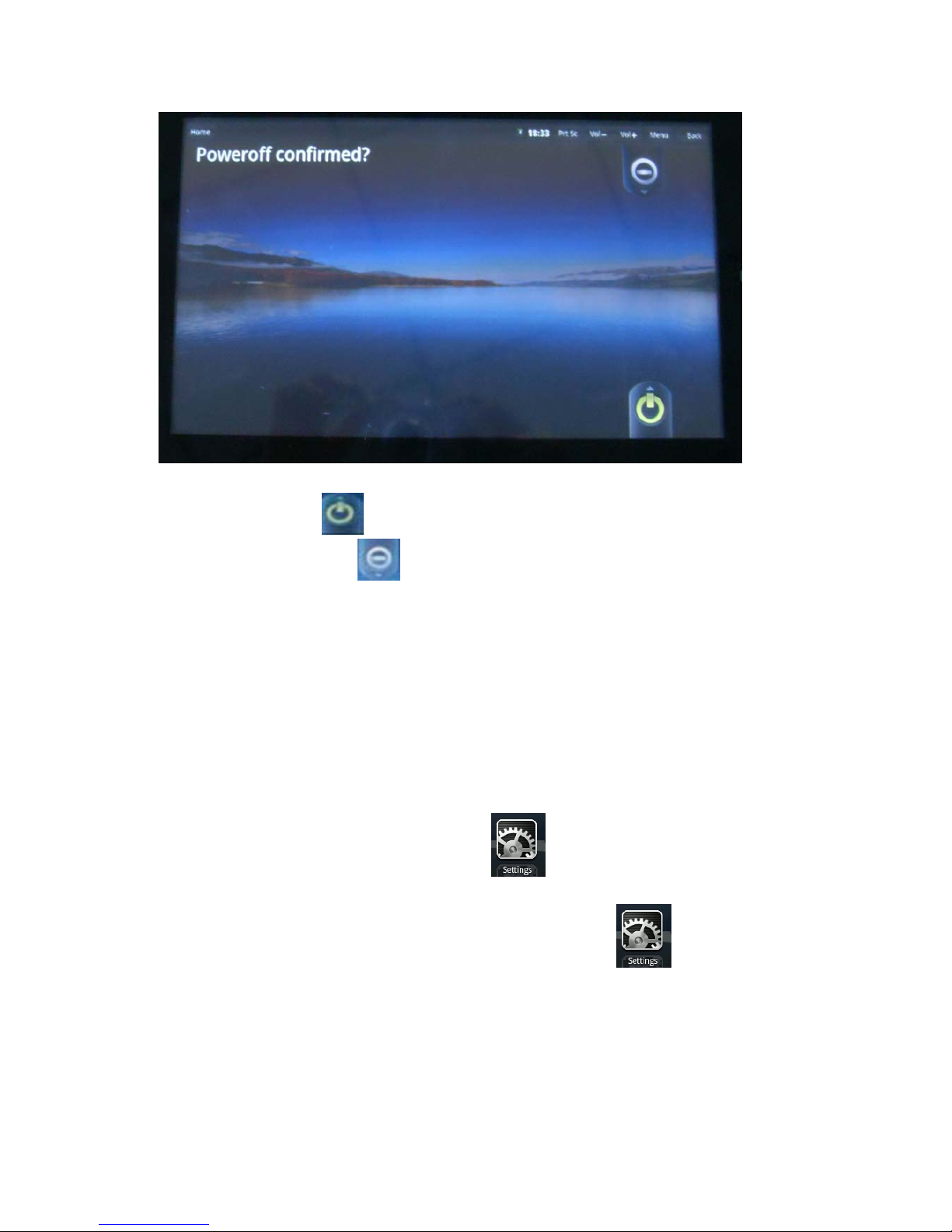
7
Slide the Power Off icon upward hit to shut down the equipment and it will be vibrating
for once; slide the Cancel icon downward to exit power off interface.
3. Sleep mode:
Press the power icon (1 second) and the system will enter sleep mode - the LCD
screen will fade. Press the power icon to wake the system during dormancy and it enters screen
lock interface.
**If the battery is low during sleep mode, the device will power on the system and then
power off right away to save power.**
2.6 Vibration mode
Enable Vibration mode: touch Settings icon on the shortcut bar, choose Sound and
check the box on the right of Haptic Feedback to enable vibration.
Disable Vibration: when the vibration is on, touch Setting icon
on the shortcut bar, choose Sound and uncheck the box on the right of Haptic Feedback to
disable vibration.
2.7 Screen Rotation

8
The screen will automatically rotate in responding to the direction of the device. If you hold
it vertically, the screen will be vertical and if you hold it horizontally, the screen will be
horizontal. The screen rotation will be done in 2 seconds and be refreshed back to normal after
rotating back.
2.8 Network Connection
External Cable Network:
Insert the Ethernet network cable into the Ethernet port of the tablet and Ethernet
icon will be shown on the top status bar on the screen. The equipment will connect the network
by automatically acquiring an IP address. You also can acquire a static IP address through manual
setting. After the IP address is set, you can surf the internet.
**Please Refer 8.2 Shortcut Configuration for manual IP setting **.
Wireless Network:
1. Switch to ‘ON’ the Wi-Fi switch on top of the device to enabled Wi-Fi function;
2. Tap the Settings icon on the shortcut bar;
3. Tap the Wireless & Networks on the setting menu;
4. Check box next to Wi-Fi to turn on Wi-Fi function; **To save power, Wi-Fi will be off if
Wi-Fi box is not checked even Wi-Fi function was enable**
5. Tap Wi-Fi Settings to scan Wi-Fi network;
6. All available wireless network near the unit will be listed after scan. Tap the network name
that you want to connect.
7. If the wireless network was connected successfully once before, network information was
stored. Choose “Connect” on the popup menu to connect network or choosing “Forget” to erase
network information.
8. Connect non-Secured network, choose “Connect” on the popup menu to connect ;
9. Connect Secured network, input the network keys or password on the popup menu then
choose “Connect” to connect;
10. After the network is connected, a Wireless connection icon will be shown on the top
status bar.
3. Input Operation
3.1 Keyboard
Software Keyboard
The unit has a software keyboard which automatically show up when you tap the place on
screen where text or number are to be entered.
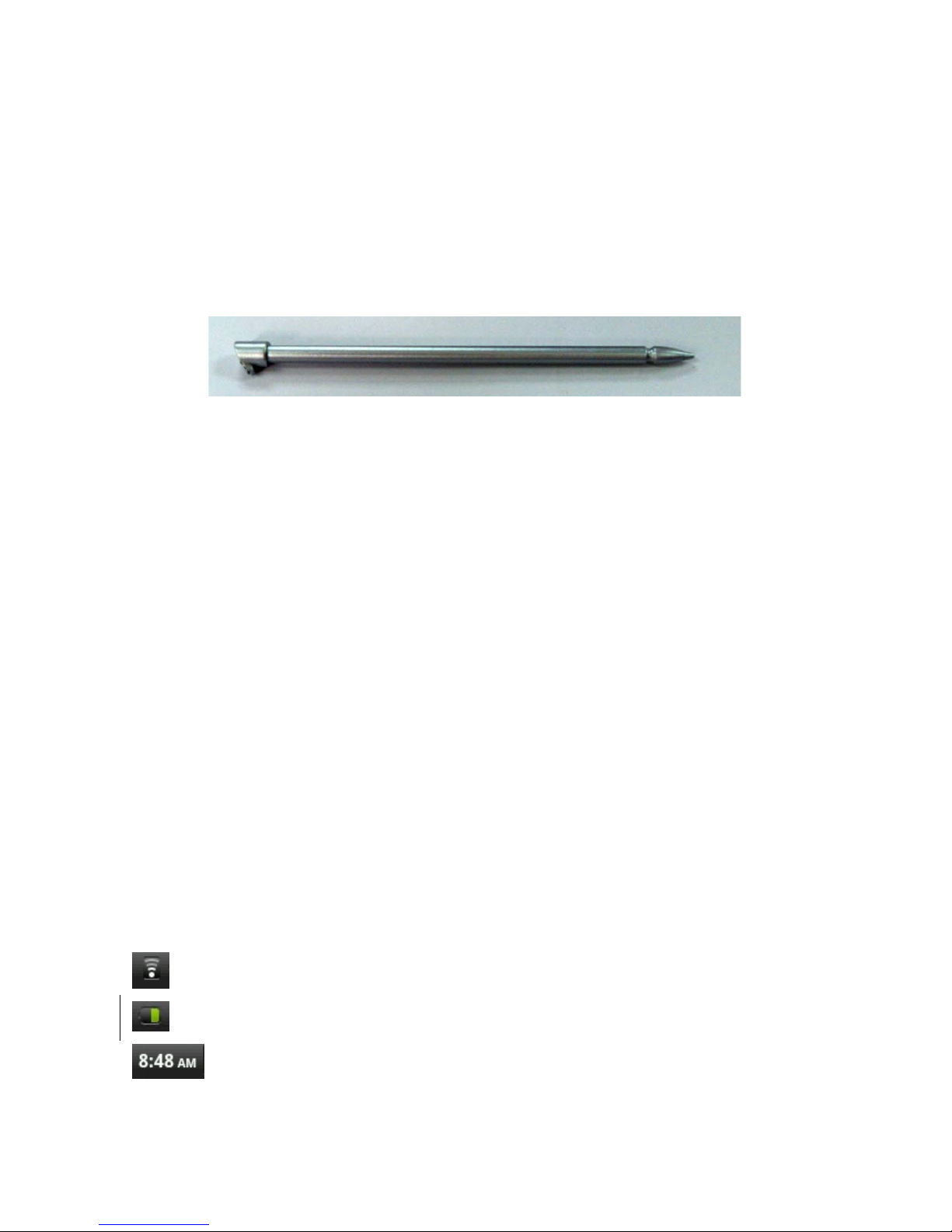
9
USB Keyboard
The unit support external USB keyboard to input text and number. Some buttons on the unit
and some function keys on keyboard may not work if an external USB keyboard was connected.
3.2 Touch Screen
The touch screen responds to finger touch as well as the stylus (touch pen) included with the
device.
**Notice: don’t place any object on the touch screen for it may damage or crush the screen.
Single Click: single click one icon to choose the icon or option you want.
Long Press: press and hold one icon to choose the icon and you can drag it to the bottom
shortcut bar.
Drag: drag on the screen and you can move between magic cube sides or drag the application
icons into the shortcut bar.
3.3 USB Mouse
The device supports external USB mouse. Connect an USB mouse and you can single click,
choose, drag, slide and right click.
4. Getting to Know the Desktop
4.1 Status Bar
The status bar on top of the screen has one icon on the left side (Home) and five icons on the
right (Camera, Volume Button, Menu Button and Return Button). On the status bar, there are
system information including 3G signal status, Wi-Fi signal status, Ethernet status, battery status
and time.
Wireless Network Status Icon : will show if wireless network was connected
Battery Status Icon : Show battery status
Time Display : Display time status
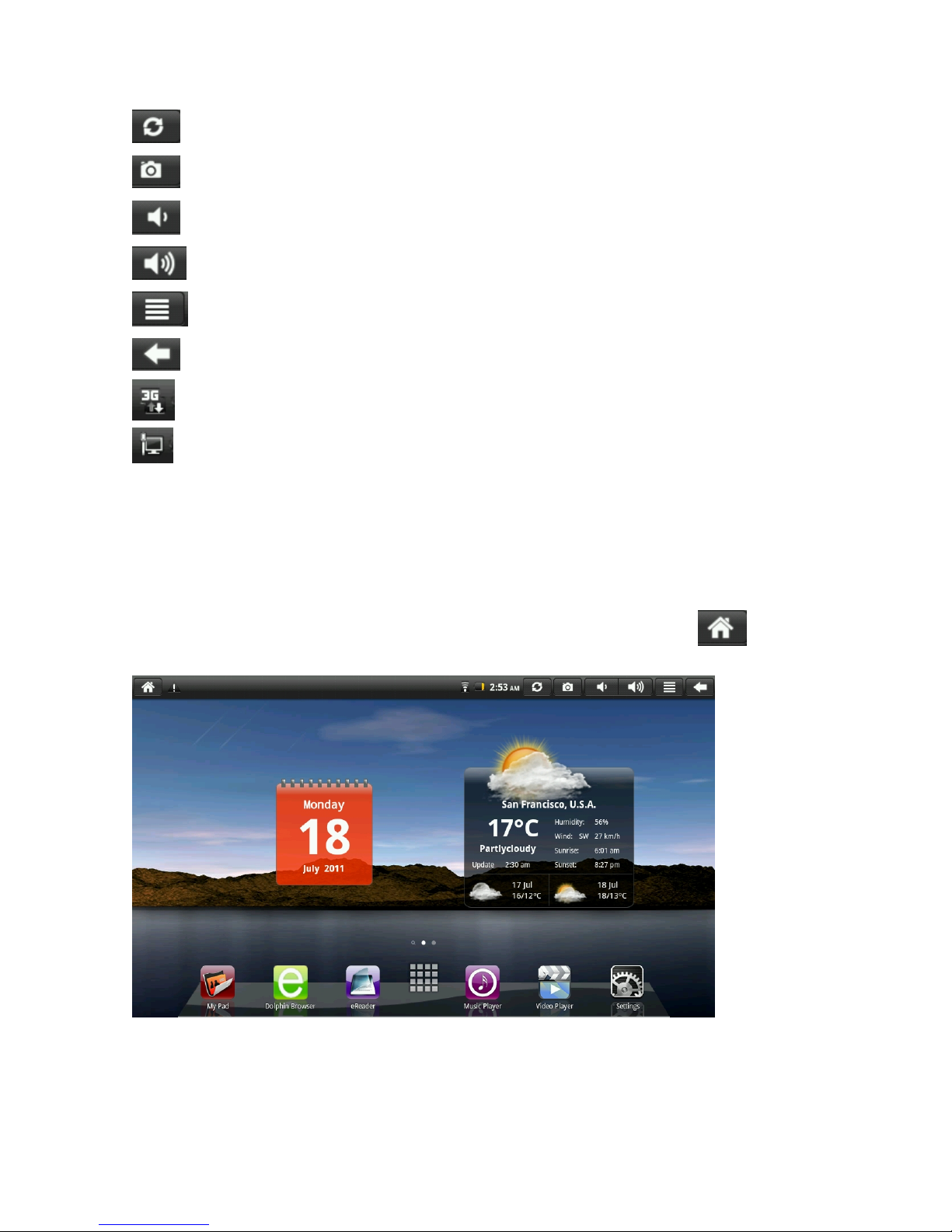
10
Update: Start Media scanner
Camera Icon : camera
Volume Icon : Adjust unit volume
Volume Icon : Adjust unit volume
Menu
Return
3G Icon: will show if 3G network service was using to connect network
Cable Network Icon : will show if Ethernet cable was using to connect network
4.2 Main Interface
The main interface application page of the tablet palmtop has two main Views:
1.Widget mode
2,Application icon mode.
You can switch modes by taping the central icon on the tools bar. By touch icon, The
Widget Mode will shown as follows:
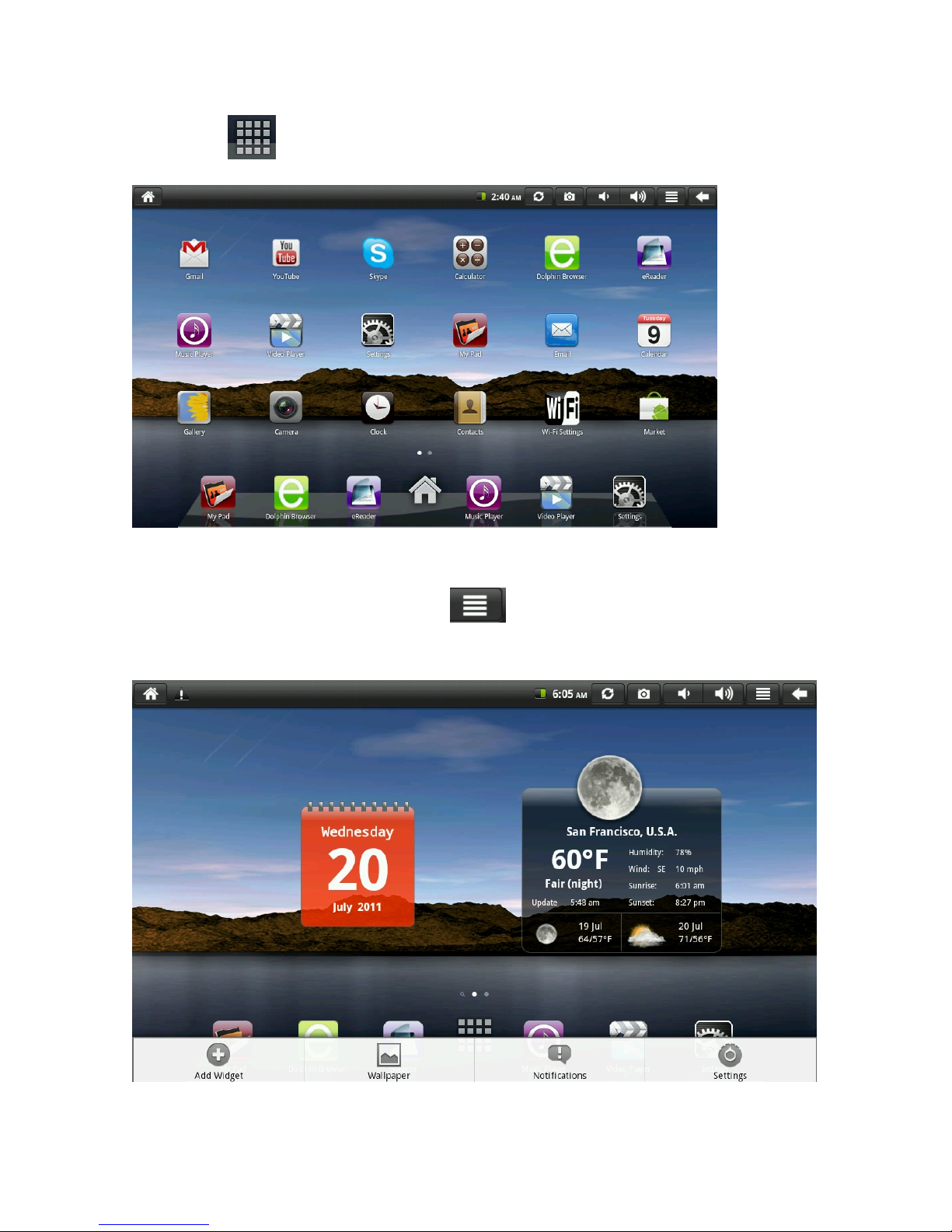
11
Touch the icon the Application Icon Mode will shown as follows:
4.3 Shortcuts
On the widget mode, tap the Menu icon on the top, a shortcut menu will pop up at
the bottom of the screen. The shortcut menu includes: Add Widget, Wallpaper, Notifications,
Settings. See the picture below:

12
4.4 Window Widget
If you want to add the shortcut into the main screen, Tap Menu on the Widget Mode interface,
then tap Add Widget-Shortcut. Choose a shortcut and add it into the main screen. Click the
shortcut icon on the main screen and it will execute the corresponding operation.
4.5 Desktop Gadget
You can add, delete or install desktop widget, add or delete application icons, move or
change icon positions, drag between the shortcut bar and the operation area and add or delete
icons in the operation area.
On the desktop widget mode interface, long press the gadget icon and a check will pop up on
the screen and a trash bin icon will pop up in the center of the shortcut bar. You can drag the icon
to any place on the screen or into the trash bin to delete.
5. Website Browsing
Touch the Browser icon on the desktop a web browser will show up as below.
You can begin your internet browsing.

13
Delete download history record: Too many history records will slow down website browsing or
cause system failure. To delete history, tap "Menu" icon when browser was open. Then tap the
More icon on reference menu:
Tap the download option to pop up:
When the file download is finished, delete the download history record by touch the Clear list
and select to delete download history.

14
6. Application Software Management
6.1 Install and Uninstall
Install from memory card or USB drive
Please go to APK Manager,Select “Install” and then select the file with the extension
name .apk in the memory card. Select “Install” to install the software.
Install application from internet
You can use App Market to search any application you want, after download finish it will
automatic install
** Go to http://Android.com/market or use MARKET application on disktop to find more
application for you Teblet**
After installation, you can run the software right away or run the software on the subcategory
interface.
Uninstall
If you want to uninstall the software from a third party, please go to APK Manager, Select the
software that you want to uninstall. You will see the following options: run, extract, uninstall and
search. Click “uninstall” to uninstall the software.
7. Application Download
7.1 Instant Message
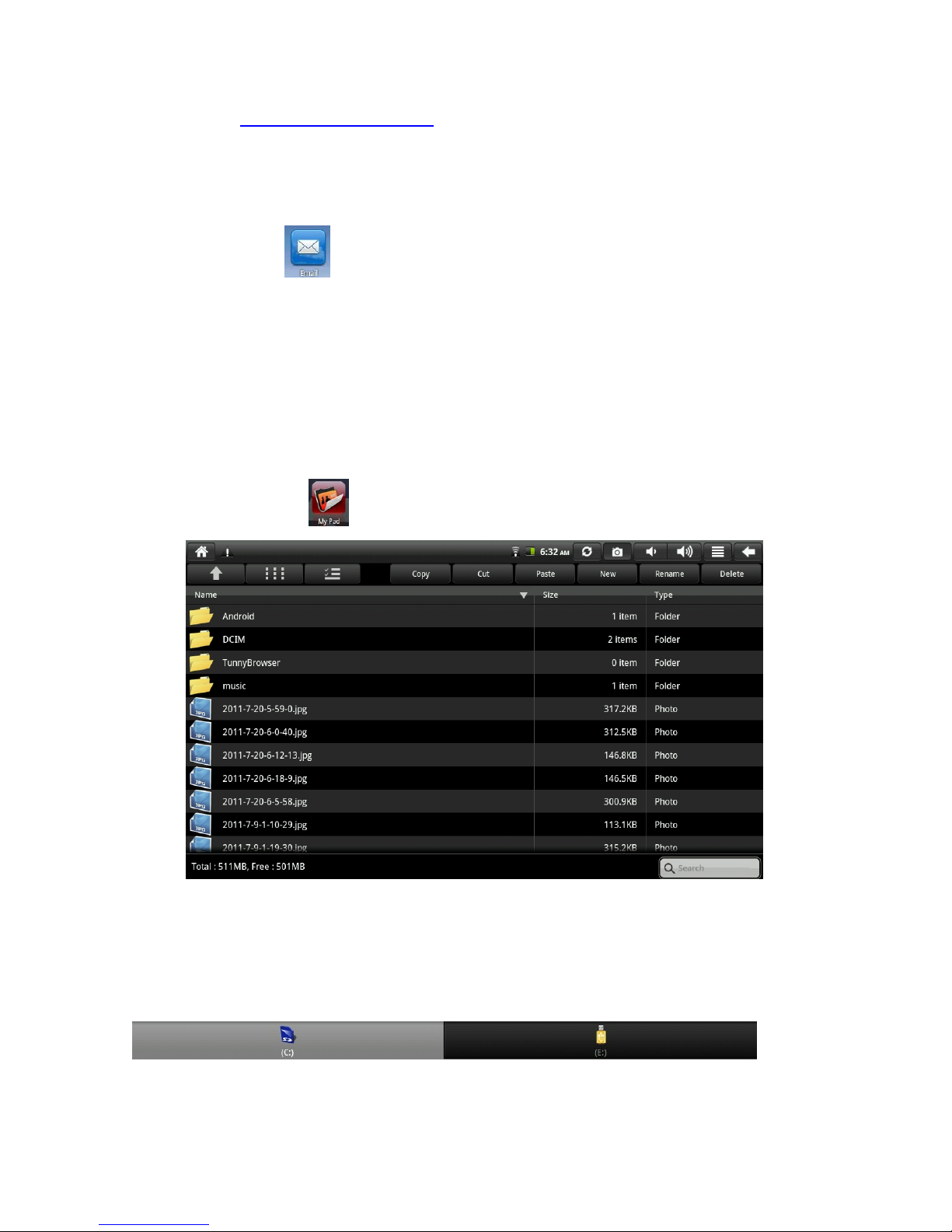
15
You can Go to http://Android.com/market or use MARKET download instant message software
from website, such as Fring, QQ, MSN, Skype etc…
7.2 E-mail
Tap the E-Mail icon to go to E-mail interface and you can:
1. Set up your E-mail account;
2. Create a new E-mail;
3. Receive and send E-mail;
4. Download or open the attachment;
Notice: press the menu button to open the shortcut menu.
7.3 Document Browser
Touch the My Pad icon to go to document browser interface:
Tap menu on the Status bar. It will show the reference menu. Select New Folder to create a
new folder. Direct tap the folder name icon in the manager to enter the new folder.
Popup operation menu, including Copy, Cut, Paste, New, Rename and Delete.
Switch between SD card (TF card, Micro SD card)and local storage by tapping the icons, or
taping Return to the upper folder.
Localstorage Memorycard.
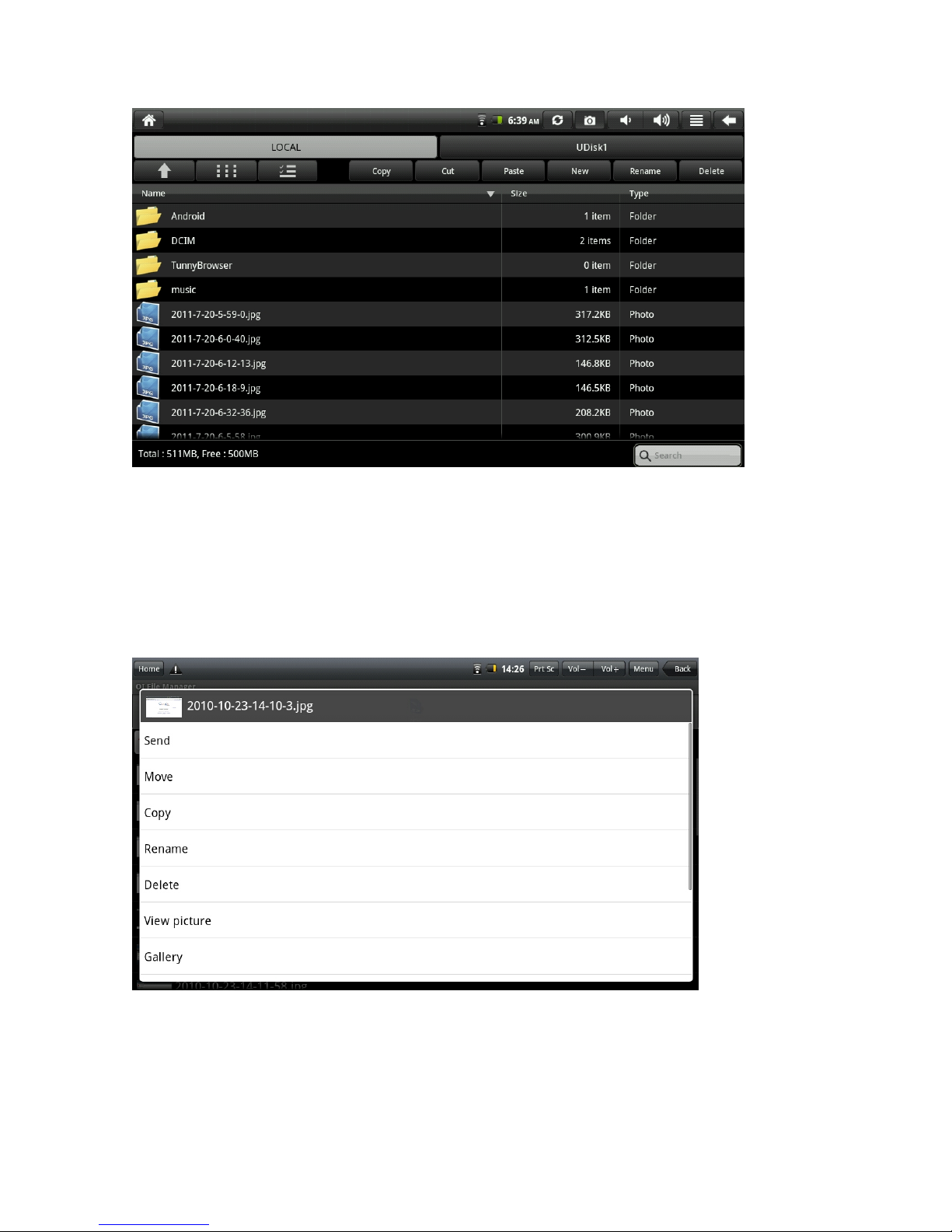
16
Copy Files:
Store files in the devices or copy files between the memory card and external flash drive.
Copy files from the memory card to the flash disk:
1.Select the file you want to copy, press and hold an icon – the function list will be shown:
3. Tap “Copy” to copy the chosen file.
4. Tap the Flash Drive icon to choose the flash drive.
5. Paste to copy the chosen file.

17
Delete Files:
Select the file you want to delete, press and hold the icon to display the function list. Select
“Delete” and a confirmation dialog box will be displayed.
Click“Ye s ” to delete the file.
7.3 Software Installation:
If you want to install the software in the document browser, just click the installation file
with the extension name .apk and a prompt box will display. Select “Install” to install the
software on the device.
7.4 Video player:
Click the Video player icon to movie playing.
7.5 Gallery
Click Gallery icon to enter the multimedia library interface:
1. Tap the folder to pop up all photos inside this folder;
2. Select Slide Play to enter slide play mode;
3. Select the thumbnail of the picture on the picture library interface to enter full screen mode.
Select the screen and zoom icon will pop up for you to zoom in or zoom out the picture.
4. Tap the menu icon to pop up the shortcut menu and you can share the pictures, delete the
pictures, and also tap More icon, you will see Details, set as, Crop, Rotate Left, Rotate Right
selections.
7.6 Music
Tap the icon to enter music interface.
1. Tap the icon to enter (return) play list.
2. Tap the icon to enter random play mode.
3. Tap the icon to switch between repeat all play mode and single repeat play mode.
4. Tap the "My list" and you can touch Edit to add songs to "My list" or delete songs from "My

18
list"
7.7 Camera
Touch the icon to enter camera mode and the interface is shown as follows:
1.Touch the icon at the bottom right and you can save your photos in DCIM/Camera directory in TF
card.
2. Move the icon on the right and you can switch camera mode to film mode.
3. touch the icon on the top right to see the previous picture and you can also delete, share, set it as the
wallpaper or contact profile. Click finish button to exit camera interface.
8. Hints and Tips
8.1 Convenient Operation Manners
To return to the front page-------click

19
To adjust the volume------click
8.2 Shortcut Configuration
Connect to Wireless Network
Click Wi-Fi icon to enter the wireless network interface shown as follows:
Connect to Cable Network:
Click cable network icon to enter cable network interface and manually set your IP
shown as follows:
This manual suits for next models
1
Table of contents
Other Tivax Tablet manuals
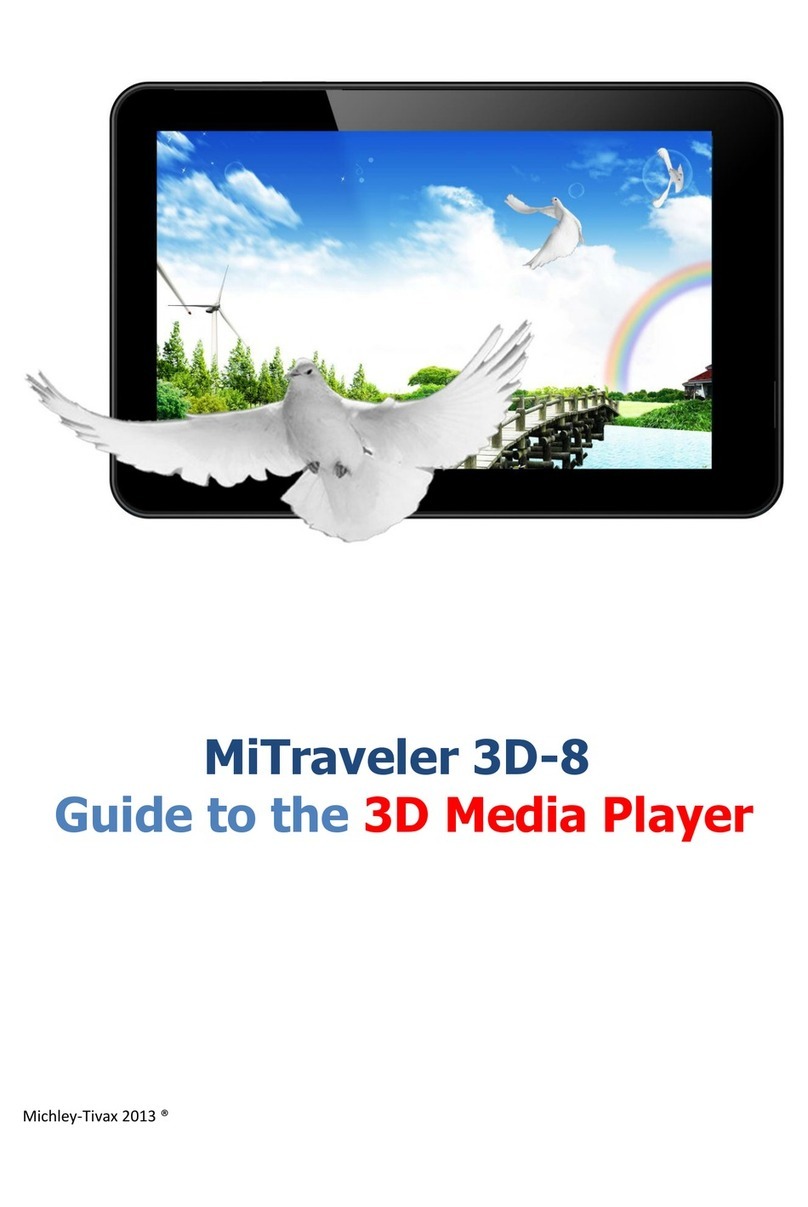
Tivax
Tivax MiTraveler 3D-8 User manual

Tivax
Tivax MiTraveler 7D-8 User manual

Tivax
Tivax MiTraveler 10C2 User manual

Tivax
Tivax MiTraveler 80Q-8 User manual

Tivax
Tivax MiTraveler7D-16 User manual

Tivax
Tivax MiTraveler 970 User manual
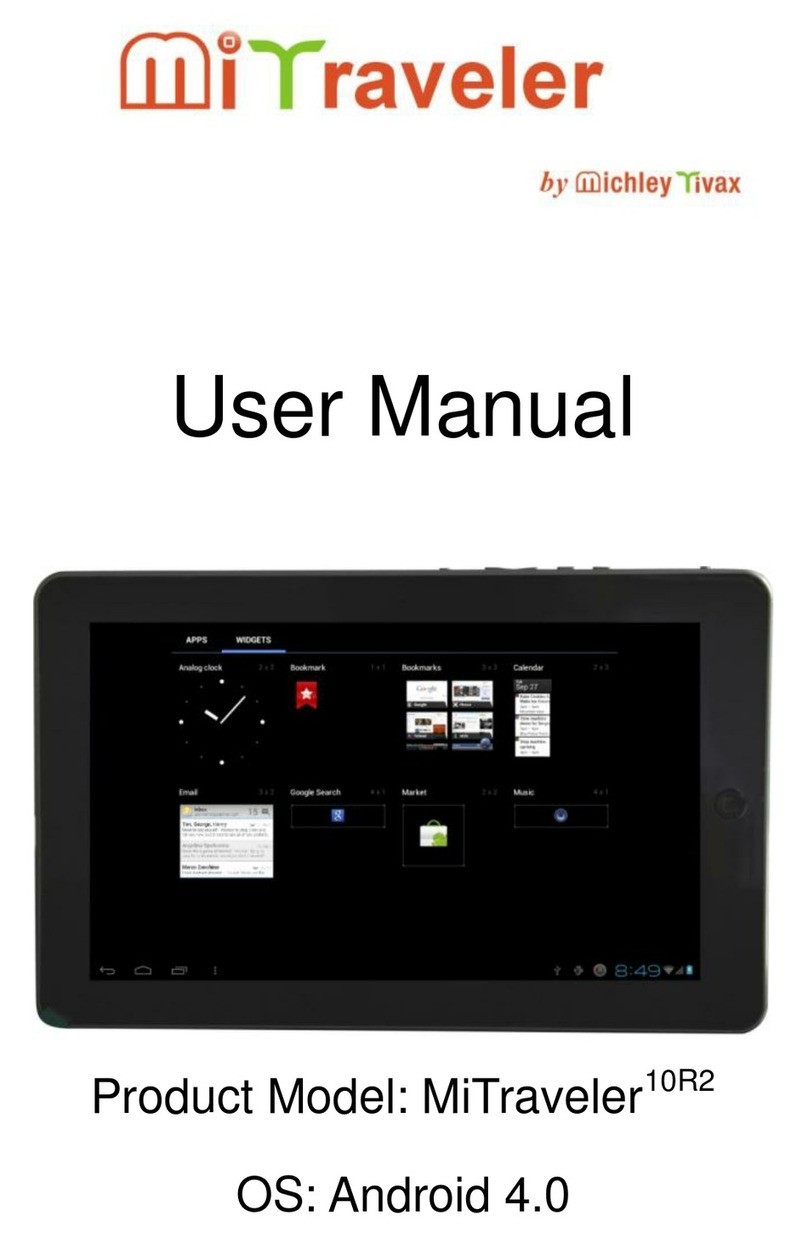
Tivax
Tivax MiTraveler 10R2 User manual

Tivax
Tivax MITraveler 10Q-8 User manual
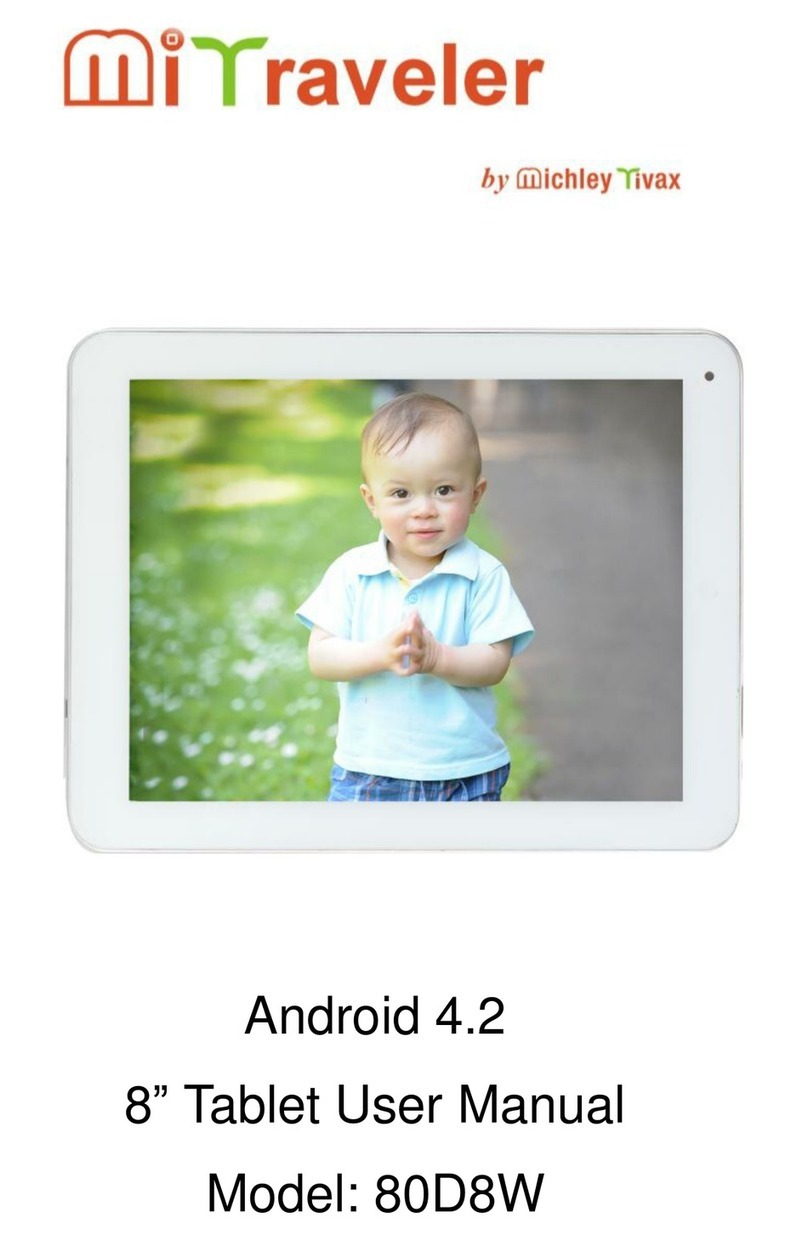
Tivax
Tivax MiTaveler 80D8W User manual