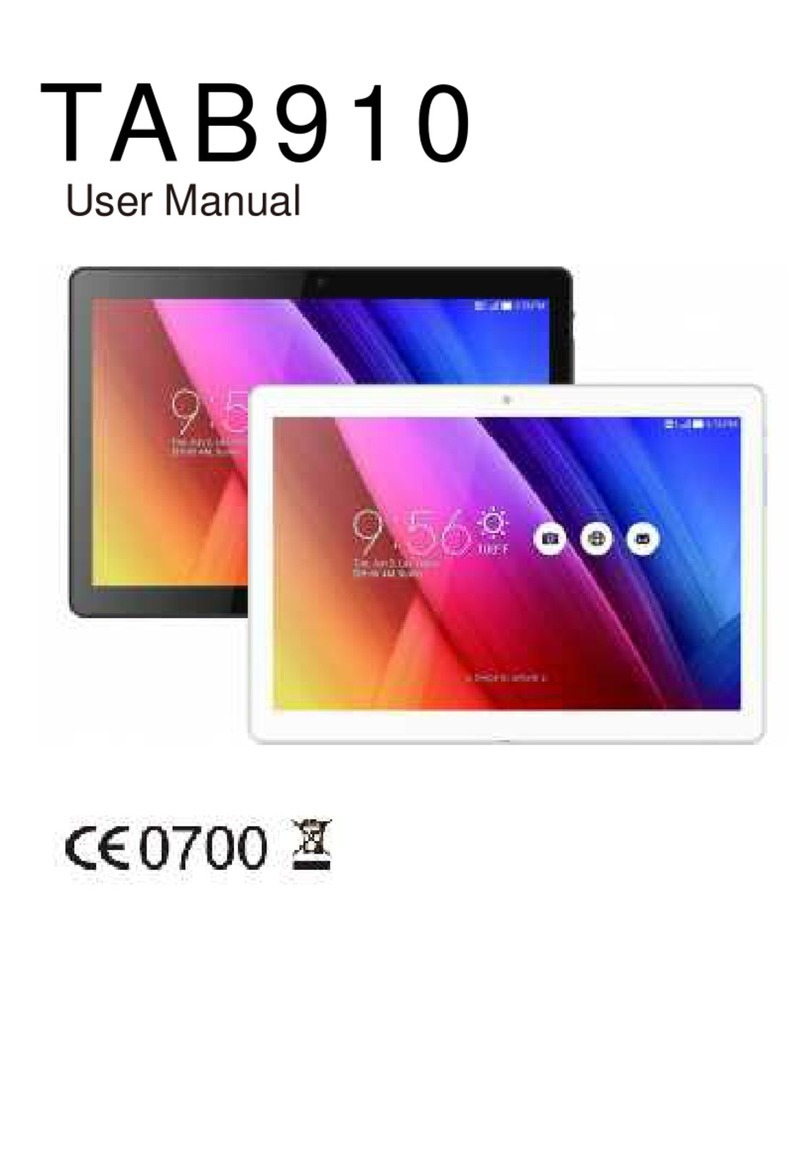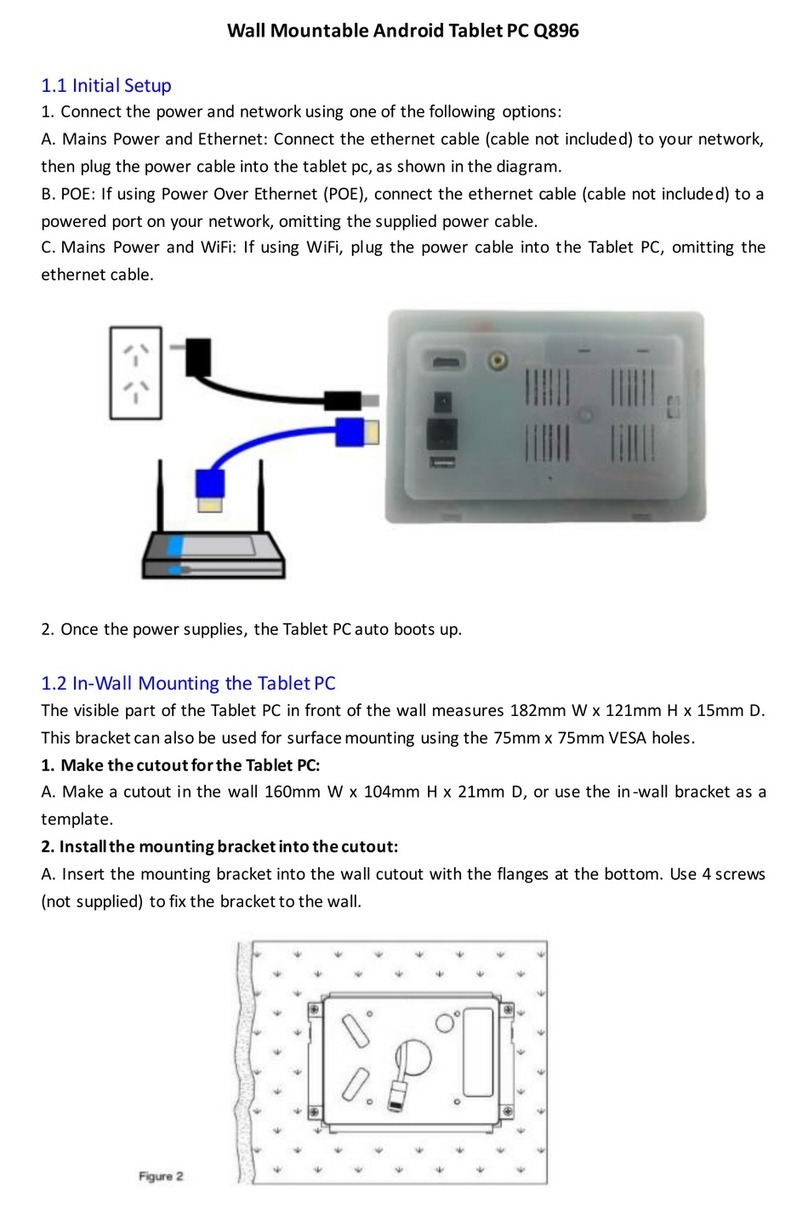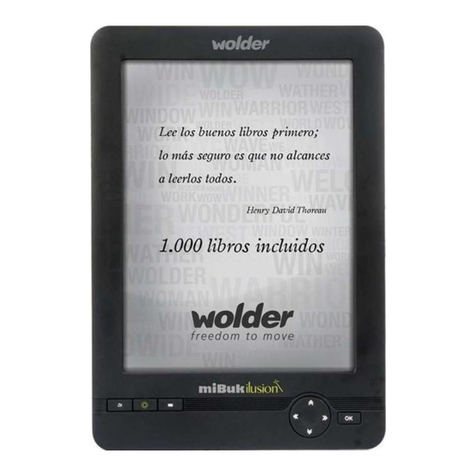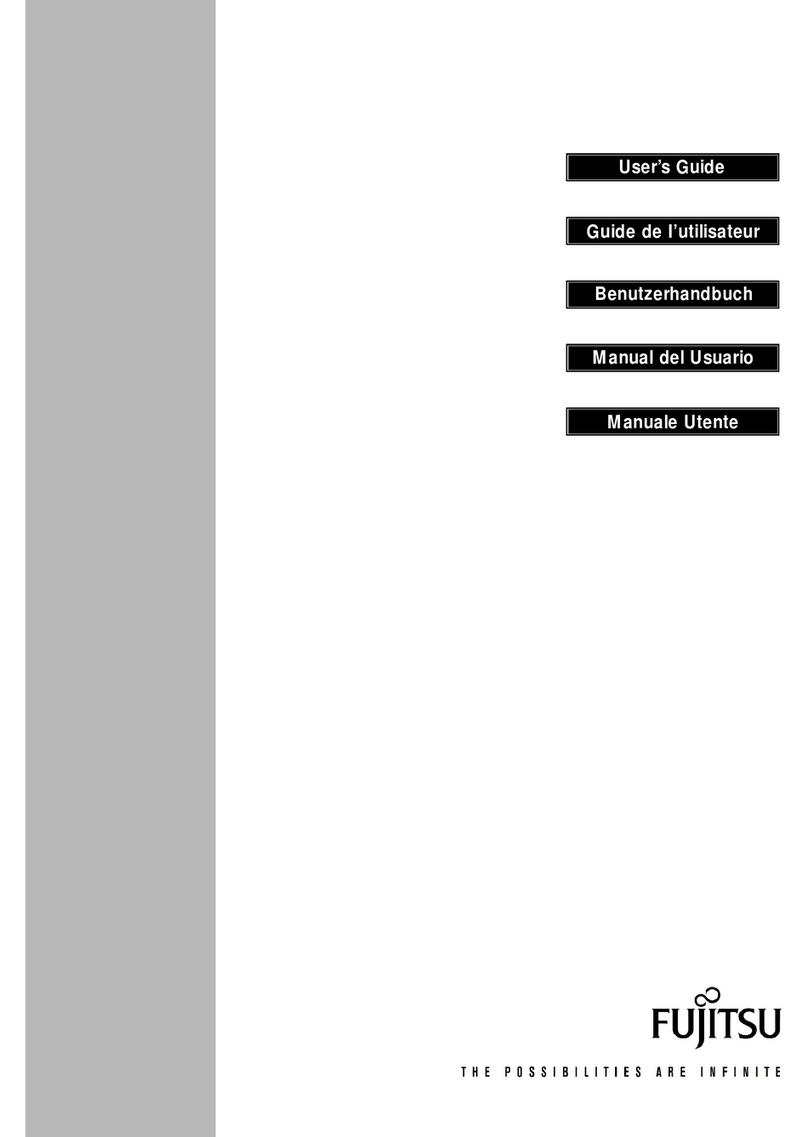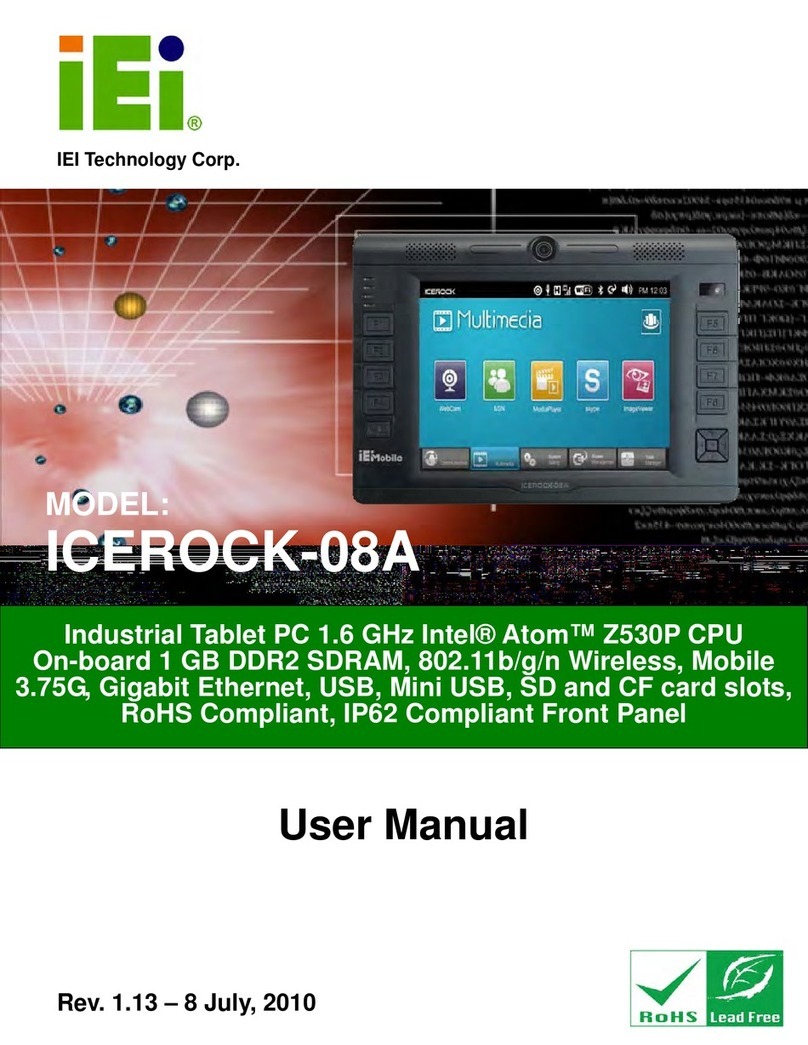Great Loong Brothers A7 User manual

1
User Manual
Tablet PC
Model No.: A7
SHENZHEN GREAT LOONG BROTHER INDUSTRIAL CO., LTD

2
TABLE OF CONTENTS
TABLE OF CONTENTS................................................................................................................2
1 OUTLOOK DESCRIPTION ......................................................................................................4
2 POWER BUTTON USAGE........................................................................................................5
3 TOUCH-SCREEN NAVIGATION............................................................................................5
4 U-Disk............................................................................................................................................5
5 USING MICRO-SD CARD.........................................................................................................4
6 GETTING STARTED.................................................................................................................6
Charge the device....................................................................................................................6
Turn the device on...................................................................................................................6
Wi-Fi Network Setup..............................................................................................................6
HDMI video play.....................................................................................................................6
7 DESKTOP ....................................................................................................................................7
8 SCREEN LOCK...........................................................................................................................8
9 PRE-LOADED APPLICATIONS..............................................................................................8
10 STATUS AND NOTIFICATION AREA...............................................................................10
11 APPLICATION MANAGEMENT...........................................................................................9
Install Android Applications ..................................................................................................9
Download AndroidApplications direct from a Website ....................................................10
Uninstalling Android Applications ......................................................................................10
12 CLOCK.....................................................................................................................................10
Alarm .....................................................................................................................................10
13 BROWSER...............................................................................................................................11
14 CALENDAR.............................................................................................................................13
Add Event..............................................................................................................................12
15 CAMERA..................................................................................................................................14
Take Pictures .........................................................................................................................14
Take Videos............................................................................................................................14
Single-motion Panorama......................................................................................................14
16 CALCULATOR.......................................................................................................................15
17 MYRECORDER......................................................................................................................15
18 EMAIL......................................................................................................................................14
Add Email accounts..............................................................................................................15
Email Inbox ...........................................................................................................................16
Edit Email Accounts..............................................................................................................16
Delete EmailAccounts ..........................................................................................................17
19 Gallery.......................................................................................................................................16
The operation with photo and video list..............................................................................16
20 SCREEN CAPTURE...............................................................................................................16

3
21 WI-FI.........................................................................................................................................17
22 SETTINGS................................................................................................................................18

4
1 OUTLOOK DESCRIPTION
Front:
Right side:
Top:

5
2 POWER BUTTON USAGE
Turn On: Press the power button and hold for4seconds.
Turn Off: Press the power button and hold for 2 seconds →tap Power off→tap OK.
Airplane mode: Press the power button and hold for 2 seconds →Tap Airplane mode.
Silent mode: Press the power button and hold for 2 seconds →Tap .
Normal mode: Press the power button and hold for 2 seconds →Tap .
Force Off: If device does not respond, press and hold the power button for 5 seconds.
(Warning: Force off could lead to unpredictable system errors!)
Reset: Press the reset button could be reset the device. It’s will clear the all data, Please careful
with the function. (Note: After the current reset function can’t restart, can only be turned off, so
you need to press the power button restart the device after reset.)
3 TOUCH-SCREEN NAVIGATION
The touch-screen allows for quick, easy and convenient navigation for all applications.
Refer to the following method to operate the touch screen by the finger pulp:
Tap: Quick tap & release on an item on the screen.
Touch & hold: Touch and hold in place approx 2 seconds, and then release to display an
options window.
Finger slide: Touch & slide your finger across the screen and then release.
☆To avoid scratching or crushing, do not place objects on the touch screen surface.
4 U-Disk
Insert U-Disk
Insert your U-disk into the device via USB host transfer cable. When ready for use,
enter into the file browser, switch to the USB folder to view it.
5 USING MICRO-SD CARD
☆The device supports a maximum 32GB microSD card.

6
Insert your card into the microSD slot until it clicks into place. It’s OK.
☆Don’t insert and remove the U-disk repeatedly in a short time, as this may cause
damage to the card.
☆We recommend using major brands of memory cards to avoid incompatibility.
6 GETTING STARTED
Charge the device
☆It is not recommended to use the device while charging.
Plug the power adapter into an electrical wall outlet, and then connect to the device to fully
charge the battery before use (A full charge takes about 6 hours in the off status).
Turn the device on
Press the power button briefly.
Wi-Fi Network Setup
Since many features require a Wi-Fi connection, we recommend you set up your Wi-Fi
network now.
1. Tap →Settings.
2. Slide Wi-Fi switch to turn on.
The device automatically scans and lists all local Wi-Fi Network found. A lock indicates
secure Wi-Fi networks that require input password to connect.
3. Tap the desired network to which you want to connect →enter the Network
Password if applicable →tap Connect.
4. Tap to return to the Desktop screen.
☆If your Wi-Fi network is set as hidden, it won’t be found
by the auto scan. Tap Add Wi-Fi network and follow the prompts
to add your network.
HDMI video play
This device support through the Mini HDMI connected with TV, it makes TV and device
displayed synchronic. For using this feature, insert the Mini HDMI cable into the right side of
the device interface to connect with TV.

7
7 DESKTOP
1. Back.
2. Home.
3. Recent Apps.
4. Screen capture.
5. Vol-.
6. Vol+.
7. Current time.
8. Wireless network
9. Battery Status.
10. Google search.
Through add icon can make many personalized operation, such as, add widgets,
application shortcuts, set wallpaper, add bookmarks, email accounts and set up the shortcut.
☆Tap on any application icon to launch it.
☆Touch, hold and then slide icons to reposition then on the screen.
☆Touch, hold and slide icons onto to remove them from the
Desktop screen.

8
8 SCREEN LOCK
Can be set to automatically lock screen or quickly press the power button to manually lock
screen. The system provides four lock screen style for users. You can enter Settings →
Security →Lock Screen to switch.
Lock screen displays the following:
Tap the unlock icon and drop it to the right and out of the circle to unlock.
9 PRE-LOADED APPLICATIONS
Clock It can display the time and set the alarm.
Browser Access internet.
Calendar Calendar.
Camera Take normal photos, panoramic photos and take video.
Calculator Do calculation.

9
Email Send/Receive email using your existing email addresses.
File Browser
File manager application for viewing and managing files
and apps. Use to install Android apps, and to backup files
to your SD card.
My Music Play and manage audio files.
My Video Play and manage video files.
My Photo View and manage photo files.
Gallery Play, view, and manage video and photo files.
Picture
Capture Capture image of the screen.
Task
Manager Application manager for managing processes.
Downloads View the downloads and the download progress.
Search Local search and online search.
Settings Multiple settings for personalizing and enhancing your
Device.
☆To move an icon to the Desktop screen, touch & hold the icon, and
then release it when it appears on the Desktop screen.
☆Touch, hold and then slide icons to reposition then on the screen.
☆Touch, hold and slide icons onto to remove them from the Desktop screen.

10
10 STATUS AND NOTIFICATION AREA
On the Desktop screen, click the icons which in the state bar to view more state information
and events.
Airplane mode Switch airplane mode.
Wi-Fi Access to Wi-Fi settings interface.
Brightness Setting screen brightness.
Notifications Open or close the notification.
Settings Access to settings.
11 APPLICATION MANAGEMENT
Install Android Applications
☆There are many interesting and free Android applications that can be found on the
web. Such as launch your web browser and do a search for “Android applications”.

11
Purchased or free Android applications that you have downloaded to your computer can
be installed quickly & easily on your Tablet using the File Browser or task
manager application.
1. Copy the .apk files that you want to install onto a SD card or USB device →insert
or connect to your Device.
2. Tap the File Browser application icon.
3. Tap or and locate the folder in which the .apk application files were
saved.
4. Tap on a .apk file →Install.
The application is installed and the application icon is added to the Applications
screen.
5. Tap Open to launch the application now, or tap Done to return to the File Browser
screen.
Download Android Applications direct from a Website
You can download Android applications directly from websites, and then quickly and
easily install them on your device.
1. Tap the browser application icon to launch the internet.
2. Enter the desired website URL, and tap the download link for the application you
want to install on your device.
3. After the download is completed, tap →Downloads. Open the applications
from app list.
Uninstalling Android Applications
You can also quickly and easily uninstall the Android applications that you have
installed.
1. Tap →Settings →Apps →All.
2. Tap the application you want to uninstall →Uninstall.
3. Tap OK to confirm the Uninstall.
12 CLOCK

12
Tap the Clock application icon. You can see the time and date.
Alarm
You can use your device as an alarm clock by setting multiple alarms.
Add Alarm
1. Tap the Clock application icon.
2. Tap Set alarm →Add alarm.
3. Set up your alarm as desired.
4. Tap OK.
5. Selected the alarm clock.
Shut Off Alarm Alert
When a scheduled alarm is activated, a pop-up window with the alarm title appears.
Tap Snooze if you want to be reminded again in 10 minutes.
Tap Dismiss to cancel the alert.
Turn Alarm on
1. In the Alarm list, find the desire alarm.
2. Click the on the left.
3. After the change to , tap Done.
Edit Alarm
1. Tap the Clock application icon →Click .
2. Tap on the alarm you want to edit →make desired edits.
3. After editing, tap OK.
Delete Alarm
1. Tap the Clock application icon →Click .
2. Tap on the alarm you want to delete.
3. Tap Delete →OK.
Tap to return to the Desktop screen.
13 BROWSER
Users can connect to the Internet through browser.

13
Click the browser icon on the Desktop , and then you can open the Web browser.
14 CALENDAR
Tap the Calendar application icon.
For the first time using the Calendar, you need to add an Exchange account. Enter account
email address and password. Enter the system Settings →Account & sync →Add
account. According to the prompts complete the setting. After then you can use the calendar.
Only to view the calendar need not to add Exchange account.
Add Event
1. On the Calendar screen, tap on the date to which you want to add an event.
2. Tap on the event time →tap .
3. In each field, enter the details of the related activities.
4. Tap Done.
Click the date time in the upper left to choose the calendar you want, such as
DAY,WEEK,MONTH and AGENDA display mode.
☆ Dates with gray bars indicate scheduled events.
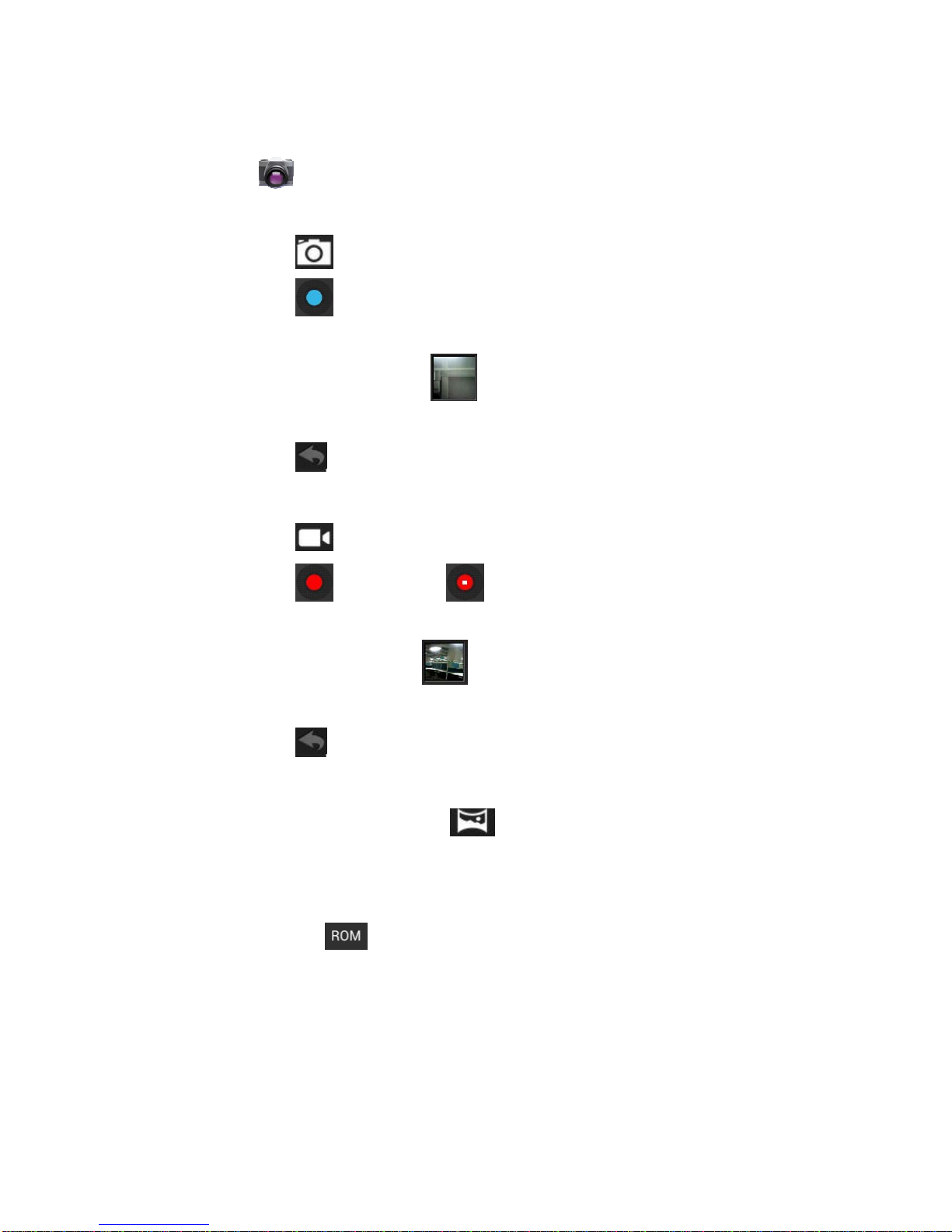
14
15 CAMERA
Tap the Camera application icon.
Take Pictures
1. Tap switch to video, and you can take picture.
2. Tap take picture.
3. The picture will be saved.
4. Tap the picture thumbnail to enter My Photo to scan the picture.
5. Press Back to the Camera.
6. Tap to exit the Camera and back to the Desktop.
Take Videos
1. Tap switch to video, and you can take videos.
2. Tap to begin and tap to stop.
3. The video will be saved.
4. Tap the video thumbnail to play the video.
5. Press Back to the Camera.
6. Tap to exit the Camera and back to the Desktop.
Single-motion Panorama
For capturing larger scenes, tap icon and switch to single-motion panorama
mode. In this mode, the user starts an exposure and then slowly turns the Camera to
encompass as wide a perspective as needed. The Camera assembles the full range of
continuous imagery into a single panoramic photo.
Note: You can tap on the top left of the interface to choose the files are stored in the
ROM, SD card or USB storage.

15
16 CALCULATOR
1. Tap the Calculator application icon.
2. Tap the numbers and sign of operation to do the calculation.
3. Tap CLEAR to clear the result one by one, tap and hold CLEAR to clear all.
17 MYRECORDER
1. Tap the recorder icon.
2. Tap the record icon to start recording.
3. Tap the record icon to stop record.
4. Tap the play button to play the voice of recording.
18 EMAIL
☆POP3 and SMTP accounts are supported.
Add Email accounts
You can enter one or more personal email addresses that you would like to access
through your Tablet.
1. Tap the Email application icon.
2. On the Account setup screen, Tap in the Email address entry field →enter your
email address.
3. Tap in the Password entry field →enter your email password.
4. Tap Next.
5. Manual Setup (optional): The server settings are automatically populated based on
your email account provider (i.e., gmail.com, etc). However, if you need to change
the server settings tap Manual Setup and make necessary changes.
6. Accordingtotheselectedmailboxserver,enterorselecttheparameterand

16
servertype,andthenTapNext.
7. Optional: Enter a name for the account.
8. Enter name for outgoing message →tap Done.
☆ After setup, if you are unable to connect to a free email account, check with your
email provider to make sure their servers support free accounts on Post Office
Protocol (POP) or Simple Mail Transfer Protocol (SMTP).
Email Inbox
1. Tap the Email application icon.
2. If you set up only one email account, it opens immediately. If you set up multiple
accounts, they are listed in the Accounts screen.
3. Tap on the desired email account →tap Inbox.
Open Email Message
1. On the Inbox screen, tap on an email to open it.
2. For attachments, tap Open to launch appropriate application, or tap Save to
save attachment to a SD card.
3. To replay, tap Reply or Reply all.
a. Tap in the Compose Mail entry field to enter your reply message.
b. Tap Send to send immediately, Save as draft to save without send or Discard
to discard without saving or sending.
4. To delete the email immediately, tap Delete.
Compose New Email Message
1. On the Inbox screen, tap .
2. Enter the e-mail address in the recipient field. if you want to add Cc or Bcc
recipients, tap →, and then enter the recipient’s email
address.
3. Tap in the Subject entry field to enter your desired subject title.
4. Tap in the Compose Mail area to enter your personal message.
5. If desired, tap →to attach a file.
6. When ready to send the email, tap .
Edit EmailAccounts
1. Tap the Email application icon.
2. On the Inbox screen, tap →settings.
3. Set your desired preferences to customize your email account.
4. Tap to return to the Inbox screen.

17
Delete Email Accounts
☆If you have multiple accounts, and you delete the account designated as the default
account, the next email listed is automatically set as the default.
1. Tap the Email application icon.
2. On the Inbox screen, tap →Settings.
3. Click the account you want to delete.
4. In the pop-up Account options window, tap Delete
5. Tap OK to confirm the deletion.
Set Default Email Account
You must always have one account designated as the default account, so if you have
multiple email accounts, you can select any one as the default.
1. Tap the Email application icon.
2. On the Inbox screen, tap →Settings.
3. Tap the desire account.
4. In the right settings list, tap Default Account to select it.
If you delete the account that was designated as the default account, the next email listed
is automatically designated as the default.
19 Gallery
The operation with photo and video list
Classification of photos and videos list
In the root directory, on the top left click the album (times, Locations, people, or
tags) classify the photos and videos.
View, play the photos and videos
Photo: In the classification folder, click on the photo thumbnails to open the photo,
and on the top right of the folder interface tap icon to playing slide.
Video: In the classification folder, click on the video preview, enter to
the video preview interface, and click the play button in the video preview to play
the video.
Delete the photos and videos in the list
On the top right of the screen, Tap icon →Tap select album or Select item,
And then select the photo or video which you want to delete, tap →Delete.

18
☆Gallery only supports the display and manages photos and videos
in the default reading/writing storage. To toggle the display of
the storage area, go to Settings →storage →default reading/writing
storage to make changes. The device default storage area is SD card.
20 SCREEN CAPTURE
You can capture a screen image by tapping at any time.
Tap the Screen Capture application icon to set options for a screen capture.
●Select a delay timer to capture the screen (seconds).
●Select the default storage device.
●Show screen capture icon in status bar.
After the images are saved, they can be viewed through My Photo application.
21 WI-FI
Tap Settings →Wi-Fi, enter into Wi-Fi settings.
1. Slide the Wi-Fi switch to turn on Wi-Fi.
2. All the AP in the vicinity will be listed, click to select the name you want to connect to
AP;
3. If the AP is connected successful before, theAP information will be saved in the pop-up
window, select "Connect" starts to connect, choose "forget" to remove AP information;
4. If the AP is not encrypted, in the pop-up window, select "Connect" Start Connection;
5. If the AP is encrypted, enter the password in the pop-up window, and click "Connect"
Start Connection;
6. When internet connections are successful, the wireless connection icon in the bottom
status bar appears.

19
22 SETTINGS
Wireless &
networks
Wi-Fi
Turn on /off Wi-Fi, Set up & manage wireless
access points.
Data usage View of data usage
More…
Airplane mode
Disable all wireless
connections.
VPN
Add Virtual Private
Networks (VPNs).
Mobile network Set up mobile network
Device
Sound
Volumes To adjust the Media
volume.
Default notification
Select desired ringtone
sound.
Vibrator Turn on/off vibrator
Touch sounds, screen
lock sound
Turn on/off operate
sounds.
Display
Brightness Adjust the screen
brightness as desired.
Wallpaper Set up wallpaper
Auto-rotate screen Auto-rotate switch.
Show full-screen
gesture tip
Full-screen gesture
prompts
Screen timeout
Adjust the delay before
the screen
automatically turns off.
Font size Set the system font size
Storage
View, uninstall, and
format the internal
memory, SD card and
USB storage.
Battery
View the usage of the
battery.
Apps
View and uninstall
applications
Personal
Account & sync Add sync account.
Location services Google's location
service
Let apps use data from
source such as Wi-Fi
and mobile network to

20
determine your
approximate location
GPS satellites
Let apps use GPS to
pinpoint your location.
Location & Google
search
Let Google use your
location to improve
search results and other
service.
Security
Screen lock
Owner info
Encrypt tablet
Require a numeric PIN
or password to decrypt
your tablet each time
you power it on.
Make passwords
visible
Device
administrators
View or deactivate
device administrators
Unknown sources
Allow installation of
non-Market apps.
Trusted credentials
Display trusted CA
certificates.
Install from SD card
Install certificates from
SD card.
Clear credentials Remove all certificates.
Language &
input
Language
Setting system
language.
Spelling correction,
personal dictionary,
keyboard and input
methods, text to speech
(TTS) output, and
pointer speed.
Backup & Reset Factory data reset
Erases all data on
tablet.
System Date & Time
Automatic date &
time
Use network-provided
time
Set date Set date
Set time Set time
Select time zone Select time zone
Use 24-hour format
Choose 24-hour format
or 12-hour format.
Select date format Select date format.
Accessibility Large text, power
Table of contents