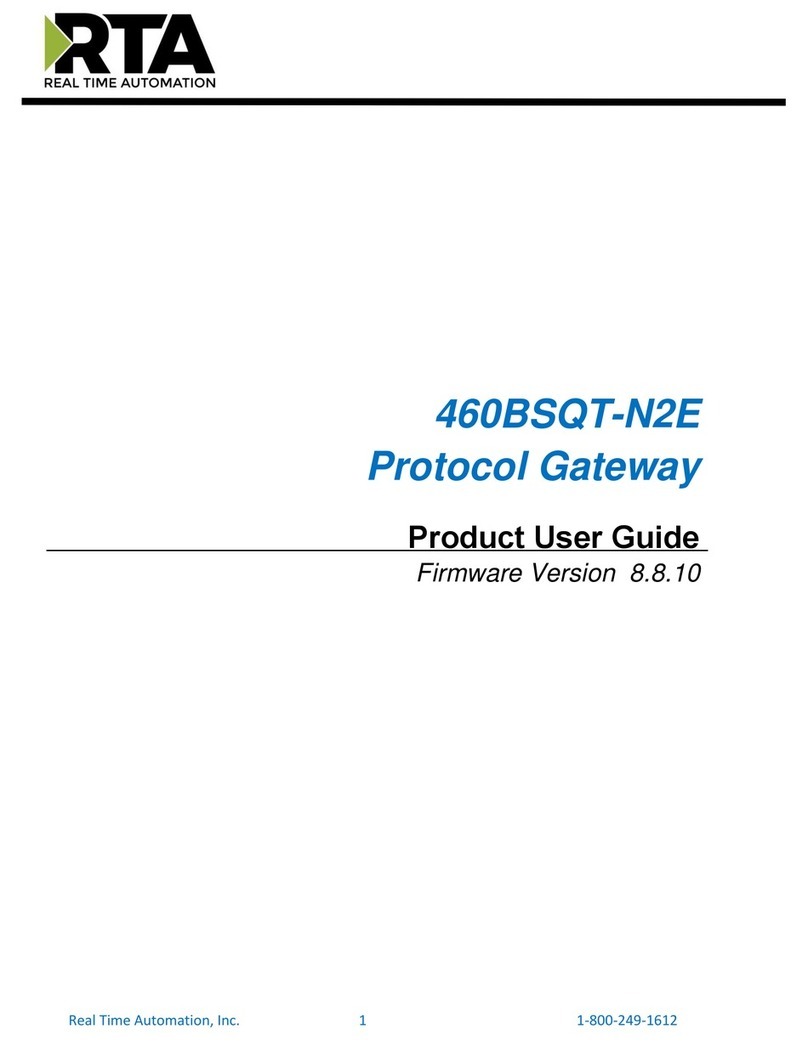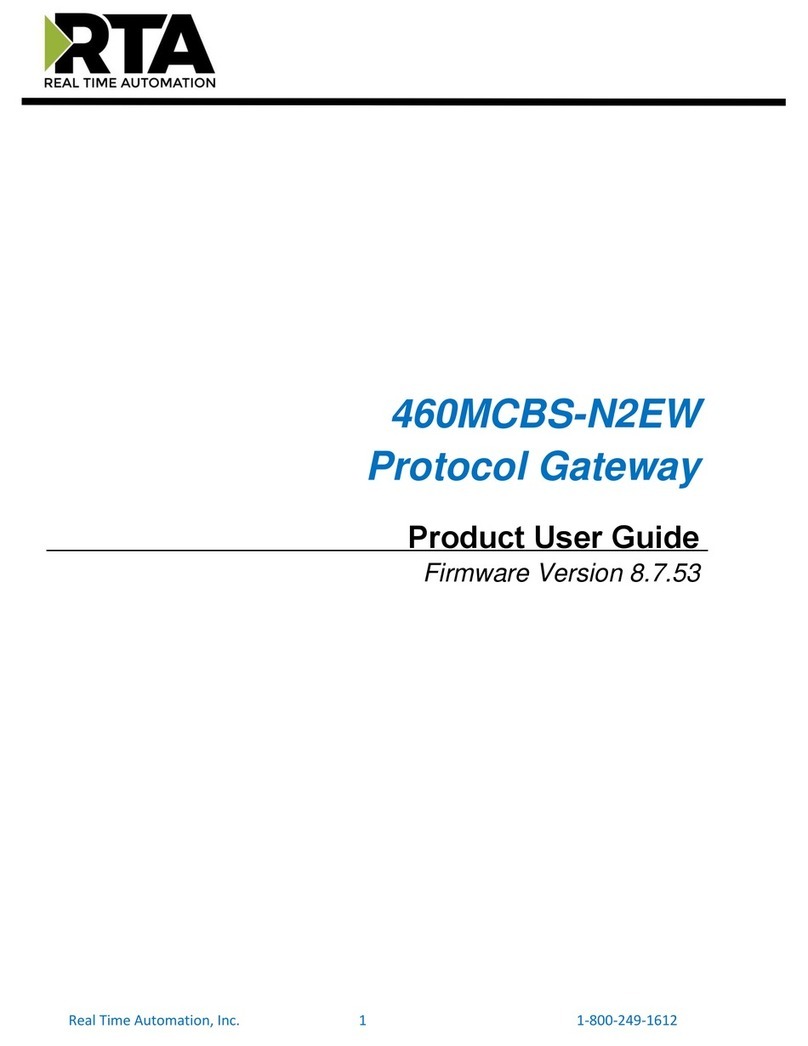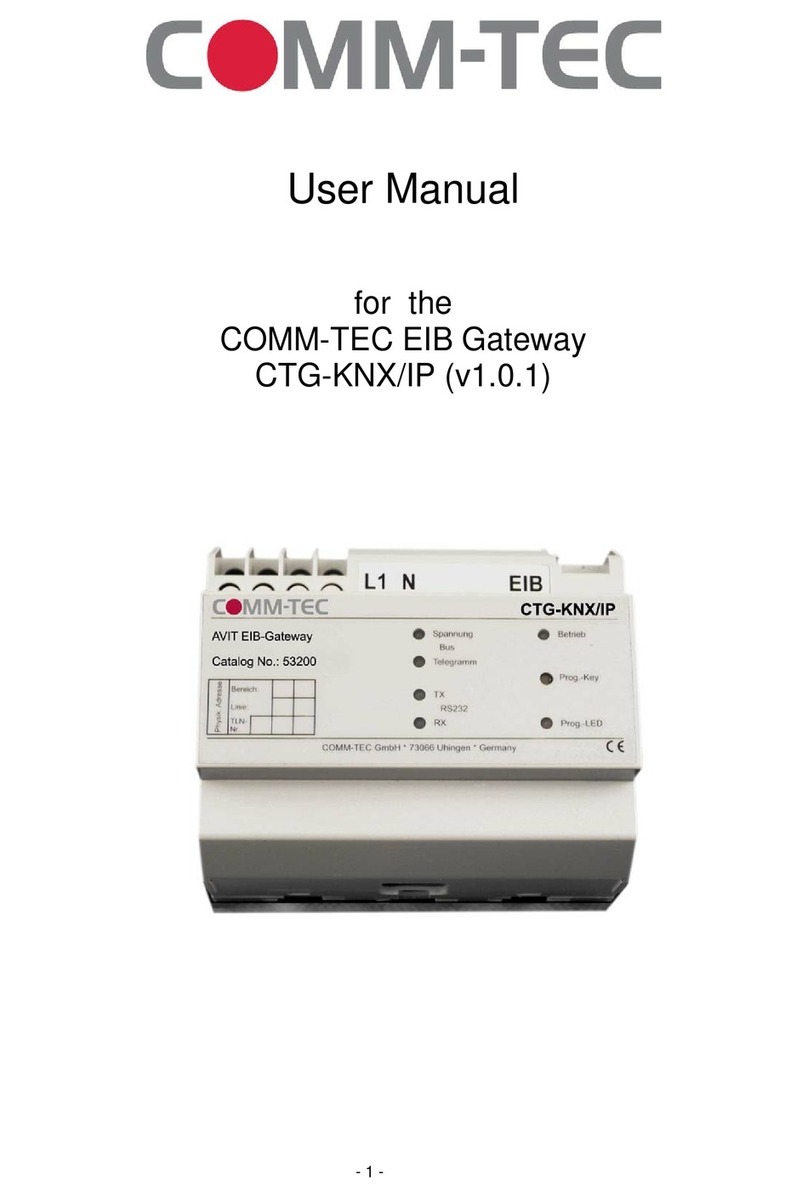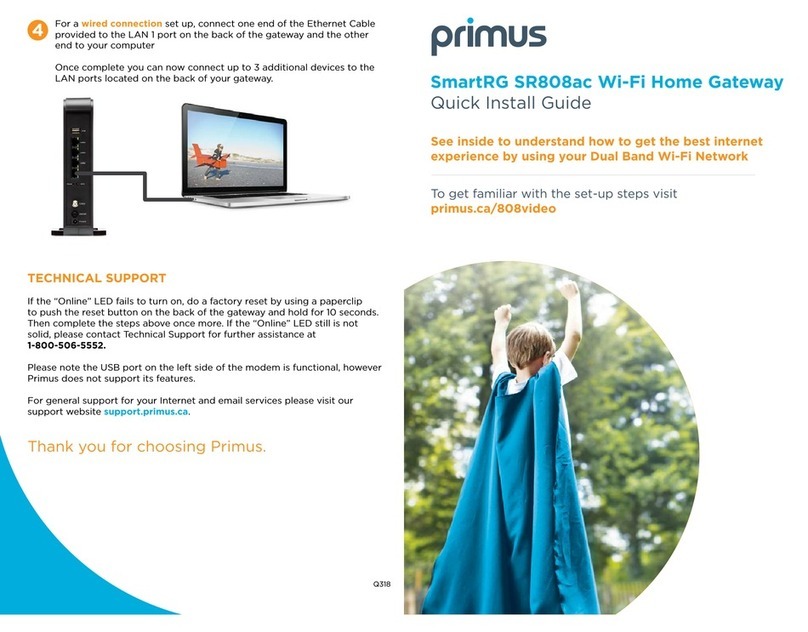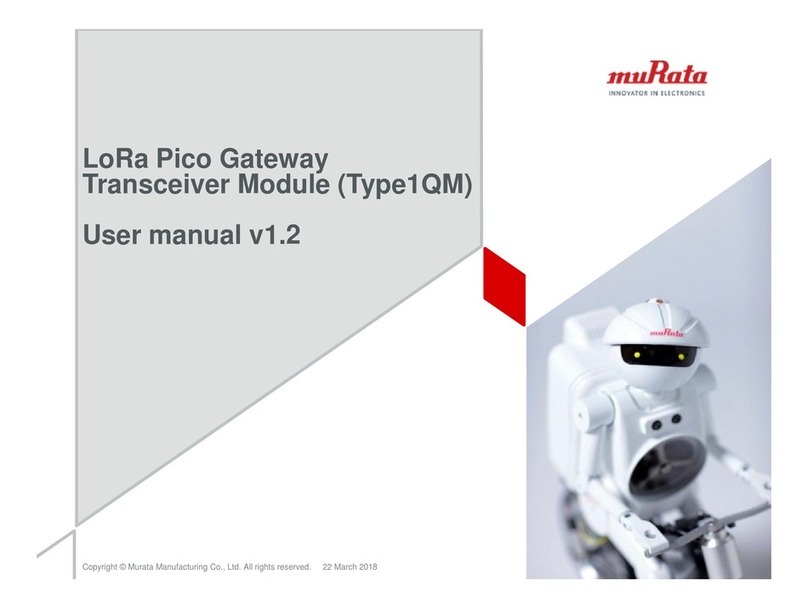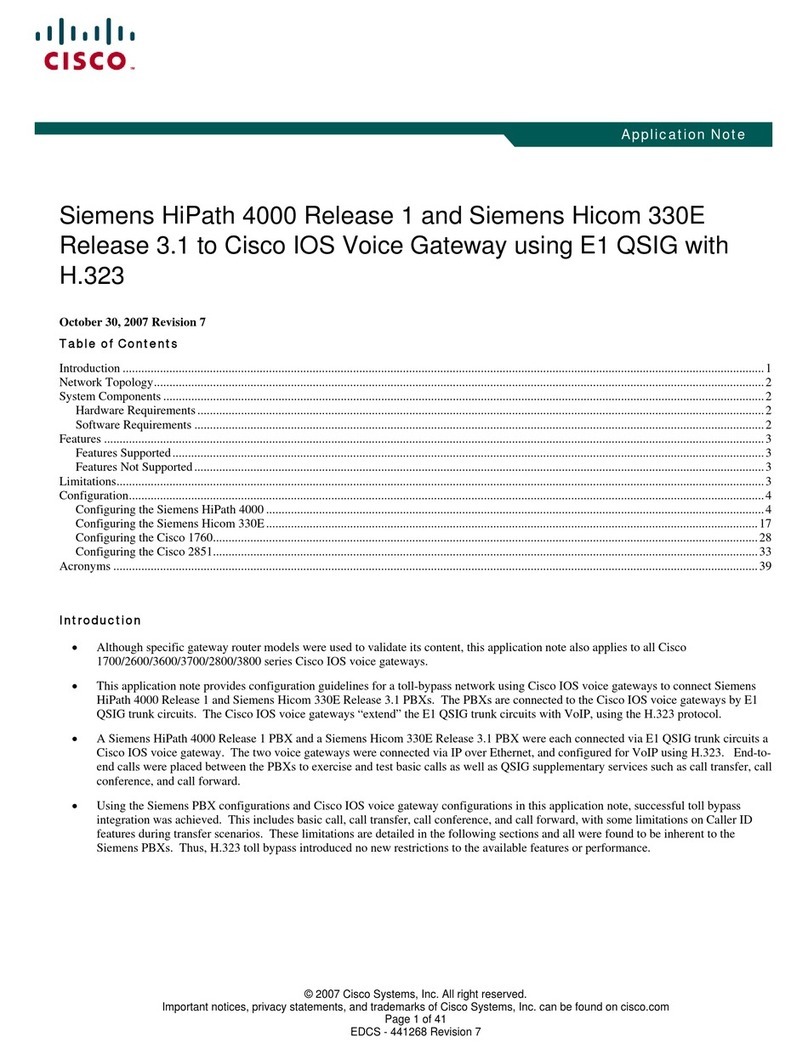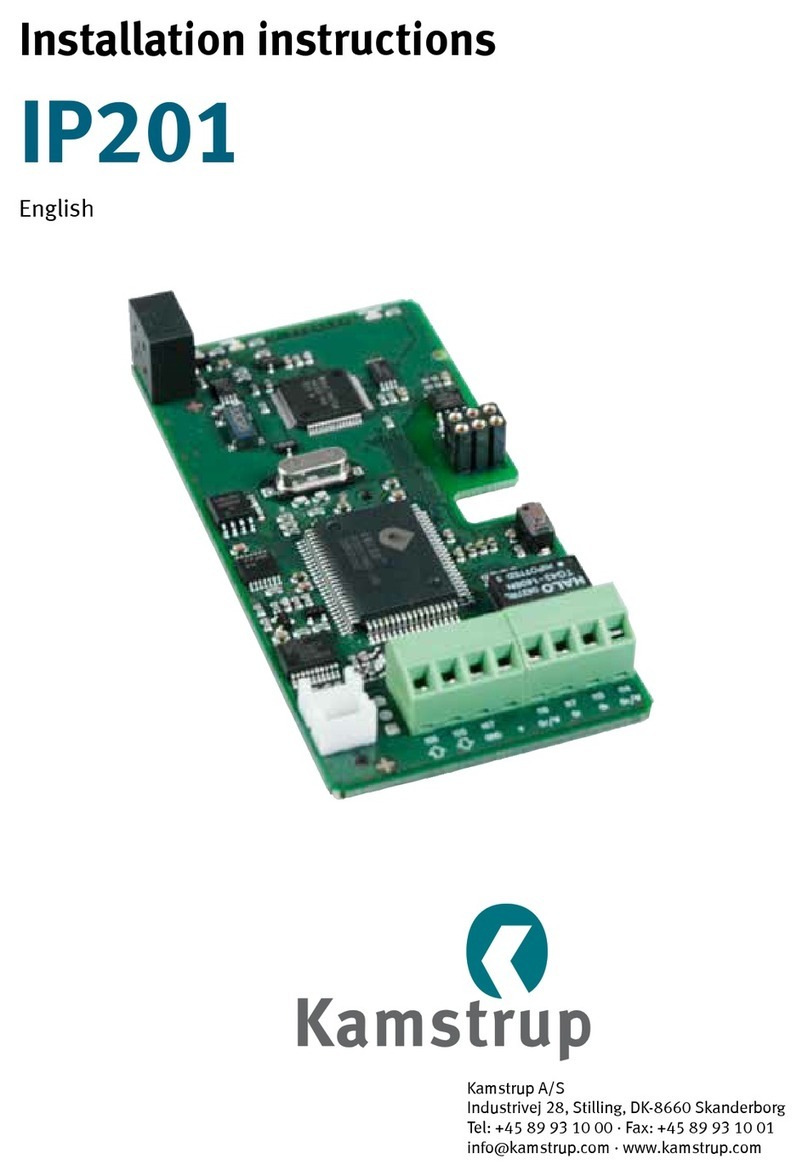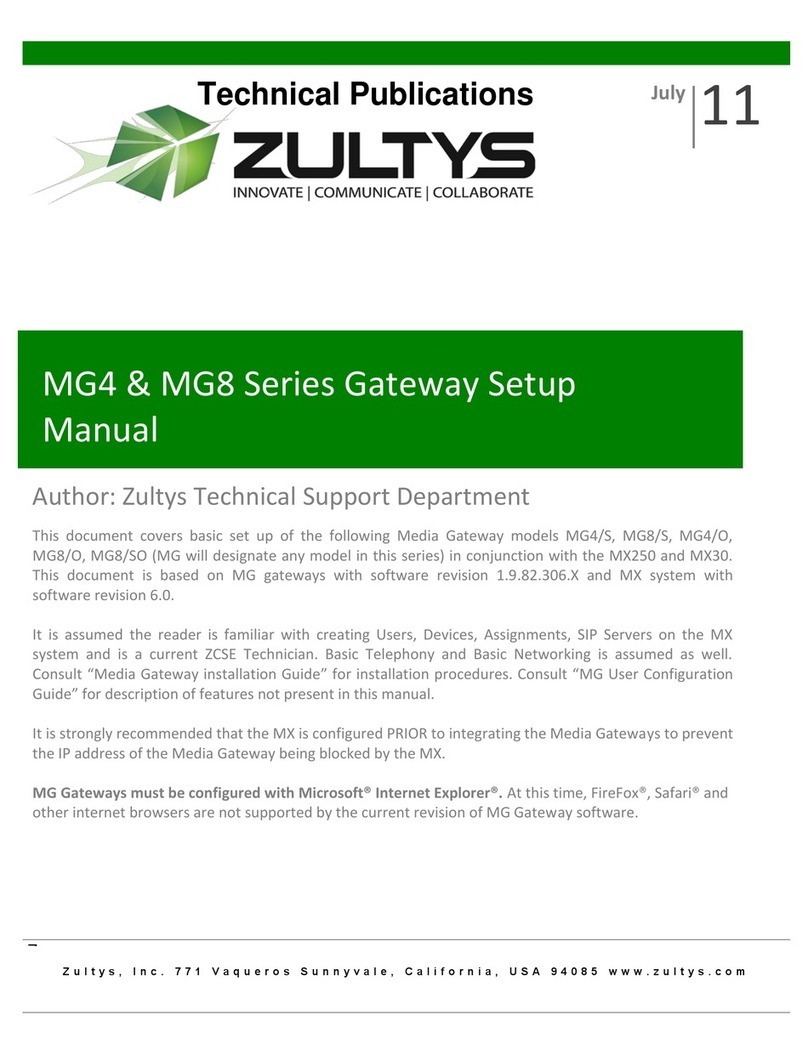TLS Corporation iport User manual

iPort
Livewire-MPEG Gateway
USER’S MANUAL
Manual Version 2.0 for software version 1.6.1g and later
December, 2011

Telos iPort Manual
© 2011 TLS Corporation. Published by Telos Systems/TLS Corporation. All rights reserved.
Trademarks
Telos Systems, the Telos logo, iPort, Livewire, Zephyr, ZephyrExpress, Zephyr Xstream, Nx12, TWOx12,
Series 2101, Desktop Director, and Status Symbols are trademarks of TLS Corporation. All other trade-
marks are the property of their respective holders.
Notice
All versions, claims of compatibility, trademarks, etc. of hardware and software products not made
by Telos mentioned in this manual or accompanying material are informational only. Telos Systems
makes no endorsement of any particular product for any purpose, nor claims any responsibility for
operation or accuracy.
We reserve the right to make improvements or changes in the products described in this manual,
which may aect the product specications, or to revise the manual without notice.
Warranty
is product is covered by a two year limited warranty, the full text of which is included in this manual.
Updates
e operation of the iPort is determined largely by software. We routinely release new versions to add
features and x bugs. Check the Telos web site for the latest. We encourage you to sign-up for the
email notication service oered on the site.
Feedback
We welcome feedback on any aspect of the Telos iPort or this manual. In the past, many good ideas
from users have made their way into software revisions or new products. Please contact us with your
comments.
Service
You must contact Telos before returning any equipment for factory service. We will need the serial
number, located on the back of the unit. Telos Systems will issue a Return Authorization number
which must be written on the exterior of your shipping container. Please do not include cables or ac-
cessories unless specically requested by the technical support engineer at Telos. Be sure to adequately
insure your shipment for its replacement value. Packages without proper authorization may be refused.
US customers please contact Telos technical support at +1 (216) 241-7225. All other customers should
contact your local representative to make arrangements for service.
We support you...
By Phone / Fax:
You may reach our 24/7 Support Team anytime around the clock by calling +1-216-622-0247.
For billing questions or other non-emergency technical questions, call +1-216-241-7225 between 9:30 AM to 6:00 PM
USA Eastern Time, Monday through Friday.
Our fax is +1-216-241-4103.
By E-Mail:
Technical support is available at Support@Telos-Systems.com.
All other inquiries at Inquiry@Telos-Systems.com.
Via World Wide Web:
e Telos Web site has a variety of information which may be useful for product selection and support.
e URL is www.Telos-Systems.com
10 9 8 7 6 5 4 3 2 1

Telos Systems USA
Telos Systems
1241 Superior Avenue E
Cleveland, OH 44114 USA
+1-216-241-7225 (phone)
+1-216-241-4103 (fax)
+1-216-622-0247 (24/7 Technical Support)
Support@Telos-Systems.com
Inquiry@Telos-Systems.com
Notices and Cautions
CAUTION:
THE INSTALLATION AND SERVICE INSTRUCTIONS IN THIS MANUAL ARE FOR
USE BY QUALIFIED PERSONNEL ONLY. TO AVOID ELECTRIC SHOCK, DO NOT
PERFORM ANY SERVICING OTHER THAN THAT CONTAINED IN THE OPERATING
INSTRUCTIONS UNLESS YOU ARE QUALIFIED TO DO SO. REFER ALL SERVICING
TO QUALIFIED PERSONNEL.
WARNING:
TO REDUCE THE RISK OF ELECTRICAL SHOCK, DO NOT EXPOSE THIS PRODUCT
TO RAIN OR MOISTURE.
USA CLASS A COMPUTING DEVICE INFORMATION TO USER. WARNING: is
equipment generates, uses, and can radiate radio-frequency energy. If it is not installed and used as
directed by this manual, it may cause interference to radio communication. is equipment complies
with the limits for a Class A computing device, as specied by FCC Rules, Part 15, Subpart J, which
are designed to provide reasonable protection against such interference when this type of equipment
is operated in a commercial environment. Operation of this equipment in a residential area is likely
to cause interference. If it does, the user will be required to eliminate the interference at the user’s
expense. NOTE: Objectionable interference to TV or radio reception can occur if other devices are
connected to this device without the use of shielded interconnect cables. FCC rules require the use of
shielded cables.
CANADA WARNING: “is digital apparatus does not exceed the Class A limits for radio noise
emissions set out in the Radio Interference Regulations of the Canadian Department of Com-
munications.” “Le present appareil numerique n’emet pas de bruits radioelectriques depassant les
limites applicables aux appareils numeriques (de Class A) prescrites dans le reglement sur le brouillage
radioelectrique edicte par le ministere des Communications du Canada.”
This symbol, wherever it appears, alerts you to the presence
of uninsulated, dangerous voltage inside the enclosure –
voltage which may be sufficient to constitute a risk of shock.
This symbol, wherever it appears, alerts you to important
operating and maintenance instructions. Read the manual.


We support you... . . . . . . . . . . . . . . . . . . . . . . . . . . . . .i
1 Introduction 1
Welcome to the iPort . . . . . . . . . . . . . . . . . . . . . . . . . . . . 1
Features & Benets . . . . . . . . . . . . . . . . . . . . . . . . . . . 2
Installation. . . . . . . . . . . . . . . . . . . . . . . . . . . . . . . . . 2
Connections . . . . . . . . . . . . . . . . . . . . . . . . . . . . . . 2
Front Panel LCD . . . . . . . . . . . . . . . . . . . . . . . . . . . . . 3
Initial Start-Up . . . . . . . . . . . . . . . . . . . . . . . . . . . . . 3
Web User Interface . . . . . . . . . . . . . . . . . . . . . . . . . . . . . 3
Changing Passcodes . . . . . . . . . . . . . . . . . . . . . . . . . . . 5
Backing-up and Restoring Conguration . . . . . . . . . . . . . . . . . . 5
Reset . . . . . . . . . . . . . . . . . . . . . . . . . . . . . . . . . . 5
Firmware Upgrade . . . . . . . . . . . . . . . . . . . . . . . . . . . . 5
V-Mixer and V-Mode . . . . . . . . . . . . . . . . . . . . . . . . . . . . 6
To Learn More . . . . . . . . . . . . . . . . . . . . . . . . . . . . . . . 6
2 Livewire-WAN Link 7
Getting Started . . . . . . . . . . . . . . . . . . . . . . . . . . . . . . . 8
Conguring the iPort . . . . . . . . . . . . . . . . . . . . . . . . . . . . 8
Network . . . . . . . . . . . . . . . . . . . . . . . . . . . . . . . . 9
Codec conguration . . . . . . . . . . . . . . . . . . . . . . . . . . . 10
V-Mixer and V-Mode . . . . . . . . . . . . . . . . . . . . . . . . . . . . 11
Diagnostics and Troubleshooting . . . . . . . . . . . . . . . . . . . . . . . 13
FAQs . . . . . . . . . . . . . . . . . . . . . . . . . . . . . . . . . . . . 13
3 Streaming 17
Conguring the iPort for Streaming . . . . . . . . . . . . . . . . . . . . . . 18
Streaming Servers . . . . . . . . . . . . . . . . . . . . . . . . . . . . . . 20
TELOS IPORT MANUAL | V
Table of Contents

vi |
Steamcast . . . . . . . . . . . . . . . . . . . . . . . . . . . . . . . 20
SHOUTcast . . . . . . . . . . . . . . . . . . . . . . . . . . . . . . . 31
ICEcast . . . . . . . . . . . . . . . . . . . . . . . . . . . . . . . . . 32
Stream and Track Names . . . . . . . . . . . . . . . . . . . . . . . . . 32
Using a PC Player to Listen . . . . . . . . . . . . . . . . . . . . . . . . . . 33
Hardware Players . . . . . . . . . . . . . . . . . . . . . . . . . . . . . . 33
MPEG License & Music Copyright . . . . . . . . . . . . . . . . . . . . . . . 34
A1 Warranty and Safety 37

| 1
1 Introduction
Welcome to the iPort
e Telos iPort is designed to help you achieve one of two objectives:
♦Connect two Livewire-equipped facilities over a wide-area network, such that they
appear to be local to each other. As many as 8 bi-directional channels are possible. In the
simplest case, a single Livewire 8x8 interface Node and an iPort at each end provide 8x
bi-directional codec links over an IP channel.
♦Encode streams for Internet transmission to the public or for internal distribution
systems. ese are normally sent to a SHOUTcast or compatible server to generate the
many streams needed to support individual listeners. As many as 16 encode-only streams
are possible.
It uses state-of-the-art MPEG codec technology to conserve network bandwidth, while
preserving high audio quality. A range of codec types and bitrates are supported.
Codec Bitrates Notes
AAC 24 - 320kbps Standard AAC
AAC-HE 24 - 320kbps High-eciency AAC, also called AAC+
AAC-HEv2 24 - 320kbps Latest generation AAC-HE with parametric stereo enhancements
AAC-LD 24 - 320kbps Low-delay AAC
Layer 3 (MP3) 24 - 320kbps Standard MP3
e codecs are all licensed from Fraunhofer IIS, the inventor of MP3 and co-inventor of
AAC. ey are the highest-possible quality implementations, running on a powerful Intel
oating-point processor.
All audio is connected via a single RJ-45 jack. Because it uses Livewire for the local audio
inputs/outputs, it does not need expensive and space-consuming onboard converters and
connectors.
Conguration is via a web interface. A front-panel LCD oers a simple and immediate
local display of basic operation status and parameters such as the assigned IP number.
ere are two Ethernet jacks, one for connection to the local network and the other to the
wide-area network.
In the link operating mode, the iPort is intended to be used over IP connections that have reasonably good
Quality of Service (QoS), with controlled packet loss, jitter, and bandwidth. The AAC codec has a conceal-
ment mechanism to deal with occasional packet loss, but it is not intended for conditions where packet

2 | Section 1
loss is routine such as on the public Internet. There are congurable buers to accommodate jitter, but longer
buer lengths add to delay. When you need to use non-QoS-controlled links, the Telos Z/IP family products are a
better choice because they have adaptive mechanisms to deal with network problems.
Features & Benets
e iPort is an innovative approach to providing MPEG codec functionality, made possible by
the use of Livewire for its audio interface. Its features include:
♦High density. 8x8 codec or 16 encode-only channels in a 2U box.
♦Low cost. We’ve built the iPort on a single industrial PC motherboard rather than on the
usual multiple DSP cards in a frame approach. Together with the Livewire-only audio
interface, we are able to manufacture the iPort at a fraction of the cost of the traditional way.
♦Direct Livewire connectivity. For people who already have facilities based on Livewire IP
audio, there is no need for any interface or conversion. e iPort simply plugs into a port on
the Ethernet switch and all encode/decode channels are connected with 24-bit/48kHz quality.
♦Web conguration. Can be done with a PC located anywhere on the network.
♦Full range of state-of-the-art MPEG codecs. AAC-LD for delay-sensitive applications,
AAC-HE and AAC-HEv2 for low bitrate requirements. Standard AAC for best quality and
resilience to packet loss at higher bitrates.
♦Excellent quality and high-density streaming encoder with the advantage of the Livewire IP
Audio network interface.
Installation
e iPort mounts in a 2RU high space in a standard 19” rack. e unit will operate in any
environment where the stirred air temperature around the unit is between 0 to 40 degrees
Celsius (32 to 104 degrees Fahrenheit) with a relative humidly of 0 to 98% (non-condensing).
ere are redundant ventilation fans on the rear panel which exhaust air that is taken in from
openings in the box sides. All of these need to remain unobstructed.
e fan speed is controlled automatically, and is normally quite slow. If the fans are running at
high speed, or if there is an over-temperature indication on the front panel LCD, a problem
with air ow or high ambient temperature is probably to blame.
Connections
All audio input/output and control is via two rear-panel Ethernet Rj-45 jacks. e jack labeled
Livewire is for connection of studio-side audio.

INTRODUCTION | 3
e jack labeled WAN is for the compressed streams, which is normally connected to a
Wide Area Network link. It automatically adapts its rate to the port at the other end of the
connection.
For both jacks, the iPort’s Ethernet mode is set permanently to AUTO, so the other end
must be, as well. (Problems can result if the other end is set to 100BT or 1000BT.)
Usually, these jacks are connected to an Ethernet switch or an IP router and a PC is
connected to a spare jack on one of these to support the Web control interface. An Ethernet
cross-cable can be used for a temporary direct connection to a PC, allowing conguration.
CAT-5e cables may be used for the Livewire connection, though we recommend CAT-6
when possible. e 100/1000 connection may be CAT-5e if used with a 100BT port at the
other end, or CAT-6 when the other end is 1000BT (gigabyte).
Front Panel LCD
e front panel LCD gives basic status indication. Together with the adjacent knob, it lets
you enter IP values during initial set-up.
Initial Start-Up
Since all user interface is via a Web browser, the rst step is to set the iPort’s IP number and
netmask values. ere are two ways to do this:
♦Using the iPort’s default IP address, which is displayed on the LCD, connect a PC di-
rectly (via a cross-cable or small Ethernet switch) and change the values to your network’s
requirements with the Web interface. Since the WAN port’s Web access is disabled by
default, you would use the LW Ethernet port.
♦Set the IP values you need using the LCD/knob front panel interface. Note that it only
allows changing the values for the LW port, but that is what you need, anyway. en,
when you have Web access, congure the WAN values to your requirements.
Web User Interface
e iPort contains a Web server to support a PC with Web browser for conguration and
control. We’ve tested with MS Internet Explorer, Firefox, Opera, and Apple Safari. Java
must be installed in your browser so that dynamic functions such as meters will work.
Point your browser to the iPort by entering the unit’s IP address, like this:
http://192.168.1.7. You will be asked for a user name and password. e defaults are:
♦User name: user
♦Password: <blank>
When the home page is opened, you will see a top-level menu with the following links:
♦Codec conguration - Enable / disable codec instances, assign Livewire channels and
link addresses, set options, display status.
♦V-Mixer and V-mode - Display virtual mixer and V-Mode modules settings.
♦Stream Statistics - Display incoming stream performance statistics.
♦Network - Set host name, IP address, subnet mask and gateway IP address.
♦System - Display system and network status. Conguration backup / restore / reset to
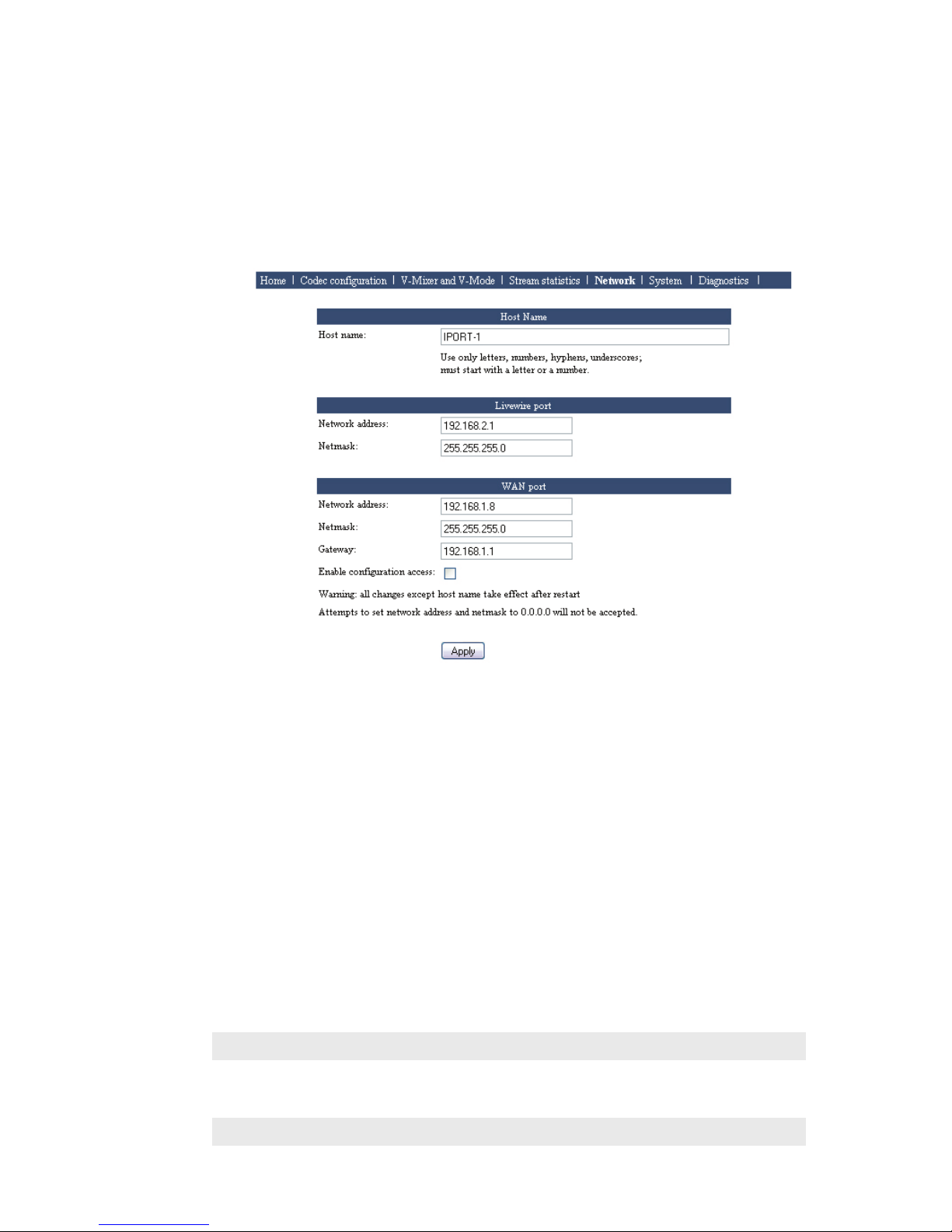
4 | Section 1
factory defaults. Firmware setup. Restart.
♦Diagnostics - View and capture system diagnostics info.
e rst step is going to be to congure the network parameters, so click on the Network link
to open that page.
Host Name
is is the Linux host name that is used for device identication, such as, for example, when
system logs are being sent to an external machine. ese should be unique for each device in
your network, so if you have more than one iPort, you will want to change this from the default
‘ZEPHYR’ text., as we have done here. If this will be your only iPort, you can keep the default.
Livewire port
is is the value for the Livewire Ethernet port. Normally, this will set to a value in the
192.168.x.x range, since these are reserved for local use on LANs and are not routed out to
the Internet or other WANs. For this reason, there is no gateway entry possible. Note that the
netmask value needs to correspond with that of your other equipment, including the PC that is
hosting the Web browser.
WAN port
e WAN port may be set to any needed value. Here, you must enter a correct gateway IP
address for the iPort to work correctly. is will normally be the IP address of the router used
to access the Internet or other WAN.
By default, Web access via the WAN port is disabled. Click the box if you want to enable it.
When the Livewire and WAN networks are independent, the two IP addresses must be in dierent subnets.
In the example above, the 255.255.255.0 netmask means that any IP number with the same rst three digits
would be in the same subnet. The LW and WAN ports are in dierent subnets because we’ve entered dierent
values in the third digit - 2 for the Livewire port and 1 for the WAN port. Other devices that need to communi-
cate with the iPort must be on the corresponding subnets.

INTRODUCTION | 5
However, if you do want only one connection to the iPort, then it’s OK to enter the same subnet for both
elds. In this case, both the Livewire and codec streams will be on whichever single physical port you con-
nect. The other should remain unconnected.
Changing Passcodes
is may be done on the System page. You can do this for both the front panel LCD/knob
and Web access.
Default for the LCD/knob is <blank>, meaning no password is needed.
Default for the Web interface is also <blank>.
Backing-up and Restoring Conguration
is is on the System page.
It can be time-consuming to enter all the needed iPort conguration values. So we give you
a way to save them all in a le on your local PC. is can also be used to “clone” additional
iPorts after you have congured the rst in a multiple iPort installation. (Don’t forget to
change the Host name, IP numbers, etc. before connecting to your network...)
You can also reset the iPort to factory defaults using the Reset cfg button.
Reset
is is on the System page.
Clicking the Reset button causes the iPort to reset and restart, while retaining all the
current conguration values.
Firmware Upgrade
is is on the System page.
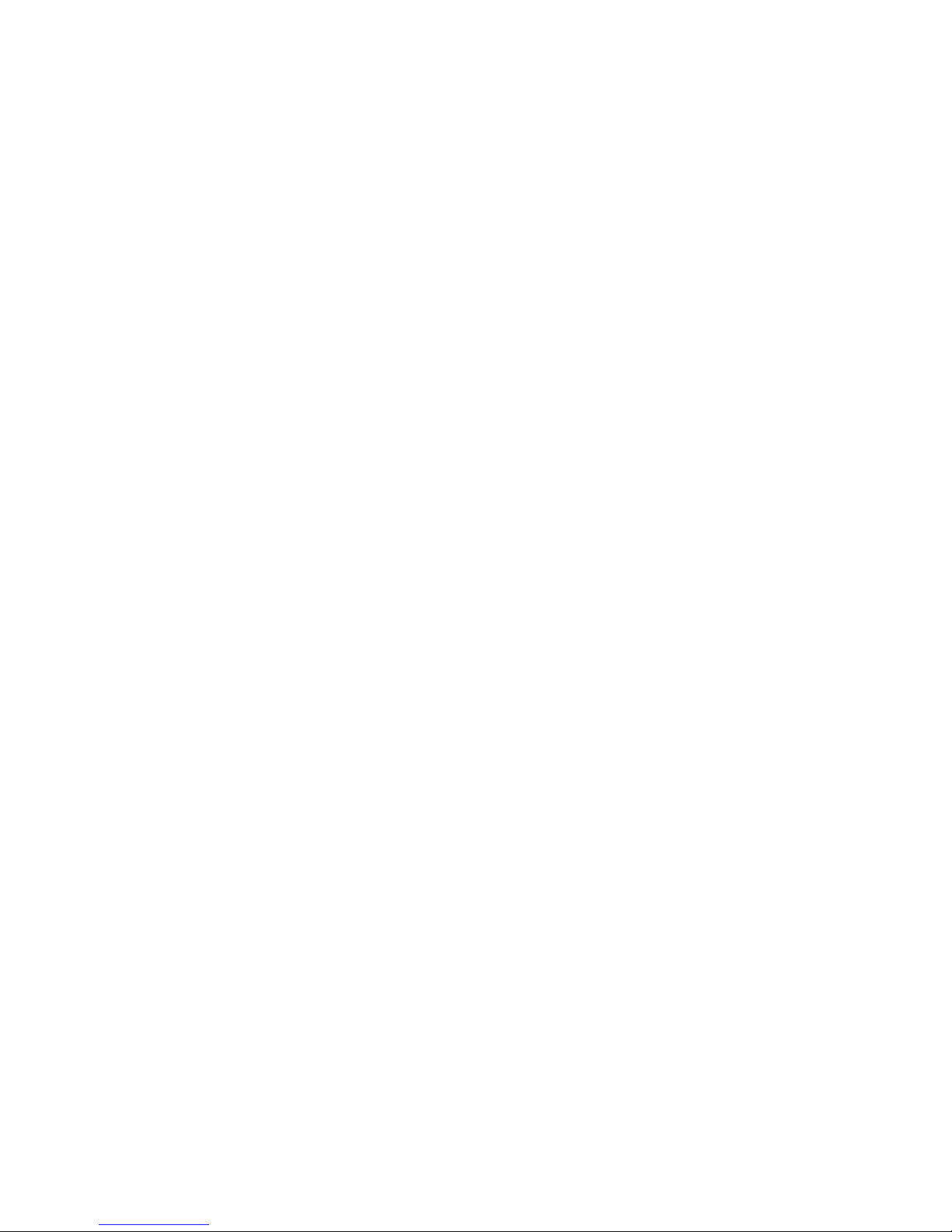
6 | Section 1
To install new rmware, the rst step is to download it to your PC. You might receive this via
email from our support department, or you might nd it on our website. After it is on your PC,
browse to locate it, then click the Upload button to install it into the iPort. It will be stored the
in bank checked in the ‘radio button’ above. For a unit in active use, you would store this in the
bank that is not currently active. When the rmware has been successfully uploaded, click the
Apply Selected Bank button to activate it.
V-Mixer and V-Mode
ese are additional functions that can be performed on Livewire streams. ese are the same as
in the Livewire Engine we provide as part of an Element mixing console package, so if you are
familiar with that, you will know how to use this.
V-Mixer oers a way to sum streams to create mixed new ones. e iPort has two 5-input
mixers. ere is a main output, which includes the sum of all inputs, two submix outputs, which
include the sum of each set of 5 inputs, and an individual unmixed output for each input. is
latter is used when only gain control is required, with no mixing.
V-Mode oers a simple function that is useful to split left/right channels, sum L+R, etc. e
iPort has 8 channels of V-Mode.
Normally, these would be used to pre- or post-condition LW channel audio before or after the
iPort’s inputs or outputs.
e virtual “fader” and other values may be entered into the V-Mixer and V-Mode Web page
for xed, manual control. Or they can be supplied dynamically over a network connection,
using a special Telos/Axia protocol. e PathnderPC software application oered by Axia can
control these values in realtime. e protocol description is available upon request to 3rd parties
who want to remotely control these iPort functions.
To Learn More
e axiaaudio.com website has a wealth of information on Livewire technology, the wide range
of LW-equipped gear, and partners. e telos-systems.com site has a lot of information on
MPEG codecs, networks, IP streaming, etc.
Our support team is standing-by to answer specic questions. In the USA, contact +1 216
241.7225. Worldwide, email [email protected].

| 7
2 Livewire-WAN Link
Livewire is a professional-grade IP Audio system, used over controlled local area networks. As a
modern replacement for older analog or TDM digital systems, it oers very low delay and high
audio delity. ere are a wide range of products made for broadcast studio facilities that take
advantage of Livewire: interface nodes for analog and AES3 audio, routers, mixing consoles,
dynamics processors, ISDN and POTS telephone interfaces, delay units, satellite encoders and
receivers, PC-based delivery systems, and – of course – codecs. Facilities span the gamut from a
single interface Node to multi-studio installations with dozens or even hundreds of connected
devices.
Because Livewire is uncompressed, it requires a lot of bandwidth: around 3Mbps for a stereo
channel. And because Livewire needs to be very low delay, it cannot tolerate a network with too
much latency or jitter. ese conditions are easily fullled with an inexpensive switched Ether-
net LAN. But these conditions don’t generally exist for wide area networks, which use telephone
lines and IP routers. e iPort bridges the two environments. It reduces the needed bandwidth
and accommodates the delay and jitter caused by WANs. Remember that 3Mbps rate? After
MPEG AAC compression, a typical rate would be 140kbps – over 20 times less. Most of the
reduction comes from the compression process, but some comes from using larger packets with
less header overhead.
If you already have a Livewire-based installation, the iPort is a simple and low-cost way to
extend it over a wide-area IP network. Connect the local network to one of the iPort’s jacks, the
WAN to the other, make some conguration choices, and you are ready to go. is application
nicely illustrates the advantages of IP Audio – were you to do the same thing with traditional
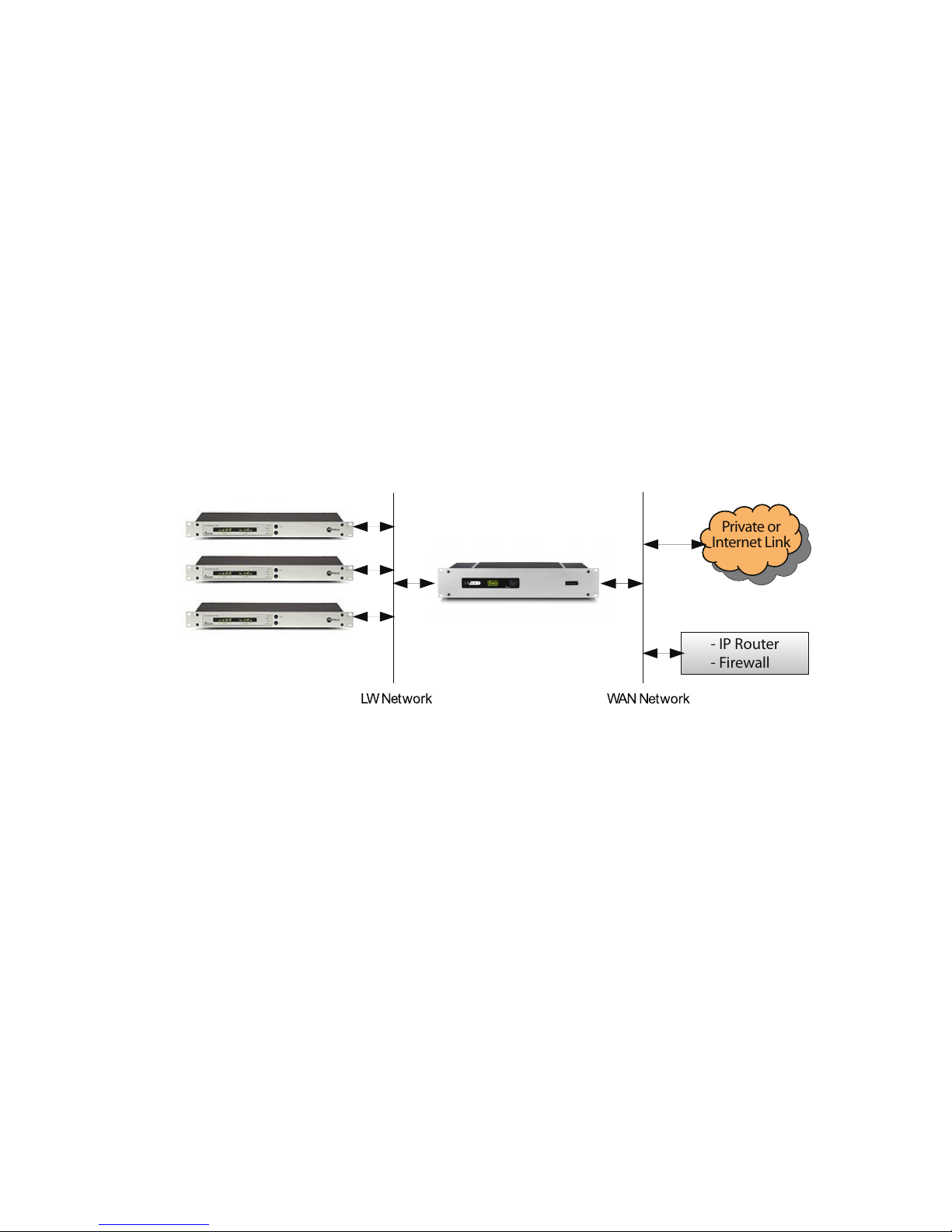
8 | Section 2
equipment, you’d have a rack full of codec boxes, expensive router interface cards, and a
plethora of cables.
If you don’t already have a Livewire installation, no problem. You can use an audio interface
Node, or two, and still benet from the iPort’s simplicity and low cost.
Getting Started
A simple installation would look like the one in the block diagram above. In this case, a LW
Node is providing the audio interface. Both analog and AES3 Nodes are available. Since
each Node provides 8 inputs and 8 outputs, you have a perfect correspondence with the
channel capacity of the iPort. e Node could be connected with a small Ethernet switch.
You could then connect a PC for conguration to a spare port. Or you could use an Ether-
net cross-cable for a direct connection. e conguration PC would be connected only for
set-up, in advance of use, then disconnected. Or it could be connected to the WAN port, if
that has been congured to allow Web access.
- IP Router
- Firewall
Private or
Internet Link
If you will be using the iPort within a facility that is already Livewire-equipped, the Node
will not be required. Just connect the LW port of the iPort to a free Ethernet port in your
system. Livewire sources may be from/to either Nodes or PC software drivers, however
there must be at least one hardware Livewire Node in the system to provide the required
clock signal to the network.
Most Livewire installations will be like that in the diagram above, with separate networks
for the Livewire audio and the general network, which has the WAN interface. e iPort is
ready for this case, with its two Ethernet interface ports. It keeps the two networks isolated.
However, some LW installations will have the audio and general networks combined.
Conguring the iPort
All conguration is via a Web interface. By default, this is accessible only via the Livewire
port, but access over the WAN port can be enabled.
e rst step is to set-up the network values. Open a Web browser and point it to the IP
address of the iPort. For example: http://192.168.1.7. You will be asked for a user name and
password. e factory defaults are:
User name: user
Password: <blank>

LIVEWIREWAN LINK | 9
Network
Click on the Network link, and you will see this page:
Host Name
Enter a convenient name, if you want to change from the Zephyr default. (Advanced note:
is is the Linux host name, used for network identication.)
Livewire port
If you have not already done so via the front panel LCD interface, enter the IP number you
would like the iPort to have within your LW network. Enter the netmask value used in your
system. No gateway is needed for the LW port since this is going to a LAN and there is no
need for osite IP routing.
WAN port
Enter the values for the WAN-side network interface. Here, the gateway value is important
and required.
If you want to have Web access via the WAN port, such as for osite conguration and
monitoring, click the checkbox for that.
When the Livewire and WAN networks are independent, the two IP addresses must be in
dierent subnets. In the example above, the 255.255.255.0 netmask means that any IP
number with the same rst three digits would be in the same subnet. The LW and WAN
ports are in dierent subnets because we’ve entered dierent values in the third digit - 2
for the Livewire port and 1 for the WAN port. Other devices that need to communicate
with the iPort must be on the corresponding subnets.
However, if you do want only one connection to the iPort, then it’s OK to enter the same
subnet for both elds. In this case, both the Livewire and codec streams will be on
whichever single physical port you connect. The other should remain unconnected.

10 | Section 2
Codec conguration
Global Options
Conrm that the factory default is set for 8 encoder / decoder channels. (e 16-channel
encode-only option is used for streaming applications.)
Codec and Channel Settings
Usually, the rst step will be to click the Options button for the channel you are congur-
ing to set the details of the codec and protocol parameters. Having done so, you will see this
this page:

LIVEWIREWAN LINK | 11
MPEG Transmit
Set the codec type, bitrate, and stereo/mono mode you want to use for this channel.
Use the Encoder Type dropdown to select the method of MPEG encoding you wish to use.
Along with serveral options for AAC, MP3 and MP2 encoding, you can also choose linear
(uncompressed) audio and GPIO only.
e Protocol type is either UDP or TCP. ere are tradeos in this choice that are only
fully understood if you have knowledge of this aspect of IP networks. Here is a simple
overview: UDP is the usual choice because it oers lower delay than TCP and is not
impaired by TCP’s ow/rate control. However, with UDP, there is no network recovery of
lost packets as there is with TCP, so the codec’s concealment is used to reduce the audibility
of these events.
With AAC, up to around 10% random packet loss can be eectively concealed. is is
one of the strengths of AAC. e other codecs also have concealment, but it will not be as
eective.
Network links with high and guaranteed Quality of Service will almost always let you use
UDP without trouble.
e Output Conguration section allows you to specify the IP of the main output, as well
as up to 3 more replicated streams.
e Enable SHOUTcast protocol option is used only for streaming with an external
server, so is not checked.
V-Mixer and V-Mode
Virtual Mixer (or VMIX) is a “virtual mixer” with 40 stereo input channels, a direct output
for each channel, 8 submixer outputs, and one master out. e 40 channels are divided
equally among the 8 subgroups providing 5 stereo channels in each subgroup mixer. Using
these, you can combine multiple Livewire audio channels into a single, summed channel,
which can then be sent to a receiving iPort.
VMODE is an adjunct to the Virtual Mixer; its job is to help strip, sum, or compile a
custom audio stream from other avail able streams in the network. Using VMODE, you can

12 | Section 2
create a mono feed, a dual-mono feed or a split-channel stereo feed using multiple Livewire
audio sources.
For a detailed description of how VMIX and VMODE can be used, please refer to Chapter
7 of the Axia Element v2.0 Installation and Users Guide, downloadable from AxiaAudio.
com/manuals/ .
MPEG Receive
e Buering drop-down box lets you choose how much buer is applied to the received
streams. A lower value gives lower delay, but depends upon the network to have low jit-
ter. ere are a range of values, so that you can experiment to nd the optimum for your
network conditions. e usual procedure is to try successively lower values until you hear
audio interruptions. en back o to a higher value with a bit of margin.
e Protocol type is set to correspond to the value set at the encode side unit.
When all values are entered, click the Apply button. is both accepts your changes and
takes you back to the main Codec page. Here are sample congurations for the rst two
channels:
e Livewire channel numbers and names are entered as you would for any LW device.
While it’s possible to enter separate channel numbers and names for the send and receive
directions (as in this example), normally these would be the same, since Livewire channel
numbers/names identify a bundle of both send and receive audio.
e Status box shows the condition of the LW channel. OK means that the Livewire audio
stream is being correctly sent and/or received and has proper synchronization. e Audio
box is a kind of simple level indicator that shows green when audio is present.
Under the Local heading, you can see the IP number and ports being used by the iPort for
the MPEG stream. ese are greyed-out because they are for your information only; the
values cannot be changed.
Under the Remote heading are the values for the far-end iPort to which this one is con-
nected. You should enter the IP number and port for the send stream destination. e
greyed IP values are automatically lled-in to show the source of the MPEG streams from
the remote iPort.
Don’t forget to click the Apply button when all of your entries are made. is must be done
individually for each channel.
e line of text at the bottom of each channel’s eld shows the congured codec and stream
protocol values that were made on the page under the Options button.

LIVEWIREWAN LINK | 13
GPIO Section
e GPIO Protocol drop-down allows you to specify iPort’s style of GPIO bridging. Using
these options, you may set up a GPIO snake, enable control of GPIO from an Element
console, or set up WAN transportation using Livewire Routing Protocol. Follow the on-
screen instructions to congure this option.
Diagnostics and Troubleshooting
e Stream Statistics and Diagnostics pages oer information and functions useful for
checking the iPort for proper operation and for troubleshooting when there are problems.
e iPort can log with various levels of detail to either an internal le that can be down-
loaded and inspected or to an external standard Linux-style syslog device. ese options are
selected on the Diagnostics page. ese are mostly intended for our engineers. Should you
have a problem that might be diagnosable via these logs, our support people will ask you to
download and email us the les.
FAQs
Do all the channels need to go to a single unit at the other end?
No. Each of the iPort’s channels are independent and may be used individually. Simply
enter the IP numbers/ports for the unit you want to use at the other end.
Can I use the iPort with Telos Z/IP or ZXS codecs at the other end?
Yes, with proper conguration.
Can I use the iPort with codecs from other manufacturers?
e iPort creates and consumes standard MPEG streams with standard RTP/UDP/IP
packet formatting - nothing proprietary or special. If another vendor’s codec conforms to
the standards, it should work with the iPort.
Does the iPort conform to the ITU N/ACIP specication?
No, it does not. e iPort is intended for a dierent class of applications. e N/ACIP
standard envisions VoIP call-like operation with SIP control, whereas the the iPort is
generally used in a ‘nailed-up’ way.
Our Z/IP codec family does conform to N/ACIP.
What about rewalls?
You will need to open the appropriate ports in your rewall. e IP and port numbers are
easily set/determined from the iPort’s Web pages, so you know which have to be opened.
is follows from the usual nailed-up applications for which iPort is intended.
Our Z/IP codec family has sophisticated technology for automatically punching through
many kinds of rewalls. To do so, it uses a special server that resides outside the rewall.
(is can be the one we operate as a service to Z/IP users, or one you operate yourself.) e
iPort has no way to use such a server because it does not use SIP for call set-up.

14 | Section 2
Which codec type should I use?
ere are tradeos among those available in the iPort, with each having advantages and
disadvantages. at’s why we give you the choice. Here are some guidelines:
♦AAC is the best all-round codec for bitrates of 96kbps and above (stereo). It has
excellent packet-loss concealment.
♦AAC-HE (AAC+) should be used at rates under 96kbps. It has good audio quality
at 64kbps, and is pretty good even down to 48kbps. It also has good packet-loss
resilience, but not as good as AAC.
♦AAC-HEv2 is the most ecient codec for stereo. It has a new “parametric stereo”
function that kicks-in at low bitrates. Rather than sending the left/right channels
discretely, it sends a core mono signal together with steering control. is makes
reasonable quality stereo possible down to 32kbps, and useful stereo even to 24kbps.
♦AAC-LD has the lowest delay of the codecs, so is the choice when inter-activity is
important, such as for intercoms. It has about 30% less eciency than AAC, which
means that for equal quality, you would need to use 30% higher bitrate. Its packet-
loss concealment is good, but not as good as AAC.
♦MP3 (MPEG layer 3) is not as ecient as AAC and has the worst packet-loss
concealment. It is included mostly for compatibility with codecs and software players
that only support MP3.
Will you be including other codec types in future software releases?
Maybe. Please let us know your needs.
Where can I learn more about TCP and UDP?
Any good network engineering book would explain these in detail. One of our favorites is
Computer Networking by Kurose and Ross. ere is a section in our Introduction to Livewire
that introduces networking concepts to audio engineers, including a discussion of TCP and
UDP. If a copy was not included with your iPort, you can download one from our website.
Indeed, the axia.com and telos.com sites have a number of papers and other resources that
could be useful to you.
I need to calculate the actual network bitrate. ere will be packet overhead, right?
Yes. e network rate is higher than the codec rate owing to the headers for the IP packets
taking some additional bandwidth. MPEG streams are very ecient in this regard, however.
e overhead varies with the specic codec, but should be under 10%.
Will the iPort work over the public Internet?
at depends. ere are no guarantees of any kind on most Internet connections. is is
certainly true when multiple ISPs are involved, since nobody can take full responsibility for
the entire link. If you are lucky, all could be well. When you choose AAC as your codec, the
iPort provides quite good packet-loss concealment up to 10% random loss. at’s pretty
good, and would probably allow many Internet links to work reasonably well. Higher buer
time helps, of course - but at the expense of delay.
Table of contents