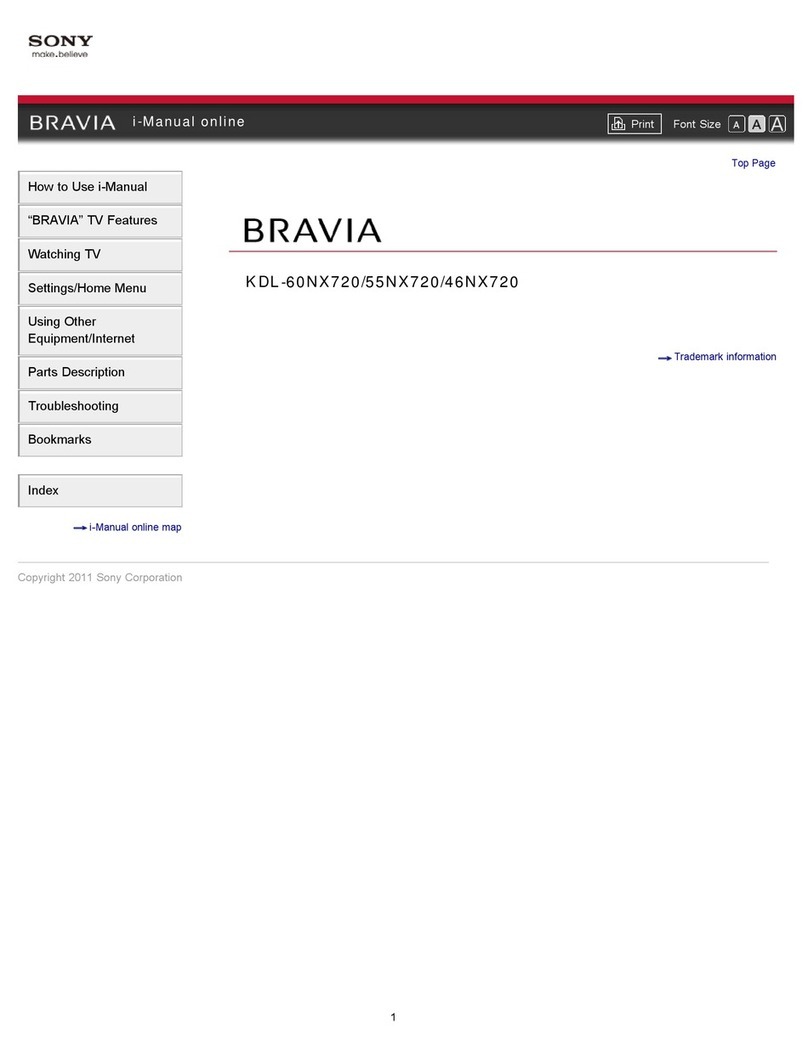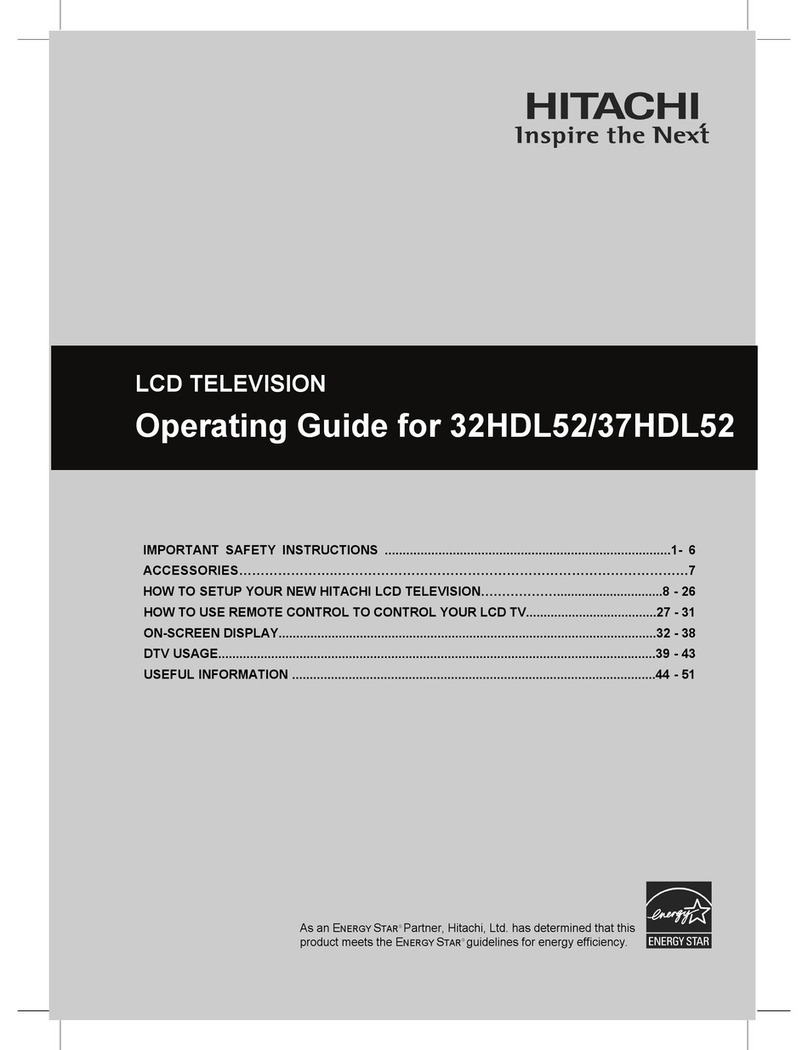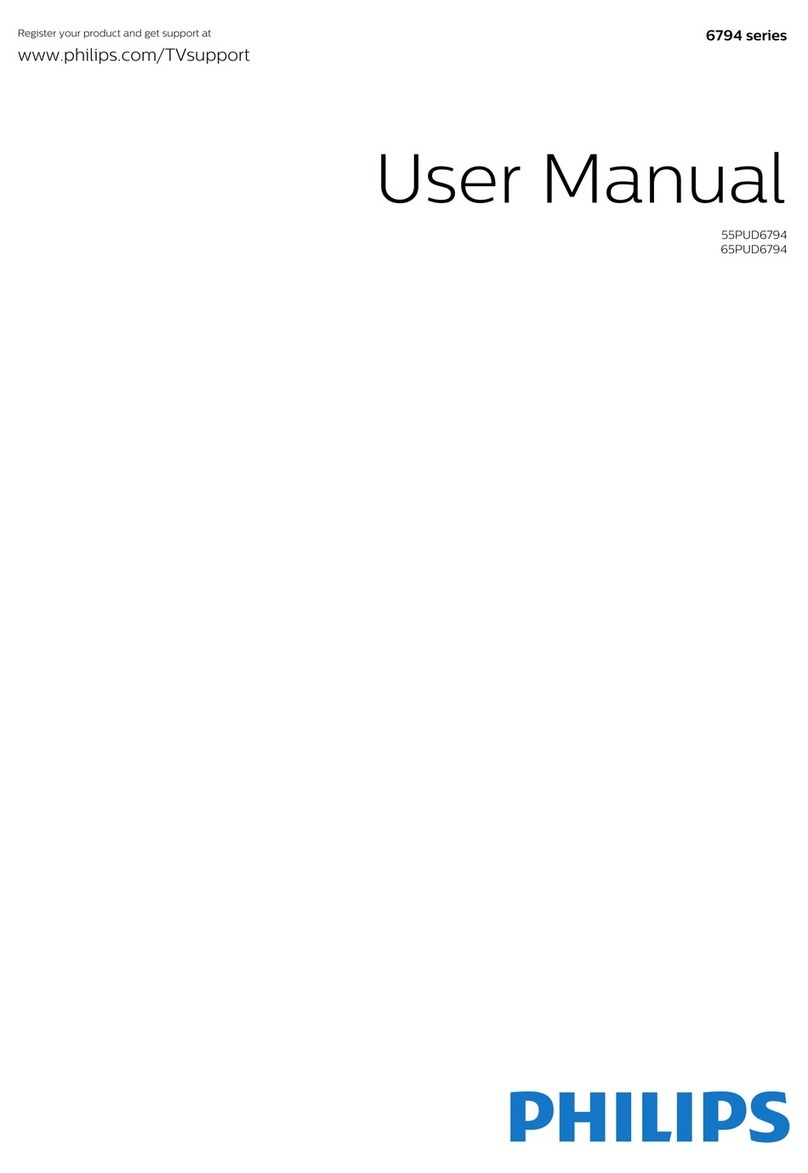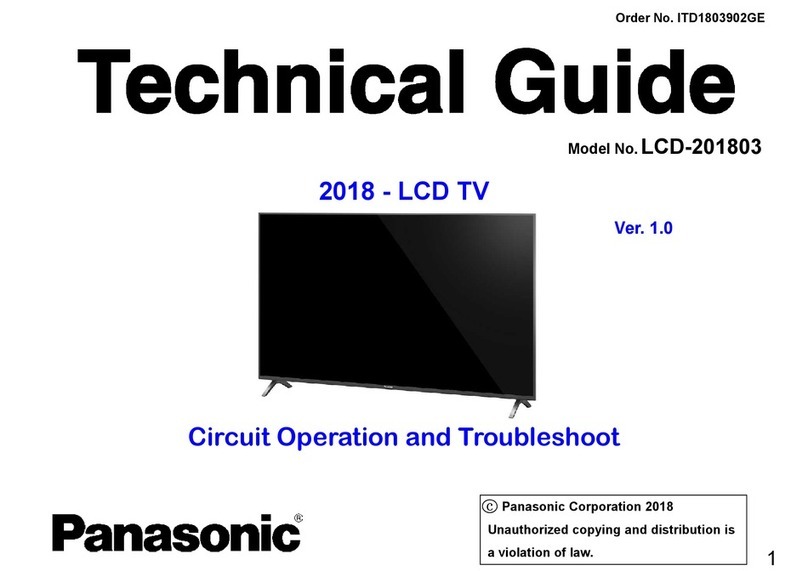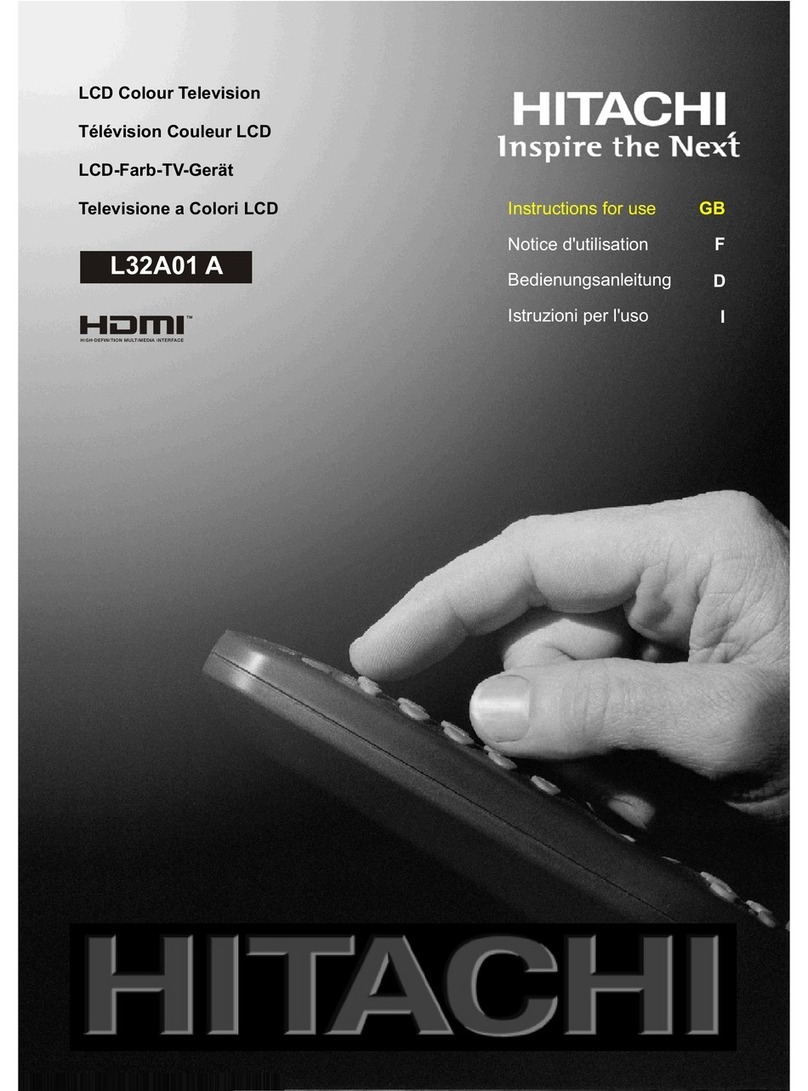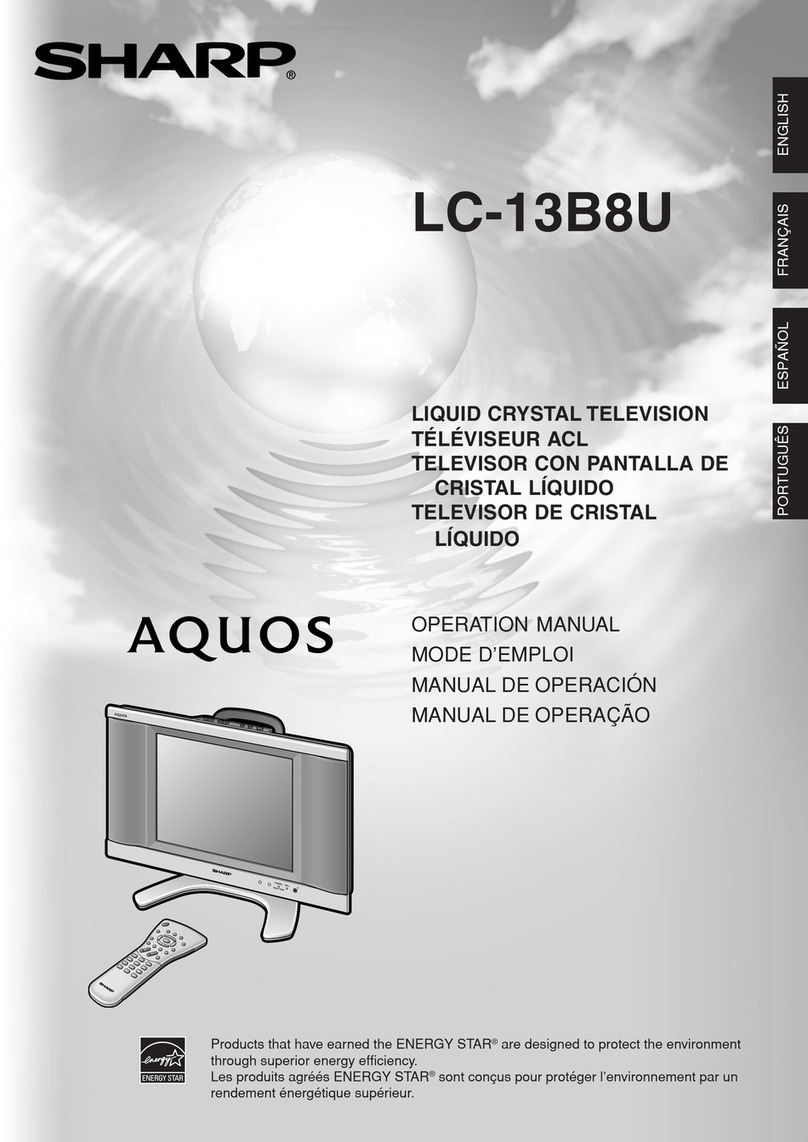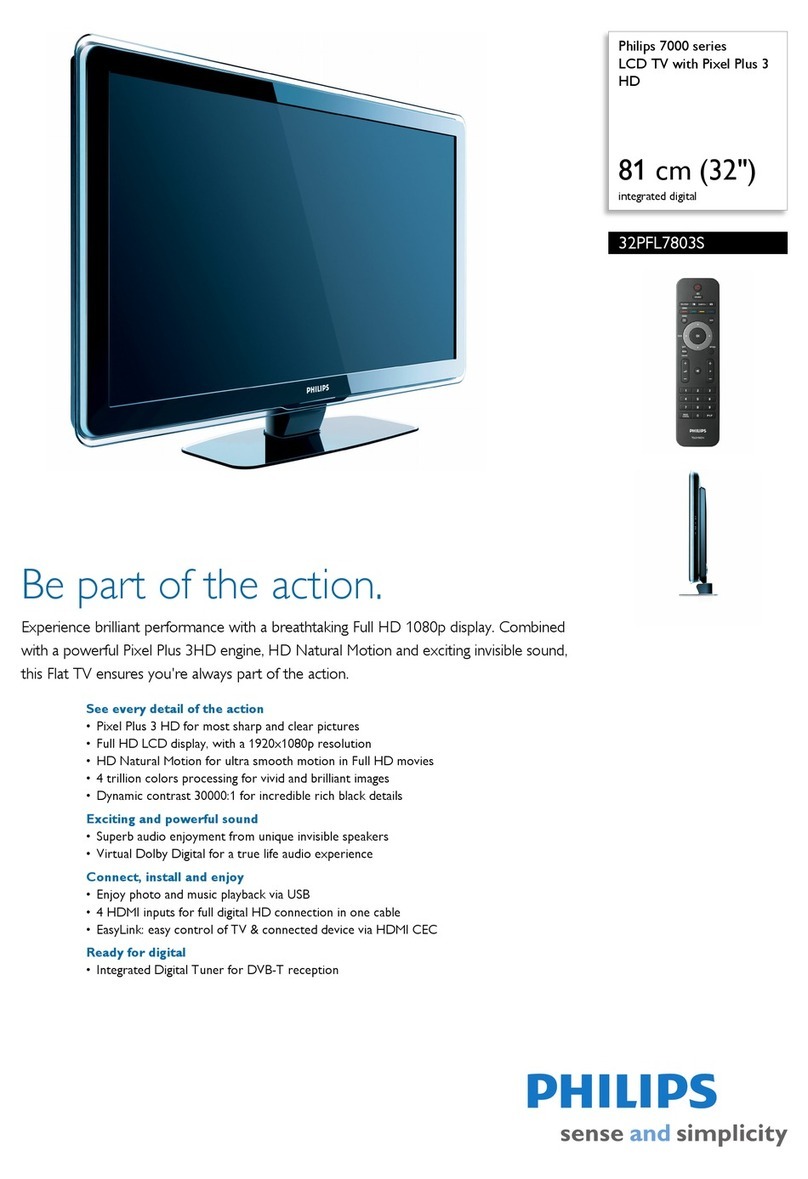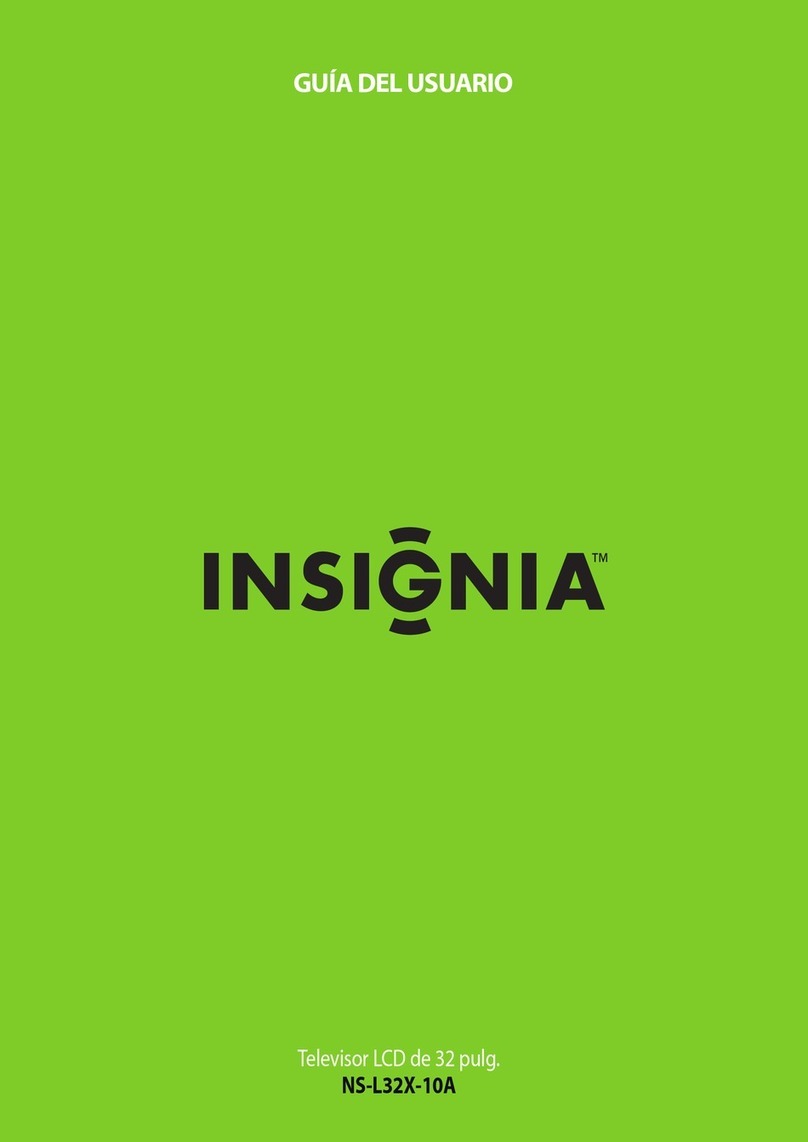TME WSH-12030 User manual

Website
English: Website
(http://www.waveshare.com/4inch-hdmi-
lcd.htm)
Chinese: 官网
(http://www.waveshare.net/shop/4inch-
hdmi-lcd.htm)
Onboard Interfaces
RPi I/Os HDMI
4inch HDMI LCD
800×480, IPS
4inch Resistive Touch Screen LCD, HDMI interface,
IPS Screen, Designed for Raspberry Pi
Primary Attribute
Category: OLEDs / LCDs, LCD, Raspberry
Pi LCD
Brand: Waveshare
4inch HDMI LCD
From Waveshare Wiki
Contents
1 Introduction
2 Features
3 Getting Started
3.1 Hardware Connection
3.2 Method 1. Driver installation
3.3 Method 2. Using Ready-to-use image
4 Screen orientation settings
5 Touch screen calibration
6 Interface
7 Resource
7.1 Driver
7.2 Software
7.3 Image
7.4 LCD Panel Dimension
8 FAQ
9 Support
Introduction
4inch Resistive Touch Screen LCD, HDMI interface, IPS
Screen, Designed for Raspberry Pi
More (http://www.waveshare.com/4inch-HDMI-
LCD.htm)
Features
800×480 high resolution
Resistive touch control
IPS technology, high quality and perfect displaying from very wide viewing angle
Compatible and Direct-connect with any revision of Raspberry Pi (except the Pi 1 model B or Pi
Zero, which requires an HDMI cable)
Drivers provided (works with your own Raspbian/Ubuntu directly)
Also works as a computer monitor, in this case, touch panel is unavailable and HDMI cable is
required
HDMI interface for displaying, no I/Os required (however, the touch panel still needs I/Os)
Back light control to lower power consumption
Getting Started

Hardware connection
Hardware Connection
1. Plug the LCD to your Raspberry Pi:
There are 40 pins on
Raspberry Pi Model A+/B+/2
B/3 B but only 26 pins on the
LCD, so you should pay
attention to connecting the
pins to your Pi accordingly.
2. Connect the HDMI Connector to
both the HDMI interfaces on the
LCD and the Pi.
You should connect the LCD
to Raspberry Pi Model B or
Raspberry Pi Zero with an
HDMI cable rather than an
HDMI Connector.
3. Turn on the "backlight" switch on
the back of the LCD.
You can enable the touch in two ways: Method 1. install driver to your Raspbian/Ubuntu Mate OS.
Method 2. use the Ready-to-use image file of which LCD driver was pre-installed.
Method 1. Driver installation
Description: If the touch screen doesn't work properly, please install the driver: LCD-show-
170703.tar.gz, but not LCD-show-161112.tar.gz.
LCD-show-170703.tar.gz (network connection is required while installing)
(http://www.waveshare.com/w/upload/0/00/LCD-show-170703.tar.gz)
LCD-show-161112.tar.gz (http://www.waveshare.com/w/upload/4/4b/LCD-show-161112.tar.gz)
1) Download the Raspbian / Ubuntu Mate image from Raspberry Pi website
(https://www.raspberrypi.org/downloads/) and extract it on a PC.
2) Connect your micro SD card to the PC and write the image to the card using Win32DiskImager.
How to write an image to a micro SD card for your Pi? See RPi Image Installation Guides for more
details)
3) Copy the LCD driver to the micro SD card (or copy the driver to the system of Pi using a USB drive).
4) Append the following lines to the config.txt file which is located in the root of the card:
hdmi_group=2
hdmi_mode=87
hdmi_cvt 480 800 60 6 0 0 0
dtoverlay=ads7846,cs=1,penirq=25,penirq_pull=2,speed=50000,keep_vref_on=0,swapxy=0,pmax=255,xohms=150,xmin=200,xmax=39
00,ymin=200,ymax=3900
display_rotate=3
5) The LCD will display after booting up. Then open a terminal to install the touch driver which can be
found in the /boot/ directory.

tar xzvf /boot/LCD-show-YYMMDD.tar.gz
cd LCD-show/
chmod +x LCD4-800x480-show
./LCD4-800x480-show
Touch function will work after restart. For ease of use, you can set the screen orientation, see: #Screen
orientation settings.
Method 2. Using Ready-to-use image
The image file with pre-installed driver is located in the IMAGE directory of the CD. Extract the .7z file
and you will get an .img file. Write the image to your micro SD card (How to write an image to a
micro SD card for your Pi? See RPi Image Installation Guides for more details). Then insert the card to
your Pi, power up and enjoy it.
Screen orientation settings
After touch driver installed, the screen orientation can be set by these commands:
0 degree rotation
cd LCD-show/
./LCD4-800x480-show 0
90 degree rotation
cd LCD-show/
./LCD4-800x480-show 90
180 degree rotation
cd LCD-show/
./LCD4-800x480-show 180
270 degree rotation
cd LCD-show/
./LCD4-800x480-show 270
Touch screen calibration
This LCD can be calibrated using a program called xinput_calibrator which can be downloaded
from Xinput-calibrator_0.7.5-1_armhf
Extract and copy the software Xinput-calibrator_0.7.5-1_armhf.deb to the Raspbian of your Pi.
Install it with the commands:
sudo dpkg -i -B xinput-calibrator_0.7.5-1_armhf.deb
Click the "Menu" button on the task bar, choose "Preference" -> "Calibrate Touchscreen".

Finish the touch calibration following the prompts. Maybe rebooting is required to make
calibration active.
You can create a 99-calibration.conf file to save the touch parameters (not necessary if file
exists).
/ect/X11/xorg.conf.d/99-calibration.conf
Save the touch parameters (may differ depending on LCD) to 99-calibration.conf, as shown in
the picture:
Interface
PIN NO. SYMBOL DESCRIPTION
1, 17 3.3V Power positive (3.3V power input)
2, 4 5V Power positive (5V power input)
3, 5, 7, 8, 10, 11, 12, 13, 15, 16,
18, 24 NC NC
6, 9, 14, 20, 25 GND Ground
19 TP_SI SPI data input of Touch Panel
21 TP_SO SPI data output of Touch Panel
22 TP_IRQ Touch Panel interrupt, low level while the Touch Panel
detects touching
23 TP_SCK SPI clock of Touch Panel
26 TP_CS Touch Panel chip selection, low active
Resource
Driver
If the touch screen doesn't work properly, please install the driver: LCD-show-170703.tar.gz, but not
LCD-show-161112.tar.gz.
LCD-show-170703.tar.gz (network connection is required while installing)
(http://www.waveshare.com/w/upload/0/00/LCD-show-170703.tar.gz)
LCD-show-161112.tar.gz (http://www.waveshare.com/w/upload/4/4b/LCD-show-161112.tar.gz)
Software
Panasonic SDFormatter (http://www.waveshare.com/w/upload/d/d7/Panasonic_SDFormatter.zip)
Win32DiskImager (http://www.waveshare.com/w/upload/7/76/Win32DiskImager.zip)

[Collapse]
[Collapse]
[Collapse]
PuTTY (http://www.waveshare.com/w/upload/5/56/Putty.zip)
Image
Description: if you felt hard to install driver, try the image with driver pre-installed.
4inch_HDMI_Raspbian-160922.7z (https://drive.google.com/open?
id=0BxFRtACVZx9fdmk1R1U3bzR4WUk)
LCD Panel Dimension
4inch HDMI LCD panel dimension (http://www.waveshare.com/w/upload/6/6d/4inch-hdmi-lcd-
panel-dimension.pdf)
FAQ
Question:
Why does the touchscreen not work well?
Answer:
Now, we only provide touch screen drivers for Raspbian and Ubuntu Mate. How to install the
driver? See:#Method_1._Driver_installation
Question:
Why does the image in the CD not work on my Pi?
Answer:
The image in the CD may differ depending on batches, however, some Images are just
available for Pi 2 (or before, but not for Pi 3). In such cases you can download the latest
version from Raspberry Pi website (https://www.raspberrypi.org/downloads/raspbian/) and
install the driver. See:#Method_1._Driver_installation
Make sure the hardware connection is correct and connects fine.
Make sure you've written the image to your SD card using the software
File:Win32DiskImager.zip rather then just copy and paste.
It is strongly recommended to use a stand-alone 5V/2A power adapter, because the USB
port of PC might not have enough power to support the Pi and LCD.
Question:
What are the power requirements?
Answer:
When working with 5V input, the current is about 200mA with back light on and 30mA with back
light off.

[Collapse]
Question:
It seems not to work as a computer monitor for a Windows PC, right?
Answer:
This LCD is used for portrait display. You can set the orientation on Windows: desktop right click --
> display settings --> orientation: portrait.
Support
Contact your seller (fast response and most recommended)
or send emails to ser[email protected] (not fast enough but please be
patient) for help.
Our working time: 09:00-18:00 (UTC+8 Monday to Saturday)
Retrieved from "https://www.waveshare.com/w/index.php?title=4inch_HDMI_LCD&oldid=13635"
Categories: OLEDs / LCDs LCD Raspberry Pi Raspberry Pi LCD
This page was last modified on 28 September 2017, at 09:03.
This page has been accessed 20,888 times.
Table of contents