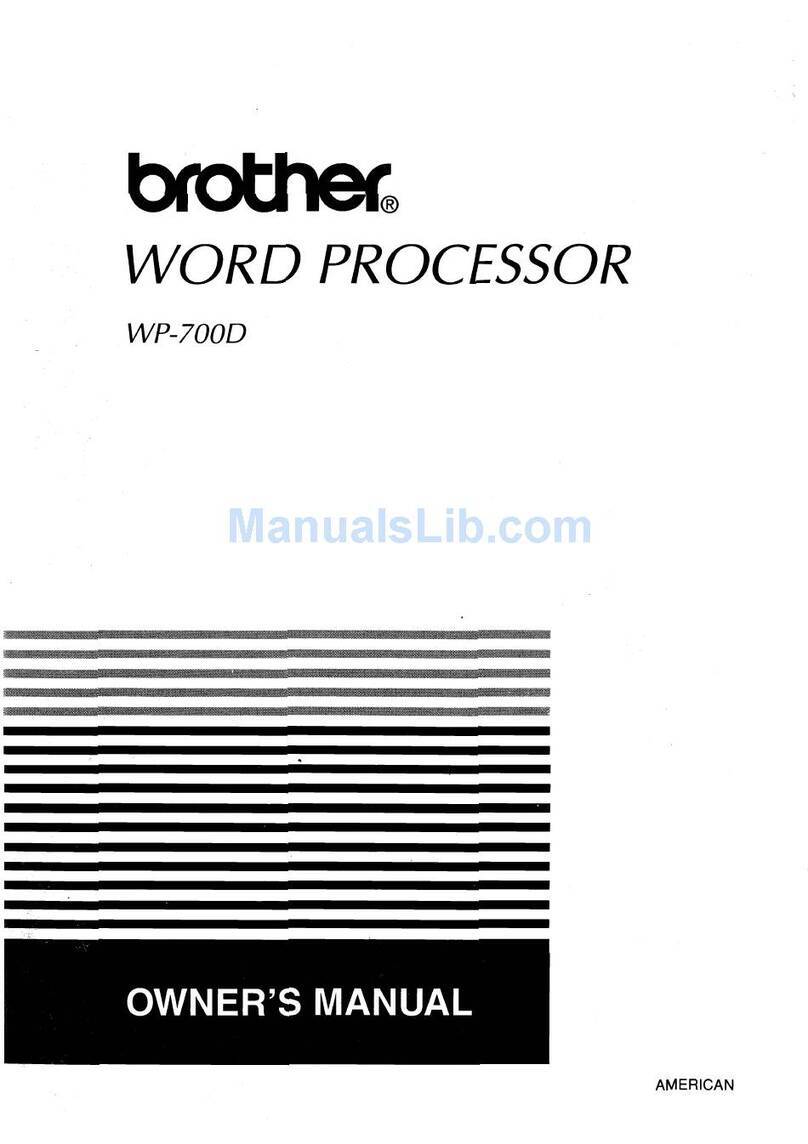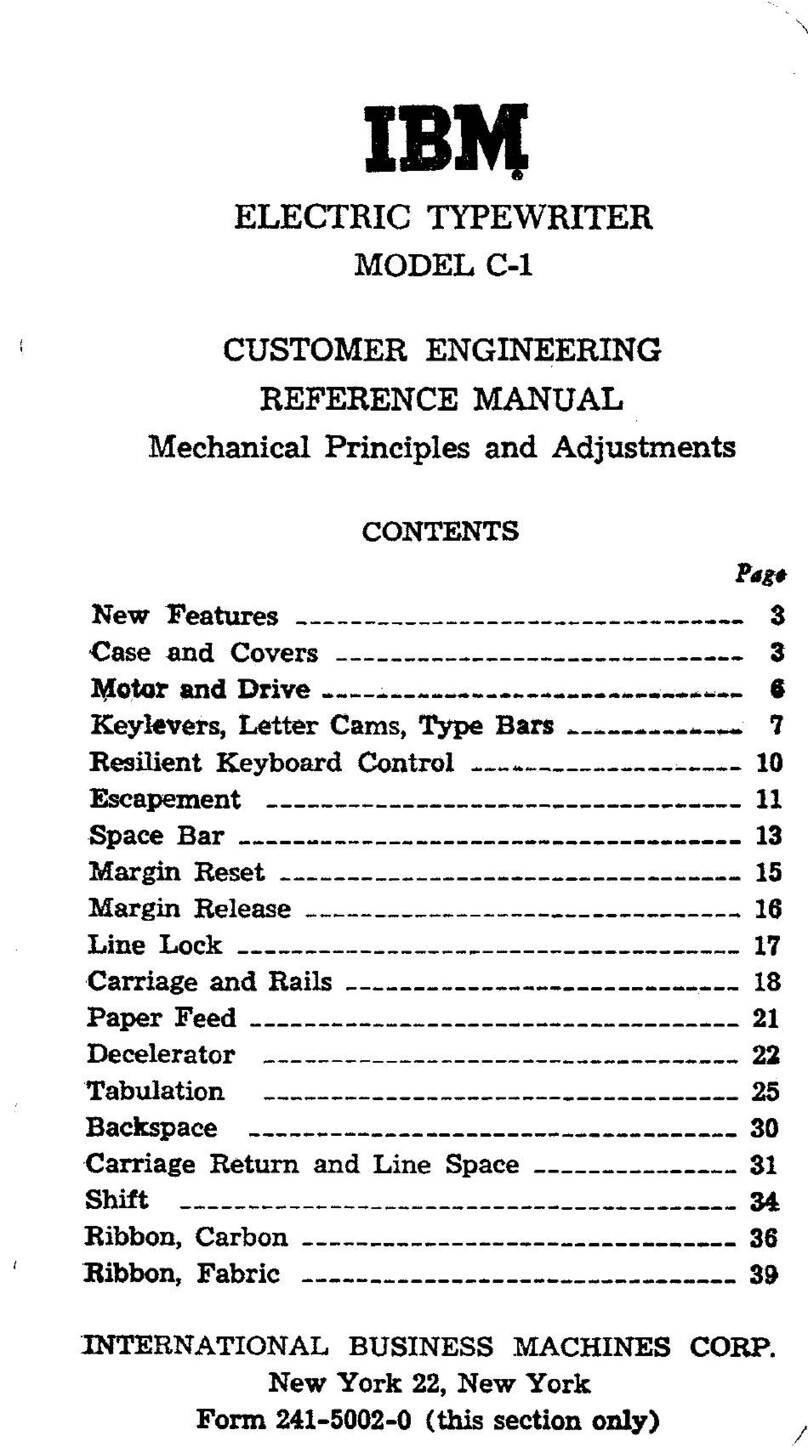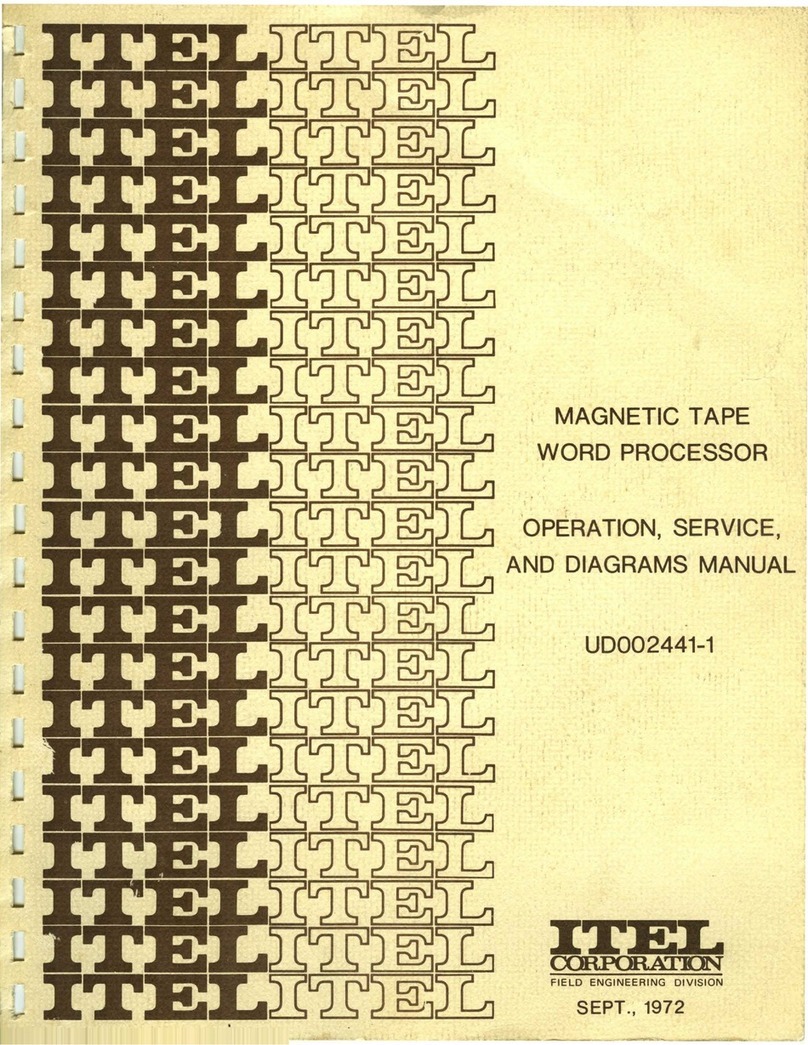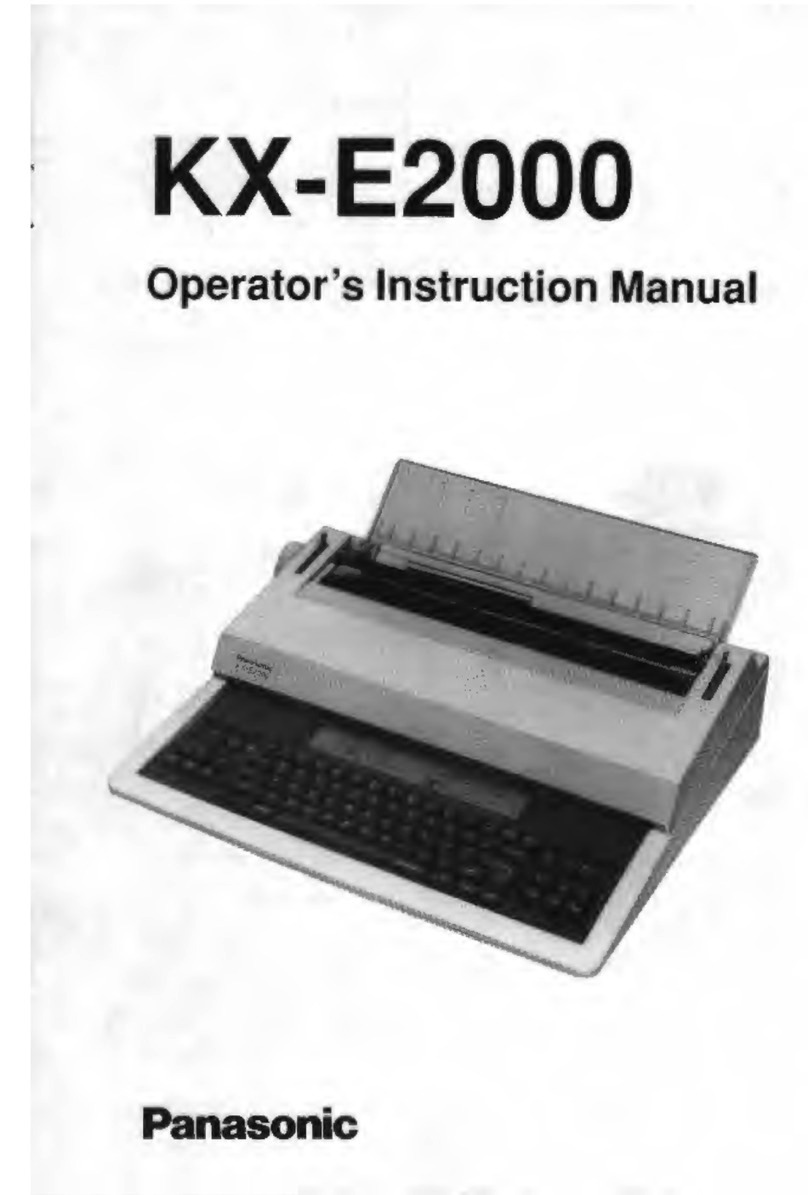Toby Churchill Lightwriter SL40 Connect User manual

Lightwriter SL40 Series – Scanning
User Guide
®
®
SCAN
SL40 Series

2
Toby Churchill Ltd reserves the right to make reasonable changes or modifications to
the products, materials and services at any time without notice.
This is a guide for using the scan package, installed on the Lightwriter SL40 and
SL40 Connect.
For updates or additions, visit our website at www.toby-churchill.com.
Designed and manufactured in the UK by:
Toby Churchill Ltd
Toby Churchill House
Norman Way Industrial Estate
Over
Cambridge
CB24 5QE
United Kingdom
tel: 01954 281210
fax: 0954 281224
email: info@toby-churchill.com
For Technical Support in the UK:
tel: 01954 281 222
fax: 01954 281 224
email: service@toby-churchill.com
SMS text: 07518 037 058
For support and assistance outside of the UK, please contact your local supplier,
details can be found on the base of your Lightwriter.
® Lightwriter is a registered trademark of Toby Churchill Ltd.

3
Welcome to scanning!
This guide is designed to be used as a supplement
to the existing Lightwriter SL40 and SL40
Connect User Guide supplied with your device
– also available as a pdf online.
Please check that you have everything in the box
according to your main User Guide. In addition,
included in the box, you should have two switches.
You may notice that your scanning Lightwriter keyboard is different
from a standard SL40. The scanning Lightwriter has translucent
white keys with black text. The keys light up blue as the keyboard is
scanned. Please note – the F1 and F2 keys currently have no function, they
are designed for future use.
How does it work?
Scanning is useful for those who do not have the
physical ability or energy to use a full keyboard.
The keys will light up row-by-row or key-by-key
and are selected by activating a switch.
Switches can be activated by a variety of methods
including pressing a switch by hand, foot or head, or
operating a sip/puff switch by mouth. They can also differ in pressure
sensitivity, size and texture in order to suit an individual's needs.
A variety of switches are available from our website:
www.toby-churchill.com

4
Access methods
Different access methods allow you to use your Lightwriter in the best way
to support your needs.
On the right side of your Lightwriter you will find two switch ports:
Port 1
Port 2
There are 3 access modes available:
•One Switch: Auto scanning mode – Plug one switch into Port 1. Press
the switch. Scanning will start automatically. Press the switch again to
select the highlighted key or row.
•Two Switches: Manual scanning mode – Plug in your two switches into
Ports 1 and 2. Press the switch in Port 2 to move through the highlighted
rows or keys. Use the switch in Port 1 to select the highlighted key or row.
•Keyboard mode – Press any key to stop scanning and use the keyboard
manually.
Quick Tip
Access modes will automatically
override each other – pressing a
switch or key will automatically take
you into your chosen access mode.

5
Scanning setups
Scanning setups allow you to adjust
the way your Lightwriter behaves during
scanning.
To enter Scanning setups, make sure
your Number Lock key is not activated,
then press Shift then Menu at the same time:
From here you have several setup options available:
•Scan sound (1)
•Scan pattern (2)
•Loop timeout (3)
•Scan speed (4)
•Key Brightness (5)
You can select items in the setups menu by pressing the subsequent
number keys 1-5.
Your screen will indicate what your current setting is:
You can change the current setting by using the Back and Next keys.
Press Do to save and Menu to exit Scanning setups.
Quick Tip
Your Predictions 1-4 along the
bottom of the Talk screen will not
work while in Scanning setups.

6
The following table contains further information about each of these
setups. The default value is in bold.
Setup name Number Description Value
Scan sound 1 This conrms every row or key that is
scanned with a 'beep' sound.
On, Off
Scan pattern 2Choose between scanning through
each key, or scanning each row
followed by each key within that row.
Linear,
Row column
Loop timeout 3Choose how many times the scan
cycle passes over your selected row of
keys before it resets.
1-20, 3
Scan speed 4Choose how long each row and key is
lit for, before passing to the next – 1 is
the slowest, 30 is the fastest.
1-30, 20
Key brightness 5Choose how brightly lit your keys are –
1 is the dullest, 9 is the brightest.
1-9, 7
Pressing '0' within Scanning setups will display your software version:
Quick Tip
In Setups - Power - increase your
Suspend Time to 10 minutes to ensure
that your Lightwriter doesn't suspend
before a scan cycle has completed.

7
Changing your keyboard layout
If you change the keyboard layout or remove your keys for cleaning, you
will find the below illustrations a useful guide when reassembling:
•Right qwerty
•Right abc
•Left qwerty
•Left abc
•Scanning abc

USER40SCAN1_EN
The latest pdf version of this User Guide can be downloaded from www.toby-churchill.com
Other manuals for Lightwriter SL40 Connect
1
Table of contents