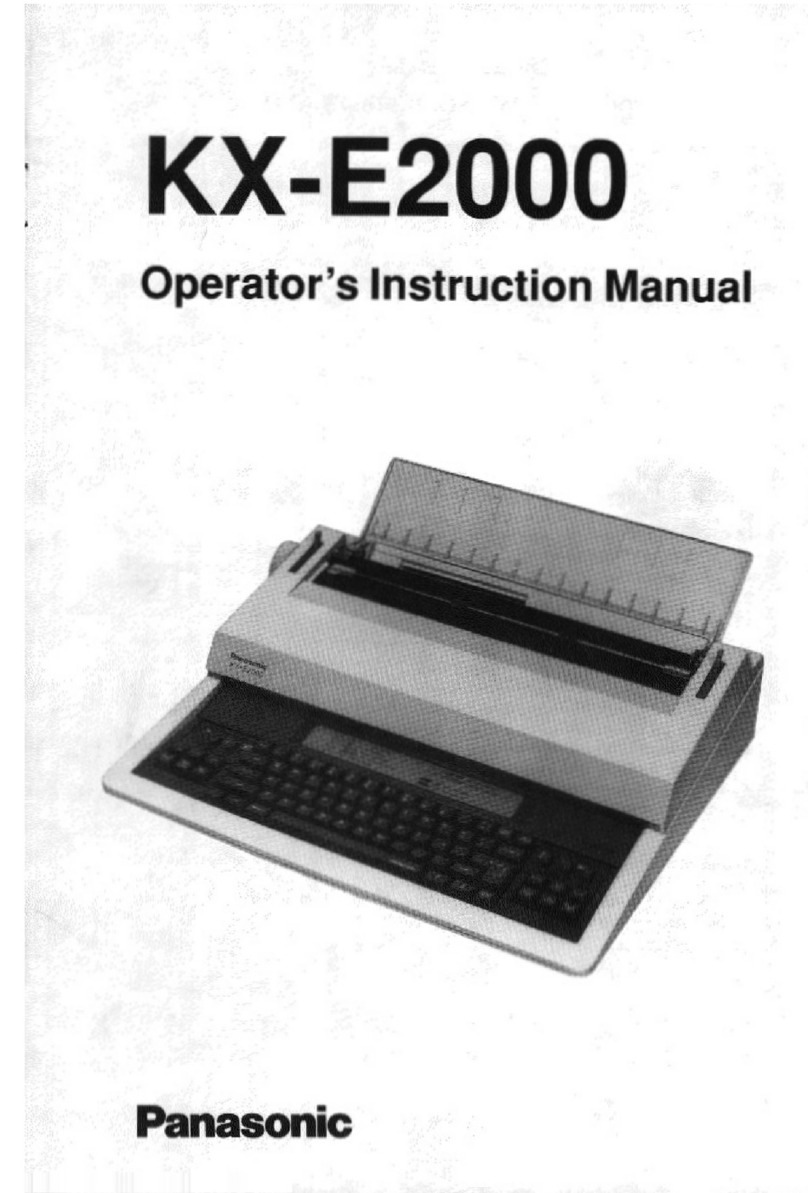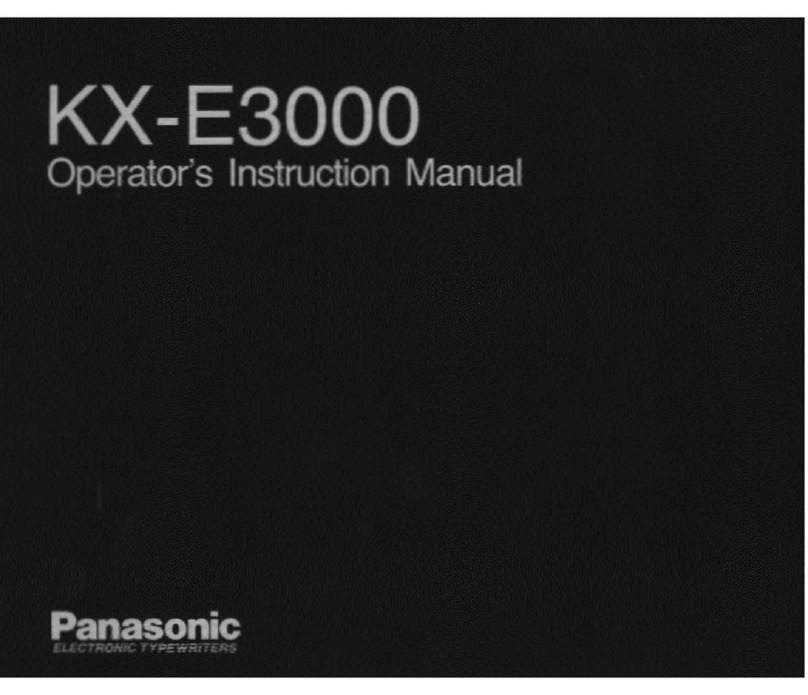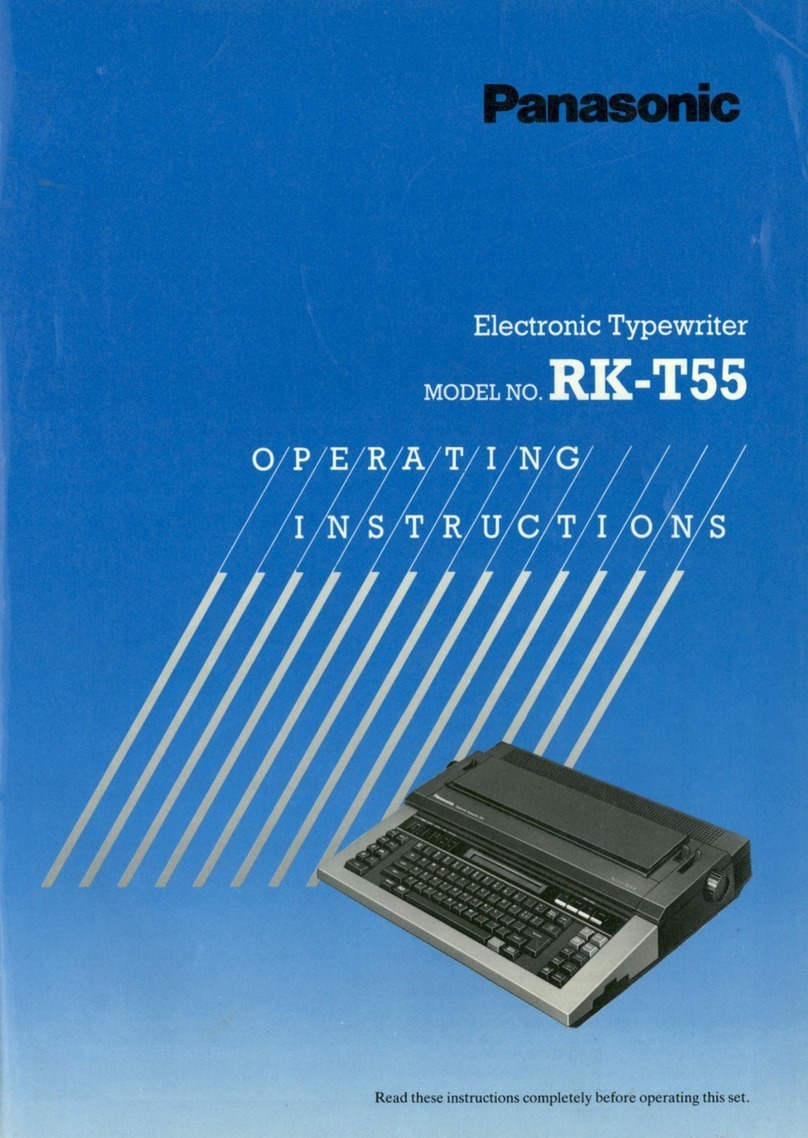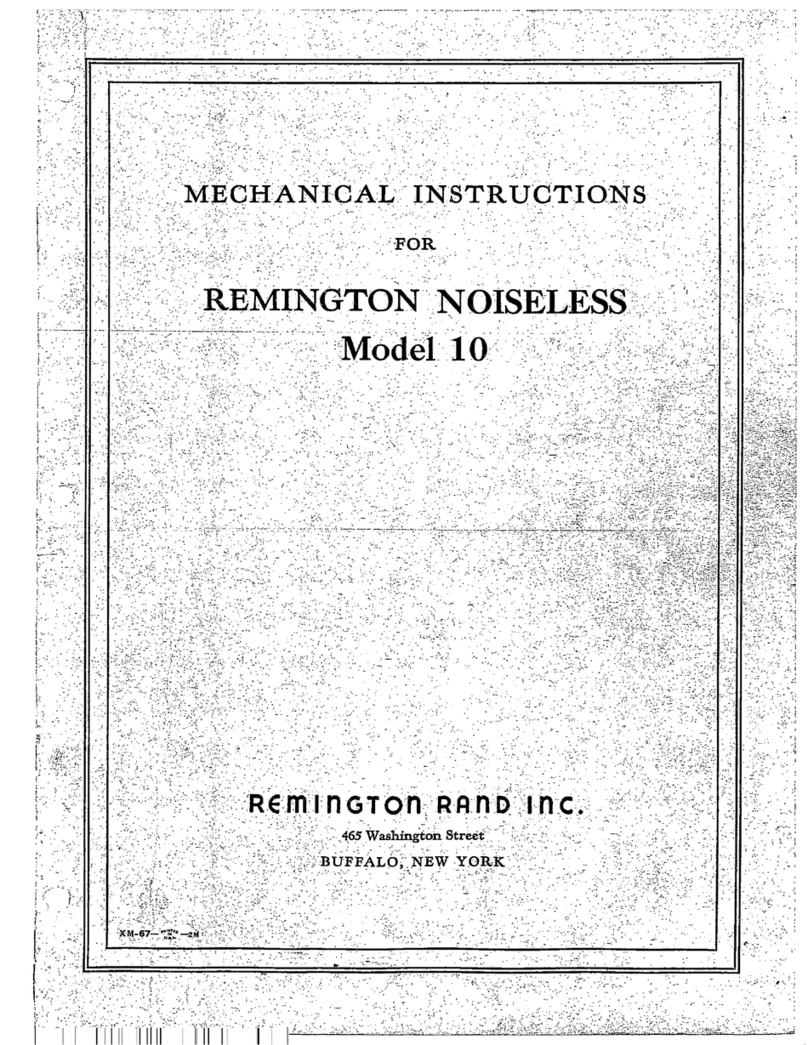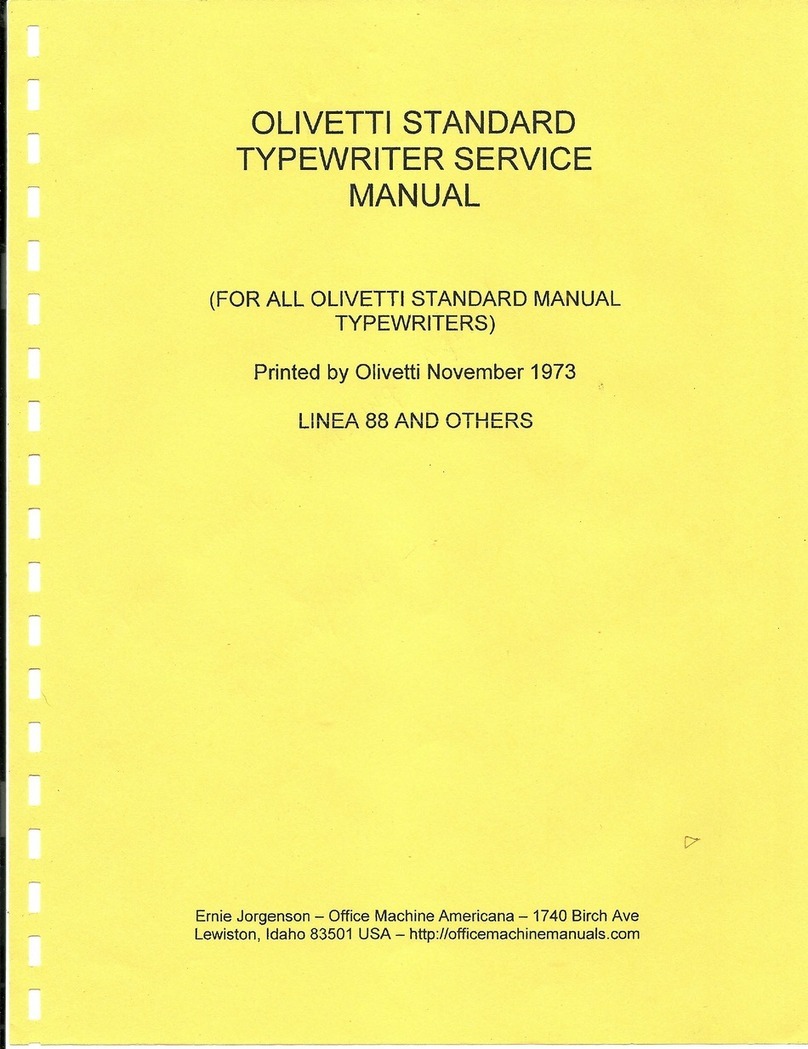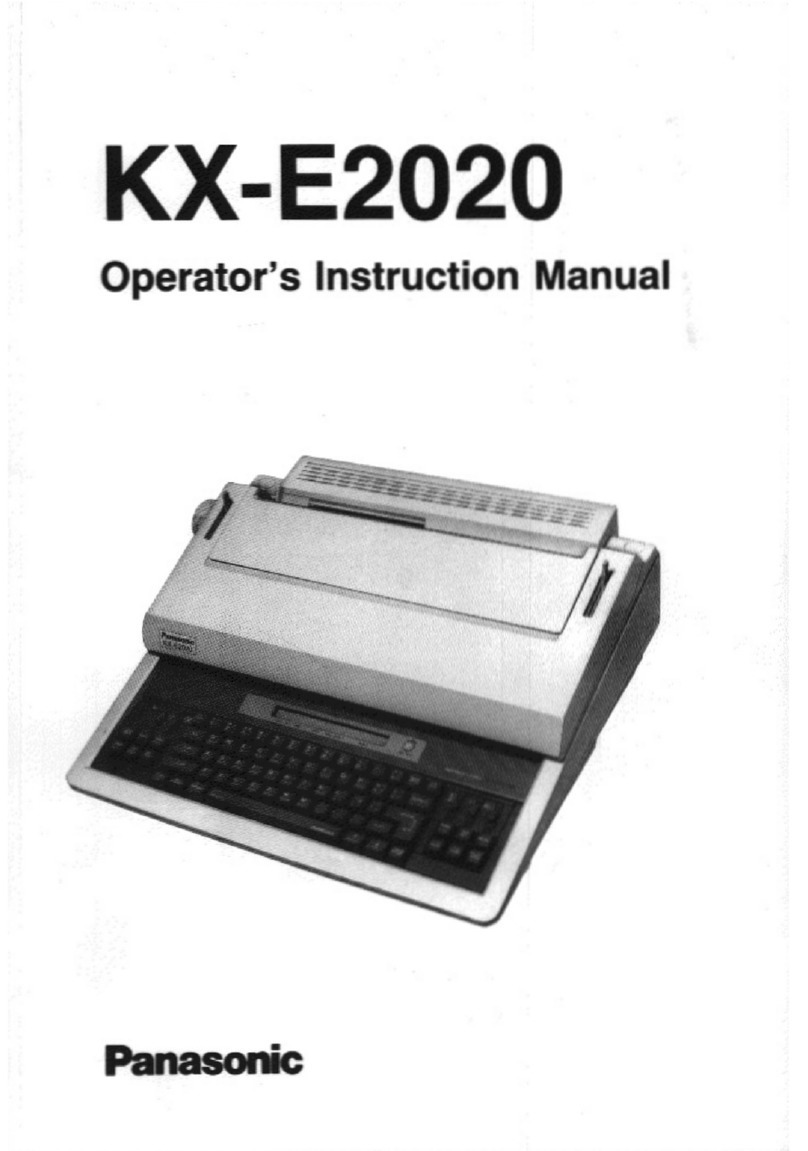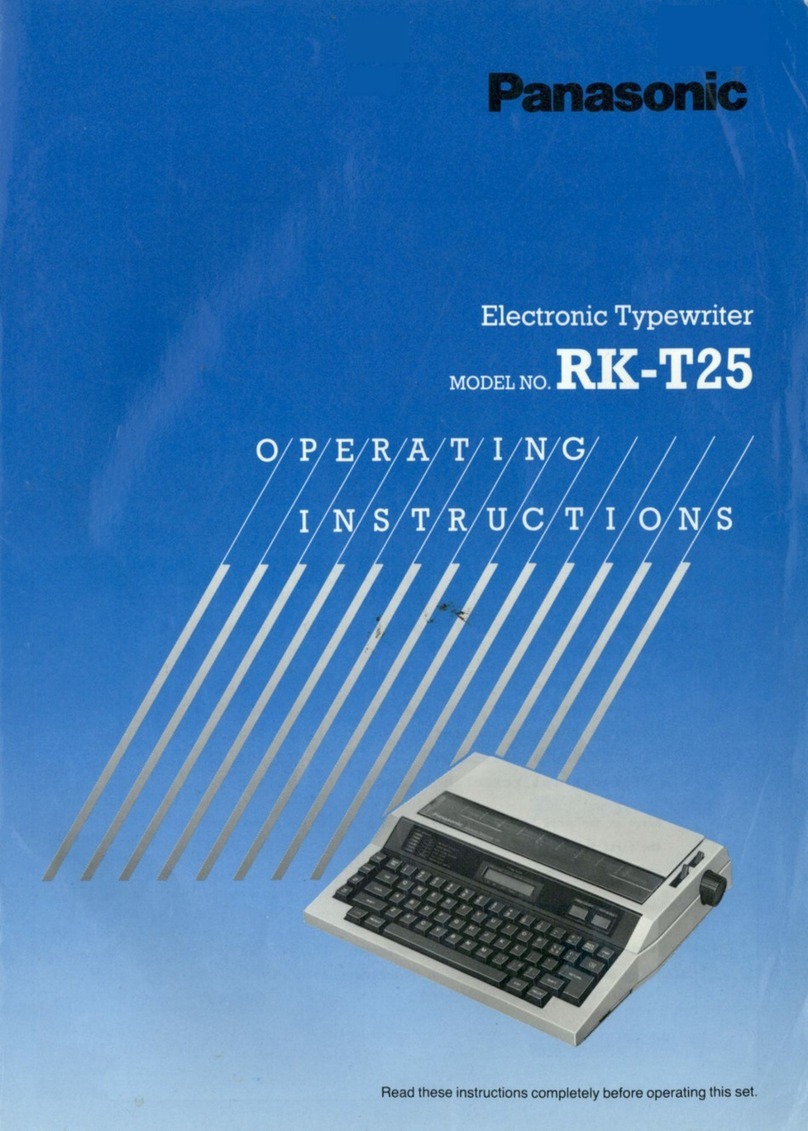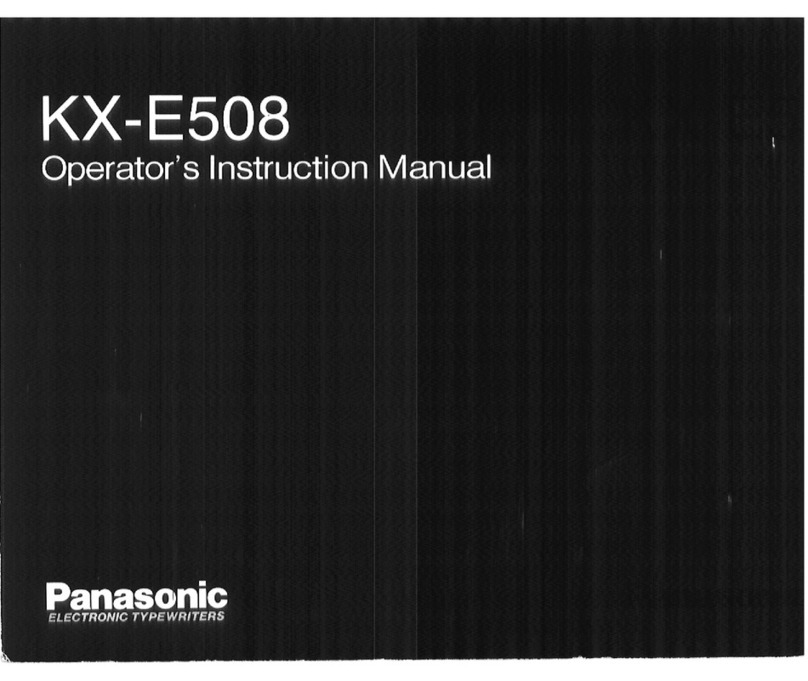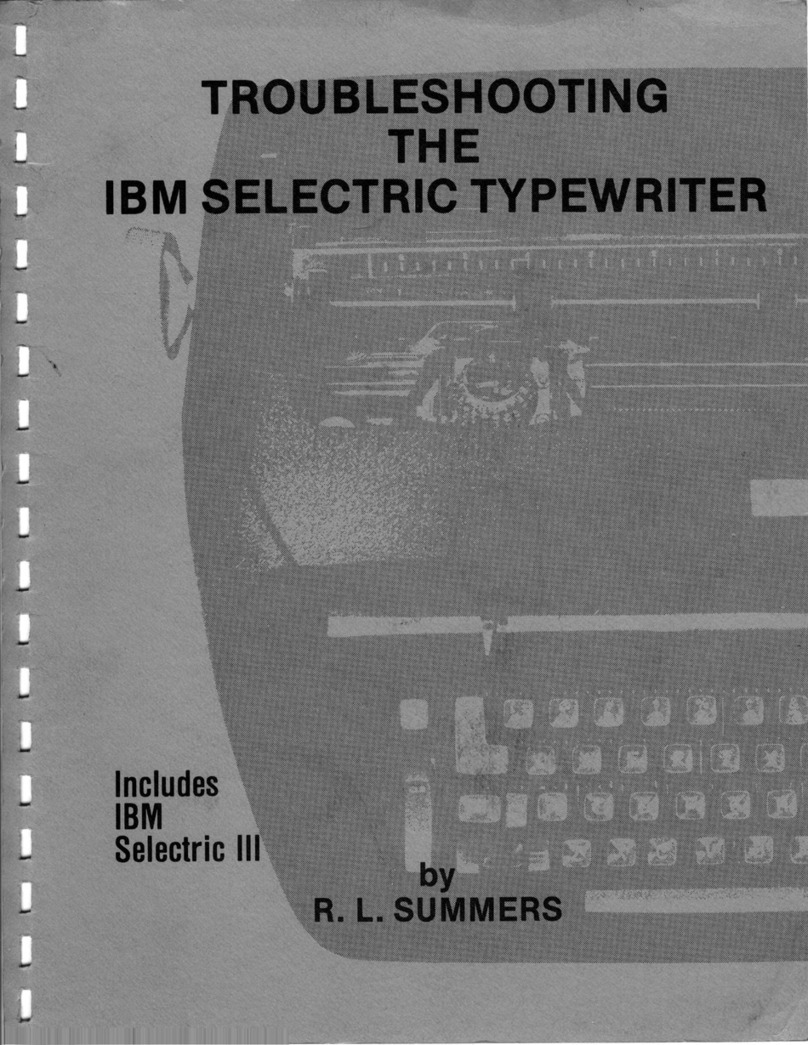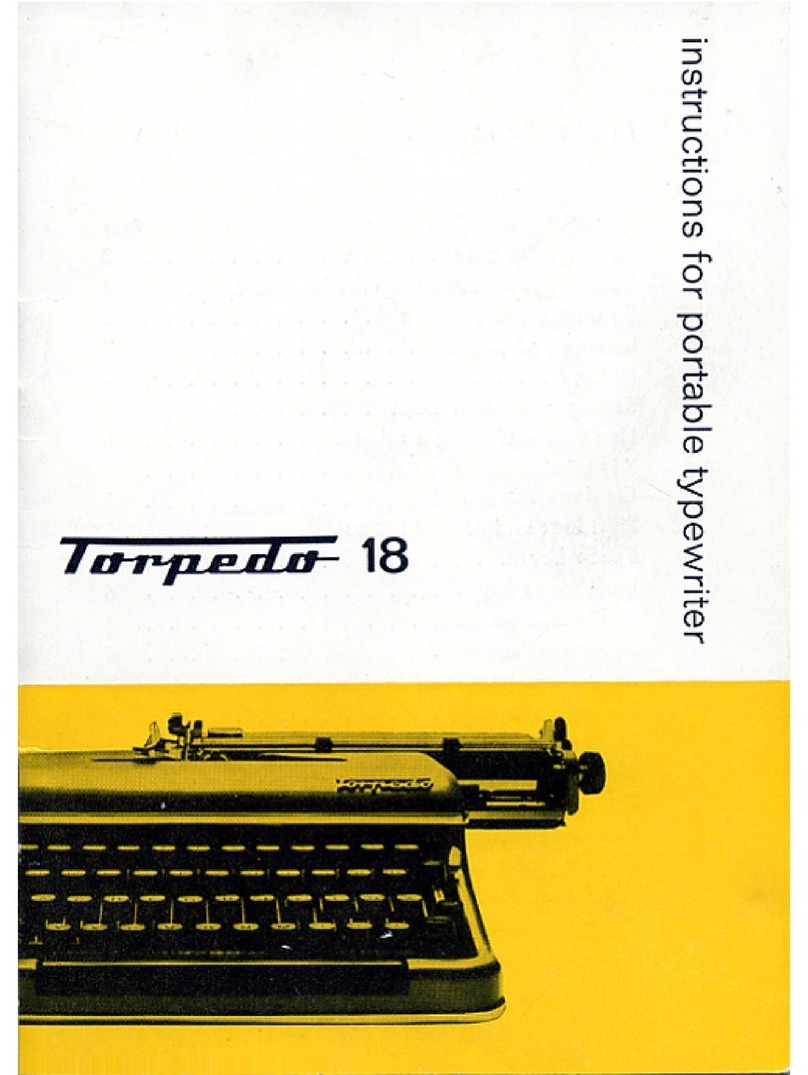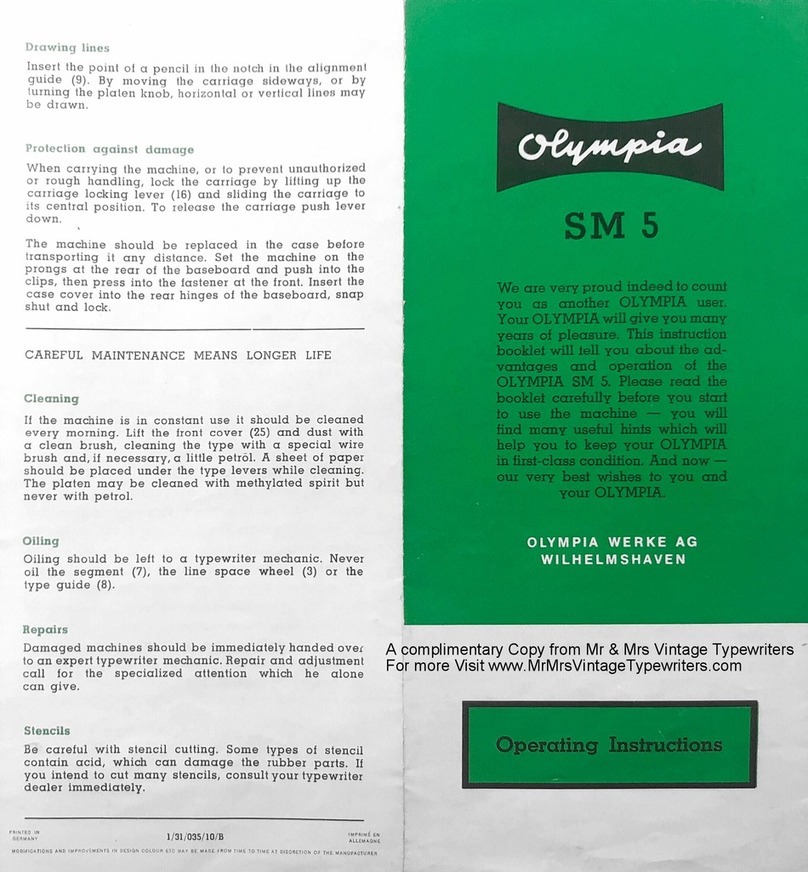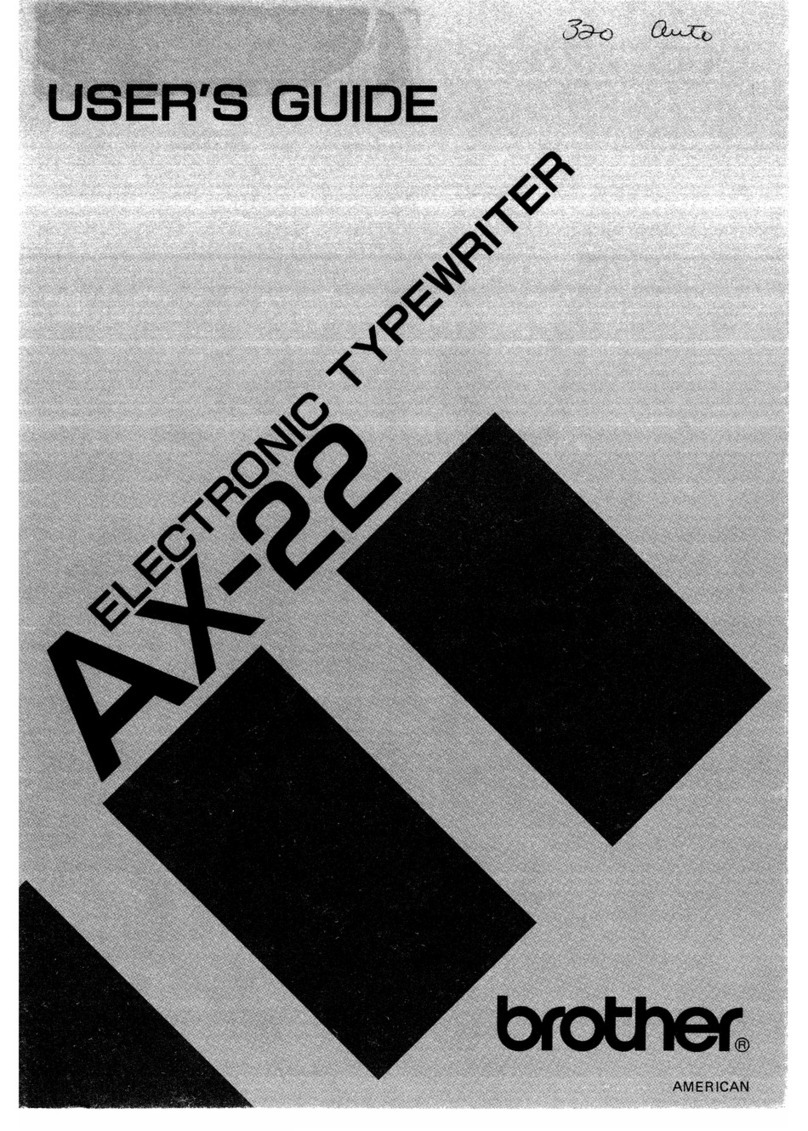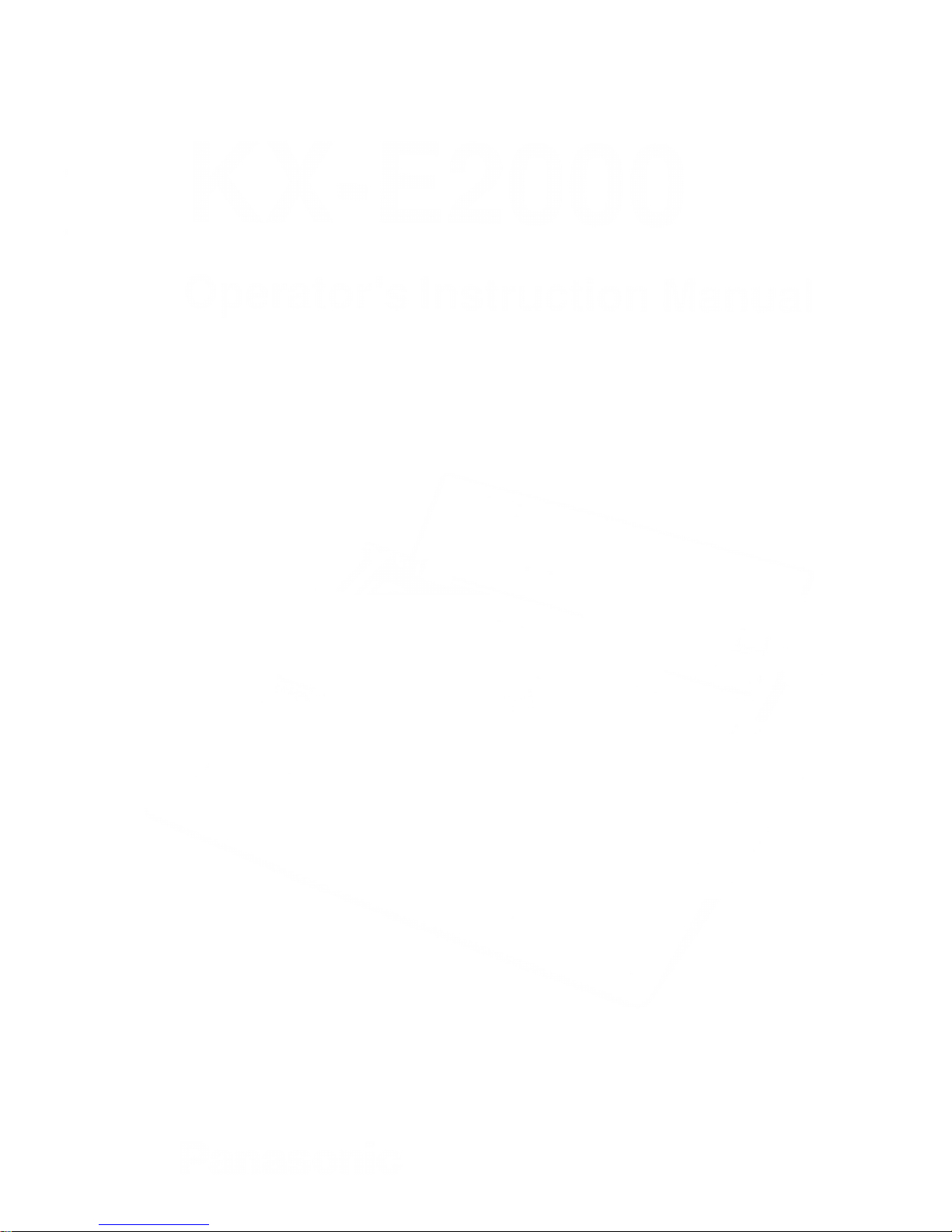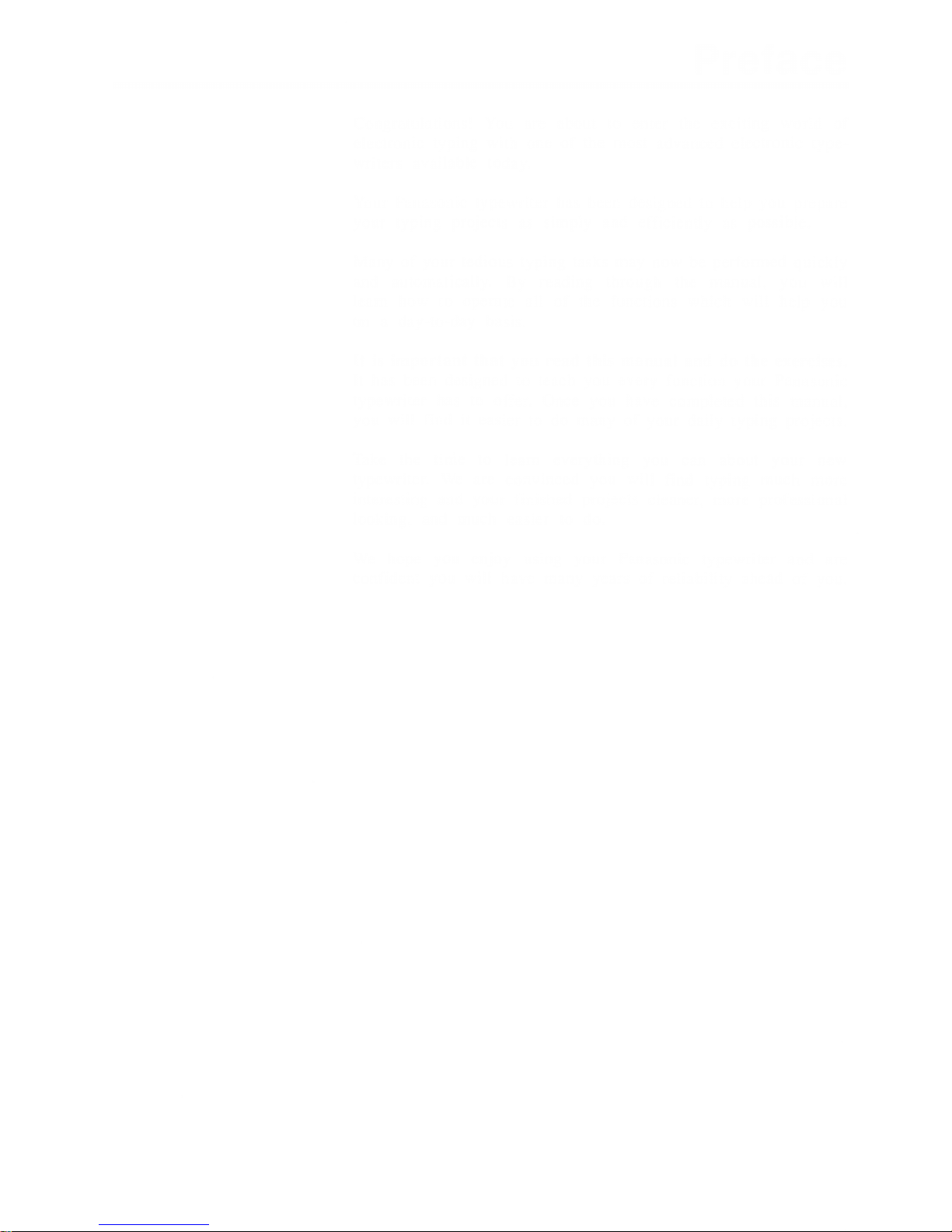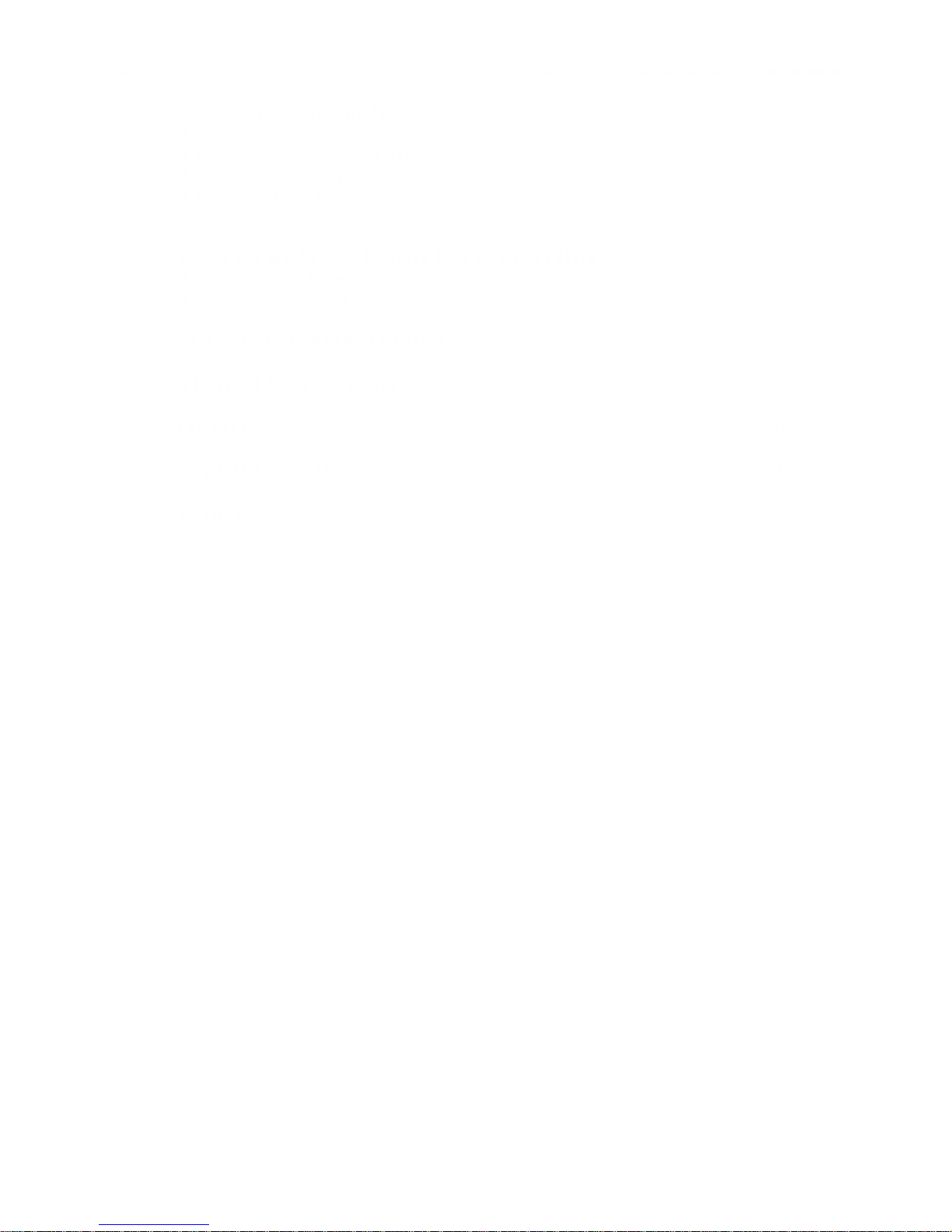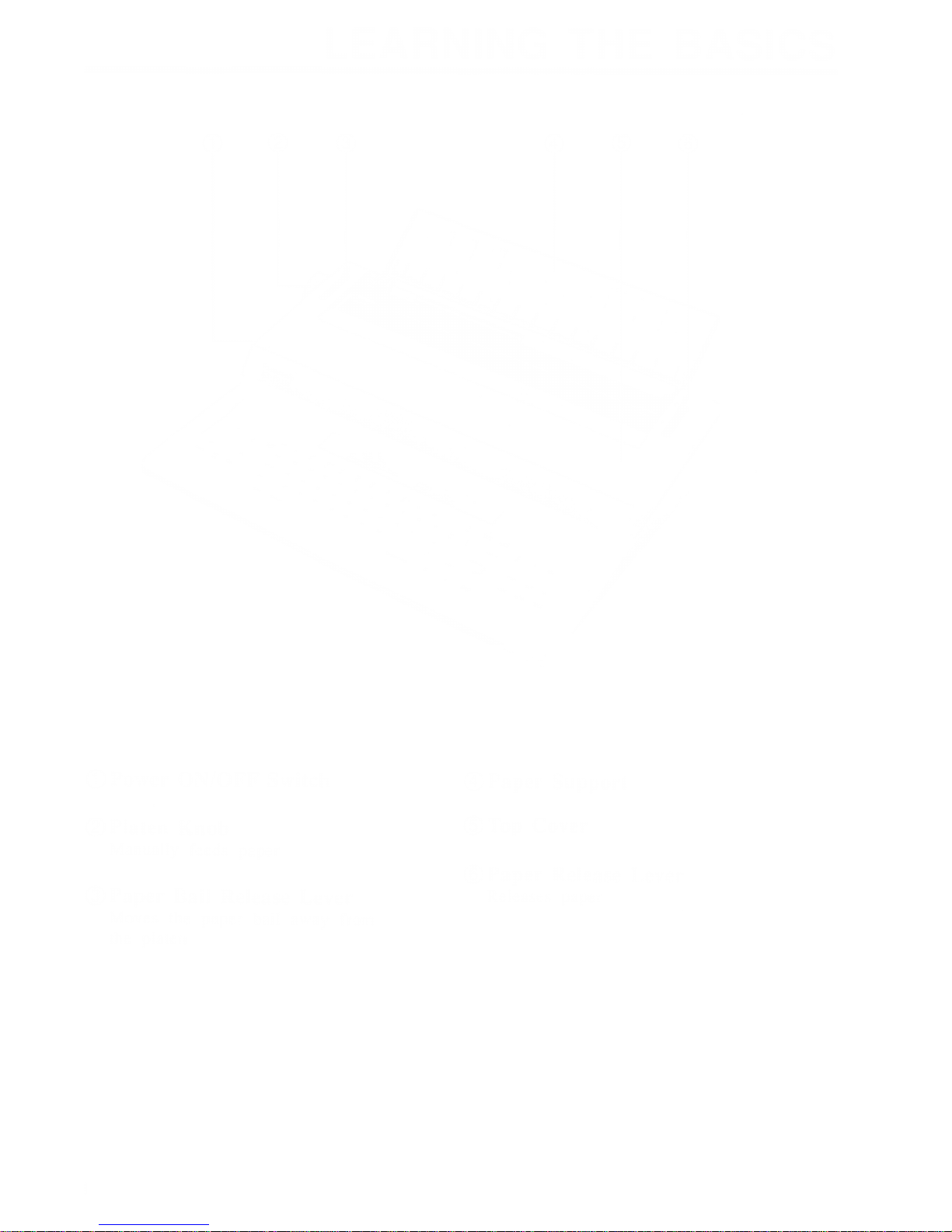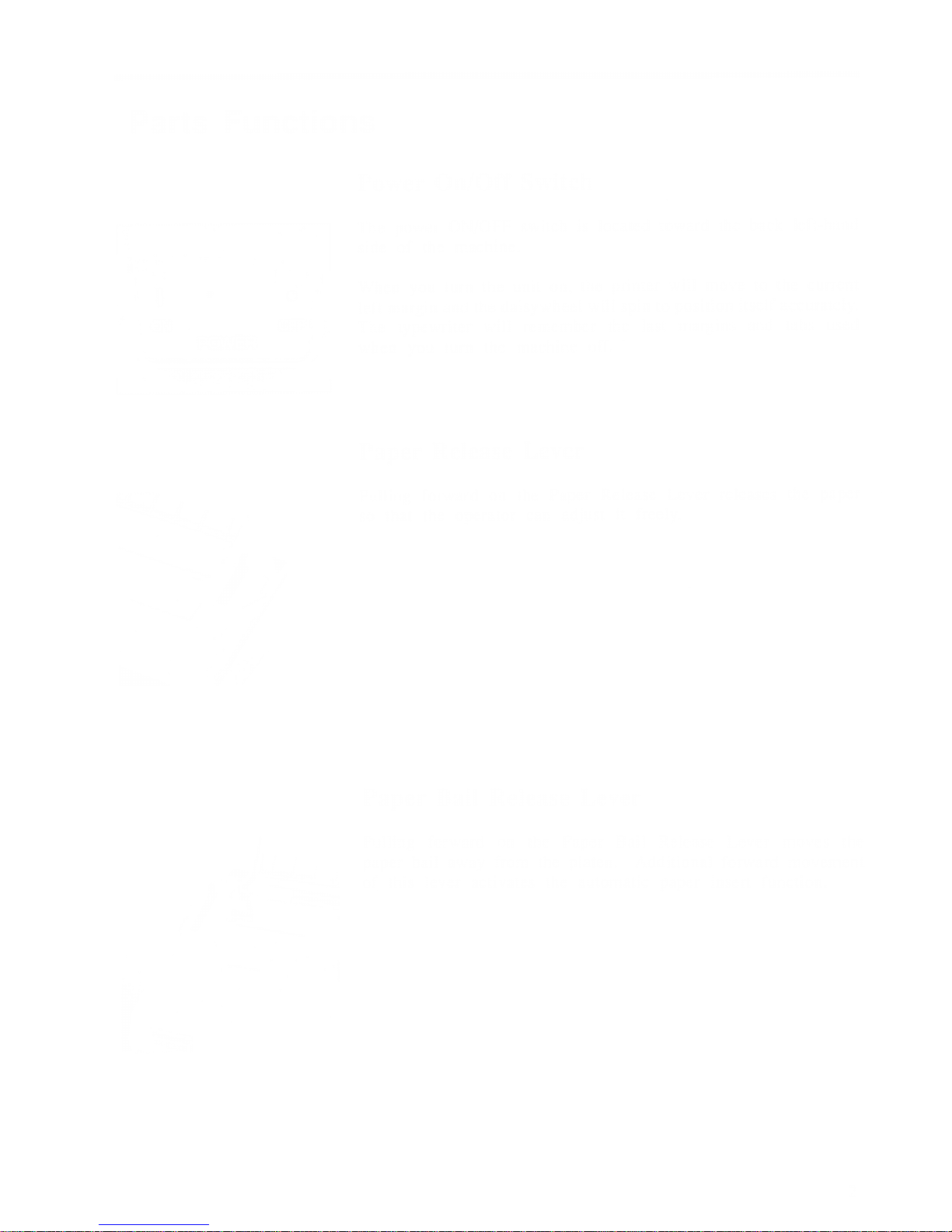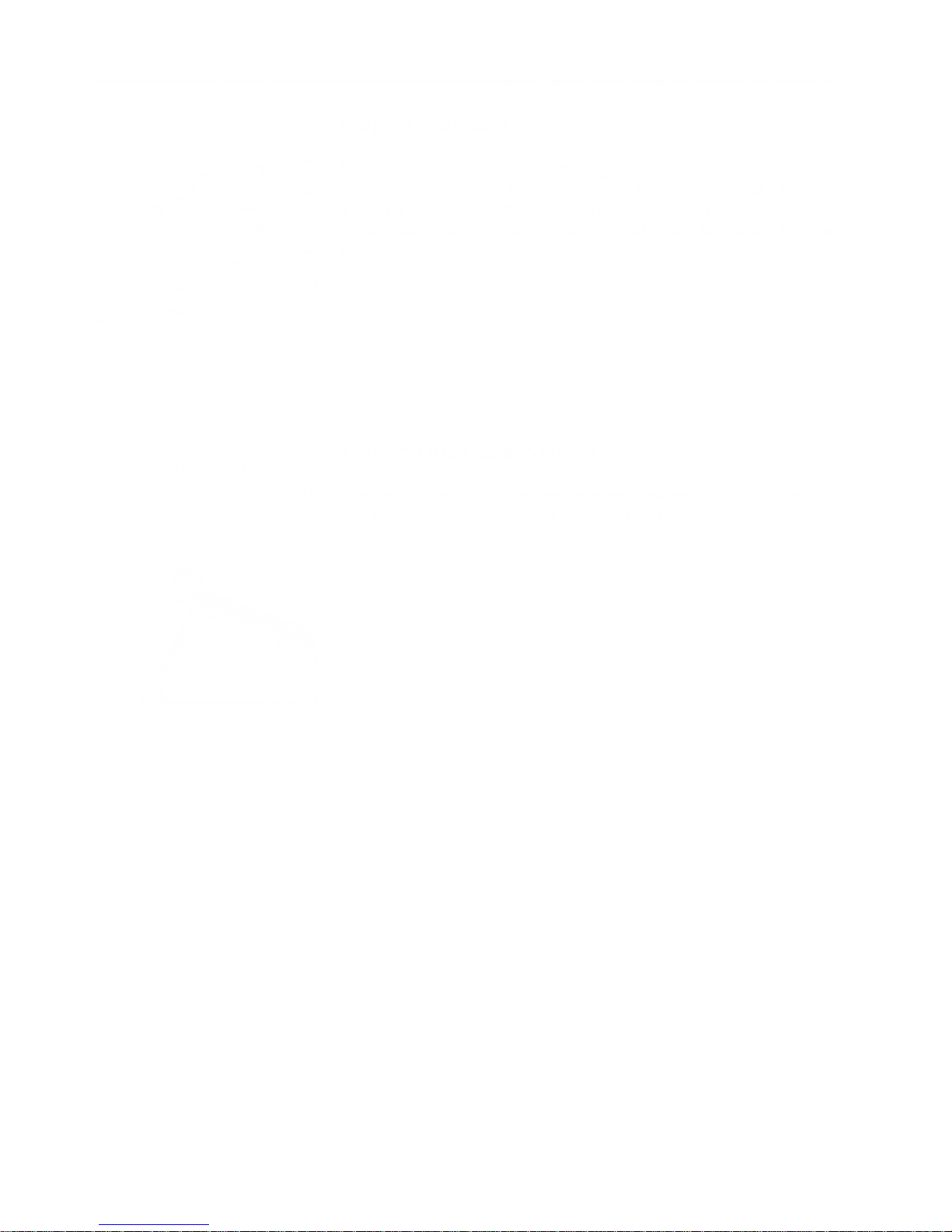FOR USERS IN UNITED STATES ONLY
This equipment has been tested and found to comply with the limits for aClass
Bdigital device, pursuant to Part 15 of the FCC Rules. These limits are designed
to provide reasonable protection against harmful interference in aresidential installation.
This equipment generates, uses and can radiate radio frequency energy and, if not
installed and used in accordance with the instructions, may cause harmful interference
to radio communications. However^ there is no guarantee that interference will not
occur in aparticular installation. If this equipment does cause harmful interference
to radio or television reception, which can be determined by turning the equipment
off and on, the user is encouraged to try to correct the interference by one or
more of the following measures:
-Reorient or relocate the receiving antenna.
-Increase the separation between the equipment and receiver.
-Connect the equipment into an outlet on acircuit different from that to which
the receiver is connected.
-Consult the dealer or an experienced radio/TV technician for help.
The user may find the booklet "Something About Interference" available from FCC
local regional offices helpful.
FCC Warning: To assure continued FCC emission limit compliance, the user must
use only the recommended shielded interface cable when connecting to computer
or peripheral. Also, any unauthorized changes or modifications to this equipment
would void the users authority to operate ,this device.
WARNING
•When you operate this equipment, the power-outlet should be near the equipment
and be easily accessible.
•Power source voltage of this unit is listed on the nameplate. Do not fail to
plug the typewriter into an outlet with the proper voltage.
•To prevent fire or shock hazard, do not expose this product to rain or any
type of moisture.
The serial number of the unit may be found on the inside label. For your convenience,
note this number in the space provided below, and retain this book along with
your proof of purchase, to serve as apermanent record in the event of atheft,
or for future reference.
MODEL NO.
SERIAL NO.
NAME OF DEALER _
DATE OF PURCHASE