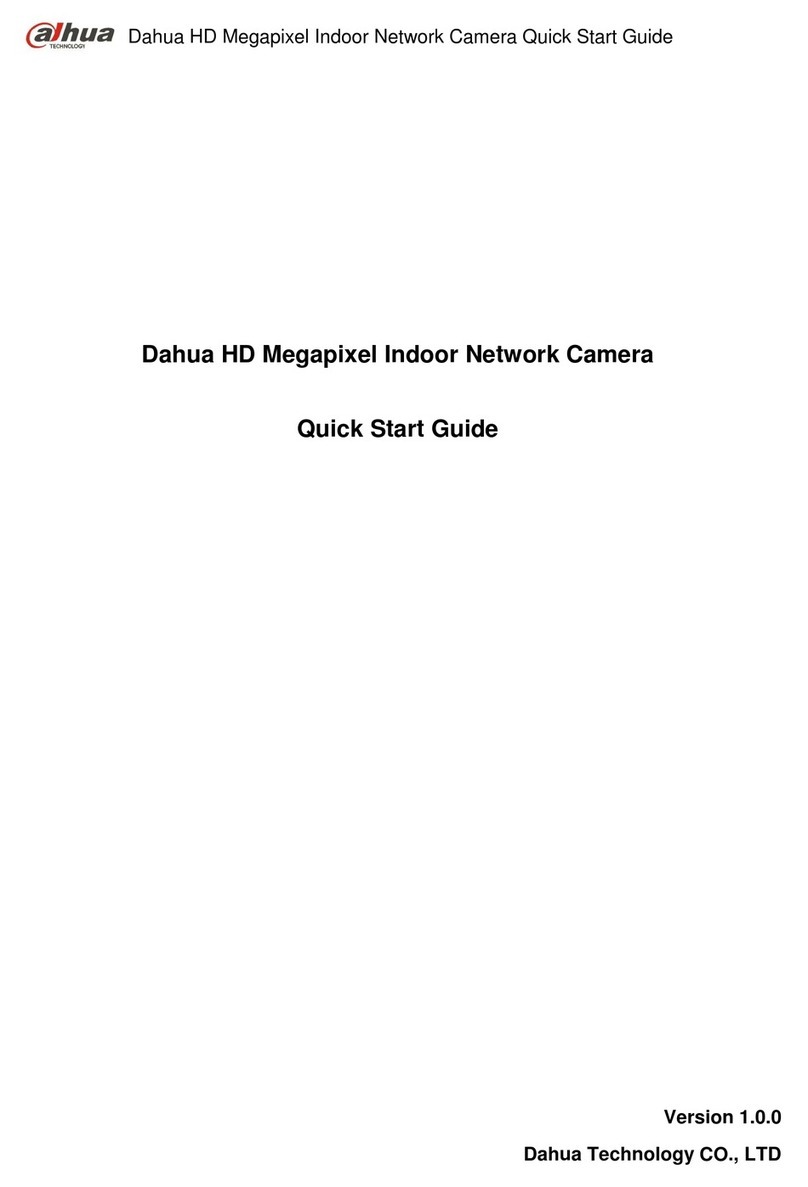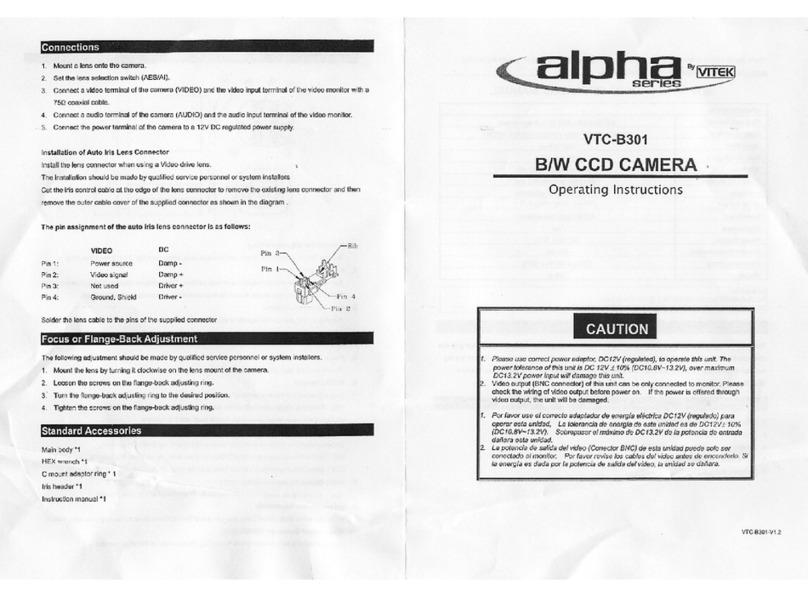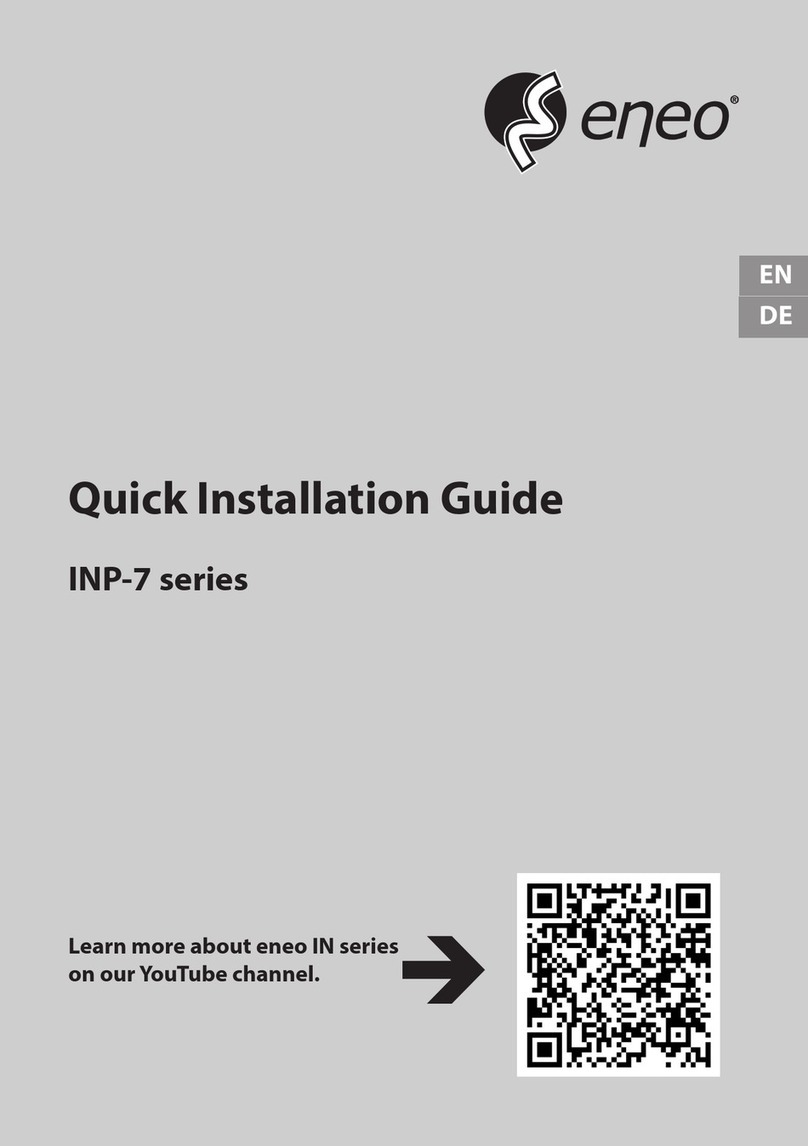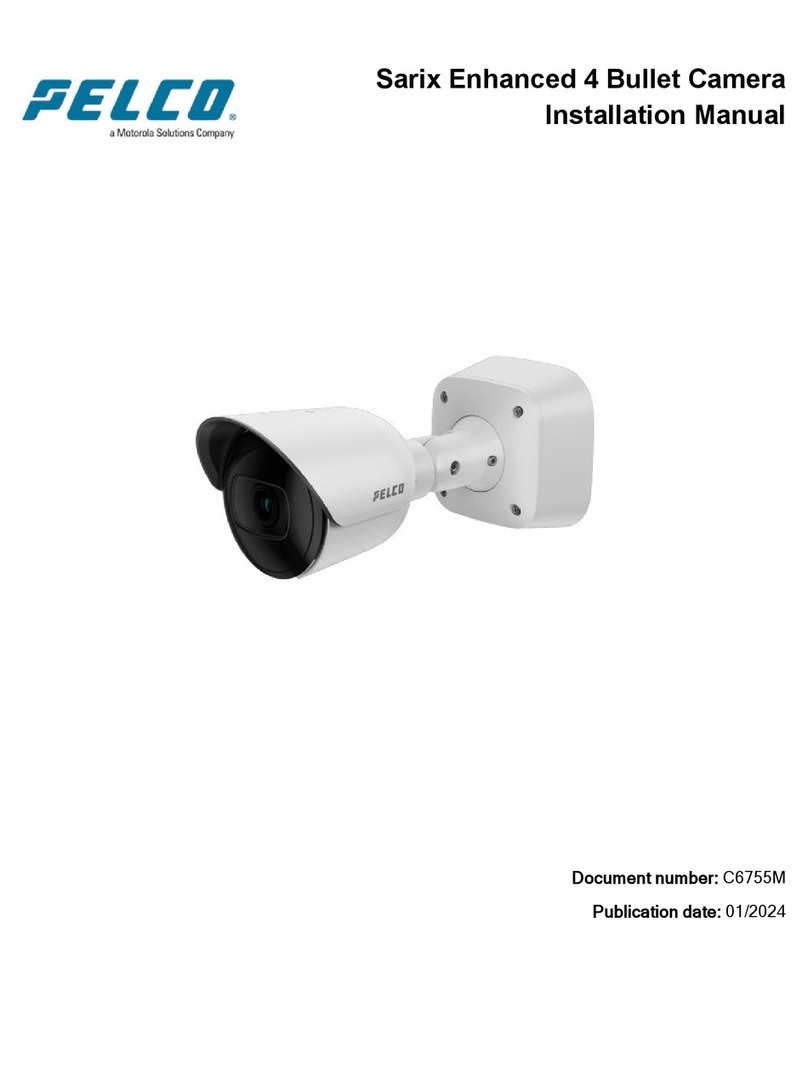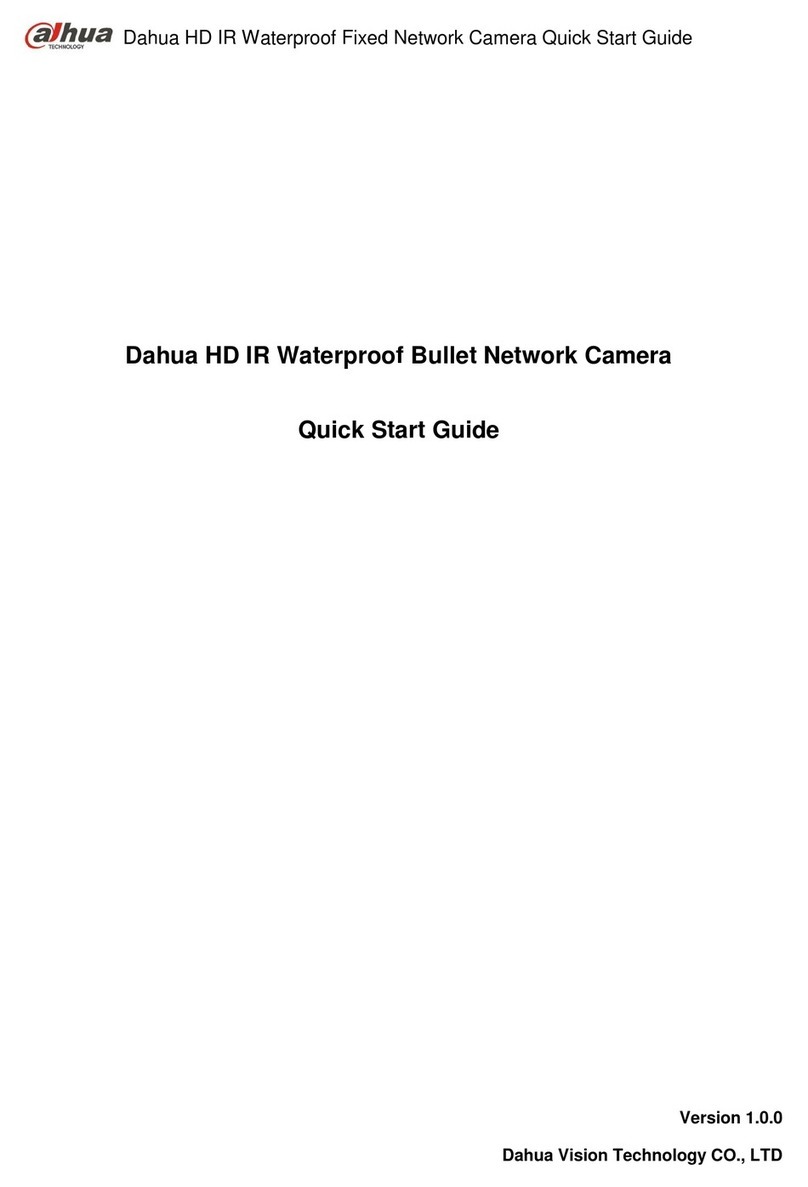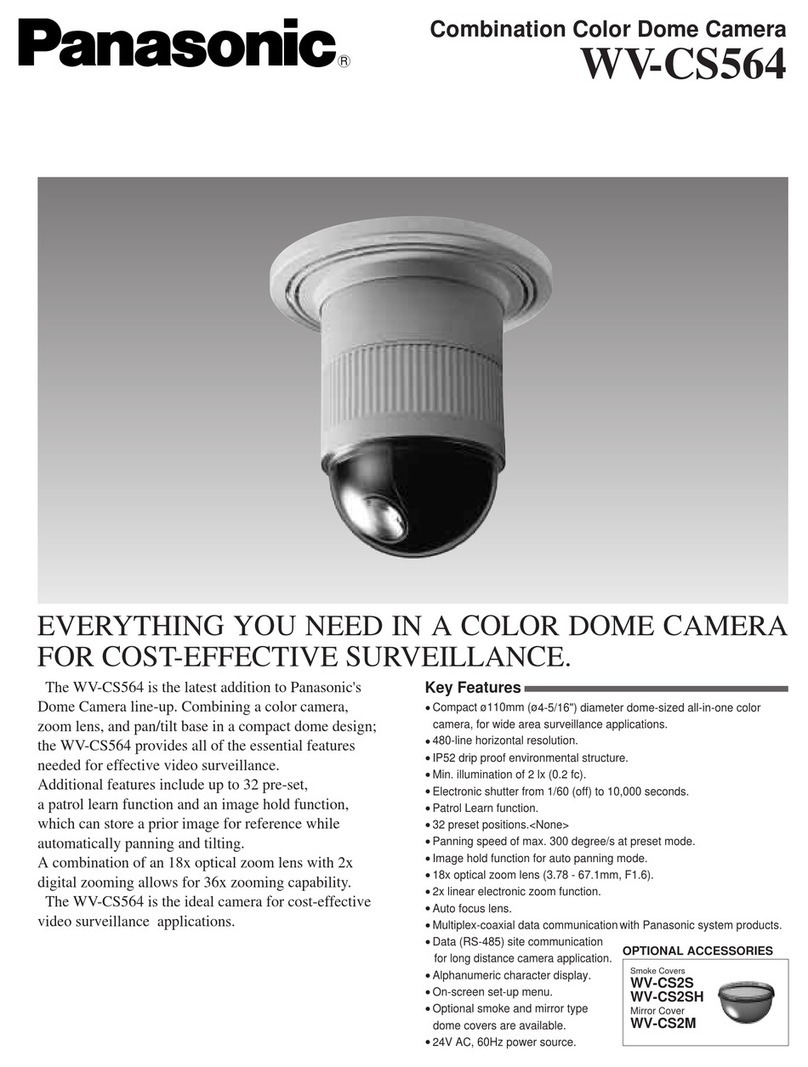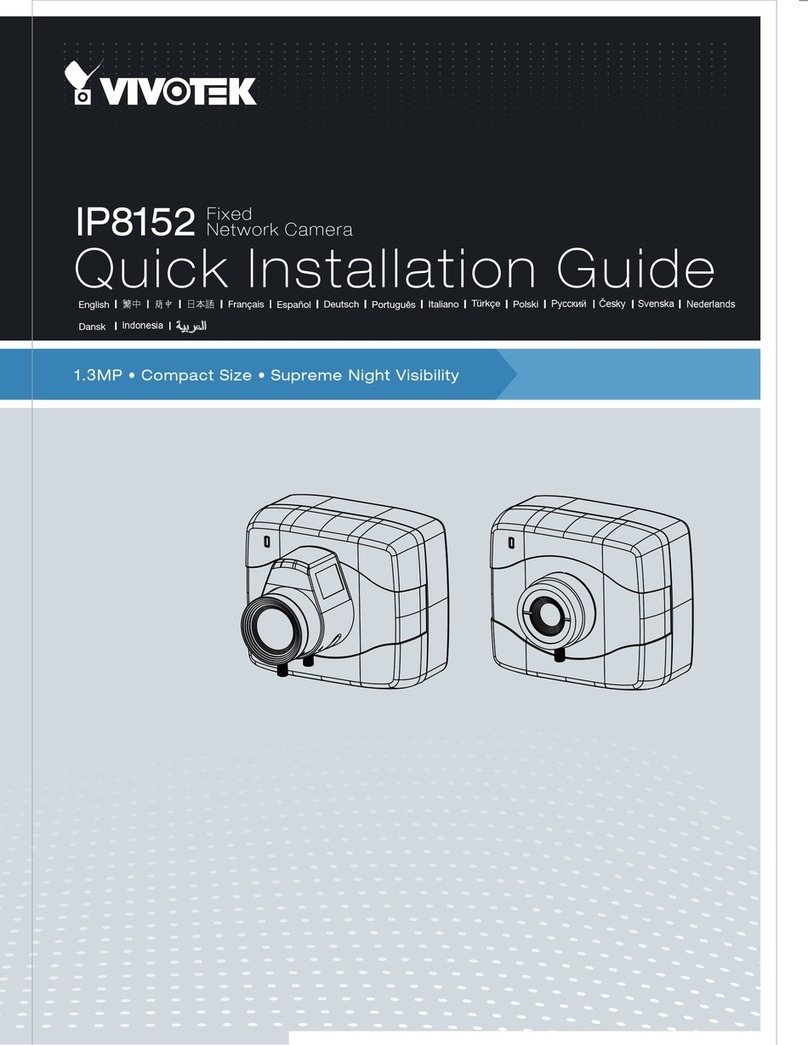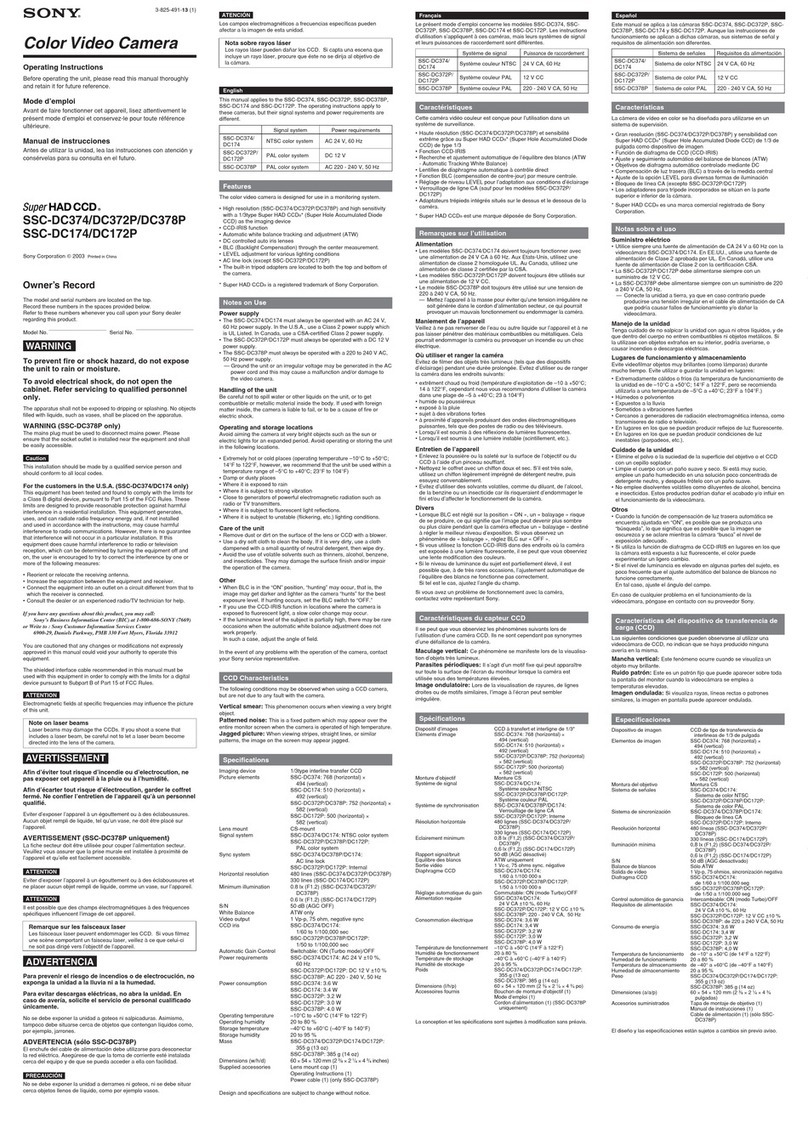Toguard AP40 User manual

此⻚不印刷
size:190x135mm
封⾯200g铜版纸 ,内⻚书纸
装订⽅式:骑⻢钉

Wireless outdoor solar security camera
User Manual
AP40


Table of Contents
Part 1: Before Installation-------------------------------1-4
Part 2: In-App Setup-----------------------------------5-10
Part 3: Physical Installation----------------------------11-14
Part 4: Detailed App Instructions---------------------15-22
Part 5: How to save and delete video--------------------23
Part 6: FQAs---------------------------------------------24
V20200808


1. This camera can only be set up with 2.4g Wi-Fi network. (It's
ok to use Cell phone 4G data to live viewing it after the camera
was set up with 2.4g Wi-Fi network firstly.)
2. You may possibly need a Wi-Fi extender if your Wi-Fi signal is
weak around the yard where you want to install it.
3. Please format the micro sd card to FAT32 format and install the
card when camera powered off.(Micro sd card is not provided in
the package)
4. Please connect the solar panel to camera and then charge the
camera by connect the USB port in the solar panel or the
camera.it usually takes up to 10-12 hours to fully charge it.
5. Make sure the distance between your phone,router and the
camera is no more than 1.5 feet when you're ready to pair the
camera. Ensure that the Wi-fi signal strength on your phone is
good.
6. The PIR range is 16 feet around,the recommend camera install
height is 8 feet around.To avoid too much false alarms, we
suggest you do not install the camera with nearby bushes,
shrubs, grasses and tree leaves coming into the PIR range.
7. If you install the camera on stucco,brick or concrete surface,
please mark 4 holes matching the bracket and then use a drill
driver to drill into the wall and insert the expansion screws to
hold the amera tightly.
Warm tips before you go:
BeforeInstallation
1

BeforeInstallation
Product Diagram
Solar Panel
MIC
Lens
Photosensitive
White light LED
Indicator
Infrared LED
PIR
Power
Reset
SD Card
USB
2

BeforeInstallation
Charging
Connect the camera to the solar panel and then Please charge
the camera about 6-8 hours by pluqqing the solar panel into a
power source using an USB cable. A red led will stay on the solar
panel.
Insert SD card
Please format the SD card to FAT32 format (Application to
Windows system ONLY), then install the micro-SD card when the
camera is off. The camera only supports class 10 SD cards with
at least an 8GB capacity and a maximum capacity of 64GB.
How to reset camera
Press and hold on the reset button for 4-5 seconds to reset the
device.You need to release the button when you hear "system
reset".
3

Wire less ou tdoor s olar se curit y camer a
User M anual
AP40
BeforeInstallation
Charge Content
4

Make sure the distance between your phone,router and
the camera is no more than 1.5 feet when you're ready to
pair the camera.Ensure that the Wi-fi signal strength on
your phone is good.
1. Download the App (works only with ios & Android
devices)
Please locate the"Ubox" in your Google Play store or App store or
scanthe QR code to download the Ubox App.
2. Register an account
Open the App, click "register" and then input your email, the app
will send an email with verification code in a few minutes. Go to
your email to get the code and input it to verification.
Set a password for your account.
Please note: Verify code mail may be classified as spam
oy the mailbox, Please check out the spam box.
In-AppSetup
5

In-AppSetup
3. Set up the installed location
Input the installed location
Click"Add family" and then input the name of house, click ""next
step" and then input required information, and thel click "finished"
to save it.
4. Pairing the camera with the App
Turn on the camera: switch the power button to up to turn on the
camera, Then you will hear the following voice " The camera is
now ready to begin pairing".
6

In-AppSetup
Please connect your phone to the 2.4Ghz wifi firstly before you
pair the camera, make sure your router password in mind before
you start the pairing process.
1) Click "Add a device" and then choose "Setup device" click
"Yes", when you hear the following voice " The camera is now
ready to begin pairing".
2) Input the CORRECT WiFi password of your router, if you input a
wrong password you will not be able to connect it successfully.
Click the eye icon to double confirm the password you entered
correct.
Your own wifi name
Click the icon to double
confirm the password
you entered correct.
7

In-AppSetup
Method 1: QR code configuration
1.1 Click the "QR code configuration", hold the QR code in front of
the S600 camera, and then you will hear the following "Pairing
Information voice Received".
Method 2: Sound wave configuration
2.1 Enter into the "search device" page, make sure to turn up you
phone's volume to the Maximum, you will hear the following
voice: "Pairing Information Received".
8

In-AppSetup
3) You have connected the device to the App successfully.Choose
a name of the devices from the drop-down choice, or you can
modify one that you want. and then select the area where device
is located.(you have to choose one or you cannot connect the
camera to the app)
4) Congratulations! Now you can live view the camera on your
phone anytime and anywhere.If you're unable to pair the camera,
Please check below suggestions.
1. Please reset the camera to reset the camera to default after
you fully charged the camera
2. Please turn up your phone volume to the maximum, since the
camera pair through sound wave.
3. Please put the camera,phone as near as to your router within
1.5 feet) to get a strong wifi signal strength.
4. Please click on the eye icon when you input your router wifi
password to make sure your wifi password CORRECT.
5. Please make sure your router setting is DHCP enabled
otherwise your router will not send out WiFi signal for any
wireless device for pairing up.
9

In-AppSetup
This icon indicate that the push mode is on, click it to turn off push
mode and then you cannot receive any notifications.
The video clips will save in the Cloud. Cloud video length is 8
seconds defaulted and free for 30 days. And you have to pay for
the service per month or other cloud service.
10

PhysicalInstallation
Check your camera signal strength.
If not satisfied with video smoothness
and signal strength in App is not strong,
we would suggest adding wifi extender
between the Router and the camera.
Recommended height to install the camera
We suqgest installing the camera about 8ft.You may
adjust the camera angle physically according to the live
view in your mobile. to focus your motion area to get the
more accurate motion triggered events.
If your camera get numerous motion alerts unexpected
1) Please adjust your camera installation angle a bit down to
focus the motion area.
2) Please change your PIR sensitivity to Low to reduce the PIR
sensitivity.
3) Do not install the camera with nearby bushes,shrubs,
grasses and tree
leaves coming into
the PIR range.
11

PhysicalInstallation
Adjust the bracket on the wall and then mark 3 holes for mounting.
Fix the bracket to the wall by expansion screws.
12

Image Quality
Specifications
Lens
Video
Specifications
Audio
Communications
Battery
Applicable
Environment
Resolution
Lens angle
Video format
Frames per
second
SD card support
Output
Intput
WiFi
Battery capacity
Standby time
Power
consumption
Temperature
Humidity
1080P
FOV 160°
H.264
15fps
8GB-Max 64GB
Built-in speaker
Built-in microphone
2.4GHz
4000mAh
Max 6 months
2W(run)/0.012W
(standby)
-20℃~+60℃(-4F-140F)
20%~85% (Non-
condensing)
13

System
Suppport
PIR
Night Vision
TechnicalSpecifications
Android 2.3 above/ iOS 7.0 above
PIR angle
PIR angle
Range
110°
16ft
Up to 32ft
14

DetailedAppInstructions
1.click,you could live viewing videos.
15
Table of contents