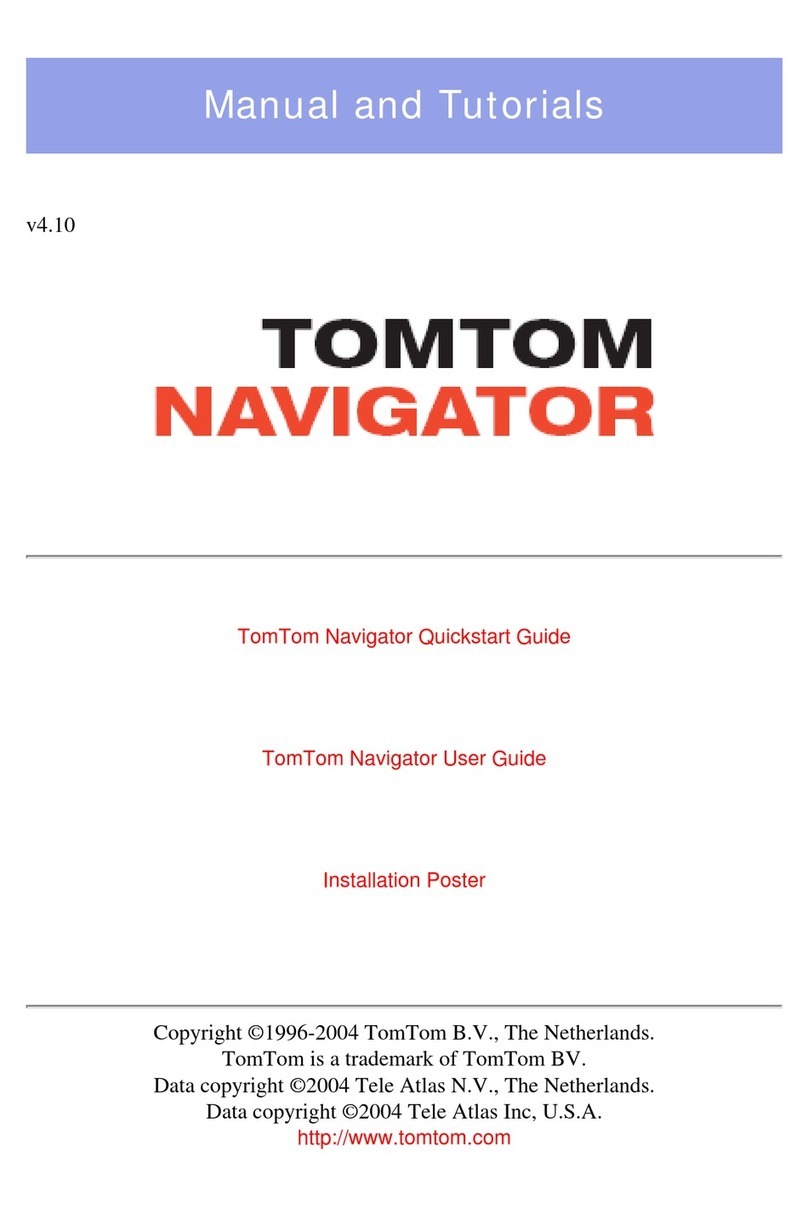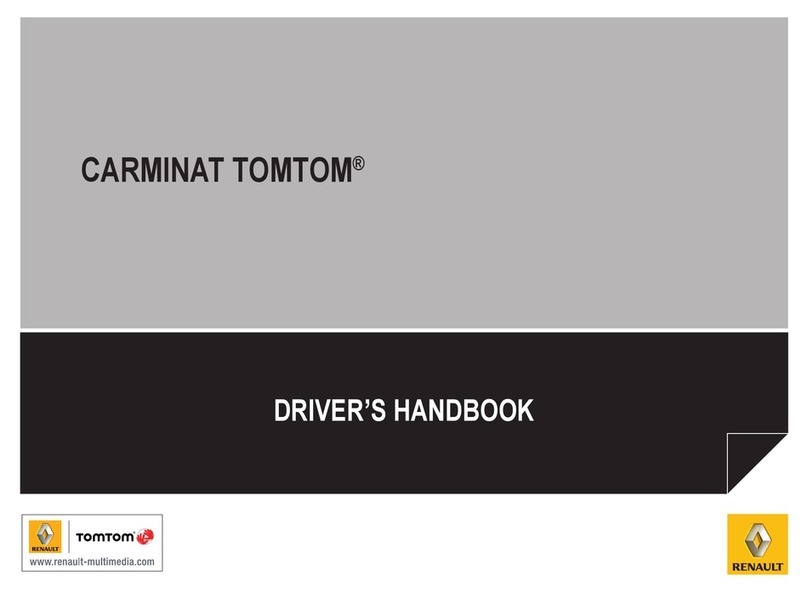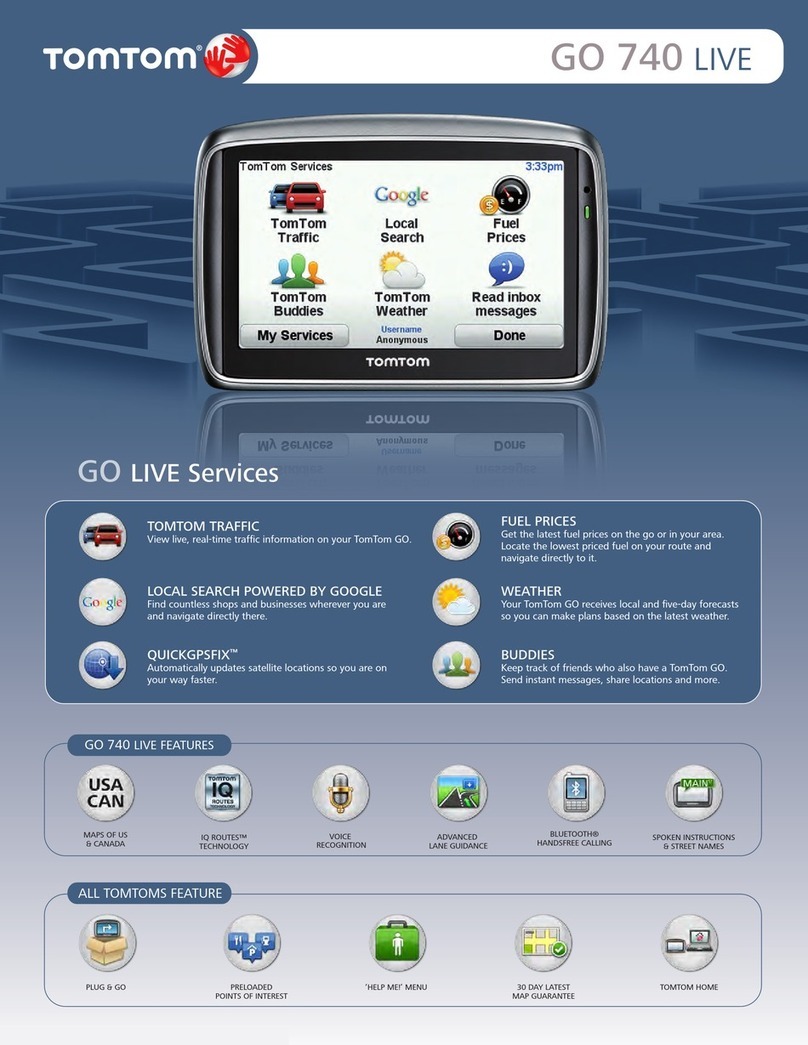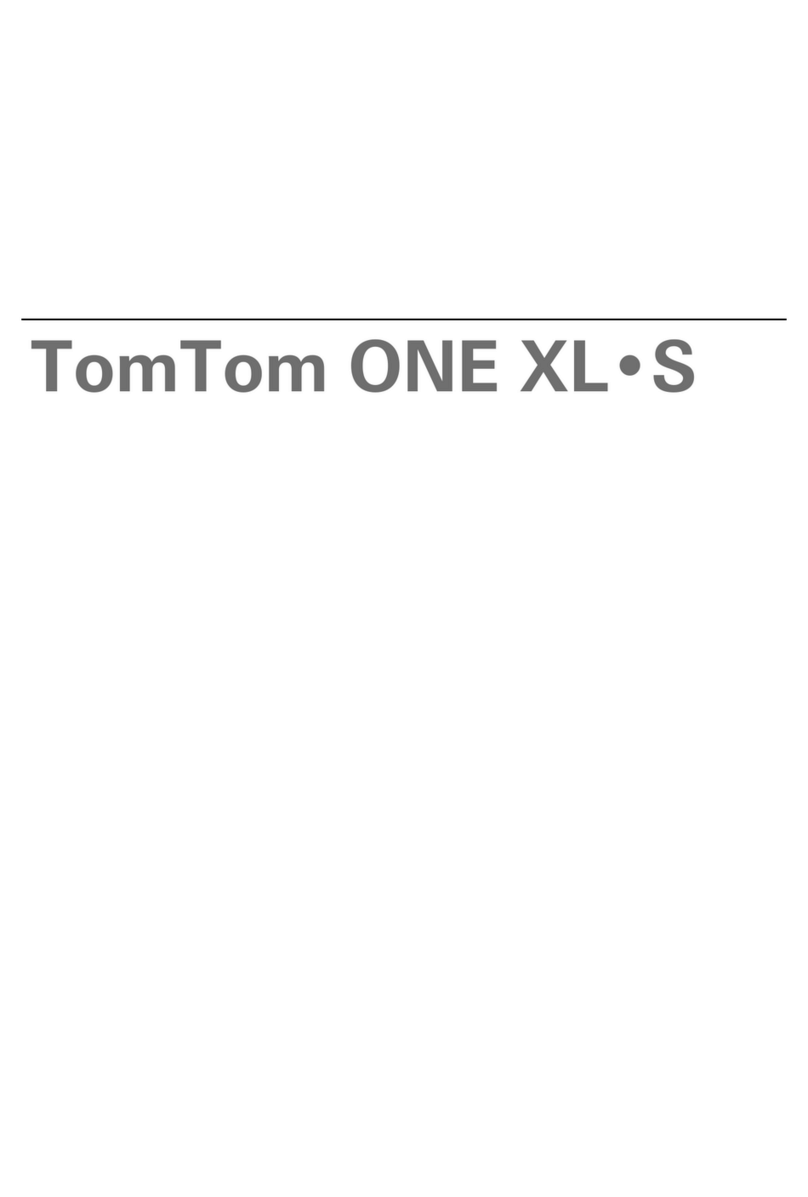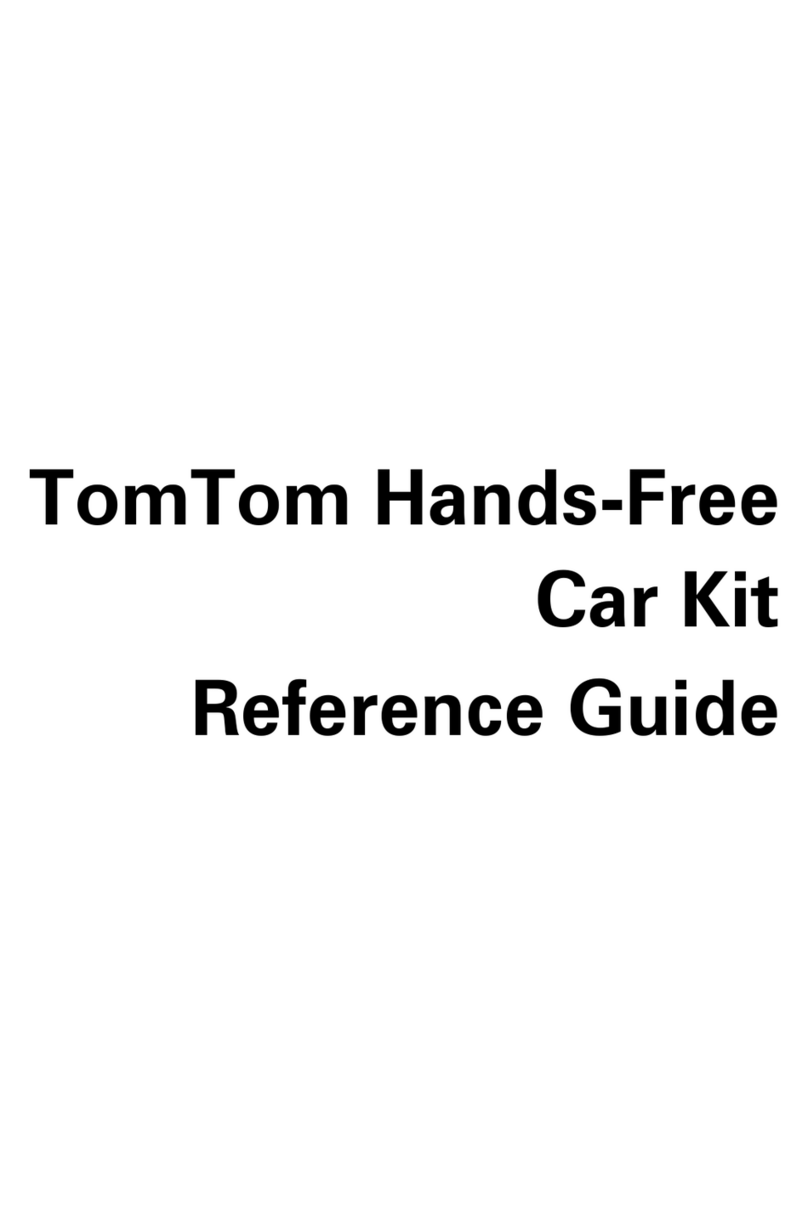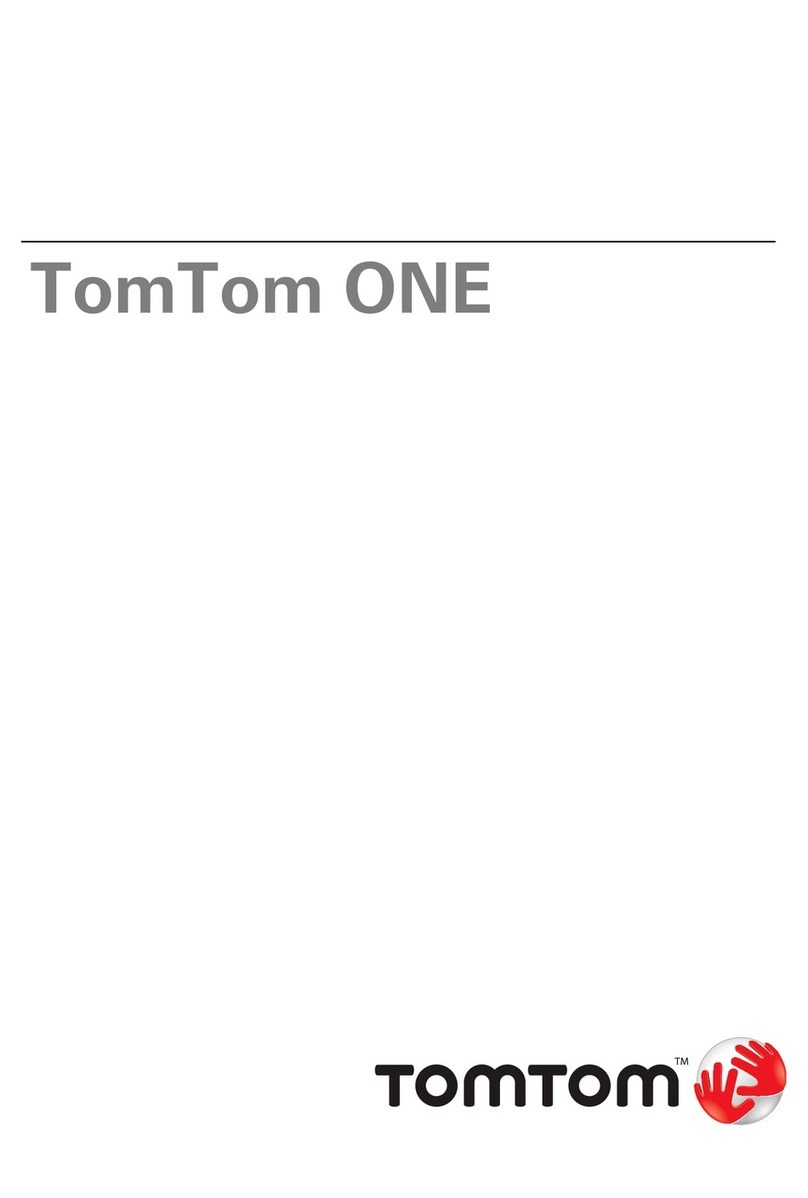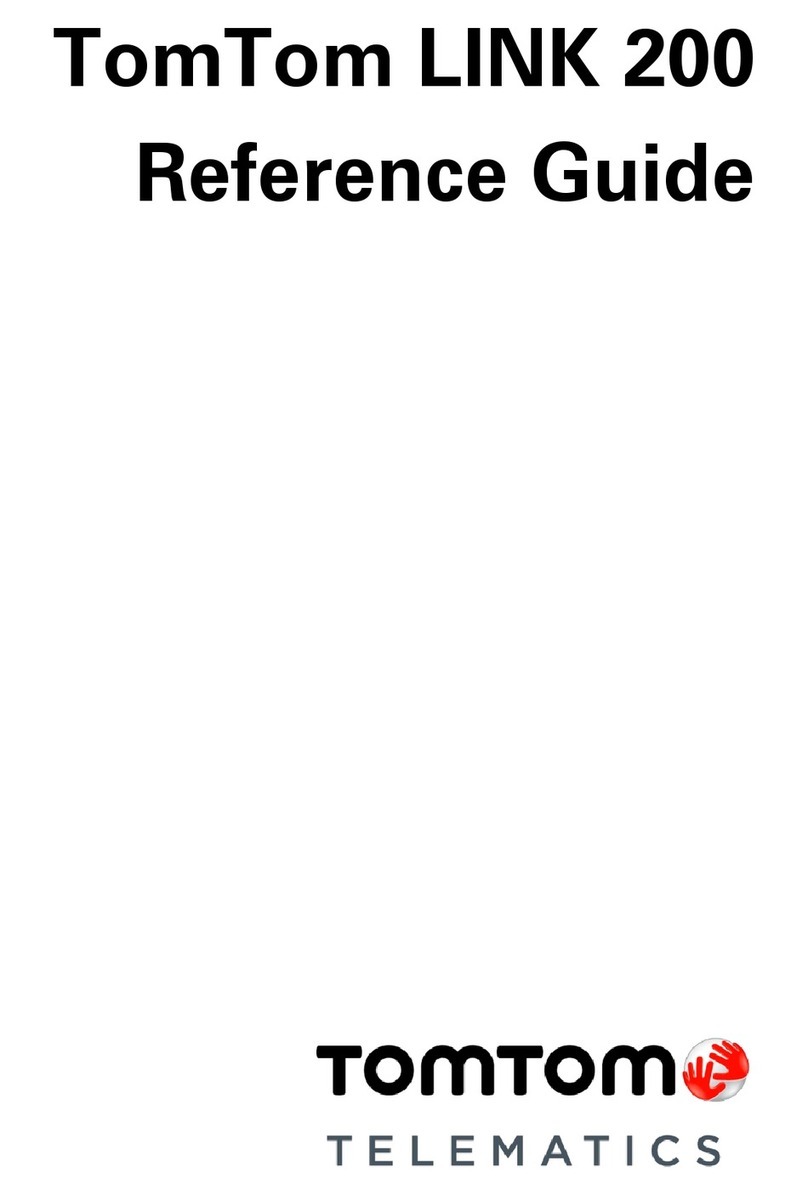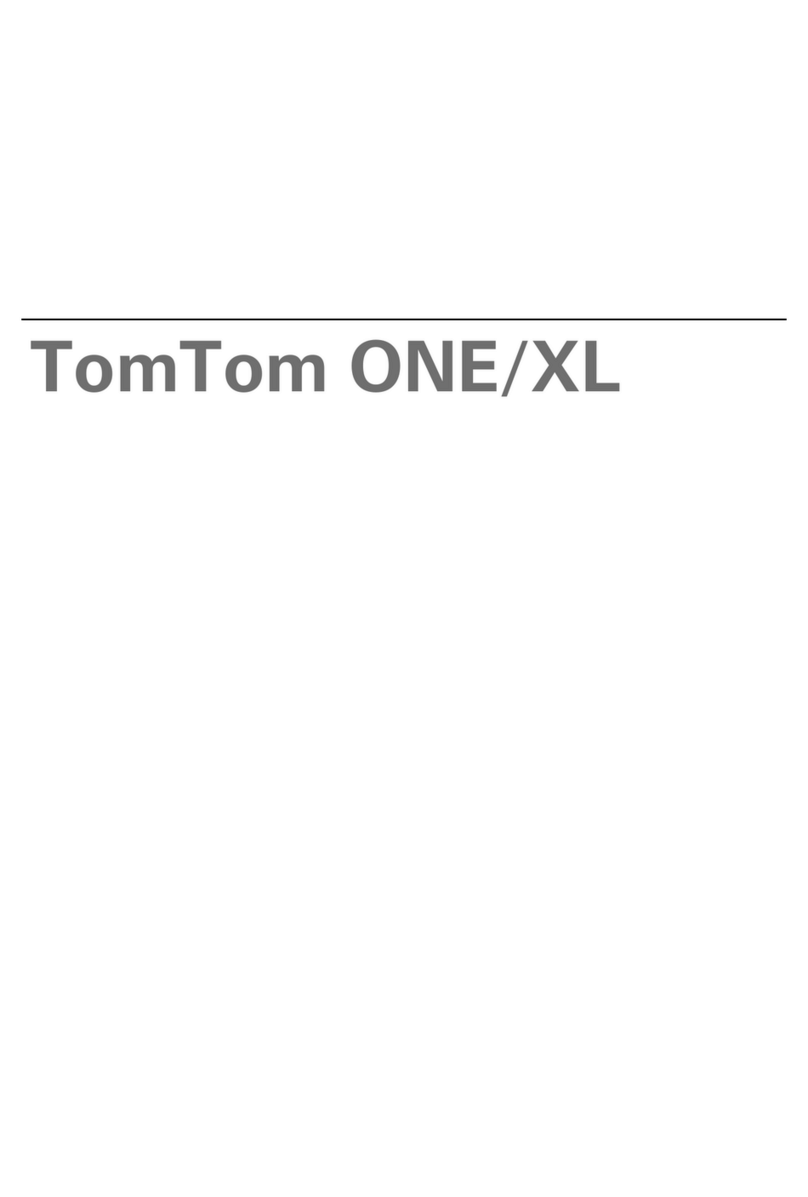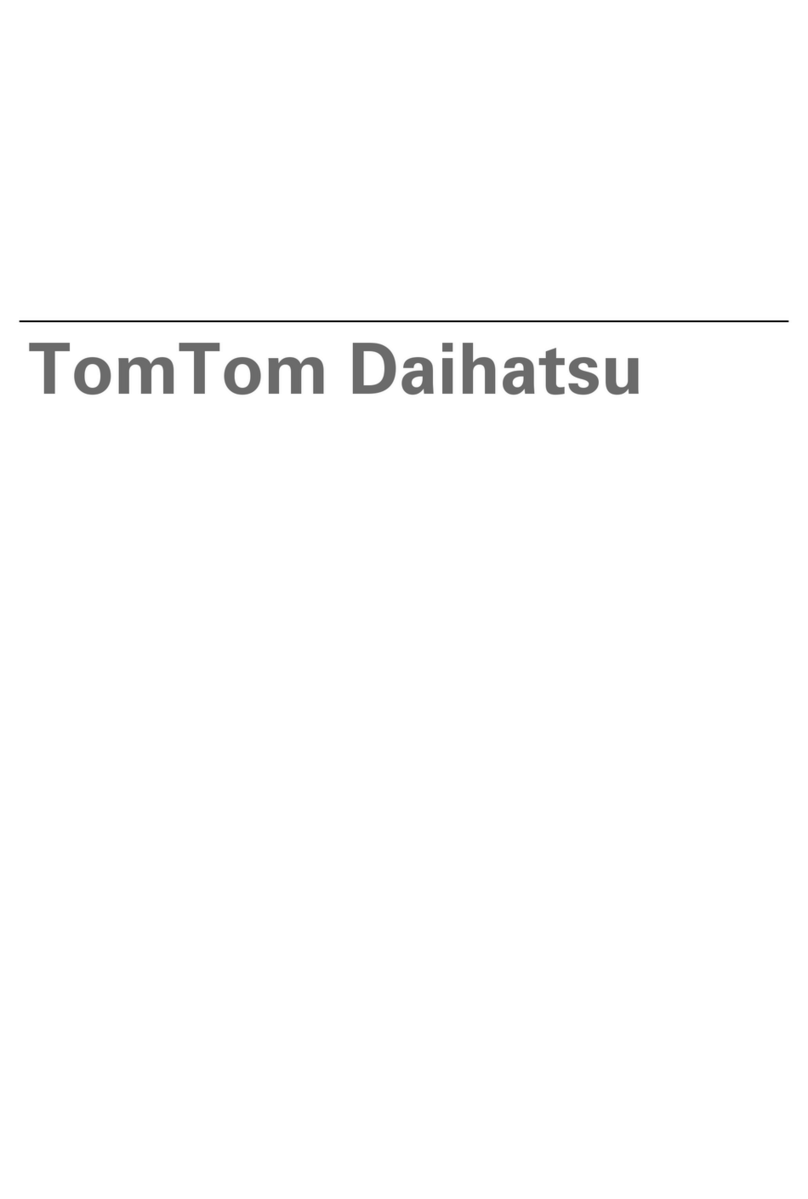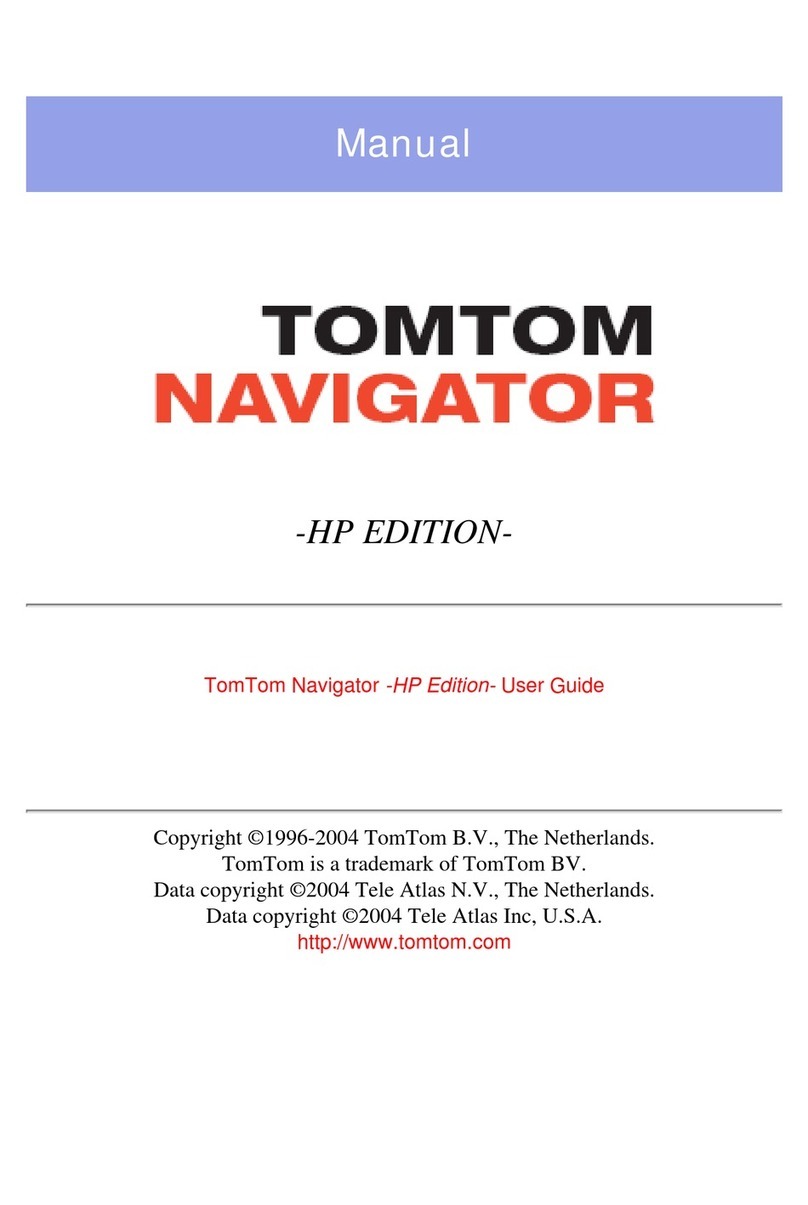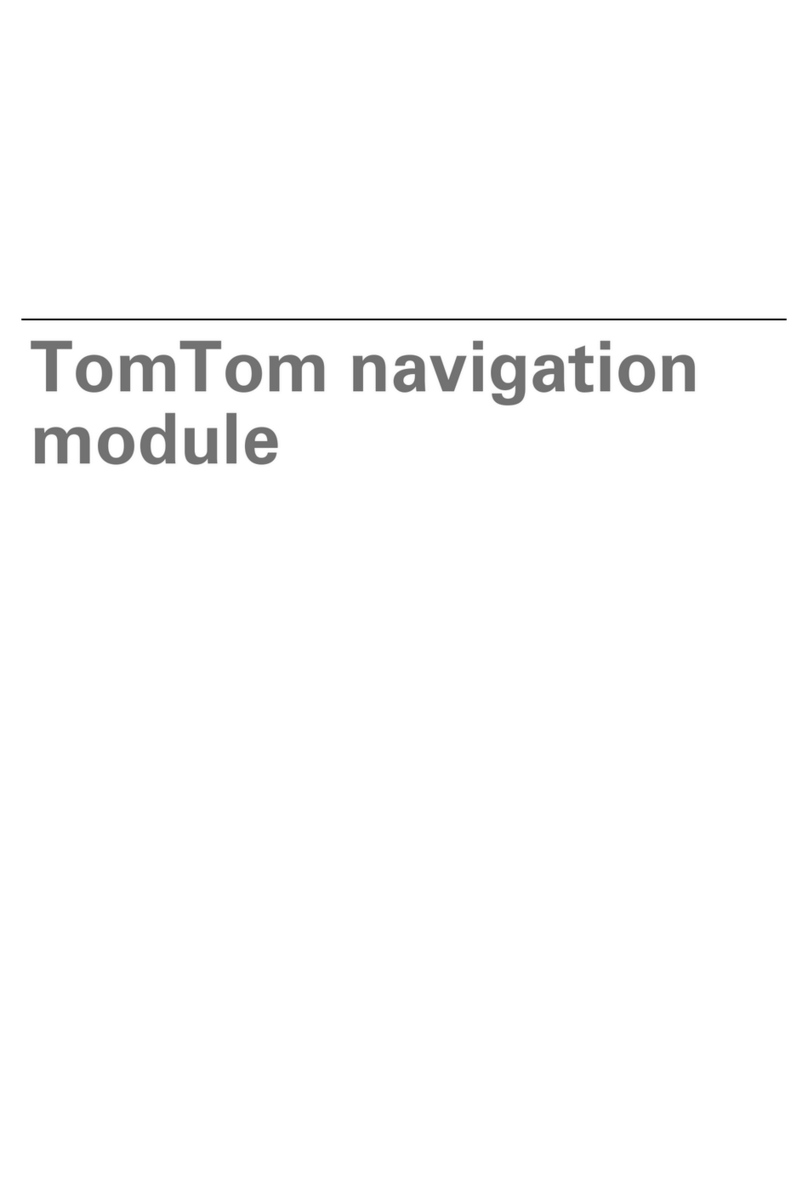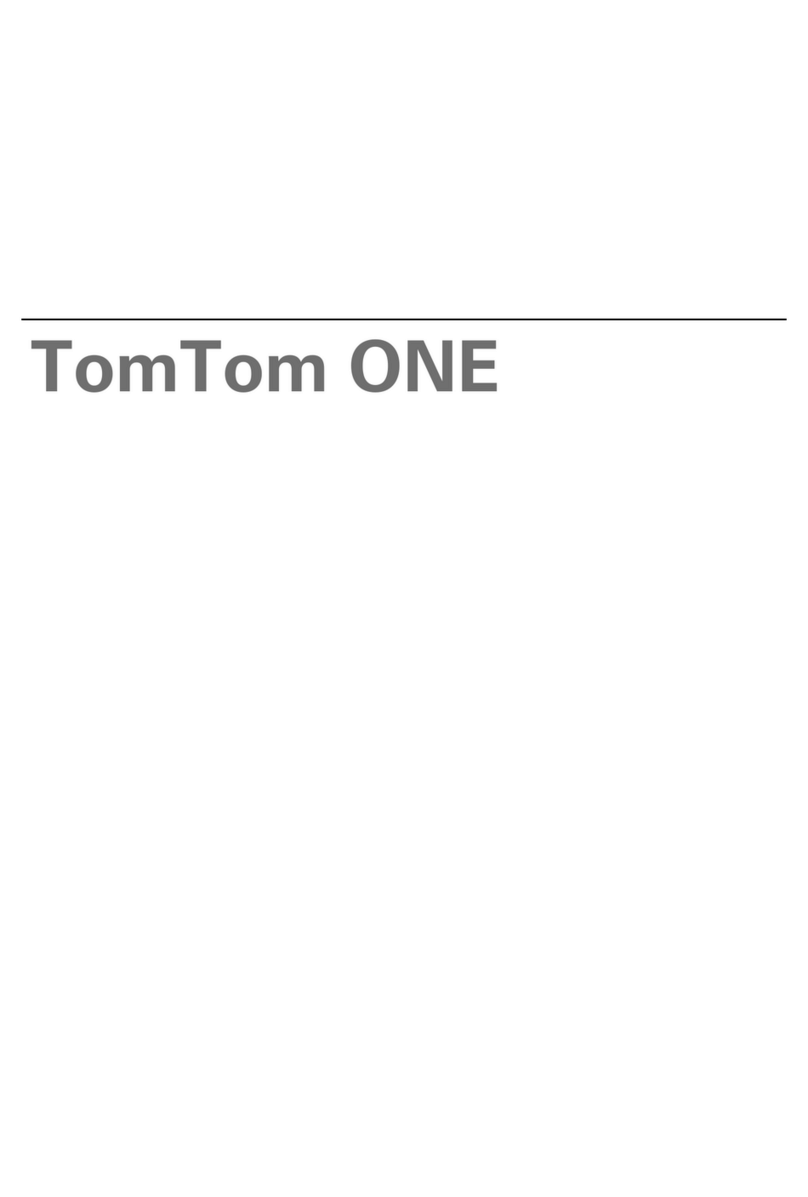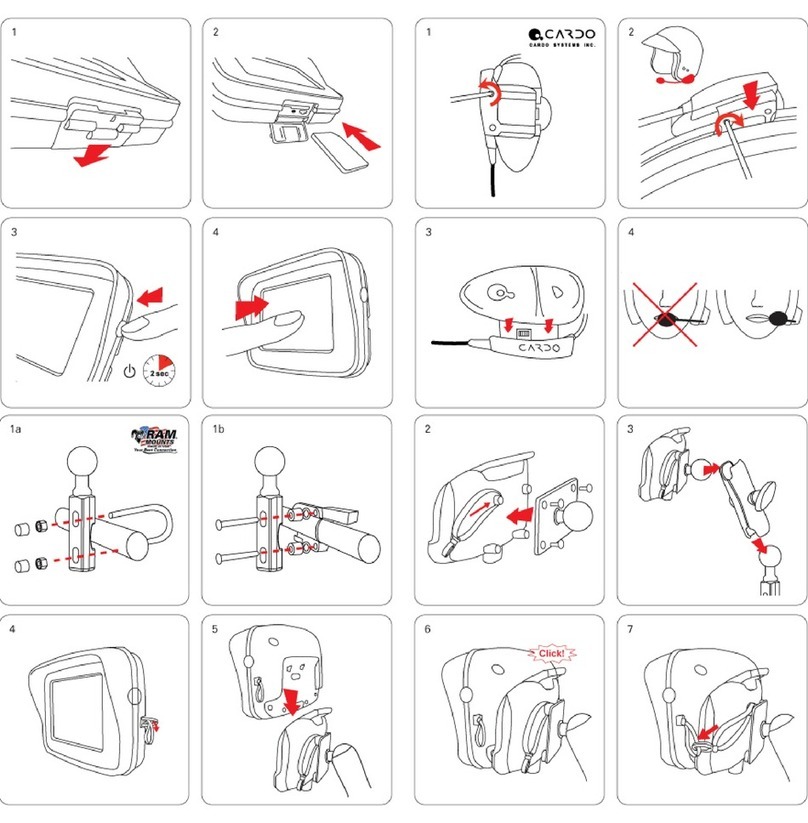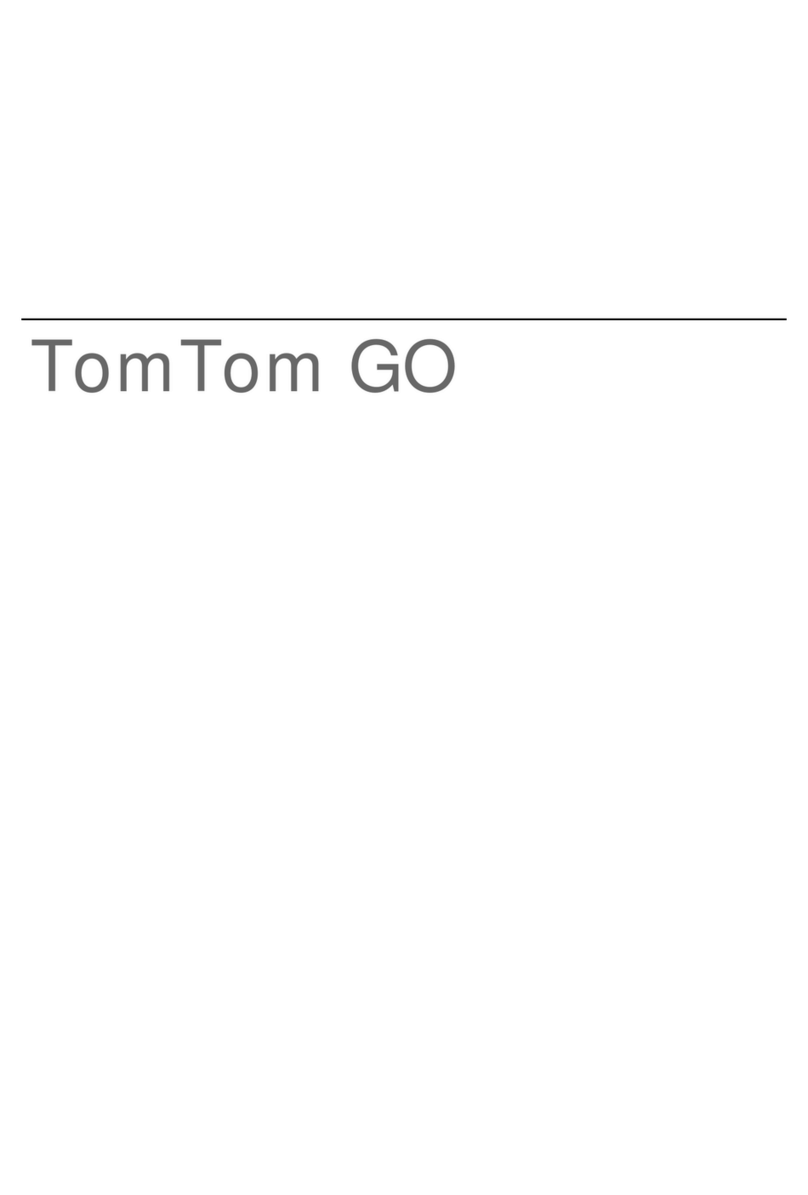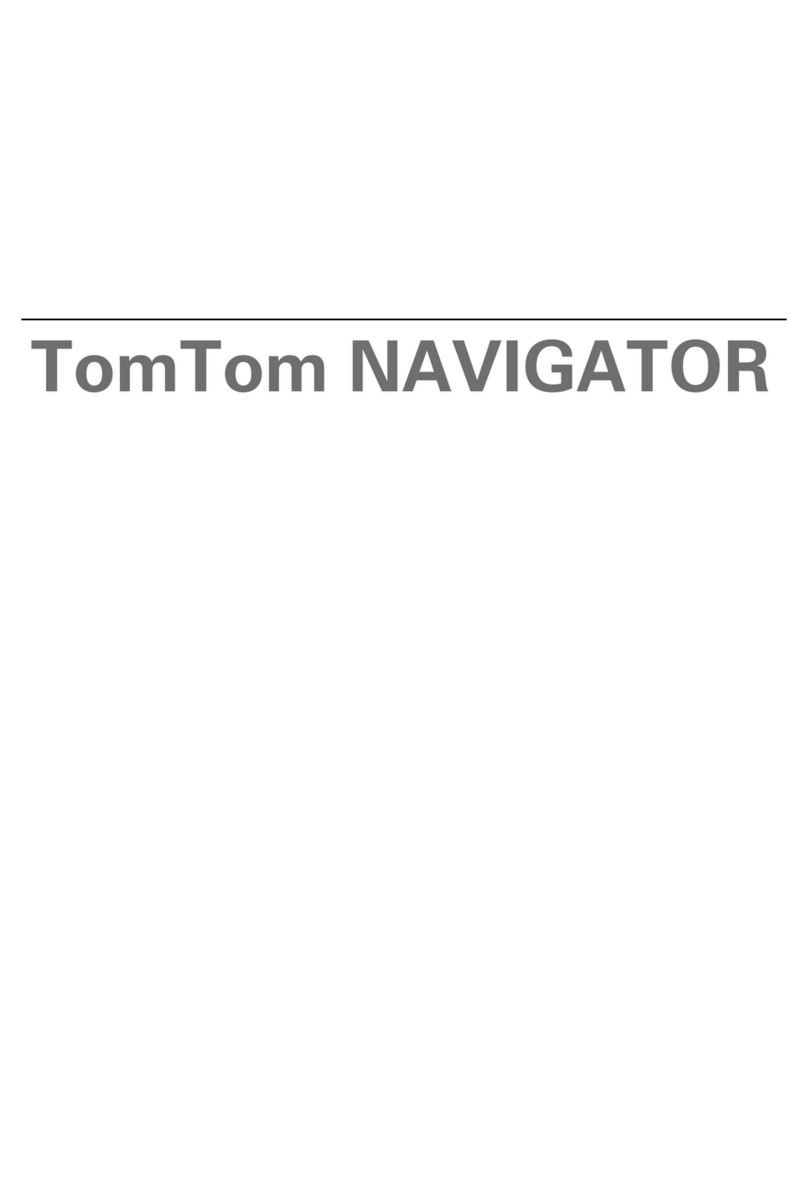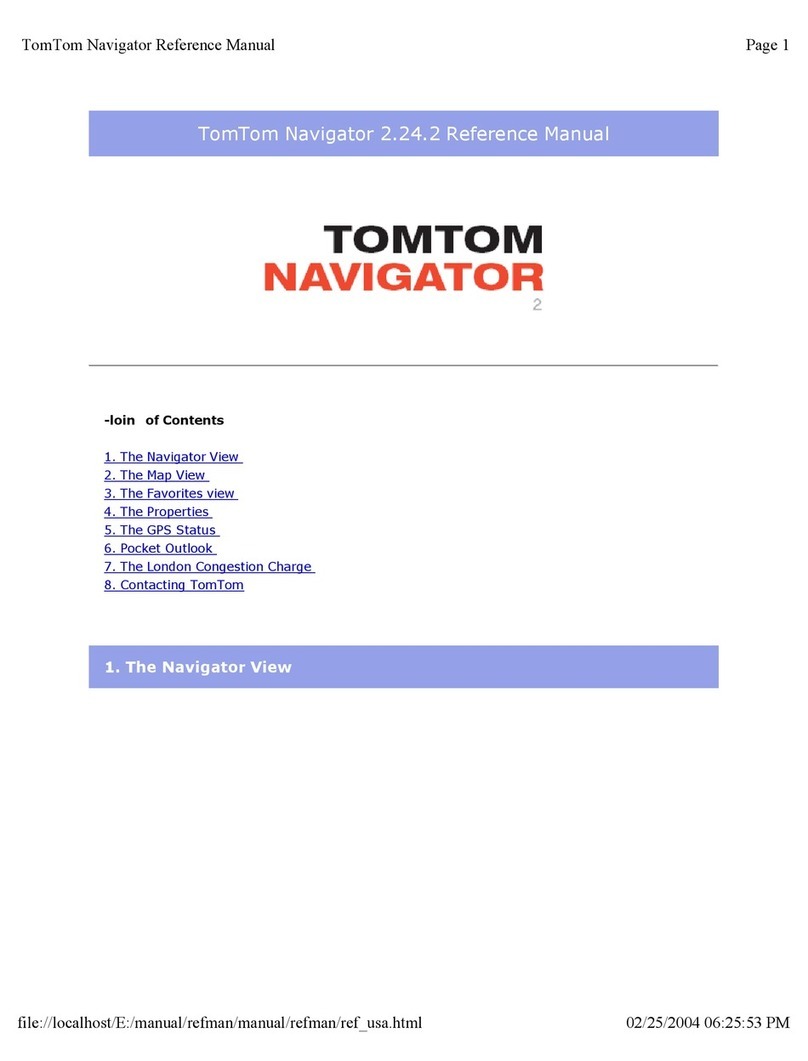10
The route is calculated by your GO. IQ RoutesTM is usedto plan the best
possible route,using historical information about traffic speed on the roads.
9.When the route has been calculated, tap ܱ²».
Your GO will immediately begin to guide you to your destination,using both
spoken instructions and on-screen directions.
ß®®·ª¿´ ¬·³»-
When you plan a route, your TomTomGO asks you if you need toarrive at a
particular time.
Tap ÇÛÍ to enter a preferredarrival time.
Your GO calculates your arrival time and shows you whether you will arrive
on time.
You canalso use this information to work out when you needto leave. If your
GO shows that you will arrive 30 minutes early, you canwait and leave in 30
minutes time, rather than arrive early.
Your arrivaltime is constantlyrecalculated during your journey. The status bar
shows whether you will arrive ontime or if youare going to belate,as shown
below:
You will arrive 55 minutes before the arrivaltime you entered.
If the estimated arrival time is more than five minutes before
the time you entered, it is shown in green.
You will arrive 3 minutes before the arrivaltime you entered.
If the estimated arrival time is less than 5 minutes before the
time you entered, it is shown in yellow.
You will arrive 19 minutes late.
If the estimated arrival time is later than the time you entered,
it is shown in red.
ͬ¿¬«-¾¿®
°®»º»®»²½»-
Tap ͬ¿¬«- ¾¿®°®»º»®»²½»- in the Preferences menu, to enable or disable
arrival time notifications.
Select the required options on the first menu screen and then tap ܱ²».
Toenable arrival time notifications, select ͸±©´»»©¿§ ¬± ¿®®·ª¿´¬·³».
To disable arrival time notifications, unselect ͸±© ´»»©¿§ ¬± ¿®®·ª¿´ ¬·³».