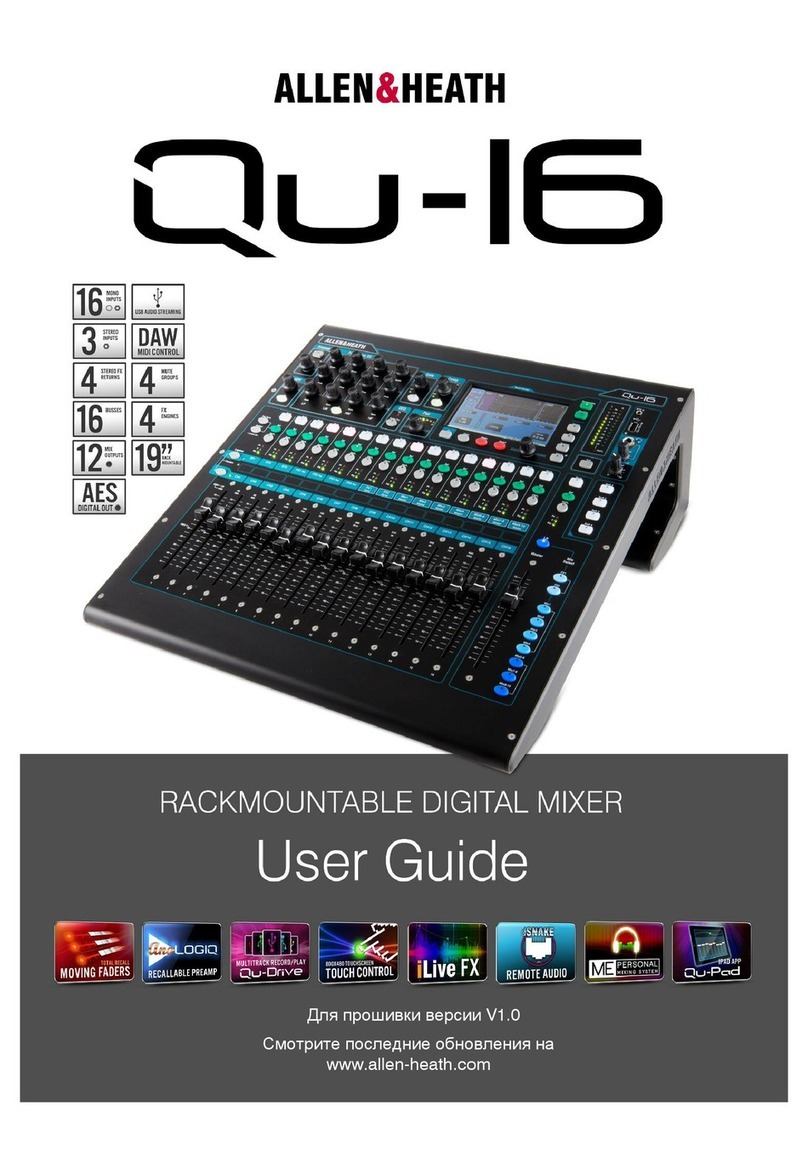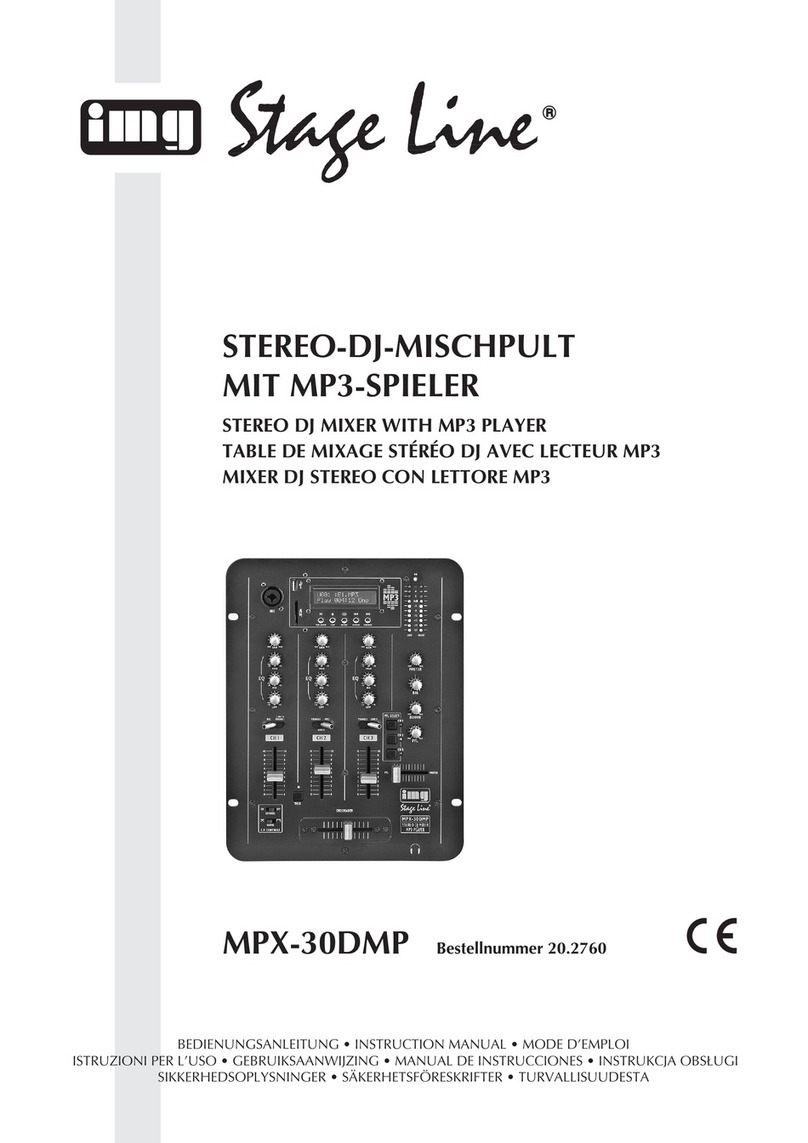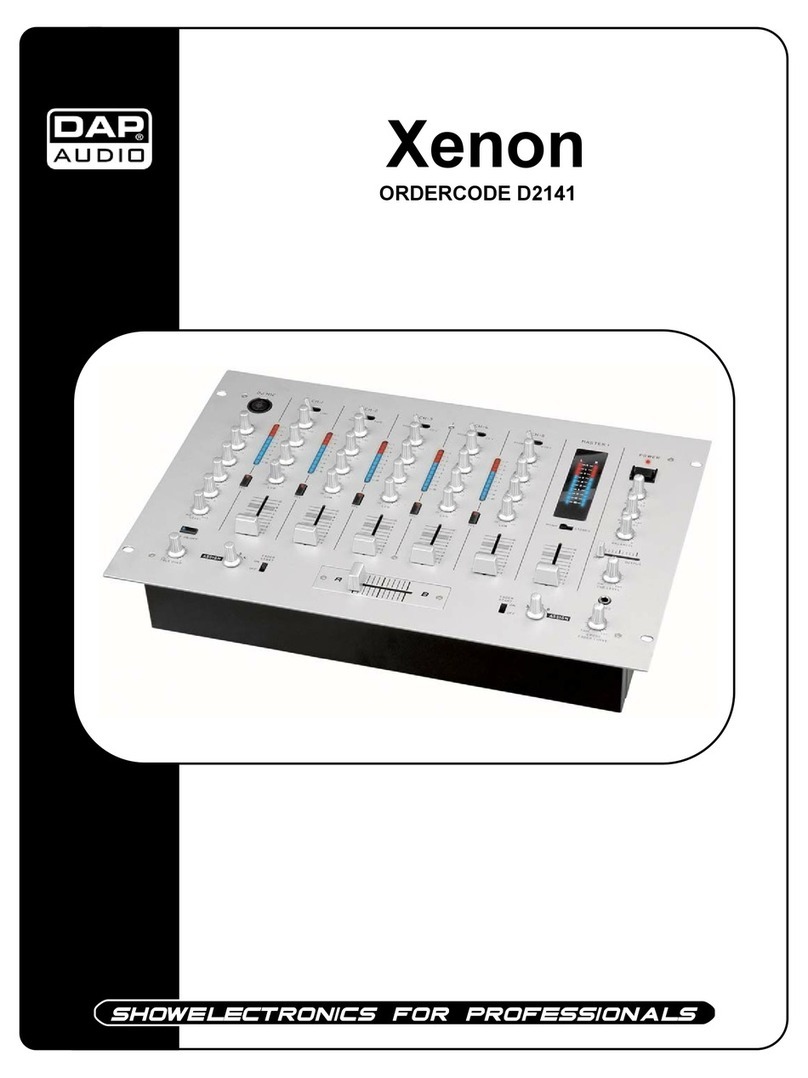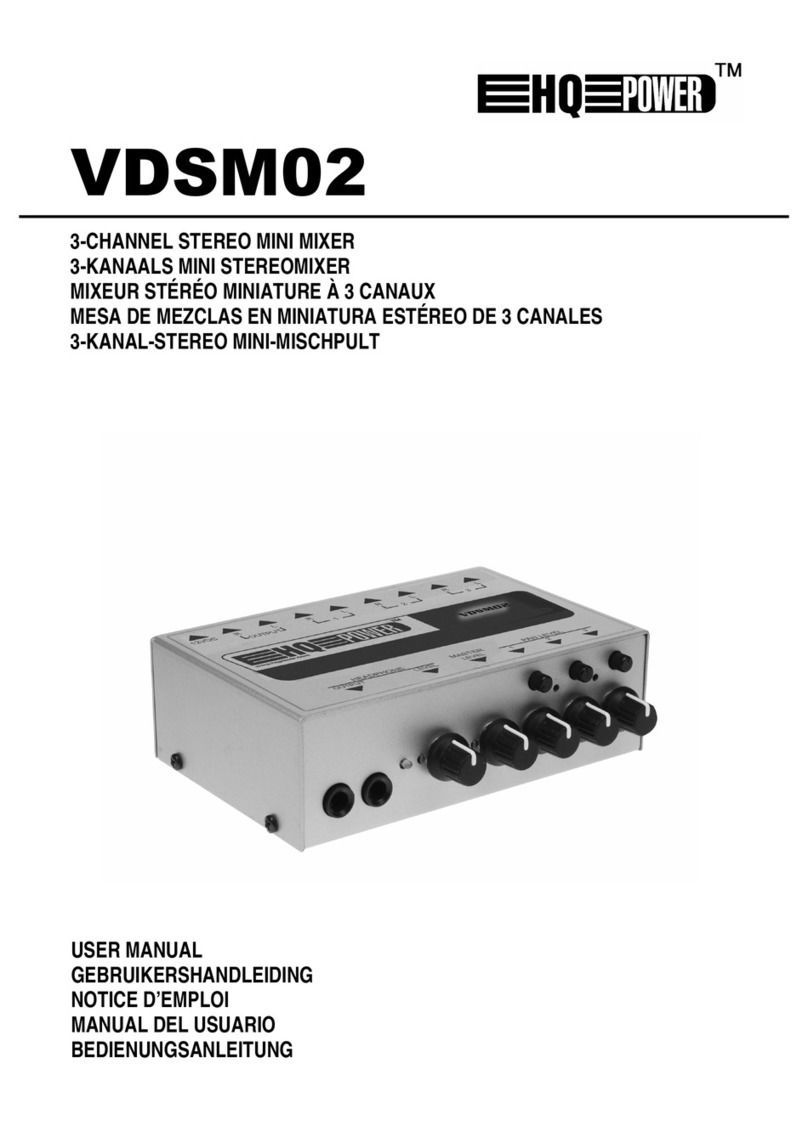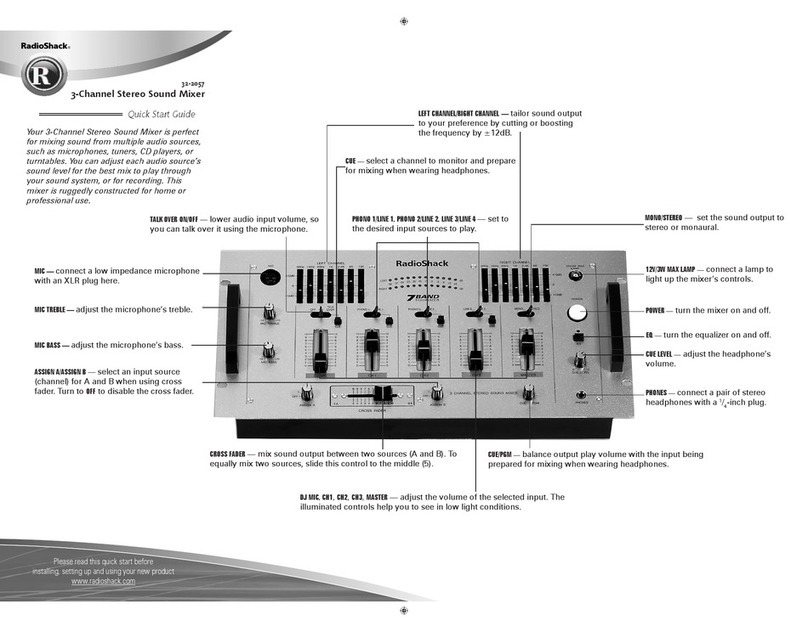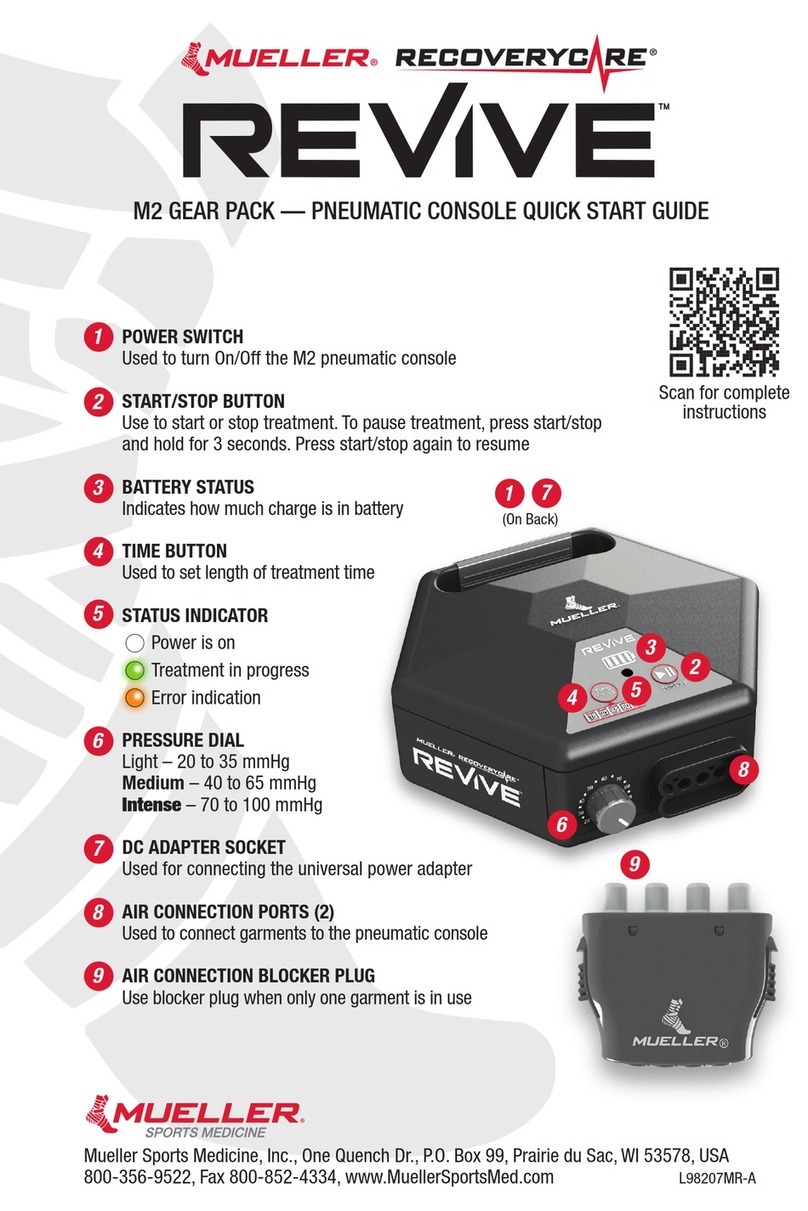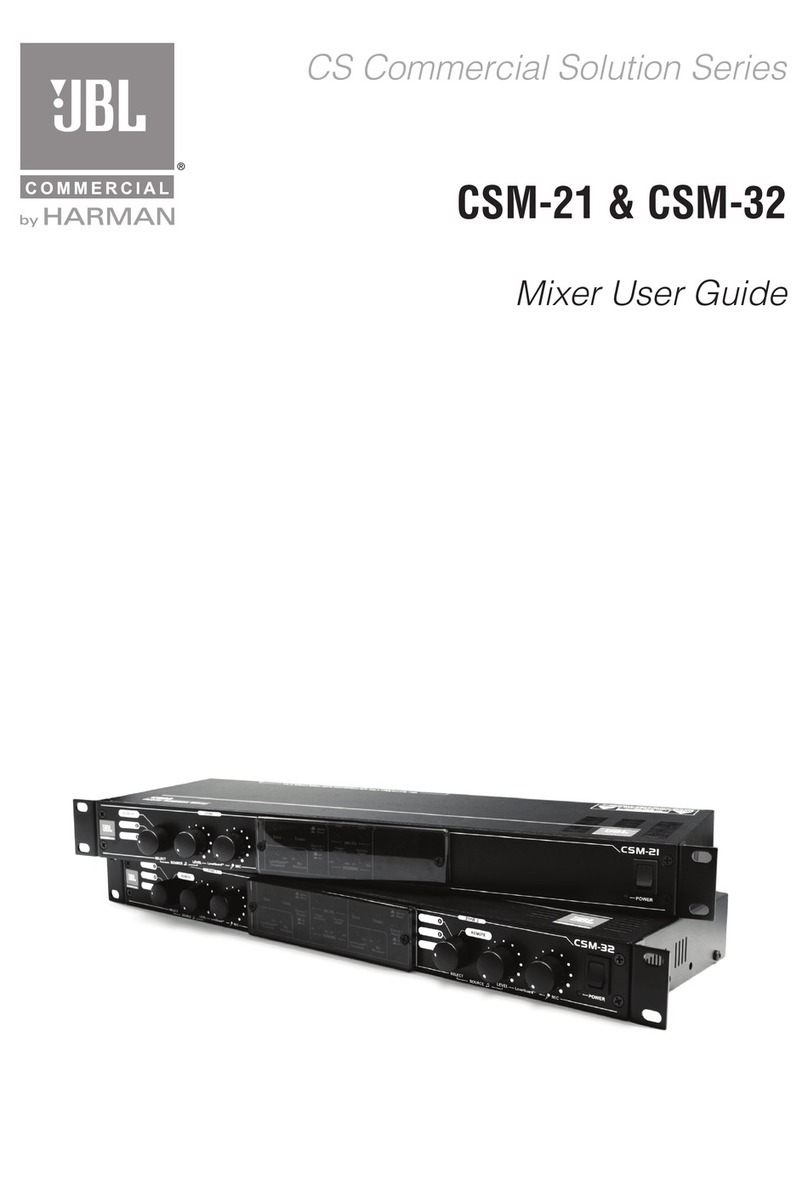Top pro music gear D32USB User manual

User's Manual
D32USB

INDEX
1.INTRODUCTION
2.INSTALLATION
3.DRIVER INSTALL
4.DRIVER CONFIGURATION
1
3
4
7

1.Function description
D32USB module use the USB2.0(480Mb/S )to transmitthe
audio data, whichcan provide the24 bit audiosampling
data and 64 channels(32 input channels and 32 output
channels). It can be applied on the effect and digital
products.
Audio loop lowdelay, itcan record andplay for 32channels
at the sametime;
USB2.0 I/O port(Btype port), 480Mb/S;
Sampling frequency: 48KHz/24bit;
You can choose theMAIN/AUX input by the Data-chosen
switch, the outputis OUTPUT1~32;
Support the XP/WIN7/WIN8/OSXsystem(32bit/64bit);
Rated voltage:5VDC;
Max input current:420mA;
Mechanical size: 94mm*96mm USB I/O portextended
3mm.
2
3.Channel namedisplay in MAIN input
Input name Input1-24 sub1-4 MAIN-L MAIN-R,
AUX1-2(reserved)
Output name Output1-32.
4.Channel namedisplay in AUXinput
Input name Input1-24 AUX-1-8
Output name Output1-32.
5.Interface function instruction
.Specification
Background noise <-100dB;
Distortion 0.01%At 1KHz ;
INTRODUCTION
1
D32USB

D32USB
INTRODUCTION
2
1.sample rate setting
1). Connect the PC with device and Powered onit. click the
icon for driver software on the right corner , then you
can make belowsettings;
2). Choose "Synchronisation";
3). Choose "Manual Mode";
4). Choose the sampling rate for hardware, such as48KHz;
5). Click "Apply";
6).Choose default setting for others.
Archwave USB Driver Control Panel
X
1 Device(S) connected.
Devices
Input Channels
Output Channels
Synchronisation
Settings
Streams
File Info
Synchronisation
Apply
Apply
Apply
Sampling Rate Selection Mode
Automatic Mode
Manual Mode
Sampling Rate
48.0 kHz
44.1 kHz
48.0 kHz
Clock Source
Internal Clock
D32USB
DRIVER CONFIGURATION 4
7
a. The USB port that connects D32USB and PCcan play and
record in 32channels;
b. PC recordingselection.
1)To switch to leftside is toselect MAIN/SUB1-4 outputs for
PC recording inputs.
2)To switch to right side is to selectAUX1-8 outputs forPC
recording inputs. The CH1-24 outputs from mixer are
always to PC recording inputs. The correspondingrelation
between PC andMIXER is as following
3)For music playback, it is the output1-24from PC toCh1-
24 inputs of mixer. The outputs25-32 from PCare no use.
C .AES output, dual channels digital output. The output
channel can be set inMIXER, including SUB1/2 SUB 3/4
AUX 1/2 AUX 3/4 AUX 5/6 AUX 7/8 MAIN L/R.
AUX1-8MAIN/SUB1-4
MIXER PC NAME MIXER
Input1-24 CH1-24 Input1-24 CH1-24
SUB1-4 SUB1-4 AUX1-8 AUX1-8
MAIN-L MAIN-L --- ---
PC NAME
MAIN-R MAIN-R --- ---
AES/EBU
USB AUDIO
(MAIN/SUB1-4) (AUX1-8)
D32USB MODULE
a
b c

1.Disassemble the 2screws by thescrew driver following
the below picture.
AES/EBU
2. Disassemble theAES board from MIXER.
3.Insert the Module onthe slots followingthe below picture
and the Module must beon the middleof the slot.
4.Push the module and make it matched with the whole
panel .
AES/EBU
USB AUDIO
(MAIN/SUB1-4) (AUX1-8)
D32USB MODULE
5.Assemble the2 screws following the below picture.
AES/EBU
AES/EBU
USB AUDIO
(MAIN/SUB1-4) (AUX1-8)
D32USB MODULE
AES/EBU
USB AUDIO
(MAIN/SUB1-4) (AUX1-8)
D32USB MODULE
D32USB
9.Click "finish"on next interface to finish the installation.
10.Click theicon on the right corner after step9.
11.After the above operation, youwill see below interface,
which means the installationis finished andyou can useit.
Vn
c
P.M. 07:40P.M. 07:40
Apply
DU3232
Archwave USB Driver Control Panel
X
Device name
0x7f5005000000
Serial number
Up
Down
Edit Device Name
1 Device(S) connected.
Ready
Devices
Input Channels
Output Channels
Synchronisation
Settings
Streams
File Info
Finish Cancel
Completing the Seikaku DU3232
USB2.0 Driver v6.15.0.0 Setup
Wizard
Seikaku DU3232 USB2.0 Driver V6.15.0.0 has been installed
on your computer.
Click Finish to close this wizard.
Setup
X
< Back
6
3
D32USB
DRIVER INSTALL
3
INSTALLATION

The below instructio n is for USB Windows driver installation
(Windows XP, WIN7/8). TheOSX operating systemsis no
need driver.
1.Extract thefiles "Seikaku_DU3232_USB_Driver_V6_15_0
_arch_signed. Zip" (itcan be downloadon our website
www.topppro.com).
2.Power on D32USB but disconnect the USB with PC.
3.Double click the subgroup for "Seikaku_DU3232_USB_
Driver_V6_15_0" to installation.
4.After the aboveoperation, you willsee the belowinterface.
Then click "Install"to enter into next interface.
5.Choose thedefault C disc to save andclick "Install".
5
D32USB
DRIVER INSTALL
6.The program start to installand will havebelow interface.
Please click "confirm".
7.Connect PCwith D32USB.
8.Click "NEXT"on next interface.
Confirm Cancel
SetupSetup
X
Please disconnect and reconnect the device you wish to install and turn it on.Please disconnect and reconnect the device you wish to install and turn it on.
<Back Next > Cancel
Copyright (c) 2003-2013
SetupSetup
X
Copy to C:\Program Files\Seikaku\DU3232\du3232_asio.dll
Execute: regsvr32 /s "C:\Program Files\Seikaku\DU3232\du3232_asio.dll"
Create shortcut: C:\Documents and Settings\All Users\ [ ] \ \DU...
Create shortcut: C:\Documents and Settings\All Users\ [ ] \ \ ...
Extract: C:\WINDOWS\system32\du3232_usb_coinst.dll... 100%
Extract: C:\WINDOWS\system32\du3232_usb_coinst.dll... 100%
Extract: C:\WINDOWS\system32\du3232_usb_coinst.cfg... 100%
Extract: C:\WINDOWS\system32\du3232_usb_coinst.cfg... 100%
Preinstalling drivers.
This may take some time to complete. Please wait ...
Checking connected devices.
This may take some time to complete. Please wait ...
This may take some time to complete. Please Wai t ...
InstallingInstalling
Please Wait while Seikaku DU3232 USB2.0 Driver v6.15.0.0 is being installed.
<Back Next > Cancel
Copyright (c) 2003-2013
SetupSetup
X
Click Next to continue.
Preinstalling drivers.
This may take some time to complete. Pease wait ...
Checking connected devices.
This may take some time to complete. Pease wait ...
Completing installation.
This may take some time to complete. Please wait ...
Execute: 'C:\Program Files\Seikaku\DU3232\arch_usb_cpl.exe' -hide
Installation CompleteInstallation Complete
Setup was completed successfully.
4
3
D32USB
DRIVER INSTALL
Install Cancel
Welcome to the Seikaku DU3232
USB2.0 Driver v6.15.0.0 Setup
Wizard
Seikaku DU3232 USB2.0 Driver V6.15.0.0 has already been
installed on your computer.
Click Install to install another device.
Setup
X
<Back Instal Cancel
Browse...
Copyright (c) 2003-2013
SetupSetup
X
Space required: 1.5MB
Space available: 26.0GB
C:\Program Files\Seikaku\DU3232
Destination Folder
Setup will install Seikaku DU3232 USB2.0 Driver v6.15.0.0 in the following folder. To install in
a different folder, click Browse and select another folder. Click Install to start the installation.
Choose Install LocationChoose Install Location
Choose the folder in which to install Seikaku DU3232 USB2.0 Driver v6.15.0.0.










Table of contents
Other Top pro music gear Music Mixer manuals