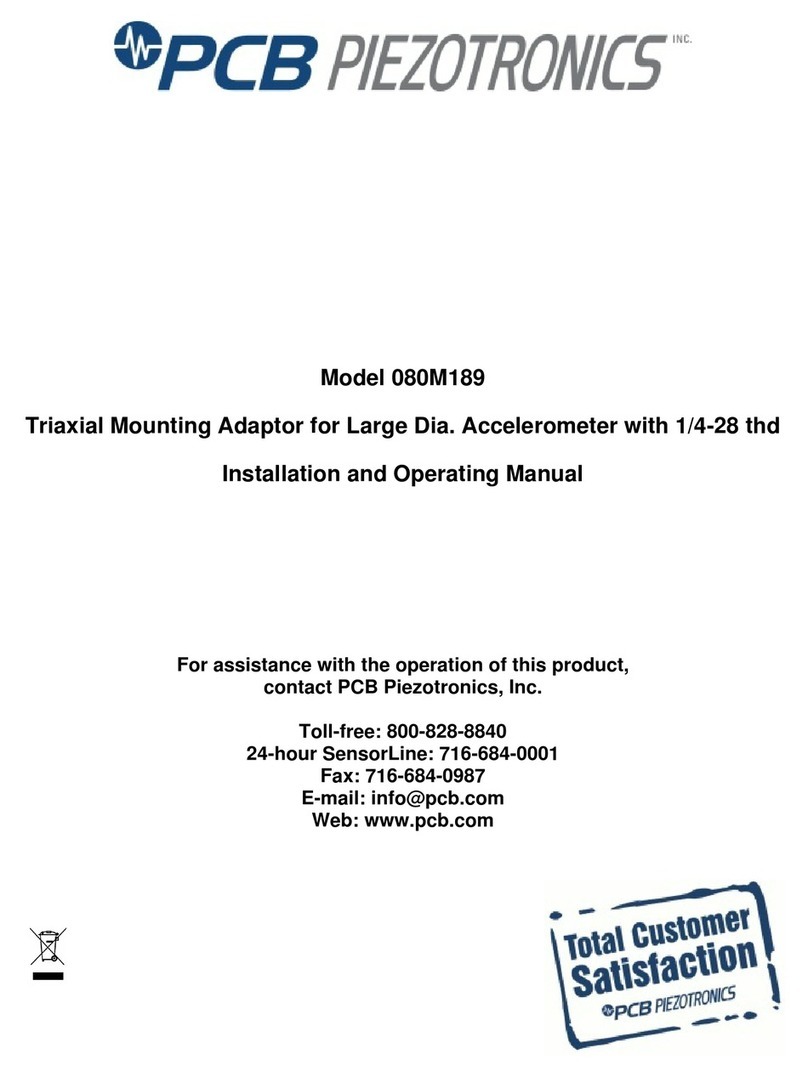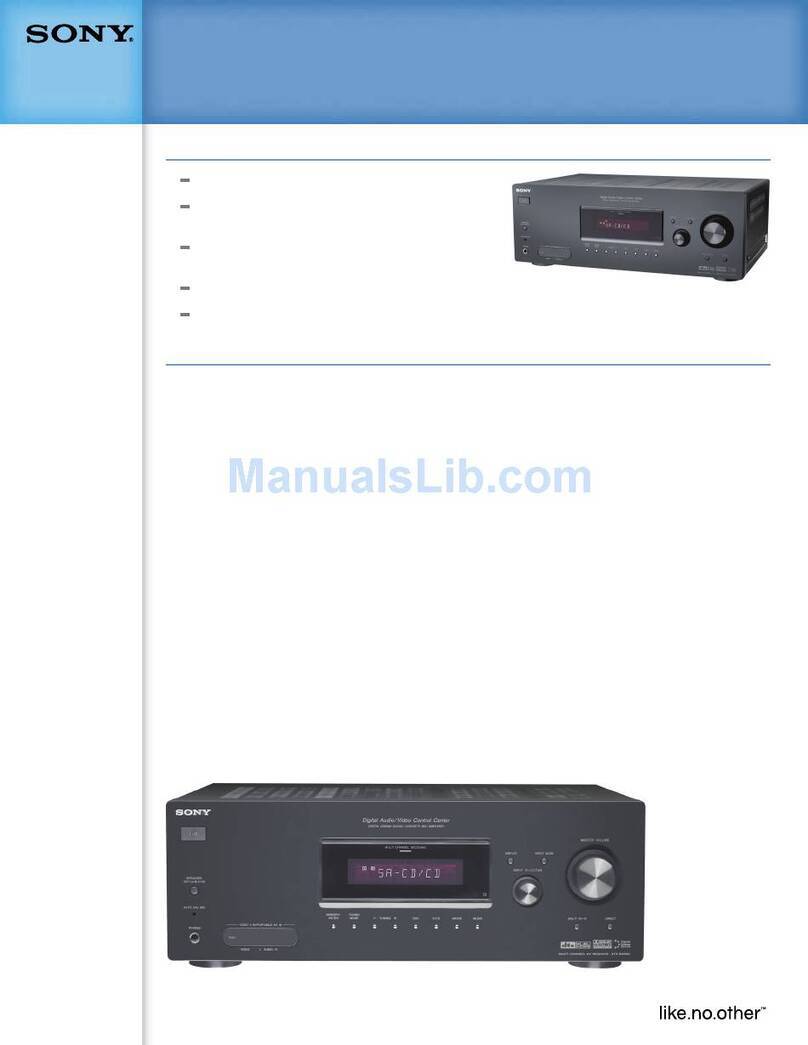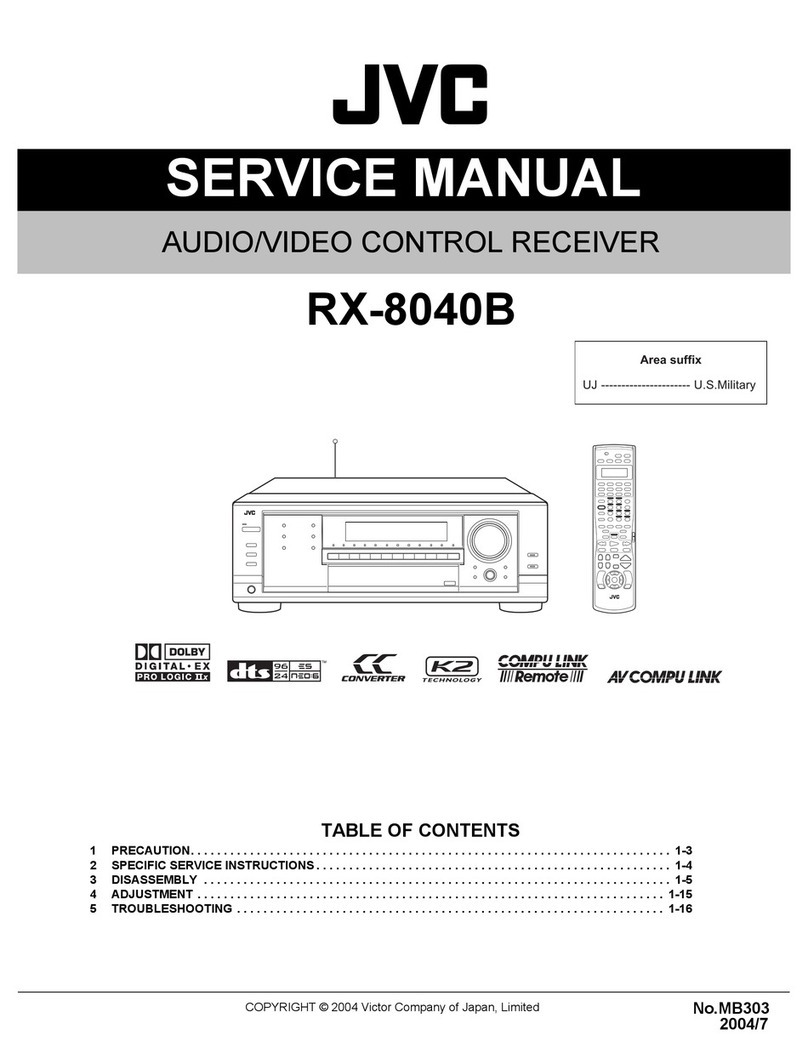TOPFIEL SBI-2060 User manual

TOPFIELD
SBI-2060
User Guide
High Definition
Digital Satellite Receiver
IRDETO Secure Silicon Embedded

ii
The lightning flash with arrowhead symbol,
in an equilateral triangle, is intended to alert the
user to the presence of uninsulated “dangerous
voltage” within the product’s enclosure that may
be of sufficient magnitude to constitute a risk of
electric shock to a person.
The exclamation point, in an equilateral tri-
angle, is intended to alert the user to the presence
of important operation and maintenance instruc-
tions in the literature accompanying the product.
Precautions
• Read, keep and follow these instructions.
• Heed all warnings.
• Clean only with a dry cloth.
• Do not block any of the ventilation open-
ings.
• Do not install near any heat sources or in di-
rect sunlight as this will impair cooling.
• Do not operate this product near water. Do
not place any of the objects filled with liq-
uids, such as vases on this unit.
• Do not try to change the plug or defeat its
safety purpose. If the provided plug does
not fit into your outlet, consult an electrician
for replacement of the obsolete outlet.
• This product is designed for indoor use
only.
• Place the digital receiver on a firm and level
surface.
• Do not lay any objects such as magazines on
this unit.
• Do not overload power outlets. Doing so
may result in a risk of fire or electrical shock.
• Never open this unit’s casing under any cir-
cumstances, or the warranty will be void.
• Unplug this unit during lightning storms or
when unused for long periods of time.
• Refer all servicing to qualified service per-
sonnel. Servicing is required when the unit
has been damaged in any way, such as
power supply cord or plug is damaged, liq-
uid has been spilled or objects have fallen
into the unit, the unit became wet from rain
or moisture, does not operate normally, or
has been dropped.
• Batteries, including those which contain no
heavy metals, may not be disposed with
other household wastes. Please dispose
of used batteries in an environmentally
sound manner. Find out the legal regu-
lations which apply in your area.
About this user guide
Thank you for purchasing our digital receiver.
Please read this user guide carefully before you use
the digital receiver and keep it handy for future ref-
erence.
This User Guide covers the model SBI-2060 .
• Illustrations pictured in this manual may
not be exactly the same as the actual prod-
uct.
• The screenshots used in this manual may
not be exactly the same as those you see on
the actual on-screen displays.
• Designs and specifications of the digital re-
ceiver and other accessories are subject to
change without any notice in order to intro-
duce new features or improve the function-
ality of the product.

CONTENTS iii
Contents
Contents iii
1 Introduction 1
1.1 Features .............................. 1
1.2 Controlling the digital receiver .................. 2
1.2.1 Front panel ........................ 2
1.2.2 Remote control ...................... 4
1.3 Subscription card information .................. 6
2 Setup 7
2.1 Unpacking ............................. 7
2.2 Safety precautions ......................... 7
2.3 Rear panel connections ...................... 8
2.4 Connecting up your digital receiver ............... 10
2.4.1 Connecting to the antenna ................ 10
2.4.2 Connecting to your television set ............ 10
2.5 Switching on for the first time .................. 12
3 Service Search 14
3.1 Searching for broadcasting services ............... 14
3.1.1 Configuring LNB settings ................ 15
3.1.2 Configuring DiSEqC 1.2 settings ............ 17
3.1.3 Configuring USALS settings ............... 18
3.1.4 Searching for services .................. 19
3.2 Editing the transponder list ................... 23

iv CONTENTS
3.3 Resetting to factory settings ................... 24
3.4 Resetting to user settings ..................... 24
4 Preference Settings 27
4.1 Language settings ......................... 27
4.1.1 Menu language ...................... 27
4.1.2 Subtitle language ..................... 28
4.1.3 Hard of Hearing ..................... 28
4.1.4 Audio language ...................... 28
4.2 Video and audio settings ..................... 29
4.2.1 High definition television ................ 29
4.2.2 Television aspect ratio .................. 30
4.2.3 Colour format ....................... 31
4.2.4 Audio mode ........................ 31
4.3 Local time setting ......................... 32
4.4 Parental control .......................... 34
4.5 Options for recording ....................... 36
4.6 Options for playback ....................... 37
4.7 Options for on-screen display .................. 38
4.8 Options for the front display ................... 39
4.9 Options for standby mode .................... 39
5 Every Day Use 41
5.1 Volume control .......................... 41
5.2 Watching television ........................ 41
5.2.1 The services list ...................... 41
5.2.2 The favourite service lists ................ 43
5.2.3 Viewing programme information ............ 44
5.2.4 Selecting audio tracks .................. 45
5.2.5 Selecting subtitle tracks ................. 46
5.2.6 Viewing teletext ...................... 46
5.3 Viewing electronic programme guide .............. 46
5.4 Watching multifeed programme ................. 47
5.5 Using time-shift .......................... 48
6 Organising Services 50

CONTENTS v
6.1 Editing the services list ...................... 50
6.2 Editing the favourite lists ..................... 52
6.3 How to use on-screen keyboard ................. 54
7 Recording and Playback 55
7.1 Recording a programme ..................... 55
7.1.1 Instant recording ..................... 56
7.1.2 Timer recording ...................... 57
7.1.3 Scheduling recordings using the programme guide . . 60
7.1.4 Recording a pay service programme .......... 60
7.2 File archive ............................. 61
7.2.1 To delete a recording ................... 62
7.2.2 To sort recordings ..................... 62
7.2.3 To lock a recording .................... 62
7.2.4 To rename a recording .................. 62
7.2.5 To make a new folder ................... 63
7.2.6 To move a recording to another folder ......... 63
7.3 Playing back a recording ..................... 63
7.3.1 To navigate using the progress bar ........... 64
7.3.2 To play in slow motion .................. 64
7.3.3 To play in fast motion ................... 64
7.3.4 To make a bookmark ................... 65
7.3.5 To play back a recording repeatedly .......... 65
7.3.6 To play back recordings in sequence .......... 66
7.3.7 To play back a scrambled recording ........... 66
7.4 Copying a recording ....................... 67
7.5 Formatting the hard disk ..................... 67
8 Firmware Update 68
8.1 Checking the firmware information ............... 68
8.2 From a memory stick ....................... 69
8.3 From your computer via RS-232 port .............. 69
8.4 Over the air(optional) ....................... 71


1
Chapter 1
Introduction
The SBI-2060 digital receiver is fully compliant with the inter-
national Digital Video Broadcasting (DVB) standard, and thus
is able to receive digital broadcasts of that standard. For its
operation you need an antenna, which must be installed ap-
propriately.
NOTE
In general we equate a channel with a frequency. However,
unlike analogue broadcasts, digital broadcasts are not all
assigned to their own frequencies; instead, multiple televi-
sion broadcasts are transmitted through a single frequency.
The frequency in digital broadcasting is usually called trans-
ponder or multiplex. To reduce confusion in this manual,
the word service is preferably used than channel as a term
to indicate one television or radio broadcast.
1.1 Features
This digital receiver has the following features:
• Supports DiSEqC 1.0, DiSEqC 1.1, DiSEqC 1.2 and US-
ALS protocols.

2 Introduction
• Can store up to 10,000 television and radio services.
• You can edit the services list.
• Can create lists of your favourite services.
• Can view information about the current television or ra-
dio programme.
• Has an electronic programme guide that provides an
overview of scheduled programmes.
• Time-shift is a special technical feature available on this
digital receiver. You can pause a programme you are
watching and resume it again at a later time. Then you
can quickly go to any part of the current programme by
fast forward or rewind search.
• If you have an external hard drive connected to the dig-
ital receiver via the USB port, you can record television
programmes into it.
1.2 Controlling the digital receiver
You can operate the digital receiver with the remote control or
the buttons on the front panel.
NOTE
When the digital receiver is off but plugged into a wall
socket, we say that it is in standby mode; on the other hand,
when it is on, it is in active mode. Even when you are not
using the digital receiver, you should keep it plugged into
a wall socket to be in standby mode so that it can run timer
events at any time.
1.2.1 Front panel
The front panel of the digital receiver has buttons to control
the digital receiver, specific lights and a display to indicate its
status. The following indicates what they mean.

1.2 Controlling the digital receiver 3
button switches the digital receiver between standby mode
and active mode.
light blinks every time you press a button on the remote
control.
STANDBY light lights up while the digital receiver is in standby
mode.
Front display shows the current time in standby mode, and
displays the current service in active mode.
CHANNEL
c
,
a
buttons switch to the previous or next ser-
vice. They are also used to navigate in menus and inter-
active screens.
There is a flap on the middle of the front panel that protects
the USB port behind it from dust, into which you can plug an
external hard drive and record a programme into it.
If you want to watch pay services, pull
the right edge of the front panel to open
the flap, then insert your subscription
card into the front slot.When you in-
sert the subscription card, the side on
which the chip is mounted must face
upward.

4 Introduction
1.2.2 Remote control
14
14
18
16
9
12
2
17
3
5
10
35
25
28
29
24
19
31
15
7
6
11
13
20
3
8
21
27
26
22
23
36
30
32
34
33
5
.
.
.1button switches the digital
receiver between standby mode
and active mode.
.
.
.2is used to set a sleep timer in
10 minute increments.
.
.
.3
V−,
V+buttons decrease or in-
crease the volume. They are also
used to change values for menu
options.
.
.
.4mutes the sound. Press again
to switch it back on.
.
.
.5
P−,
P+buttons switch to the
previous or next service. They are
also used to navigate in menus
and interactive screens.
.
.
.6switches over between the
current service and the previ-
ously viewed one.
.
.
.7Numeric buttons are used to en-
ter a service number for service
change or to specify values for
menu options.
.
.
.8
OK displays the services list. See
§5.2.1 for more details. It is also
used to select a menu item.
.
.
.9
FAV displays the favourite lists.
.
.
.
10 displays the service informa-
tion box. It is also used to dis-
play more information about a
programme.

1.2 Controlling the digital receiver 5
.
.
.
11 is used to select an audio track and a sound mode, or
a video track of multifeed programme.
.
.
.
12 is used to select a subtitle track.
.
.
.
13 displays teletext.
.
.
.
14
V.Format changes video resolution. See §4.2.1 for more de-
tails.
.
.
.
15
A/R changes aspect ratio. See §4.2.2 for more details.
.
.
.
16 switches over between television services and radio
services.
.
.
.
17
GUIDE displays the electronic programme guide.
.
.
.
18
AUX is not used in this model.
.
.
.
19
SAT displays the satellites list with their services list.
.
.
.
20
MENU displays the main menu. It is also used to return to
the previous menu from a submenu.
.
.
.
21
EXIT is used to exit a menu or to hide on-screen informa-
tion.
.
.
.
22 is used to start recording.
.
.
.
23 is used to stop playback, to stop recording, or to jump
back to live television from time-shifted television.
.
.
.
24 is used to display the list of recorded programmes that
are stored in the external hard drive. See §7.2 for more
details.
.
.
.
25 resumes normal playback speed, or displays the
progress bar for navigation on playback or time-shift. To
play a recorded programme, see button .
.
.
24 .
.
.
.
26 pauses live television or playback of a recorded pro-
gramme.
.
.
.
27 is used to start reverse playback. Subsequent presses
increase the rewind speed.
.
.
.
28 is used to start fast forward playback. Subsequent
presses increase the playback speed.

6 Introduction
.
.
.
29 is used to start slow motion playback. Subsequent
presses change the playback speed.
.
.
.
30 is used to jump back to the beginning of the recording
on playback.
.
.
.
31 is used to jump to the end of the recording on playback.
.
.
.
32 has different functions per menu.
.
.
.
33 is used to make a bookmark on playback or time-shift.
.
.
.
34 is used to jump to next bookmark position.
.
.
.
35 has different functions per menu.
.
.
.
36 has different functions per menu.
Functions of the colour buttons will be guided on the screen.
NOTE
When using the remote control, point it at the remote sensor
on the front panel of the digital receiver.
1.3 Subscription card information
With this digital receiver, you can view pay services scrambled
with the IRDETO conditional access system.
Probably you have a subscrip-
tion card. If you would like to
view information in detail about
your subscription card, select
the Irdeto Access menu. There
you can also check the messages
from the broadcasting operator.

7
Chapter 2
Setup
2.1 Unpacking
Before going any further, check that you have received the fol-
lowing items with the digital receiver.
• Remote control unit
• Two batteries for the remote control (AAA 1.5 V)
• One HDMI cable
• A copy of this user guide
NOTE
Accessories may vary according to your local area.
2.2 Safety precautions
Please read carefully the following safety precautions.
• The mains voltage must range between 90 and 250 volts.
Check it before plugging the digital receiver to the wall
socket. For the power consumption of the digital re-
ceiver, refer to Table 2.1.

8 Setup
• The wall socket should be near the equipment. Do not
run an extension lead to the unit.
• The mains plug shall remain readily operable so that it
can be removed easily to disconnect the power.
• When placed in a cabinet, make sure there is a minimum
space of 10 centimetres around it. For the physical spec-
ification of the digital receiver, refer to Table 2.2.
• Protect the power cord from being walked on or pinched.
If the cord is damaged, do not use the digital receiver and
get the cord replaced.
• Refer all servicing to a qualified service technician.
• To maintain proper ventilation, always leave sufficient
space around the digital receiver.
Table 2.1: Power specification
Input voltage 90 to 250 V AC, 50/60 Hz
Power consumption 33 W at maximum in active
Under 1 W in passive standby
LNB Power 13 V, 18 V, 500mA Max.
Table 2.2: Physical specifications
Size 260×46×190 mm
Weight 1.2 kg
Operating temperature 0 to 45 ◦C
Storage relative humidity 5 to 90 %
2.3 Rear panel connections
The SBI-2060 has the following connections on the back:

2.3 Rear panel connections 9
Check what connections your television set has in comparison
with the digital receiver.
.
.
.1LNB IN Satellite broadcasting signal input socket
(Current: Max.500mA with overload pro-
tection)
.
.
.2LNB OUT Satellite broadcasting signal output socket
through the LNB IN socket for another dig-
ital receiver
.
.
.3TV Audio and video output socket for the tele-
vision set
.
.
.4HDMI Audio and video output socket for the high
definition television set
.
.
.5RS-232 Serial port for firmware update and data
transfer
.
.
.6S/PDIF Digital audio output socket for the audio-
video receiver
Table 2.3: Connectors specifications
HDMI High definition video output
Left & right audio output
Digital audio output
TV CVBS/S-Video video output
Left & right audio output
S/PDIF Digital audio output
RS-232 115.2 kbps at maximum
USB 2.0 Host 5 V DC, 500 mA (on the front)

10 Setup
2.4 Connecting up your digital receiver
There are several ways to set up the digital receiver. Set up the
digital receiver suitably to your television and other devices.
If you have any problem with your setup or need help, contact
your dealer.
2.4.1 Connecting to the antenna
Whatever sort of connection you have between
the digital receiver and the television, you need
to connect the digital receiver to the antenna so
that it can receive digital television broadcasts.
Connect the antenna cable to the LNB IN con-
nector.
NOTE
Perhaps you are expecting that the satellite antenna could
simultaneously catch all frequencies coming from a satellite
and send them to the digital receiver. However, the satellite
antenna only sends the frequencies that it can catch with the
LNB frequency and polarisation specified by the digital re-
ceiver. So if you have another digital receiver linked from
the LNB OUT connector, you can only use it limitedly. See
§3.1 for more details.
2.4.2 Connecting to your television set
For all the following connections of the digital receiver, we rec-
ommend you to use the first connector to get the best picture
quality. If your television does not have a matching connector,
then use the next connector in the following order for a better
picture quality.

2.4 Connecting up your digital receiver 11
1. HDMI connector (HDMI)
2. SCART connector (TV)
You should configure audio and video settings after connect-
ing up the digital receiver. See §4.2 for a detailed description.
To use the HDMI output
If you have a high definition television set,
you should use an HDMI cable for best re-
sults. Plug one end of the cable into the HDMI
socket on the digital receiver, and plug the
other end into the matching socket on your
television.
To use the SCART output
For best results with a standard television set,
you should use a SCART cable. Plug one end
of the cable into the TV socket on the digital
receiver, and plug the other end into a free
SCART socket on your television.
NOTE
You cannot view high definition video by means of the
SCART output.

12 Setup
To make the audio connection
To enjoy Dolby Digital audio, your television
or audio-video receiver must be able to de-
code Dolby Digital audio, and you need to
obtain an S/PDIF cable.
Plug one end of the cable into the S/PDIF
socket on the digital receiver, and plug the
other end into the matching socket on your
audio-video receiver.
2.5 Switching on for the first time
Now that you have your digital receiver connected, you should
plug it into a wall socket. Ensure that your television set is
turned on and on the correct video channel so that you will be
able to see the display from the digital receiver.
Before switching on the digital receiver, you should insert bat-
teries into the remote control. Open the battery compartment
by removing the lid, and then insert the batteries observing the
polarity, which is marked on the base of the battery compart-
ment.
Press the button on the top left corner on the remote con-
trol. In a little time, you may see a picture displaying a menu.
If you do not see a picture, try pressing the
V.Format button on
the remote control. If after several tries you still get no picture,
check that the television is set to the correct input. If the picture
is good, you can skip to §3.1 to search for available television
and radio services.
CAUTION
If the digital receiver no longer reacts properly to the remote
control commands, the batteries may be flat. Be sure to re-
place only with 1.5 V AAA size batteries, and observe the
following precautions.

2.5 Switching on for the first time 13
• Do not mix different types of batteries, or new and old
batteries.
• Do not use rechargeable batteries.
• Do not recharge the old batteries.
• In order to avoid any risk of explosion, observe the po-
larities indicated inside the battery compartment.
• Do not subject to excessive heat such as the sun and
fire.
• If you are not using the remote control for a long pe-
riod of time, remove the batteries. The manufacturer
accepts no liability for the damage resulting from leak-
ing batteries.
• Batteries, including those which contain no heavy
metals, may not be disposed with other household
wastes. Please dispose of used batteries in an environ-
mentally sound manner. Find out the legal regulations
which apply in your area.

14 Service Search
Chapter 3
Service Search
After connecting up the digital receiver, you will need to per-
form a service search.
NOTE
If there is no service stored, you will be not able to access all
menus. A is another name for a .
3.1 Searching for broadcasting services
This digital receiver can be operated with both fixed antenna
and motorized antenna. You have to configure antenna set-
tings according to your antenna system in the following order:
1. Configure LNB settings. Refer to §3.1.1.
2. Set the position of your desired satellites if you have a
motorized antenna. You can control the antenna in DiS-
EqC 1.2 mode or USALS mode. Refer to §3.1.2 for DiS-
EqC 1.2, and refer to §3.1.3 for USALS.
3. Perform a service search.
Table of contents