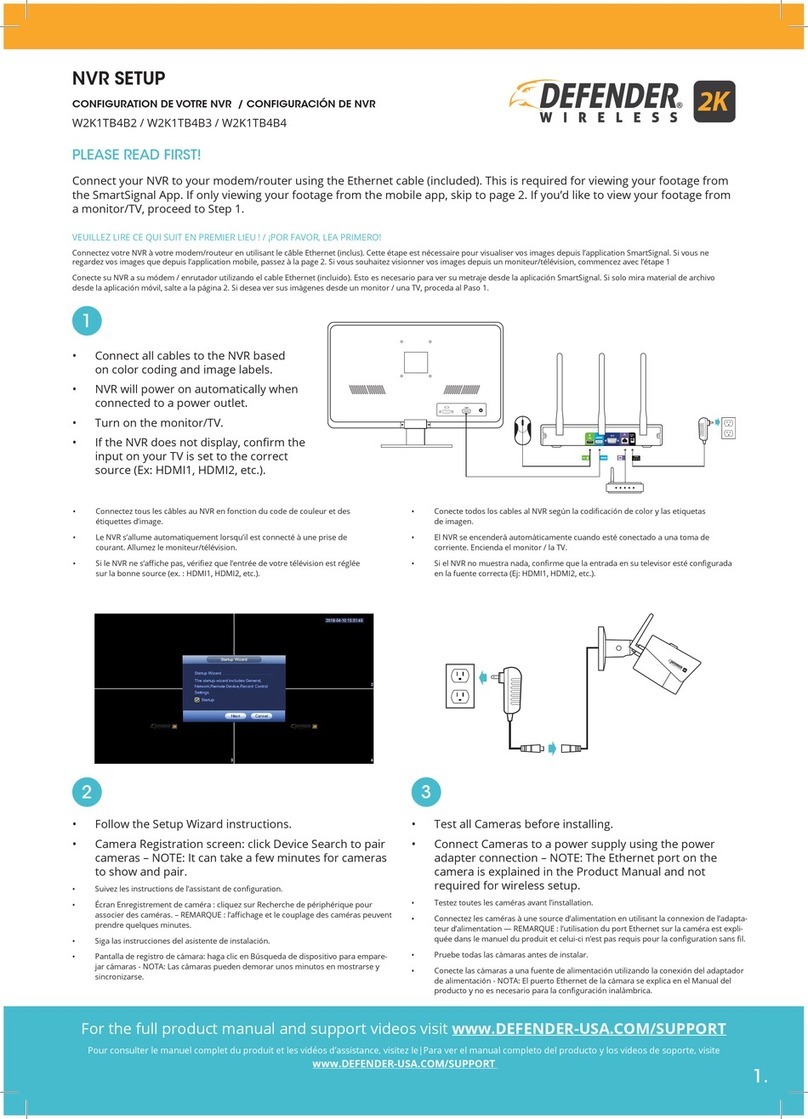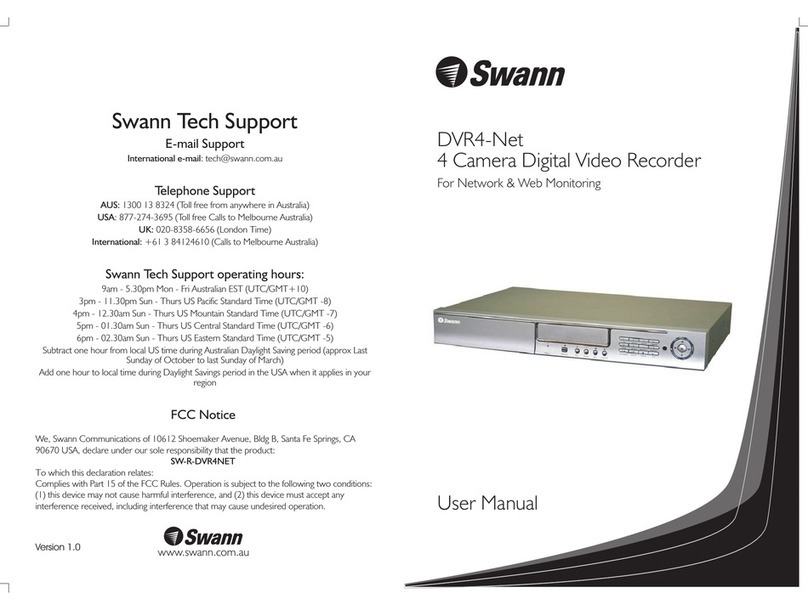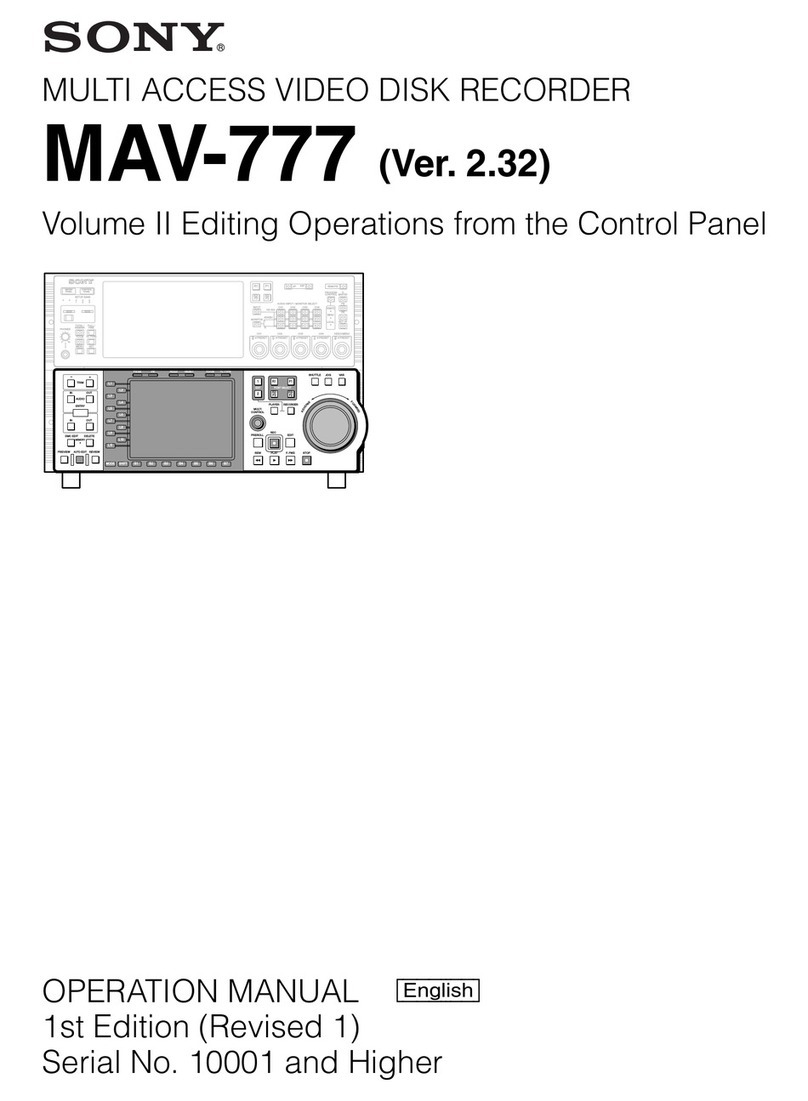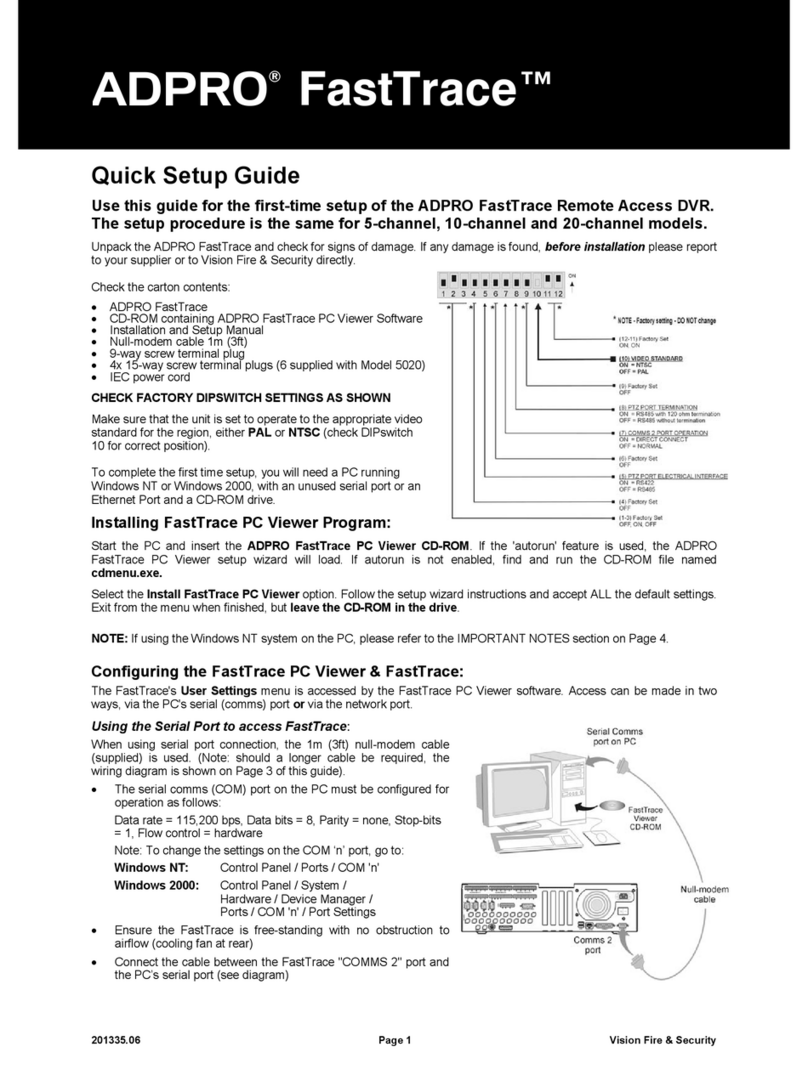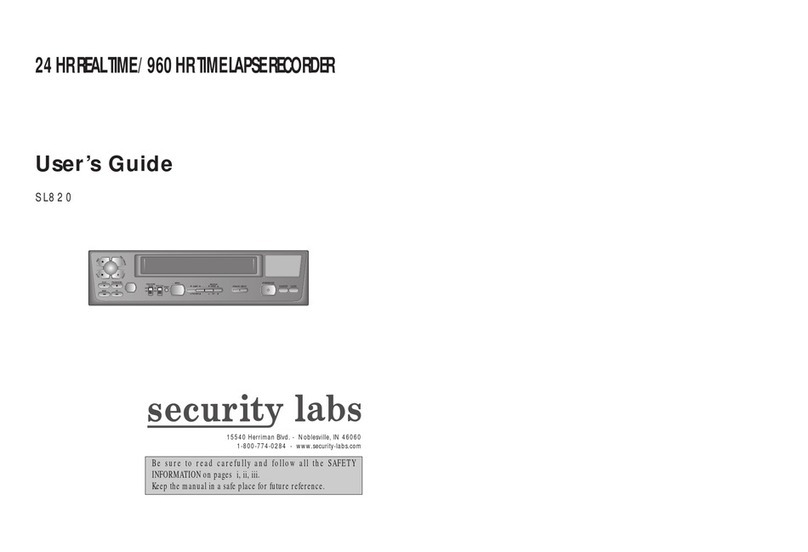Topnos MDR400 User manual

Standalone Digital Video Recorder
Realtime DVR
4, 8, 16 Channel Models
User`s Manual
MADE IN KOREA
PD5 - v2.10_5070 This document contains preliminary information and is subject to change without notice.

2
FCC Compliance Statement
Notice to Users:This equipment has been tested and found to comply with the limits for a Class A digital device. Pursuant to Part
15 of the FCC Rules, these limits are designed to provide reasonable protection against harmful interference when the
equipment is operated in a commercial environment. This equipment generates, uses and can radiate radio frequency energy
and, if not installed and used in accordance with the instruction manual, may cause harmful interference to radio
communications. Operation of this equipment in a residential area is likely to cause harmful interference in which case the user
will be required to correct the interference at his own expense.
CAUTION
Changes or modifications not expressly approved by the party responsible for compliance could void the user’s authority to operate the
equipment.
The equipment complies with the requirement of FCC CFR 47 PART 15 SUBPART B, Class A.
Explanation of Graphical Symbols
Warnings
}Installation and servicing should be performed only by qualified and experienced personnel.
}Power off the DVR when connecting cameras, audio, or sensor cables.
}The manufacturer is not responsible for any damage caused by improper use of the product or failure to follow instructions for
the product.
}The manufacturer is not responsible for any problems caused by or resulting from the user physically opening the DVR for
examination or attempting to fix the unit.
}The manufacturer may not be held liable for any issues with the unit if any labels are removed in the product.
This symbol indicates the presence of important operating and maintenance (servicing)
instruction in the literature accompanying the product.
This symbol indicates the presence of uninsulated “dangerous voltage” within the product’s
enclosure that may be of sufficient magnitude to constitute a risk of electric shock to
persons.

3
Cautions
}This product has multiple-rated voltages (110V and 220V). See installation instructions before connecting to the power supply.
}This product uses a Lithium battery.
}To avoid any risk of explosion, do not replace the battery on the main board by anything other than a Lithium battery.
}Dispose of used batteries according to the manufacturer’s instructions.
}This equipment and all communication wirings are intended for indoor use only.
}To reduce the risk of fire or electric shock, do not expose the unit to rain or moisture.
WEEE(Waste Electrical and Electronic Equipment)
Important Safeguards
1. Read Instructions
yTo reduce the risk of fire or electric shock, do not expose the unit to rain or moisture.
2. Retain Instructions
yThe safety and operating instructions should be retained for future reference.
3. Cleaning
yUnplug this equipment from the wall outlet before cleaning it. Do not use liquid aerosol cleaners. Use a damp soft cloth for
cleaning.
4. Attachments
yNever add any attachments and/or equipment without manufacturer approval as such additions may result in the risk of fire,
electric shock, or other personal injury.
5. Water and/or Moisture
yDo not use this equipment near water or in contact with water.
6. Accessories
yDo not place this equipment on an unstable cart, stand or table. The equipment may fall, causing serious injury to a child or
adult and serious damage to the equipment.
yWall or shelf mounting should follow the manufacturer’s instructions and should use a mounting kit approved by the
manufacturer.
yMove this equipment and cart combination with care. Quick stops, excessive force and uneven surfaces may cause the
equipment and cart combination to overturn.
7. Power Sources
yThis equipment should be operated only from the type of power source indicated on the marking label. If not sure the type of
power, please consult to distributor or local power company.
8. Power Cords
yOperator or installer must remove power, BNC, alarm and other connections before moving the equipment.
9. Lightning
yFor added protection for this equipment during a lightning storm, or when it is left unattended and unused for long periods of
time, unplug it from the wall outlet and disconnect the antenna or cable system. This will prevent damage to the equipment
due to lightning and power-line surges.
10. Overloading
yDo not overload wall outlets and extension cords to avoid the risk of fire or electric shock.
Customers in European Union countries are advised to dispose this product, at the end of its
useful life, as per applicable local laws, regulations and procedures.

4
11. Objects and Liquids
yNever push objects of any kind through openings of this equipment as they may touch dangerous voltage points or short out
parts that could result in a fire or electric shock.
yNever spill liquid of any kind on the equipment.
12. Servicing
yDo not attempt to service this equipment yourself. Refer all servicing to qualified service personnel.
13. Damage Requiring Service
yUnplug this equipment from the wall outlet and refer servicing to qualified service personnel under the following conditions:
① When the power-supply cord or the plug has been damaged.
② If liquid is spilled or objects have fallen into the equipment.
③ If the equipment has been exposed to rain or water.
④ If the equipment does not operate normally by following the operating instructions, adjust only those controls that are
covered by the operating instructions as an improper adjustment of other controls may result in damage and will often
require extensive work by a qualified technician to restore the equipment to its normal operation.
⑤ If the equipment has been dropped or damaged the cabinet.
⑥ When the equipment exhibits a distinct change in performance—this indicates a need for service.
14. Replacement Parts
yWhen replacement parts are required, ensure the service technician uses replacement parts specified by the manufacturer
or that have the same characteristics as the original part. Unauthorized substitutions may result in fire, electric shock, or
other hazards.
15. Safety Check
yUpon completion of any service or repairs to this equipment, ask the service technician to perform safety checks to
determine that the equipment is in proper operating condition.
16. Field Installation
yThis installation should be made by a qualified service person and should conform to all local codes.
17. Correct Batteries
CAUTION
Changes or modifications not expressly approved by the party responsible for compliance could void the user’s authority to operate the
equipment.
18. Operating Temperature
yAn operating temperature range is specified so that the customer and installer may determine a suitable operating
environment for the equipment.
19. Elevated Operating Ambient Temperature
yIf installed in a closed or multi-unit rack assembly, the operating ambient temperature of the rack environment may be
greater than room ambient. Therefore, consideration should be given to installing the equipment in an environment
compatible with the specified operating temperature range.
20. Reduced Air Flow
yInstallation of the equipment in the rack should be such that the amount of airflow required for safe operation of the
equipment is not compromised.
21. Mechanical Loading
yMounting of the equipment in the rack should be such that a hazardous condition is not caused by uneven mechanical
loading.
22. Circuit Overloading
yConsideration should be given to connection of the equipment to supply circuit and the effect that overloading of circuits
might have on over-current protection and supply wiring. Appropriate consideration of equipment nameplate ratings should
be used when addressing this concern.
23. Reliable Earthing (Grounding)
yReliable grounding of rack mounted equipment should be maintained. Particular attention should be given to supply
connections other than direct connections to the branch circuit (for example, use of power strips).
Warning
Warranty is void if seal or label is removed or damaged.

5
The List of Configuration
DVR Set
A Type
4 / 8 / 16CH
B Type
4 / 8 / 16CH
CD (Software/Manual)
Remote Controller
Screws
HDD Brackets
Data Cable
Power Cable

6
Operation Precautions
}Power Off
yDo not turn DVR off, or plug off the power adapter while DVR is in operation (record/playback). Otherwise, it may cause
permanent damage to the equipment. Please click () SETUP>SYSTEM>Shutdown sequentially and then remove the
power after DVR is shutdown completely. It is safe to wait for 5 seconds before turning the power on again.
yDo not turn DVR off, or plug off the power adapter while External storage device (e.g., USB memory stick, removable
external hard disk and the like) in use. Otherwise, it may cause permanent damage to the equipment. Make sure that the
power switch is in the “ON” position until data storage is completed. Please be aware that removing the storage device
cause the same damage to the equipment.
yDo not turn DVR off, or plug off the power adapter during the format of the hard disk. Otherwise, it may cause permanent
damage to the equipment. Make sure that the power switch is in the “ON” position until the formatting of the disk is
completed.
}HDD Installation / Addition / Moving / Replacement / Removal
yFor installation/addition/replacement/Removal of HDD (DVD-RW), make sure that DVR is turned off. Otherwise, it may
cause permanent damage to the HDD (DVD-RW).
yWhen wish to power DVR off, please click () SETUP>SYSTEM>Shutdown sequentially and then remove the power after
DVR is shut down completely.
yInstallation/Addition/Moving/Replacement: Start ‘HDD initialization’ including formatting. Otherwise, DVR won’t recognize
the hard disk and may begin to function abnormally. Please follow the below procedure for ‘HDD initialization’.
① (Date/Time setup) Set up the current date and time (SETUP>SYSTEM>Admin>Date/Time).
② (Initialization of system setup) All setup values are restored to original factory default settings.
(SETUP>SYSTEM>Information>Status>Setup>Default).
③ (HDD format) HDD format is done by SETUP>SYSTEM>Admin>Storage>Format. If there are more than two HDDs,
each must be formatted, separately. When the format is completed, DVR will auto-reboot.
yRemoval: Follow the Remove procedure even when a pre-installed hard disk has been removed.
-SETUP>SYSTEM>Admin>Storage>Format, click () ‘Removed’ item under the discrete Format headings of a
corresponding HDD to discard ‘HDD’ item. When the Remove procedure is completed, DVR will auto-reboot.
}Date / Time Change
yAny change in Date/Time is immediately applied onto live video (LIVE), but the date/time when the recording was done are
not changed.
yMake sure to reboot DVR after adjusting the Date/Time.
yAlso, do not forget to execute SETUP>SYSTEM>Shutdown in sequence before reboot.
}Upgrade
yDo not upgrade until install a hard disk drive. Make sure that upgrade when the hard disk drive is in proper operation.
}Using a Mouse
yLeft mouse button: have the same function as Enter () on the Front panel of DVR.
yCentral button (wheel): have the same function as Search key on the Front panel of DVR(display search menu).
yRight mouse button: display a number of ‘Function keys’ (please see ‘Input Device and Screen Icons>Using a mouse’ in
this manual).
}PLAY / PAUSE Key
yPress the PLAY/PAUSE key to one-touch playback on the viewing screen (playback the recorded video from the last one
minute).
yEvery time pressing the PLAY/PAUSE key during playback mode, it is changed to ‘1X PLAY’ and ‘PAUSE’. The displayed
sign on the screen also changes from to II.
yIf wish to change mode (1X PLAY, REW, FF, BACKWARD, FORWARD) during playback, always press the PLAY/PAUSE
key first (please see if the sign II is shown on the screen).
yPress the PLAY/PAUSE key to back up. Make sure that the backup is done in ‘PAUSE’ mode.
}Camera Title
yCamera Title displayed in Record and Playback modes of DVR is set to CAM1 ~CAM16. Registering camera title in setup
menu (DEVICES>Camera/PTZ>Title) is to make every setup process easier.

7
Table of Contents
Server
1. PRODUCT FEATURES.............................................................9
1.1 Unpacking..............................................................................9
1.2 Service...................................................................................9
1.3 System Connection Diagram .................................................9
2. INSTALLATION.......................................................................11
2.1 Hard disk and DVD-RW Installation.....................................11
2.1.1 SATA Port....................................................................11
2.1.2 HDD Installation...........................................................11
2.2 Connector Wiring .................................................................11
2.2.1 Video-In/Out Connections............................................11
2.2.2 Monitor Connections (Video Out, VGA, Spot)..............11
2.2.3 Audio Connections.......................................................11
2.2.4 TCP/IP(Ethernet) Connections ....................................12
2.2.5 Alarm Connections.......................................................12
2.2.6 RS-485/422 Connections.............................................12
2.2.7 USB Connections.........................................................12
2.2.8 Factory Reset Switch...................................................12
2.2.9 Power Supply connections...........................................12
2.2.10 Connections Guideline.................................................12
3. INPUT DEVICE AND SCREEN ICONS...................................13
3.1 Front Panel...........................................................................13
3.2 Using a Mouse.....................................................................13
3.3 Screen Icon..........................................................................14
4. SETUP .....................................................................................15
4.1 Login / Logout ......................................................................15
4.2 SYSTEM ..............................................................................16
4.2.1 Information...................................................................16
4.2.2 Admin...........................................................................19
4.2.3 Account........................................................................22
4.2.4 System Log..................................................................24
4.2.5 Exit...............................................................................25
4.2.6 Shutdown.....................................................................25
4.3 DISPLAY..............................................................................25
4.3.1 OSD .............................................................................25
4.3.2 Main Monitor................................................................26
4.3.3 Spot Monitor.................................................................27
4.3.4 Spot Monitor Control on Display Mode........................27
4.4 DEVICES .............................................................................27
4.4.1 Network........................................................................27
4.4.2 Camera / PTZ ..............................................................30
4.4.3 Audio............................................................................31
4.4.4 Alarm In........................................................................31
4.4.5 Alarm Out.....................................................................32
4.4.6 Serial In........................................................................32
4.5 RECORD..............................................................................32
4.5.1 Setting..........................................................................33
4.5.2 Schedule......................................................................35
4.5.3 Pre Alarm.....................................................................35
4.5.4 Motion Detection..........................................................36
4.5.5 Holiday.........................................................................37
4.6 LINK .................................................................................... 37
4.6.1 Alarm In....................................................................... 37
4.6.2 Motion Event ............................................................... 38
4.6.3 Video Loss................................................................... 38
4.6.4 System Event..............................................................39
4.6.5 Popup Link .................................................................. 39
5. OPERATION INSTRUCTION ................................................. 41
5.1 Viewing................................................................................41
5.1.1 First Image .................................................................. 41
5.1.2 View Format................................................................ 41
5.1.3 Digital Zoom................................................................42
5.1.4 Freeze Live Image....................................................... 42
5.1.5 Pan / Tilt Control.......................................................... 42
5.1.6 System Log ................................................................. 43
5.1.7 Emergency Recording.................................................43
5.2 Search................................................................................. 44
5.2.1 Date / Time Search ..................................................... 44
5.2.2 Calendar Search ......................................................... 44
5.2.3 Event Search............................................................... 45
5.3 Playback..............................................................................46
5.4 One-touch Playback............................................................ 47
5.5 Archive ................................................................................47
5.6 Menu Bar............................................................................. 48
5.7 Color Control and Position ..................................................49
5.8 Alarm Out Control................................................................ 49
CMS
6. PROGRAM INSTALLATIONS................................................ 51
6.1 System Recommendations ................................................. 51
6.2 Program Installation Method ...............................................51
6.3 Login.................................................................................... 52
7. FUNCTION AND INSTRUCTIONS......................................... 53
8. WATCH MODE ....................................................................... 54
8.1 LOGIN Screen..................................................................... 54
8.2 Local Setting........................................................................ 54
8.2.1 System Setup.............................................................. 54
8.2.2 Remote Site................................................................. 55
8.3 Live Video............................................................................ 57
8.3.1 Network Connection.................................................... 57
8.3.2 Watch Mode................................................................58
8.3.3 Multi Screen ................................................................ 59
8.3.4 Screen Color Adjustment ............................................ 59
8.3.5 Audio........................................................................... 59
8.3.6 System Log ................................................................. 59
8.3.7 Alarm Out.................................................................... 60
8.3.8 One touch Recording .................................................. 60
8.4 PTZ Control......................................................................... 60
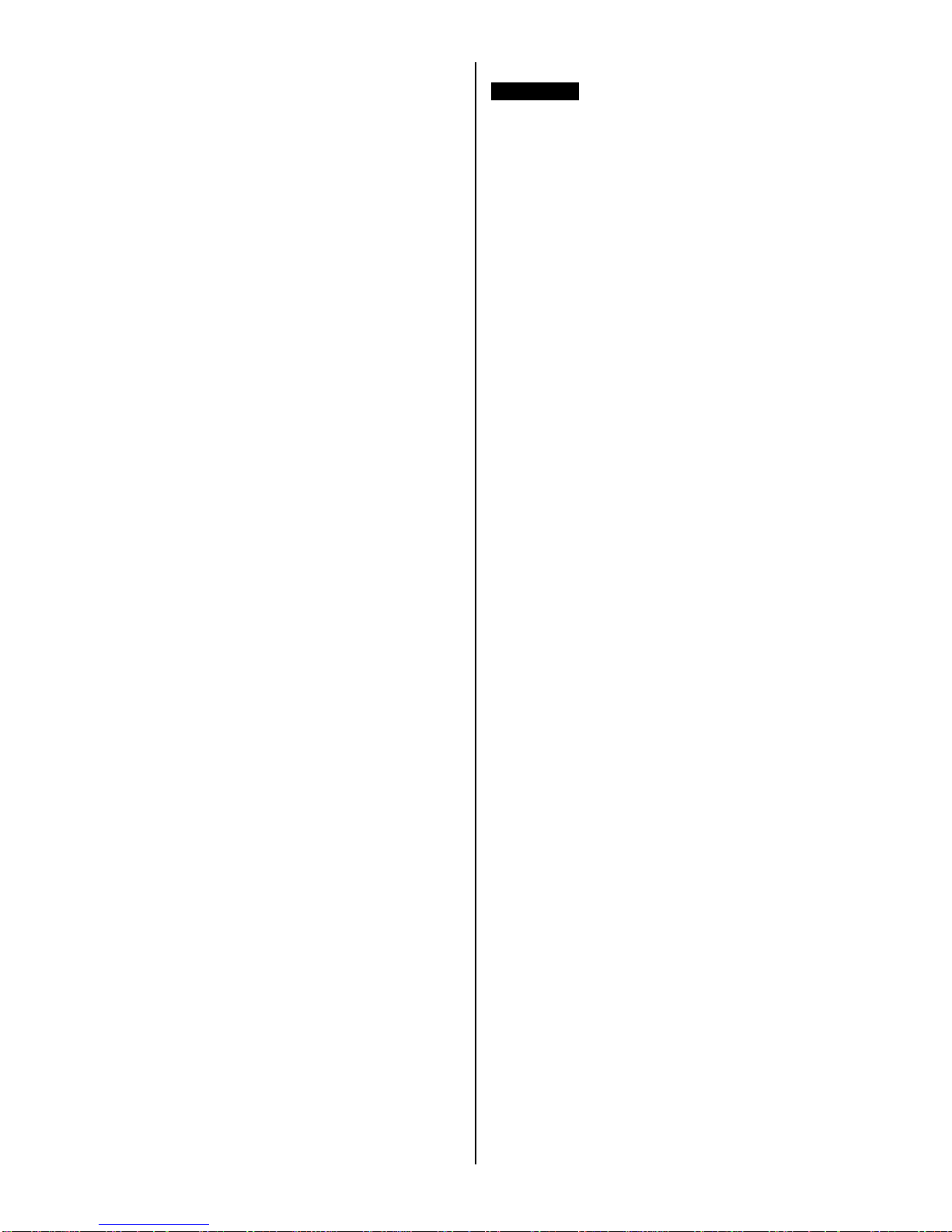
8
8.5 Health Check........................................................................61
8.5.1 Camera connections and Operating Status.................62
8.5.2 HDD connections and Operating Status......................62
8.5.3 Recording Status .........................................................62
8.5.4 Motion Recording Status..............................................62
8.5.5 Alarm In Connection and Operating Status .................62
8.5.6 Alarm Out Connection and Operating Status...............62
8.6 Remote Setting ....................................................................63
9. SEARCH MODE ......................................................................64
9.1 Search Screen .....................................................................64
9.2 Remote Search....................................................................64
9.3 Local Search........................................................................65
9.4 Event Search........................................................................66
9.5 Playback...............................................................................66
9.5.1 Playback Control Button ..............................................66
9.5.2 Print..............................................................................67
9.5.3 Save.............................................................................67
9.5.4 Archive.........................................................................68
10. OTHERS ..................................................................................69
10.1 Viewer..............................................................................69
10.2 E-MAP..............................................................................69
10.3 Watermark Check System ...............................................71
10.4 Estimator..........................................................................71
10.5 EXE to AVI Converter ......................................................71
11. CMS WEB CLIENT..................................................................74
11.1 Setup and Login...............................................................74
11.2 Live Display......................................................................75
11.3 Playback Screen..............................................................76
12. CMS MOBILE VIEWER...........................................................78
12.1 iPhone Mobile ..................................................................78
12.1.1 System Requirements..................................................78
12.1.2 Installation....................................................................78
12.1.3 Site Registration...........................................................80
12.1.4 Connection...................................................................81
12.1.5 Uninstall .......................................................................82
12.2 Android Phone .................................................................83
12.2.1 System Requirements..................................................83
12.2.2 Installation....................................................................83
12.2.3 Site Registration...........................................................84
12.2.4 Connection...................................................................85
12.2.5 Uninstall .......................................................................86
12.3 Windows Mobile...............................................................87
12.3.1 System Requirements..................................................87
12.3.2 Installation....................................................................87
12.3.3 Site Configuration ........................................................89
12.3.4 Connection...................................................................90
12.3.5 Uninstall .......................................................................91
Application
13. KEYBOARD CONTROLLER.................................................. 93
13.1 Connection...................................................................... 93
13.1.1 Configuration Diagram I .............................................. 93
13.1.2 Configuration Diagram II ............................................. 93
13.1.3 Configuration Diagram III ............................................ 94
13.2 Keyboard Setup in DVR.................................................. 94
13.3 Keyboard Configuration................................................... 95
13.4 Operation......................................................................... 95
13.4.1 DVR/PTZ Mode conversion......................................... 95
13.4.2 DVR Control Mode...................................................... 95
13.4.3 PTZ Control Mode....................................................... 96
14. SERIAL IN (POS/ATM)........................................................... 98
14.1 Usage of Serial-In Function.............................................98
14.2 Connection Method......................................................... 98
14.3 Connection Diagram........................................................ 98
14.4 Link..................................................................................99
14.4.1 Link Setup ................................................................... 99
14.4.2 Schedule Setup......................................................... 100
14.5 Setup............................................................................. 100
14.5.1 Title............................................................................ 100
14.5.2 Port Setting................................................................ 101
14.5.3 OSD Display.............................................................. 101
14.5.4 Pattern Setting........................................................... 101
14.6 Search........................................................................... 104

9
1. Product Features
1.1 Unpacking
yThis equipment is an electronic appliance, so it should be handled with special care.
yAfter unpacking, please check if all the following items are included.
-DVR Main body
-A, B Type : Power Supply Adapter (DC 12V, 3.33A) and Power Supply Cable
-Remote Control With 2 AAA batteries
-Installation CD (CMS Software & User’s Manual)
1.2 Service
yIf there is any problem in the product, please refer servicing to a supplier or a distributor with qualified service personnel.
1.3 System Connection Diagram
A
T
yp
e - 4
/
8
/
16 Channel Series DVR

10
B T
yp
e - 4
/
8
/
16 Channel Series DVR

11
2. Installation
2.1 Hard disk and DVD-RW Installation
2.1.1 SATA Port
yMain substrate of this DVR has one SATA port: it is indicated as SATA 1.
yOnly one SATA device (hard disk) is possible to connect in Serial to the SATA port.
Storage SATA 1, 2 Port
HDD 1
4 / 8 / 16 CH DVR
(A, B Type) 1 HDD
2.1.2 HDD Installation
ySecurely fix a hard disk by using bracket and screws provided herewith.
yPlease do not use any different hard disk cables (data cable and power supply cable) other than ones we provide.
yOtherwise, it may cause damage to the hard disk.
CAUTION
Install hard disk after DVR power is off. Otherwise, it may cause permanent damage to the hard disk. To turn off DVR, please click ()
SETUP>SYSTEM>Shutdown. Also, wait for 5 seconds before plugging in power supply again.
CAUTION
yFor installation/addition/replacement/Removal of HDD (DVD-RW), make sure that DVR is turned off. Otherwise, it may cause permanent
damage to the HDD (DVD-RW).
yInstallation/Addition/Moving/Replacement: User should start ‘HDD initialization’ including formatting. Otherwise, DVR won’t recognize
the hard disk and may begin to function abnormally. Please follow the below procedure for ‘HDD initialization’.
① (Date/Time setup) Set up the current date and time (SETUP>SYSTEM>Admin>Date/Time)
② (Initialization of system setup) All values in setup are restored to factory default settings
-(SETUP>SYSTEM>Information>Status>Setup>Default)
③ (HDD format) HDD format is done by SETUP>SYSTEM>Admin>Storage>Format. If there are more than two HDDs, each must be
formatted, separately. When the format is completed, DVR will auto-reboot.
yRemoval: Follow the Remove procedure even when a pre-installed hard disk has been removed. In
-SETUP>SYSTEM>Admin>Storage>Format, click () ‘Removed’ item under the discrete Format headings of a corresponding HDD to
discard ‘HDD’ item. When the Remove procedure is completed, DVR will auto-reboot.
2.2 Connector Wiring
2.2.1 Video-In/Out Connections
yConnect a camera to ‘VIDEO IN’.
2.2.2 Monitor Connections (Video Out, VGA, Spot)
yUse with CCTV monitor and computer monitor. Please connect the CCTV monitor to ‘VIDEO OUT’, the computer monitor to
‘VGA’, respectively. If necessary, connect another CCTV monitor to ‘SPOT’.
2.2.3 Audio Connections
yConnect an audio device to ‘AUDIO IN’ and a speaker system to ‘AUDIO OUT’. Please use a speaker system with volume
adjustable.

12
2.2.4 TCP/IP(Ethernet) Connections
yConnect to ‘ETHERNET’ connector with the LAN cable.
yWhen connect to Internet, use an ordinary LAN cable (Non-cross cable). However, when connect directly to a PC, please
use only ‘Crossover cable’.
2.2.5 Alarm Connections
yConnect Alarm Input (Sensor) to ‘AI 1~AI 2’ connectors and connect Sensor Common to ‘G’ connector.
yConnect Alarm Output (buzzer, siren, etc.) to ‘AO 1’ connectors and connect Common to ‘G’ connector.
yConnect Pan/Tilt receiver (or Pan/Tilt camera) to ‘RS-485/422’ connector. Please observe proper (+) and (-) polarity.
2.2.6 RS-485/422 Connections
yPTZ Camera connector.
yPlease use TX+, TX-, RX+ and RX- terminals.
2.2.7 USB Connections
yThere are four identical USB ports in front and in rear. It is possible to connect an external hard disk, an external USB, DVD-
RW and a USB memory stick to the USB ports.
2.2.8 Factory Reset Switch
yReset the switch to restore all setup values of menus to factory default settings. It is also possible to use to initialize System
Log file.
yThe switch is located in a pin hole on the left-hand side of the USB connector of the back panel.
yPut the clip pin into the switch hole on the monitor (Live) screen and keep pressing until the switch has clicked.
CAUTION
Press factory reset switch only in live mode. Never press in setup mode.
2.2.9 Power Supply connections
yPlug the power supply adapter (DC 12V, 3.33A) which include in this product to ’DC12V’ connector and plug another side to
power source. Adapter input voltage is a free volt (100 VAC ~ 240 VAC). Please do not use any different power supply
adapter because it may cause the DVR to malfunction.
2.2.10 Connections Guideline
yVideo Out Connector: If only the monitor is connected to VIDEO OUT connector, please set the impedance switch on the
rear side of the monitor to 75 ohms to prevent abnormally bright or collapsed images. If wish to connect another device (e.g.,
a recorder) to the back of the monitor, please set the impedance switch on the rear side of the monitor to HIGH Z (High
Impedance) and set the last device to 75 ohms.
yAlarm Input Connector: Do not input any type of voltage to the AI 1~AI 2 connectors.
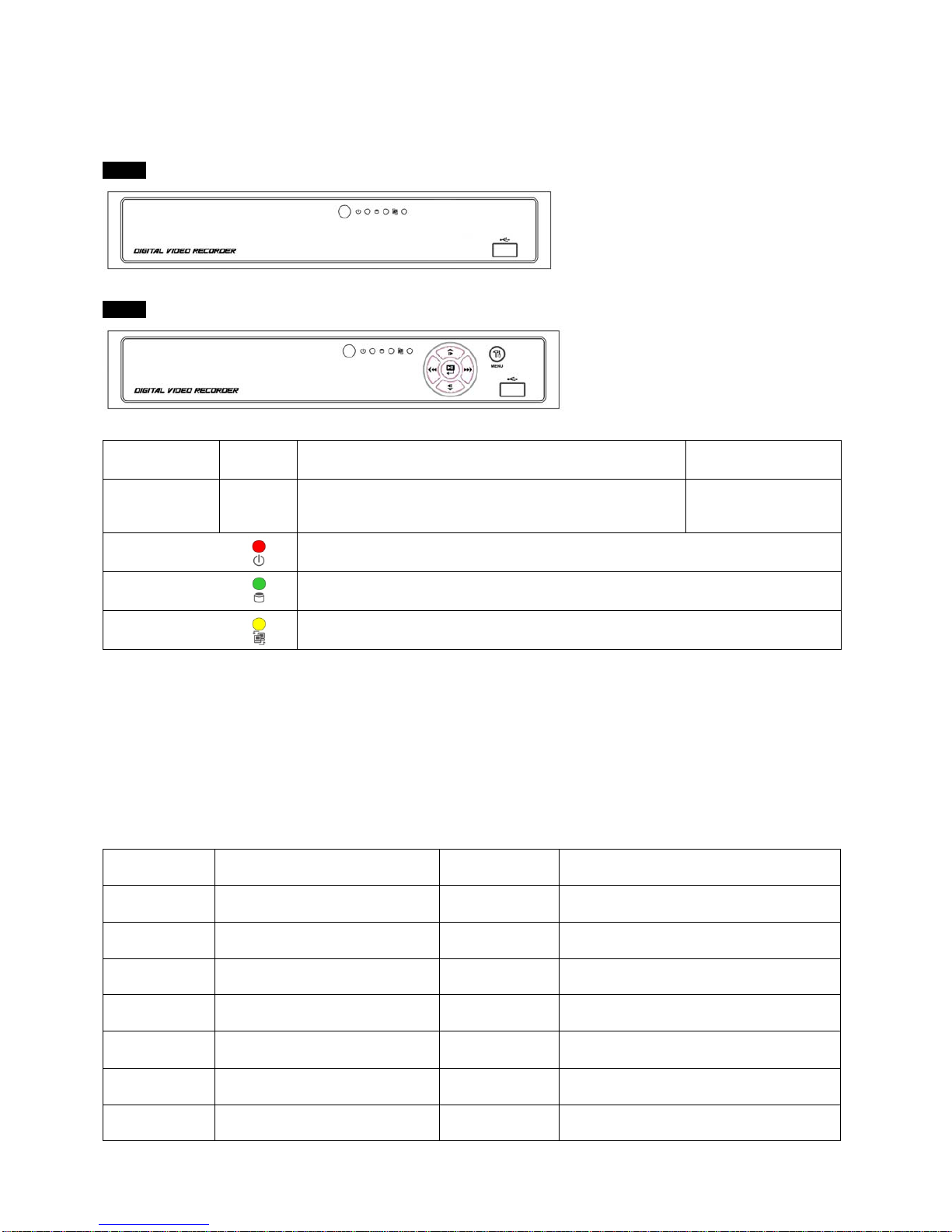
13
3. Input Device and Screen Icons
3.1 Front Panel
A Type
4 / 8 / 16 Channel DVR
B Type
4 / 8 / 16 Channel DVR
KEYS PTZ KEY Operating mode Setup mode
▲, ▼, ◄, ►• Control Pan/Tilt rotation of up/down/left/right in PTZ mode • Up/Down/Left/Right
on screen cursor
control
Power LED
(Red) • Light off: DVR off
• Light on: DVR on
HDD LED
(Green) • Light off: Stop recording
• Blink : Recording/Playback modes (HDD Access), Archive in operation
Network LED
(Yellow) • Light off: failed to connect to Ethernet
• Blink: Connected to Ethernet
3.2 Using a Mouse
yMouse provides an easier access to adjustment. Refer to below for proper use.
yLeft mouse button functions the same as Enter () key on the front panel of DVR.
yRight mouse button displays the following “Function keys” on screen.
yClick Search menu at “Function Keys” the same as Search key on the front panel of DVR. Press the button, then the Search
menu will appear on screen.
Name of Key Function Name of Key Function
Display Change display mode Event Display System Log
Sequence Display each channel sequentially Search Enter Search Mode
Spot Use spot monitor Setup Enter Setup
Zoom Zoom in a camera Emergency Activate Emergency record
Freeze Freeze on live/recorded display Shutdown Pre-step before Power off
(SETUP>SYSTEM>Shutdown)
PIP Picture in Picture function Cancel Cancel Function key menu
PTZ En/Disable PTZ control

14
3.3 Screen Icon
Icon Description Icon Description
Continuous recording mode In Audio recording
Event recording mode
(Alarm In/Motion) 4CMS access indication/ No. of accesses
(up to 4)
In recording In channel sequencing
PTZ registration / PTZ mode Lock
Remote Controller Setup in HDD Overwrite mode
Setup in HDD No Overwrite mode
(HDD Full) Setup in HDD No Overwrite mode
(recording)

15
4. Setup
4.1 Login / Logout
yAt the default setting of DVR, user have to input the password to enter the set up menu.
yPlease press SETUP key to enter the setup menu and the following screen will appear.
yIn order to use all functions and privileges, login is as ID: admin.
yDefault Password is “1111”.
yAt Setup>System>Account, Administrator should set an user rights depending on each users separately in “Login Settings”.
yAfter login successfully, following screen will appear:
yRecording continues during setup.
yMain menu consists of 5 sub menus.
-(SYSTEM / DISPLAY / DEVICES / RECORD / LINK)
yThere is no factory default in the case of passwords.
yTo escape from the setup menu, please click() on SYSTEM>Exit on the screen. Then, the following dialogue box will
appear.
yPlease choose ‘OK’ to log out.
yUser may select the Main menu with , direction keys or mouse click. Please click () the submenu to choose a
submenu under the Main menu.
(NOTE)
Press AUDIO/ESC in the setup screen, start operation alike CANCEL (ESC).
It will not operate live or playback mode but only in the setup menu.

16
4.2 SYSTEM
4.2.1 Information
yPlease click () SYSTEM>Information and the following screen will appear.
Site Description
yDecide name of DVR.
yPlease click () keyboard icon on Site Description frame and the following virtual keyboard will appear.
yPlease click () desired letters (characters) on the virtual keyboard to input.
① Use to erase one character every time.
② Use to erase the whole sentence.
yPlease choose ‘OK’ to confirm the input and choose ‘Cancel’ to cancel.
System ID
yControl DVRs by one remote controller by setting DVR IDs.
yPlease click () ▲, ▼direction keys on the right-hand side of the System ID frame to set the ID of DVR. Take any whole
number between 1 and 255.
yWhile pressing (+) or (-) button, the System ID value increases or decreases by 10 units.
Language
yPlease click () Language frame to choose desired language and press ()key again.
Setup
yDefault: Click () Default frame to restore all setup values of menus to factory default settings. Please note that System Log
is not initialized.
(NOTE)
This has a different function from Factory Reset Switch on the back panel of DVR in that System Log is not initialized.
Status

17
yImport: Copy the Menu setup stored in USB memory stick into DVR. Please plug in the memory stick and then click ()
Import.
yExport: Store the Menu setup of DVR in USB memory stick. Please plug in the memory stick and then click () Export.
yWhen user is on Default, Import or Export process, a message box will ask the progress and click the confirmation icon, then
a message box will show whether its success or failure.
System Log
yExport: Store the System Log contents in USB memory stick. Please plug in the memory stick and then click () Export.
yWhen user is on Default, Import or Export process, a message box will ask the progress and click the confirmation icon, then
a message box will show its success or failure.
yWhen user complete Status data input, please click () Version and the following screen will appear.
Version Upgrade
yUser may upgrade DVR software.
yPlease follow the Upgrade procedure below.
① Plug USB memory stick having upgrade file into DVR.
② Click () Load frame. Then, software version stored in the USB will appear on the left-hand side.
③ Click () Start frame to start the upgrade.
④ When the upgrade is completed, a dialogue box pops up. Please choose ‘OK’ and DVR will auto-reboot.
CAUTION
DO NOT UPGRADE UNTIL INSTALL A HARD DISK DRIVE. MAKE SURE TO UPGRADE WHEN HDD IS IN PROPER OPERATION.
CAUTION
PLUGGING OUT USB DEVICE OR FORCED POWER-OFF MAY CAUSE PERMANENT DAMAGE.
yWhen user completes Version input, please click () Record. Then, the following screen will appear.
yThe screen shows start time and end time of recorded data.
Record
Version

18
Overwrite Setting
yClick() Overwrite Setting button and the following screen will appear.
yUser shall designate the total recording days from 1 day to 30 days and unlimited.
yUser may set for beeping or notifying messages that notify the used percentage of disk.
yCheck Disk Overwrite and user may activate the overwrite function.
-This function makes restart the recording from the beginning when the HDD is full. The previous recorded data will be
erased from the first one. Following icon will display in bottom of live mode .
① Uncheck (□) Disk Overwrite, recording will stop automatically when the HDD is full.
② At no Overwrite mode, icon will appear when HDD capacity is full that indicates the recording has stopped and,
icon will appear while the recording is going on.
③ If user changes this setting, the warning message will appear. Then click () “confirmation” button and user may change
the setting.
yIf user checks (5) Disk full notify item, the warning message will appear as the used amount of disk.
① Used
-User may set the certain value of HDD usage for notification. It will notify at that point. The values are from 50 ~ 100%.
② Alarm-Out
-The Alarm-out will happen at the used amount of HDD which is specified at Used.
③ Beep
-Check (5), the warning sound will happen at the used amount of HDD which is specified at Used.
④ Blink Message
-Check (5), the warning message “Disk Used(xx%)!” will appear on the OSD.
(NOTE)
Notify setting does not affect saving the recorded data. It only gives notification and keep recording until hard disk is full.
(NOTE)
For more specific setting about Alarm-out, use Setup>DEVICES>Alarm Out.
Clear All Data
yUse to delete or purge all normal recorded data from database. Please follow the procedure below.
① Click () Clear All Data frame.
② When a dialogue box asking “Remove All Data?” shows, choose ‘OK’.
③ Then, Progress window will appear and the process starts.
④ When all data are deleted, a dialogue box asking “Are you sure to remove log?” will pop up.
⑤ Choose ‘OK’ to delete all the recorded data as well as System Log.
(NOTE)
This might take a while to completely delete all data. In case of 80GB HDD for example, it takes about 90 seconds.
yWhen user finished all the necessary inputs to SYSTEM menu, please click () ‘OK’ on the bottom to go back to SETUP
screen.

19
4.2.2 Admin
yPlease click () SYSTEM>Admin and the following screen will appear.
Date
yThis menu will allow user to adjust the settings.
yPlease follow the procedure below for time adjustment.
① Click () items (Y, M, D) to change. A designated item will be highlighted in a box (Y: Year, M: Month and D: Date).
② Adjust the number by clicking () ▲, ▼buttons on the right-hand side.
③ Repeat the same procedure to change Y, M and D.
Time
yThis menu will allow user to adjust the current time. The adjustment procedure is same as of Date.
CAUTION
IF ADJUSTED DATE/TIME IS PRIOR TO RECORDED DATA, DATA AFTER NEW DATE/TIME MAY BE ERASED.
CAUTION
ANY CHANGE IN DATE/TIME IS IMMEDIATELY APPLIED ON VIEWING SCREEN (LIVE), BUT THE DATE/TIME WHEN THE RECORDING
WAS DONE ARE NOT CHANGED. MAKE SURE TO REBOOT DVR AFTER CHANGING THE DATE/TIME. DO NOT FORGET TO
EXECUTE SHUTDOWN (SYSTEM>Shutdown) BEFORE REBOOT.
Time Zone
yPlease click () Time Zone frame to see the list of nations and choose one.
yClick () a check box next to Use Daylight Saving Time. When user dwells in a region of DST area, please check it (i.e. 5).
yIf DST is observed, please click () Period and the following screen will appear.
yAdjust the dates of beginning (Begin) and end (End) of DST by ‘Month/Week/Weekday’.
yClick () the numbers in ‘Month/Week/Weekday’ for adjustment.
yChoose ‘OK’ to confirm the setting.
Date / Time

20
Date Format
ySet date indication format. Please click () Date Format frame to select a format from the list.
Time Format
ySet time indication format. Please click () Time Format frame to select a format from the list.
yWhen user complete Date/Time input, please click () NTP and the following screen will appear.
yThis menu is for accurate setting of time of day clock in DVR.
yUser may check 5only one of Run as Server and Use NTP.
-Run as Server: NTP cannot be used in a non-networked environment (Intranet environment). In this case, DVR with Run
as Server functions as Time Server.
-Use NTP: Connect to Internet to synchronize DVR clock with Network Time Server’s clock.
NTP Server
yClick () keyboard icon in NTP Server frame and the virtual keyboard will appear. Input IP address of NTP server.
(NOTE)
Currently used NTP is administered by pool.ntp.org and its IP address is 65.23.154.62. However, users are allowed to use IP address of any
NTP site.
Interval
ySet clock-update-interval from NTP Server. Normally, user can adjust 1 hour up to 24 hours.
System Clock
yDisplay DVR clock.
Server Clock
yDisplay NTP Server’s clock if Internet is connected to Server Clock. If not displaying, please click () Connect button.
yWhen Server Clock is displayed, please click () Sync button to synchronize NTP Server’s clock with DVR clock.
yChoose ‘OK’ to confirm the clock synchronization.
yWhen user completes NTP input, please click () save and the following screen will appear.
ySet S.M.A.R.T. (Self-Monitoring Analysis and Reporting Technology) function for HDD format and auto-display of HDD
information. DVD-RW is not shown here.
Storage
NTP
This manual suits for next models
1
Table of contents