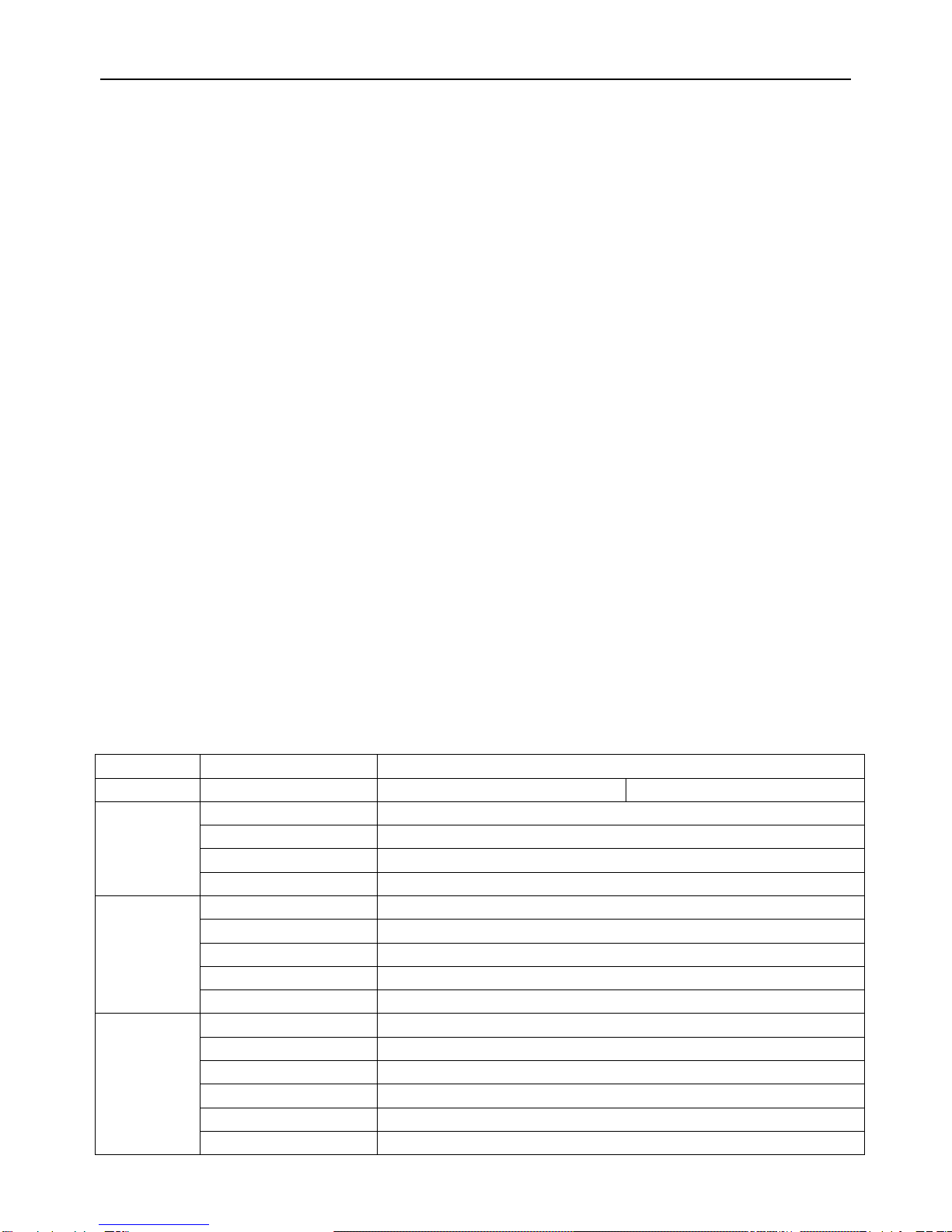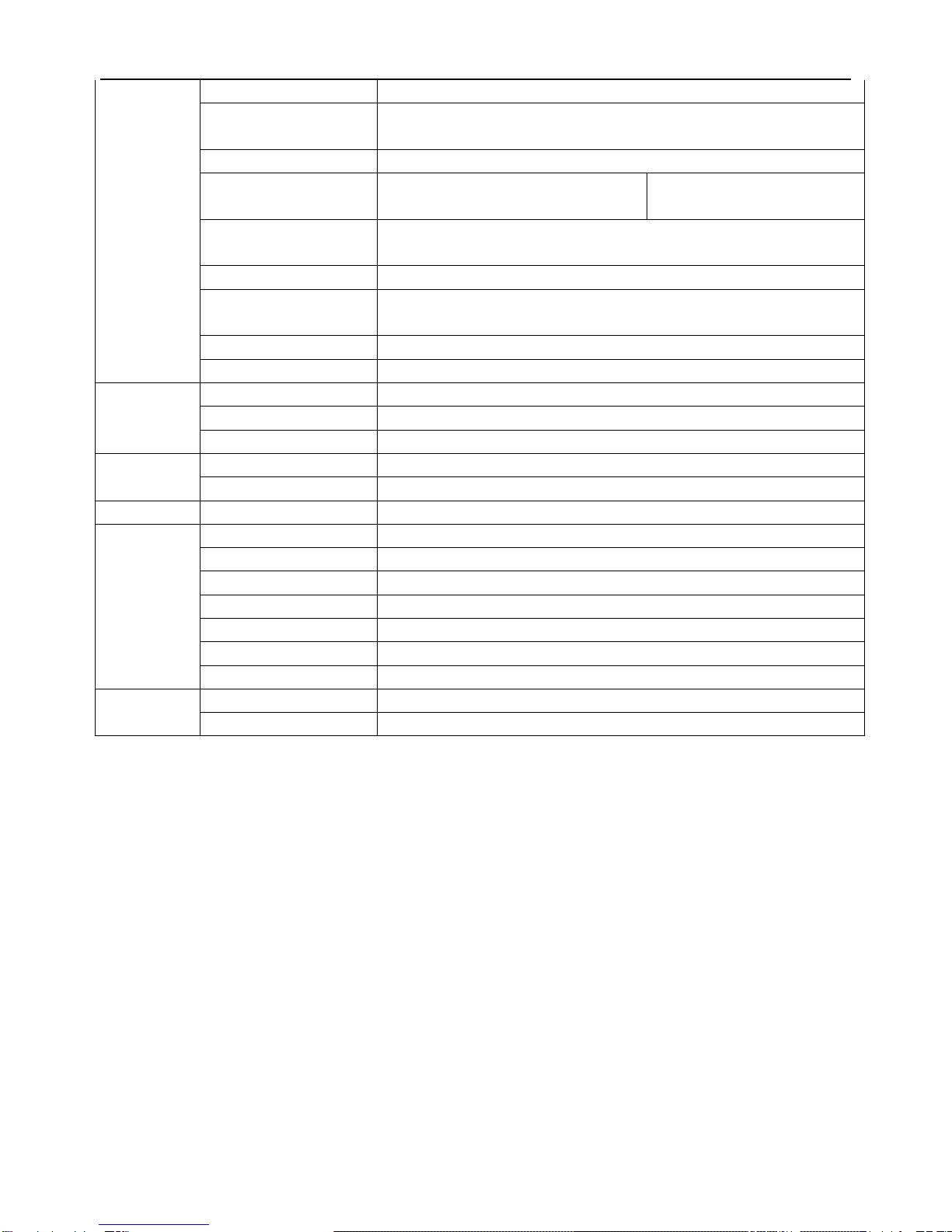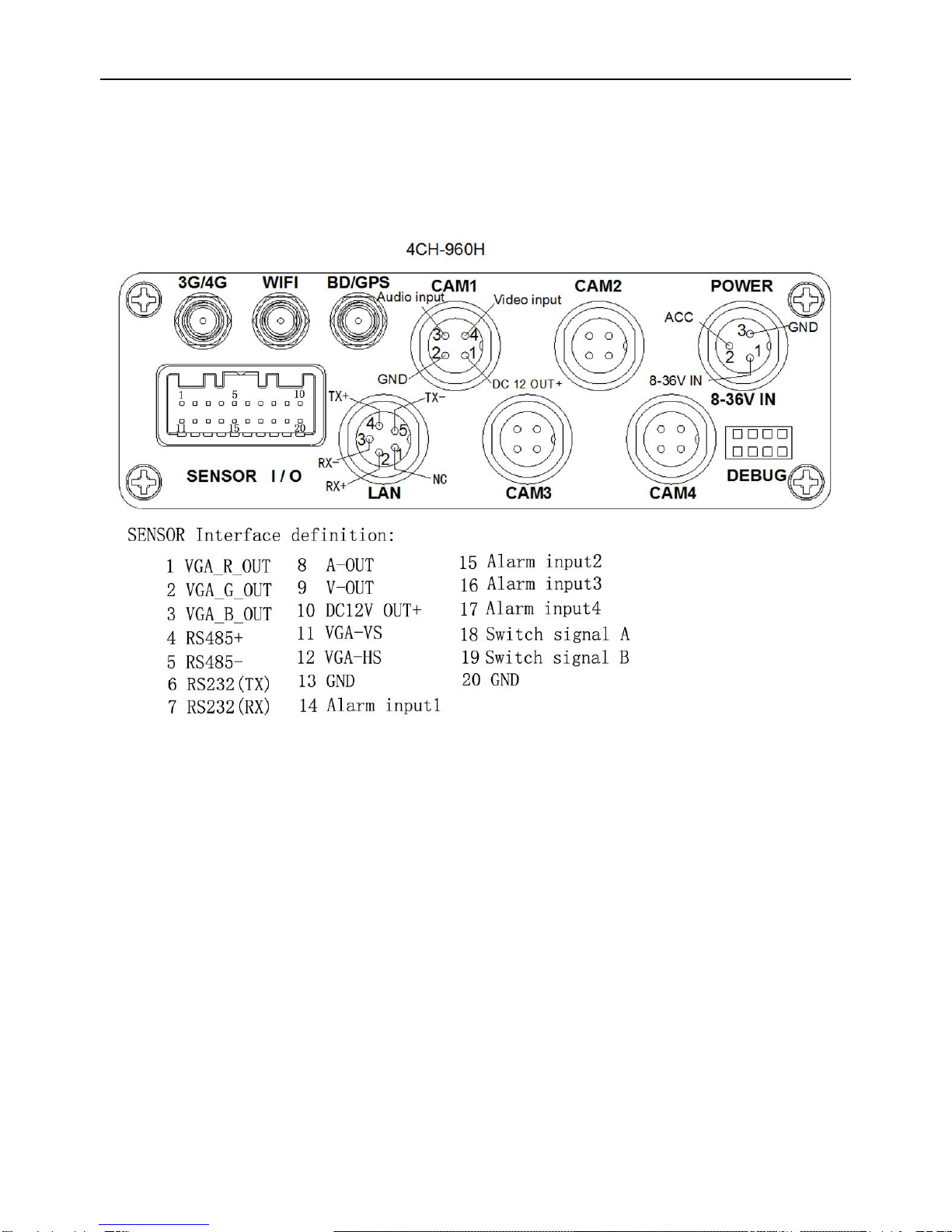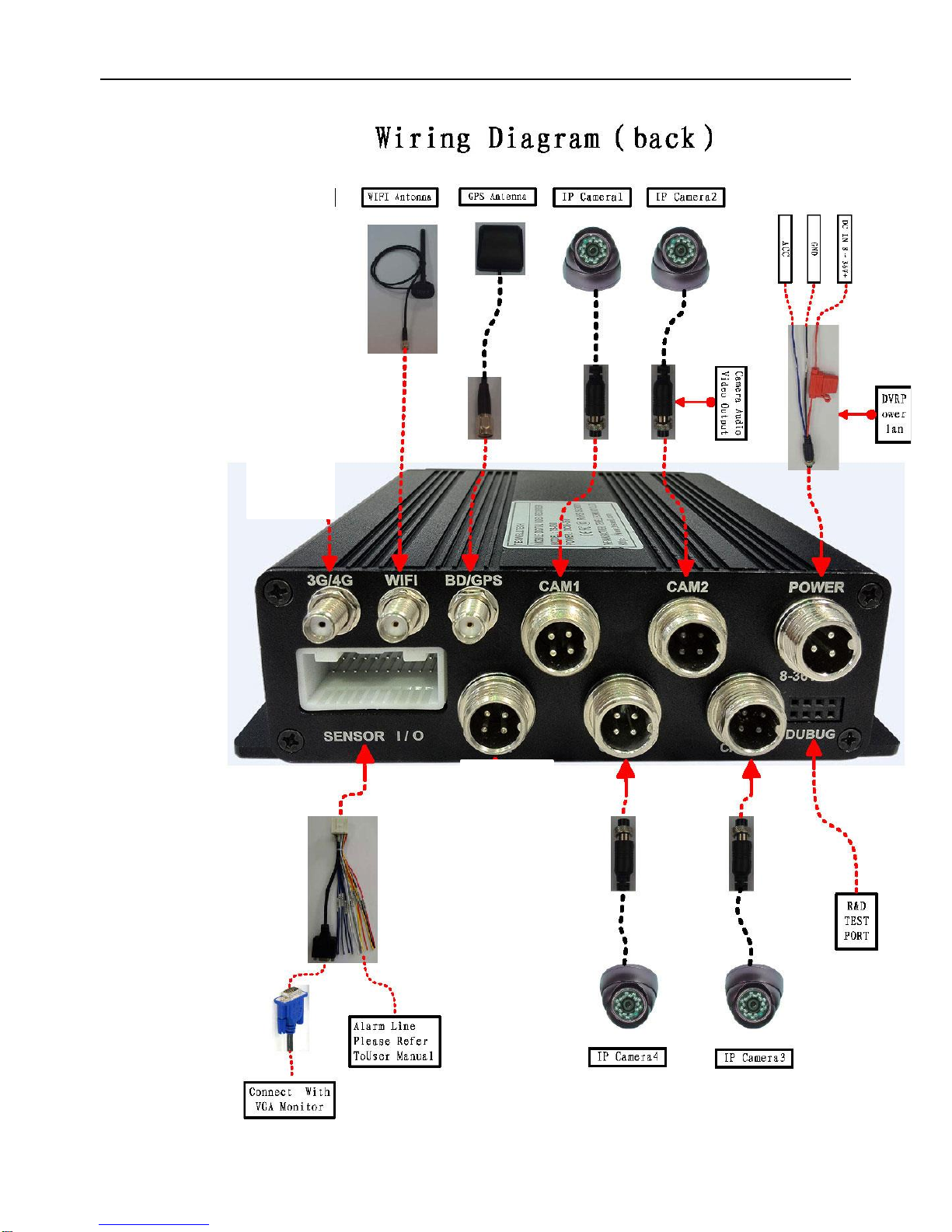:①Upward for MENU selection. ②”UP” direction for PTZ control mode.
:①Downward for MENU selection. ②”Down” direction for PTZ control mode.
: ①Towards to left for MENU selection or MENU setup. ②”Left” direction for PTZ control
mode.
: ①Towards to right for MENU selection or MENU setup. ②”Right” direction for PTZ control
mode.
: ①screen zoom the first channel video when surveillance, record
②Enter password or set system password.
③shortcut keys, press the first key shortcut to switch the number 1, press the second
key shortcut to switch the capital letter a, press the third key shortcut toggles the lowercase
letters a, press the up and down keys to change value.
: ①screen zoom the second channel video when surveillance, record ②Enter
password or set system password.
: ①screen zoom the third channel video when surveillance, record ②Enter
password or set system password.
: ①screen zoom the fourth channel video when surveillance, record and playback ②
Enter password or set system password.
: Enter password or set system password.
: Enter password or set system password.
: Enter password or set system password.
: Enter password or set system password.
: Enter password or set system password.
: ①4 channel display when surveillance, record and playback. ②Enter password or set
system password.
Remark: When the DVR is in alarm condition, the remote control is invalid.