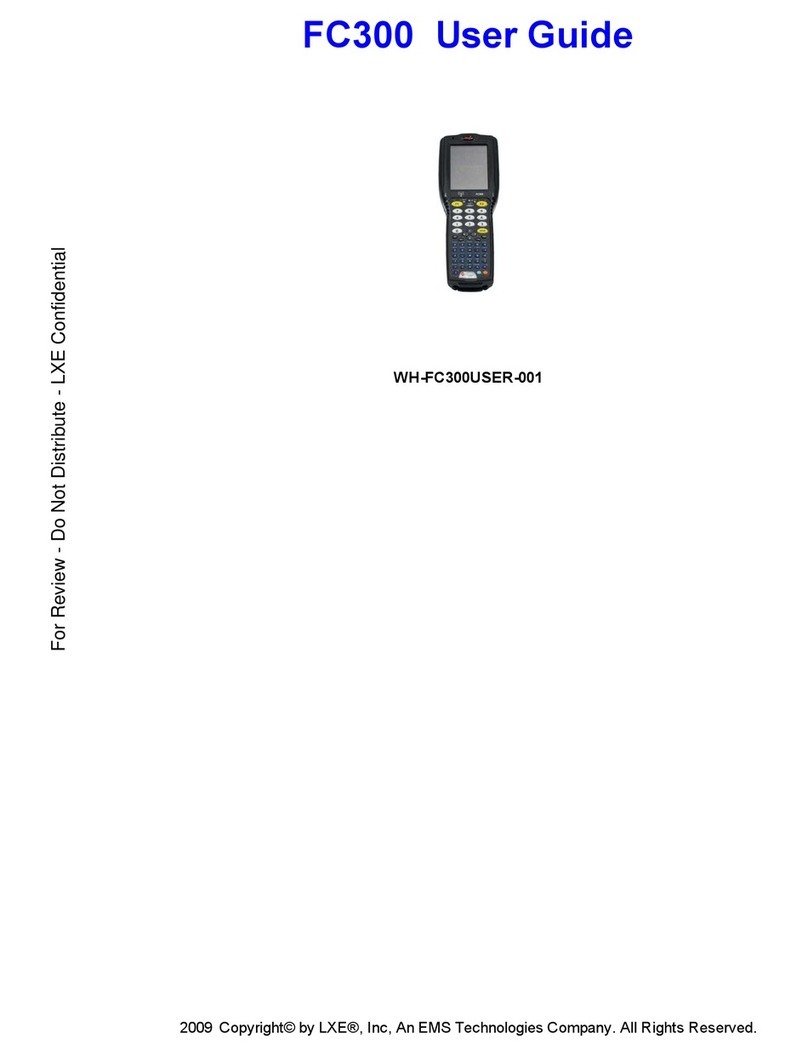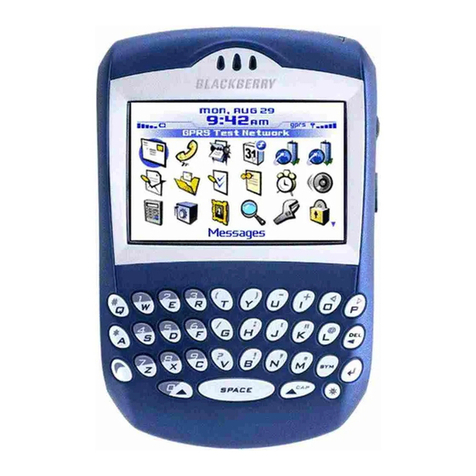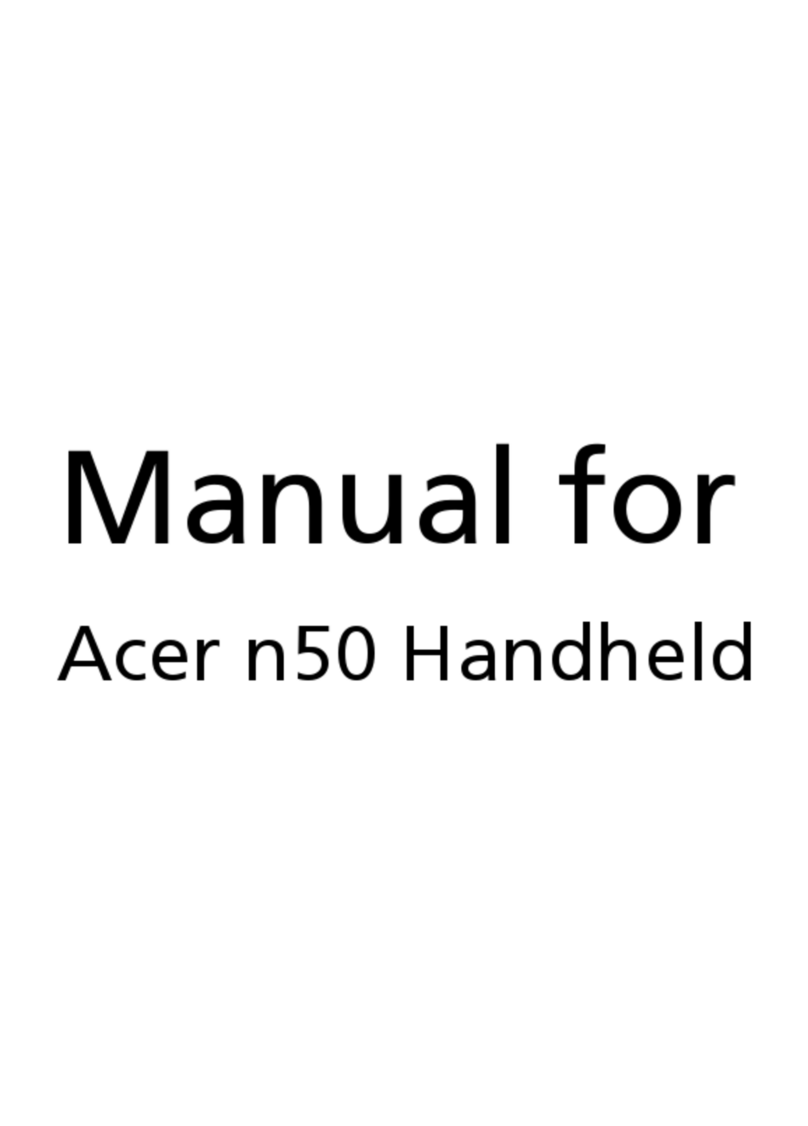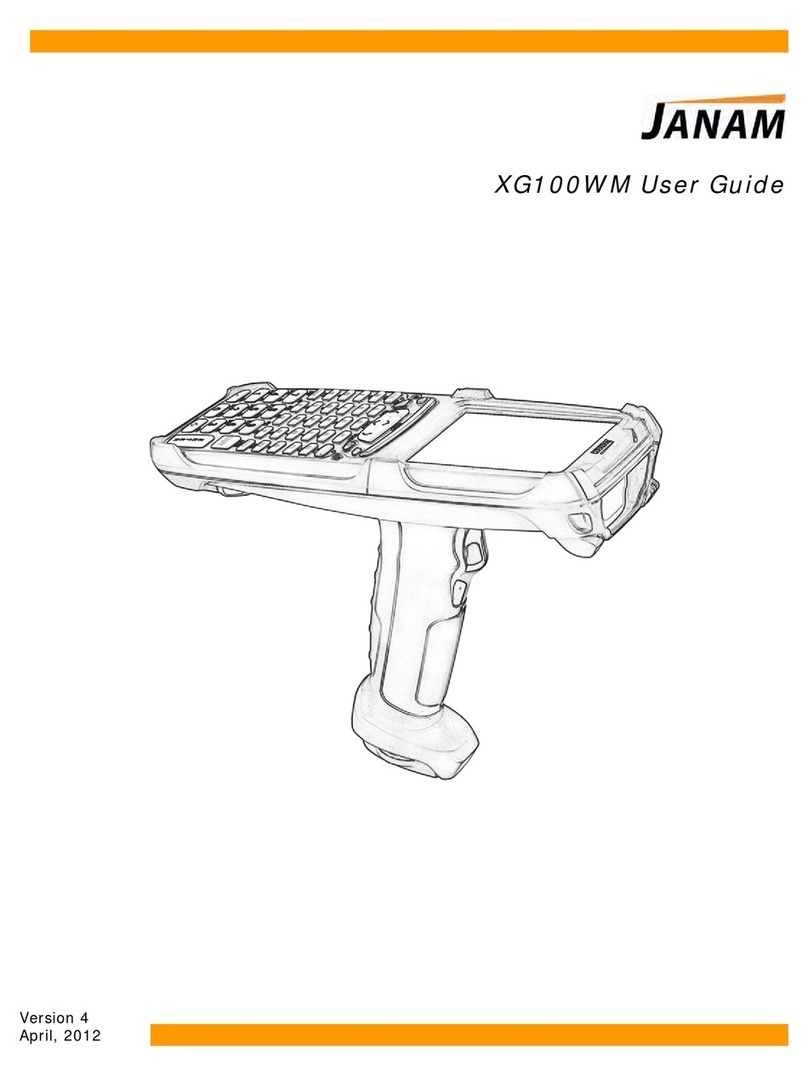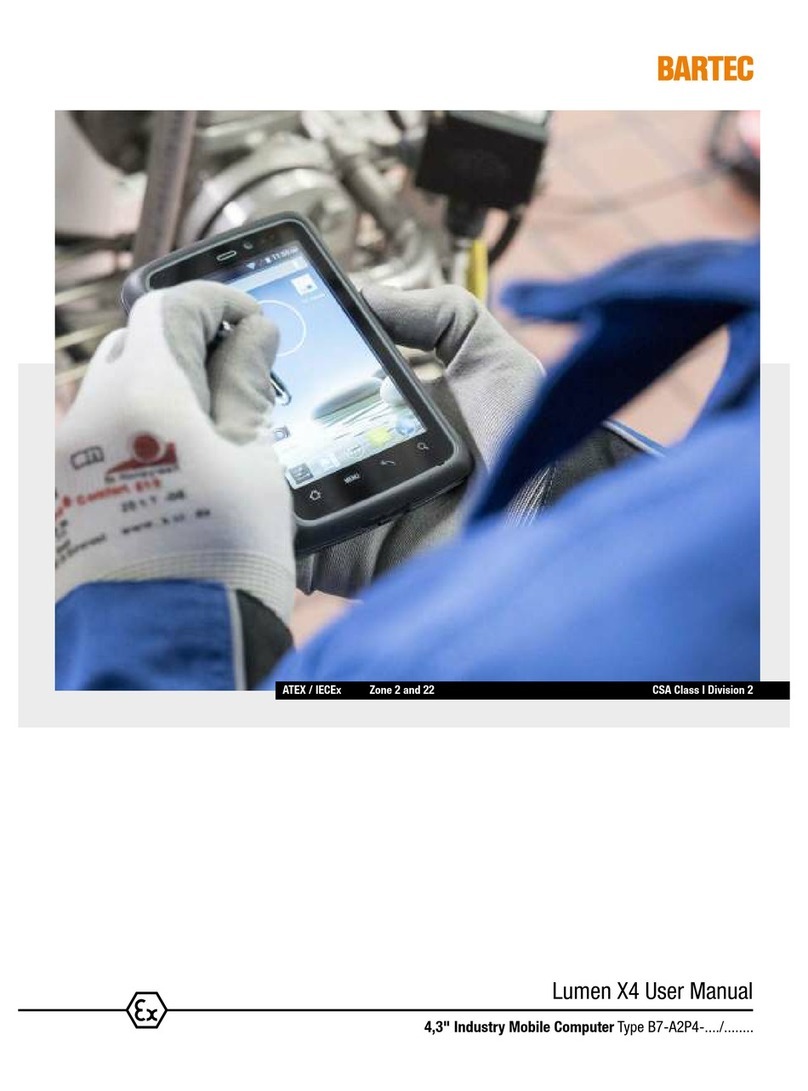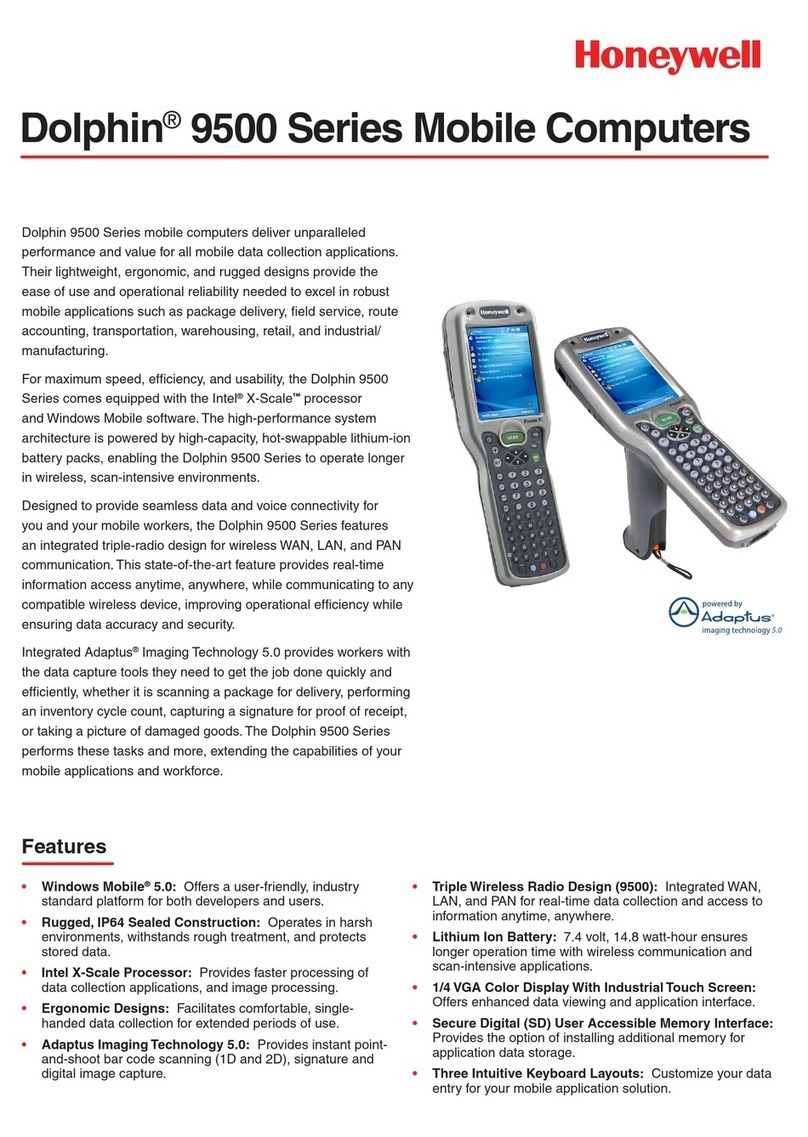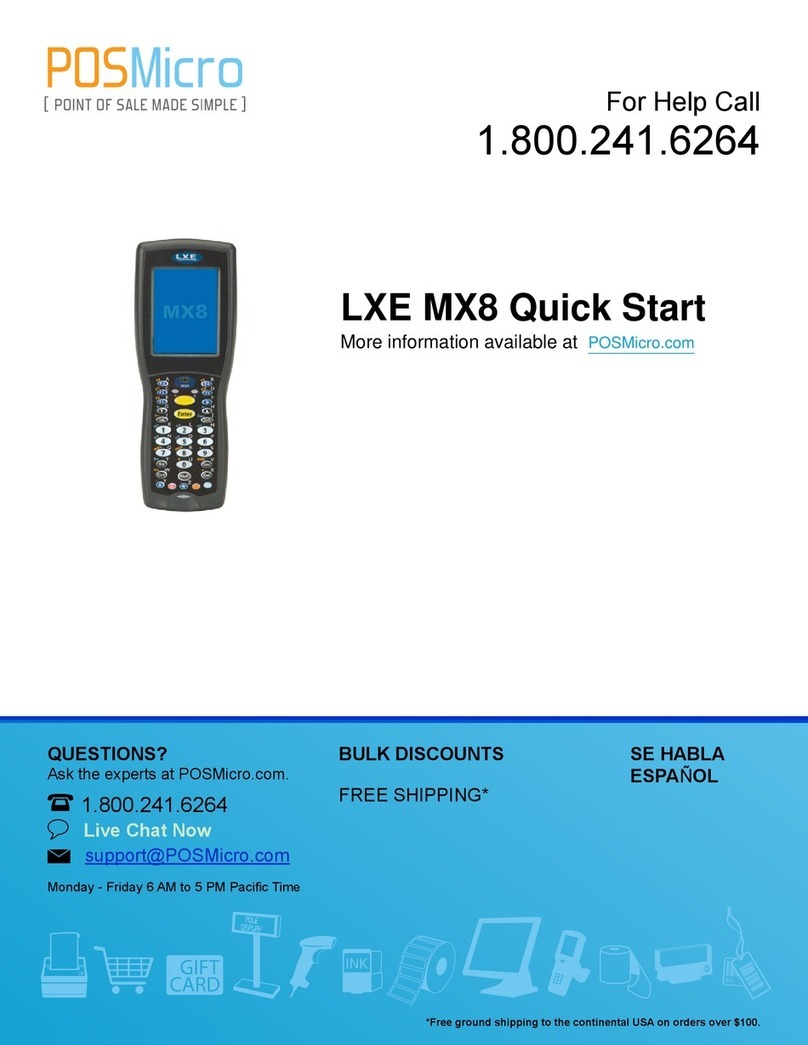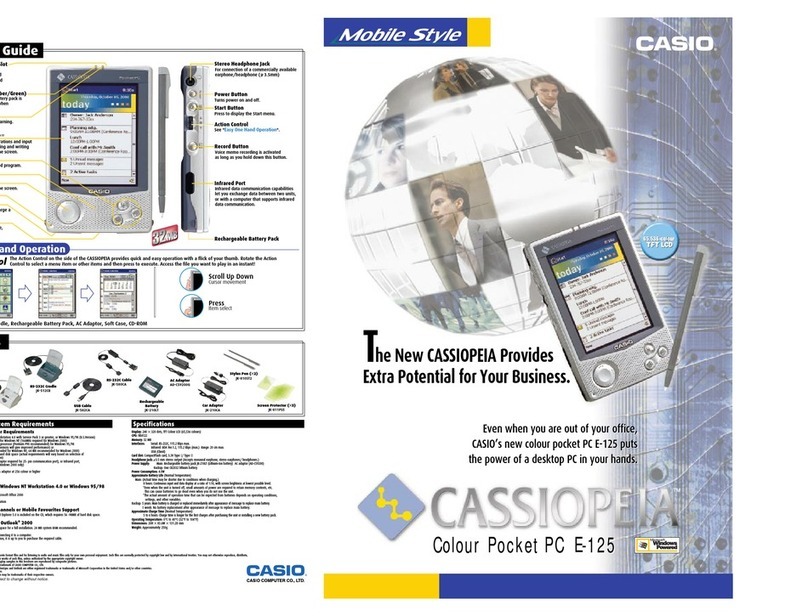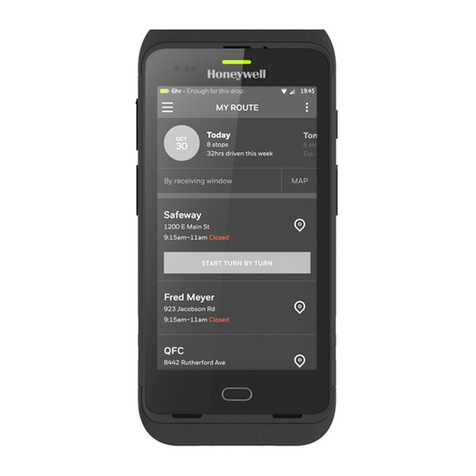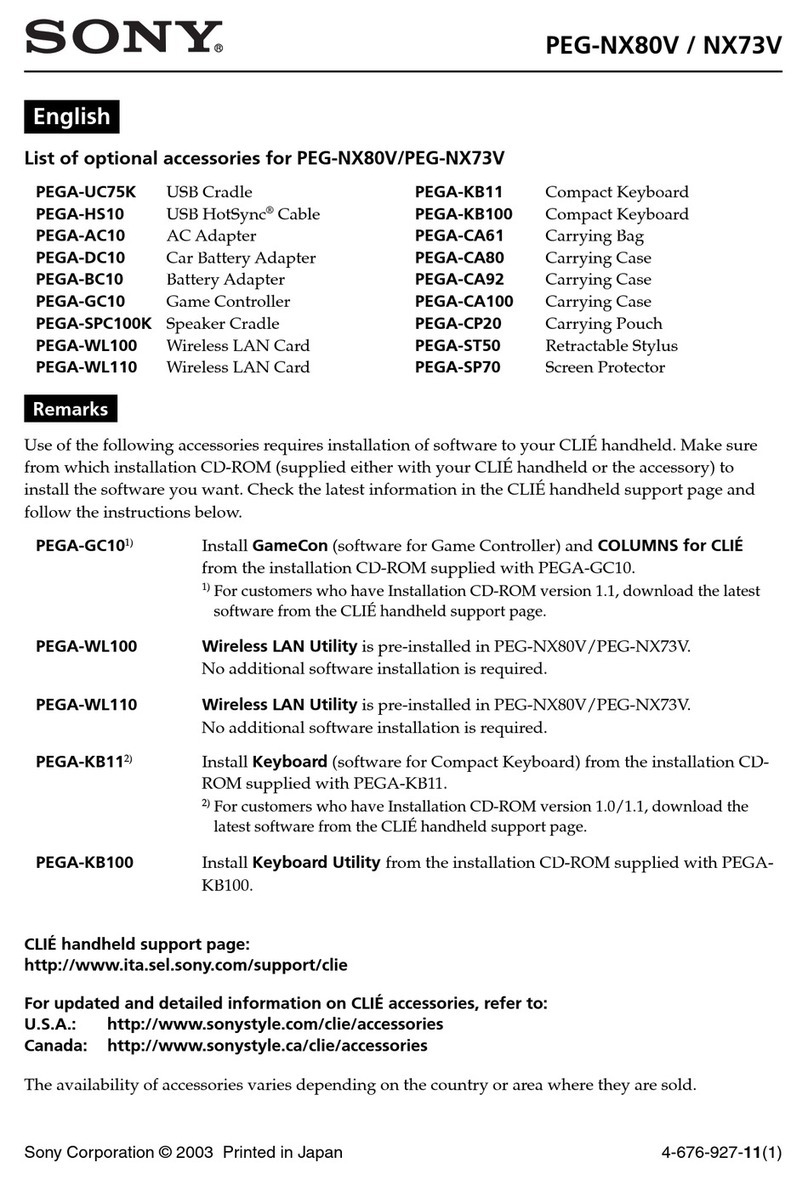Topsystem VOXter WL-BT 1006 User manual

topSPEECH-Lydia®-PDA
User manual
VOXter
®
WL-BT 1006
topSPEECH-Release 5.x or higher
Version: 1.5
Date: 5
th
February 2009

User Manual VOXter
®
WL-BT 1006 5
th
February 2009
topsystem Systemhaus GmbH Page 2
© Copyright 2009 topsystem Systemhaus GmbH
This manual is protected by international copyright laws. Unless explicitly permitted by topsystem Systemhaus
GmbH in written form, any use, propagation, duplication or reprint - even in extracts – of these documents or their
contents will lead to claims of compensation.
topsystem Systemhaus GmbH
Monnetstraße 24
52146 Würselen
Germany
Document information:
Author: LK
Version: 1.5
Date: 5
th
February 2009
Document title: ts_5x_User_Manual_VOXter_1_5_eng.doc

User Manual VOXter
®
WL-BT 1006 5
th
February 2009
topsystem Systemhaus GmbH Page 3
Table of Contents
1Operating the VOXter
®
............................................................................................... 4
1.1 Introduction............................................................................................................ 4
1.2 Overview ............................................................................................................... 4
1.3 Fastening and carrying the VOXter
®
during work.................................................. 5
1.4 Connecting the headset......................................................................................... 5
2Basic functions of the VOXter
®
.................................................................................. 5
2.1 Switching the device on......................................................................................... 5
2.2 Switching the device off......................................................................................... 6
2.3 Volume control....................................................................................................... 6
2.4 Acoustic info button ............................................................................................... 6
2.5 Mute switch............................................................................................................ 6
3Power supply of the VOXter
®
..................................................................................... 8
3.1 Saftey instruction................................................................................................... 9
3.2 Replacing the battery............................................................................................. 9
3.3 Charging the battery with the VOXter
®
................................................................. 11
4General Operations with the VOXter
®
..................................................................... 13
4.1 Logging-in for work .............................................................................................. 13
4.2 Logging-off after work.......................................................................................... 14
5Speech Training with the VOXter
®
........................................................................... 14
5.1 Speech Training with a PDA................................................................................ 14
5.2 Allowing connection to CoPilot............................................................................. 15
6Care instructions...................................................................................................... 15
6.1 Avoid extreme environmental exposure............................................................... 15
6.2 Avoid shocks or impacts ...................................................................................... 16
7Technical information about VOXter
®
..................................................................... 16
8Appendix I - Overview of selection menus ........................................................... 17

User Manual VOXter
®
WL-BT 1006 5
th
February 2009
topsystem Systemhaus GmbH Page 4
1 Operating the VOXter
®
1.1 Introduction
The VOXter
®
is a small mobile computer specially optimised for use with speech-guided
logistics applications. The VOXter
®
is connected to a server via radio network. This server
transmits picking order data to the mobile device, which is then forwarded to the picker via
speech output. Each finished work step is then confirmed by the picker with a spoken return,
which is again translated into data and transmitted back to the server.
For communicating with the VOXter
®
, the picker is equipped with a headset combining a
headphone and a microphone.
A constant radio connection between Pocket-PC and server is not necessarily required for
the complete picking procedure.
This user manual contains all necessary information for operating the VOXter
®
.
1.2 Overview
The basic functions of the VOXter
®
can be accessed with the buttons provided on the front
side of the device. In addition to these buttons, a status display is also available here.
The following figure shows the basic operating elements of the VOXter
®
:
Headset
jack
Up
-
/down
-
buttons
Status display
Rechargeable
batt
e
ry

User Manual VOXter
®
WL-BT 1006 5
th
February 2009
topsystem Systemhaus GmbH Page 5
1.3 Fastening and carrying the VOXter
®
during work
On the bottom side of the VOXter
®
, a clip is attached which is used for fastening the device
to a belt. Make sure the device is safely attached in a proper position and cannot move or
drop during work.
1.4 Connecting the headset
Before you can start working with the VOXter
®
, the headset has to be connected. The
headset jack is on the top side of the device. Both jack and plug are marked with a red dot.
The cable is connected properly when both dots are positioned adjacent to each other.
Figure 1: Headset plug and jack
Figure 2: Properly connected headset
2 Basic functions of the VOXter
®
2.1 Switching the device on
The VOXter
®
is switched on by pressing the On/Off switch on the front of the device. The
device is booting when the middle light (of the three status lights) starts flashing green.
On
-
/off switch
Select
button

User Manual VOXter
®
WL-BT 1006 5
th
February 2009
topsystem Systemhaus GmbH Page 6
2.2 Switching the device off
The VOXter
®
is switched off by pressing the On/Off switch on the front of the device for at
least three seconds. The device has been switched off when none of the status lights is
active.
2.3 Volume control
You can change the volume setting at any time while working with the picking application, by
using the arrow buttons on the front side.
♦The volume is turned down by briefly pressing the arrow button pointing downwards.
♦The volume is turned up by briefly pressing the arrow button pointing upwards.
Figure 3: Volume control
2.4 Acoustic info button
You can request an acoustic information about which program is currently running on your
VOXter
®
by briefly pressing the On/Off switch . A speech output will inform you which
software is currently active.
2.5 Mute switch
You can switch off the headset microphone if no speech input will be necessary for a longer
period of time.
♦The microphone is switched to mute mode by pressing the Select button for about
three seconds. The middle lamp of the status display will now show a continuous red
light.
♦To re-activate the microphone, briefly press the Select button . The status light will be
switched off.
up
down

User Manual VOXter
®
WL-BT 1006 5
th
February 2009
topsystem Systemhaus GmbH Page 7
Figure 4: Activating the Mute function
Please note that the mute function can only be activated while running the picking
application.
Select button
Status display

User Manual VOXter
®
WL-BT 1006 5
th
February 2009
topsystem Systemhaus GmbH Page 8
2.5.1 Status display
The lamps in the lower left corner of the front side show the power status as soon as the
devices is switched on. The light signals are as follows:
Upper LED red,
continuous light
The mute function of the VOXter
®
has been activated.
This can only be done in the picking application.
Middle LED red,
flashing
The battery charging status is below 25%. The VOXter
®
should be charged after the current picking order has
been completed.
Middle LED green,
flashing VOXter
®
is ready for work; the battery is charged.
Lower LED green,
continuous light
The lower LED shows a continuous light as long as the
VOXter
®
is connected to the charging station and is
being charged.
Lower LED green,
flashing
The lower LED shows a flashing light when the VOXter
®
is connected to the charging station and is fully charged.
Lower LED red
continuous light
A problem has occurred while charging the battery.
Please remove the battery and place it in the charging
station again.
Lower LED rot,
flashing
The allowed temperature for charging the battery was
exceeded. The temperature for charging has to be
between 0°C/32F and 40°C/104F.
Table 1: Status display
3 Power supply of the VOXter
®
The VOXter
®
is powered by a rechargeable lithium-ion battery allowing an operating time of
about ten hours.
A spoken warning is issued automatically via headset if the power gets low during work. If
the battery charging status is below 25% the LED in the middle shows a flashing red light.
As soon as you recognize the low battery status please make sure the power supply is re-
established as soon as possible by inserting a charged battery or by placing the VOXter
®
in
the charging station.
At the end of each shift, always connect the device to the charging station in order to
recharge the battery to its full capacity! Make sure you only use fully charged devices at the
beginning of a shift.

User Manual VOXter
®
WL-BT 1006 5
th
February 2009
topsystem Systemhaus GmbH Page 9
3.1 Safety instruction
Please be aware of the following safety instructions to ensure that the product quality is not
impaired:
Make sure you only use the charging station that belongs to the lithium-ion battery.
Make sure that the ambient temperature during the charging process may not be lower
than 0°C/32°F and not higher than 40°C/104F. If the temperature is higher than
40°C/104F the charging process may be delayed because the device could be heated up
from work.
Make sure that the ambient temperature for the charging station is not lower than
10°C/50F and not higher than 27°C/80F.
Discharged batteries should not be stored for a longer period (>30 days).
Batteries that are charged 100% should not be stored for a long period (six month).
Using the lithium-ion battery you should pay attention to the following safety instructions.
Do not crush the battery
Do not heat or incinerate the battery
Do not short-circuit the battery
Do not dismantle the battery
Do not immerse the battery in any liquid it may vent or rupture
3.2 Replacing the battery
For changing the battery, proceed as described below:
♦Unlock the battery that you want to change. Resolve the adjustment of the battery by
pressing the release latch on the top (Figure 5). Keep the latch pressed down and
remove the battery carefully (Figure 6).

User Manual VOXter
®
WL-BT 1006 5
th
February 2009
topsystem Systemhaus GmbH Page 10
Figure 5: Release latch of the VOXter
®
Figure 6: Remove the battery
♦Replace the removed battery with a fully charged one. Make sure the new battery is
mounted in the proper position allowing the electric contacts to connect.
♦As soon as the new battery is in the right position the LED in the middle shows a flashing
green light.
3.2.1 Charging the battery
After the empty battery has been removed, it can be placed in the charging station to
recharge it. Make sure the electric contacts of battery and charging station are properly
connected (Figure 7)!
Figure 7: Charging station
Figure 8: Charging station with battery
Once the battery is properly connected to the charging station, the charging status is
checked automatically.

User Manual VOXter
®
WL-BT 1006 5
th
February 2009
topsystem Systemhaus GmbH Page 11
On the front side of the charging station, a status lamp indicated the charging status of the
battery (Figure 8). Following status are shown:
green The battery is being charged. It should not be removed during this
process.
green flashing The charging process has finished and the battery is ready to be
used again.
red A problem has occurred while charging the battery. Please remove
the battery and place it in the charging station again.
red flashing
The allowed temperature for charing the battery was exceeded.
The temperature for charging has to be between 0°C/32F and
40°C/104F.
3.3 Charging the battery with the VOXter
®
It is possible to charge a battery without removing it from the VOXter
®
. For charging the
battery, place the VOXter
®
in the charging station. Make sure the electric contacts of both
devices are properly connected.
While charging the VOXter
®
in the charging station the backup battery of the VOXter
®
is
recharged too. Therefore it is necessary to place the VOXter
®
in the charging station
regularly e.g. at the end of each shift.
Figure 9: Charging station
Figure 10: VOXter
®
connected to charging station

User Manual VOXter
®
WL-BT 1006 5
th
February 2009
topsystem Systemhaus GmbH Page 12
As soon as the contact is established, the lower LED shows a continuous green light,
confirming the start of the charging process. An overview of all light signals concerning the
charging status is given in Table 1.
At the end of shift the VOXter
®
should be placed in the charging station, to make sure that
the battery of the VOXter
®
is being charged during the rest period.

User Manual VOXter
®
WL-BT 1006 5
th
February 2009
topsystem Systemhaus GmbH Page 13
4 General Operations with the VOXter
®
4.1 Logging-in for work
Before you can start working with the VOXter
®
, you have to authorise yourself via log-in.
Depending on the system settings the logging-in is done via voice or keyboard. During the
introduction of the system you will be informed what kind of log-in procedure is used.
When you perform a speech training or a speech test on the VOXter
®
the log-in procedure is
performed on the PDA used for the training or the test.
4.1.1 Logging-in via voice
The logging-in via voice is done as described below:
♦Switch the VOXter
®
on by pressing the on-/off button .
♦Now you hear a speech information via headset stating which feature of the start menu is
currently selected. Depending on the settings, multiple applications might be available to
choose from.
♦Press the button with the arrow pointing downwards to browse through the available
menu entries.
♦When the program you want to start is announced, press the Select button .
♦Now the user identification is started. Enter your ID per voice through the microphone of
your headset. Please notice that you have to enter single digits. The user ID 123 is
entered by saying "one two three".
♦You are asked to confirm the entered user ID. Just confirm by saying "OK". Use "Cancel"
if you want correct the user ID.
4.1.2 Logging-in per keyboard
The logging-in per keyboard is done as described below:
♦Switch the VOXter
®
on by pressing the on-/off button .
♦Now you hear a speech information via headset stating which feature of the start menu is
currently selected. Depending on the settings, multiple applications might be available to
choose from.

User Manual VOXter
®
WL-BT 1006 5
th
February 2009
topsystem Systemhaus GmbH Page 14
♦Press the button with the arrow pointing downwards to browse through the available
menu entries.
♦When the program you want to start is announced, press the Select button .
♦Now the user identification is started. Use the button with the arrow pointing downwards
to browse through the list until your name is announced. Select your personal log-in by
pressing the Select button .
4.2 Logging-off after work
There are different log-off procedures for the individual applications which are available for
the VOXter
®
. The following log-off procedures are commonly used.
4.2.1 Logging-off from speech training
After finishing a speech training, the application can be closed by pressing the Select button
for about three seconds. After the application has been shut down, the announcement
from the start menu will be issued again.
4.2.2 Logging-off from picking application
After the last picking order has been executed, the picking application is closed by uttering
the command “Finish work”. After the application has been shut down, the announcement
from the start menu will be issued again.
5 Speech Training with the VOXter
®
If your employees are using the speaker-independent solution of topSPEECH Lydia
®
PDA,
you will not have to perform a speech training with him/her.
Speech training is necessary to optimise the speech recognition of employees who speak
with a strong dialect or accent.
5.1 Speech Training with a PDA
To carry out speech training you need a VOXter
®
and a PDA to run the topSPEECH-Lydia
®
speech trainer. The training is performed as described below:
♦First, the user has to start the training on the VOXter
®
by selecting the item "speech
training" in the main menu.

User Manual VOXter
®
WL-BT 1006 5
th
February 2009
topsystem Systemhaus GmbH Page 15
♦Establish a connection between PDA and VOXter
®
. At first start the speech trainer on the
PDA by tapping the button Trainer in the main menu.
♦Next enter the ID of your employee and tap the button Remote.
♦Now enter the IP address of the VOXter
®
to which the connection should be established
and then tap the button OK.
♦Log-in your employee by tapping the button Login and start the program Word Training.
♦Perform the speech training as described in the manual
ts_5x_User_Manual_Trainer_5_2_eng.pdf.
5.2 Allowing connection to CoPilot
If you want to attend the picking application in cooperation with a CoPilot, you first have to
allow a connection to be established.
♦When a CoPilot tries to connect to your VOXter
®
, you will hear the request “Allow
connection to CoPilot?”.
♦To allow the connection, press the Select button briefly.
♦The connection can be refused by pressing the Select button for about three seconds.
♦As soon as the connection to the CoPilot has been established, you will be informed by a
spoken announcement.
6 Care instructions
The VOXter
®
is a robust and sturdy device specially developed for use in rough warehouse
environments. Nevertheless, it is not unbreakable and requires a certain care in handling.
6.1 Avoid extreme environmental exposure
To a certain degree, the VOXter
®
is protected against water, dirt and dust. Nevertheless, the
device should be protected against any pollution as good as possible.
This is especially to be regarded when storing or recharging the device.

User Manual VOXter
®
WL-BT 1006 5
th
February 2009
topsystem Systemhaus GmbH Page 16
6.2 Avoid shocks or impacts
Please make sure the VOXter
®
is always properly attached to your belt (or other fastening
device) to avoid dropping the Pocket PC. Also take care not to bump it against any hard
objects (walls, shelves etc.).
7 Technical information about VOXter
®
Radio Wi-Fi (802.11b), Bluetooth
Operating system Windows CE 5.0
Processor Intel
®
XSCALE PXA270 (520 MHz)
Memory 64 MB SDRAM
Power rechargeable lithium-ion battery, 4000 mAh
Operating temperature - 20 °C to 40 °C / -4 °F to 104 °F
Storage temperature - 20 °C to 40 °C / -4 °F to 104 °F

User Manual VOXter
®
WL-BT 1006 5
th
February 2009
topsystem Systemhaus GmbH Page 17
8 Appendix I - Overview of selection menus
Start menu
"You are currently in the start menu. Selection will start the picking application"
Browse to the next menu entry
Selection of application
Browse to the previous menu entry
Log-in Alternative I
"Staff member No. 1 2 3"
(The complete number of the staff member is announced)
Browse to the next menu entry
Selection of personal ID
Browse to the previous menu entry
Log-in Alternative II
"Staff member No. 1 2 3"
(The digits of the staff member number are selected individually)
or
Press briefly: Browse to the next or the previous entry to select the first digit.
Press briefly: Select the digit currently announced
or
Press briefly: Browse to the next or the previous entry to select the next digit.
Press long time to log-in.
or
Press long time: to delete the last digit that was selected.

User Manual VOXter
®
WL-BT 1006 5
th
February 2009
topsystem Systemhaus GmbH Page 18
Table of contents