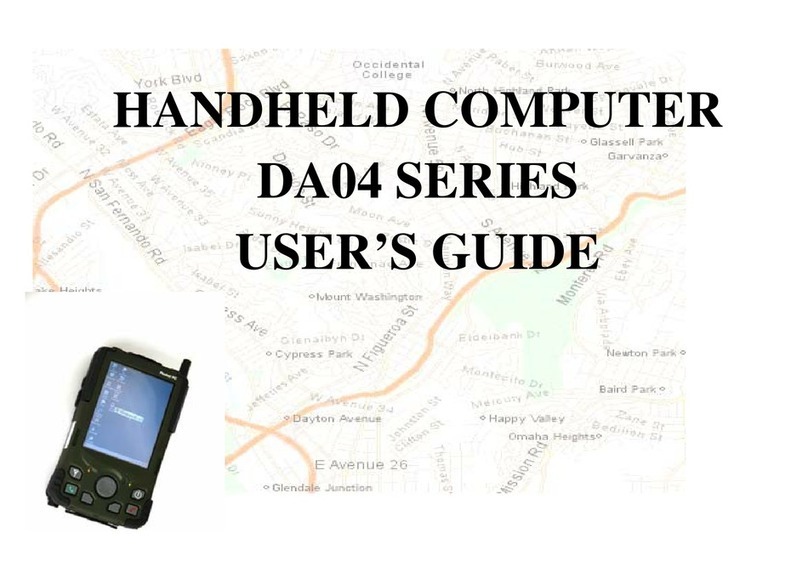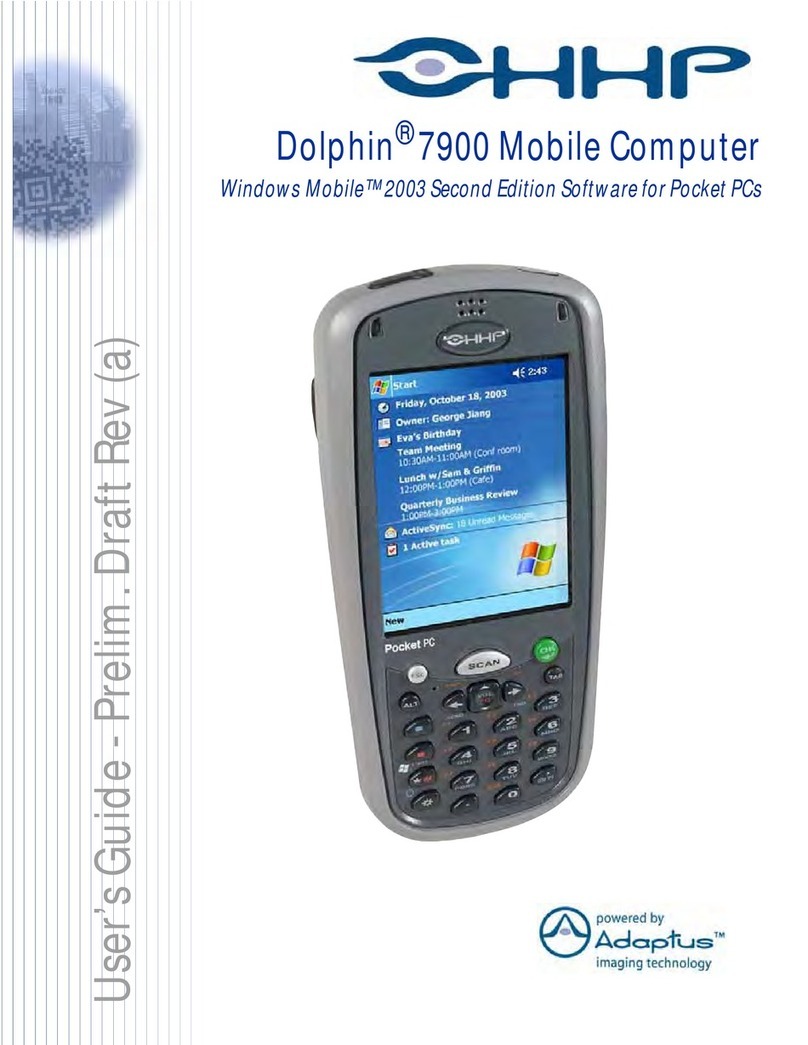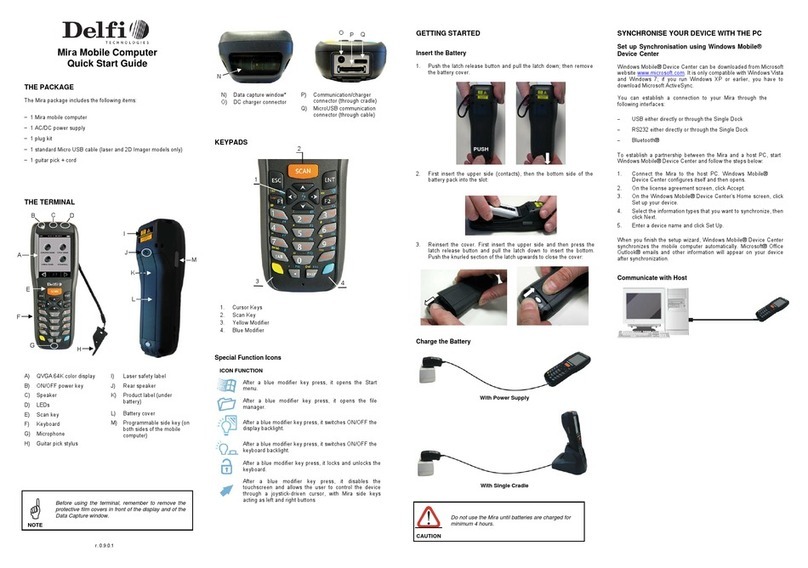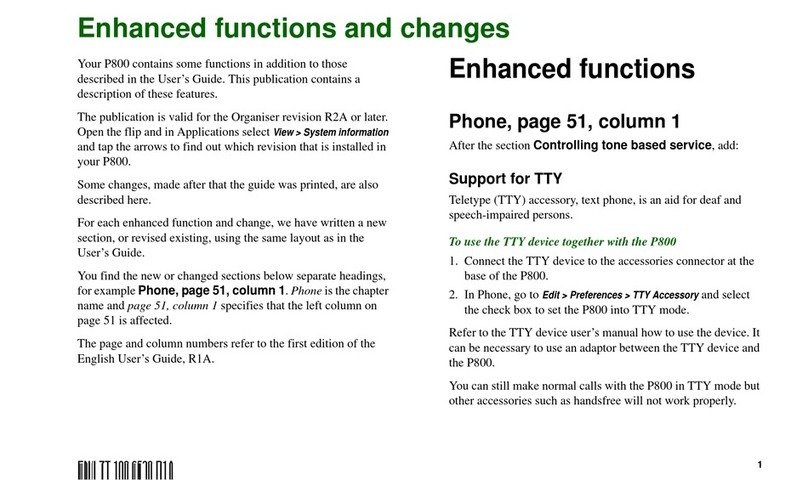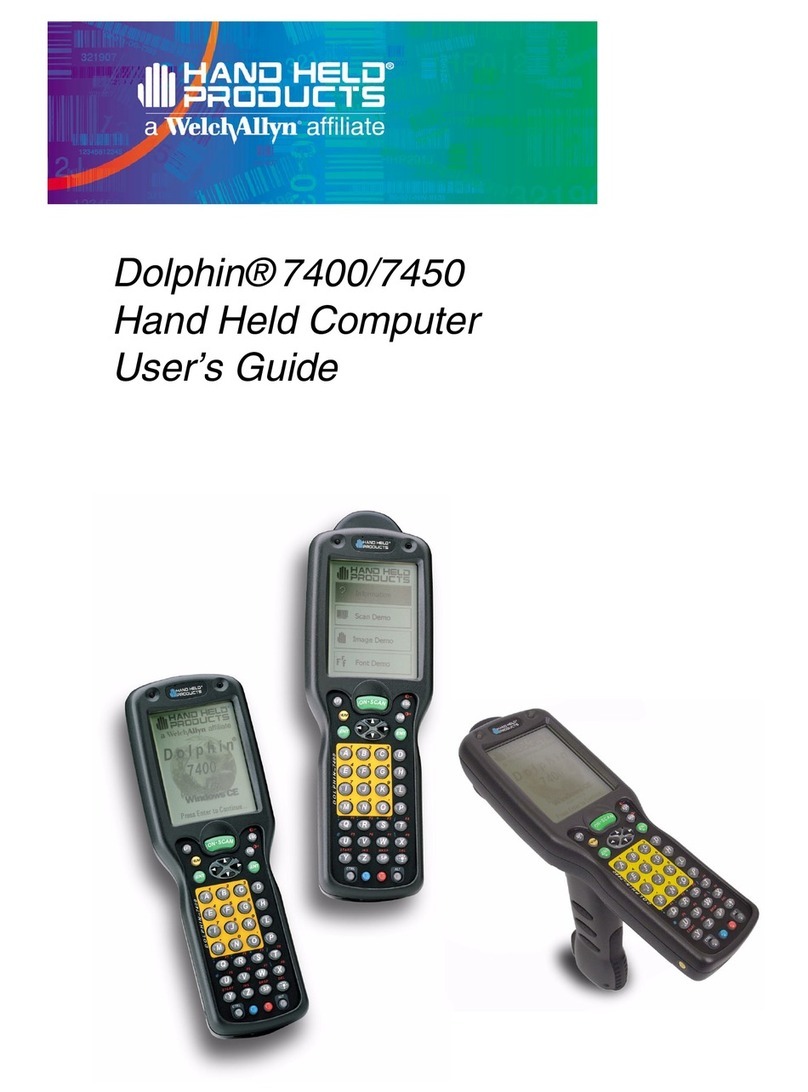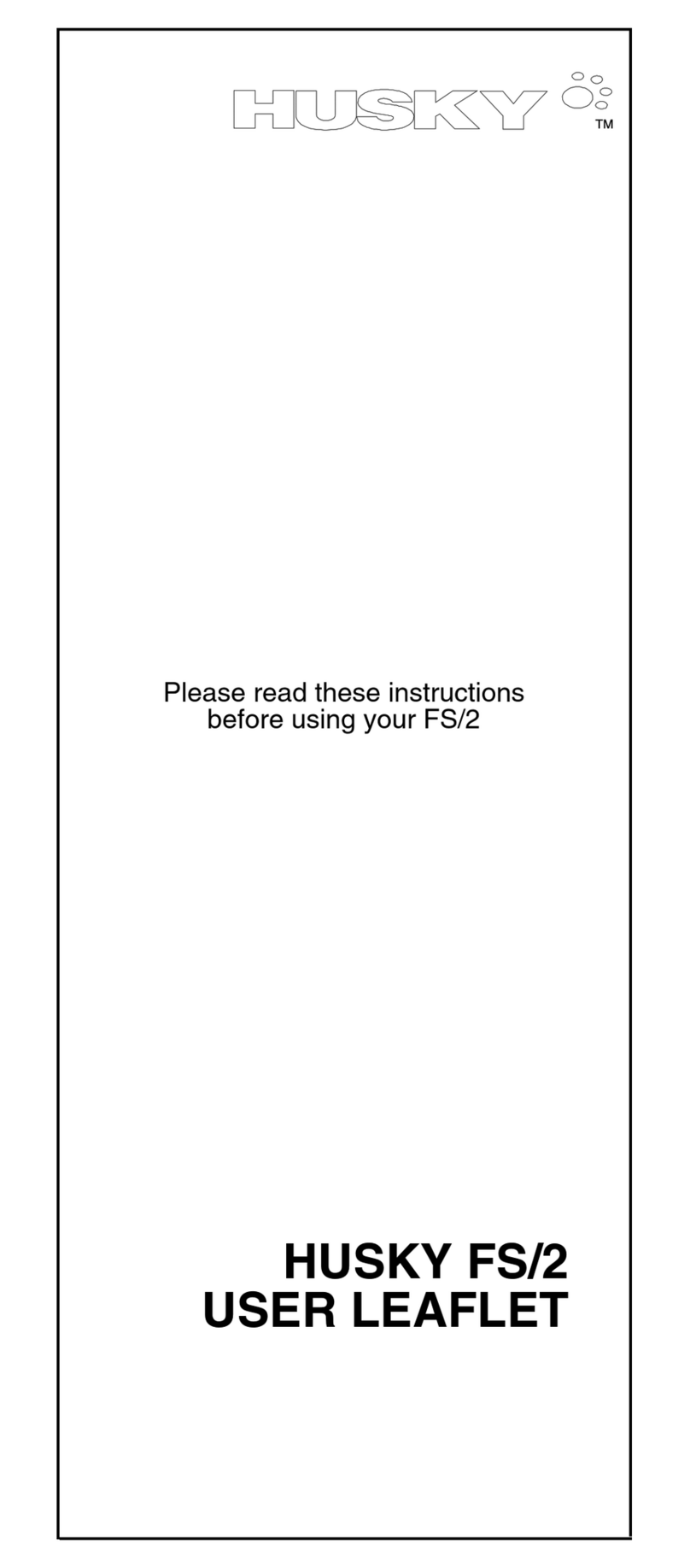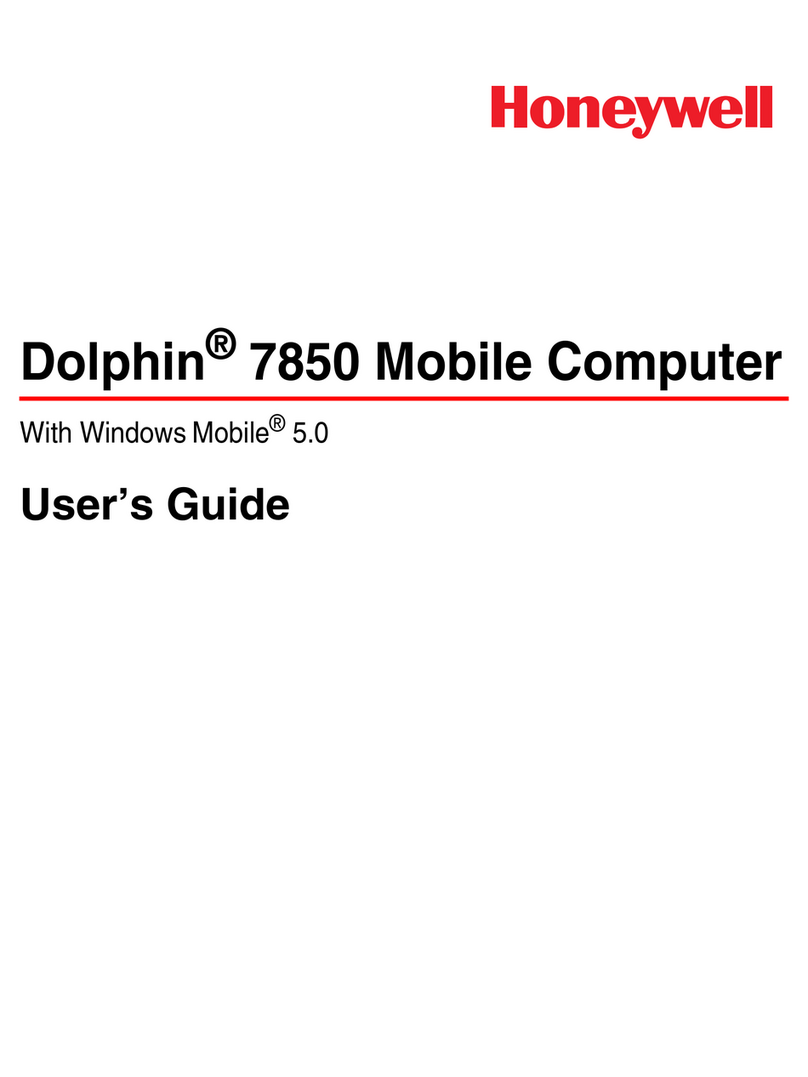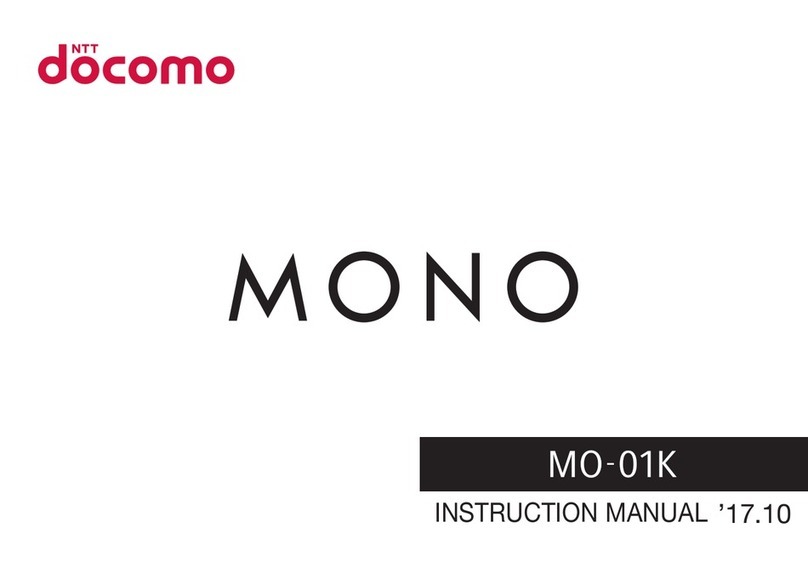Roda DA05+ User manual

User Manual
Handheld Computer
roda
DA05+ Windows Mobile®6
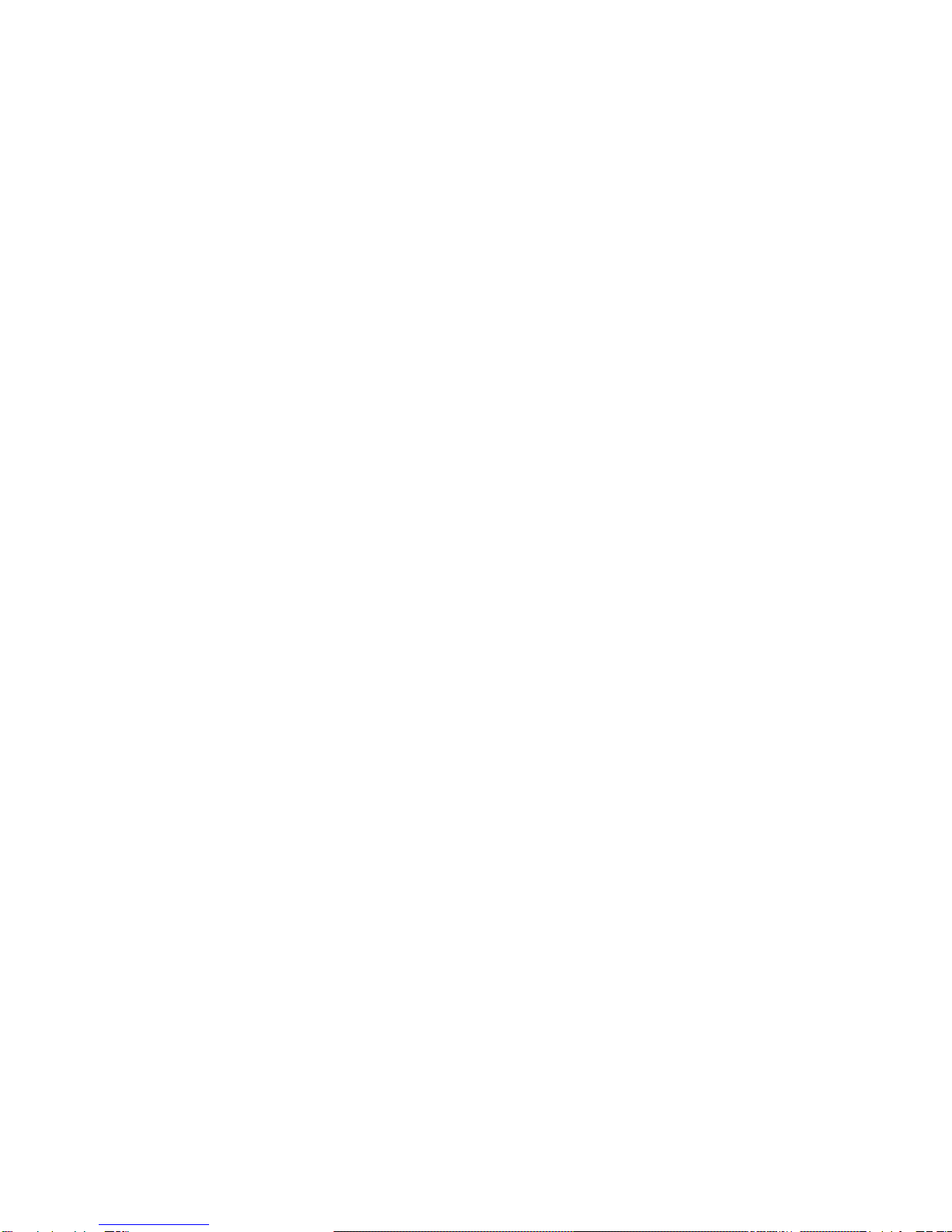
DA05+ WM6 User Manual roda
—————————————————————————————
—————————————————————————————
Page 2 of 49
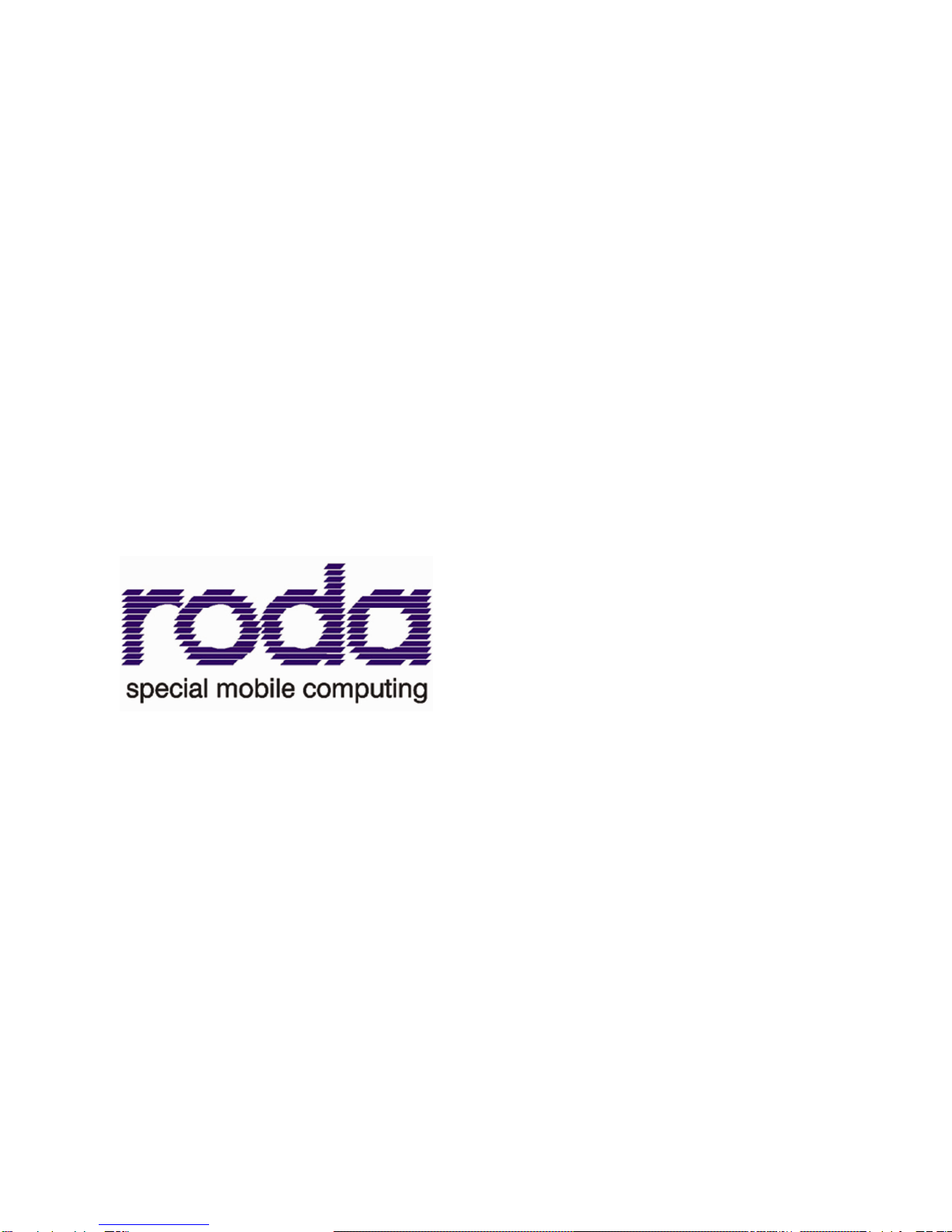
DA05+ WM6 User Manual roda
—————————————————————————————
—————————————————————————————
Page 3 of 49
roda computer GmbH
Landstrasse 6
77839 Lichtenau/Baden
Telefon: +49(0)7227/9579-0
Telefax: +49(0)7227/9579-20
roda Service Center Hüllhorst
Bredenhop 20
32609 Hüllhorst
Telefon: +49(0)5744/944-470
Telefax: +49(0)5744/944-475

DA05+ WM6 User Manual roda
—————————————————————————————
—————————————————————————————
Page 4 of 49
No part of this publication may be processed; such as reproduced, transmitted,
transcribed, stored in a retrieval system, translated into any computer language
in any form, or by any means of electronic, mechanical, magnetic, optical,
chemical, or others without the prior written permission of the manufacturer.
The manufacturer reserves the right to revise this publication and to make
changes to the contents hereof without obligation to notify any person of such
revision or changes.
The manufacturer makes no representations or warranties, either expressed or
implied, about the contents and specifically disclaims any warranties as to
merchantability or fitness for any particular purpose. Any of the software
described in this manual is sold or licensed "as is". Should the programs prove
defective following purchase, the buyer (and not the manufacturer, its distributor,
or its supplier) assumes the entire cost of all necessary servicing, repair and any
incidental or consequential damages resulting from any software defects.
Copyright © 2009 roda computer GmbH Lichtenau, September 2009
Author: Joachim Tschan
Version History:
Version Description Date Written by
1.0 Creation 07.09.09 Joachim Tschan
1.1 update 12.11.09 Joachim Tschan
Trademark Acknowledgments
Microsoft, Windows, and Windows Mobile are registered trademarks of Microsoft Corp.
All product and company names are trademarks or registered trademarks of their
respective holders.
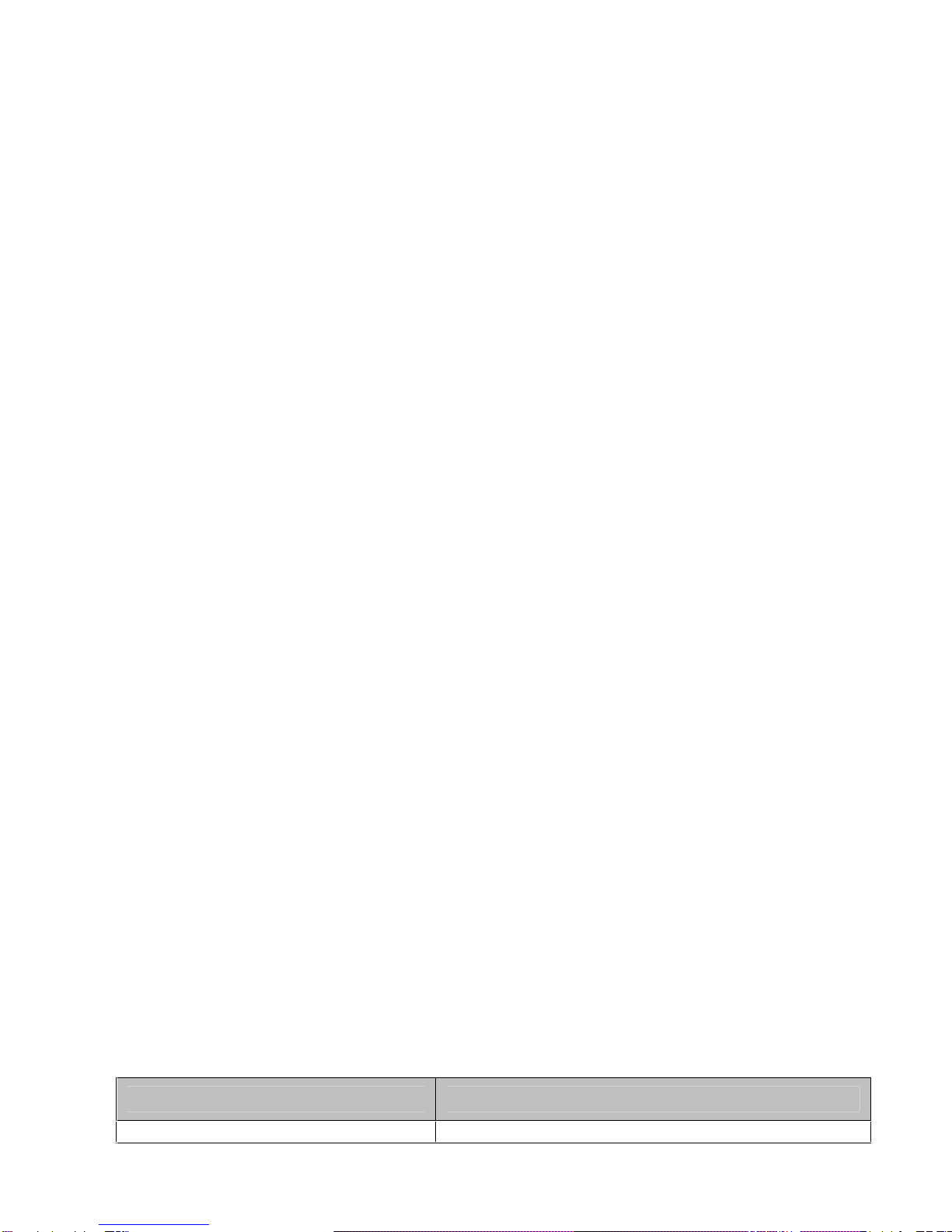
DA05+ WM6 User Manual roda
—————————————————————————————
—————————————————————————————
Page 5 of 49
EMC and Safety Notice
Federal Communications Commission Radio Frequency Interference Statement
This equipment has been tested and found to comply with the limits for a class B digital
device, pursuant to part 15 of the FCC Rules. These limits are designed to provide
reasonable protection against harmful interference in a residential installation.
This equipment generates, uses, and radiates radio frequency energy and if not installed
and used in accordance with the instructions, may cause interference to radio
communications. However, there is no guarantee that interference will not occur in a
particular installation. If this equipment does cause harmful interference to radio or
television reception, which can be determined by turning the equipment off and on, the
user is encouraged to try to correct the interference by one or more of the following
measures:
- Re-orient or relocate the receiving antenna.
- Increase the separation between the equipment and receiver.
- Connect the equipment into an outlet on a circuit different from that to which the
receiver is connected.
- Consult the supplier or an experienced radio/TV technician for help.
This Transmitter must not be co-located or operating in conjunction with any other
antenna or transmitter.
Any changes or modifications (including the antennas) made to this device that are not
expressly approved by the manufacturer may void the user’s authority to operate the
equipment.
This equipment complies with FCC RF radiation exposure limits set forth for an un-
controlled environment. To maintain compliance with FCC RF exposure compliance
requirements, avoid direct contact to the transmitting antenna during transmitting.
Countermeasures if interference occurs
You are encouraged to do the following if interference occurs while you are operating the
device:
Turn OFF the unit and unplug the AC adapter from the outlet to see if the interference
disappears.
Connect the AC adapter to the outlet in another room and check if the interference still
exists.
Use an outlet that is far away from the interfered appliance.
Re-orient your computer in respect to the interfered appliance to see if there is
improvement.
If all of these failed, please call your supplier for help.
CE
This equipment complies with the requirements set out in the Council Direction on the
Approximation of the laws of the Member States relating to Electromagnetic Compatibility
(89/336/EEC). For the evaluation regarding the electromagnetic compatibility, the
following standards were applied:
Standards Specifications and Parameters
EN 301 489-17 1.2.1 ERM EN55022 +A2: 2003 Class B EMI Conduction and

DA05+ WM6 User Manual roda
—————————————————————————————
—————————————————————————————
Page 6 of 49
Standards Specifications and Parameters
(electromagnetic compatibility and radio
spectrum matters):EMC (electro-
magnetic compatibility) standards for
radio equipment and service-Part 17:
Specific conditions for wideband data
and Hiperlan equipment
EN301 489-01 V1.4.1 (EMC standard
for radio equipment), ETSI EN 300 328
V1.6.1 (2004-11), (EMC standard for
using spread spectrum modulation
techniques), ETSI EN301 511 V9.0.2
(2003-03) (GPRS)
Radiation; EN61000-3-2 Harmonics
EN61000-3-3 +A1: 2001 Flicker (Voltage fluctuation)
EN55024 EMS; EN61000-4-2 +A2: 2001 ESD
(Electrostatic discharge); EN61000-4-3 +A1: 2002 RS
(Radio frequency electromagnetic field)
EN61000-4-4 +A2: 2001 EFT (Electrical fast
transient/burst); EN61000-4-5 +A1: 2001 Surge
EN61000-4-6 +A1: 2001 CS (Conducted disturbances
induced by radio frequency); EN61000-4-8 Power-
Frequency Magnetic Field; EN61000-4-11 +A1: 2001
Voltage Dips and Voltage Interruptions
LVD EN60950: 2001 Safety of Information Technology
Equipment
UL, TÜV
AC Adapter (EN60950 LVD is included in TÜV)
Environmental Information, Material Safety and Recycling
Caution: Risk of explosion if battery is replaced by an incorrect type. Dispose of used
batteries according to the instructions.
All materials used in the construction of this equipment are recyclable or environmentally
friendly. Please recycle the packing materials, and at the end of the product's life, all other
materials by local regulations. Please refer “Material and Recycling”for the contents of the
materials.
The equipment may still contain tiny amount of hazardous substances for health
and environment, though those are below control level.
To avoid spreading such substances into the eco system, and to minimize the
pressure on the natural, you are encouraged to use the appropriate take-back.
Those will reuse or recycle most of the materials in a sound way after end life.
The crossed bin symbol indicates proper disposal is required.
For more information on collection, reuse and recycling, please consult local or
regional waste administration.
You can also contact the supplier for more information on the environmental
details of the equipment.

DA05+ WM6 User Manual roda
—————————————————————————————
—————————————————————————————
Page 7 of 49
Table of contents
GETTING STARTED - CHAPTER 1 - ................... 9
Unpacking ..................................................................................................... 10
Quick Check.................................................................................................. 10
Controls, Indicators, and Ports...................................................................... 11
Operating Environment and Ruggedness..................................................... 15
COMPONENTS AND FUNCTIONS - CHAPTER 2 - ................. 16
AC adapter.................................................................................................... 17
Battery........................................................................................................... 17
Charge Battery.............................................................................................. 17
Swap Battery................................................................................................. 18
Fix the stylus with tether................................................................................ 18
Cradle (Option).............................................................................................. 19
PCMCIA Slot................................................................................................. 21
SD Slot.......................................................................................................... 21
BASIC OPERATION - CHAPTER 3 - ................. 22
Active Sync over USB client.......................................................................... 23
Adjust Volume............................................................................................... 23
Calibrate Touch Screen ................................................................................ 23
Clock & Alarms.............................................................................................. 23
Get Help........................................................................................................ 23
Input .............................................................................................................. 23
Manage Certificates ...................................................................................... 23
Memory ......................................................................................................... 23
Menus............................................................................................................ 23
Owner Information......................................................................................... 24
Password....................................................................................................... 24
Power............................................................................................................ 24
Remove Programs........................................................................................ 24
Search a File................................................................................................. 24
Set Button Functions..................................................................................... 24
Sounds & Notifications.................................................................................. 24
Today Screen................................................................................................ 24
Rest the system ........................................................................................... 29
Soft Rest........................................................................................................ 29
Hard Rest...................................................................................................... 29
Clean Boot..................................................................................................... 29
Wireless LAN (Option) .................................................................................. 29
GSM/GPRS/UMTS/HSDPA (Option)............................................................ 29
Bluetooth (Option)......................................................................................... 31
GPS (Option)................................................................................................. 40
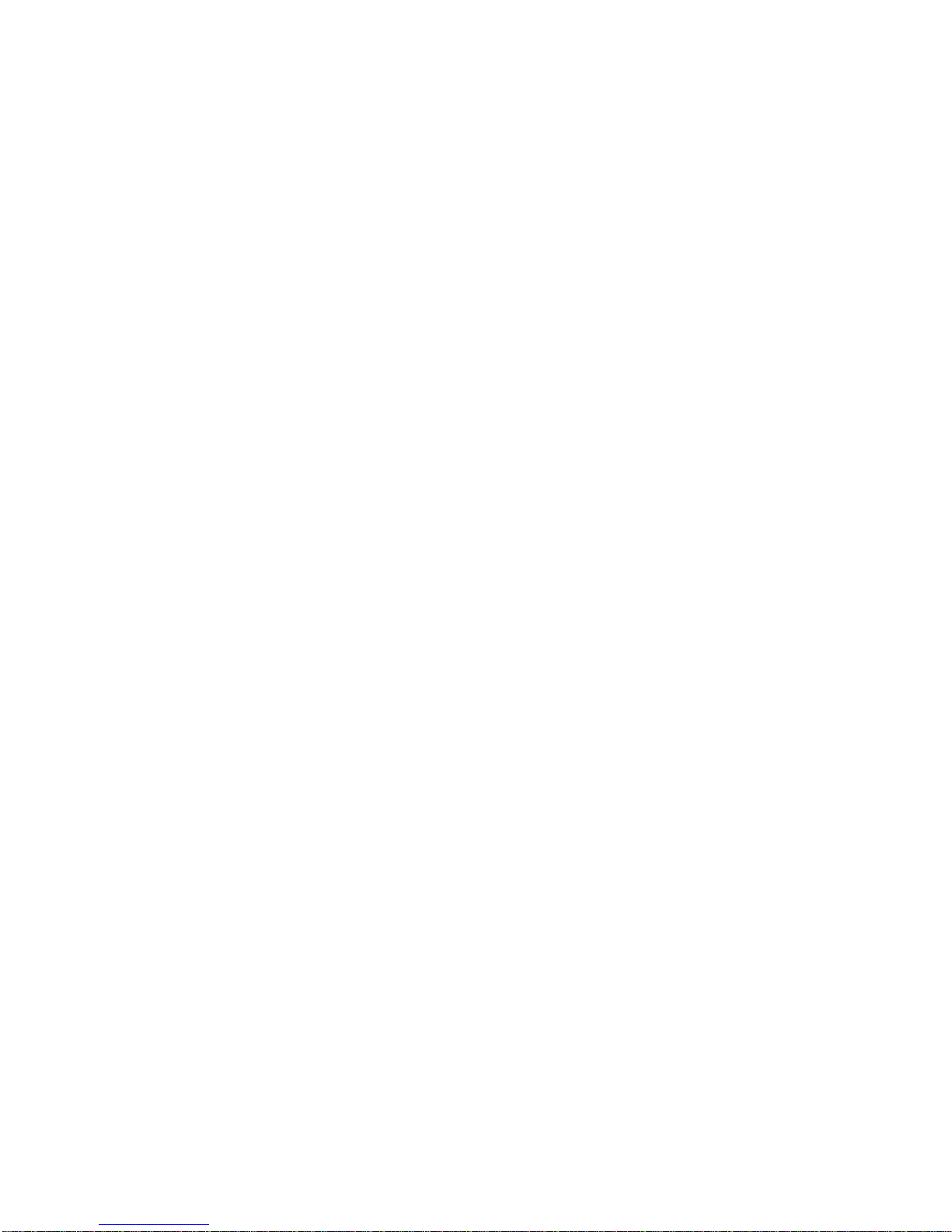
DA05+ WM6 User Manual roda
—————————————————————————————
—————————————————————————————
Page 8 of 49
SPECIFICATIONS - CHAPTER 4 -................... 41
CPU............................................................................................................... 42
Memory ......................................................................................................... 42
Display........................................................................................................... 42
Touch Screen................................................................................................ 42
I/O ports......................................................................................................... 42
System Unit Dimensions and Weight............................................................ 42
AC Adapter.................................................................................................... 42
Battery........................................................................................................... 42
Materials and Recycling................................................................................ 43
MAINTENANCE / SERVICE - CHAPTER 5 -.................. 44
Cleaning........................................................................................................ 45
Troubleshooting ............................................................................................ 45
Service .......................................................................................................... 45
ENVIRONMENTAL RATINGS - CHAPTER 6 - ................ 47

DA05+ WM6 User Manual roda
—————————————————————————————
—————————————————————————————
Page 9 of 49
GETTING STARTED
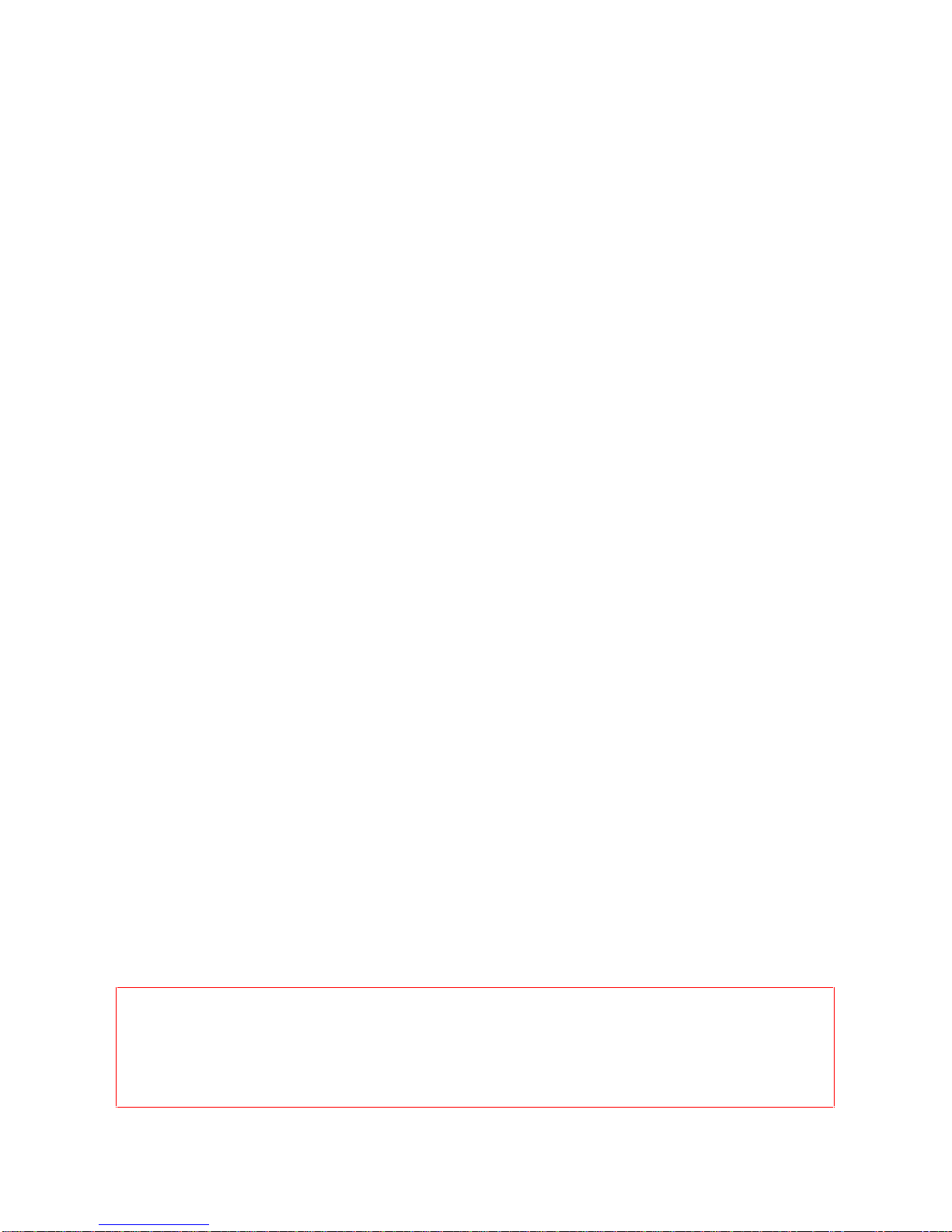
DA05+ WM6 User Manual roda
—————————————————————————————
—————————————————————————————
Page 10 of 49
Unpacking
The following components come with your handheld computer. If anything is
missing or damaged, please notify the supplier immediately.
-Handheld computer unit
-AC adapter
-AC power cord
-Vehicle adapter (12-32V)
-Battery
-Data sync cable (USB)
-Head-set kit
-Display protection kit
-Spare stylus (with tether)
-Companion CD
-Microsoft license CD
Quick Check
-Attach the AC adapter to AC outlet. LED on adapter indicates the
power is ready.
-Insert the battery and then plug in the adapter to handheld computer.
Charge LED will light up till the battery is full charged. Charge time is
approximately 4 hours.
-It’s recommended that battery is fully charged before setting up.
-Press the power button momentarily to turn ON (the most upper-right
button is power button). Will PDA be connected to external power, it
starts automatically.
-Tap Start Programs to try some programs.
-Press power button momentarily to turn OFF.
Notice: The handheld computer is always powered. Even if main battery is
removed there is internal backup battery to sustain memory data (for <5
minutes approximately). The power button only activates suspend (OFF =
suspend on this manual).
Please check battery status regularly and recharge when necessary.

DA05+ WM6 User Manual roda
—————————————————————————————
—————————————————————————————
Page 11 of 49
Controls, Indicators, and Ports
Front:
1. Button 1 (Wireless or Flight button)
Turn ON/OFF the wireless device (Option: WLAN, BT, Phone, GPS)
2. Button 2 (User programmable or Dial button on Phone edition)
3. Button 3 (User programmable)
4. Navigator Button
[Left], [Right], [Up], [Down] 4 directions
[Enter] at the center
5. Button 4 (User programmable)
6. Button 5 (User programmable or Hang up button on Phone edition)
7. Power Button
Suspend or wake up the system.
8. Battery Charge Indicator (Charging: ON Orange, Full: OFF)
9. GSM/GPRS/UMTS/HSDPA Indicator (Green)
10. WLAN/Bluetooth Indicator (Blue)
Navigation
Button
Battery Charge
Button 1
Button 2
Button 3
Button 4
Button 5
Power Button
GSM/GPRS
/UMTS/HSDPA
WLAN/BT
WLAN
BT
ANT.
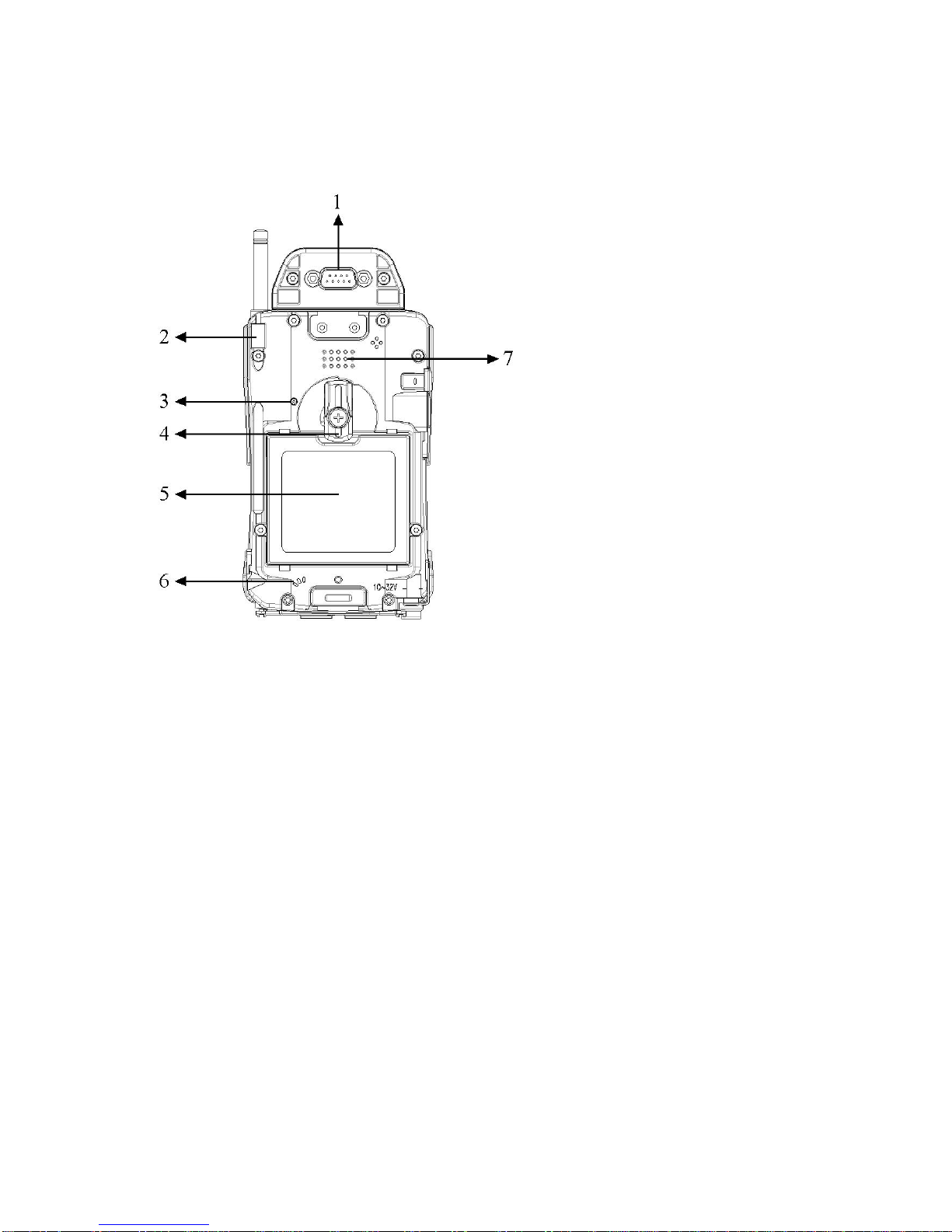
DA05+ WM6 User Manual roda
—————————————————————————————
—————————————————————————————
Page 12 of 49
Rear: (Drawing shows optional GPS and UMTS)
1. Serial Port DB9 Connector
2. Stylus
3. Reset Button
4. Battery Knob
5. Battery
6. Microphone
7. Speaker (under hand strap)
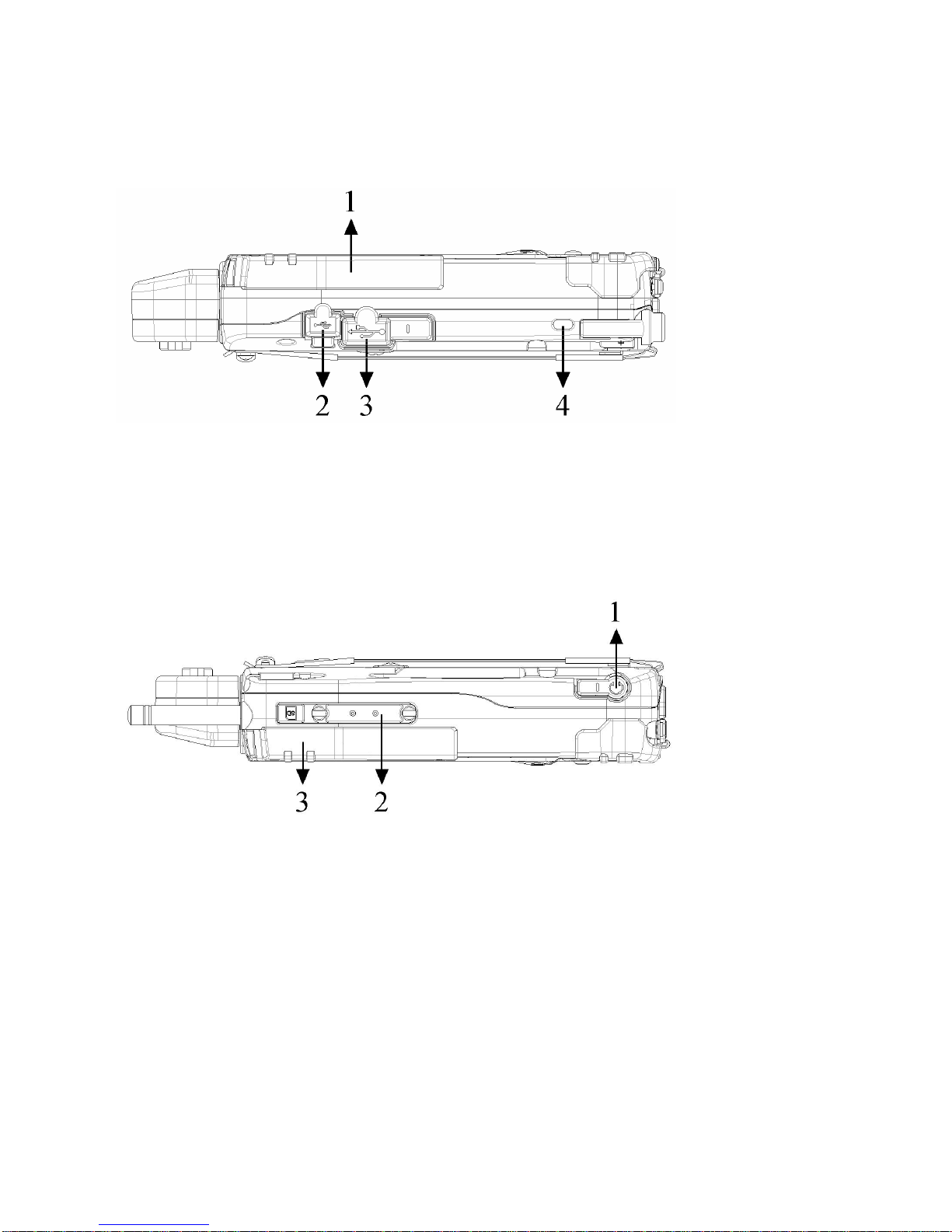
DA05+ WM6 User Manual roda
—————————————————————————————
—————————————————————————————
Page 13 of 49
Left: (Drawing shows optional GPS)
1. Antenna of Wireless Device
2. USB client port (data sync with the computer)
3. USB Host Port
4. Kensington Lock Slot
Right: (Drawing shows option GPS and UMTS)
1. Microphone/Earphone Jack
2. SD I/O Slot (Secured Digital Card and Device)
3. 2nd Antenna (Option)

DA05+ WM6 User Manual roda
—————————————————————————————
—————————————————————————————
Page 14 of 49
Top:
Serial Port or GPS Antenna
Bottom:
1. PCMCIA Slot (type II Slot )
CF (Compact Flash card) will be available by PCMCIA-to-CF adapter.
2. DC Jack
3. Cradle Docking Connector (connection to cradle)

DA05+ WM6 User Manual roda
—————————————————————————————
—————————————————————————————
Page 15 of 49
Operating Environment and Ruggedness
If it is necessary to work in a hostile environment, please make sure all ports are
well protected from dust, moisture, or water. Proper isolation from extreme
hazardous exposure is recommended.
The computer is designed with rugged features of vibration, shock, dust, and
rain/water protection. However, it is still necessary to provide appropriate pro-
tection while exposing to harsh environments.
All connectors will decay or corrode if exposed to water or moisture. Corrosion is
accelerated if the power is ON. Please take proper water-resistant measures for
cable connections.
The DC jack is sealed type which may be operated with water splashing while
DC power cord attached. All other port caps should be in place when no cable is
attached. Regularly maintain the computer by cleaning dust, water, etc. will help
keeping it in optimal condition.
There is no isolated compartment for SD slot, PCMCIA slot, and docking. These
ports must be tightly sealed while working with dust and water.
Notice: At low temperature both LCD and battery activity are lower. May
takes up to few minutes for display to become normal, and battery capacity
may decrease.

DA05+ WM6 User Manual roda
—————————————————————————————
—————————————————————————————
Page 16 of 49
COMPONENTS
AND
FUNCTIONS

DA05+ WM6 User Manual roda
—————————————————————————————
—————————————————————————————
Page 17 of 49
COMPONENTS AND FUNCTIONS
AC adapter
When using the AC adapter:
-Use a properly grounded AC outlet.
-Use one AC outlet exclusively for the computer. Having other
appliances on the same line may cause interference.
-Use a power strip with built-in surge protection.
The AC adapter automatically detects the AC line voltage (110V or 220V) and
adjusts accordingly.
Battery
The computer will automatically switch to battery power when the external power
source (AC adapter) is disconnected.
Battery Power Saving Tips
-Turn OFF the LCD backlight when it is visible with external light.
-Lower the intensity of the backlight.
-Shut down the computer when not to use for a longer time.
Battery Low
When the battery is nearly exhausted, the computer prompts a warning window.
Once the Battery Low warning occurs, please do either or all of the following:
Save and close the files you are currently working on.
Plug in the AC adapter to recharge the battery.
Swap a charged battery.
Charge Battery
Plug in AC adapter will charge the battery automatically. If the battery is
already full, the system will stop charge automatically.
Dock to optional cradle + adapter will charge battery, too. Cradle has a
battery slot to charge another battery simultaneously.
Connect USB client cable to laptop or PC to charge battery but it needs
approximately 15 hours for a full charge.
The USB client connector on cradle has no battery charge function.

DA05+ WM6 User Manual roda
—————————————————————————————
—————————————————————————————
Page 18 of 49
Swap Battery
Warning: Battery swap should be done within 5 minutes to avoid data
loss.
To swap the battery:
Turn power OFF.
Turn the battery knob counterclockwise to loose the battery.
Remove battery from compartment.
Insert a new battery.
Press the battery down and turn battery knob clockwise to lock it.
Press power button to turn ON the computer.
Notice:
Blue LED is blinking after disconnecting both primary battery and AC adapter
within 1 minute.
Fix the stylus with tether
1. Tether wire through the fixing plate.
2. Stylus through tether wire.

DA05+ WM6 User Manual roda
—————————————————————————————
—————————————————————————————
Page 19 of 49
Cradle (Option)
Cradle is the device for docking, port extension, and battery charging. AC
adapter may be attached directly to cradle and charged the computer battery as
well as the spare battery. The battery slot on the back side of cradle for mounting
the spare battery.
Front: Right:
Rear
1. Battery Lock
2. Spare Battery Charger
3. USB Client (No charging function)
4. USB Host
5. DC IN
6. COM Port
7. Option COM Port
(I-version cradle with DC in port only)

DA05+ WM6 User Manual roda
—————————————————————————————
—————————————————————————————
Page 20 of 49
Mount the cradle:
1. Computer may dock either power is ON or OFF (recommend OFF).
2. Align the computer with cradle docking connector.
3. Firmly push the computer down to engage the docking connector.
4. Turn rotary latch to fix the computer.
Remove from the cradle:
Turn loose the rotary latch to release computer.
Pull away the computer either power is ON or OFF.
Mount spare battery: (Spare battery is optional)
Perform the same procedure as mounting primary battery on computer. Cradle
will charge computer and spare battery simultaneously.
Other Roda Handheld manuals