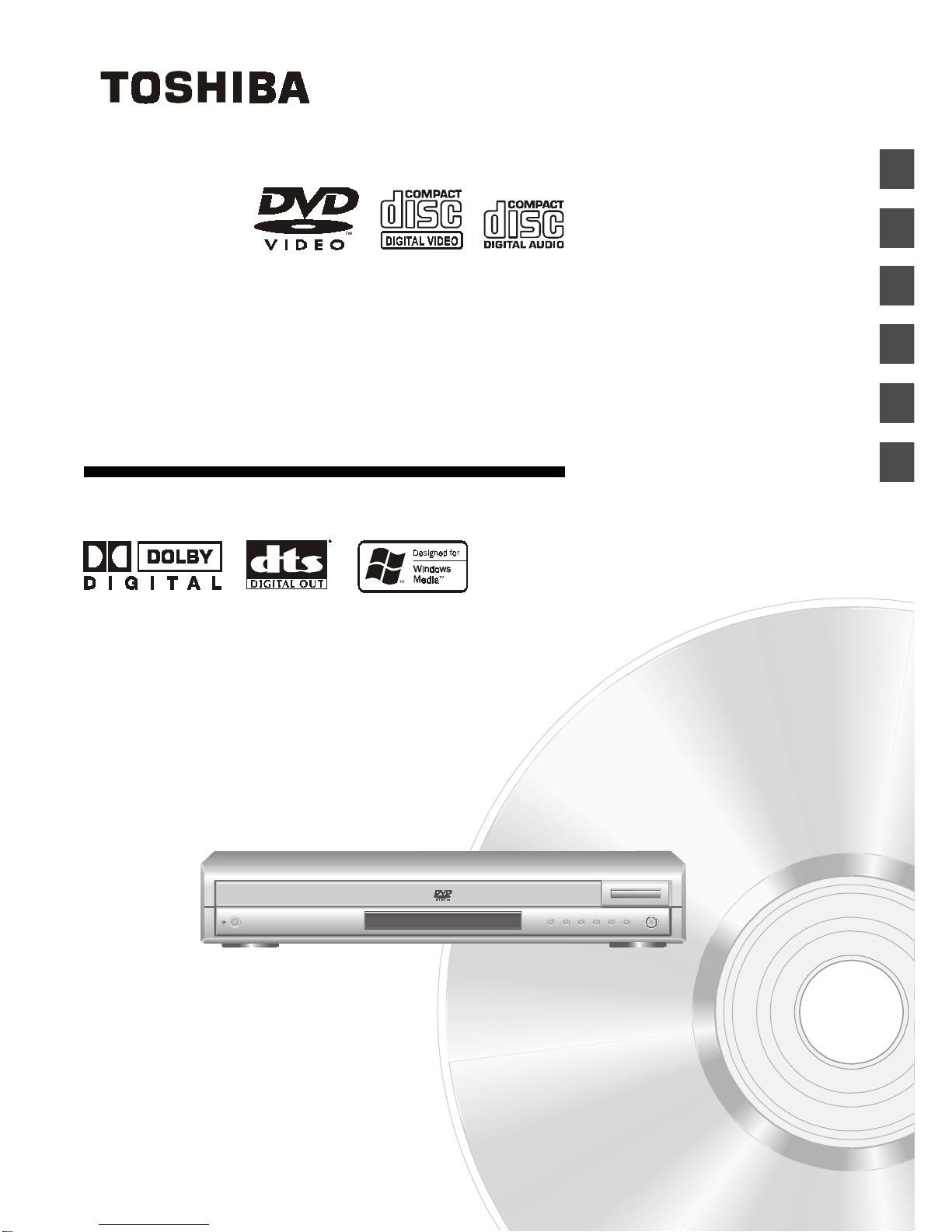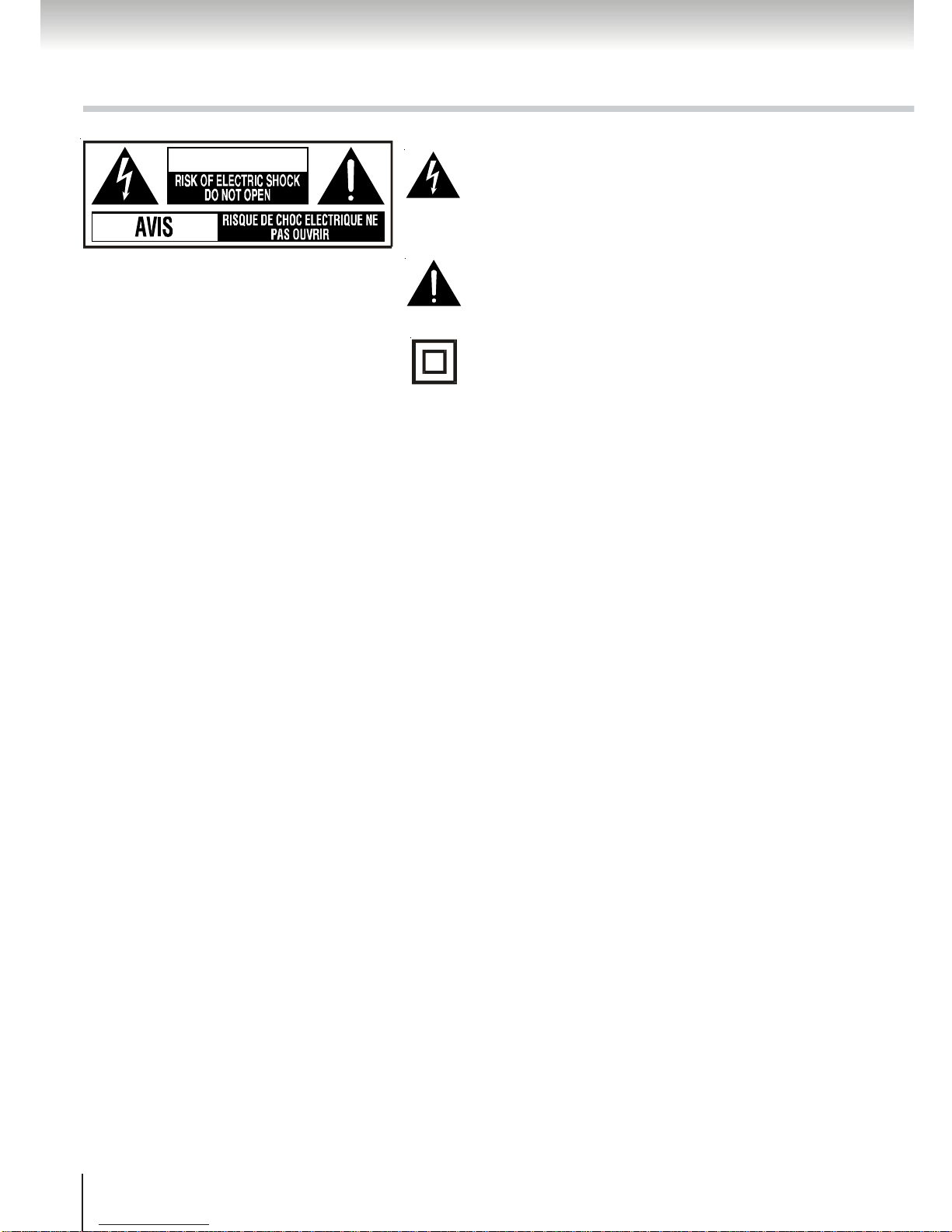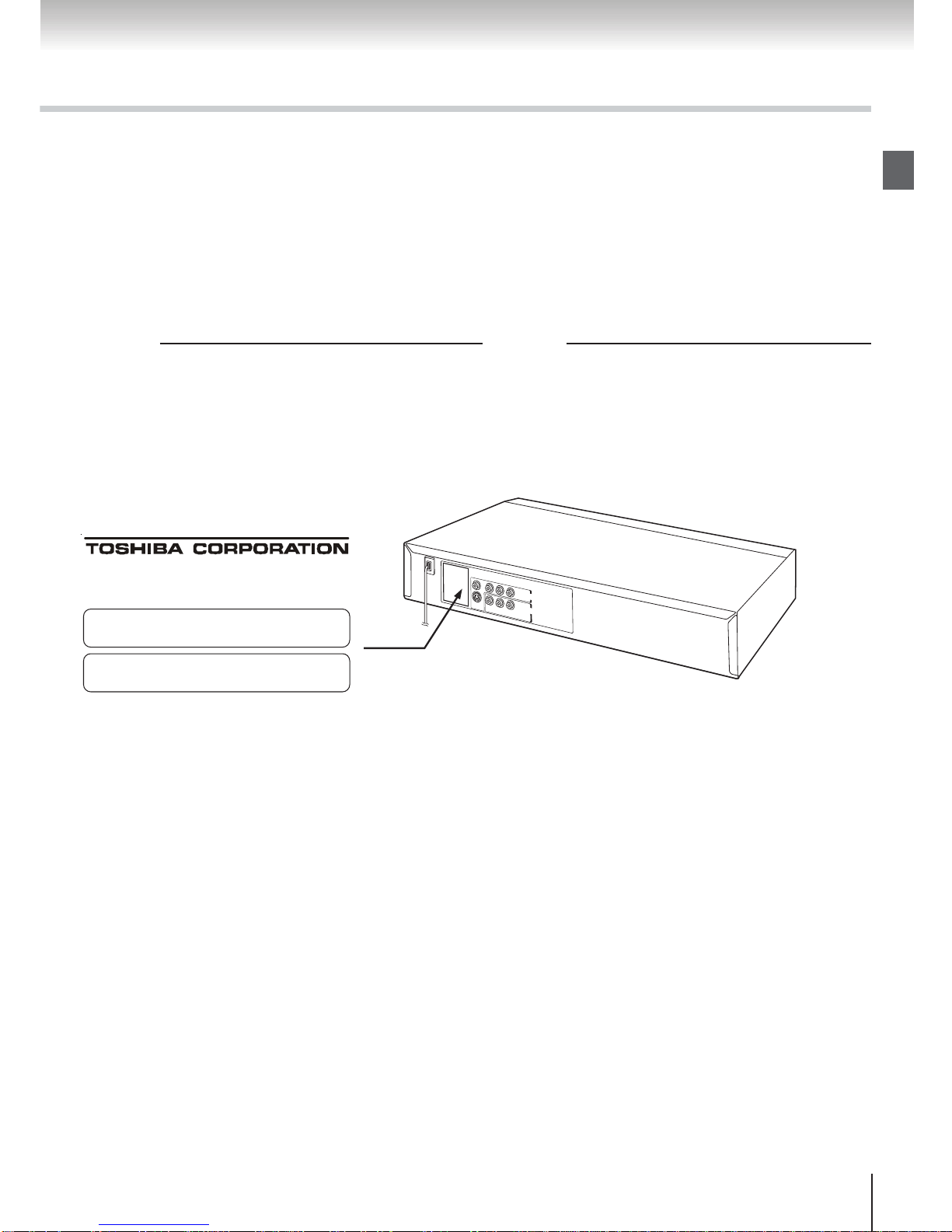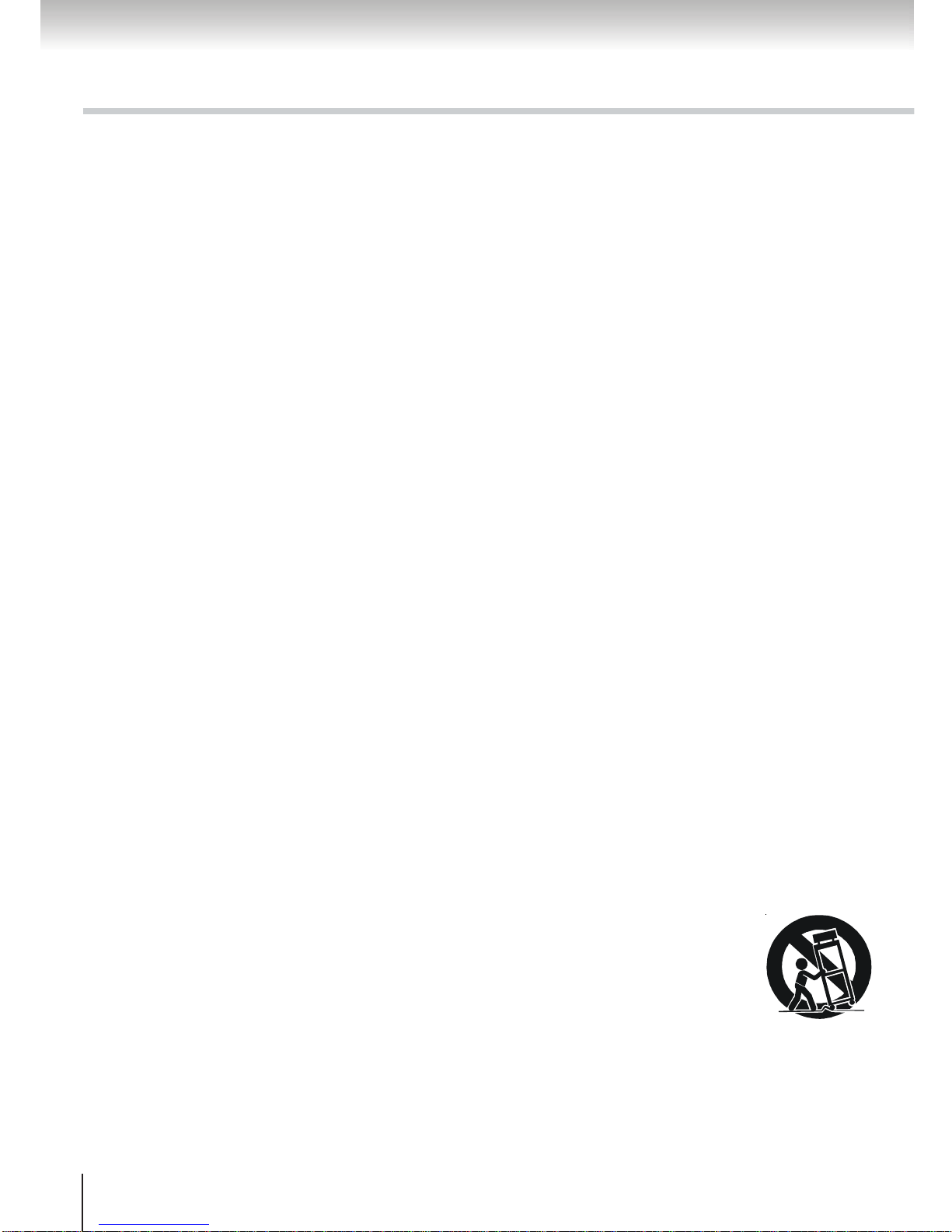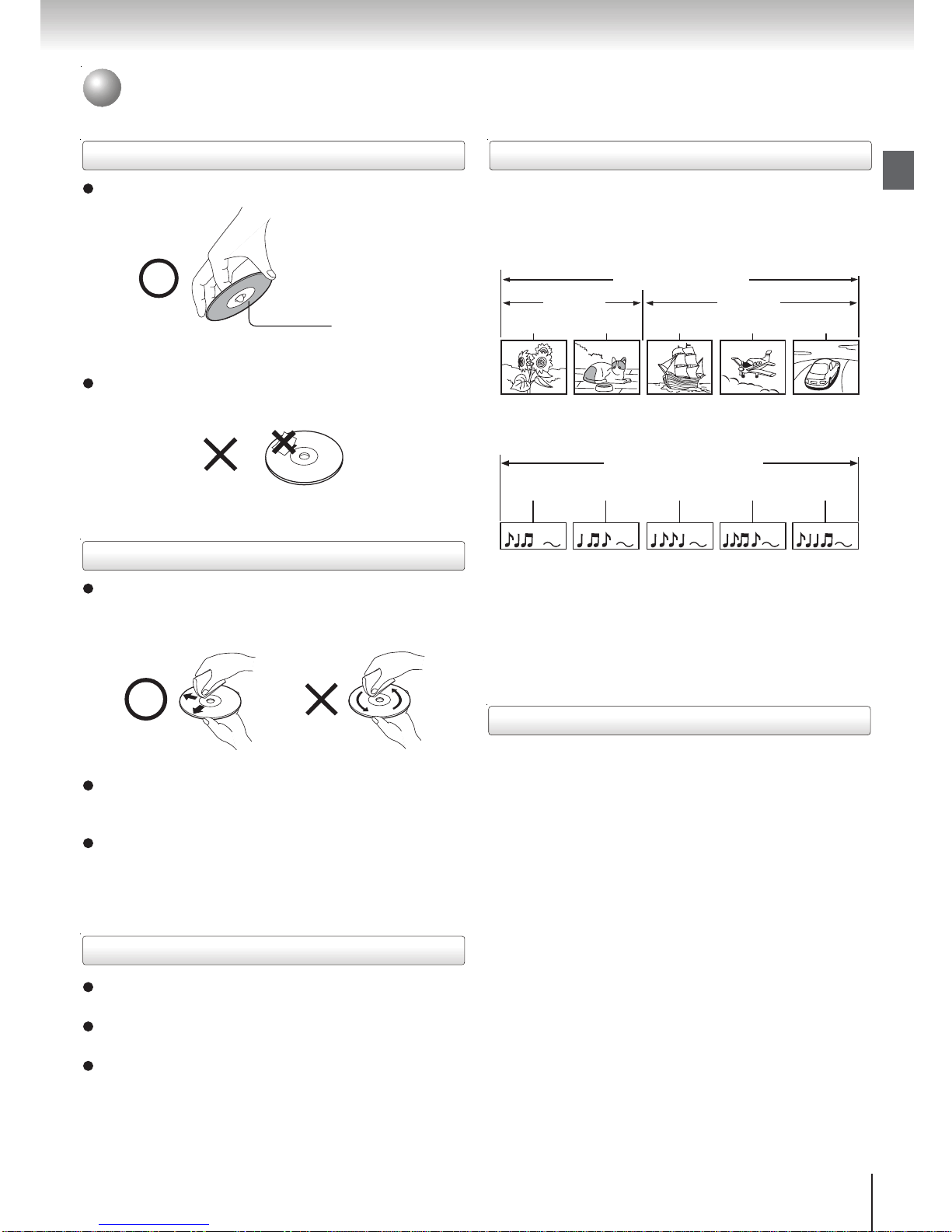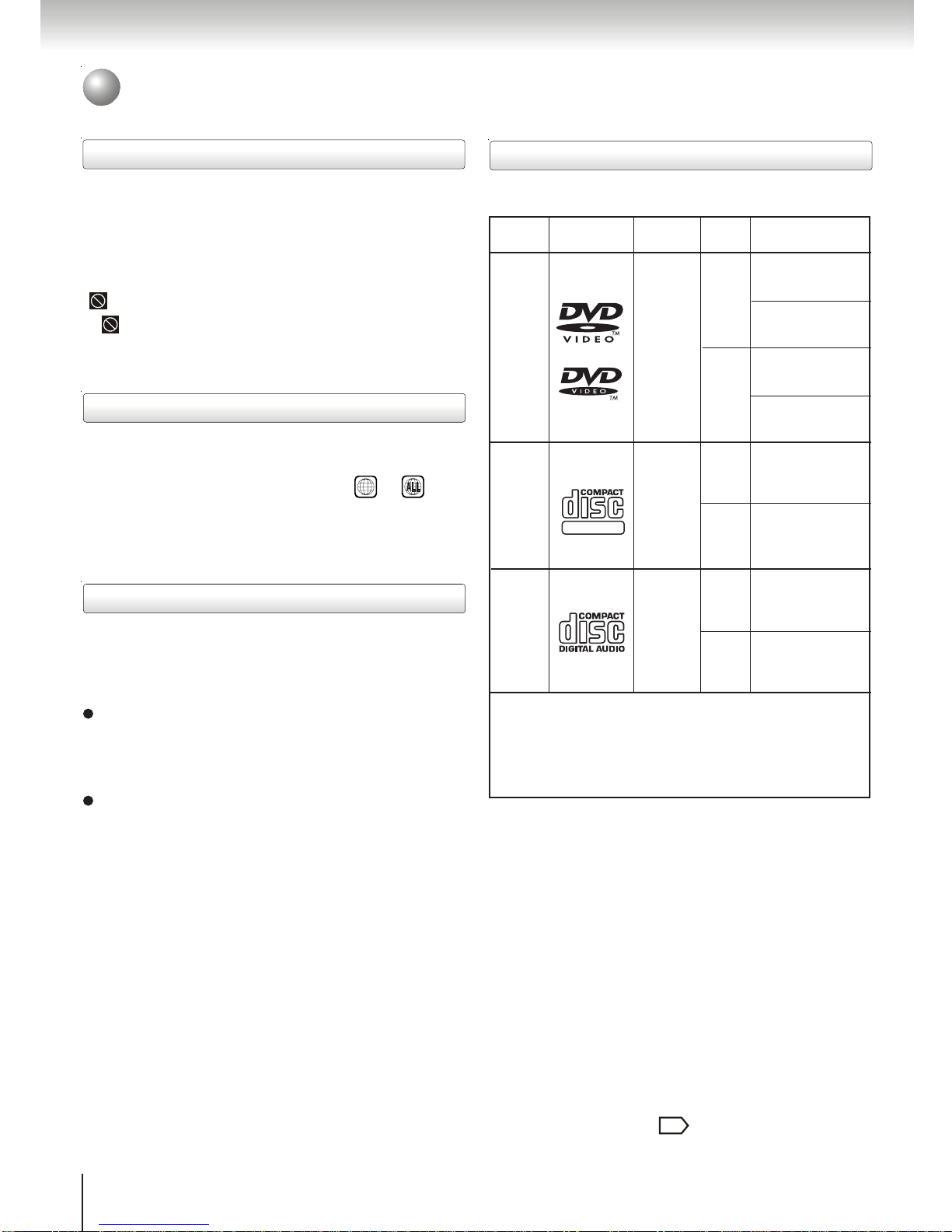9
Introduction
Table of Contents
Introduction
SAFETYPRECAUTIONS........................... 2
IMPORTANT SAFETY INSTRUCTIONS .... 4
Precautions............................................... 6
Notes on Discs.......................................... 7
Notes on region numbers ................................8
Table of Contents...................................... 9
Identification of Controls ....................... 10
Front panel .....................................................10
Rear panel .....................................................10
DVDdisplay.........................................................11
Remote control...............................................12
Loading batteries ...........................................13
Operating with the remote control .................13
Connections
Connecting to aTV ................................. 14
Connecting to a TV.........................................14
Connecting to an audio system and TV
equipped with component video inputs ......15
Connecting to Optional Equipment....... 16
Connecting to an amplifier equipped with a
Dolby Digital decoder..................................17
Connecting to an amplifier equipped with
Dolby Surround Pro Logic ...........................17
Connecting to an amplifier equipped with a
DTS decoder................................................18
Connecting to an amplifier equipped with an
MPEG2 audio decoder ................................18
Connecting to an amplifier equipped with a
digital audio input ........................................19
Basic playback
Playing a Disc......................................... 20
Basic playback...............................................20
Variable Speed Playback........................ 22
Playing in fast reverse or fast forward
directions .....................................................22
Playing frame by frame ..................................22
Playing in slow-motion...................................23
Resuming playback from the same location .23
Locating a Desired Section .................... 24
Locating a title using the top menu................24
Locating a desired section by entering the
corresponding number ................................25
Skipping to next/previous chapter or track ....25
Advanced playback
Accessing a Specific Location Directly..
26
Entering the time counter of the desired
location ........................................................26
Playing in a Favorite Order .................... 27
Setting titles, chapters, or tracks in a favorite
order ............................................................27
PlayingRepeatedly................................. 28
Repeating a title, chapter or track..................28
Repeating a specific segment .......................28
Playing in Random Order ...................... 29
Playing titles, chapters or tracks in random
order......................................................................29
On-screenDisplay Operation ................. 30
On-screen display operation .........................30
Selecting a Language............................. 31
Selecting a playback audio setting................31
Selecting Subtitles ................................. 32
Selecting a subtitle language ........................32
Selecting the Camera Angle................... 33
Changing the camera angle..........................33
Zooming a Picture.................................. 34
Zooming a picture ..........................................34
Playing MP3/WMA Files ......................... 35
Playing MP3/WMA files..................................35
Viewing JPEG Files................................ 36
Viewing a single image .................................36
Viewing a thumbnail view..............................37
Function setup
Customizing the Function Settings....... 38
Setting procedure ..........................................38
Setting details ................................................40
Tableof Languages ................................ 45
Others
Operating aTV with the Remote Control
............................................................. 46
Operating a TV with the remote control .........46
Before Calling Service Personnel.......... 48
Specifications ......................................... 49
LIMITEDWARRANTY DVDVIDEO
PLAYER................................................... 50